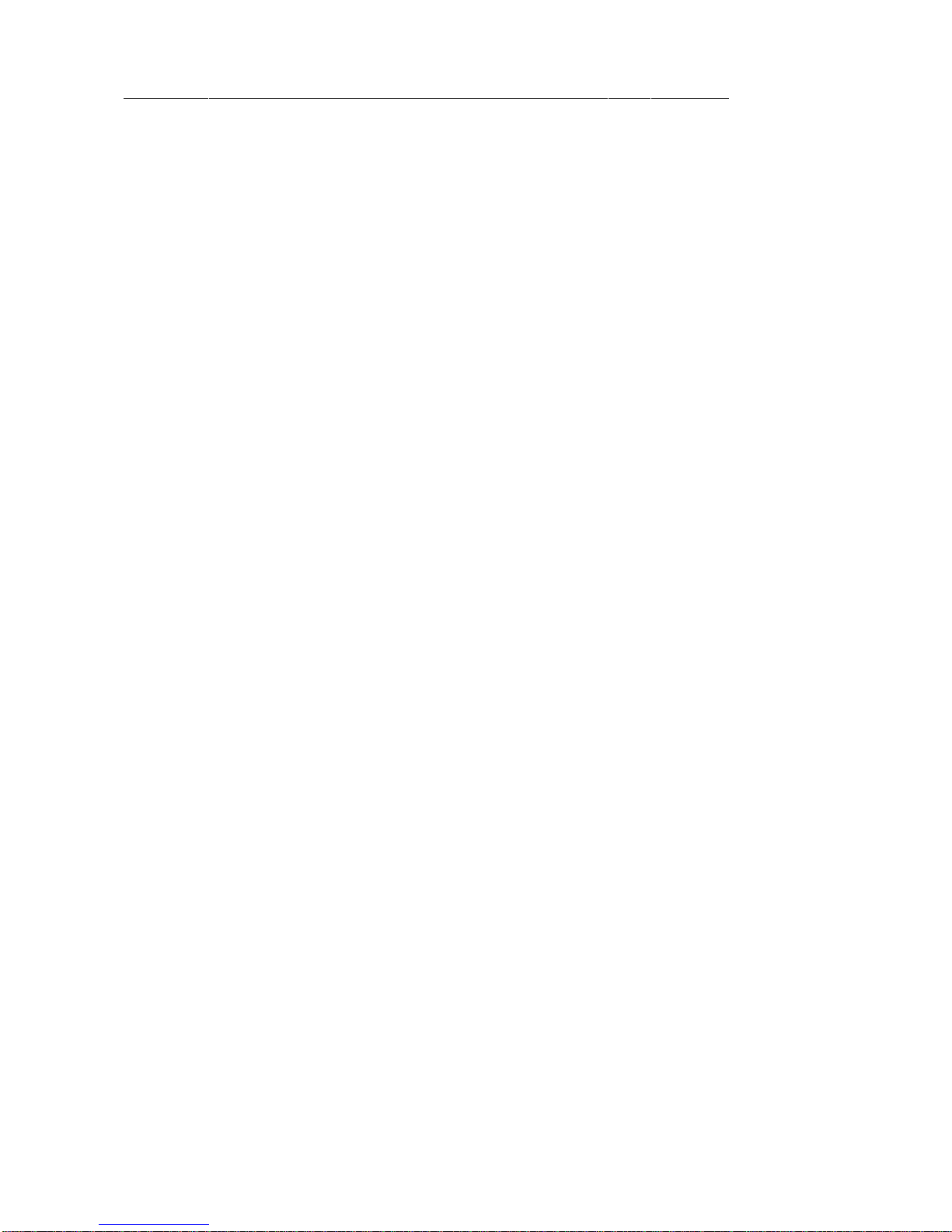INDIGO FWT 200 USER’S MANUAL Rev. 1.8
MAYBROOKE ENTERPRISES INC. Page 3 of 48
13 MODULATION WORK STRUCTURE................................................................................40
List of Figures
FIGURE 1CDMA FWA PHONE...............................................................................................................7
FIGURE 2KEY PAD SCHEME.....................................................................................................................8
FIGURE 3IDLE SCREEN...........................................................................................................................12
FIGURE 4MENU TREE ............................................................................................................................13
FIGURE 5PHONEBOOK:MENU –1...........................................................................................................14
FIGURE 6PHONEBOOK:MENU –2...........................................................................................................14
FIGURE 7PHONEBOOK:MENU –3...........................................................................................................14
FIGURE 8PHONEBOOK:NEW ENTRY -1...................................................................................................15
FIGURE 9PHONEBOOK:NEW ENTRY -2..................................................................................................15
FIGURE 10 PHONEBOOK:NEW ENTRY -3................................................................................................15
FIGURE 11 PHONEBOOK:NEW ENTRY –4................................................................................................15
FIGURE 12 PHONEBOOK:GROUP -1........................................................................................................16
FIGURE 13 PHONEBOOK:GROUP -2 .......................................................................................................16
FIGURE 14 PHONEBOOK:ERASE ALL......................................................................................................16
FIGURE 15 MESSAGE:MENU ..................................................................................................................17
FIGURE 16 MESSAGE:MENU-2...............................................................................................................17
FIGURE 17 MESSAGE:MENU-3...............................................................................................................17
FIGURE 18 RECENT CALL:MENU -1 ......................................................................................................18
FIGURE 19 RECENT CALL:MENU -1 ......................................................................................................18
FIGURE 20 RECENT CALL:MENU -2 ......................................................................................................18
FIGURE 21 RECENT CALL:INCOMING CALL –1......................................................................................19
FIGURE 22 RECENT CALL:INCOMING CALL –2......................................................................................19
FIGURE 23 RECENT CALL:ERASE ALL -1 .............................................................................................19
FIGURE 24 RECENT CALL:ERASE ALL -2..............................................................................................19
FIGURE 25 TOOLS:MENU-1....................................................................................................................20
FIGURE 26 TOOLS:MENU-2....................................................................................................................20
FIGURE 27 TOOLS:SCHEDULE................................................................................................................20
FIGURE 28 TOOLS:ALARM-1 ..................................................................................................................21
FIGURE 29 TOOLS:ALARM-2 ..................................................................................................................21
FIGURE 30 SETTINGS MENU -1................................................................................................................21
FIGURE 31 SETTINGS-1............................................................................................................................21
FIGURE 32 SETTINGS SETTING-2 .............................................................................................................22
FIGURE 33 SETTINGS MENU –3...............................................................................................................22
FIGURE 34 SETTING:DISPLAY-1 .............................................................................................................22
FIGURE 35 SETTING:DISPLAY-2 .............................................................................................................23
FIGURE 36 SETTING:SECURITY-1............................................................................................................23
FIGURE 37 SETTING:SECURITY-2...........................................................................................................23
FIGURE 38 SETTING:PIN MANAGEMENT.................................................................................................23
FIGURE 39 SETTING:CALL SETUP ...........................................................................................................24
FIGURE 40 SETTING:NETWORK SERVICE................................................................................................24
FIGURE 41 SETTING:CALL FORWARD.....................................................................................................25
FIGURE 42 SETTING:PHONE INFO ...........................................................................................................25
FIGURE 43 KEYPAD LOCKING-1 .............................................................................................................26
FIGURE 44 KEYPAD LOCKING -2 ............................................................................................................26
FIGURE 45 KEYPAD LOCKING -3 ............................................................................................................26
FIGURE 46 CHANGE KEYPAD LOCKING PASSWORD-1............................................................................27
FIGURE 47 CHANGE KEYPAD LOCKING PASSWORD -2............................................................................27
FIGURE 48 ADD/REMOVE HARDWARE WIZARD-1...................................................................................32
FIGURE 49 ADD/REMOVE HARDWARE WIZARD-1...................................................................................33
FIGURE 50 ADD/REMOVE HARDWARE WIZARD-3................................................................................33
FIGURE 51 PROPERTIES CONFIGURATION -1.........................................................................................34
FIGURE 52 PROPERTIES CONFIGURATION -2.........................................................................................35
FIGURE 53 PROPERTIES CONFIGURATION -3.........................................................................................36