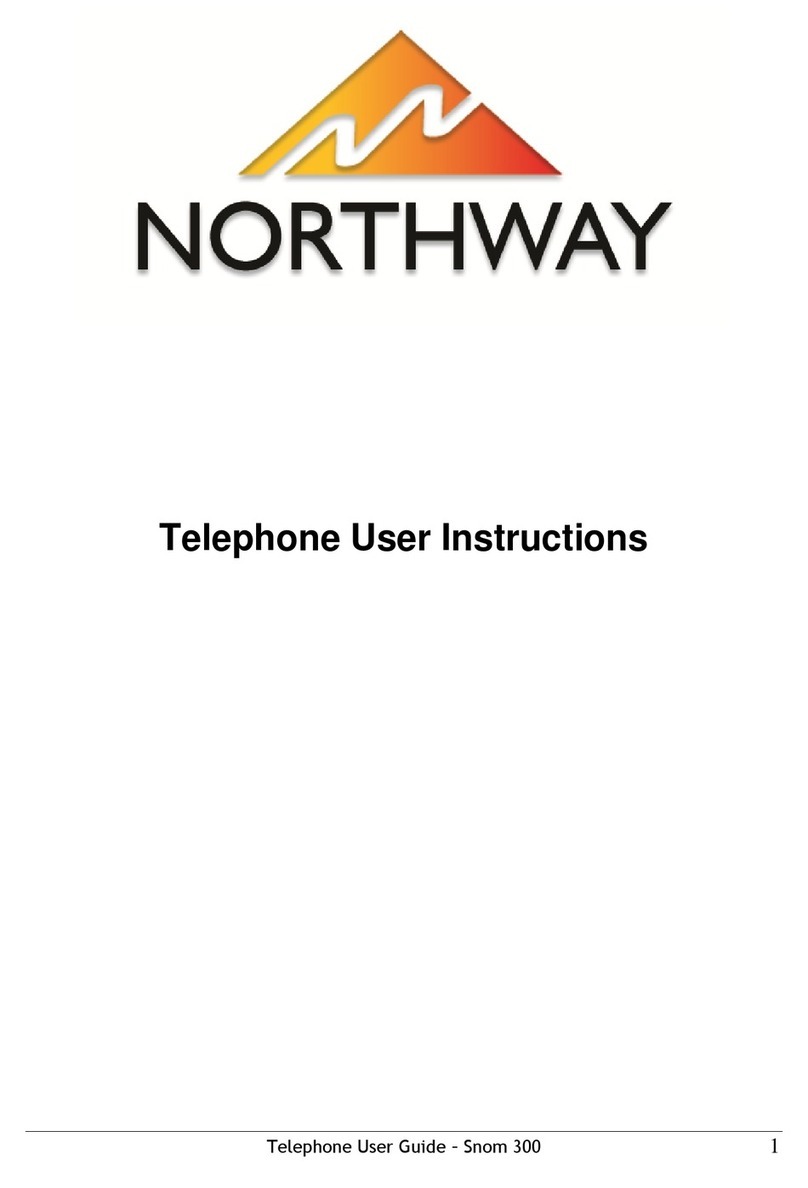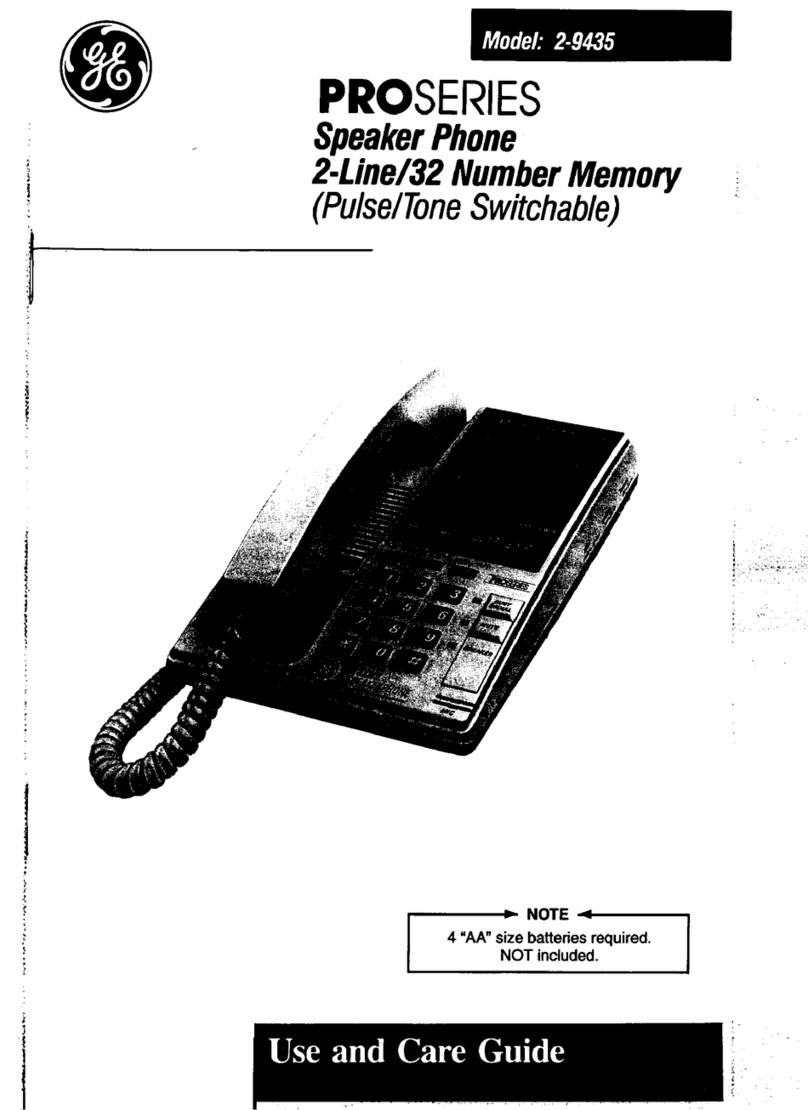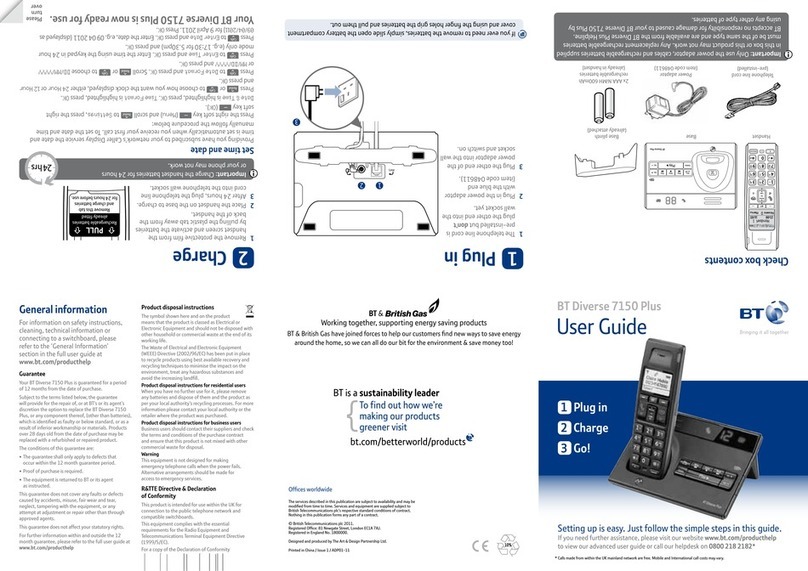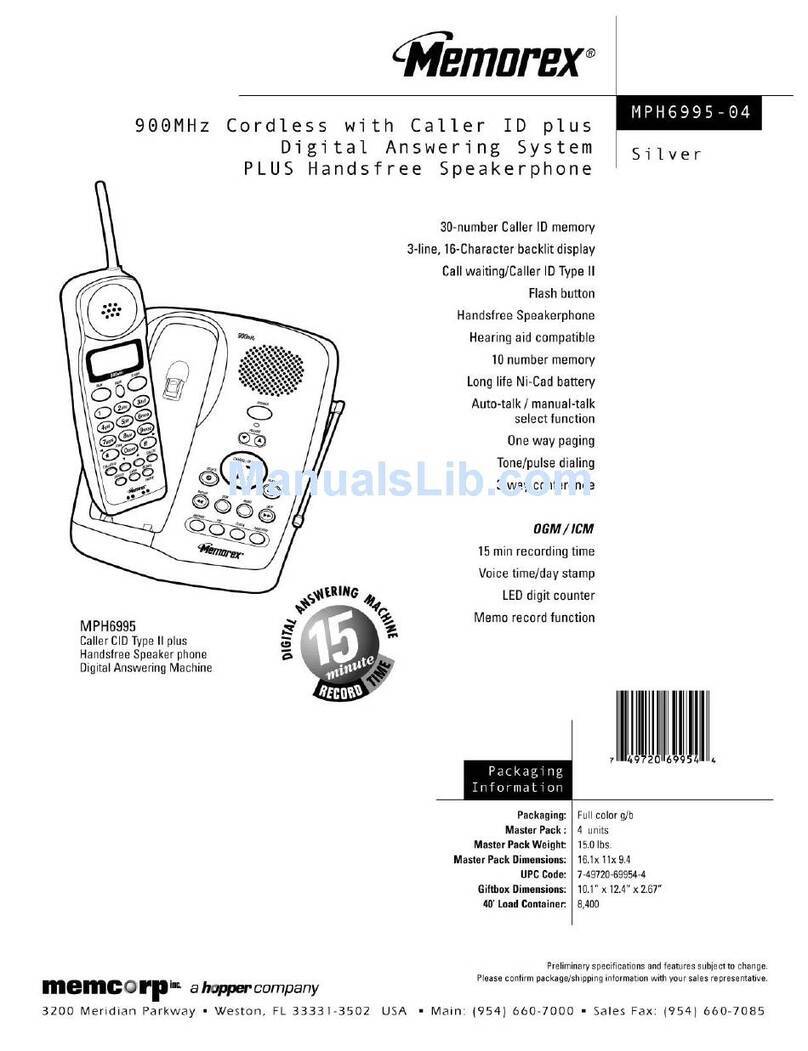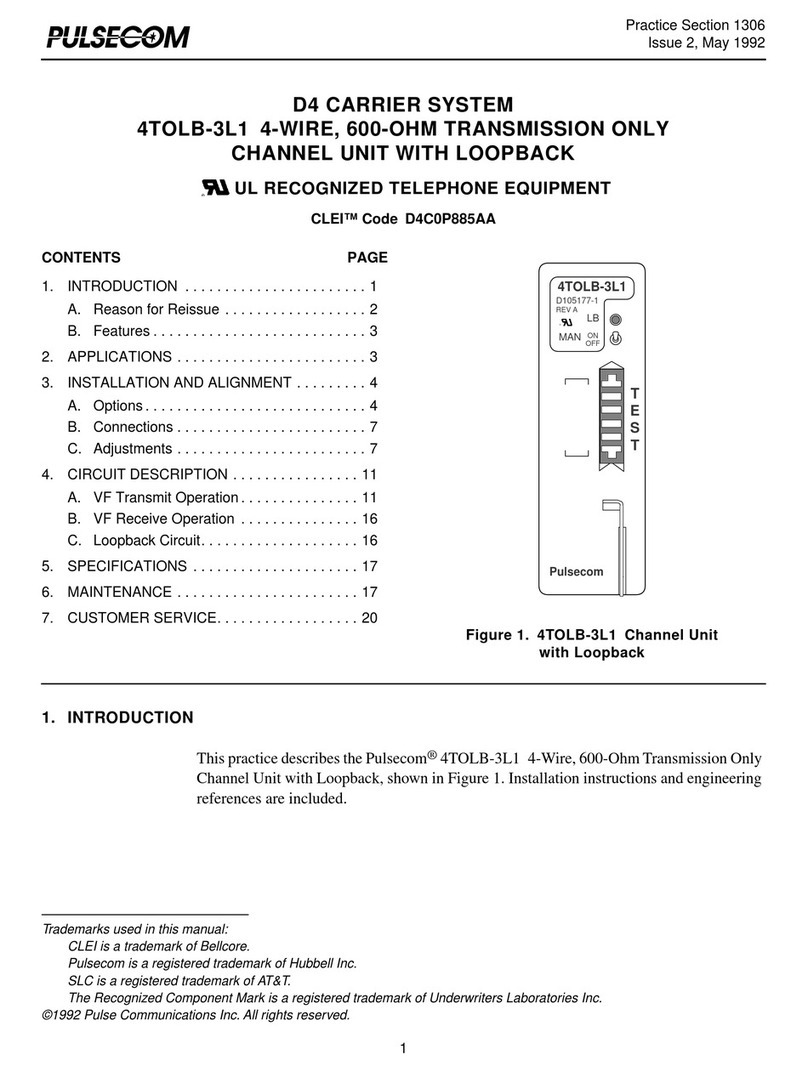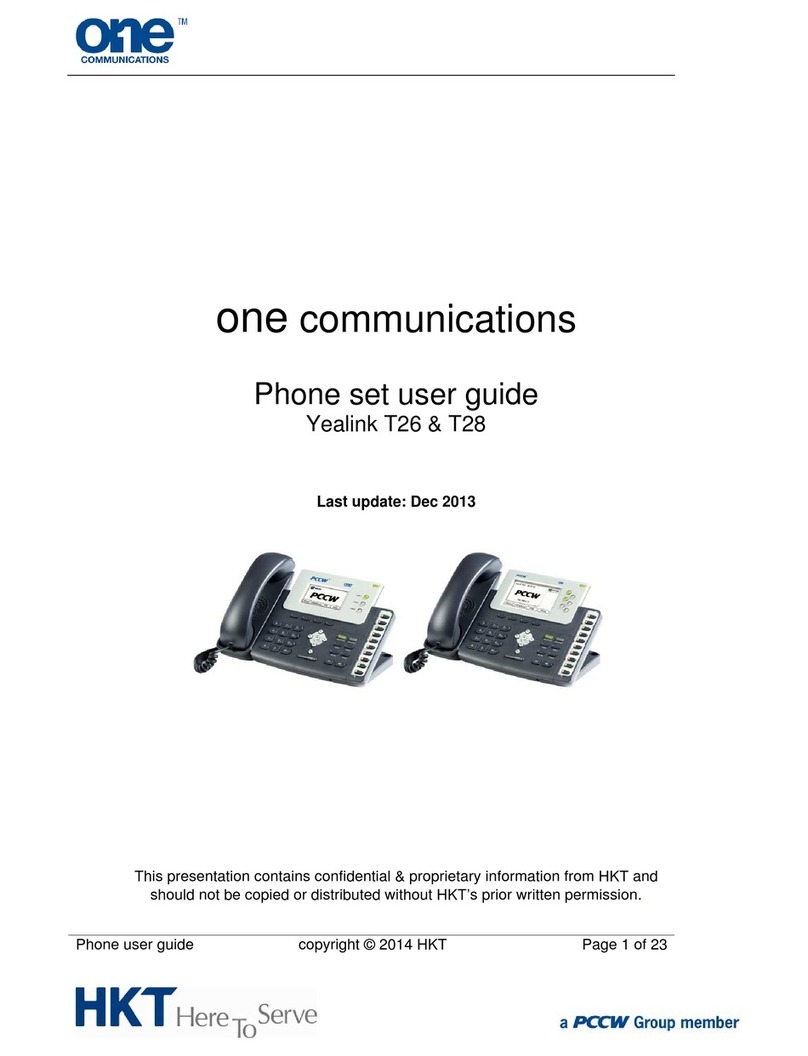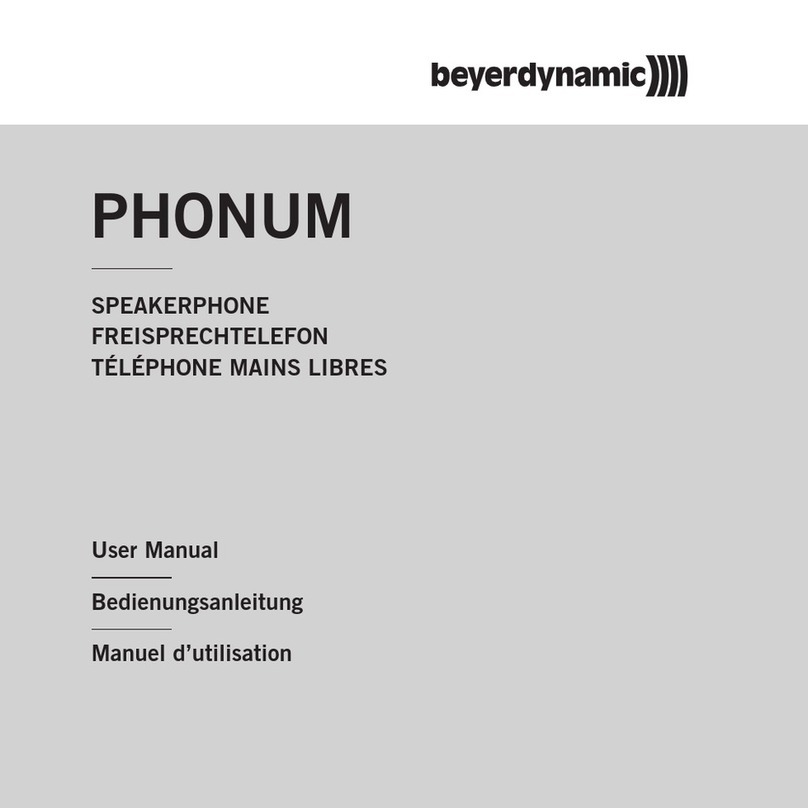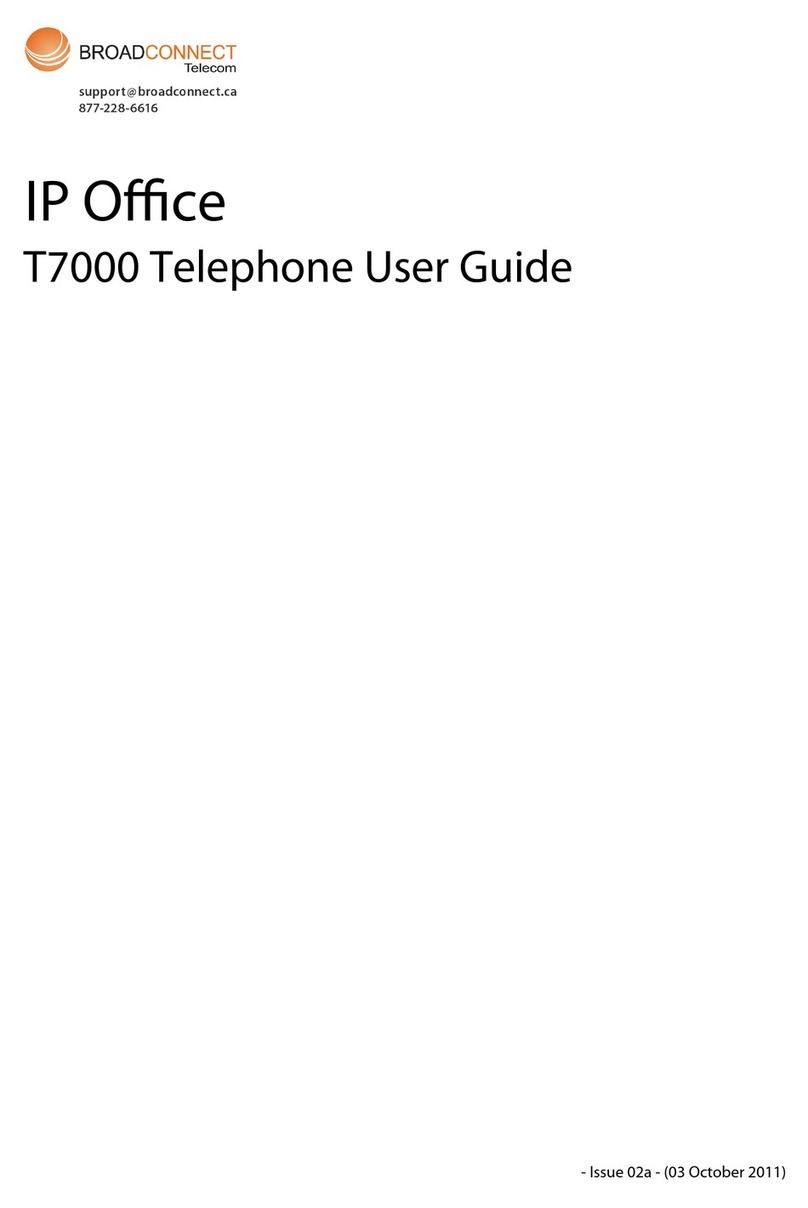Northway Aastra 53i User manual

Telephone User Guide 1
Telephone User Instructions

Telephone User Guide 2
Contents
Contents
1. Key Panel................................................................................................................3
1. Making and Receiving calls ...................................................................................5
1.1 Incoming calls.................................................................................................5
1.2 Outgoing calls .................................................................................................5
1.3 Re-dial .......................................................................................5
1.4 Callers List ......................................................................................................5
1.5 Internal calls (and call pickup)........................................................................5
1.6 Call Transfer....................................................................................................6
1.7 Call Forward....................................................................................................6
1.8 Hold ..........................................................................................7
2. DND –Do not Disturb............................................................................................7
3. Ringer volume .........................................................................7
4. Loud Speaker .................................................................................7
5. Mute ...................................................................................................8
6. Voicemail................................................................................................................8
6.1 New Voicemail................................................................................................8
6.2 Personalise Voicemail.....................................................................................8
7. Ringtone..................................................................................................................9
8. Fault Reporting.......................................................................................................9
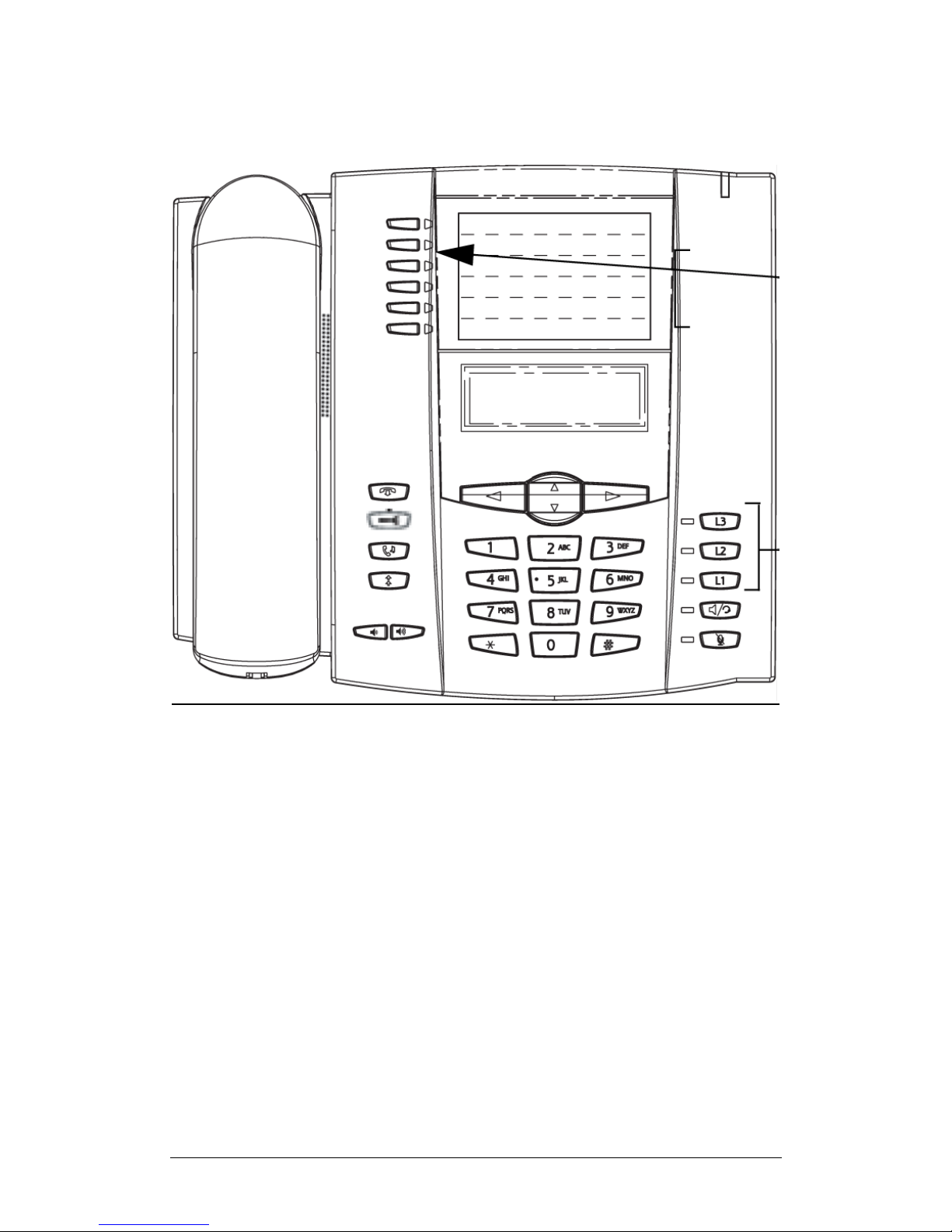
Telephone User Guide 3
1. Key Panel
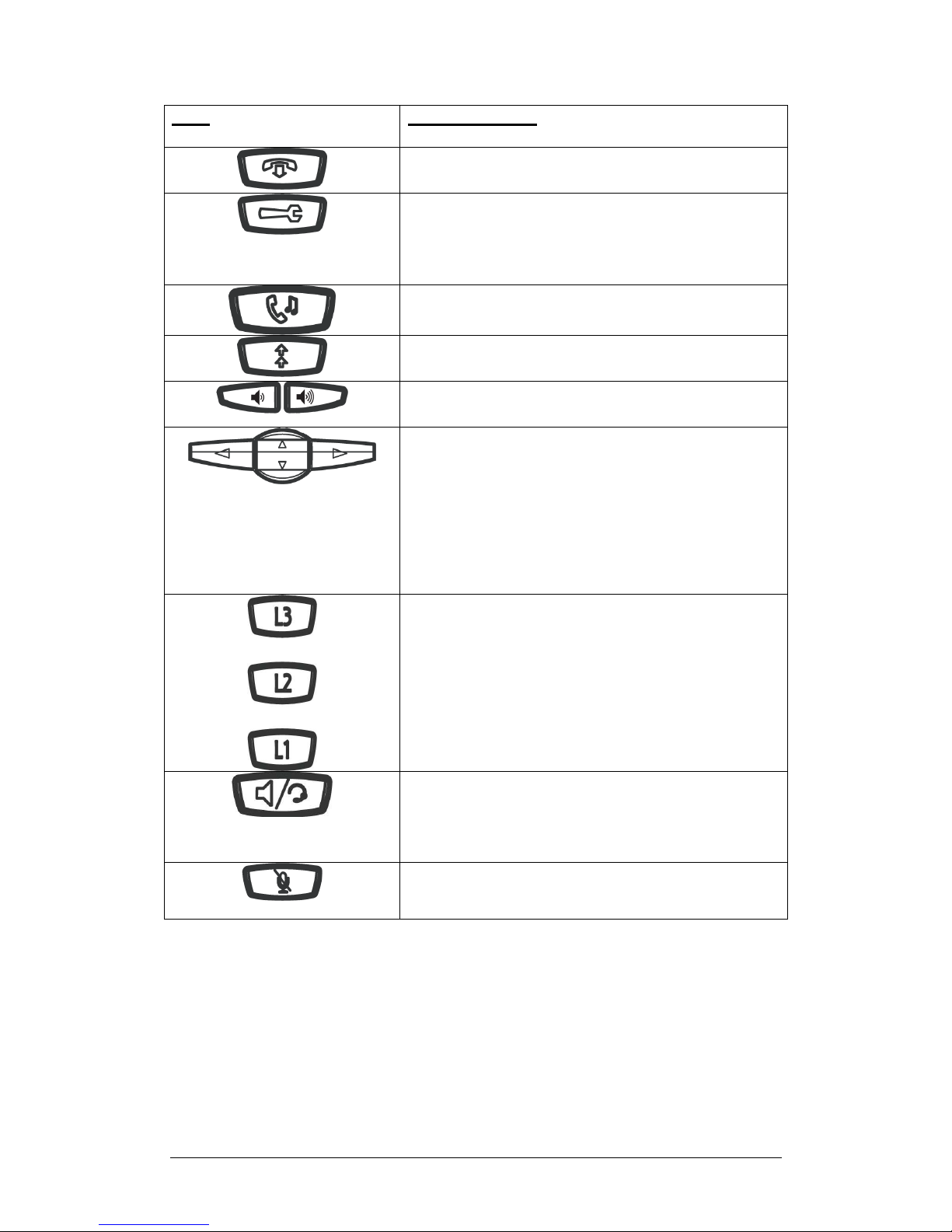
Telephone User Guide 4
Keys
Key Description
Goodbye key - Ends an active call. The Goodbye key also
exits an open list, such
as the Options List, without saving changes.
Options key - Accesses services and options to customize
your phone. Your System
Administrator may have already customized some of your
settings. Check with your
System Administrator before changing the administrator-only
options.
Hold key - Places an active call on hold. To retrieve a held call,
press the call
appearance button beside the light that is flashing.
Redial key - Redials up to 100 previously dialled numbers.
Pressing the Redial key
twice redials the last dialled number.
Volume control key - Adjusts the volume for the handset,
ringer, and hands free
speaker.
Navigation keys - Pressing the UP and DOWN arrow keys lets
you view different status and text messages on the LCD display
(if there is more than 1 line of status/ text messages). These
buttons also let you scroll through menu selections, such as
the Options List.
Pressing the LEFT and RIGHT arrow keys lets you view the
different line/call appearances. While in the Options List, these
keys allow you to exit or enter the current option.
When you are editing entries on the display, pressing the LEFT
arrow key erases the character on the left; pressing the RIGHT
arrow key sets the option.
Line/Call Appearance keys - Connect you to a line or call.
Handsfree key - Activates Handsfree for making and receiving
calls
without lifting the handset. When the audio mode option is set,
this key is
used to switch between a headset and the handsfree
speakerphone.
Mute - mute the handset, headset, or speakerphone. When
you use the mute key on your phone, you cannot be
heard on an active call or on a conference.
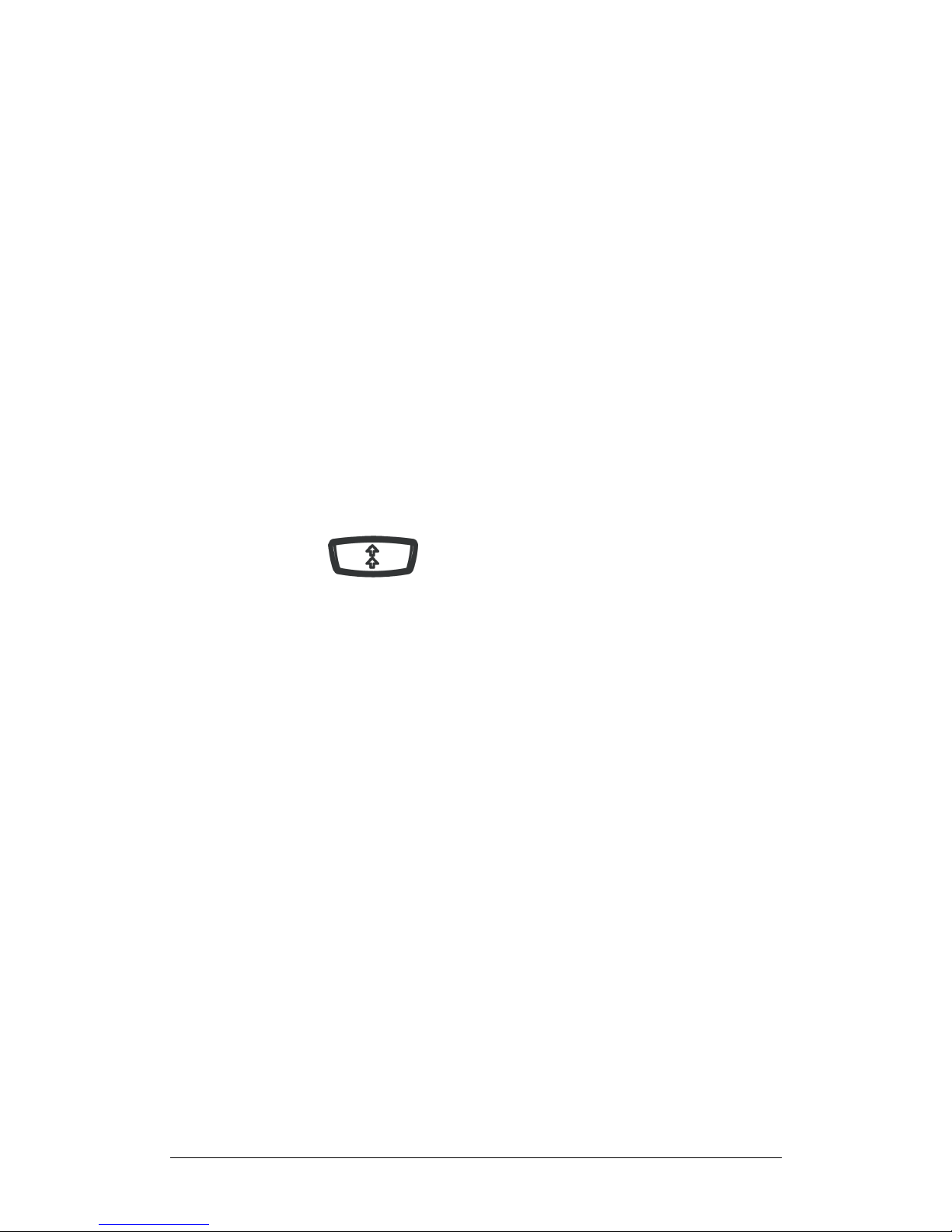
Telephone User Guide 5
1. Making and Receiving calls
1.1 Incoming calls
All incoming calls will be routed as guided by management. To answer a call
either lift the handset or press the speaker key to answer the call hands free.
1.2 Outgoing calls
A call can be made either by lifting the handset or hands free.
Handset –Lift the handset. Enter the number to dial, followed by the right
navigation key (as prompted on the phone display).
Hands free –Enter the number to dial, then press the speaker key.
The area code must be dialled for local calls.
1.3 Re-dial
The phones will store the last 100 numbers dialled.
Press the re-dial key to display the last numbers you called on the display.
Press re-dial again the make the call. You can use the navigation keys to
select the number to re-dial.
The re-dial list is also available during an active call.
1.4 Callers List
The phones will store the last 200 calls that have been received.
Press the callers list key at the top of the phone, then scroll up and down to
view the call history using the navigation keys.
If the handset is off hook, press L1 to make the call.
To make a call on hook either lift the handset or press L1.
1.5 Internal calls (and call pickup)
All extensions can be dialled internally by dialling the extension number. If
another extension is ringing this can be picked up by dialling *8 from another
phone.
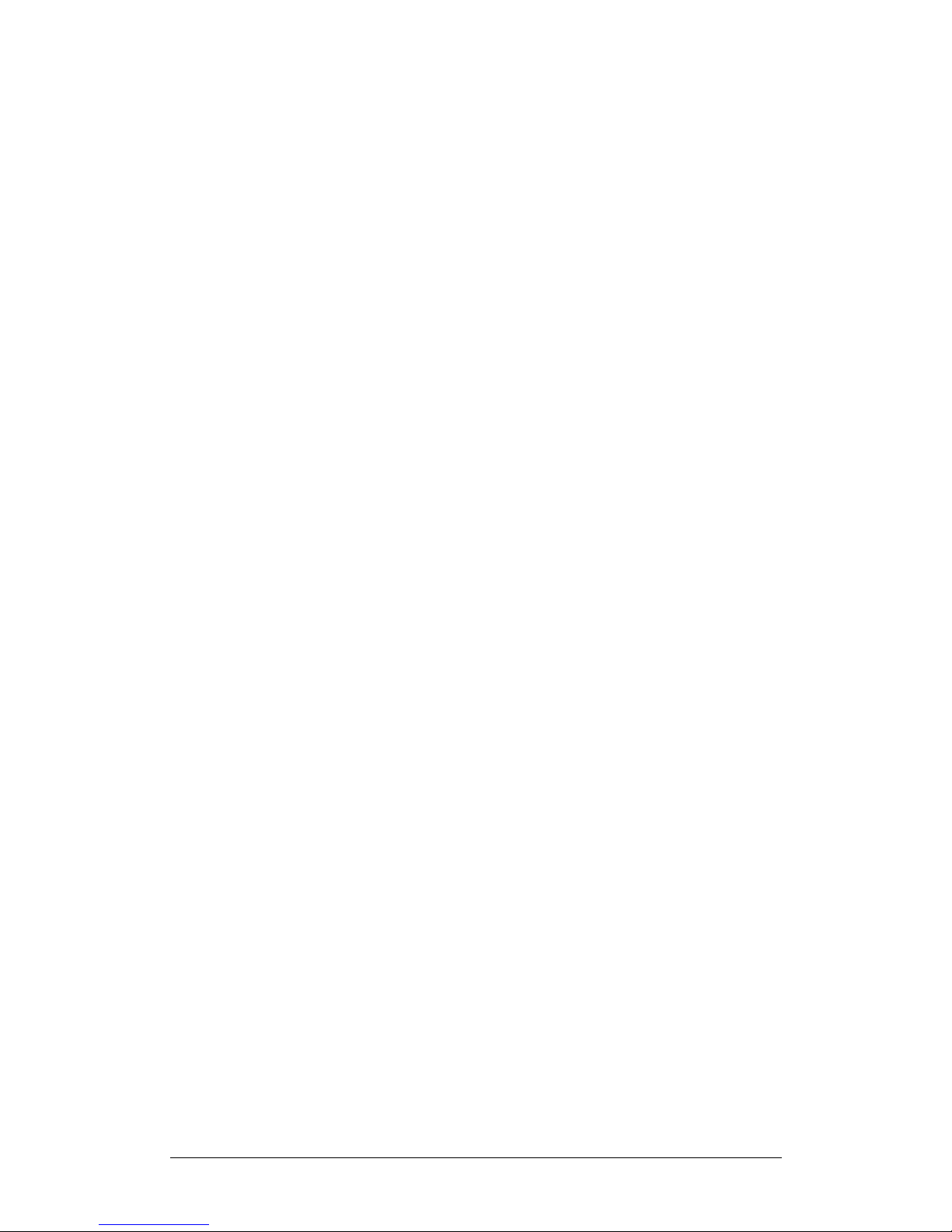
Telephone User Guide 6
1.6 Call Transfer
To transfer a call to another extension (or external number) follow these
steps:
Press the transfer key at the top of the phone. You should hear dial
tone as the second line opened up.
Dial the extension number (or outside number).
You are then connected to the new extension and the customer will
hear hold music. You can now introduce the call.
To complete a blind transfer press the Transfer key again before the
receiving end answers. To complete an attended transfer remain on
the line to speak to party 2 before pressing the transfer key.
Both parties are now connected.
If the person you are transferring too is not available you can pull back the call
by press the flashing Line light (probably L1).
1.7 Call Forward
Turn on:
Press the options key
Scroll down using the down navigation key and select „call forward‟ the
press Enter
Select a Call Forward mode to set on the account (All, Busy, No
Answer, All On, All Off) and
press Change
Using the DOWN arrow key, scroll to the CFWD State you want to set
and press Change.
Using the DOWN arrow key, toggle the state ON or OFF as required
and press Set.
Press the DOWN arrow key to scroll to CFWD Number and press
Change.
Enter the call forward phone number for the state you are configuring
and press Set.
(No Answer state) If you enable the "No Answer" state, in addition to
entering a phone number, you must also specify the number of rings
for your phone.
Using the DOWN arrow key, scroll to No. Rings and press Change. Use the
UP and DOWN
arrow keys to select the number of rings you want your phone to perform
before forwarding
any incoming calls. Valid values are 1 through 9. Default is 1.
Press Done and then press # to confirm the change

Telephone User Guide 7
1.8 Hold
You can place a call on hold by pressing the hold key. When you place a call
on hold only your phone can retrieve the call.
To retrieve the call, press the hold key again.
To place a second call while someone is on hold press another Line key. Eg
L2. You can then swap between active calls by pressing the corresponding
Line Key.
2. DND –Do not Disturb
To enable the DND function, press the DND key at the top of the phone
Pressing it again toggles DND on and off.
If DND is turned on the screen displays “DND Activated” and the light will be
on for the DND button.
3. Ringer volume
The ringer volume can be increased and decreased by pressing the loud
speaker icons at the bottom of the phone. Bottom right to increase and bottom
left to decrease.
4. Loud Speaker
You can transfer a call between the handset and loudspeaker (hands free) by
pressing the green speaker key. To change the call back to the phone
handset, press the speaker key again to toggle back.

Telephone User Guide 8
5. Mute
A call can be put on mute by pressing the microphone button at the bottom of
the phone keypad. This will enable you to hear the customer but they will not
be able to hear you.
6. Voicemail
6.1 New Voicemail
If a voicemail is received it will be displayed on the phone and will inform you
how many messages there are in your inbox. All extensions have voicemail.
If a voicemail has been received:
Dial *97 then the right navigation key
You will be prompted for your password
Enter the password (which is the reverse of the extension number).
You can access your voicemail from any other extension:
Dial *98 then the right navigation key
You will be prompted for your mailbox
Enter your extension number
You will then be prompted for your password
Enter your password (the reverse of your extension number)
Follow the audio prompts for options.
6.2 Personalise Voicemail
You can personalise the voicemail message by following these menu options:
Login to voicemail as above
Then press 0 for mailbox options.
Then press 1 to record your unavailable message.
After the tone say your unavailable message and the press the # key.
Follow the prompts to save, listen to your message, or re-record your
message.
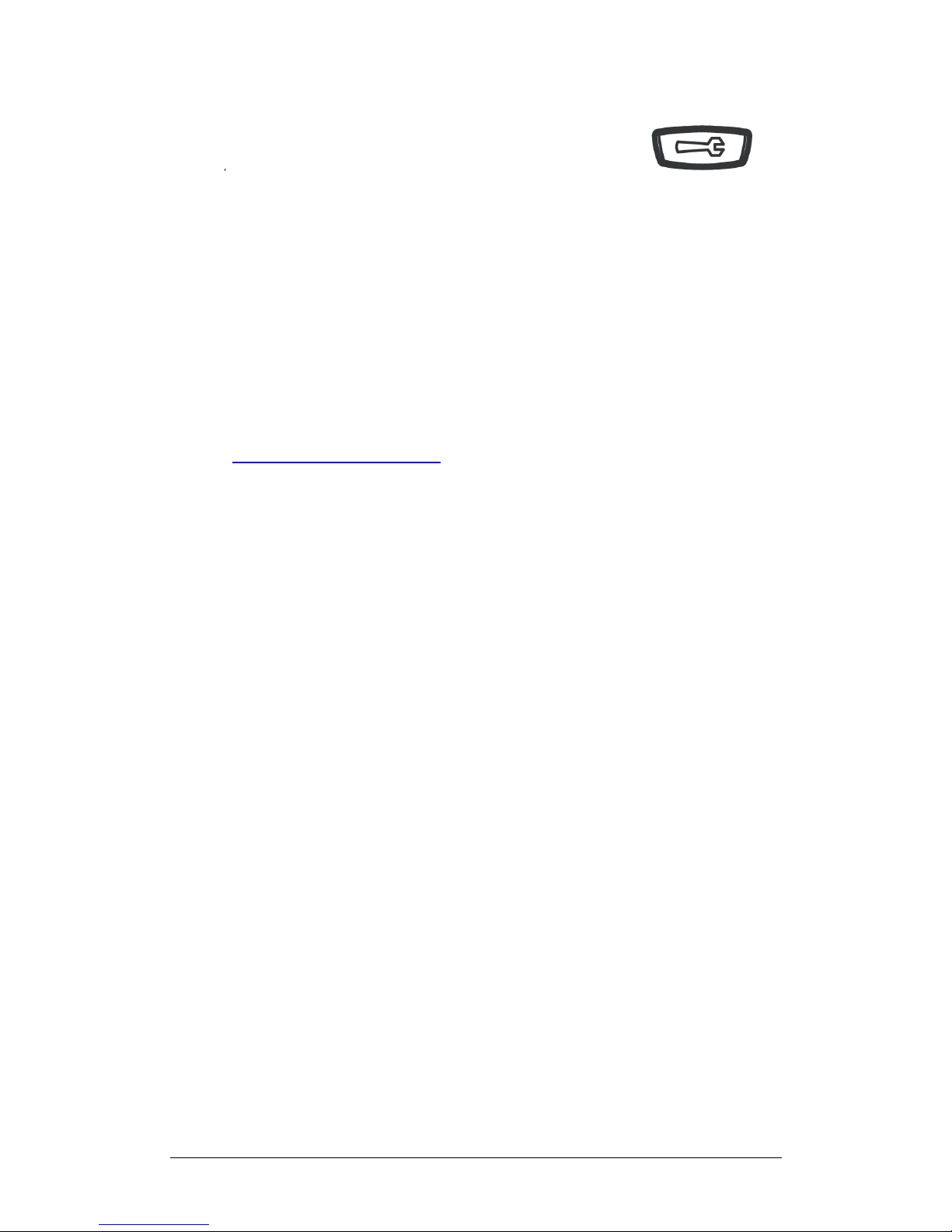
Telephone User Guide 9
7. Ringtone
To change the ringtone of the phone press the options
key for information.
Scroll down to Preferences and press Enter..
Select Tones and press Enter
Select Ring Tone and press Enter
Press the down navigation key to scroll through the different ringtones
available.
Press “set” when you have chosen your ringtone.
Press the red goodbye key to go back to the main menu.
8. Fault Reporting
In the event of a fault call support on 01684 878060 or report via web ticketing
system http://support.northway.net
This manual suits for next models
1
Table of contents
Other Northway Telephone manuals
Popular Telephone manuals by other brands

AEI
AEI AGR-6109-S Quick installation guide

ESI
ESI ESI Phone Features guide

SpectraLink
SpectraLink RingCentral Office 84 Series Interoperability guide
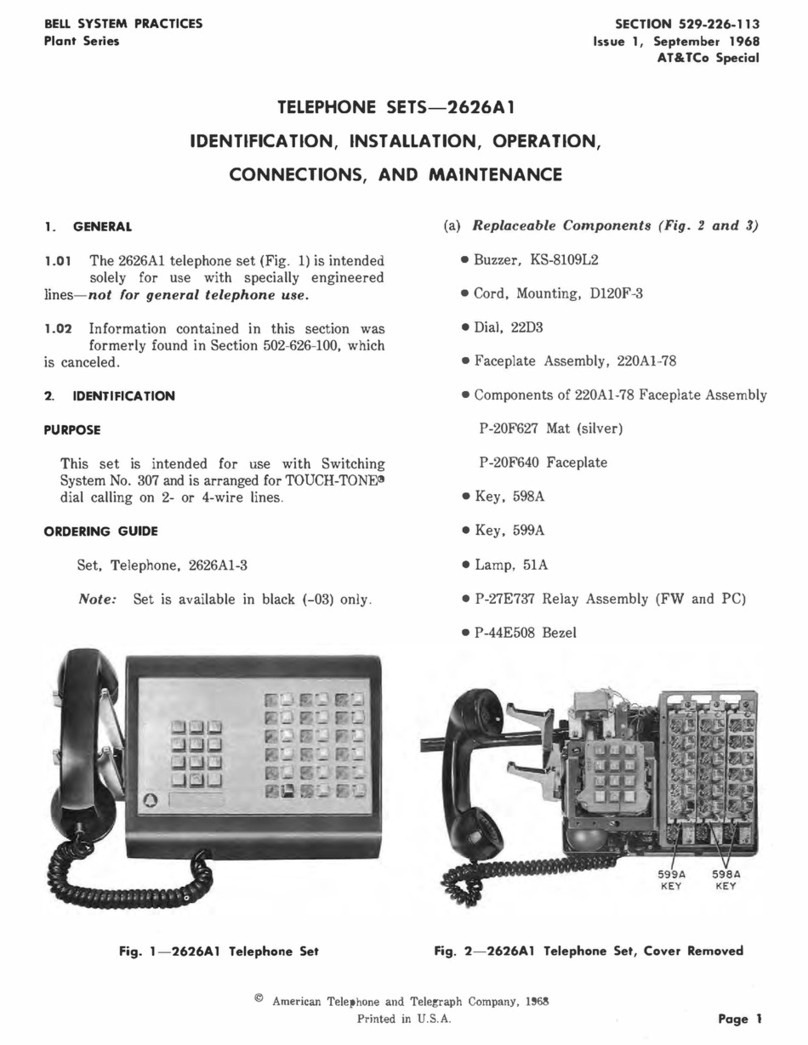
Bell System Practices
Bell System Practices Plant Series IDENTIFICATION, INSTALLATION, OPERATION, CONNECTIONS, AND MAINTENANCE

Gigaset
Gigaset euroset 3010 user manual

Polycom
Polycom VVX101 Quick user guide