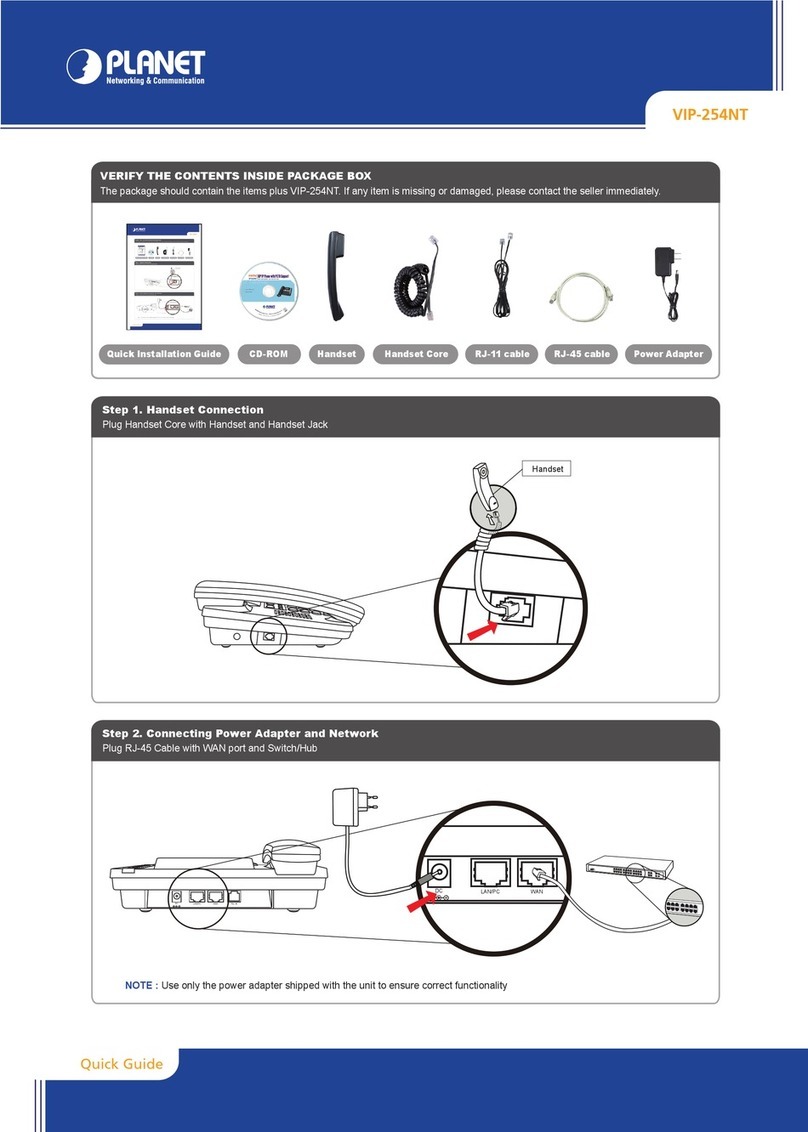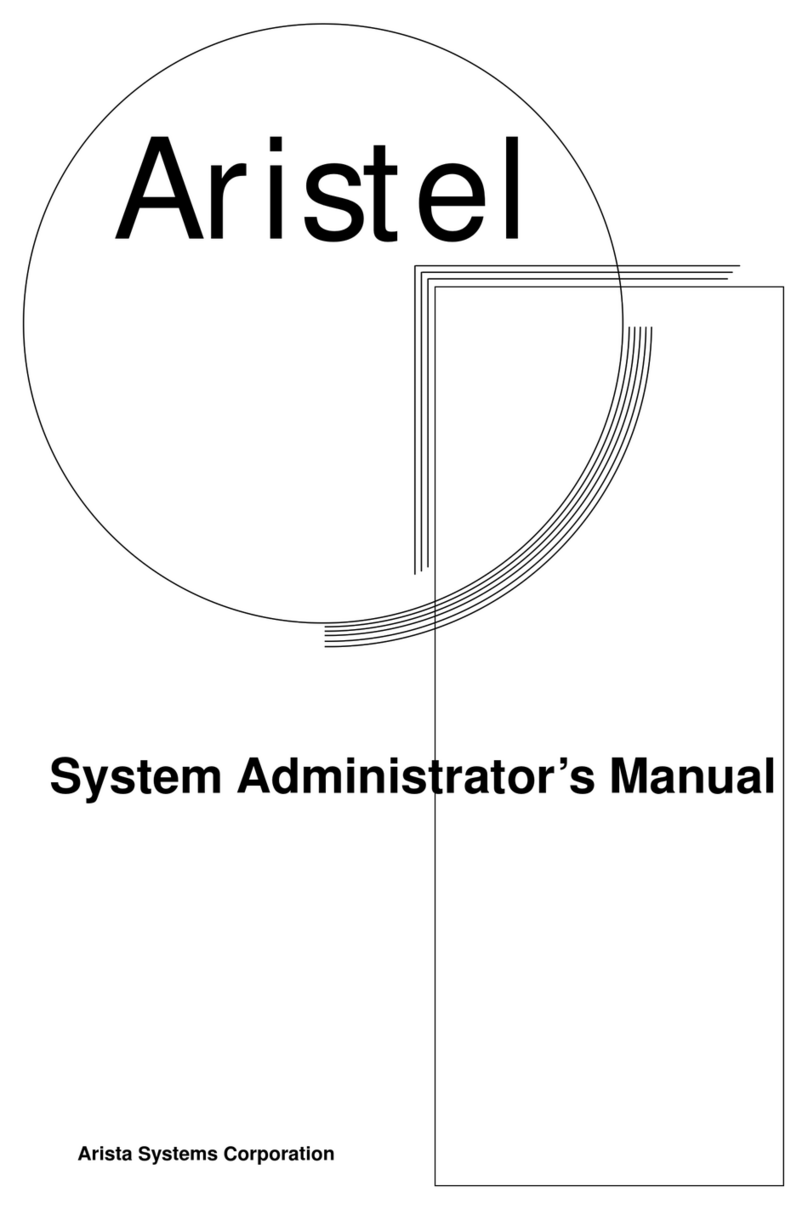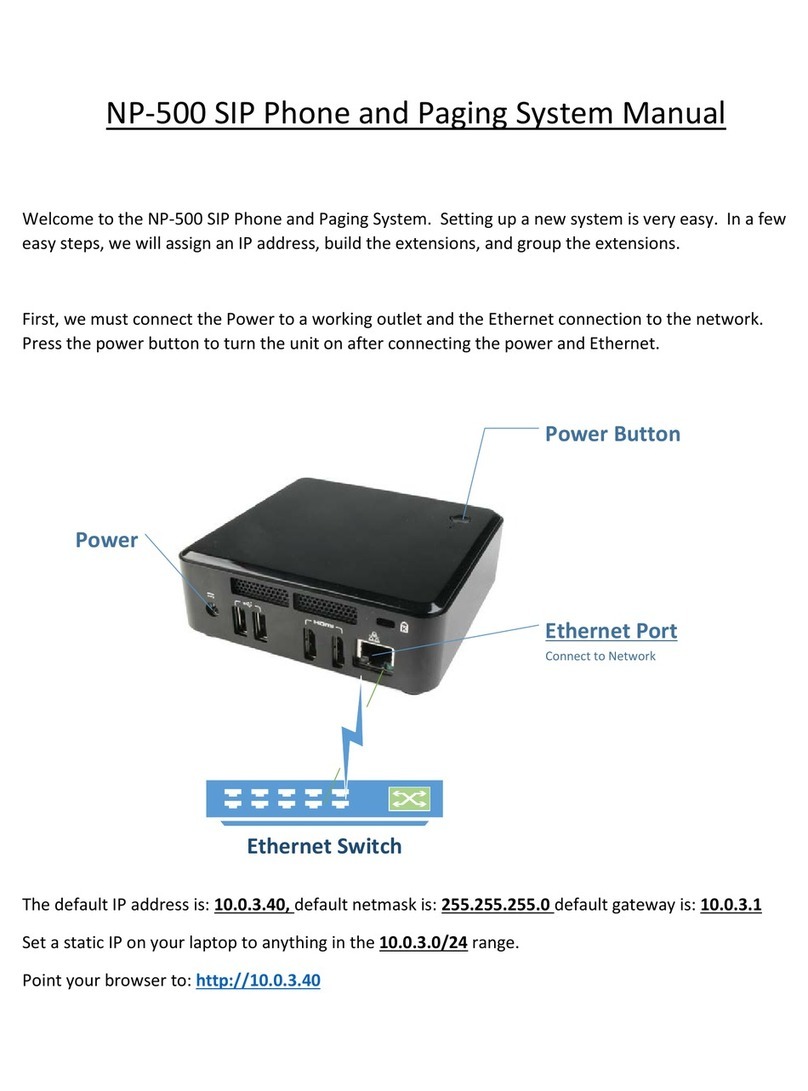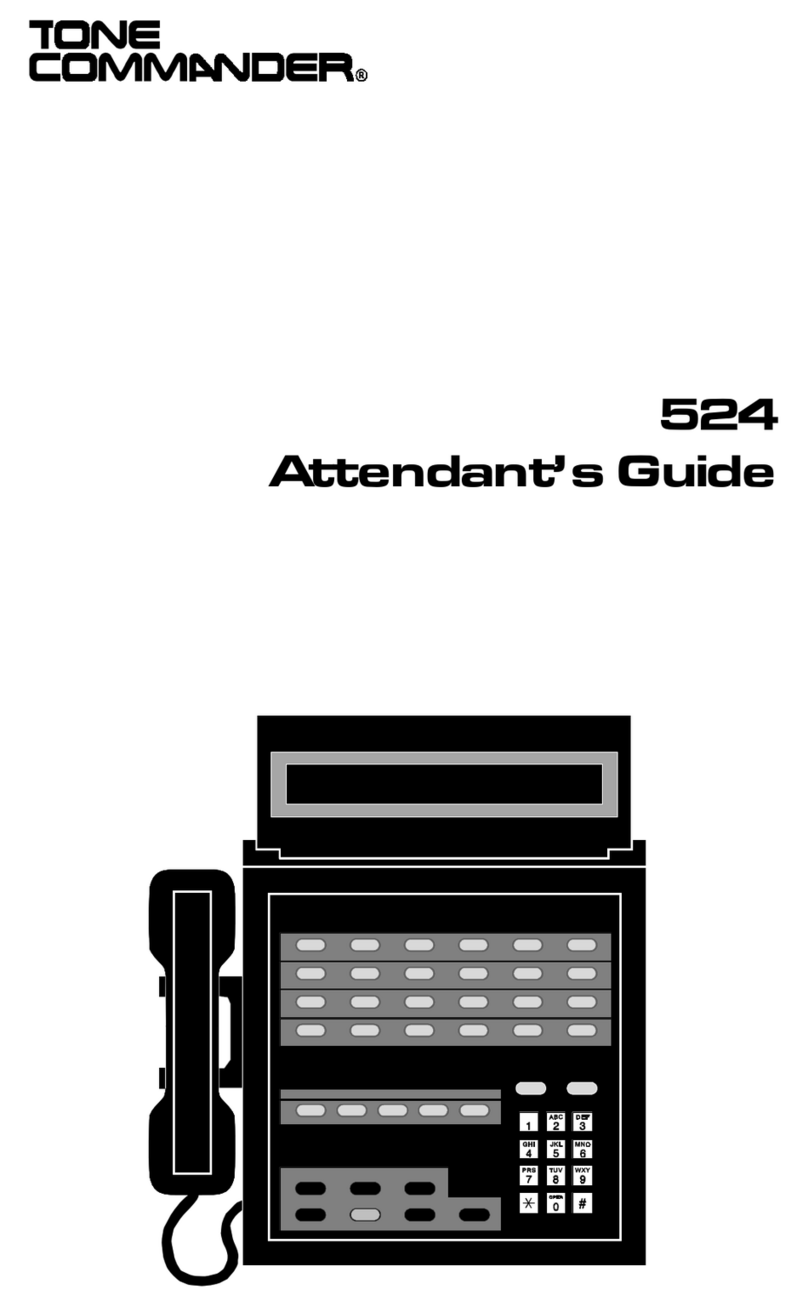Stratford Labs X-Lite User manual
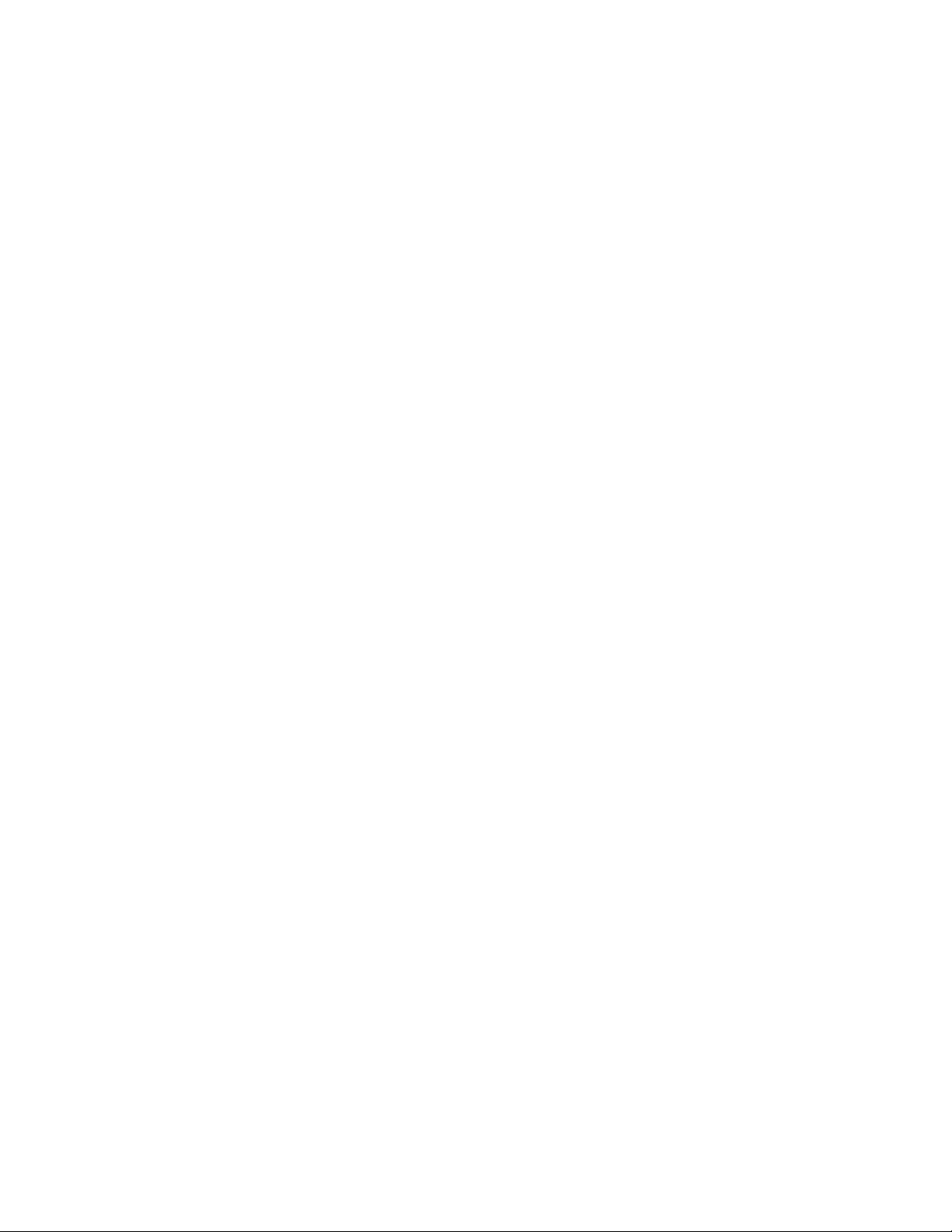
PHONE QUICK REFERENCE USER GUIDE
GENERAL USAGE
These instructions are for X-Lite and physical Austin office phones
Please PRINT or otherwise save this document for your future reference
Basic&Instructions&for&Phone&Use:&
PLACE A CALL
•Dial desired number.
Local numbers can be in the form of (XXX) XXX - XXXX or XXX - XXXX
Long distance numbers are dialed in the form of 1 (XXX) XXX - XXXX
Internal extensions are in the form of XXXX.
•Call will complete automatically after 2 seconds or you can press the <Dial> (right arrow).
END A CALL
•Hang up or press “Goodbye” key.
PLACE A CALL ON HOLD
•Press HOLD. Line indicator will blink red indicating call is on hold.
RETREIVE CALL FROM HOLD (SINGLE CALL)
•Press blinking Line Key and lift handset, or press the “Hold” button in X-lite
TRANSFER A CALL (BLIND)
•Press Transfer key.
•Dial the number or extension you wish to transfer the caller to.
•Press <Dial> (right arrow).
•Press Transfer again before the third party answers
TRANSFER A CALL (ANNOUNCED)
•Press Transfer key.
•Dial your party’s extension or number.
•After you have reached your party, press Transfer context key again to connect the caller
with your party.
THRE WAY CONFERENCE
•Dial number for your first party.
•Press the Conference key.
•Dial your second party.
•When party has answered, press Conference key to join the calls.
CHECK VOICEMAIL (Physical phones only)
•Press the Voicemail key.
•Enter your password as prompted. The initial password is your extension. Please change
this ASAP.
•Follow the prompts to retrieve, forward, or delete messages.

&
Web&Access&To&More&Settings&For&Your&STRATFOR&Phone&
Extension&
A Web Portal is provided and allows access to sophisticated “Call Forwarding”
capabilities, Voicemail settings, a Contact List, Recorded Calls, and a detailed “Call
History” for your extension.
You can access the Web Portal at:
http://pbx.stratfor.com/
Your username and password are your extension. The “password” can be changed at
your discretion via the “Preferences” menu choice on the left after you log in.
After you log-in you will be provided with an opportunity to read the “User’s Guide” for
the Web based User Portal for your phone extension. Please do so, as it will elaborate on
the various options available to you via this tool.
Using&Your&Personal&Conference&Room:&
Your personal conference room provides you with the ability to host a conference with a
relatively unlimited number of participants.
For you or your conference participants to access your conference room from an Austin
Office phone or “software” phone with a Stratfor phone extension:
•Dial 9000
•You will be prompted for a conference room, your personal conference room is
the same as your extension.
•You will be prompted for a PIN, the conference room PIN is the same as your
extension.
Fore you or your conference particpants to access your conference room from an
“outside” phone:
•Dial 512-744-4300 OR 1.877.978.7284 and press “9” while the Stratfor greeting
is playing.
•You will be prompted for a conference room, your personal conference room is
the same as your extension.
•You will be prompted for a PIN, the conference room PIN is the same as your
extension.

&
Web&Based&Management&of&Conferences&
The Stratfor phone system provides web-based management of conferences.
•Use your web browser to access http://pbx.stratfor.com/
•Your “username” and password” are both your extension
•Choose “Conferences” in the menu provided on the left
•Choose “Manage Conference” for the Conference Room you wish to manage
•The conference manager will allow you to “Mute all”, “Un-mute all”, change
talking volume, and listening volume, see a list of participants, and kick out,
mute, or un-mute individial participants.
FEATURE&CODES&(&Advanced&Features&)&
The Following Feature Codes provide functionality not available via a “Button” on the phone.
Dialing them activates the feature:
Dial code and then follow prompts (where applicable)
*41
Company Directory
*72
Enable Call Forwarding (All Calls)
*73
Disable Call Forwarding (Call Calls)
*89
Call Forwarding Status
*85
Check Voicemail
*+extension
Leave a Voicemail for a specific extension
VOICEMAIL&SETUP&
SETUP
•Press Voicemail Key or dial *85.
•Enter your Extension number and Password as prompted.
•Dial 0 for Mailbox Options.
•Dial 1 to record your Unavailable Message (not at your desk).
•Dial 2 to record your Busy Message (on the phone or Do Not Disturb).
•Dial 3 to record your Name (used for phone Directory).
•Dial 4 to record a Temporary / Away Message
NOTE: Recording your temporary message overrides all other messages. Select this
option a second time to remove your temporary greeting
•Dial 5 to Change your Password. Please do this ASAP
NOTE: Be sure to note when recording your greetings that the callers can dial # to skip the
greeting, and 0 to reach an operator.
VOICEMAIL MENU TREE
These options are available within the Voicemail system.
1 Listen to your messages
3 Advanced options
1 Send reply
2 Call back
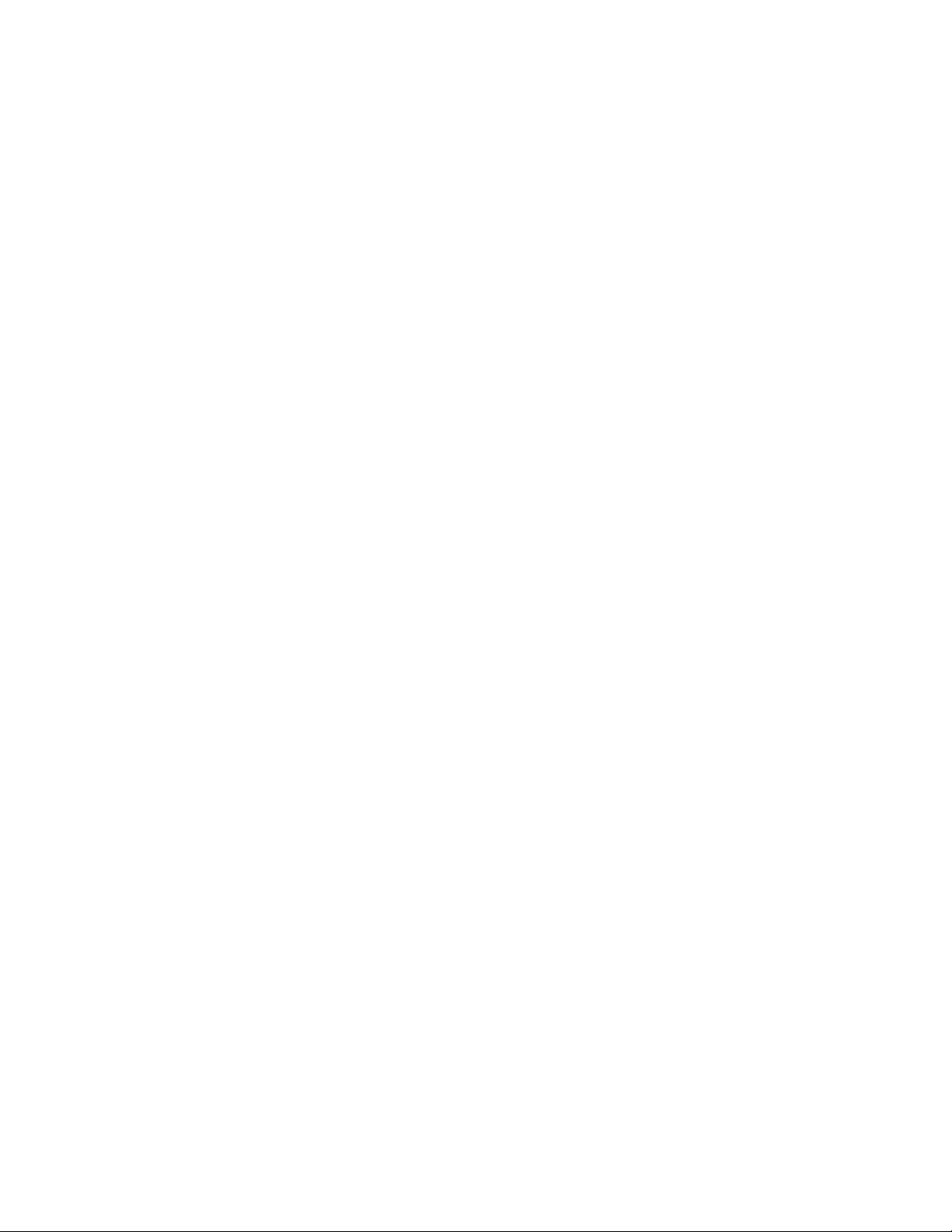
3 Play message information
4 Outgoing call
5 Leave message
* Return to main menu
4 Play previous message
5 Repeat current message
6 Play next message
7 Delete current message
8 Forward message to another mailbox
9 Save message in a folder
* Help / During message playback: Rewind
# Exit / During message playback: Fast forward
2 Change folders
* Return to the main Menu
3 Advanced options
* Return to the main Menu
0 Mailbox options
1 Record your unavailable message
2 Record your busy message
3 Record your name
4 Record your Temporary / Away message
5 Change your password
* Return to the main menu
* Help
# Exit
Table of contents