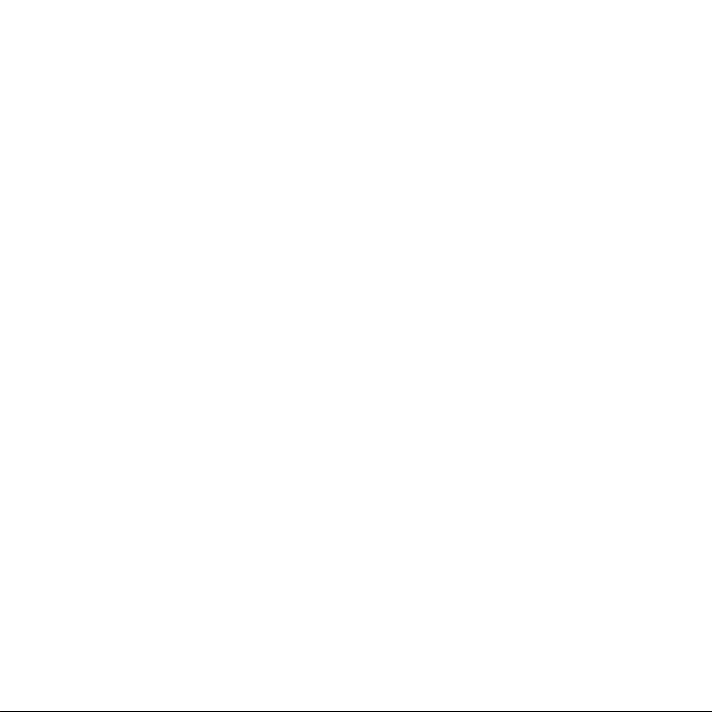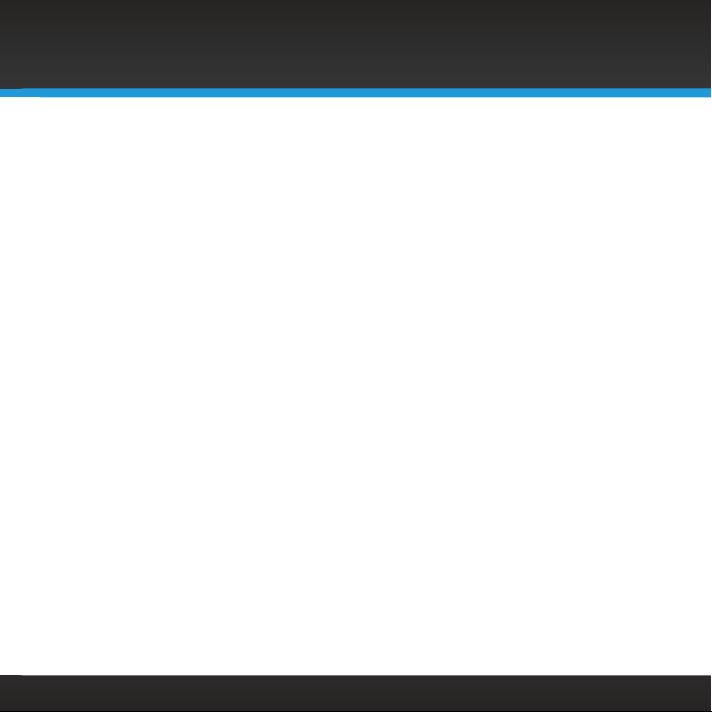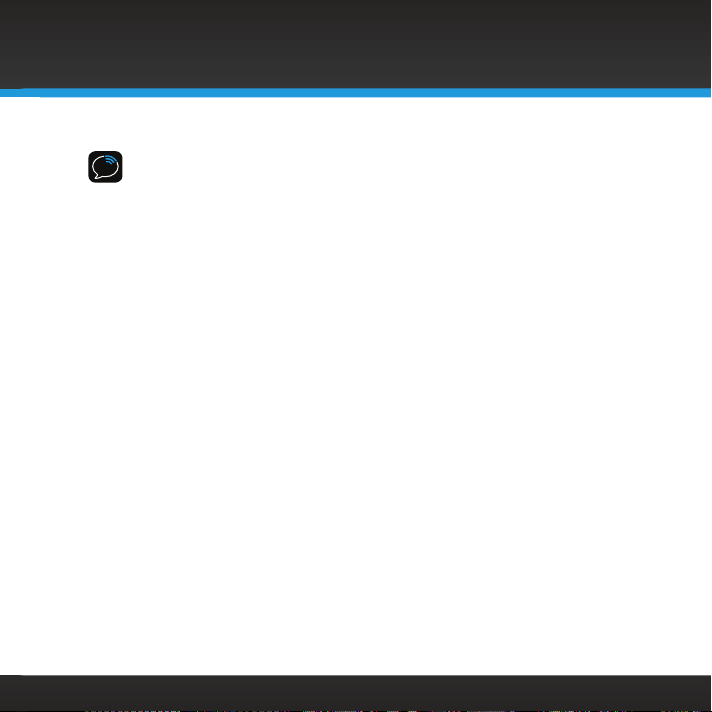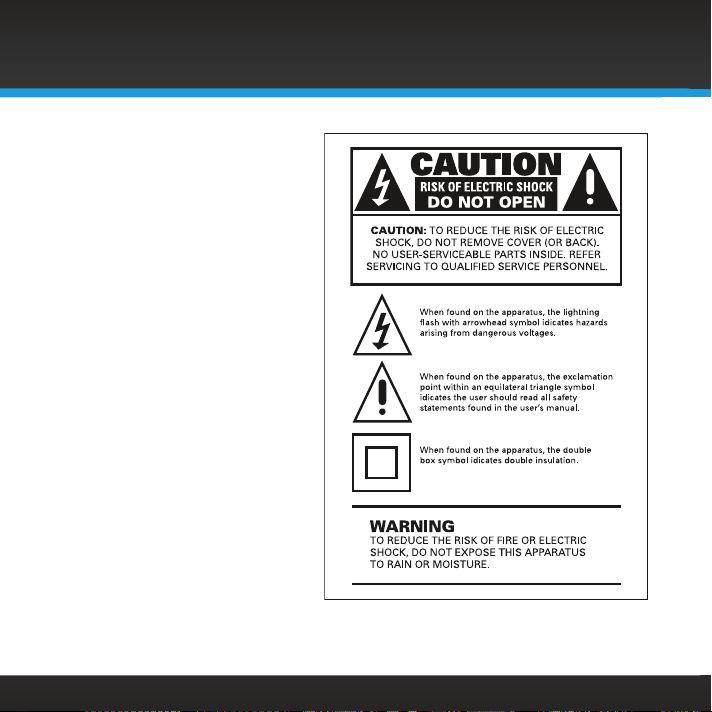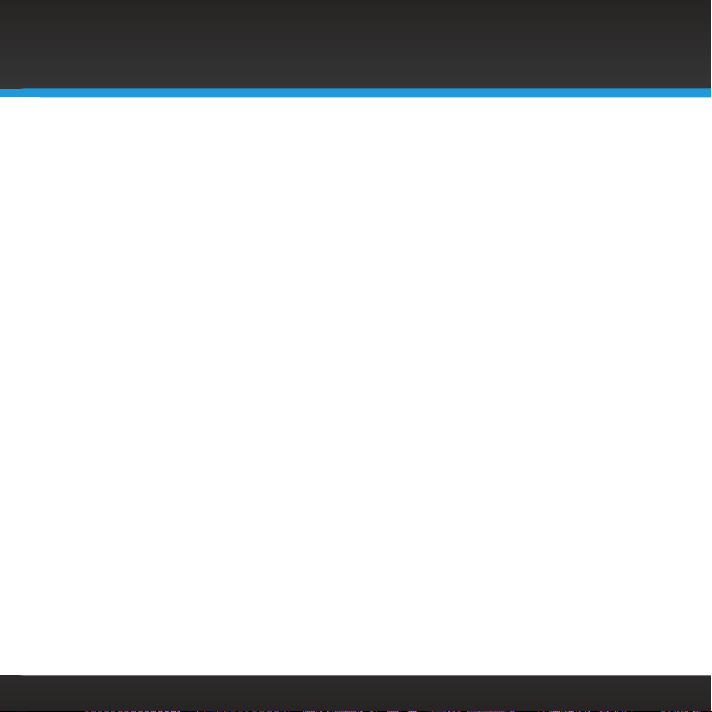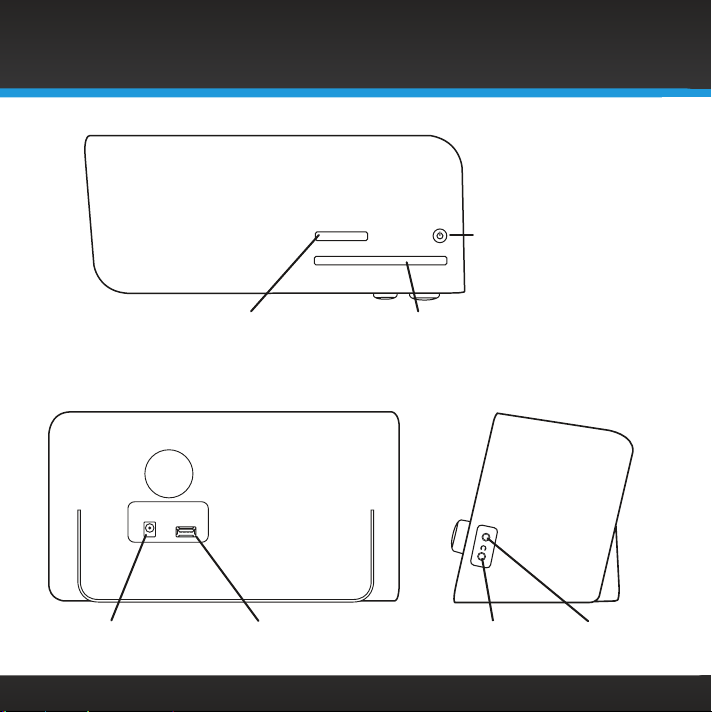3
Table of Contents
Introduction ...................4
Features .......................... 4
Safety and Care Information......... 5
What’s in the Box? ................. 8
Sound Station Controls ............. 9
Remote Control ....................11
Main Display Screens ...............12
Installation ...................13
Step 1: Connect to a Wireless
Network .........................14
Step 2: Enter Your Username
and Password ....................18
Navigation Basics ............ 20
Using the Sound Station........23
SiriusXM Internet Radio ............ 23
On-Demand: ...................... 23
Favorites:......................... 23
Listening to Internet Radio .....24
Tuning a Channel..................24
Viewing a Category: ............... 24
Returning to Home Screen ......... 25
Direct Tune ....................... 25
Favorite Channels .................26
Parental Control................... 27
Advanced Features ............32
Pause, Rewind, and Replay ......... 32
Alarm Clock ...................... 33
Snooze........................... 35
Sleep Timer.......................36
Equalization Settings .............. 37
Aux In. . . . . . . . . . . . . . . . . . . . . . . . . . . . 37
Configuring the Sound Station ..38
System Setup ..................... 38
Troubleshooting ..............52
Product Specifications .........56
Patent and Environmental
Information .................57
Patent Information ................ 57
Environmental Information . . . . . . . . . 57
FCC Statement ...............58
Important Legal Information ....59