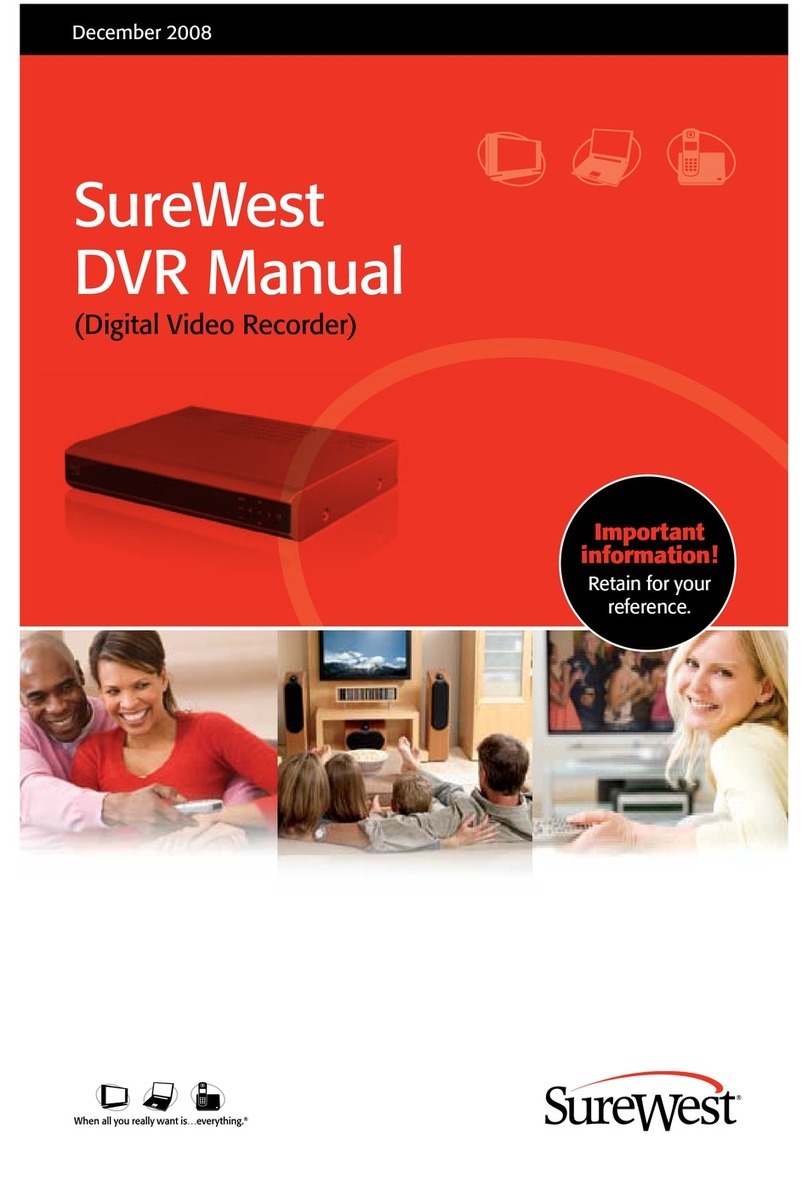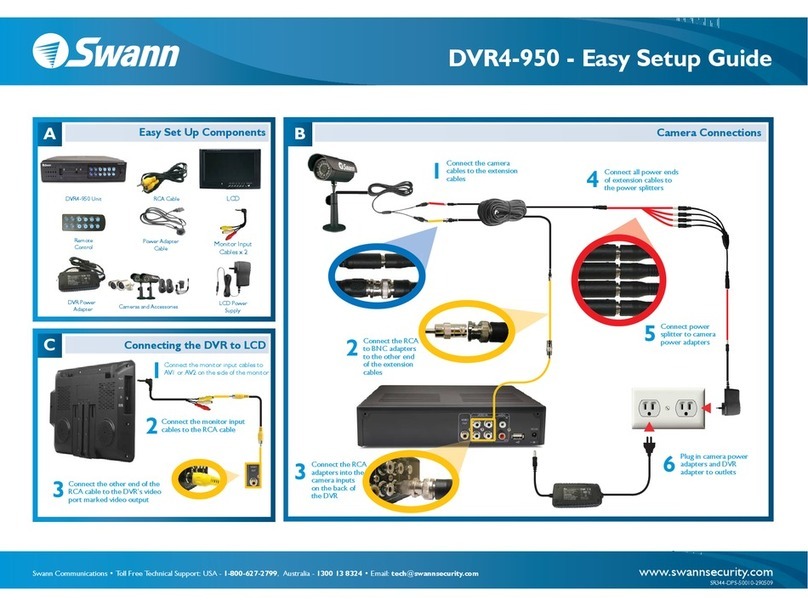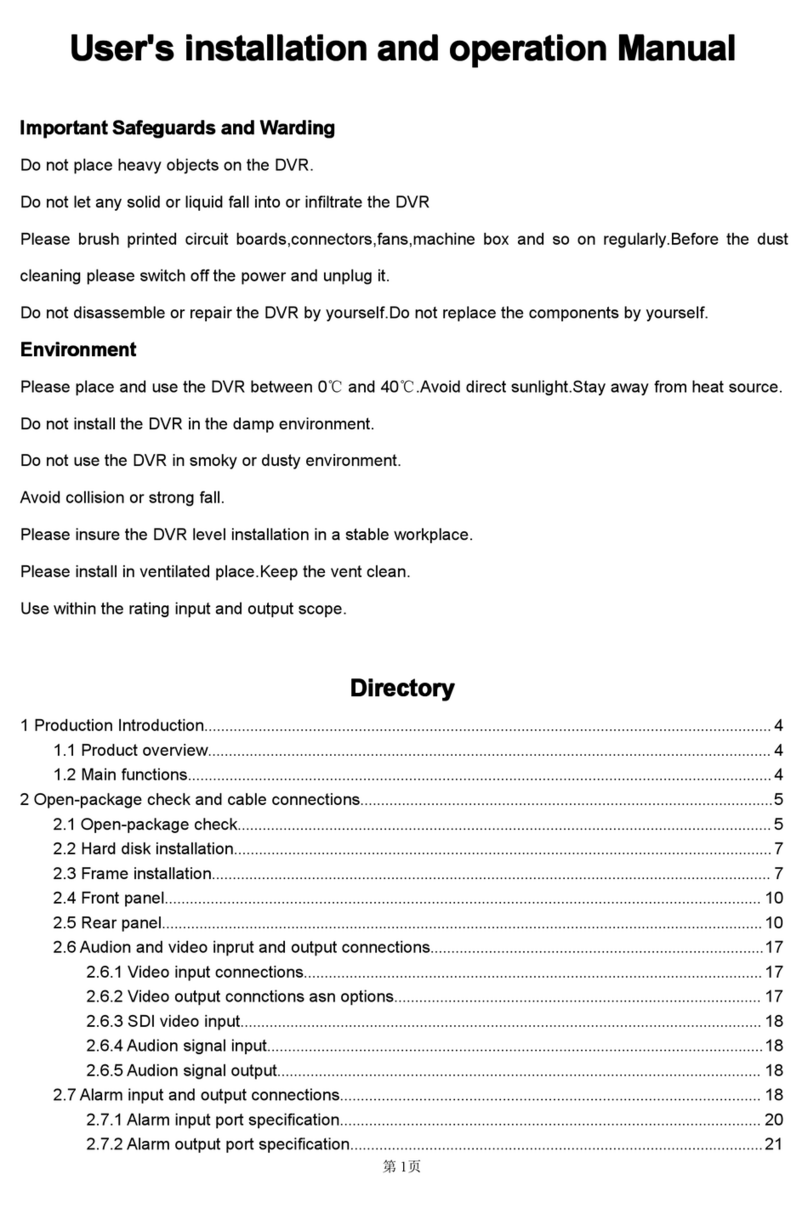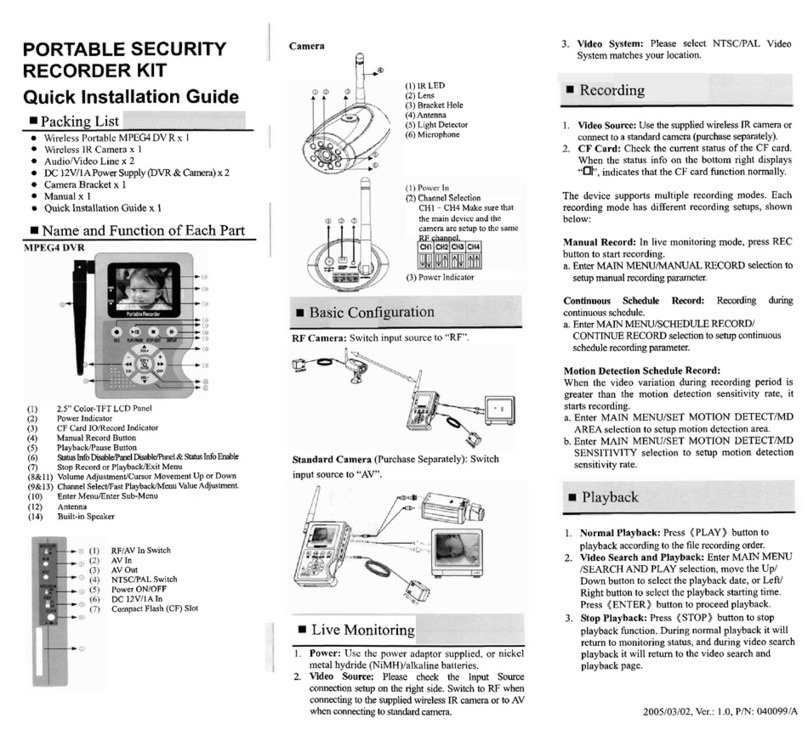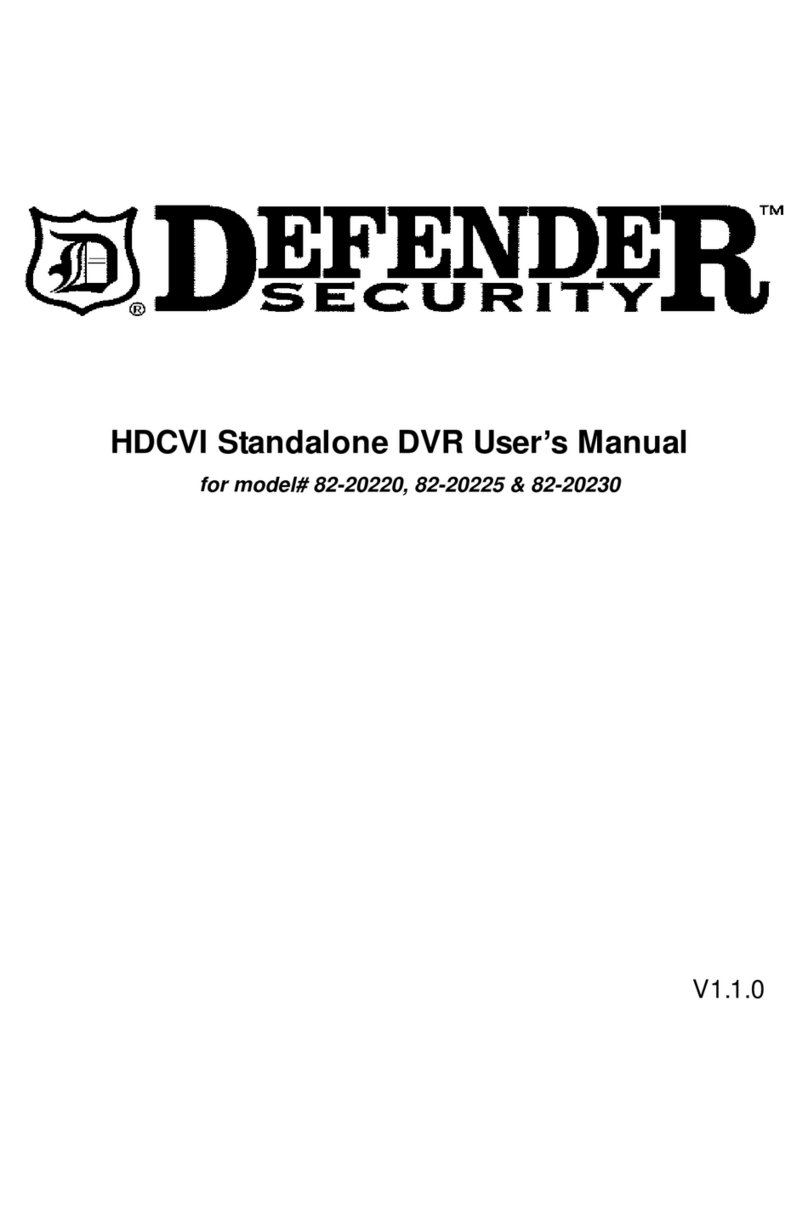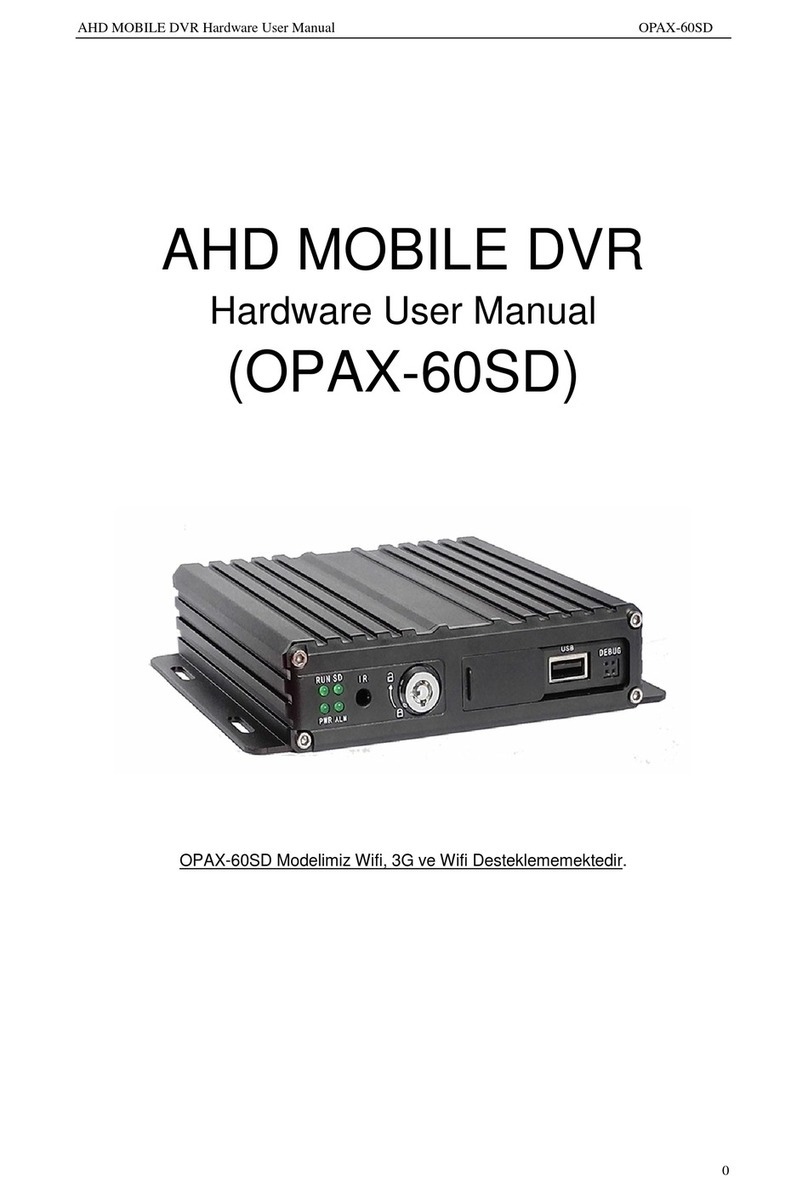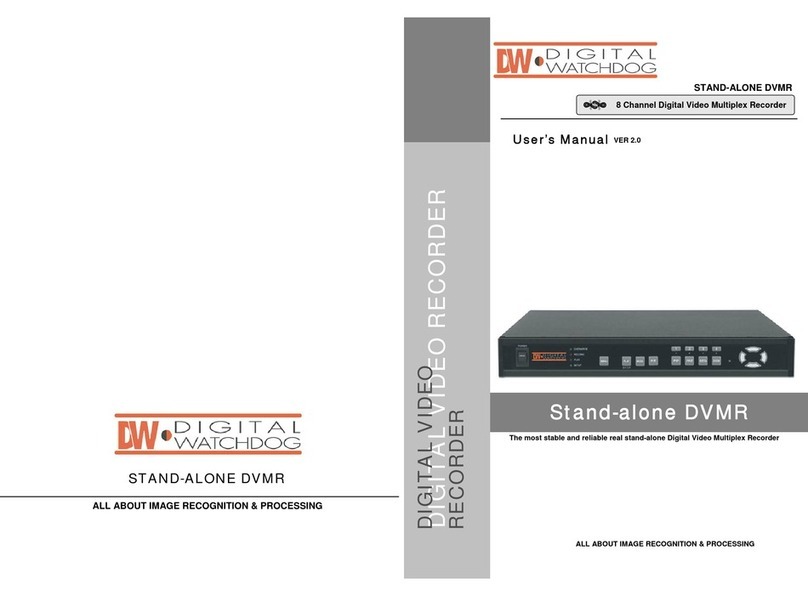SureWest Whole Home DVR User manual

Back to Table of Contents
SureWest
Whole Home
DVR Manual
Reference Guide Spring 2012
Important
information!
Retain for your
reference.

Back to Table of Contents

SureWest Whole
Home DVR
SureWest Whole Home DVR makes your cable experience, a better cable
experience. Our Whole Home DVR allows you to watch your recorded programs
on any TV in your home with just one DVR! And, you can record you up to 2
programs per DVR at one time! In the middle of watching a recorded program
and need to finish watching it in another room? No problem, just press stop and
start it up in another room. Can’t decide which show to record? Record them all
and don’t forget to record every episode with the Program Series Record feature.
SureWest’s Whole Home DVR enables you to watch what you want, when you
want from anywhere in your home. We’ll change the way you watch TV!
SureWest Whole Home DVR…a better experience!
1

2

3
Contents
Let’s Get Started . . . . . . . . . . . . . . . . . . . . . . . . . . . . . . . . . . . 4
• Get to know your SureWest Whole DVR and set-top box. . . . . . . . . . . . 4
• Remote Control . . . . . . . . . . . . . . . . . . . . . . . . . . . . . . . . . 7
• Connections. . . . . . . . . . . . . . . . . . . . . . . . . . . . . . . . . . . 9
• Menu . . . . . . . . . . . . . . . . . . . . . . . . . . . . . . . . . . . . . .11
• Name your DVR . . . . . . . . . . . . . . . . . . . . . . . . . . . . . . . . .11
• HDTV Set . . . . . . . . . . . . . . . . . . . . . . . . . . . . . . . . . . . .12
• Audio . . . . . . . . . . . . . . . . . . . . . . . . . . . . . . . . . . . . . .13
DVR/Set-top box Functions . . . . . . . . . . . . . . . . . . . . . . . . . . . . .14
• Control Live TV and Recording . . . . . . . . . . . . . . . . . . . . . . . . .14
• Record and Replay Programs . . . . . . . . . . . . . . . . . . . . . . . . . .16
• Default Recordings Settings . . . . . . . . . . . . . . . . . . . . . . . . . . .17
• Series Recording. . . . . . . . . . . . . . . . . . . . . . . . . . . . . . . . .19
• Conflict Management . . . . . . . . . . . . . . . . . . . . . . . . . . . . . .20
• Info . . . . . . . . . . . . . . . . . . . . . . . . . . . . . . . . . . . . . . .21
• Guide . . . . . . . . . . . . . . . . . . . . . . . . . . . . . . . . . . . . . 22
• Favorites . . . . . . . . . . . . . . . . . . . . . . . . . . . . . . . . . . . . 23
• Parental Controls . . . . . . . . . . . . . . . . . . . . . . . . . . . . . . . .24
• Closed Captioning. . . . . . . . . . . . . . . . . . . . . . . . . . . . . . . .26
• Caller ID on TV . . . . . . . . . . . . . . . . . . . . . . . . . . . . . . . . .27
• FAQs . . . . . . . . . . . . . . . . . . . . . . . . . . . . . . . . . . . . . . .29
Click on the table of contents sections to go to that page.

4
Back to Table of Contents
Let’s Get Started
Get to know your SureWest Whole Home DVR and Set-top box
Your SureWest Whole Home DVR/set-top box is a Cisco Explorer 8652/4652HDC. It supports
all of SureWest’s cable TV services including Pay Per View, Video on Demand and HD.
Your DVR and set-top box must be handled much in the same way as a computer to reduce
potential for damage.
• PositionitinanopenspacetoallowairowaroundtheDVR/set-topbox
• DonotplacetheDVR/set-topboxinanenclosedentertainmentunitorcabinet
• DonotplacetheDVR/set-topboxonasoftsurfacesuchasarug,sofa,bedorother
similar surface
• TheDVR/set-topboxshouldnotbenexttoanexternalheatsourcethatcouldraise
the temperature of the unit
• Connectionintoasurgeprotectoralongwithyourotheraudio/videoequipmentis
highly recommended
Included Accessories
Remote control
Batteries
Power Adaptor HDMI cable
RGB (component) cables
DVR/Set-top box Manual
Programming Remote
Control Guide

5
Back to Table of Contents
Front Panel
Item Description Function
1Power The power button will turn the
DVR/set-top box on and off.
2Up, down, left and
right arrow keys
Up and down arrows allow you to change
channels. Left and right arrow keys allow you
to navigate through the guide and menu.
3Select Confirms channel or menu selections
4Indicator Light
When this indicator is lit up with Red it indicates
the DVR/set-top box is recording a program, the
Green light indicates the DVR is powered on
5Clock The time or channel can be indicated here.
6Cisco DVR/set-top
box model number
8652 identifies the DVR and 4652
identifies the set-top box
7USB Drive Reserved for future use
8Guide Press this button to activate your
on screen programming guide
9 Info Press this button to activate the
on-screen program information bar
10 Exit Press this button to exit on-screen
applications to return to live TV
11 List Press this button to go to a list of the recorded
programs available for viewing on your DVR
1 2 3
7
4
8
5
910
6
11

6
Back to Table of Contents
Back Panel
Item Description Function
1Cable In Coax input for home cable network
2Output Video and Audio output connections
3Optical Audio Out S/PDIF audio output to a digital home theater receiver
4S- Video Out Video output for VCR or TV with S-Video connections
5Cable Out RF output to connect VCR or DVD player
6HDMI Input for high-definition TV or home
theater receiver with HDMI connectors
7USB USB connection
8SATA External hard drive extension
91394 Firewire port
10 Ethernet Ethernet port to connect to the home network
11 Power output Polarized 2-prong outlet, 500W max
1 2 3
74 8
5
910611

7
Back to Table of Contents
Remote Control
To view you Cable TV service, complete the following steps:
Remote Control
1. Press the TV button on your remote control
2. Press the Power button on your remote control
3. Press the CBL button on your remote control
4. Press the Power button on your remote control
5. Press the Menu button to display the main menu
6. Use the arrow keys to select an option: TV, Recorded TV,
Applications or Settings
You are now ready to sit back, relax and enjoy a better TV experience!

8
Back to Table of Contents
Remote Control
Mode buttons to control TV
and additional devices
Access your on screen
program guide
Numeric keys
Replay the previous few seconds
of a program
Use your cursor keys to navigate
guide and menu screens
Go to the main menu screen
Aspect control
Browse channels
Go directly to your list of
recorded programs
PIP controls
Pause your programming
OK confirms your menu and
guide selections
Return to live TV
Rewind/Fast-forward controls
Go to the On Demand menu
Stop recording or replay modes
Increase/Decrease audio volume
Mute the sound on your TV
Remote Control Functions
Use your remote control to access programs, adjust volume, control your DVR/set-top box and
On Demand selections as well as scroll through and confirm actions within the on-screen menus.
Batteries
To change the batteries, open the cover on the back of the remote. Press the cover tab gently and
lift the cover up. Other ways of opening the cover may result in breaking the cover. The batteries
should be installed observing the polarity presented on the inside of the battery compartment.

Back to Table of Contents
9
Connect your SureWest DVR/Set-top box
Basic Connections
ThesearetherequiredconnectionsforyourDVR/set-topboxtooperateproperly.
Connect the power supply via the Power Adaptor. Next connect the Coax cable to the Cable
In port on the back of your DVR/set-top box.
Coax cable to Wall Adaptor
SDTV
HDTV
TV Connections
Choose one of the available types of connections for your DVR/set-top box with your TV.
Keep in mind that HDMI and Y PB PR connectors are for HDTV.

10
Back to Table of Contents
TV
Hi-Fi Equipment
Home Cinema
DVD Recorder
DVD Recorder
VCR
VCR
Audio Connections
Choose one of the three types of audio connections available. If you have a home theater
system you can connect it to your DVR/set-top box using the S/PDIF connector and the
appropriate cable.
VCR, DVD Recorder Connections
As an option you can connect your DVR/set-top box. Choose one of the two possible
connections.
Note: To record sound, you need to connect your VCR or DVD recorder to the audio output of
your DVR using an RCA composite cable.
Connect your SureWest DVR/Set-top box

11
Back to Table of Contents
Set up your SureWest DVR/Set-top box
DVR/Set-top box Initial Boot Up
Once you have completed connecting your DVR/set-top box to your TV, turn on your DVR/set-
top box. The DVR/set-top box will boot up and communicate with the SureWest server in order
to download all programming information. This process can take up to 5 minutes.
The Menu
UsetheMainMenutoquicklyaccesstheLiveTV,RecordedTV,On-Demand,Applicationsand
Settings menus.
Access the Menu
Connect your SureWest DVR/Set-top box
1. Press the Menu button on your remote control
2. Use the to access one of the following options:
• TV: Access the program guide, favorite channels, search for programs and
watch live TV
• Recorded TV: Access your list of recorded programs, programs scheduled to
record and add programs to be recorded
• On-Demand: Order movies, TV series or programs and documentaries to
watch in the comfort of your own home
• Applications: Access interactive applications
• Settings: Select settings for
language preferences, parental
controls, and other system
settings
Name Your DVR
Your SureWest cable service allows you to have up to two Whole Home DVR boxes in your
home. In order to determine which DVR you are managing settings or recordings for you can
assign each Whole Home DVR a location name. For example, you could name your DVR Living
Room or Master Bedroom based on the box location.

12
Back to Table of Contents
To set up the DVR names, follow these steps:
1. Press the Menu button on your remote
control
2. Scroll to Settings
3. Scroll to Appearance and press OK on your
remote control
4. First choose your TV Screen Appearance
format. Scroll to TV Type, scroll left or right to
select your preferred TV appearance format.
The format options available are 1080i
HDTV, 4:3 SDTV, 16:9 SDTV and 720p.
5. Next choose your preferred Video Output. The output options are
Normal, Stretch, Zoom 25% or Zoom 50%.
6. The Theme only offers one option at this time and cannot be changed
from the default option of Cisco Blue. The theme is the menu and guide
color scheme.
HDTV Set Up
The default setting for your DVR/set-top box is 1080i High Definition TV, if you will be connecting
your DVR/set-top box to a standard definition TV or would prefer to view your programming in an
SD format, please follow the steps below:
1. Press the Menu button on your remote control
2. Press to navigate to Settings
3. Press to navigate to System and press OK
4. Press to navigate to Box Name and press OK. Using the key pad
type the preferred DVR name preference
5. Once the DVR name is completed, using navigate to the Save
option and press OK
Set up your SureWest DVR/Set-top box

13
Back to Table of Contents
Audio
To set up the language preference settings follow the steps below:
1. Press the Menu button on your remote control
2. Scroll to Settings
3. Scroll to Audio and press OK on your
remote control
4. In the Audio menu you can update the following Audio options:
1) Audio Output: The default setting is Dolby Digital, you may also choose
Other to support and HDMI output connection to your TV.
Screen Appearance shortcut: ToquicklychangetheVideoOuputto
Normal, Stretch, Zoom 25% or Zoom 50%, press Info button on your
remote control and scroll to the Video Output Toggle icon . Press
OK on your remote control, this will automatically change your video
output to the next available format. Or while watching your favorite
channel just press the # key on your remote control. This will also
automatically change your video output to the next available format.
1) Once you have selected your preferred TV
appearance format, scroll
to Save.
2) After pressing Save you will get an new text box
advising you that a test will begin to make sure this format is compatible with
your TV. Scroll to Begin Test and press OK on your remote control.
3) During the screen test a text box will appear prompting you to Cancel
or Keep Setting. If you see this image and want to Keep the Setting,
scroll to Keep Setting and press OK on your remote control. Your screen
appearance format has now been updated.
4) If you see a blank screen during the screen test you will get another text
box prompting you to Choose Another Setting or Begin Test Again. If
you saw a blank screen during the test you should select Choose Another
Setting to repeat the process until you have selected the proper screen
appearance format for your TV.

14
Back to Table of Contents
DVR/Set-top box Functions
Control Live TV Programming and Recording
With SureWest Whole Home DVR you will be able to control your TV like never before. Pause,
fast-forward or rewind as many times as you want – all with a push of a few buttons on your
remote control. When you pause or rewind a live TV program, you can choose to either watch the
buffered program or catch up to live TV by pressing fast-forward on your remote.
Note: Pause, rewind and fast-forward of live TV are only available on the DVR box
(Cisco 8652 HDC).
Buffered programs (feature not available on all SureWest set-top boxes)
Your Whole Home DVR will create a temporary recording of the channel you are watching.
This feature is referred to as a buffer and your DVR will automatically buffer the program
you are watching. Your DVR will buffer up to 2 hours of programming, the buffer process will
continue until you:
• Tune to another program. Changing channels will cause your DVR to begin buffering the
program most recently tuned to and will remove the previous program stored in the buffer.
• Turn off your DVR. When you turn off your DVR/set-top box, it clears the buffer.
To record all of your currently buffered programming, just press the record button. This will
record all of the content that is currently in the buffer for the current program up to 2 hours.
2) Audio Range: the default setting is Narrow which will minimize the audio
inectionsbetweenthequietestandloudestaudiorangesinanyprogram.
Other options include Wide, which will allow for extreme ranges of audio
inflection or Normal which normalizes the audio range in a program.
3) Volume Control: The default option is Fixed, which will allow your DVR
remote control to control the TV volume. You may also select Variable
whichwillrequireyoutouseyourTVremotecontrolseparatelytocontrol
the volume on your TV.
4) Preferred Audio Language: The default option is English. You also have
the option of selecting Spanish or French, if selected a program will play in
the chosen language when the programming is made available in one of
these languages. Otherwise all programming will be aired in English.
5) Described Video: The default option is Disabled,you may also select
Enabled. When enabled Described Video provides visually impaired
viewers with audio descriptions of key elements in a program, such as what
is happening on the screen during pauses in dialog.
5. Once you have made your audio selections, scroll to Save and press OK
on your remote control. Changes must be saved or changes will be lost.

15
Back to Table of Contents
Scientific Atlanta Set-top Box models
Pause a Live Program
Use Pause to freeze the program you are watching. Programs will remain in pause for up to
2 hours.
Status Bar
The Status Bar appears each time you use a replay control such as pause, fast-forward or rewind.
The status bar also provides you details about the program you are watching. The red portion
of the status bar represents that portion of the program that has been viewed or recorded, the
unfilled portion to the right of the white line in the status bar represents the unviewed portion
of the program.
Rewind or Fast-Forward a Live Program
You can rewind or fast-forward at three different speeds: 8X, 16X or 64X which are indicated by 3,
4 or 5 arrows.
Note: The following set-top boxes are not compatible with the Whole
Home DVR service and do not provide access to Whole Home DVR
recorded programming.
•2200
•3250
•4250
•8000Series(DVR)
•8010Series(DVR)
•8300Series(DVR)
1. Press Pause to freeze the program.
2. Press Play to resume watching at normal speed.
1. Press Rewind or Fast-Forward up to three times to
increase the speed. The status bar at the bottom of your screen will
indicate where you are in the program.
2. You can only fast-forward up to the point of the live TV program.
You cannot fast-forward ahead of live TV.
3. Press Play to resume watching at normal speed.

16
Back to Table of Contents
DVR/Set-top box Functions
Record and Replay Programs
Your SureWest DVR can record up to 200 hours of SD programming or up to 80 hours of HD
programming. Storage space will depend on the type of content you are recording (HD or SD).
Recorded TV
From the Recorded TV menu you can access recorded content, scheduled recordings and
schedule new recordings. To access the Recorded TV menu press the Menu button on your
remote control and scroll to Recorded TV.
The following actions are available through your Recorded TV menu:
• My Recordings. You can view a list of your recorded programs by Date, Title, Channel or DVR.
- By Date. Programs will be displayed in order by the date they were recorded from newest
to oldest.
- By Title. Programs will be displayed by program titles in alphabetical order.
- By Channel. Programs will be displayed by channel number. Channels recorded will be
displayed in numerical order from lowest to highest, all programs for each channel are
displayed alphabetically.
- By DVR. Programs are displayed by DVR location. Each location’s recording are displayed
in alphabetical order. DVR location is referencing the location name of each DVR in your
home.
• Scheduled Recordings. The scheduled recordings option enables you to view your
scheduled recordings by Date, Title, Channel, Series or DVR.
• Add a Recording. When choosing the Add a Recording option you will be presented with a
text box to choose how you would like to specify the program to be recorded. You can choose
to Select a Program for the Guide or you can set the recording manually.
- Select Program from Guide. Selecting this option will take you directly to your on screen
program guide where you can browse programming to schedule your recordings.
- Set Recording Manually. Selecting this option will take you to the Add a Recording
preference screen where you choose the Channel, Date, Start Time, End Time, Save Until
and Lock options.
• Channel. Scroll left or right to browse channel numbers available for recording.
• Date. Scroll left or right to select the date of your recording up to 8 days in advance.
• Start Time. Scroll left or right in 15 minute increments to choose your desired program
recording start time.
• End Time. Scroll left of right in 15 minute increments to choose your desired program
recording end time.
Catch up to the live TV program
When you pause or rewind a live TV program, you can choose to either watch the buffered
program or catch up to live TV by pressing fast-forward button on your remote control. See
remote control functions on page 7.

17
Back to Table of Contents
Default Recordings Settings
To further customize your Recordings, you can set Default Recording Settings.
To set your Default Recording Settings, follow these steps:
1. While watching TV. Press Record on your remote control, a message
that says “Scheduling” followed by the program status bar will appear
on the screen to indicate the recording is beginning.
2. While in the On Screen Program Guide. Highlight a program and
press Record on your remote control. A red dot will appear next to the
selected program titles verifying your recording selection.
3. Record multiple programs at the same time. Your DVR has the
ability to record two programs at one time. Use the steps above to
select multiple recordings even if they are scheduled for the same or
overlapping times.
To record a program:
• Save Until. Scroll left or right to choose how long you want the recording to be kept.
You can choose to keep the recording until you erase it, 3 days, 1 week (7 days),
2 weeks or until Space is needed.
• Lock. Choose to Lock or keep a recording unlocked. If you lock a recording it cannot
be deleted until you choose to unlock the recording. If you choose to schedule it as
unlocked, the recording will be deleted based on the Save Until preference you have
selected.
• All manual scheduling preferences must be saved or the will be deleted.
1. Press the Menu button on your remote control
2. Press to navigate to Settings and press OK
3. Press to navigate to DVR Settings and press OK
4. Press to navigate to Default Recording Settings or Default
Series Settings and press OK
5. Press to navigate through the following options, and press
to set each option:
• Episodes: Options include New Episodes Only and All Episodes
• Time: Options include This Time Slot Only and Any Timeslot
Coming soon: Search Feature. An update to the Search feature will soon be available
to help you set recordings by show title.

18
Back to Table of Contents
• Day: Options include This day of the week only and Any day of
the week
• Save Until: Options include I erase, 3 days later, 1 week later,
2 weeks later and Space is needed
• Lock: Options include Locked and Unlocked
• Start: Options include On time, 5 minutes before, 15 minutes
before, 30 minutes before, 1 hour before and 3 hours before
• Stop: Options include On time, 5 minutes after, 15 minutes after,
30 minutes after, 1 hour after and 3 hours after
6. Press to navigate to Save and press OK
7. Press Exit to close the DVR Settings menu
Default Recordings Settings continued
Recording is in progress
Recording is part of a series
Recording is fully viewed
Recording is partially viewed
Recording is marked as
“Save until I delete”
DVR Icons and Definitions
Recording is in danger of being
deleted, or is in conflict and
may not record as scheduled
Recording is locked by
parental controls
DVR/Set-top box Functions
Table of contents
Other SureWest DVR manuals