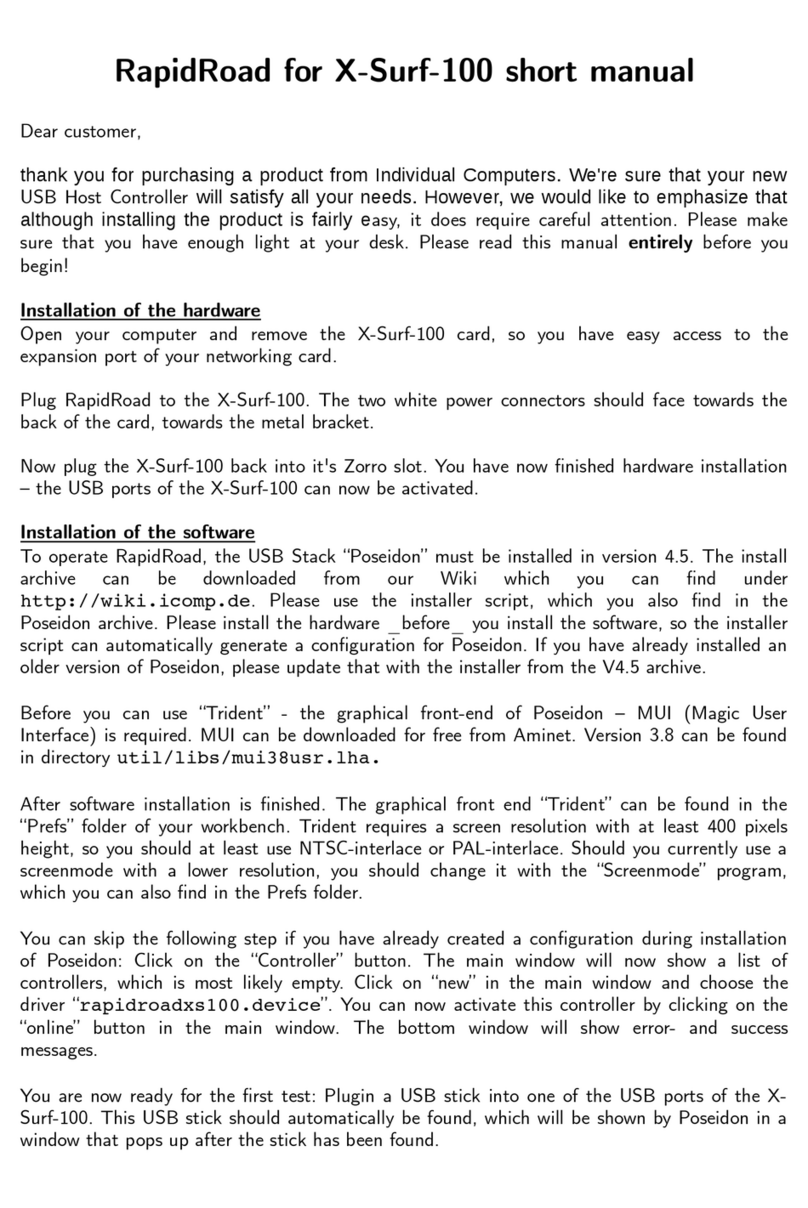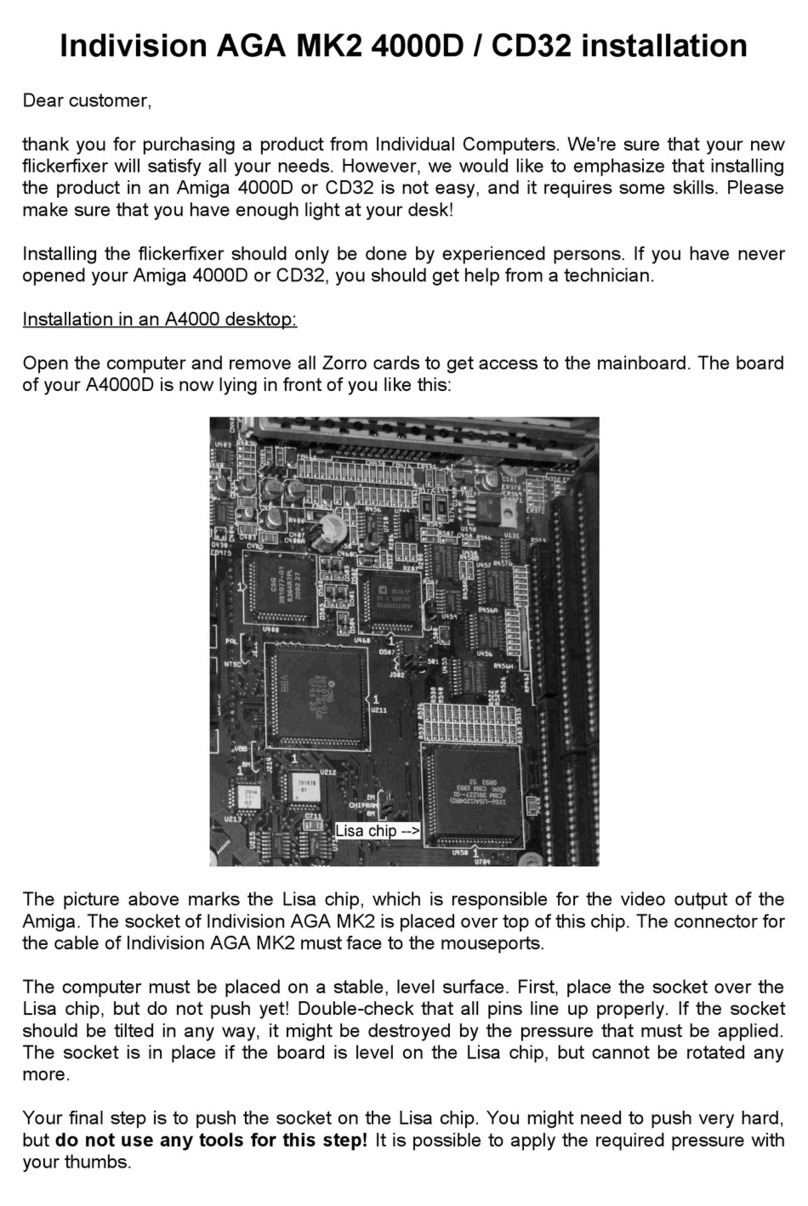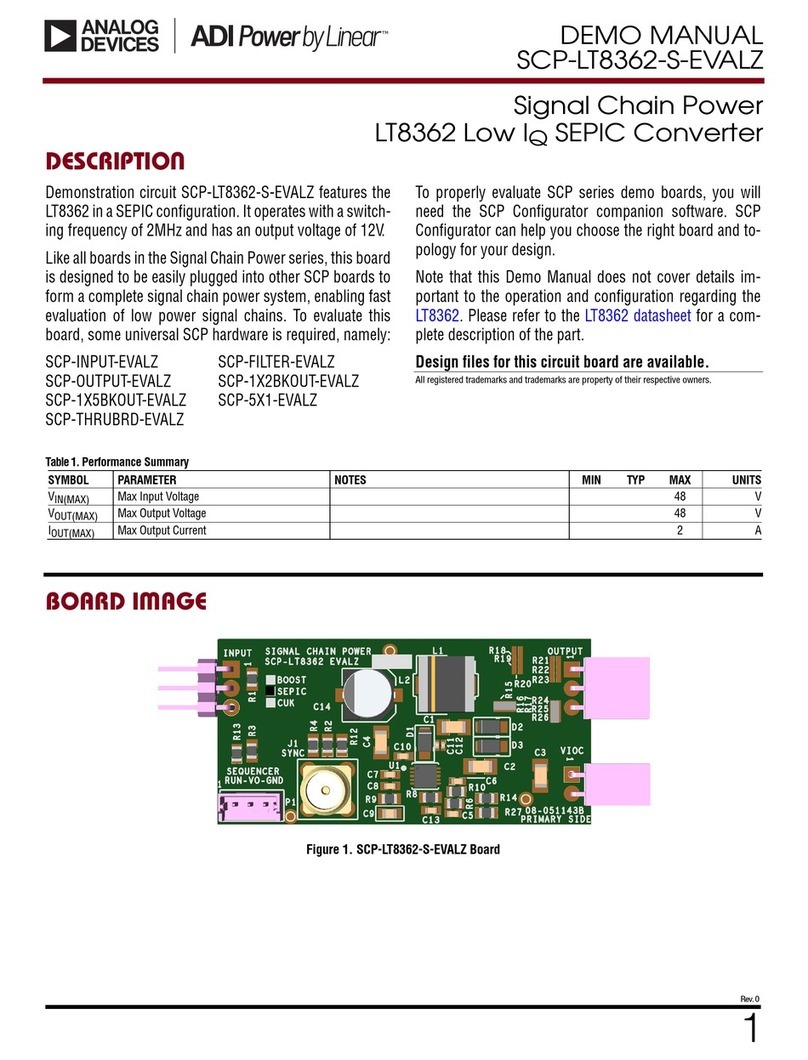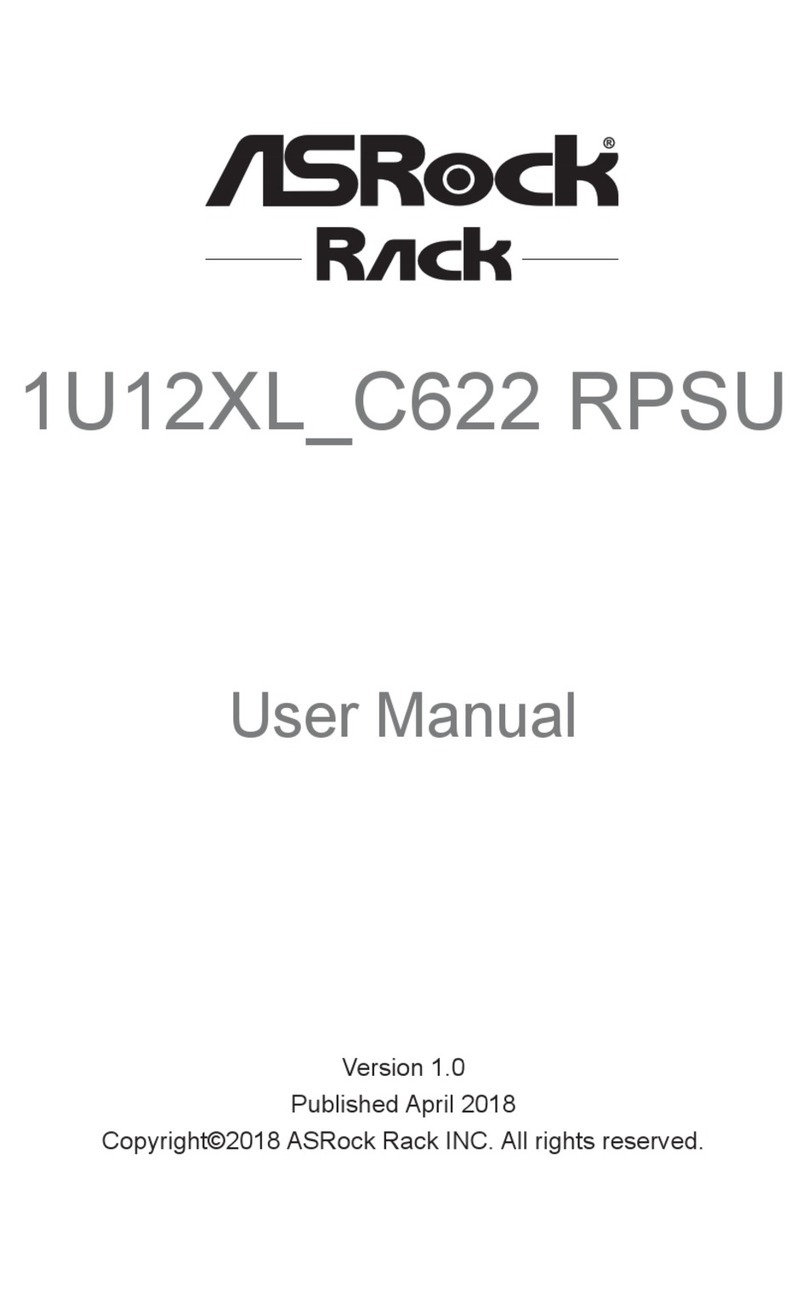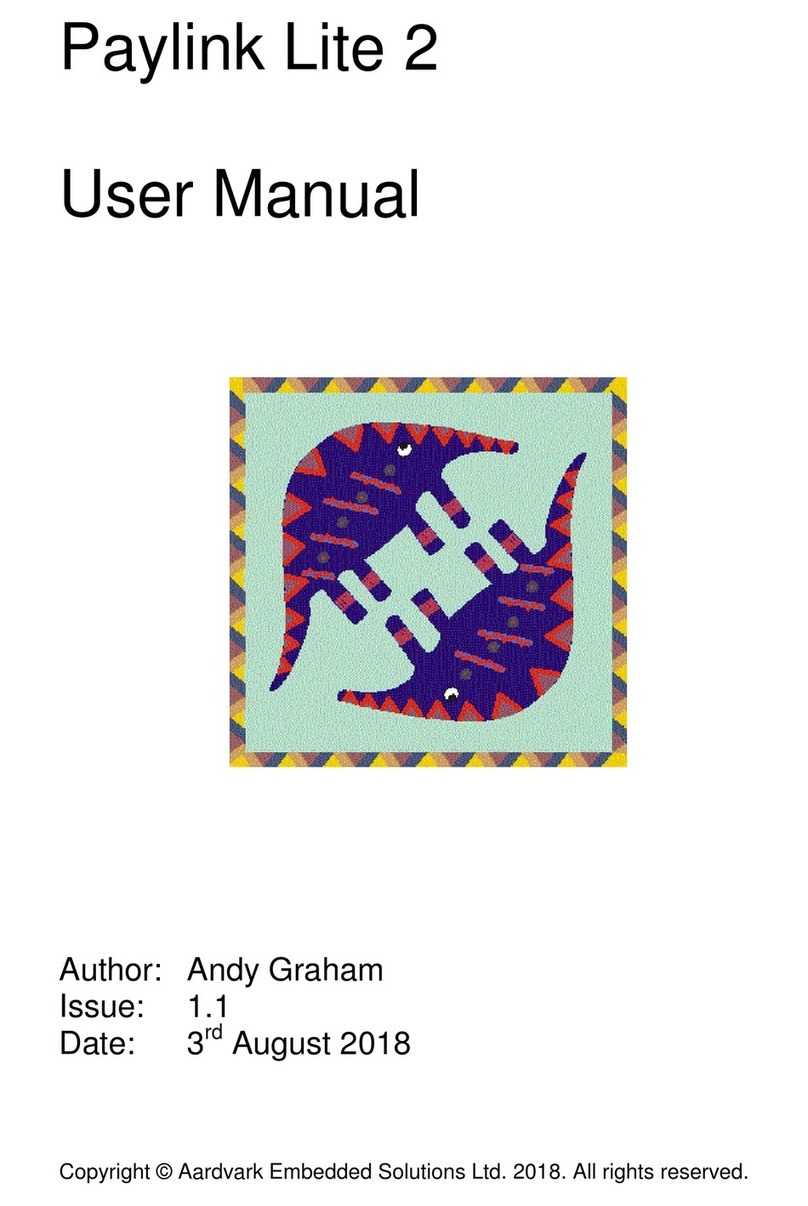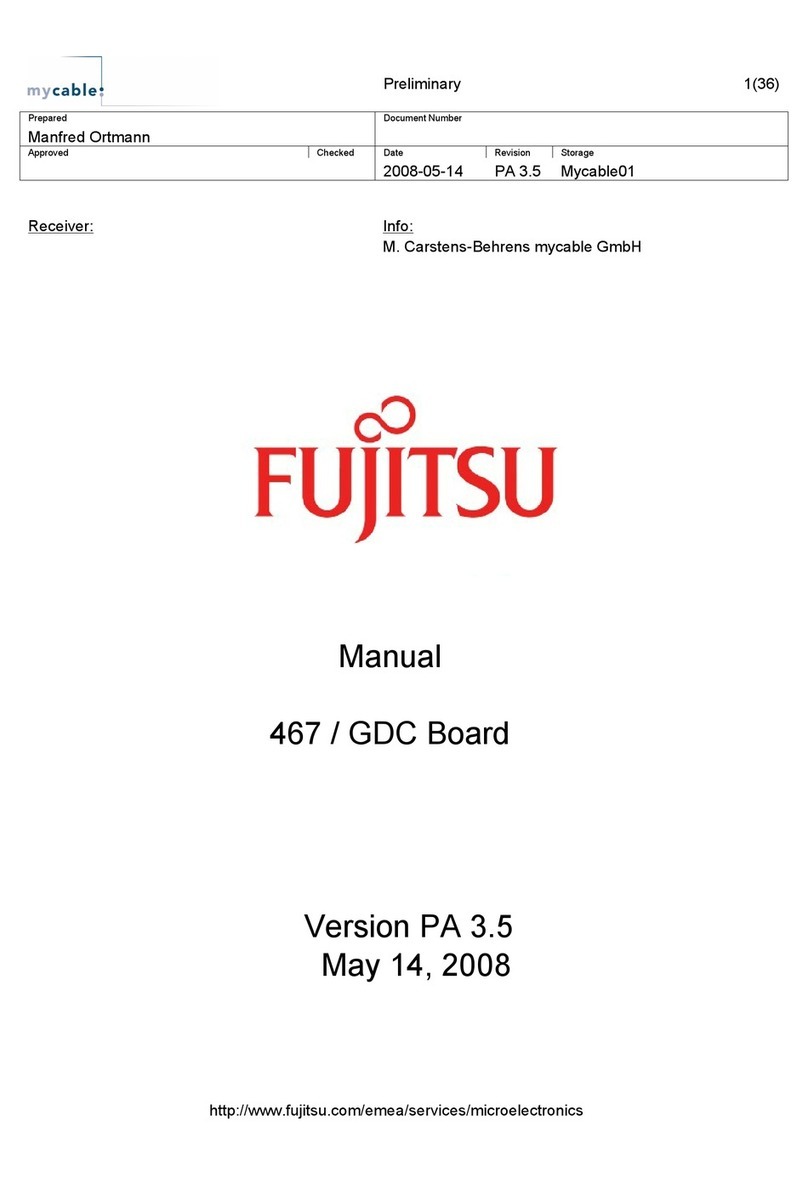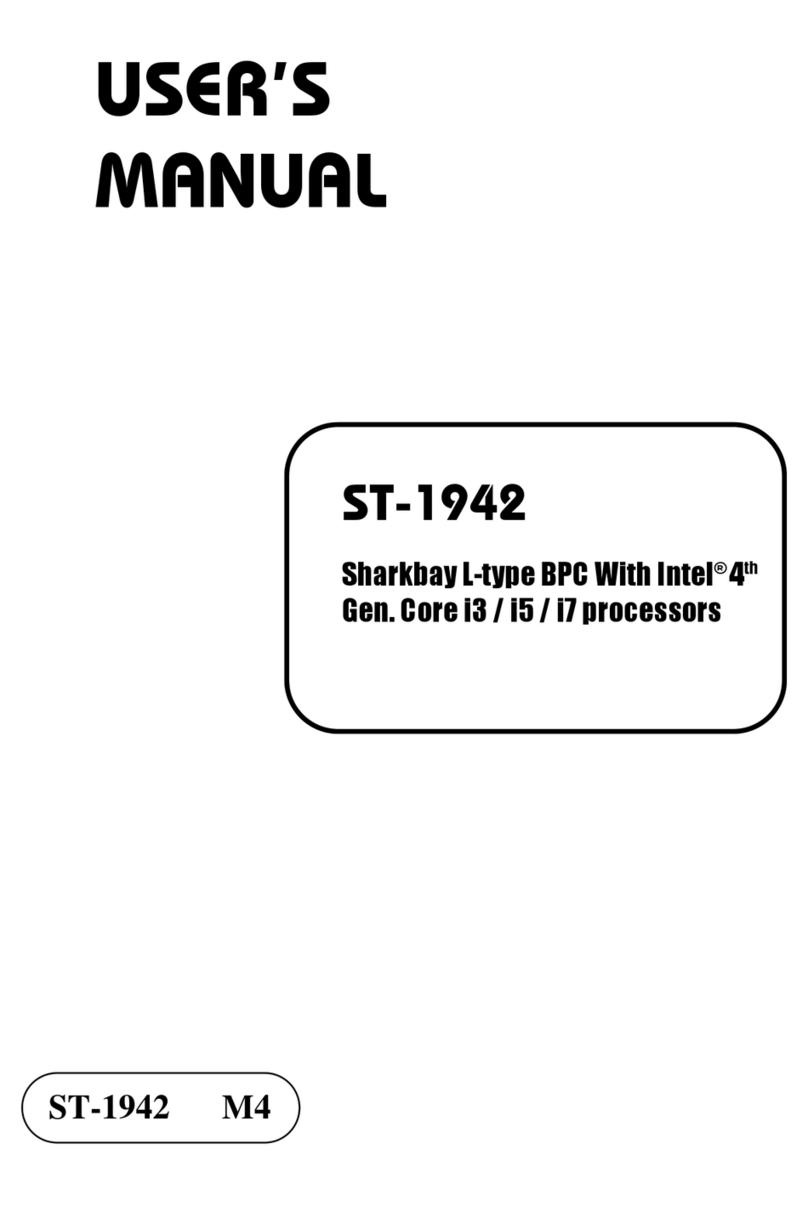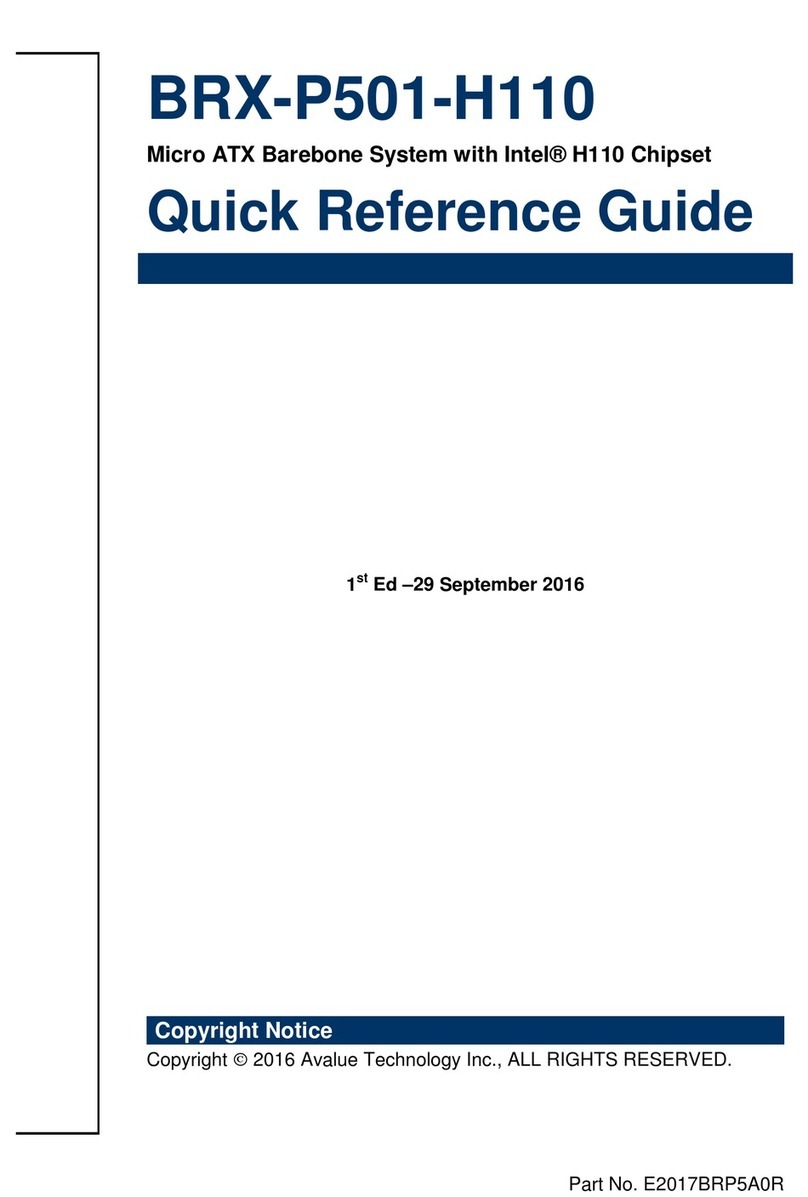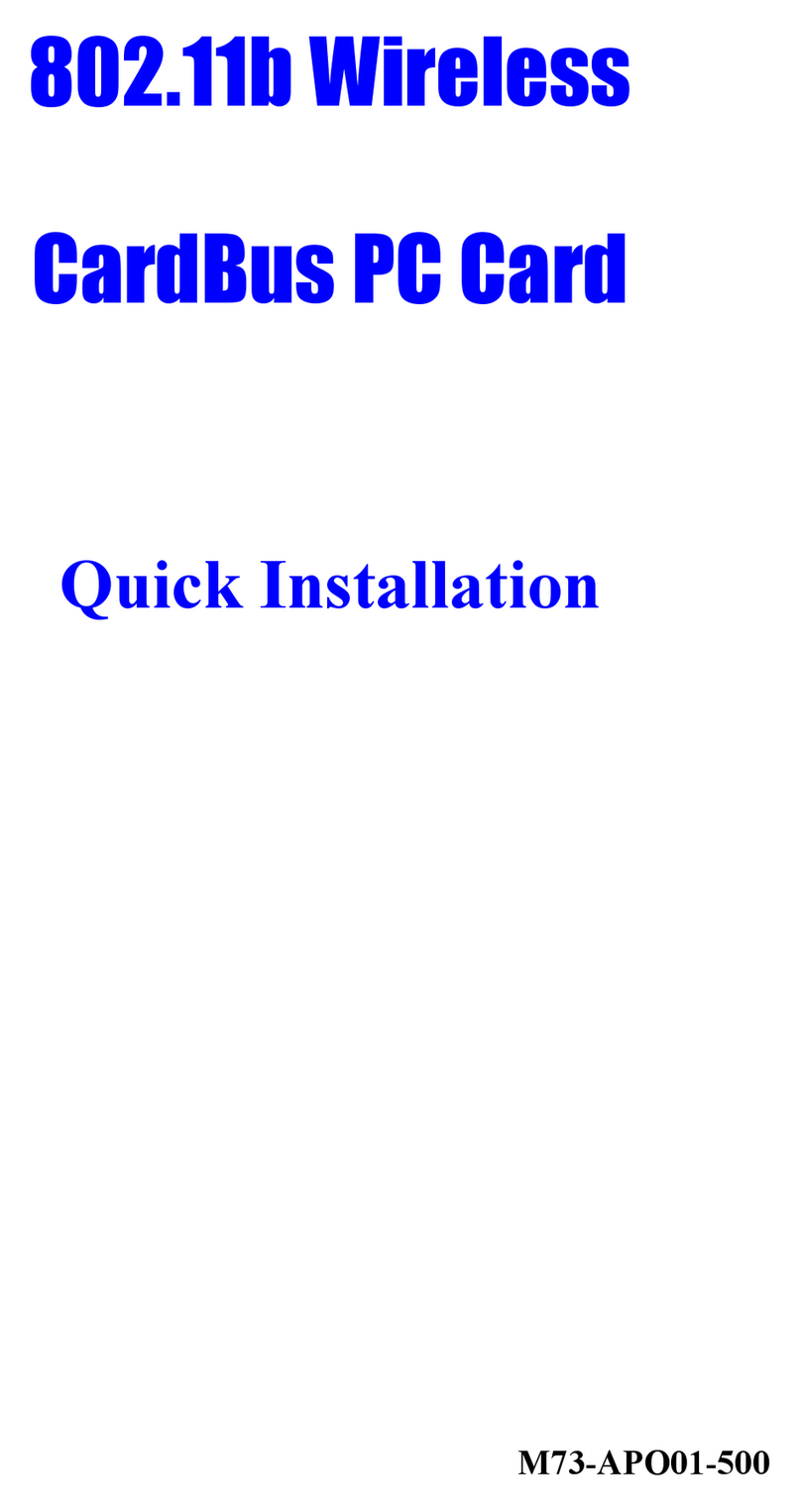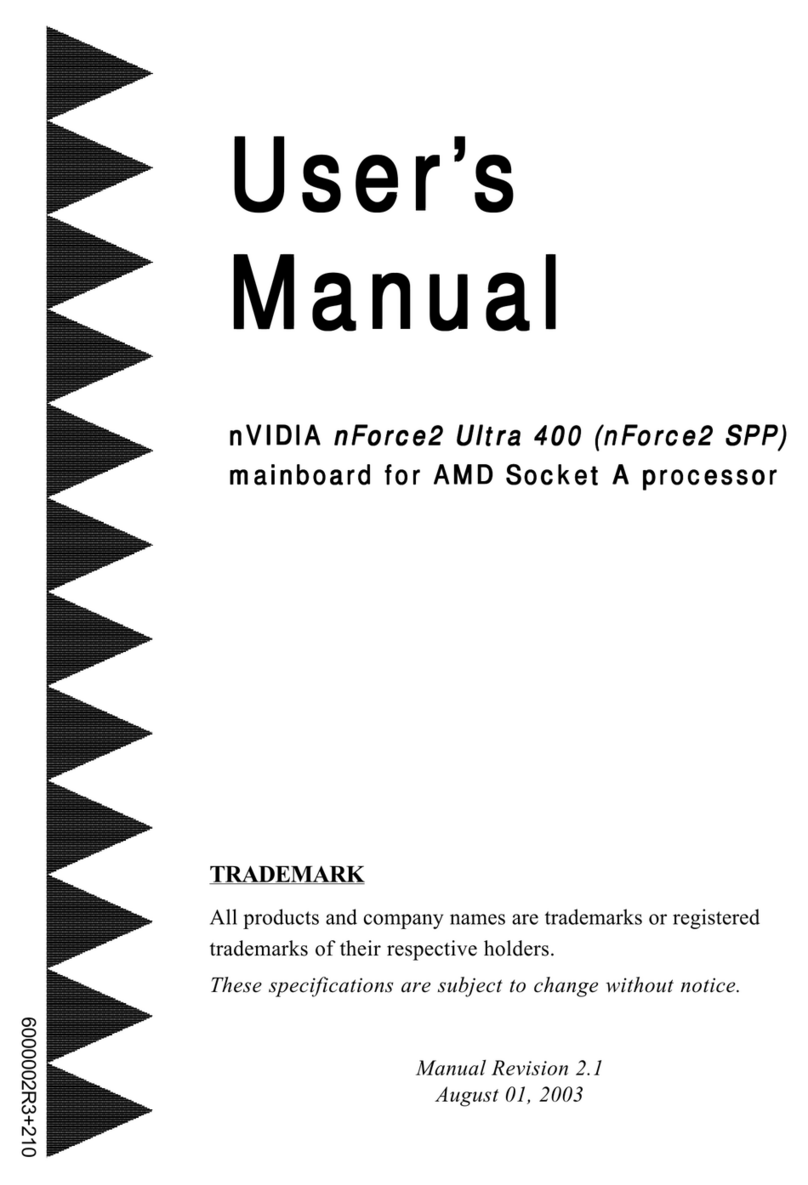Individual Computers ACA500 How to use

ACA500 short manual
CF card interface and accelerator for the Amiga 500 or 500+
Dear customer,
thank you for purchasing a product from Individual Computers. We're sure that your new accelerator will
satisfy all your needs. The ACA 00 is easy to install and simply plugs into the side expansion slot of your
Amiga and can be used right away.
Package contents, unpacking
In addition to this manual, you will find the accelerator in a plastic bag in the box and an instructional sticker on
the inside of the box. The card comes with jumpers set for normal operation. The ACA 00 is delicate
equipment, please handle it with extreme caution. If something is not clear after reading this manual, please
get help from a technician. If you have further questions, don't hesitate to ask your reseller!
Preparing the computer
Remove any expansion that you may have installed on the side-connector (=Zorro connector) of your A 00.
Also, any accelerator that is installed inside of your A 00 must be removed. If you've just taken an Amiga 00
out of storage to be used for the first time with the ACA 00, you may want to check that the Amiga is in good
condition and works properly before installing the ACA 00. Refer to on-line Amiga resources for common
problems and fixes such as battery leaks and re-seating the custom chips.
Installation
The card is for the Zorro slot on the left side of your Amiga. Please turn your Amiga off, then refer to the
picture on the inside of the box showing how to insert it. Note that the part of the card facing away from you is
very thin! You must make sure it's supported with your finger as you push the whole card in firmly, but without
excessive force.
Also note that the ACA 00 has standoffs under it to make it level with the height of your Amiga expansion
connector. It must be level, so check that your Amiga's rubber feet are intact, and that there's nothing on the
desk under the card or the Amiga. This ensures proper contact between the card and your Amiga.
If you need to remove the card, turn your Amiga off, grab the card's left edge, and pull it leftward and away
from you, so that the thin, rear part of the card is pulled out last.
Adding an A1200 accelerator
The ACA 00 supports upgrading your Amiga further with even faster Amiga 1200 accelerators. With the power
off, insert the accelerator board to match the gap in the keyed connector. Push firmly but gently, do not use
excessive force.
Compatibility is only guaranteed with Individual Computers Amiga 1200 accelerators. Other
68020/68030 accelerators may or may not work. We will not answer any support questions if you're trying to
operate an accelerator that's not been made by Individual Computers. If the A1200 accelerator has a
Realtime-clock, it will not be used by the A 00. Instead, only the RTC that is located on the trapdoor memory
expansion or the mainboard of an A 00+ will be used.
Adding a Delfina, Silver Surfer, or Subway interface
With the power off, please follow the instructions in the manual for your interface, and heed the markings on
the ACA 00 board for proper orientation of the red marker on the cable.
Adding a network/USB module
This connector is provided for a future Individual Computers interface. Please monitor our news and our web
shop for it's availability.
Jumpers
There's a 4-pin connector on the underside of the ACA 00. By shorting the two pins nearest the CF cards
(with the provided jumper or a switch), you can disable the ACA 00 – except for the ACA 00 CPU, which will
still be used at 14Mhz. This jumper is marked J2 on the other side. The disable-Jumper should only be
changed when the computer is switched off. If it's state is changed in operation, your computer may crash.
The two pins furthest from the CF cards (marked De-brick on the other side) allows you to restore the

firmware. If you short these pins with the provided jumper, the card will only enable the resources necessary to
restore the firmware from a previously made Recovery Disk (see below). In other words, should the card stop
working completely due to a flash failure, you can restore normal function with a backed up version of the
firmware in this way.
Memory
The ACA 00 comes with 2MBytes of fast memory auto-configured. This memory is normally located at
$c0.0000, which will increase compatibility with older software. It will also automatically configure any trapdoor
memory in your Amiga. There are several settings in the Expert Menu to control this memory configuration.
Firmware and menus
When the card is inserted and you power the system on for the first time, the ACA 00 Configuration Menu will
appear. Press F9 to cycle through the available languages.
This is a quick-start menu that allows you to boot your machine in several modes. F1 is the normal mode for
general usage with a Workbench installation on a CF card, and F can be used to play games and demos with
high compatibility on an A 00 with trapdoor memory.
It s recommended that the first time you use this menu, you insert a blank disk
and press R to create a Recovery Disk!
Follow the on-screen instructions, then store the disk in a safe place. This is your warranty against having to
send the card back due to so-called “bricking”. Bricking is an exceptionally rare circumstance (for example,
power outage while writing to the Flash ROM), but you can rest assured that no matter what happens, you can
restore the firmware at any time if you have your recovery disk.
The Expert Menu allows you save a customized default or primary configuration, as well as a secondary
configuration. These can be explicitly booted with option F6 and F7, respectively.
F10 opens the Expert Menu, which offers many settings and functions described on the Wiki:
http://wiki.icomp.de/ACA500_first_steps
Please refer to this on-line document for detailed information about the menus.
Booting from a CF card
You prepare a CF card as you would a harddisk for the Amiga: you may insert the CF card in the slot marked
'Boot Card', put the Workbench installation disk in the floppy drive, power on your Amiga, and use HDToolbox
from the “install” disk of your OS disk set to format the card and install Workbench on it.
With the ACA 00, you have the option to use Kickstart V3.1, V1.3, and the ROM that's physically installed in
your Amiga. Whatever you choose, make sure that the Workbench disks you use match the Kickstart version
you would like to use with the CF cards! A common recommendation for very high functionality and
compatibility is to use Kickstart and Workbench V3.1. This also allows you to run WHDLoad games, a great
feature supported by the ACA 00! We recommend the use of WHDload V17.2 or higher, because starting
from this version, the ACA 00's feature of making the quit-key work anytime is supported by WHDload. We
also recommend to register your copy of this great piece of software.
You can also boot from a PC-formatted card, in which case the card must be inserted in the slot marked 'Aux'.
This slot must first be enabled in the Expert Menu (note: this will consume some memory). Support for FAT
type file systems is built into the ACA 00 – so there is no need to install any drivers.
You may also prepare your card on a Windows, Linux, or Mac PC, using an Amiga emulator and a CF card
reader. Whatever file system you use, the CF cards can be alternately inserted into the PC and the Amiga to
transfer files.
A two-card setup is also useful: An Amiga-formatted, “normal system disk” CF card is used in the Boot Card
slot, and the Aux slot is used with a PC-formatted CF card when you want to transfer files easily and without
having to use an Amiga emulator. We recommend to power off your Amiga before inserting or removing a CF
card. Hot-swapping is not fully supported (see further down).
CF card compatibility

The ACA 00 is a budget card. That means: It may not always do exactly what you expect it to, especially
when it comes to compatibility with different brands of CF cards. Every ACA 00 has been fully tested with two
CF cards at the same time, so you can be sure that your CF card slots are physically and electrically OK.
However, you may find that some CF cards don't work at all (for example they keep the computer from
booting), or a combination of two CF cards doesn't work, although each single CF card of that combination
works if inserted on their own.
This is a compromise that we had to make in order to reach the extremely low cost of the ACA 00. If you
encounter a CF card that doesn't work, you will most likely find another brand that will work. There is no single
brand that we can recommend, and no special size that we can recommend. We've found that expensive
brand-cards work fine for one size, and the same expensive brand doesn't work for another size, and we've
found the same for low-cost generic CF cards.
Please understand that we cannot answer support questions about CF card compatibility. However, we'll do
our best to show some cards that are reported working or not-working in our Wiki on http://wiki.icomp.de
Our resellers will most likely offer CF cards that are known-good with the ACA 00.
Limited hot-swap functionality
Despite the limited amount of hardware on the ACA 00, we've tried our best to add hot-swap compatibility to
the “Aux” CF card slot. If you have successfully booted your Workbench from the “Boot card”, you can insert or
remove a FAT-formatted CF card into/from the “Aux” slot while the computer is switched on. However, this
only works with a small selection of cards, and proper function even depends on your boot card.
If hot-plugging was not successful, the computer will show this by quickly blinking with the power LED and
stopping all other operations. In that case, please remove the card and try inserting it again. If this does not
work after four or five attempts, the card you're trying is most likely not hot-plug compatible with the ACA 00.
Please do not open any support ticket for questions about this hot-plug feature. It is impossible for us to add
full hot-plug compatibility into this budget product. If one CF card doesn't support hot-plug on the ACA 00,
then please try different brand or size until you find one.
Support
If you need assistance with your ACA 00, please ask your reseller. In the rare case that the technicians of
your reseller don't find a solution, they will forward your case directly to individual Computers. Please
understand that we can only answer direct support questions if they have been forwarded by your reseller, or if
you're a direct customer.
There have been misunderstandings in the past, because employees of resellers and individual Computers
(technicians, developers, programmers) are active in Amiga-forums. However, these activities are pure hobby
activities – these people care for the Amiga just like you do. Please understand that none of the internet-
forums is a support forum for our products. The official product support goes through your reseller only.
Individual Computers hopes this product gives you years of enjoyment and utility for your beloved Amiga 00
or 00+. Please note that Individual Computers is making more products to make life with your A 00 a little
better:
Micromys V4
This adapter allows you to connect an optical PS2-mouse with scrollwheel to the Amiga. Compared to the
original Amiga mouse, optical mice are much more precise and they often have much higher-quality buttons
than the bulky ball-mouse by Commodore. Just connect this adapter between the mouse and your Amiga.
Indivision ECS
This is a flicker fixer – a component to be put inside of your A 00 that converts the video output into VGA, so
you can use a modern flat screen. Flat screens are much more friendly to the eye, and they consume less
power than the old tube monitors. However, only a very small (and mostly expensive) range of flat screens can
display the video modes that the A 00 produces, and so it's most of the time more cost-effective to go with
Indivision ECS and any low-cost flat screen of your choice.
ACA1220
This accelerator is based on the first Motorola processor that was truly 32-bit in all aspects: The MC68020.
Originally developed for the A1200, it can also be connected to the ACA 00 to give you 128MBytes of memory
and more CPU power for your workbench applications. The ACA1220 is available in different speeds from
16.67MHz to 2 MHz (*).

ACA1232
This accelerator is based on the second-generation 32-bit processor by Motorola, the MC68030. Just like the
ACA1220, it comes with 128MBytes of memory and can be purchased in different speeds. More cache and
higher memory bandwidth give this processor a good speed advantage over the 68020, and it maintains the
high software compatibility. The ACA1232 is available with and without MMU (*), and at speeds between
20MHz and 40MHz (*).
(*) subject to availability.
© 2013 individual Computers Jens Schönfeld GmbH. For use in private environments. Not designed, authorized or
warranted for use in life support systems or other critical operations.
The “Nibbler” data compression/decompression software is licensed from bitBrain Studios, Sweden.
Names and other trademarks referred to within this manual are property of their respective trademark holders. Just for
completeness: We're not affiliated with any of the mentioned trademark holders.
Individual Computers Jens Schönfeld GmbH
Im Zemmer 6
21 2 Woffelsbach
Germany Good hardware for good computers.
Table of contents
Other Individual Computers Computer Hardware manuals