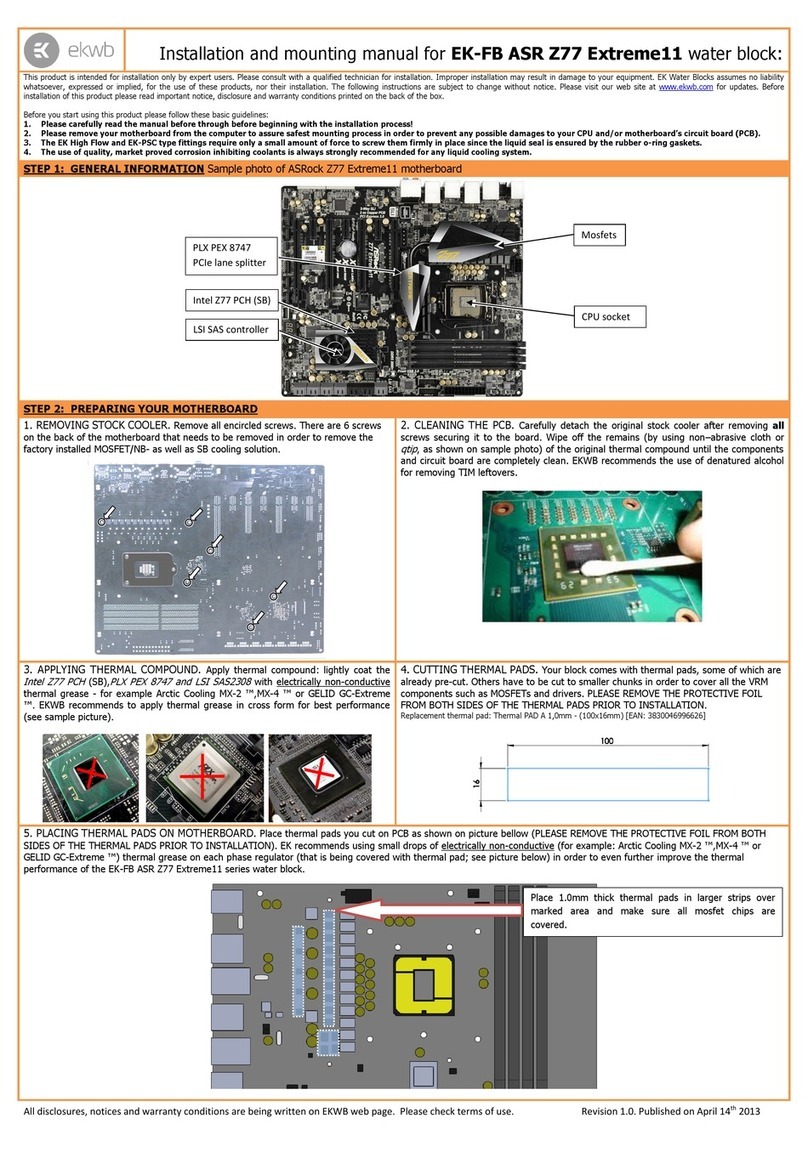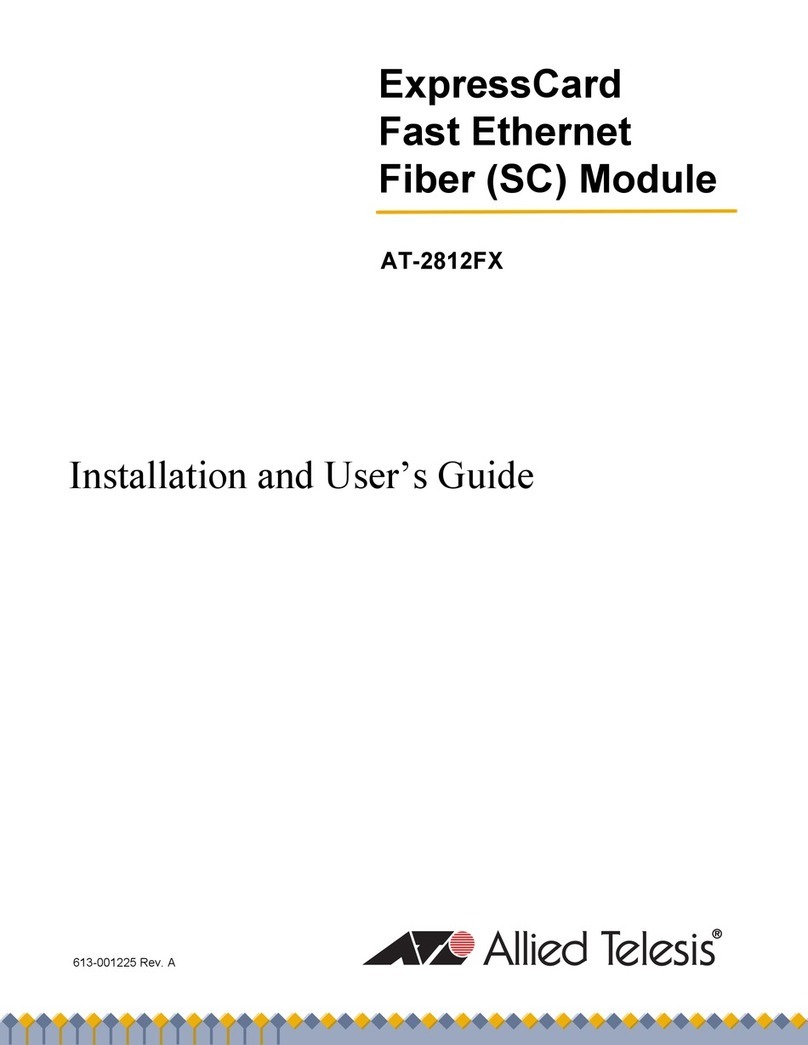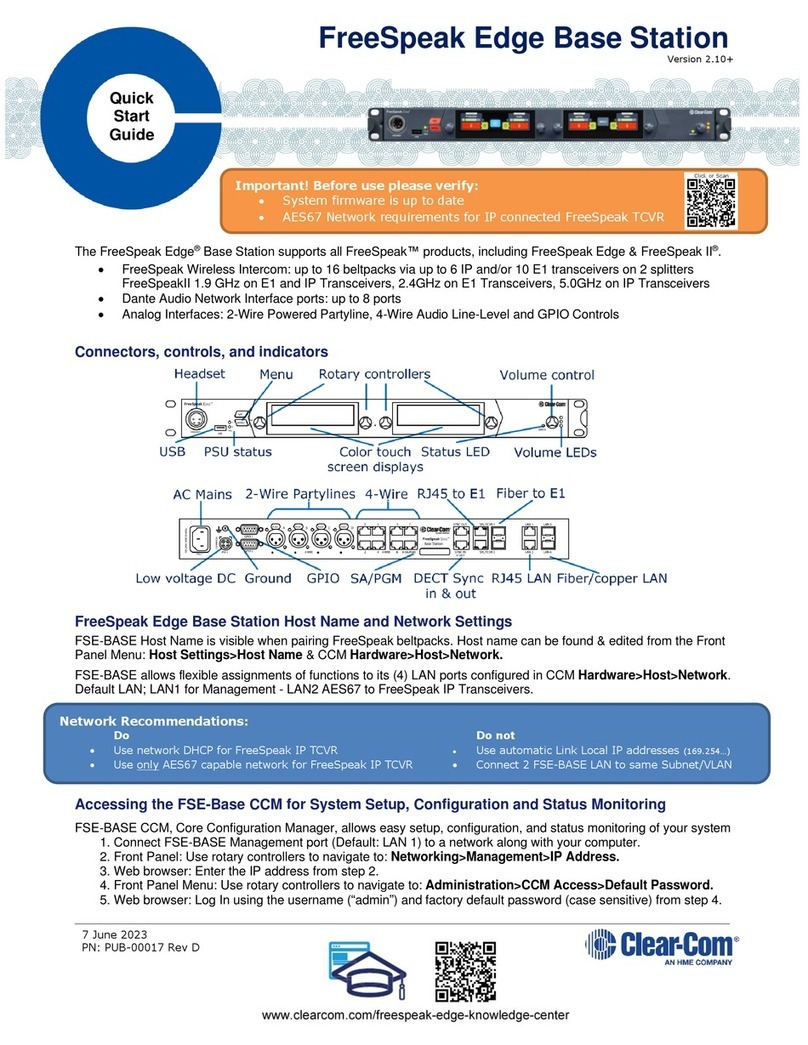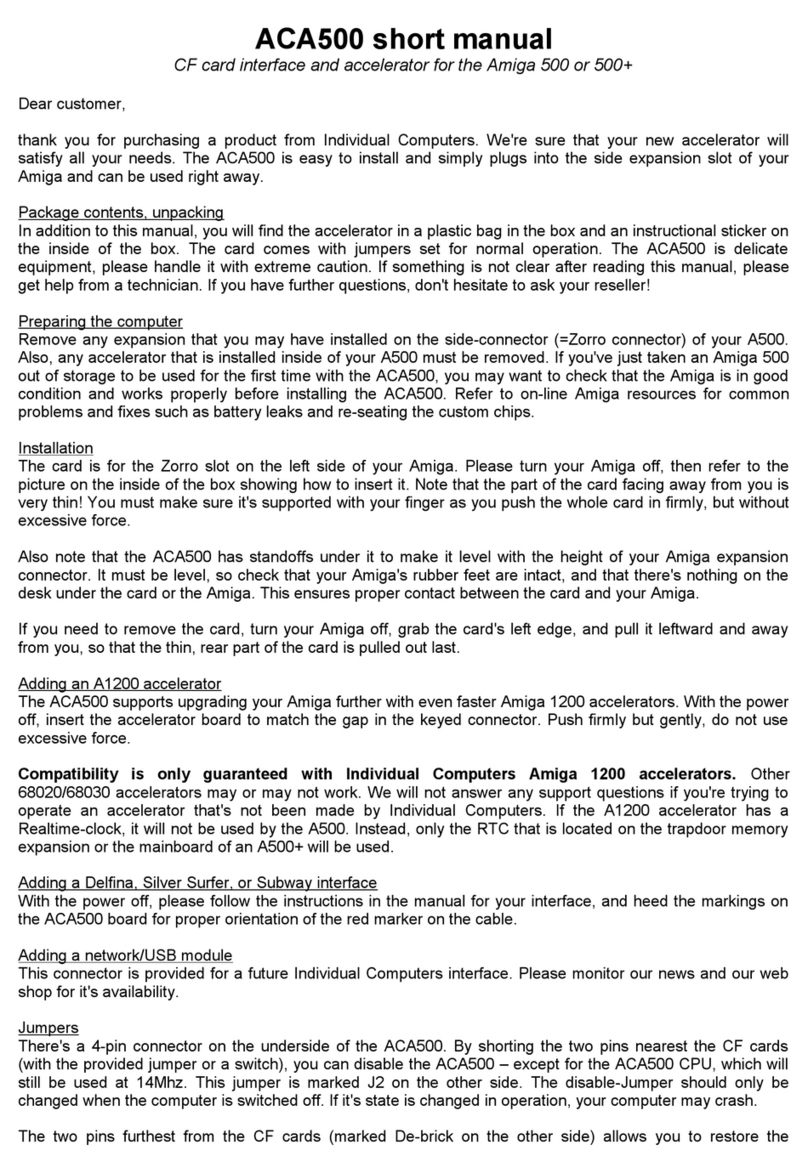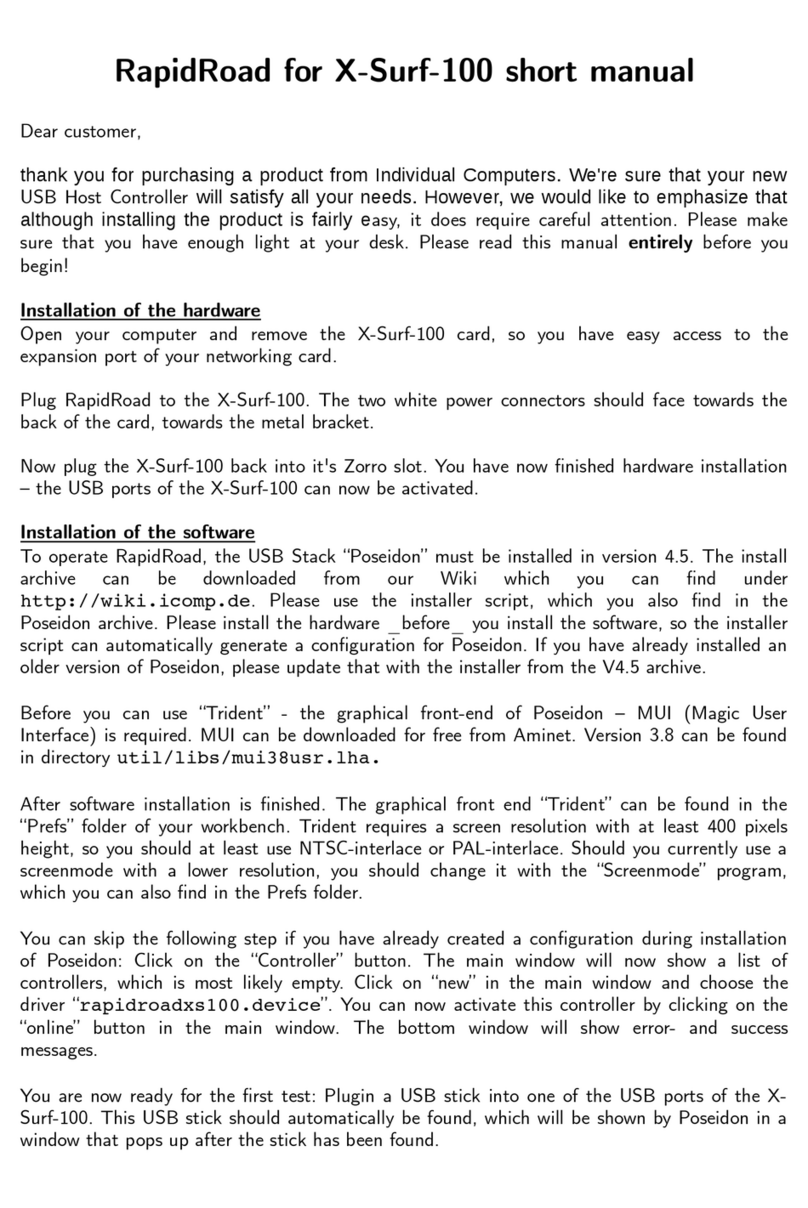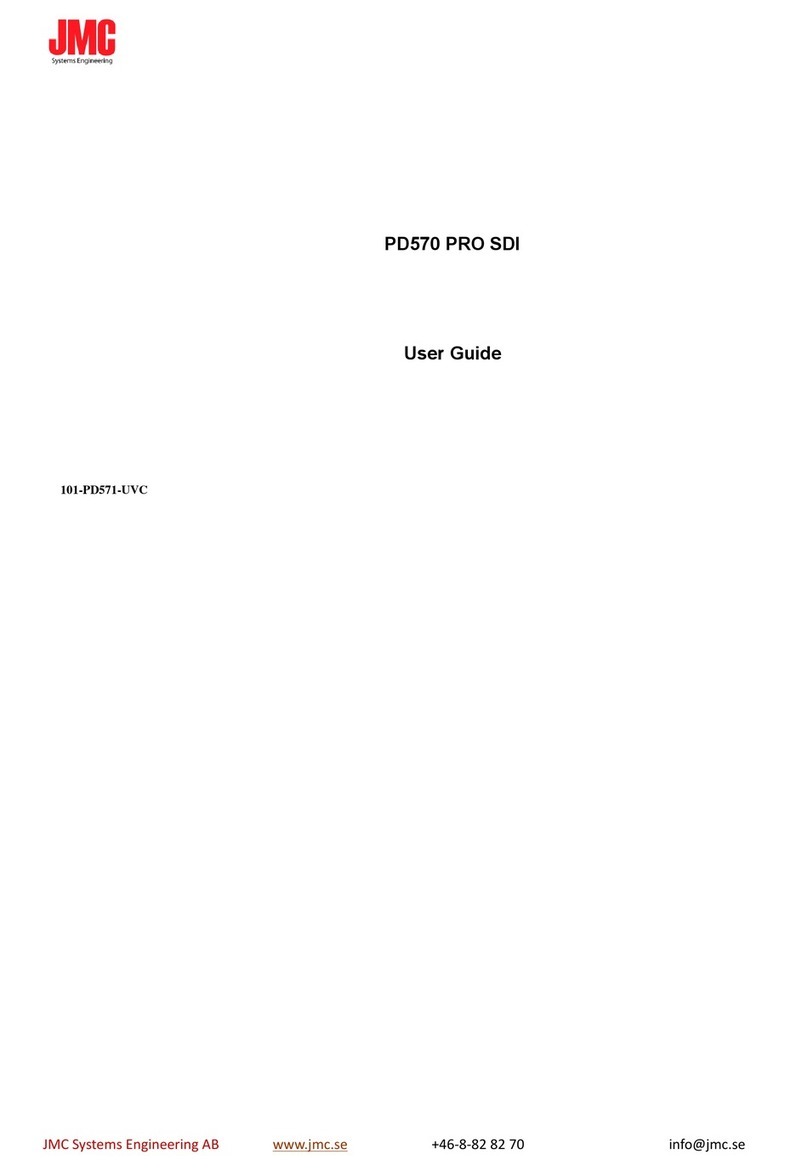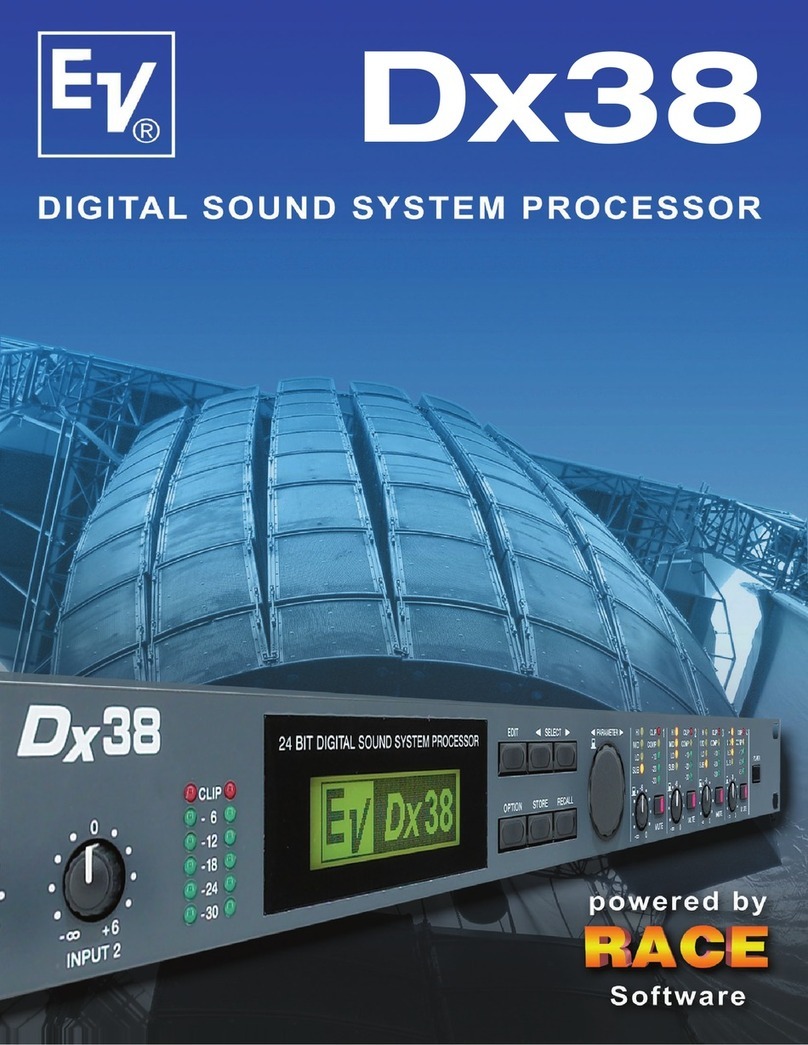Indivision AGA is configured at the factory to output a PAL screen at about 63H refresh
rate, and NTSC screens at about 76H refresh rate. These rates are within the range of
modern VGA monitors and flatscreens, so the output of an Amiga can be displayed on a
normal monitor without any adjustments. There may be monitors – especially DVI monitors
– that can't handle these frequencies, as they are slightly non-standard. In this case, we're
asking you to use a DVI->VGA adapter and use an analogue VGA monitor until we can
provide the config-tool that lets you make the required adjustments to generate exact
frequencies and screen si es that your DVI monitor requires.
You can set almost any screenmode on the Workbench of your Amiga. The only
exceptions are A2024 screenmodes which currently cannot be displayed on Indivision
AGA MK2. Of course there are some modes of questionable usefulness (for example
„Super72“ at 800 by 150 pixels), but if you like resolutions like this, Indivision AGA does
not limit you in any way. Without the config-tool, you may only get a picture on a very good
multisync-monitor for all screenmodes.
When operated on a flat screen, it might be helpful when the Amiga does not display the
overscan-area in the background colour, but in black. The tool „BorderBlank“ is suitable for
this, you can find it on Aminet under util/boot/BBlank.lha .
In addition to the standard screenmodes, Indivision AGA supports the HighGFX driver at
1024x768 pixels which can be found on Aminet in the directory util/wb .
The brown socket of Indivision is mechanically altered in order to have a better fit on the
Lisa chip. Traces of machining are clearly visible, and do not affect proper function in any
way. Resistors R23 and R24 are intentionally not assembled.
You will surely operate your workbench at a higher resolution than you did before you
installed Indivision AGA MK2. Please be aware that this is pushing the chipset to it's limits,
and it may reveal a weakness of the chipset in some cases. On some mainboards, you
may see pixels flickering after a warmup phase of 30-60 minutes. This is not caused by
Indivision AGA MK2, but it also happens without the flickerfixer and it's visible on a 15kH
monitor. You may not have observed it before, because your old monitor can't display
these modes properly.
Should you observe this behaviour, there are simple ways to fix this issue. Most of the
times, a small chip-cooler on the Alice-chip of your computer solves the issue. In rare
cases, you may need to do soldering on your mainboard. Please ask a technician or your
reseller for closer information on this.
© 2012 individual Computers Jens Schönfeld GmbH. For use in private environments. Not designed,
authori ed or warranted for use in life support systems or other critical operations.
Names and other trademarks referred to within this manual are property of their respective trademark
holders. We're not affiliated with any of the mentioned trademark holders.
Individual Computers Jens Schönfeld GmbH
Im Zemmer 6
52152 Woffelsbach
Germany Good hardware for ood computers.