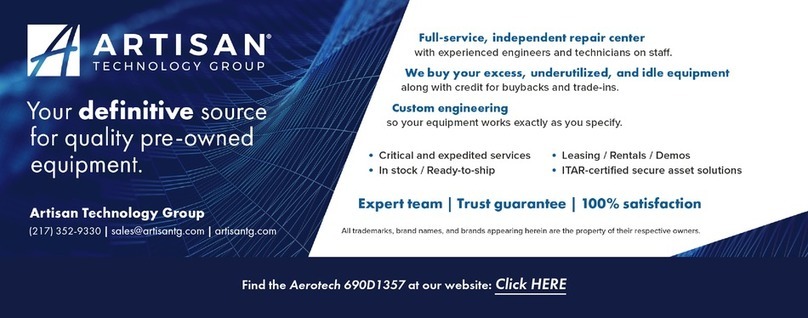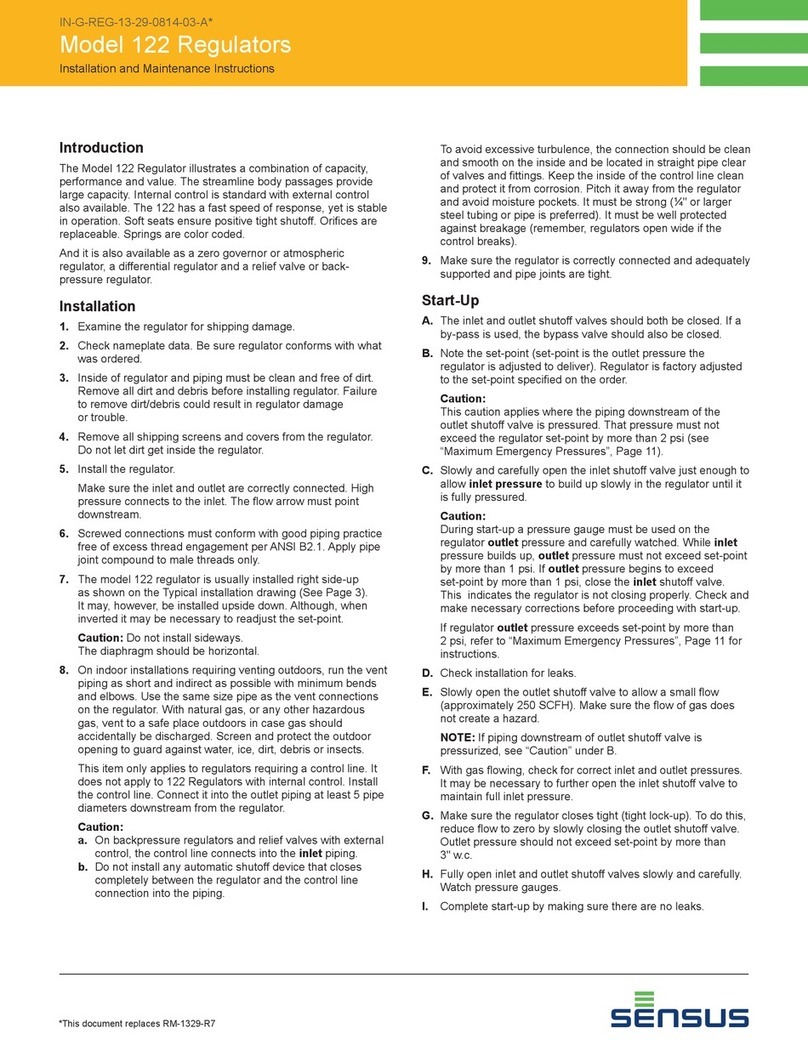Induction Solutions NPC-2006 User manual

NPC-2006
Nitrous Power Controller
Induction Solutions
16121 Flight Path Dr
Brooksville, FL 34604
352-593-5900 Phone
352-593-5901 Fax
email: info@inductionsolutions.com

2
2
What is Included with the NPC‐2006 kit.
NPC‐2006 Nitrous Controller.
Wiring Harness with sealed automove connectors.
8ga heavy duty solenoid power supply wires.
High Amperage Relay.
Installaon hardware kit.
USB flash drive with PC soware and a pdf file of the user manual.
UserManual
Important Informaon ‐When using a convenonal style ignion coil (Not Coil on Plug) you must use
Stac Suppression Ignion Wires with this Controller.
Cauon ‐Do NOT submerge Controller in liquid or directly wash unit with liquid of any type! (Do NOT spray
when washing vehicle!)
It is the responsibility of the purchaser to follow all guidelines and safety procedures supplied with
this product and any other manufactures product used with this product. It is also the responsibility of the
purchaser to determine compability of this device with the vehicle and other components.
Inducon Soluons assumes no responsibility for damages resulng from accident, improper installa‐
on, misuse, abuse, improper operaon, lack of reasonable care, or all previously stated reasons due to in‐
compability with other manufacturer's products.
Inducon Soluons assumes no responsibility or liability for damages incurred from the use of prod‐
ucts manufactured or sold by Inducon Soluons on vehicles used for compeon racing. Inducon Soluons
neither recommends nor approves the use of products manufactured or sold by Inducon Soluons on vehi‐
cles which may be driven on public highways or roads, and assumes no responsibility for damages incurred
from such use.
Warranty
Inducon Soluons warrants to the original purchaser that the controller shall be free from defects in
parts and workmanship under normal use for 180 days from the date of purchase.
Inducon Soluons obligaon under this warranty is limited to the repair or replacement of any com‐
ponent found to be defecve when returned postpaid to Inducon Soluons. The Controller must be re‐
turned with evidence of place and date of purchase or warranty will be void. The warranty will not apply if
the controller has been installed incorrectly, repaired, damaged, or tampered with by misuse, negligence or
accident.

3
3
Contents
Soware Installaon
SystemRequirements Page4
InstallaonSteps Page4
Using the Soware
GeneralOverview Page7
File Menu Page 8
Controller Menu Page 8
PreferencesMenu Page9
DataMenu Page9
HelpMenu Page9
Stage1 Tab
Setup Page10
Nitrous Page11
Fuel Page13
Stage2 Tab
Setup Page15
Nitrous Page16
Fuel Page18
TimerStage1Tab Page 20
Timer Stage2 Tab Page21
RelayOutputTab Page 22
ConfiguraonTab Page 23
Data Tab
DataSetup Page24
DataChart Page24
Controller Installaon
WiringDiagram Page25
Transmission Brake/Clutch Input Wiring Page 26
RPM/Tachometer Input Wiring Page 26
Stage1+12VoltTimerOutputWiring Page27
Stage2+12VoltTimerOutputWiring Page27
Relay Ground Output Wiring Page 27
Controller Firmware Update
UpdateControllerFirmware Page28
Appendix A—Seng up the controller for a run Page 30
Appendix B—Typical procedure when making a run Page 31
Appendix C—Retrieving data log aerarun Page 32

4
4
System Requirements
Operang system
Windows XP Home or Professional with Service Pack 3 installed.
Informaon—if the text is not formaed or sized correctly with Windows XP operang system follow the instrucons below
to adjust the display dots per inch (dpi) seng.
For Windows XP the screen dpi seng must be set to default or 96 dpi.
1—Open Display in Control Panel.
2—OntheSengs tab, click Advanced.
3—On the General tab, in the DPI seng list, click 96 dots per inch (dpi).
4—Restart your computer when prompted.
Windows Vista all versions.
Windows 7 all versions.
Windows 8.x all versions.
Windows 10 all versions.
Soware Installaon Steps
The Nitrous Power Controller soware is located on the USB flash drive included with the NPC‐2006 kit. Plug the USB flash
drive into an available USB port on the computer.
Important—the soware must be located and started manually from the USB flash drive. The auto run feature is not imple‐
mented to provide increased security. Please follow the steps below to locate the soware installaon program.
Please use one of the following methods to open Windows file explorer.
1—Press the Windows logo key + e together.
2—click on the File Explorer icon in the task bar.
3—click Start, point to All Programs, point to Accessories, and then click Windows Explorer.

5
5
Leclick on the Inducon Soluons Drive.
Double click on NPC‐2006_Setup

6
6
Click on the “Next” buon and follow the installaon wizard prompts as needed.
Important—Please allow the installaon wizard to install the soware in the default locaon when prompted.
You may be prompted to allow installaon from an unknown publisher, click on “Yes” to connue with installaon.
Allow the installaon program to complete.
On the Windows desktop you will find a “Nitrous Power Controller” icon.
Double click to start the soware.
Note—When the soware is installed a link to start the soware will also be placed in the program start menu. The installaon pro‐
gram also creates a link to un‐install the soware. If you no longer wish to have it installed or you need to remove a previous version
before updang to a more current version you may select this link from the All Programs/Inducon Soluons selecon.

7
7
General Overview
Menu bar
Toolbar menu
Hover mouse cursor over icon for
informaon. Tabbed navigaon buons
Progress bar– this pro‐
vides visual feedback for
read and write operaons
to the controller through
the USB interface.
USB connecon status– this
indicates a valid USB connec‐
on has been established with
the controller.
Firmware version—this indi‐
cates the current firmware
installed in the controller.
Current setup file in use.
Click on the “I” buons for help.

8
8
File Menu
Open File—open setup file that has been previously saved to the computer.
Save File—save current setup file to computer. This opon saves the current setup data from the Nitrous Power
Controller soware. It does not save the setup data from the controller to the computer.
Save As—save current setup file to computer with the opon to save as a copy with a different name.
Exit—Exit and close the Nitrous Power Controller soware.
Controller Menu
Important—the controller must be connected to the computer with the USB cable and the controller must be
powered up to use the following menu selecons. Only the Switched +12V power (key on) needs to be on for
USB communicaon, the arming switch should be in the offposion.
Always allow the progress bar in the lower lecorner to complete aer starng a download or upload to the
controller.
Download Setup from Controller—read setup data from the controller to the Nitrous Power Controller so‐
ware. Note—aer downloading the setup data from the controller you may use the File Menu, Save File selec‐
on to save the setup data to a file on the computer.
Upload Setup to Controller—write current setup data from the Nitrous Power Controller soware to the con‐
troller. Note—to load a saved setup file from the computer to the controller, first use File Menu, Open File to
load the file. Aer opening the file use this selecon to write the setup to the controller.
Download Data Log from Controller—read data log informaon from the controller. This selecon will read the
most recent data log informaon from the controller. Note—the controller will retain the last data logged even
if the controller is powered off.
Update Controller Firmware—load a new firmware image file into the controller. The firmware is the operang
system for the controller. When a new and/or updated version is released that has addional features, or a fix
for an unforeseen issue, this selecon is used to apply the update to the controller.

9
9
Preferences Menu
Load Last File on Startup—if the opon is selected (checkmark present) the most recent setup file will be auto‐
macally opened when the Nitrous Power Controller soware is launched. Note—if the file does not exist or
has been moved to a new locaon the default setup will opened.
Data Menu
Help Menu
Open Data Log File—open a data log file that has been previously saved to the computer.
Save Data Log File—save data log informaon to a file on the computer. To save data log informaon from the
controller to a file. First use Controller Menu, Download Data Log from Controller and then use this selecon to
save the data log informaon to the computer.
About—this selecon displays a small window with soware version informaon.

10
10
Stage1 Tab—Setup
Stage1 Delay Timer ‐this seng sets the delay me in seconds before Stage1 starts aer Acvaon.
Valid range ‐0.000 to 10.000 in .001 second increments.
Note—If the RPM window feature is enabled and the engine
is not running the solenoids can be dry fired for tesng. Once
an RPM signal is present the solenoids will only fire at the
desired RPM range.
Enable Stage1 RPM control ‐this seng enables a RPM Window funcon for Stage1.
Stage1 Minimum RPM ‐this seng controls the minimum engine RPM that must be achieved before Stage1 will turn On. A seng of
0 will disable the Minimum RPM funcon and the Maximum RPM seng will be used to turn offStage1 if the engine RPM exceeds the
seng.
Valid range ‐0 to 15,900 RPM in 10 RPM Increments.
Stage1 Maximum RPM ‐this seng controls the maximum engine RPM that Stage1 remains On. When the engine RPM exceeds this
seng Stage1 will be turned Off. The Maximum RPM must be at least 100 RPM greater than the Minimum RPM seng.
Valid range ‐1000 to 16,000 RPM in 10 RPM increments.
Synchronize Solenoid Pulse Frequency
All Solenoids use Stage1 Nitrous pulse frequency (hertz) ‐this seng forces all solenoid outputs to operate at the Stage1 Nitrous Sole‐
noid Pulse Frequency seng. The controls to adjust individual solenoid output frequencies will be disabled when this seng is On.
Stage1 Synchronize Pulse Frequency ‐the Stage1 nitrous and fuel solenoids can be configured to funcon at the nitrous solenoid fre‐
quency only (both Stage1 outputs synchronized). Or the Stage1 nitrous and fuel solenoid output frequencies may be set independent‐
ly.
IMPORTANT ‐if you choose to operate the nitrous and fuel solenoids at different frequencies (hertz) you MUST insure that both sole‐
noids operate as desired in the delivery of nitrous and fuel to the engine!
Informaon ‐the solenoid pulse frequency (hertz) is how many mes per second the solenoids open and close when not at 0 or 100
percent operaon. Example ‐pulse frequency set to 10 hertz and 50 percent, the solenoids would open and close 10 mes per sec‐
ond. Total me for each pulse = 1 / 10 = .1 second, total me solenoid would be on = .1 * .50% = .05 second.
There are many different styles of solenoids available and they will react differently to changes in the operang frequency. It is up to
the user to verify that the solenoids are opening properly with the sengs used for operaon
As a general rule a lower frequency seng will allow a solenoid to open properly when a high nitrous pressure is used and a low
starng percentage. This is just a general rule, test your sengs!

11
11
Stage1 Tab—Nitrous Graph
Graph Control Eding
Leclick on a data point to enable eding for that data point. Leclick and drag to adjust the value of the selected data
point. Click on the graph or another data point to disable the current edit point.
Double leclick on a data point to set an anchor point, once the anchor point is set leclick on another data point and
when the value is changed the graph will auto fill between the anchor point and the current edit point. Click on the anchor
point or anywhere in the graph to clear the anchor point.
Once the graph is the acve control (click on graph) the keyboard may also be used to edit the data points.
CTRL+S ‐set edit point to center of graph data.
Leand Right keys ‐move the current edit point leor right.
Up Arrow and Down Arrow ‐adjust current data point up or down in 1% increments.
CTRL + Up Arrow and CTRL + Down Arrow ‐adjust current data point up or down in .1% increments.
ENTER ‐set anchor point at current edit point. No acon if there is no current edit point.
ESC ‐clear edit and anchor point(s).
Note—the Stage1 Fuel graph ramp will appear in the background to provide a visual reference.
Edit point
Use this feature to Copy the contents of the graph control to other graph
controls.

12
12
Important—if the “All Solenoids use Stage1 Nitrous pulse frequency.” opon is checked this seng will control all nitrous
and fuel solenoid frequency (hertz). See Stage1 Setup and Stage2 Setup for more informaon.
The solenoid pulse frequency (or also known as Hertz) is how many mes the solenoids open and close when not at 0 or 100 percent
operaon. Example ‐pulse frequency set to 10 hertz and 50 percent, the solenoids would open and close 10 mes per second. Total
me for each pulse = 1 / 10 = .1 second, total me solenoid would be on = .1 * .50% = .05 second.
Resume Start Percent ‐This seng determines the percent the Stage1 Nitrous resumes at if the user has to lithe throle during Ac‐
vaon. This seng is only valid if the Hold And Wait opon is ON. This seng is used with the Resume Percent per Pulse seng to
build a Resume Ramp. If the Resume Start Percent is greater than the current output percent the resume ramp is ignored.
Valid range ‐10% to 100% in .1% increments. A seng of 100% disables this feature.
Resume Percent per Pulse ‐This seng determines the rate at which the Nitrous Resumes if the user lis the throle during Acva‐
on. This seng is used with the Resume Start Percent to build a Resume Ramp. This allows the user to adjust how quick the nitrous
comes back on if the Acvaon signal is removed.
Example ‐10% per pulse would increase the rate 10% for each pulse starng at the Resume Start Percent seng. 35% Resume and
then each pulse of the solenoid would increment 10% unl the seng in the ramp is is achieved. Aer the resume ramp is completed
the normal build me ramp is followed.
Valid range ‐10% to 50% in .1% increments.
Quick Ramp Builder ‐Use this selecon to do quick progressive setups. This feature allows the nitrous to be setup using a Start Per‐
centage, Final Percentage, and a Build Time.
Start Percentage ‐This seng determines the ramp Starng Percentage. The Start Percent can be less than or greater than the Final
Percent seng. If the Start Percent is greater than the Final Percent the ramp will progress backwards.
Valid range ‐0% to 100% in .1% increments.
Final Percent ‐This seng determines the ramp Final Percentage. The Final Percent can be less than or greater than the Start Percent
seng. If the Start Percent is greater than the Final Percent the ramp will progress backwards.
Valid range ‐0% to 100% in .1% increments.
Build Time ‐This seng determines the me it takes for the nitrous to ramp from the Start Percent to the Final Percent sengs. A
short Build Time will make the nitrous ramp more aggressive and a longer Build Time will make it less aggressive.
Valid range ‐.200 to 9.900 seconds in .1 second increments.

13
13
Stage1 Tab—Fuel Graph
Graph Control Eding
Leclick on a data point to enable eding for that data point. Leclick and drag to adjust the value of the selected data
point. Click on the graph or another data point to disable the current edit point.
Double leclick on a data point to set an anchor point, once the anchor point is set leclick on another data point and
when the value is changed the graph will auto fill between the anchor point and the current edit point. Click on the anchor
point or anywhere in the graph to clear the anchor point.
Once the graph is the acve control (click on graph) the keyboard may also be used to edit the data points.
CTRL+S ‐set edit point to center of graph data.
Leand Right keys ‐move the current edit point leor right.
Up Arrow and Down Arrow ‐adjust current data point up or down in 1% increments.
CTRL+Up Arrow and CTRL+Down Arrow ‐adjust current data point up or down in .1% increments.
ENTER ‐set anchor point at current edit point. No acon if there is no current edit point.
ESC ‐clear edit and anchor point(s).
Note—the Stage1 Nitrous graph ramp will appear in the background to provide a visual reference.
Anchor point
Edit point
Stage1 Nitrous ramp
Use this feature to Copy the contents of the graph control to other graph
controls.

14
14
Important—the “All Solenoids use Stage1 Nitrous pulse frequency.” opon must be un‐checked (off) When this feature is
enable the Stage2 solenoid frequency (hertz) can be adjusted independently of the Stage1 frequency (hertz).
The solenoid pulse frequency (or also known as Hertz) is how many mes the solenoids open and close when not at 0 or 100 percent
operaon. Example ‐pulse frequency set to 10 hertz and 50 percent, the solenoids would open and close 10 mes per second. Total
me for each pulse = 1 / 10 = .1 second, total me solenoid would be on = .1 * .50% = .05 second.
Resume Start Percent ‐This seng determines the percent the Stage1 Fuel resumes at if the user has to lithe throle during Acva‐
on. This seng is only valid if the Hold And Wait opon is ON. This seng is used with the Resume Percent per Pulse seng to build
a Resume Ramp. If the Resume Start Percent is greater than the current output percent the Resume Ramp is ignored.
Valid range ‐10% to 100% in .1% increments. A seng of 100% disables this feature.
Resume Percent per Pulse ‐This seng determines the rate at which the Fuel Resumes if the user lis the throle during Acvaon.
This seng is used with the Resume Start Percent to build a Resume Ramp. This allows the user to adjust how quick the fuel comes
back on if the Acvaon signal is removed.
Example ‐10% per pulse would increase the rate 10% for each pulse starng at the Resume Start Percent seng. 35% Resume and
then each pulse of the solenoid would increment 10% unl the seng in the ramp is is achieved. Aer the resume ramp is completed
the normal build me ramp is followed.
Valid range ‐10% to 50% in .1% increments.
Quick Ramp Builder ‐Use this selecon to do quick progressive setups. This feature allows the fuel to be setup using a Start Percent‐
age, Final Percentage, and a Build Time.
Start Percentage ‐This seng determines the ramp Starng Percentage. The Start Percent can be less than or greater than the Final
Percent seng. If the Start Percent is greater than the Final Percent the ramp will progress backwards.
Valid range ‐0% to 100% in .1% increments.
Final Percent ‐This seng determines the ramp Final Percentage. The Final Percent can be less than or greater than the Start Percent
seng. If the Start Percent is greater than the Final Percent the ramp will progress backwards.
Valid range ‐0% to 100% in .1% increments.
Build Time ‐This seng determines the me it takes for the fuel to ramp from the Start Percent to the Final Percent sengs. A short
Build Time will make the fuel ramp more aggressive and a longer Build Time will make it less aggressive.
Valid range ‐.200 to 9.900 seconds in .1 second increments.

15
15
Stage2 Tab—Setup
Enable Stage2—this seng allows the enre Stage2 system to be turned off/on as desired.
Important—when Stage is offthe Stage2 Timer output will be disabled as well as any Stage2 sengs for Timer1 Output and the Relay
output.
Stage2 Delay Timer ‐this seng sets the delay me in seconds
before Stage2 starts aer Acvaon.
Valid range ‐0.000 to 10.000 in .001 second increments.
Enable Stage2 RPM control ‐this seng enables a RPM Window funcon for Stage2.
Note—If the RPM window feature is enabled and the engine is
not running the solenoids can be dry fired for tesng. Once an
RPM signal is present the solenoids will only operate at the
desired RPM range.
Stage2 Minimum RPM ‐this seng controls the minimum engine RPM that must be achieved before Stage2 will turn On. A seng of
0 will disable the Minimum RPM funcon and the Maximum RPM seng will be used to turn offStage2 if the engine RPM exceeds the
seng.
Valid range ‐0 to 15,900 RPM in 10 RPM Increments.
Stage2 Maximum RPM ‐this seng controls the maximum engine RPM that Stage2 remains On. When the engine RPM exceeds this
seng Stage2 will be turned Off. The Maximum RPM must be at least 100 RPM greater than the Minimum RPM seng.
Valid range ‐1000 to 16,000 RPM in 10 RPM increments.
Stage2 Synchronize Pulse Frequency ‐the Stage2 nitrous and fuel solenoids can be configured to funcon at the nitrous sole‐
noid frequency (hertz) only (both Stage2 outputs synchronized). Or the Stage2 nitrous and fuel solenoid output frequencies (hertz)
may be set independently.
Note—this opon is only available if the All Solenoids use Stage1 Nitrous pulse frequency is enabled in the Stage1 Setup.
IMPORTANT ‐if you choose to operate the nitrous and fuel solenoids at different frequencies (hertz) you MUST insure that both sole‐
noids operate as desired in the delivery of nitrous and fuel to the engine!
Informaon ‐the solenoid pulse frequency (hertz) is how many mes per second the solenoids open and close when not at 0 or 100
percent operaon. Example ‐pulse frequency set to 10 hertz and 50 percent, the solenoids would open and close 10 mes per sec‐
ond. Total me for each pulse = 1 / 10 = .1 second, total me solenoid would be on = .1 * .50% = .05 second.
There are many different styles of solenoids available and they will react differently to changes in the operang frequency. It is up to
the user to verify that the solenoids are opening properly with the sengs used for operaon
As a general rule a lower frequency seng will allow a solenoid to open properly when a high nitrous pressure is used and a low
starng percentage. This is just a general rule, test your sengs!

16
16
Stage2 Tab—Nitrous Graph
Graph Control Eding
Leclick on a data point to enable eding for that data point. Leclick and drag to adjust the value of the selected data
point. Click on the graph or another data point to disable the current edit point.
Double leclick on a data point to set an anchor point, once the anchor point is set leclick on another data point and
when the value is changed the graph will auto fill between the anchor point and the current edit point. Click on the anchor
point or anywhere in the graph to clear the anchor point.
Once the graph is the acve control (click on graph) the keyboard may also be used to edit the data points.
CTRL+S ‐set edit point to center of graph data.
Leand Right keys ‐move the current edit point leor right.
Up Arrow and Down Arrow ‐adjust current data point up or down in 1% increments.
CTRL+Up Arrow and CTRL+Down Arrow ‐adjust current data point up or down in .1% increments.
ENTER ‐set anchor point at current edit point. No acon if there is no current edit point.
ESC ‐clear edit and anchor point(s).
Note—the Stage2 Fuel graph ramp will appear in the background to provide a visual reference.
Stage2 Fuel ramp
Edit point
Anchor point
Use this feature to Copy the contents of the graph control to other graph
controls.

17
17
Important—the “All Solenoids use Stage1 Nitrous pulse frequency.” opon must be un‐checked (off) and the “Stage1 Ni‐
trous and Fuel Solenoids independent frequency.” must be selected for the feature to enabled. When this feature is ena‐
ble the fuel solenoid frequency (hertz) can be adjusted independently of the nitrous frequency (hertz).
The solenoid pulse frequency (or also known as Hertz) is how many mes the solenoids open and close when not at 0 or 100 percent
operaon. Example ‐pulse frequency set to 10 hertz and 50 percent, the solenoids would open and close 10 mes per second. Total
me for each pulse = 1 / 10 = .1 second, total me solenoid would be on = .1 * .50% = .05 second.
Resume Start Percent ‐This seng determines the percent the Stage2 Nitrous resumes at if the user has to lithe throle during Ac‐
vaon. This seng is only valid if the Hold And Wait opon is ON. This seng is used with the Resume Percent per Pulse seng to
build a Resume Ramp. If the Resume Start Percent is greater than the current output percent the Resume Ramp is ignored.
Valid range ‐10% to 100% in .1% increments. A seng of 100% disables this feature.
Resume Percent per Pulse ‐This seng determines the rate at which the Nitrous Resumes if the user lis the throle during Acva‐
on. This seng is used with the Resume Start Percent to build a Resume Ramp. This allows the user to adjust how quick the nitrous
comes back on if the Acvaon signal is removed.
Example ‐10% per pulse would increase the rate 10% for each pulse starng at the Resume Start Percent seng. 35% Resume and
then each pulse of the solenoid would increment 10% unl the seng in the ramp is is achieved. Aer the resume ramp is completed
the normal build me ramp is followed.
Valid range ‐10% to 50% in .1% increments.
Quick Ramp Builder ‐Use this selecon to do Quick Progressive setups. This feature allows the nitrous to be setup using a Start Per‐
centage, Final Percentage, and a Build Time.
Start Percentage ‐This seng determines the ramp Starng Percentage. The Start Percent can be less than or greater than the Final
Percent seng. If the Start Percent is greater than the Final Percent the ramp will progress backwards.
Valid range ‐0% to 100% in .1% increments.
Final Percent ‐This seng determines the ramp Final Percentage. The Final Percent can be less than or greater than the Start Percent
seng. If the Start Percent is greater than the Final Percent the ramp will progress backwards.
Valid range ‐0% to 100% in .1% increments.
Build Time ‐This seng determines the me it takes for the nitrous to ramp from the Start Percent to the Final Percent sengs. A
short Build Time will make the nitrous ramp more aggressive and a longer Build Time will make it less aggressive.
Valid range ‐.200 to 9.900 seconds in .1 second increments.

18
18
Stage2 Tab—Fuel Graph
Graph Control Eding
Leclick on a data point to enable eding for that data point. Leclick and drag to adjust the value of the selected data
point. Click on the graph or another data point to disable the current edit point.
Double leclick on a data point to set an anchor point, once the anchor point is set leclick on another data point and
when the value is changed the graph will auto fill between the anchor point and the current edit point. Click on the anchor
point or anywhere in the graph to clear the anchor point.
Once the graph is the acve control (click on graph) the keyboard may also be used to edit the data points.
CTRL+S ‐set edit point to center of graph data.
Leand Right keys ‐move the current edit point leor right.
Up Arrow and Down Arrow ‐adjust current data point up or down in 1% increments.
CTRL + Up Arrow and CTRL + Down Arrow ‐adjust current data point up or down in .1% increments.
ENTER ‐set anchor point at current edit point. No acon if there is no current edit point.
ESC ‐clear edit and anchor point(s).
Note—the Stage2 Nitrous graph ramp will appear in the background to provide a visual reference.
Use this feature to Copy the contents of the graph control to other graph
controls.

19
19
Important—the “All Solenoids use Stage1 Nitrous pulse frequency.” opon must be un‐checked (off) and the “Stage2 Ni‐
trous and Fuel Solenoids independent frequency.” must be selected for the feature to enabled. When this feature is ena‐
ble the fuel solenoid frequency (hertz) can be adjusted independently of the nitrous frequency (hertz).
The solenoid pulse frequency (or also known as Hertz) is how many mes the solenoids open and close when not at 0 or 100 percent
operaon. Example ‐pulse frequency set to 10 hertz and 50 percent, the solenoids would open and close 10 mes per second. Total
me for each pulse = 1 / 10 = .1 second, total me solenoid would be on = .1 * .50% = .05 second.
Resume Start Percent ‐This seng determines the percent the Stage2 Fuel resumes at if the user has to lithe throle during Acva‐
on. This seng is only valid if the Hold And Wait opon is ON. This seng is used with the Resume Percent per Pulse seng to build
a Resume Ramp. If the Resume Start Percent is greater than the current output percent the Resume Ramp is ignored.
Valid range ‐10% to 100% in .1% increments. A seng of 100% disables this feature.
Resume Percent per Pulse ‐This seng determines the rate at which the Nitrous Resumes if the user lis the throle during Acva‐
on. This seng is used with the Resume Start Percent to build a Resume Ramp. This allows the user to adjust how quick the fuel
comes back on if the Acvaon signal is removed.
Example ‐10% per pulse would increase the rate 10% for each pulse starng at the Resume Start Percent seng. 35% Resume and
then each pulse of the solenoid would increment 10% unl the seng in the ramp is is achieved. Aer the resume ramp is completed
the normal build me ramp is followed.
Valid range ‐10% to 50% in .1% increments.
Quick Ramp Builder ‐Use this selecon to do quick progressive setups. This feature allows the fuel to be setup using a Start Percent‐
age, Final Percentage, and a Build Time.
Start Percentage ‐This seng determines the ramp Starng Percentage. The Start Percent can be less than or greater than the Final
Percent seng. If the Start Percent is greater than the Final Percent the ramp will progress backwards.
Valid range ‐0% to 100% in .1% increments.
Final Percent ‐This seng determines the ramp Final Percentage. The Final Percent can be less than or greater than the Start Percent
seng. If the Start Percent is greater than the Final Percent the ramp will progress backwards.
Valid range ‐0% to 100% in .1% increments.
Build Time ‐This seng determines the me it takes for the fuel to ramp from the Start Percent to the Final Percent sengs. A short
Build Time will make the fuel ramp more aggressive and a longer Build Time will make it less aggressive.
Valid range ‐.200 to 9.900 seconds in .1 second increments.

20
20
Timer Stage1 Tab
Stage1 Timer, Timing Retard Control ‐this seng configures the Stage1 Timer, +12V output to be On whenever Stage1 Nitrous
is On (Solenoids funconing). Check to enable.
If this seng is Offthen the Timer1 output can be configured by selecng which control parameters are used to turn On the output.
When more than one control parameter has been selected all must meet the condions as configured before the output will funcon.
Example ‐Acvaon Input Enabled and RPM Enabled, RPM On = 2000 and RPM Off= 4000, the Timer1 output will only be on when the
Acvaon Input is acve and the engine rpm is between 2000 and 4000 rpm.
This output supplies +12V when On.
This output may be used to drive an external relay with a load of no more than 1 amp. The relay can then be used to control another
stage of nitrous with no progressive ramp.
Timer Stage1 Configuraon ‐check to enable which control parameters are used to deter‐
mine when the Stage1 Timer +12V output will be On. This output supplies +12V when On.
Any opons that are selected are combined to determine if the output should be on or off.
Note—the “Timing Retard Control” must be un‐checked (off) for these features to
be enabled.
Delay Timer ‐these sengs control the Delay me and On me
for the Timer output.
Valid range ‐0.000 to 10.000 in .001 Second increments.
Engine RPM ‐these sengs control the output based on Engine
RPM.
Valid range ‐0 to 16000 in 10 RPM increments.
Stage2 Nitrous Percent ‐these sengs control the output
based on Stage2 Nitrous Percent.
Valid range ‐0.0 to 100.0 in .1 Percent increments.
Stage2 Fuel Percent ‐these sengs control the output based on
Stage2 Fuel Percent.
Valid range ‐0.0 to 100.0 in .1 Percent increments.
Stage1 Nitrous Percent ‐
these sengs control the
output based on Stage1
Nitrous Percent.
Valid range ‐0.0 to 100.0
in .1 Percent increments.
Stage1 Fuel Percent ‐these
sengs control the output
based on Stage1 Fuel Per‐
cent.
Valid range ‐0.0 to 100.0
in .1 Percent increments.
Table of contents
Other Induction Solutions Controllers manuals
Popular Controllers manuals by other brands
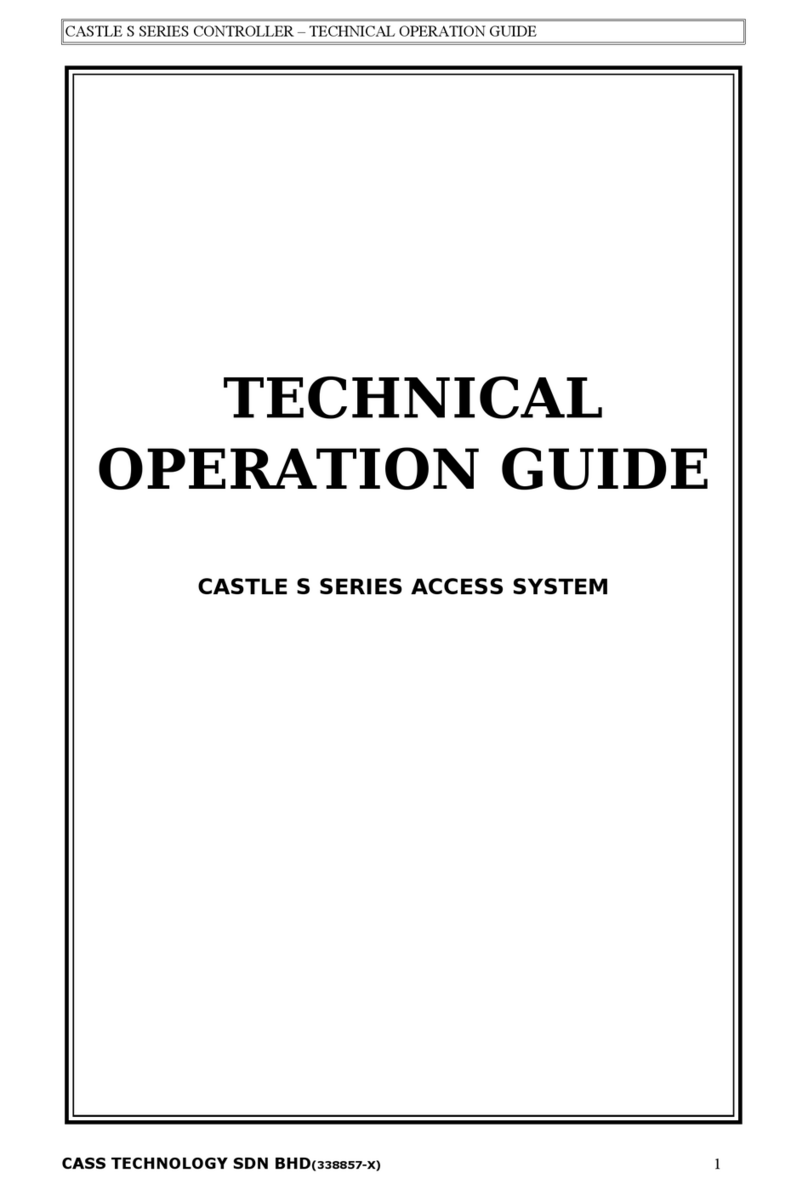
Cass Technology
Cass Technology CASTLE S SERIES Technical operation guide
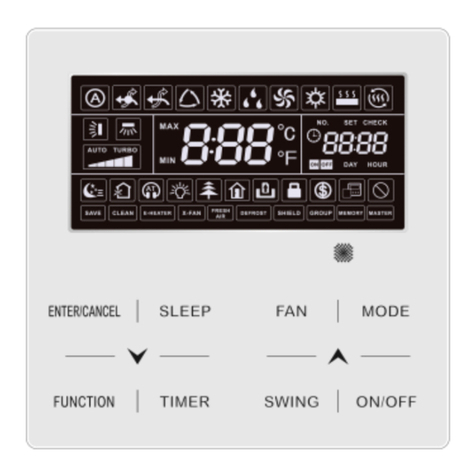
Lennox
Lennox VRF VEWCL1B manual
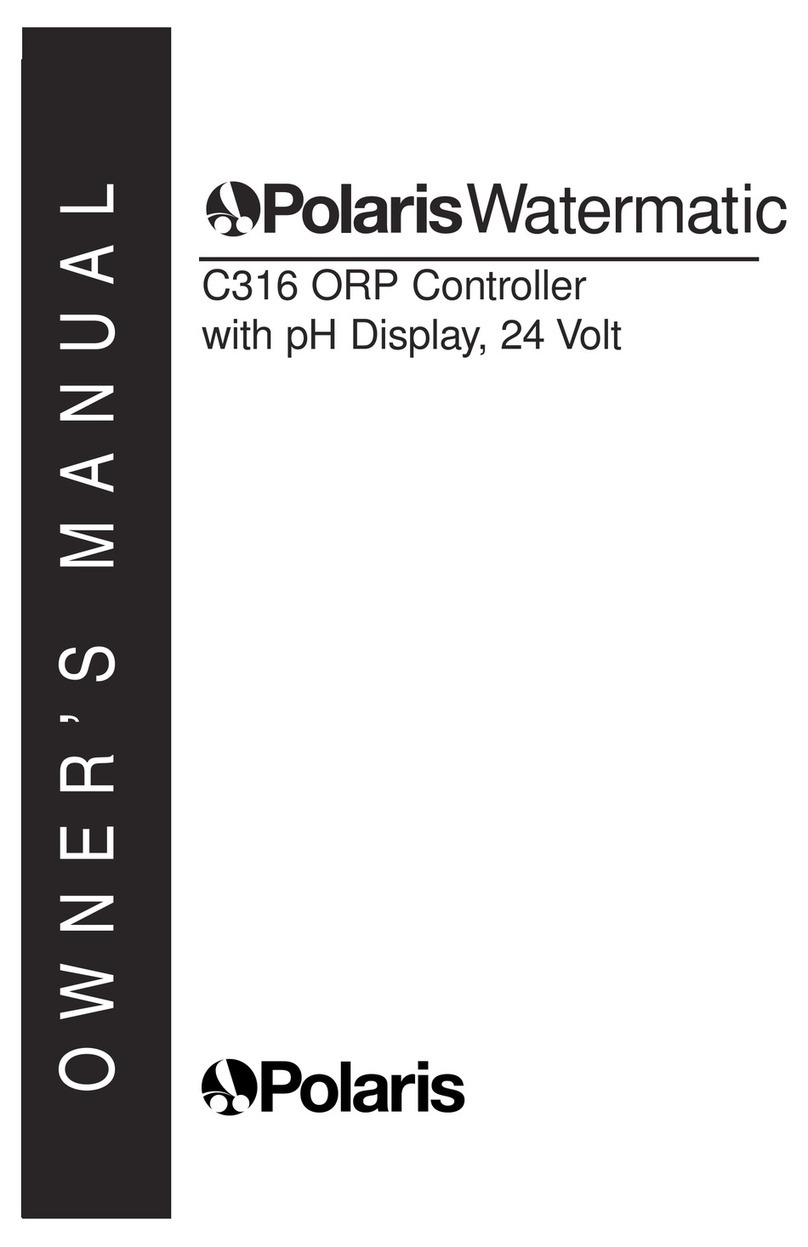
Polaris
Polaris Watermatic C316 owner's manual

CLA-VAL
CLA-VAL D35 user manual

Johnson Controls
Johnson Controls VMA1617 installation guide
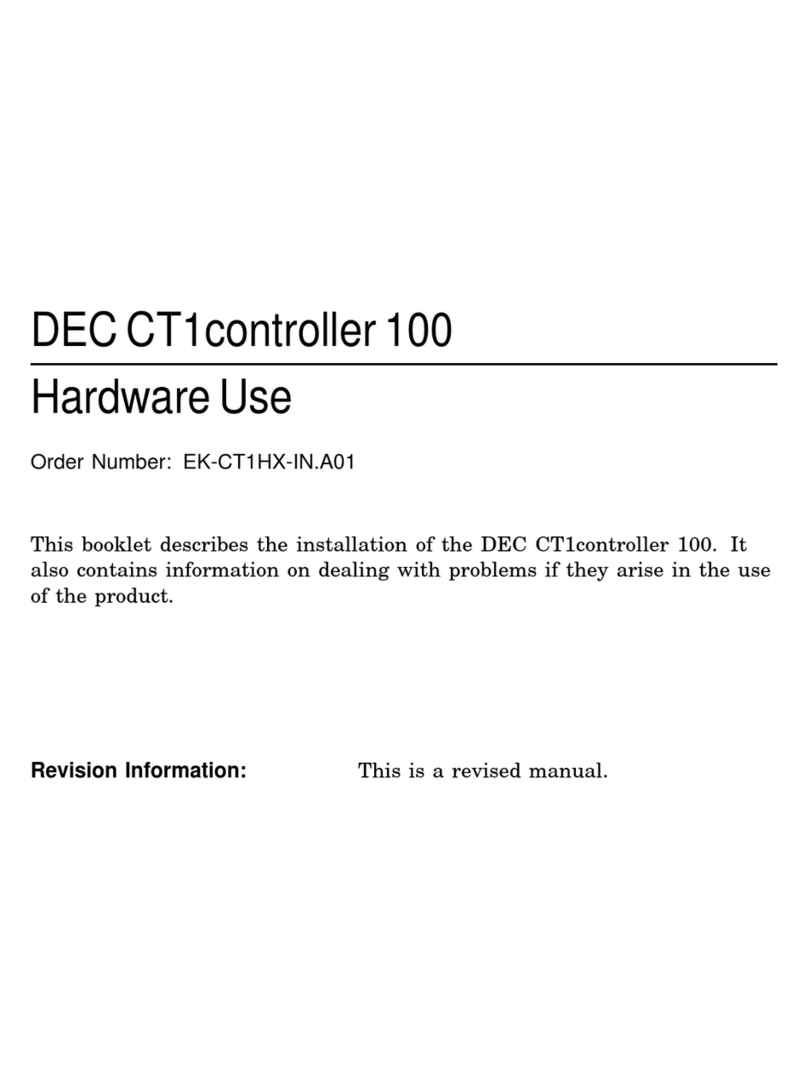
Digital Equipment
Digital Equipment DEC CT1controller 100 Hardware Use