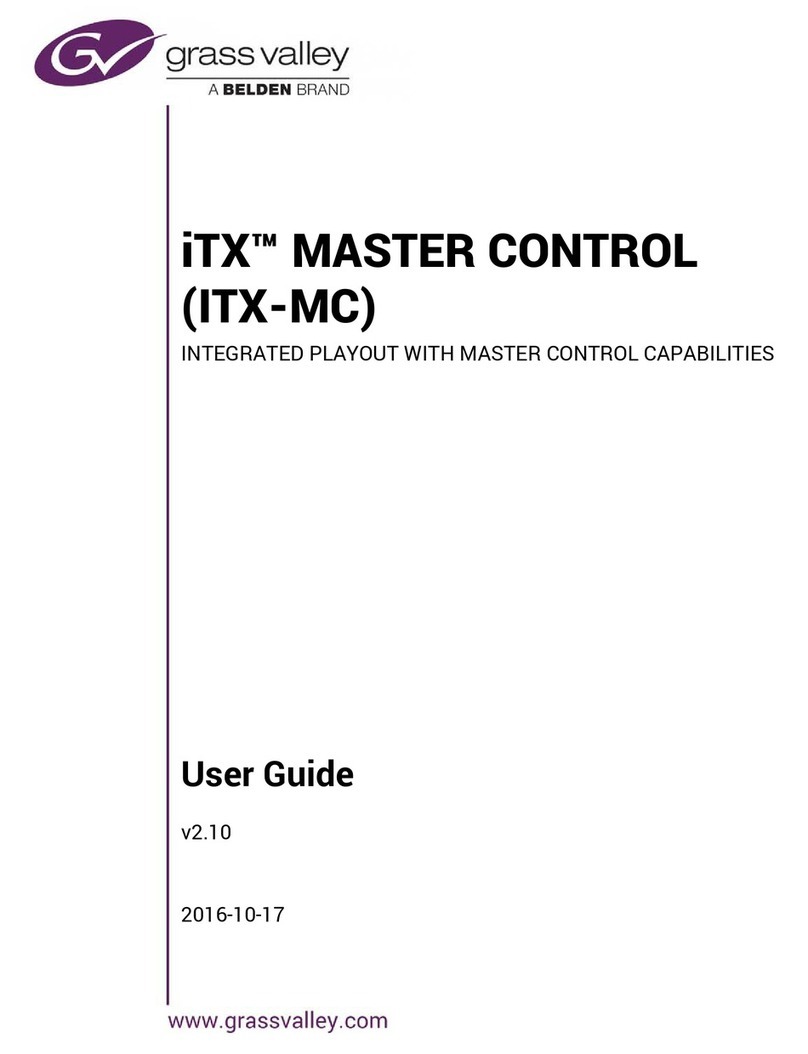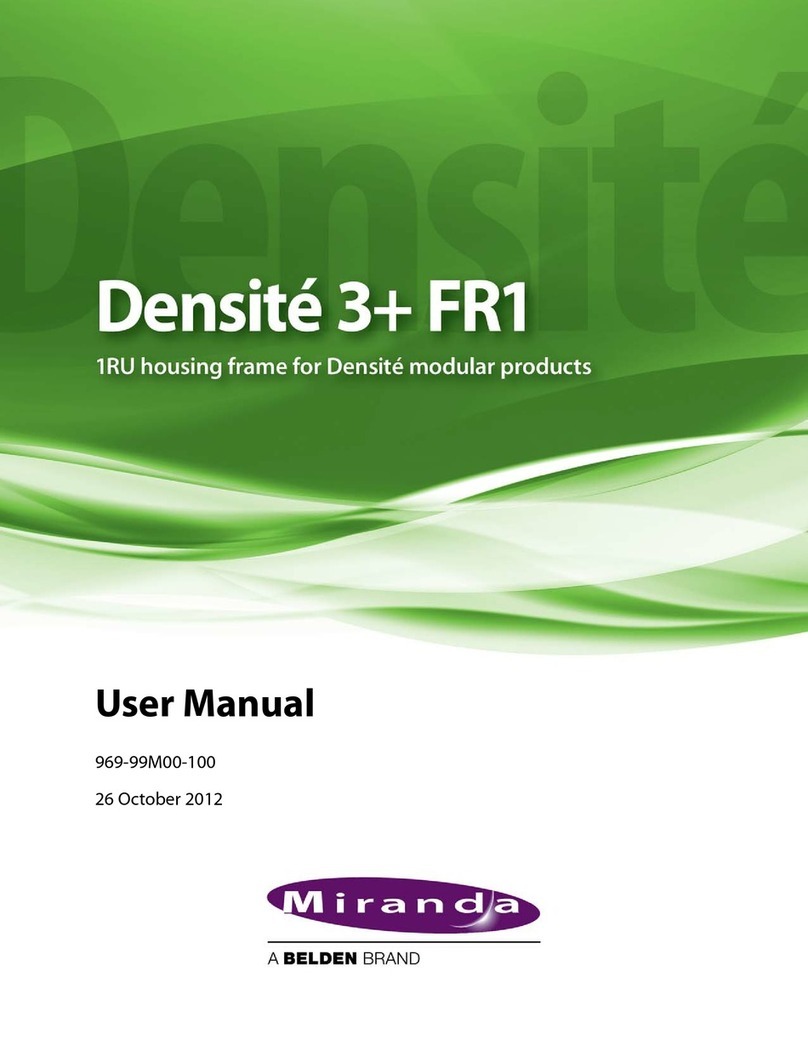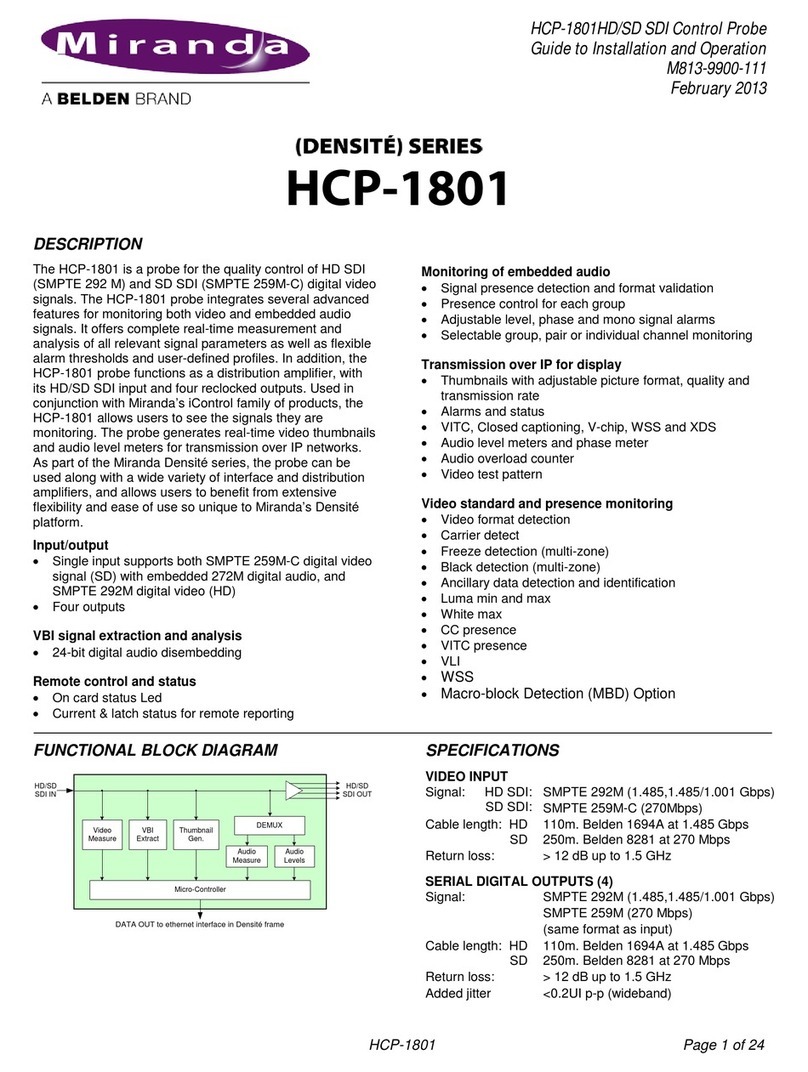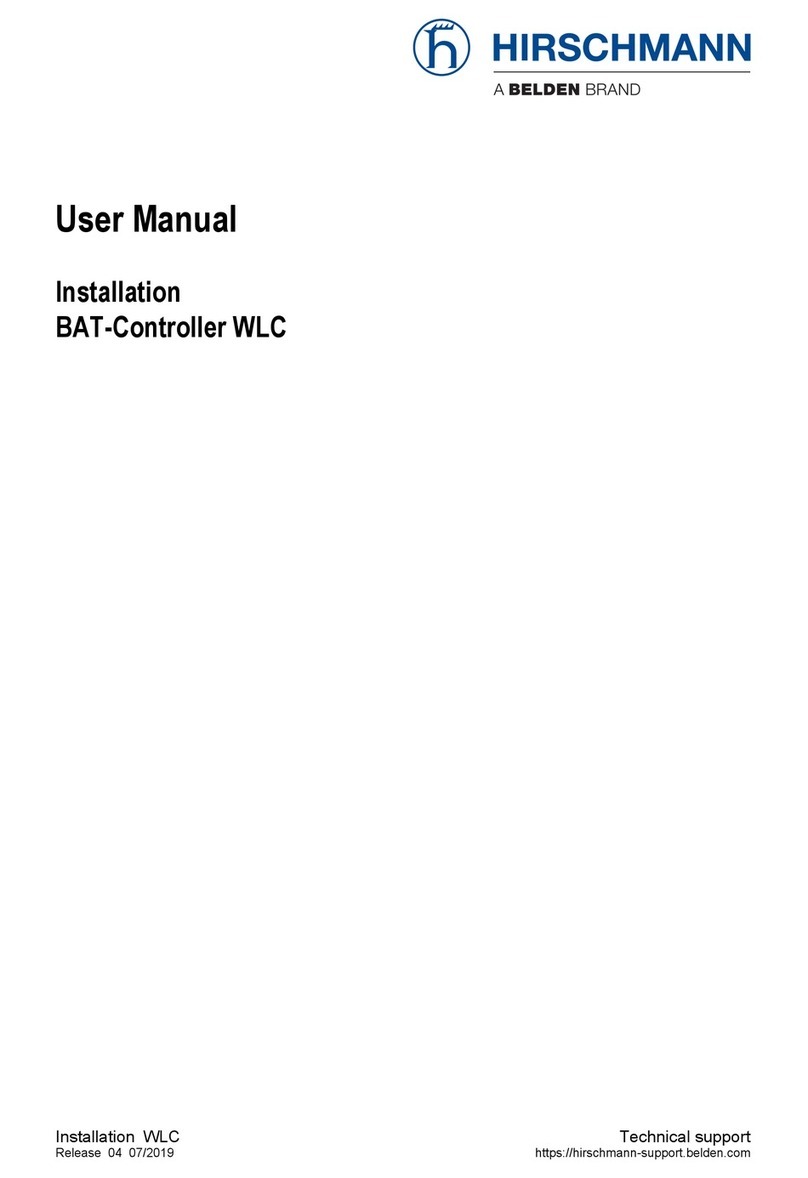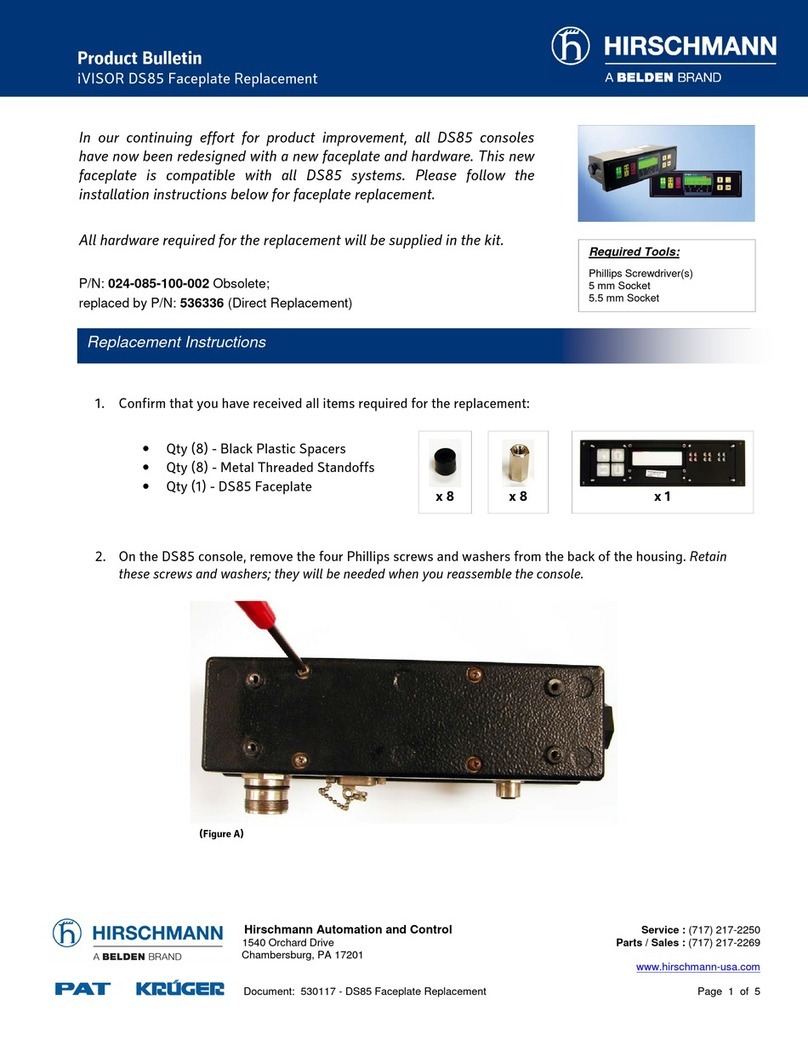2Product Number: QG0007-02 Revision: A0; Date: 4/25/13
Ethernet Cable
Connect an Ethernet cable (RJ-45) to the “NVISION Net”
port. (See Figure 1.) Connect the other end of that cable to an
Ethernet switch. Connect your routers and control panels to
the Ethernet switch.
Connect an Ethernet cable to the “Config” port. Connect the
other end of that cable to the Ethernet switch. Connect the
Ethernet port of the computer you intend to use for configu-
ration to the switch.
Figure 1. Ethernet Connectors
SAlternatively, use a crossover cable between the Config port and
your PC’s Ethernet port.
You will have to add the “Config” port address to your PC’s
network addresses. You will have to add the NV915 system
controller to NV9000-SE Utilities on your configuration
PC(s). See Configuration.
Power and Ground
The NV915 accepts “universal” power: 90–130/180–250VAC,
50/60Hz, at 0.5/0.3A, with a 30W maximum. Simply plug
the AC cord into a main socket and into the power socket at
the rear of the unit. (There is no on-off switch.) There is no
special grounding requirement.
Installing NV9000-SE Utilities
Insert the Software and Documentation CD (SB0033-xx) in
your CD drive. The CD will auto-play. Click ‘Configuration
Software’ in the main window. A new window appears. Then
cllick ‘Install NV9000-SE Utilities’. The installer will launch.
When you see the first instruction screen, follow the simple
instructions, clicking ‘Next’ as required. The entire installa-
tion takes less than a minute.
(Under Windows)
The default pathname of the NV9000-SE Utilities executable
is:
C:\Program Files\NVISION\NV9000-SE Utilities\
NV9000-SE Utilities.exe.
(You can specify a different pathname during installation.) If
you elect to add the program to the Start menu, its “path” is
Start >Programs >NVISION >NV9000-SE Utilities >
NV9000-SE Utilities
The default pathname of configuration file storage is:
C:\Documents and Settings\current user\CtrlSysConfigs\
where “current user” is a user’s login ID on the PC. Note: SE
creates this folder at its first launch. It is not created at instal-
lation. SE will create one such folder for each user that logs in
and runs SE.
That folder contains subfolders holding configuration data.
The subfolder names are the configuration names. The folder
‘ControlSysDB’ is a prototype containing the default configu-
ration and, in fact, when NV9000-SE Utilities launches for
the first time, it opens this configuration. This configuration
is essentially “empty.”
SWe recommend that you create a desktop icon for the software.
Configuration
These are the default IP addresses of the NV915’s Ethernet
ports:
•“Config” port—192.168.97.1
•“Network” port —192.168.2.1
(You can change these addresses.)
After you have installed the NV915 and NV9000-SE Utilities,
two steps are required to get your system running.
•Place your PC on the NV915’s Config network.
•Add the Config port to NV9000-SE Utilities.
Config Port
Follow these steps to add your PC to the Config network:
1) Launch ‘Settings>Network Configuration’ from you PC’s
Start menu. The following window appears:
VIDEO/AUDIO
PROFESSIONAL
CNTRL N O. 9K50
E146905
90-130/180-250V~
0.5A/0.3A
50/60 z
30 WATTS MAX
CAUTION
PLEASE READ INSTRUCTION
MANUAL BEFORE CONNECTING
EQUIPMENT TO T E MAINS
T1.0A 250V