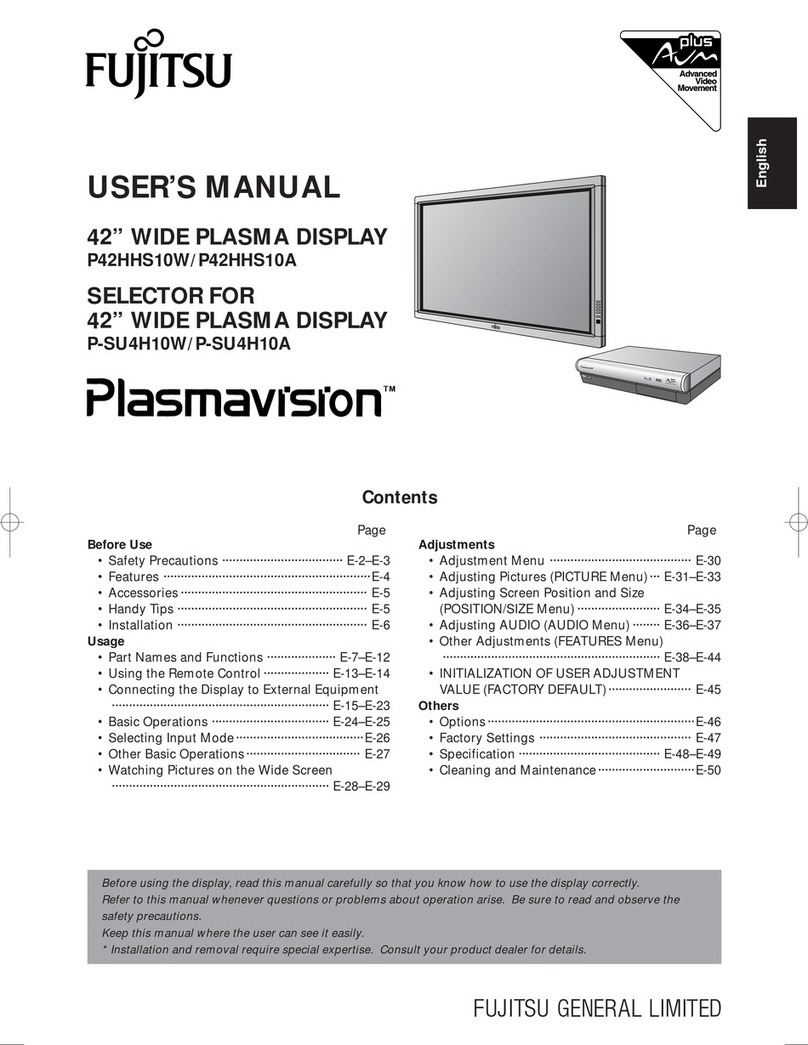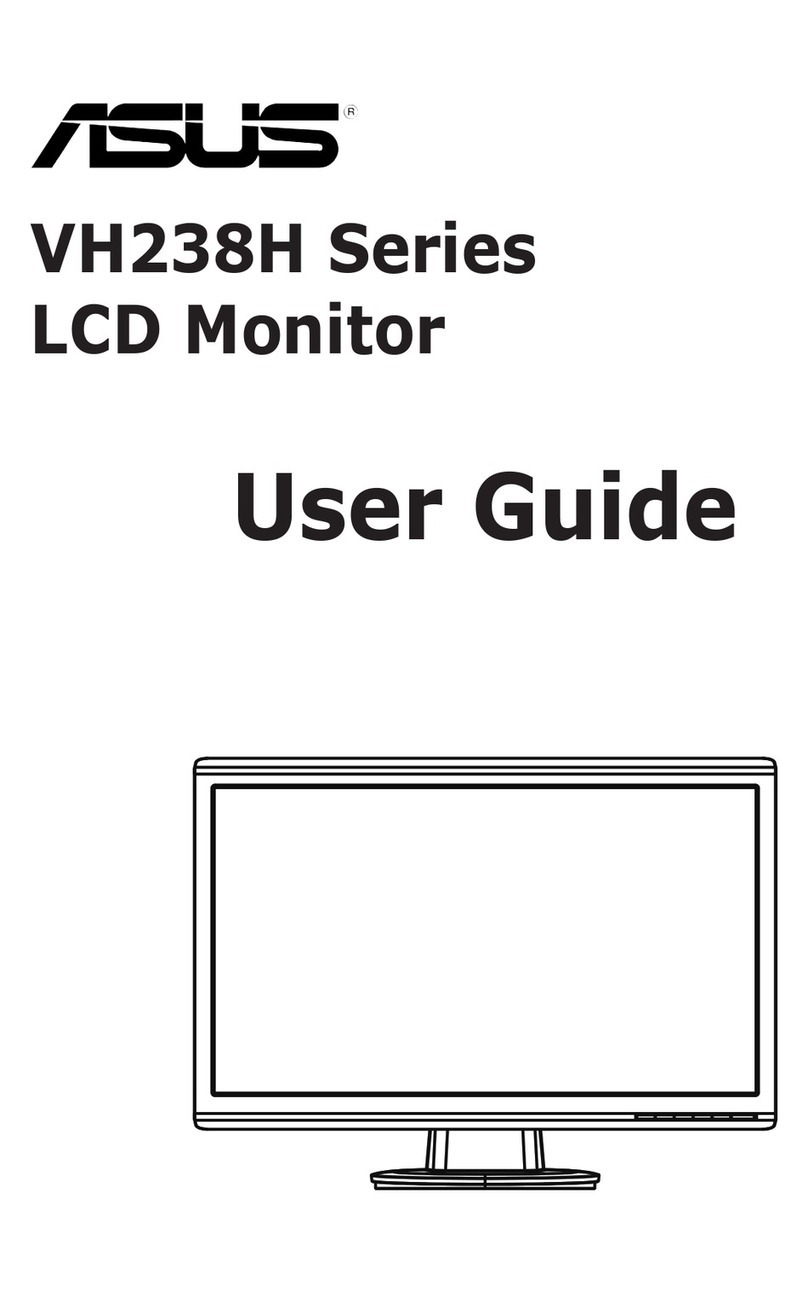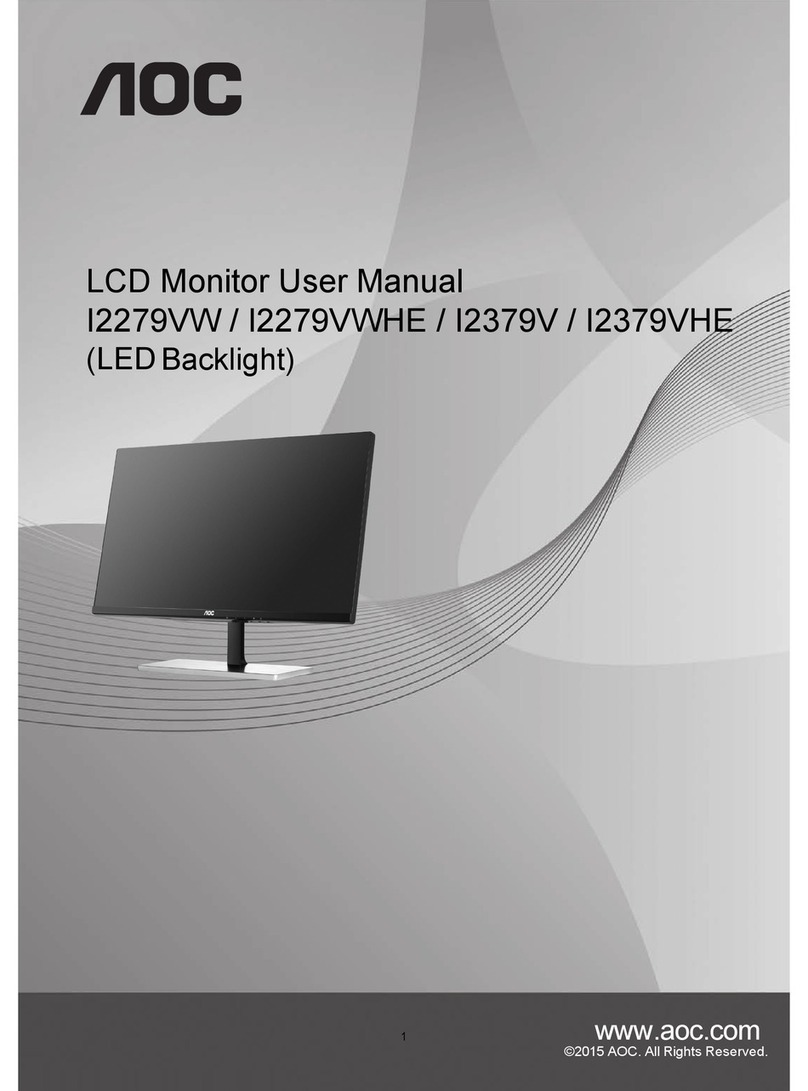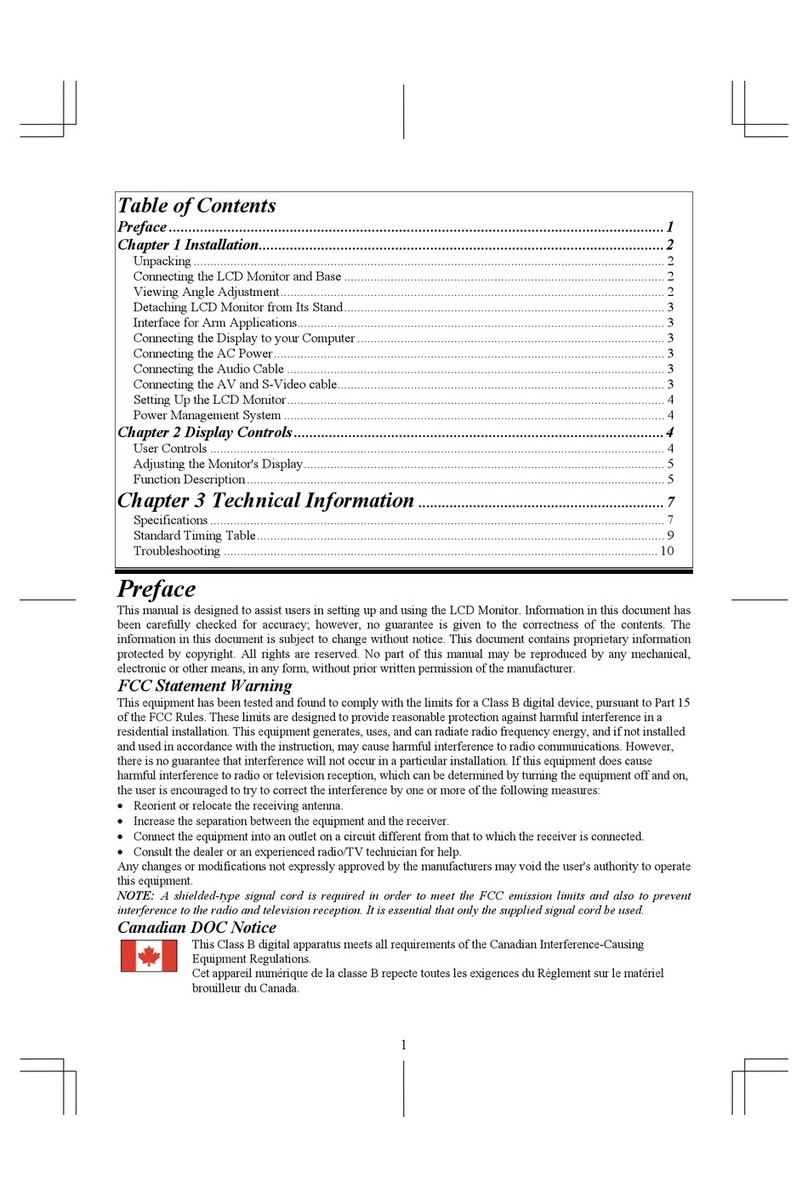Indumicro IMO-A080 User manual

1
User Manual
IMO-A080
Open Frame Monitor

2
Warning!
___________________________________
This equipment generates, uses and can radiate radio frequency energy and if not installed and
used in accordance with the instructions manual may cause interference to radio communications.
It has been tested and found to comply with the limits for a Class A computing device pursuant to
FCC Rules, which are designed to provide reasonable protection against such interference when
operated in a commercial environment. Operation of this equipment in a residential area is likely
to cause interference in which case the user at his own expense will be required to take whatever
measures may be required to correct the interference.
Disclaimer
This information in this document is subject to change without notice. In no event shall
Indumicro.com be liable for damages of any kind, whether incidental or consequential,
arising from either the use or misuse of information in this document or in any related
materials.
Electric Shock Hazard – Do not operate the machine with its back cover removed. There are
dangerous high voltages inside.
___________________________________

Table of Contents
Chapter 1: Getting Started
1.1 Features…...……………………………………………………….…..…..…1
1.2 Specifications…………………………………………....……………...….1
1.3 Dimensions…………...………………………...………………………….…2
1.4 Brief Description......................................................................................3
1.5 Display Mode………...……………………………………………………….3
Chapter 2: On Screen Display (OSD)
2.1 Back Side Controls……………………………………………….…..…….4
2.2 OSD Controls…………………..……………………………………………..5
2.3 Main Menu …..………..……………………………………………………..6
Chapter 3: Installation
3.1 Configuring PenMount Windows 2000/XP/Vista/7 Driver
Chapter 4: Software
4.1 Software Functions………………………………………………………..17
4.2 Software Function Descriptions……………………………………….…18
……………..6

1.1 Features
8” SVGA color TFT LCD display
Optional resistive touch screen
1.2 Specifications
Display
Display: 8” SVGA color TFT LCD display
Maximum resolution: 800 x 600
Maximum colors: 256K
Luminance: 350 cd/m²
Viewing angle: 30°(H/V)
Backlight life: 40,000 hours
OSD control: Yes
Touch screen: analog resistive
OS compatibility: Win 95/98, XP, 2000, NT4.0, Vista, 7, QNX, Linux
Power Supply: 12V DC @0.9A
Mechanical
Construction: steel chassis
Input signal: analog RGB
OSD on the rear side
Dimensions: 208 x 148 x 42mm (W x H x D)
Gross Weight: 1.1 kg
Chapter 1: Getting Started
●
●
●
●
●
●
●
●
●
●
●
●
●
●
●
●
●
●
Environmental
● Operating temperature: 0 to 50oC (32 to 113oF)
● Storage temperature: -20 to 60oC (-4 to 140oF)
● Relative humidity: 10 to 95% @40oC, non-condensing, without touch screen
●Vibration: 1G peak, 5~500Hz (at random)
●Shock: 15G peak acceleration (11 msec.duration)
●EMC: Meet CE, FCC Class A
1
IMO-A080 User Manual
1°/
(optional)
120
Steel chassis
OSD on the rear side
●
●
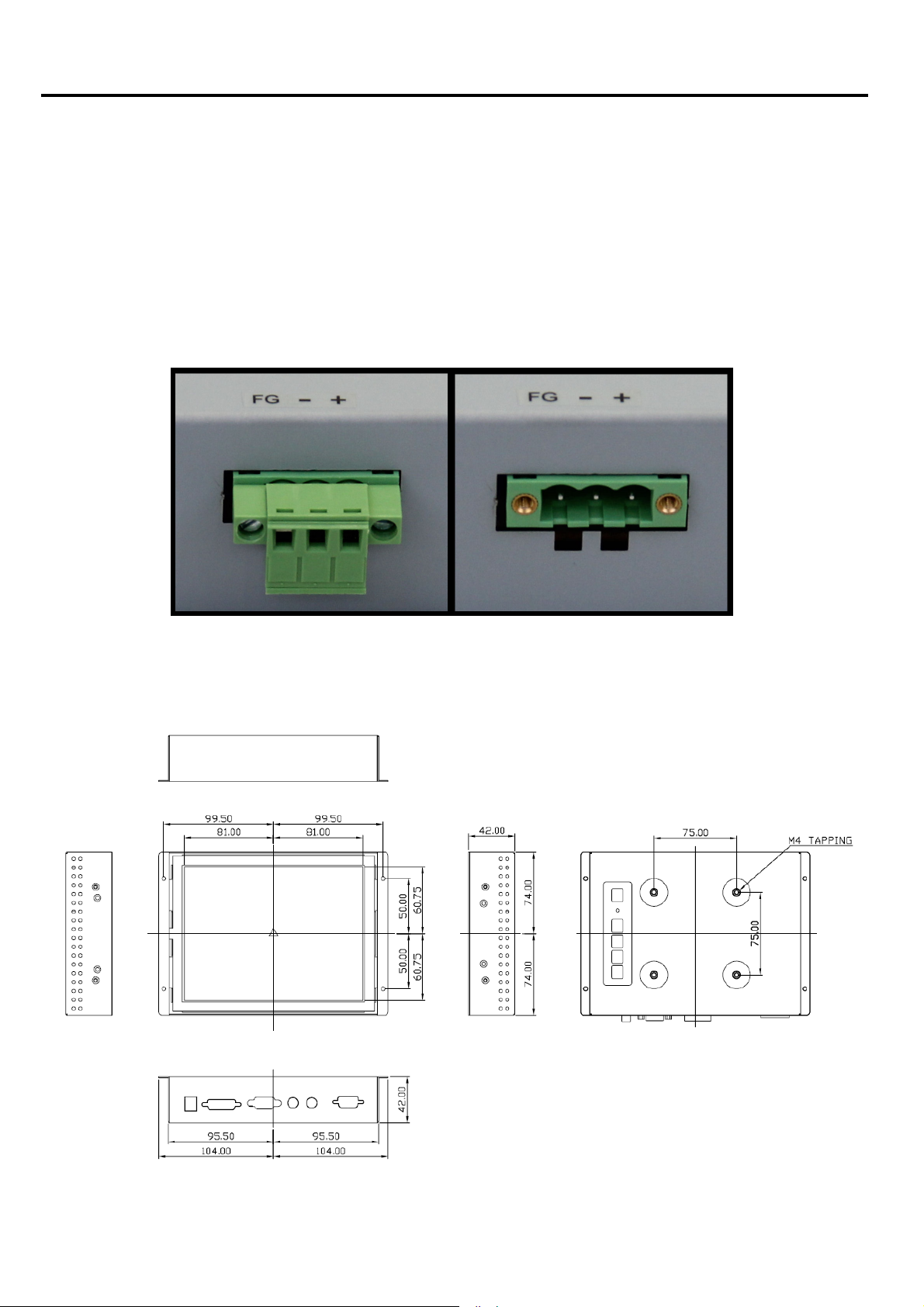
Ordering Information
IMO-A0808” SVGA Open frame monitor
12V/60W External power adapter
Chapter 1: Getting Started
1.3 Dimensions
2
IMO-A080 User Manual
IMO-A080T 8” SVGA Open frame monitor with resistive touch screen
Option
IMO-AOVDC Upgrade to 11~32VDC power input and DVI-D input
Power Connection for IMO-AOVDC

Front and back view of the IMO-A080
1.5 Display Mode
Display Mode Hori. Sync (KHz) Vert. Sync. (Hz)
31 60
VGA 640 x 480 38 72
75
56
SVGA 800 x 600 38 60
72
75
60
XGA 1024 x 768 56 70
75
1152 x 864 68 75
64
SXGA
1280 x 1024 80
38
35
48
47
48
60
60
75
The IMO-A080 open frame monitor featuresan excellent viewing ability for monitoring and control
applications. It is available with resistive touch screen that is easy to use and maintain.
1.4 Brief Description of the IMO-A080
Chapter 1: Getting Started
3
IMO-A080 User Manual

2.1 Back side OSD Functions
Auto Adjust Up/Left Down/Right Power
Menu/Entry Power Indicator
Power switch: To turn ON or OFF the power
Shift the icon to the right side or shift it up
Shift the icon to the left side or shift it down
Menu: Toenter OSD menu for related icon and item.
Auto Button: One-touch auto adjustment
1.) Getting into Burn-in Mode
Before setting into a burn-in mode, first disconnect the AC power cord. Then press (don’t let them go)
the buttons until the AC power cord is connected and the “RGB” appears on the top leftcorner
of your screen. Now it can be put into the burn-in mode for changing colors.
2.) Getting Out of Burn-in Mode
Before getting out of the burn-in mode, please first disconnect the AC power cord. Then press the
button (If not workable, press the button and don’t let them go) until the AC power cord is
connected. Please don’t let your fingers go until the AC power cord is connected again and the
wording of “RGB” appears on the top left corner of your screen, and wait for 3 seconds. Under the
non-signal entry situation, if is seen, exit is thus successfully made.
Cable Not Connected
Chapter 2: On Screen Display (OSD)
4
IMO-A080 User Manual

2.2 OSD Controls
To make any adjustment, select the following:
1. Press (Menu) to show the OSD menu or disable the OSD menu.
2. Select the icon that you wish to adjust with the ( / or +/-) key in the menu.
3. Press (Menu) and then choose the item with the ( / or +/-) key.
4. Press (Menu) and then adjust the quality with the ( / or +/-) key.
1.) If the “RGB” is still on the top leftcorner of the screen, press to enter “Miscellaneous” and
choose “Reset”, and then Yes, and press . When the screen goes black, disconnect power
and repeat the above steps.
2.) If the “RGB” is not found, disconnect the AC power cord first. Then press the buttons
(don’t let them go) until the AC power cord is connected, and wait for 2 to 3 seconds. When
“RGB” appears, repeat the above steps.
3.) Functions of OSD Keys
Chapter 2: On Screen Display (OSD)
5
IMO-A080 User Manual

2.3 Main Menu
In the Colour menu, there are the following items:
zContrast
zBrightness
zGamma Correct
zColour Adjust
zExit
For Picture, check out the following:
zH. Position: Shifts picture left or right
zV. Position: Shifts picture up or down
zSharpness: Fine-tuning of image sharpness
zPhase: Allows to fine-tune display quality
zExit
For Function, check out the following:
zAuto Adjust
zAuto Position
zAuto Phase
zAuto Clock
zAuto Colour
Chapter 2: On Screen Display (OSD)
zExit
6
IMO-A080 User Manual

Chapter 2: On Screen Display (OSD)
In the OSD menu, there are the following items:
zLanguage
zOSD H. Position
zOSD V. Position
zOSD Timer
zTranslucent
zExit
For Miscellaneous, check out the following:
zSignal Source
zModel Select
zReset
zVolume
zExit
7
IMO-A080 User Manual

3.1 Configuring the PenMount Windows 2000/XP/Vista/7 Driver
Upon rebooting, the computer automatically finds the new 9036 controller board. The
touch screen is connected but not calibrated. Follow the procedures below to carry out
calibration.
1. After installation, click the PenMount Monitor icon “PM” in the menu bar.
2. When the PenMount Control Panel appears, click “Calibrate”.
PenMount Control Panel
The functions of the PenMount Control Panel are Calibrate, Draw, Multiple Monitors,
Option, and About, which are explained in the following sections.
Calibrate
This function offers two ways tocalibrate your touch screen. “Standard Calibration”
adjusts most touch screens. “Advanced Calibration” adjusts aging touch screens.
Standard Calibration
Click this button and arrows appear pointing to red
squares. Use your finger or stylus to touch the red
squares in sequence. After the fifth red point
calibration is complete. To skip, press ‘ESC’.
Advanced Calibration Advanced Calibration uses 4, 9, 16 or 25 points to
effectively calibrate touch panel linearity of aged
touch screens. Click this button and touch the red
squares in sequence with a stylus. To skip, press
‘ESC’.
Chapter 3: Installation
8
IMO-A080 User Manual

NOTE: The older the touch screen is, the more Advanced Mode calibration points you need
for an accurate calibration. Use a stylus during Advanced Calibration for greater
accuracy.
Chapter 3: Installation
9
IMO-A080 User Manual

Plot Calibration Data Check this function and a touch panel linearity
comparison graph appears when you have finished
Advanced Calibration. The blue lines show linearity
before calibration and black lines show linearity
after calibration.
Chapter 3: Installation
10
IMO-A080 User Manual

Draw
Tests or demonstrates the PenMount touch screen operation. The display shows touch
location. Click Draw to start. Touch the screen with your finger or a stylus and the
drawing screen will register touch activity such as left, right, up, down, pen up, and
pen down.
Touch the screen with your finger or a stylus and the drawing screen will register touch
activity such as left, right, up, down, pen up, and pen down.
Chapter 3: Installation
11
IMO-A080 User Manual

Click Clear Screen to clear the drawing.
Multiple Monitors
Multiple Monitors support from 2to 6touch screen displays for one system.
The PenMount drivers for Windows 2000/XP/Vista/7 support Multiple Monitors. This
function supports from 2 to 6 touch screen displays for one system. Each monitor requires
its own PenMount touch screen control board, either installed inside the display or in a
central unit. The PenMount control boards must be connected to the computer COM
ports via the RS-232 interface. Driver installation procedures are the same as for a
single monitor. Multiple Monitors support the following modes:
Windows Extends Monitor Function
Matrox DualHead Multi-Screen Function
nVidia nView Function
NOTE: The Multiple Monitor function is for use with multiple displays only. Do not use this
function if you have only one touch screen display. Please note once you turn on this
function the rotating function is disabled.
Chapter 3: Installation
12
IMO-A080 User Manual

Enable the multiple display function as follows:
1. Check the Enable Multiple Monitor Support box; then click Map Touch Screens to
assign touch controllers to displays.
2. When the mapping screen message appears, click OK.
Chapter 3: Installation
13
IMO-A080 User Manual

3. Touch each screen as it displays “Please touch this monitor”. Following this
sequence and touching each screen is called mapping the touch screens.
4. Touching all screens completes the mapping and the desktop reappears on the
monitors.
5. Select a display and execute the “Calibration” function. A message to start calibration
appears. Click OK.
6. “Touch this screen to start its calibration” appears on one of the screens. Touch the
screen.
7. “Touch the red square” messages appear. Touch the red squares in sequence.
8. Continue calibration for each monitor by clicking Standard Calibration and touching
the red squares.
NOTES:
1. If you use a single VGA output for multiple monitors, please do not use the
Multiple Monitor function. Just follow the regular procedure for calibration on each
of your desktop monitors.
2. The Rotating function is disabled if you use the Multiple Monitor function.
3. If you change the resolution of display or screen address, you have to redo Map
Touch Screens, so the system understands where the displays are.
Chapter 3: Installation
14
IMO-A080 User Manual

About
This panel displays information about the PenMount controller and this driver version.
PenMount Monitor Menu Icon
The PenMount monitor icon (PM) appears in the menu bar of Windows 2000/XP system
when you turn on the PenMount Monitor in the PenMount Utilities.
The PenMount Monitor has the following functions:
Chapter 3: Installation
Beep Turns beep on or off.
15
IMO-A080 User Manual

Right Button When you select this function, a mouse icon appears
in the right-bottom of the screen. Click this icon to
switch between Right and Left Button functions.
Pen Stabilizer Check this function to reduce cursor vibration for
relatively unstable touch screens, or where there may
be excess vibration. Normally this function is not
checked.
Exit Exits the PenMount Monitor function.
Chapter 3: Installation
PenMount Rotation Functions
NOTE: The rotating function is disabled if you use Monitor Mapping
There are currently a number of software packages on the market that support rotating
monitors 0°, 90°, 180°, and 270°. However you will not be able to use a touchscreen
unless it is matched to the appropriate rotation. Our rotation configuration function allows
you to easily match the touchscreen when you rotate your monitor.
If you use a rotating monitor you will need a display card such as from nVidia, Intel, SMI
or ATI and software such as Portrait Pivot Pro. For software operation and features,
please refer to your software manual.
Configuring the rotation function is easy. Select this option and a ‘point’ appears for you
to touch. Once the point is touched the software driver understands which degree you
plan to rotate your display. The rotation function supports 90, 180 and 270 degree
rotation.
16
IMO-A080 User Manual

4.1 Software Functions
This chapter describes the special software functions that configure and adjust the
PenMount controller board and touch screen hardware. Please note that not all of the
functions are available for every driver. Software functions and their availability for
specific interface and systems are shown in the table below—a description for each
function follows:
Chapter 4: Software
Software Function DOS Win 3.1 95 98/ME NT 2000/XP
/2003/
VISTA/7 CE Linux QNX
Standard Calibration ●●●●●●●●●●
Advanced Calibration ●●●●●●
Multiple Monitors ●
Multi Device ●●
Rotation ●●●●
Operation Mode ●●
Drawing mode ●●●●●●●●
Beep Sound ●●●●●●●●
Beep sound adjustable ●●
Wake up function ●●●
Showing linearity ●●●
Right button ●●●●●●●●
Hide cursor ●●●●
Double click area and
speed adjustable
●●●
About ●●●●●●
Edge Compenstation ●●
Refresh ●●
Note:
With PenMount Windows Universal V2.2.0.283 and later versions, the touchscreen
is automatically installed as a digitizer device in Windows Vista/7, the functions
which are built within Windows Vista / 7 such as rotation, multi-monitors, flicks, and
context menu function (which launches a context menu by user’s long-pressing on
touchscreen rather than clicking the right-mouse button or pressing the application
key on the keyboard) will be supported.
17
IMO-A080 User Manual
Table of contents
Other Indumicro Monitor manuals
Popular Monitor manuals by other brands

NEC
NEC LCD1560V - MultiSync - 15" LCD Monitor user manual

Westinghouse
Westinghouse L1975NW - 19" LCD Monitor user manual

Symphony
Symphony SYK-1003 Setup instructions
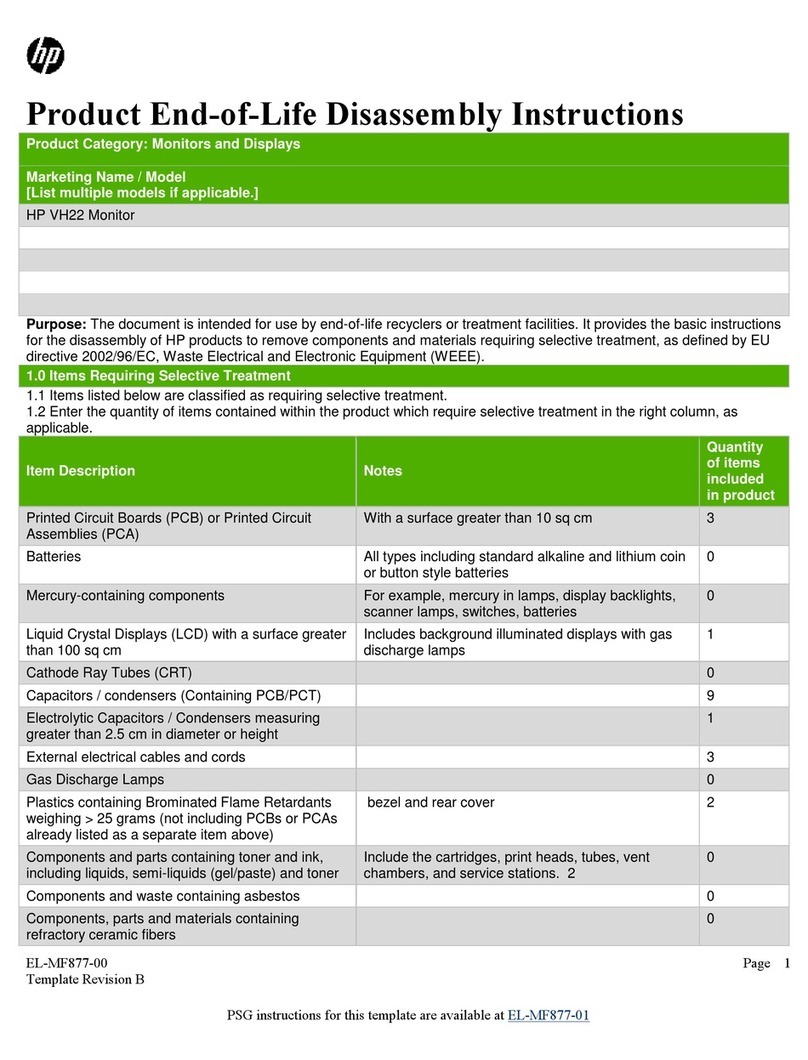
HP
HP VH22 Disassembly instructions
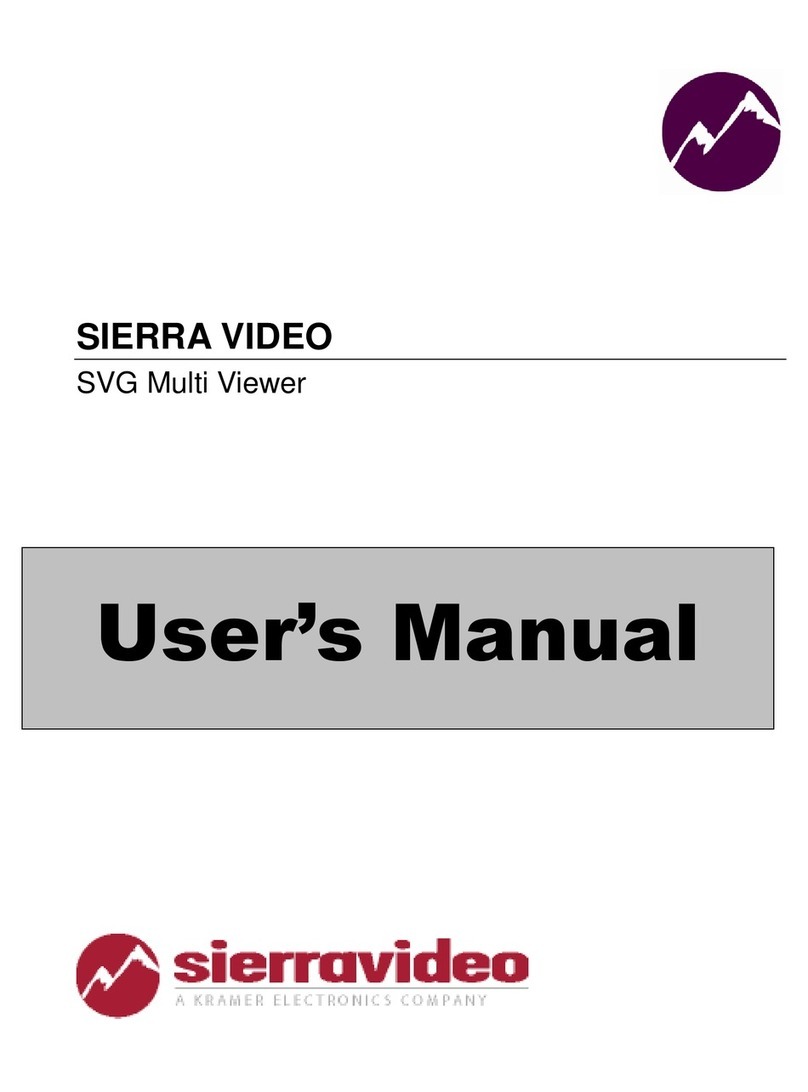
SIERRA VIDEO SYSTEMS
SIERRA VIDEO SYSTEMS SVG user manual
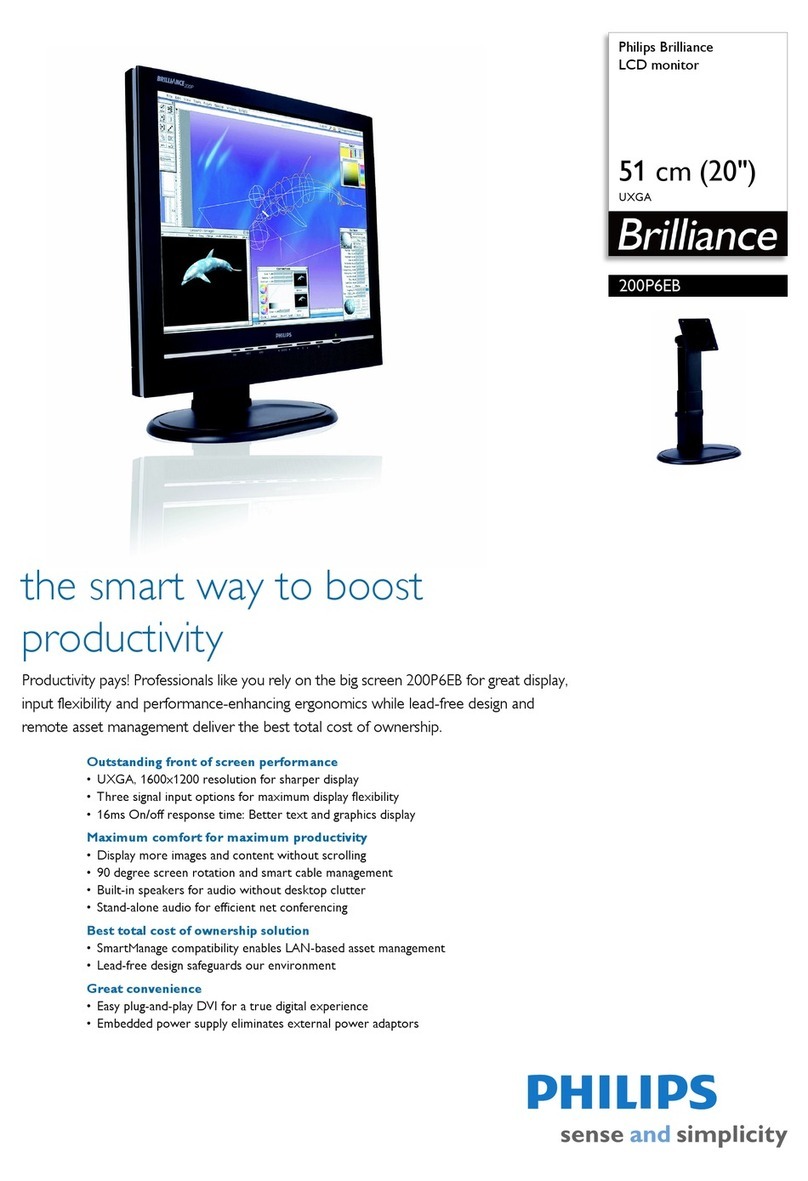
Philips
Philips Brilliance 200P6EB/27 Specification sheet