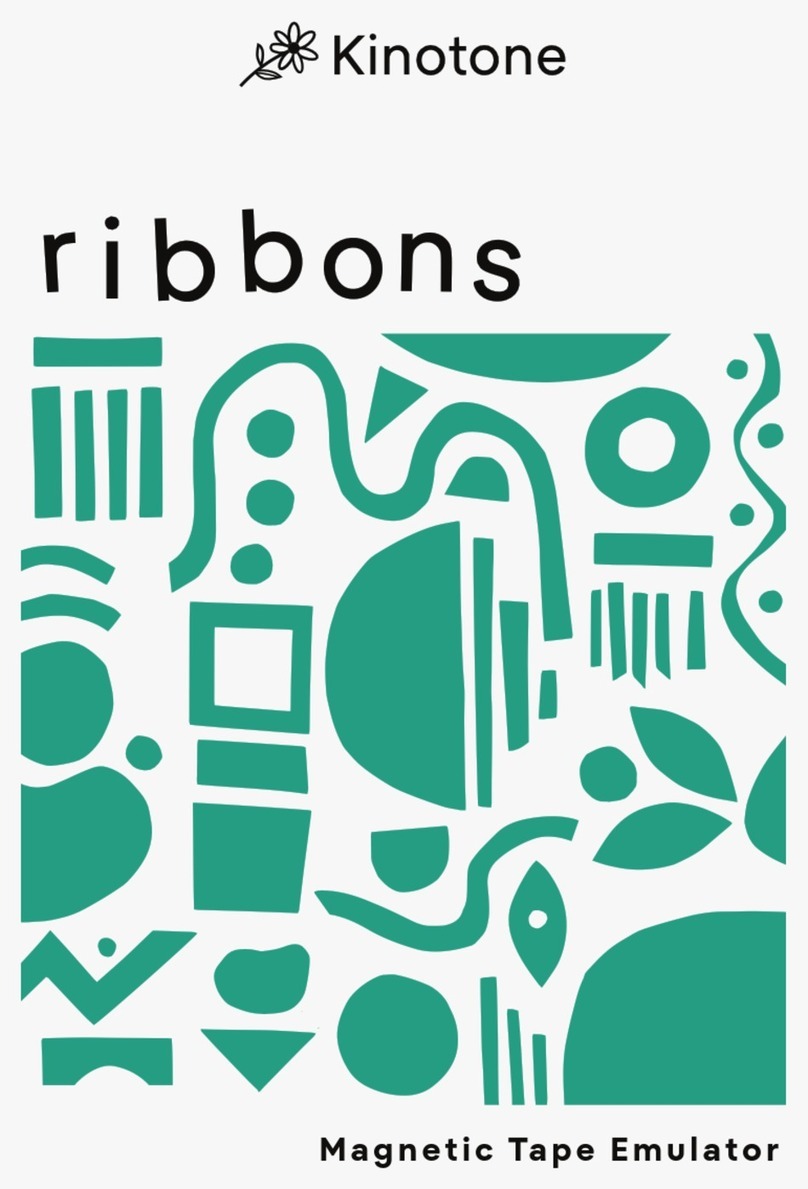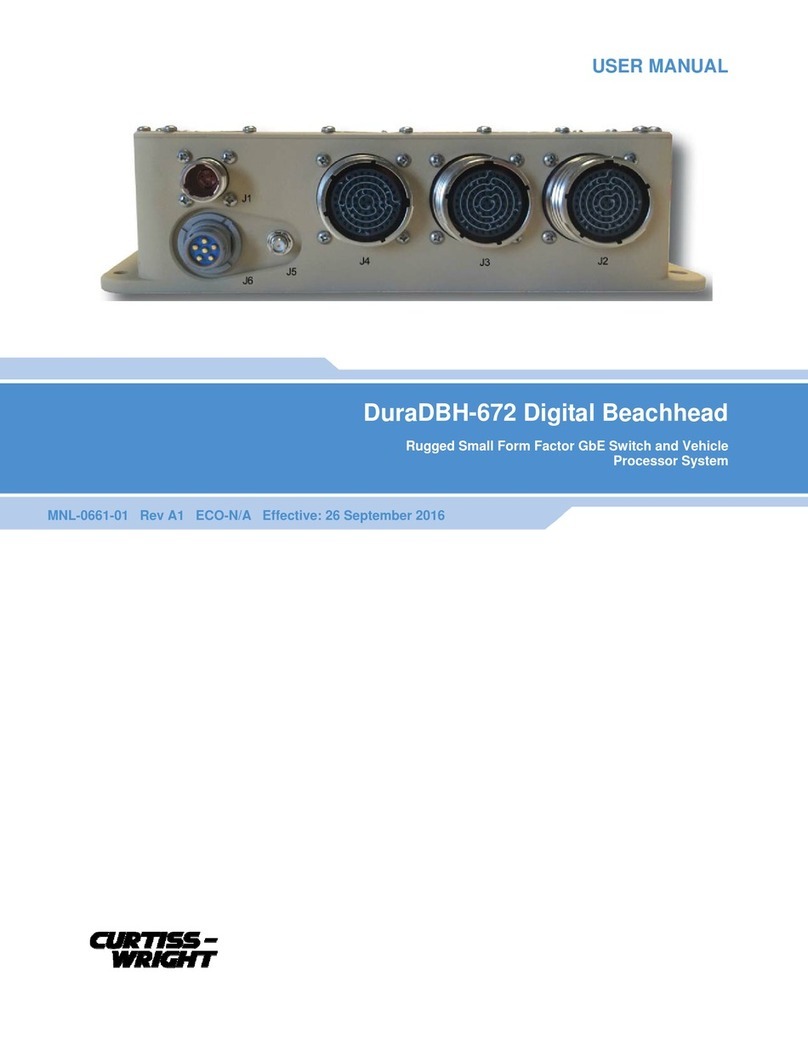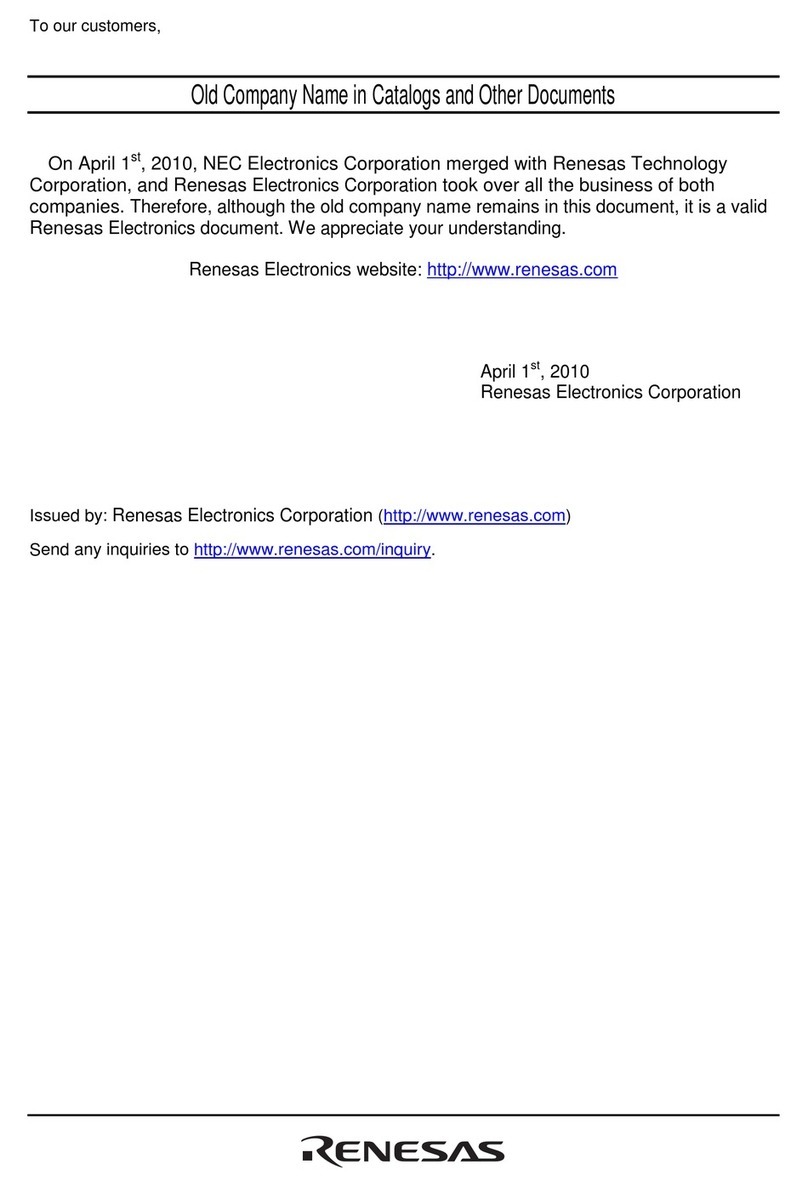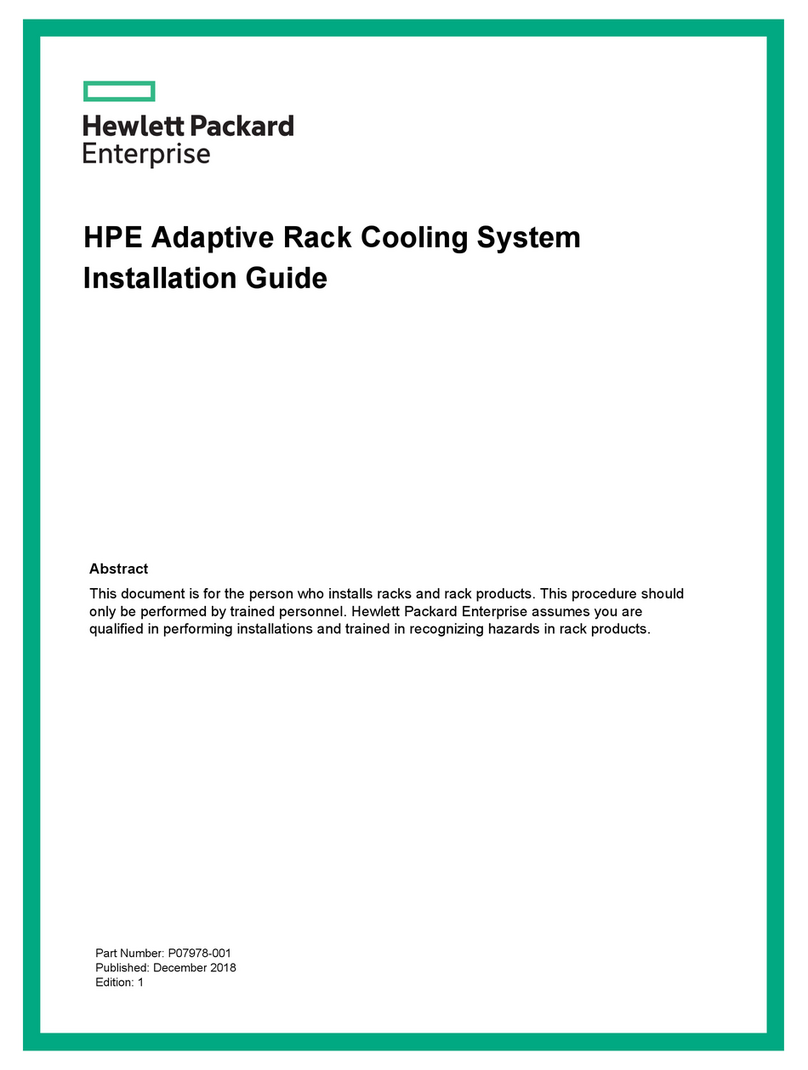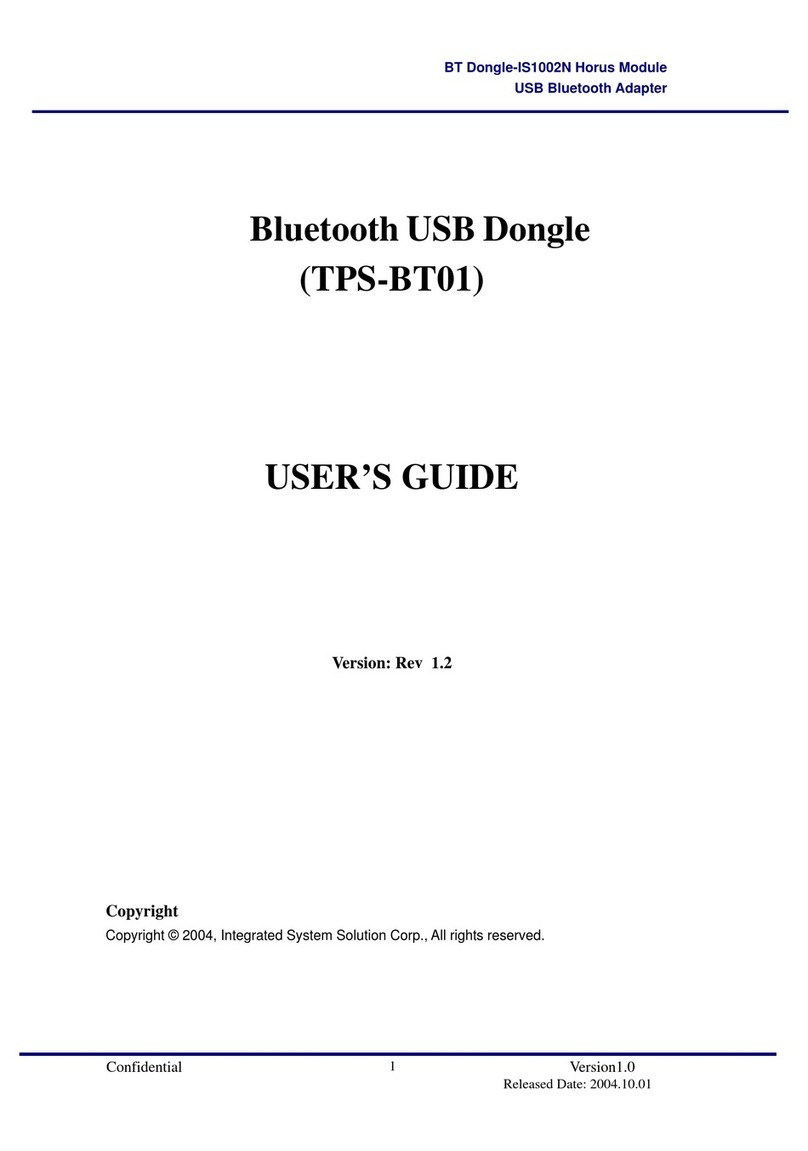Indy R4600PC User manual

Indy™R4600PC™133 MHz and
R4400SC™175 MHz
CPU Upgrade Installation Guide
Document Number 007-9219-003

Indy™R4600PC™133 MHz and R4400SC™175 MHz
CPU Upgrade Installation Guide
Document Number 007-9219-003
CONTRIBUTORS
Written by Judy Muchowski
Illustrated by Dany Galgani, Maria Mortati
Production by Chris Everett
Cover design and illustration by Rob Aguilar, Rikk Carey, Dean Hodgkinson,
Erik Lindholm, and Kay Maitz
©Copyright 1995, Silicon Graphics, Inc.— All Rights Reserved
This document contains proprietary and confidential information of Silicon
Graphics, Inc. The contents of this document may not be disclosed to third parties,
copied, or duplicated in any form, in whole or in part, without the prior written
permission of Silicon Graphics, Inc.
RESTRICTED RIGHTS LEGEND
Use, duplication, or disclosure of the technical data contained in this document by
the Government is subject to restrictions as set forth in subdivision (c) (1) (ii) of the
Rights in Technical Data and Computer Software clause at DFARS 52.227-7013 and/
or in similar or successor clauses in the FAR, or in the DOD or NASA FAR
Supplement. Unpublished rights reserved under the Copyright Laws of the United
States. Contractor/manufacturer is Silicon Graphics, Inc., 2011 N. Shoreline Blvd.,
Mountain View, CA 94039-7311.
Silicon Graphics is a registered trademark and Indy and Indy Cam are trademarks of
Silicon Graphics, Inc.

iii
Contents
The Upgrade Package 2
Installing the Software 2
Turning Off Your Indy Workstation 3
Removing the Top Cover 4
Attaching the Wrist Strap 5
Checking Your System’s PROM Version: R4600PC 133 MHz Upgrade 6
Replacing the PROM Chip 8
Removing the GIO Option Board 8
Removing the Graphics Board 10
Replacing the PROM Chip 14
Replacing the Graphics Board 18
Replacing the GIO Option Board 20
Replacing the CPU Module 23
Replacing the Cover 26
Turning on the Workstation 27
Product Support 28


v
List of Figures
Figure 1 Turning off the Indy workstation 3
Figure 2 System power off notifier 3
Figure 3 Removing the top cover from the Indy workstation 5
Figure 4 Okay to Power Off Notifier 6
Figure 5 Starting Up the System Notifier 7
Figure 6 Locating the GIO option board 9
Figure 7 Removing the screws from the rear of the workstation 9
Figure 8 Removing the screws from the GIO option board 10
Figure 9 Removing the screws from the graphics board’s
I/O connector 11
Figure 10 Removing the screws from the graphics board 12
Figure 11 Disconnecting the graphics board from the
system board 13
Figure 12 Locating the PROM chip on the system board 14
Figure 13 Removing the PROM chip 15
Figure 14 Lining up the PROM chip 16
Figure 15 Pressing the PROM chip into the socket 17
Figure 16 Connecting the graphics board to the system board 18
Figure 17 Replacing the screws on the graphics board’s
I/O connector 19
Figure 18 Inserting the screws on the graphics board 19
Figure 19 Inserting the GIO board’s I/O connector through
the backplane 20
Figure 20 Inserting the screws from the rear of the workstation 21
Figure 21 Installing a single-width GIO option board 22
Figure 22 Locating the CPU module 23
Figure 23 Removing the two screws from the CPU module 24
Figure 24 Disconnecting the CPU module 24

vi
Figure 25 Installing the CPU module 25
Figure 26 Replacing the top cover on the Indy workstation 26
Figure 27 Turning on the Indy workstation 27

1
Upgrading the Indy Workstation CPU
This manual explains how to install the CPU upgrade on an Indy
workstation.
Note: If you received a CD with the upgrade, you must install the software
first. Read the software release notes on the CD for software installation
instructions before installing the hardware.
To install the hardware, you will complete these steps:
•Shut down the system.
•Remove the cover.
•Remove and replace the PROM chip on the system board. (If you are
upgrading to an R4600PC 133 MHz CPU, you may not have to replace
the PROM. See the section “Checking Your System’s PROM Version:
R4600PC 133 MHz Upgrade”on page 6.)
•Remove and replace the CPU module.
•Replace the cover and restart your system.
Read through this guide first before starting the upgrade. If you find a term
you haven’t seen before, see your workstation’sOwner’s Guide. The glossary
contains definitions of many of the terms used in this guide.
Caution: Make sure you have a full backup of your system before powering
down and installing the upgrade. For instructions on backing up your
system, choose “Online Books”from the Help toolchest. Then select the
Personal System Administration Guide and search for “Backing Up and
Restoring Files.”

2
Upgrading the Indy Workstation CPU
The Upgrade Package
Your upgrade package includes all of the following items. If anything is
missing, contact your sales representative.
•PROM chip in an antistatic bag
•CPU module in an antistatic bag
•open-ended wrench to remove standoffs and hexnuts
•Phillips screwdriver
•chip removal tool to remove the PROM chip
•anti-static wrist strap
•Indy R4600PC 133 MHz and R4400SC 150 MHz CPU Upgrade Installation
Guide (this manual)
•CD (not in all upgrades)
In addition, some upgrade packages include a system label to attach to the
underside of the Indy workstation.
Installing the Software
If you received a CD with the upgrade, read the release notes on the CD for
instructions on installing the software. Install the software before installing
the hardware.

Turning Off Your Indy Workstation
3
Turning Off Your Indy Workstation
Press and release the power button on the front of the workstation, as shown
in Figure 1, to power off the system.
Note that it’s not necessary to shut down the system software before
pressing the power button.
Figure 1 Turning off the Indy workstation
The notifier shown in Figure 2 appears on your screen within a few seconds
and the LED blinks green and amber. Then the system powers off
automatically within the next minute.
Figure 2 System power off notifier
Power button

4
Upgrading the Indy Workstation CPU
Removing the Top Cover
Follow these steps to remove the top cover of your Indy workstation:
1. If the monitor is on top of the workstation, move it to one side.
Caution: Monitors are very heavy. Have someone help you move it.
2. Disconnect the following cables from the back of the Indy workstation:
•power cable
•monitor cable
•IndyCam™cable (if connected)
•EtherNet AUI cable (if connected)
Disconnecting the IndyCam and EtherNet AUI cables is optional.
Removing them gives you more room when removing the screws on
either side of the graphics board connector.

Removing the Top Cover
5
3. Facing the front of the Indy workstation, place your right thumb on the
small channel at the back of the cover, and your second and third
fingers under the finger ledge, as shown in Figure 3.
4. Snap the cover loose by bracing your thumb against the lip and
pushing up the finger ledge with the second and third fingers, followed
by a small push toward the front.
5. Slide the cover forward about one inch and tilt it up to remove it.
Tip: It may be difficult to release the cover the first time, and you may have
to use some force.
Figure 3 Removing the top cover from the Indy workstation
Attaching the Wrist Strap
Wear the wrist strap to prevent the flow of static electricity, which can
damage the components in the Indy workstation.
Caution: The components inside the Indy are extremely sensitive to static
electricity. Handle all chips and modules carefully, and wear the wrist strap
shipped with the upgrade package while replacing parts inside the system.
To attach the wrist strap, follow these steps:
Front

6
Upgrading the Indy Workstation CPU
1. Put the wrist strap over your wrist, making sure it is tight against your
arm.
2. Attach the alligator clip to a metal part of the Indy chassis.
Checking Your System’s PROM Version: R4600PC 133 MHz Upgrade
If you are installing the R4600PC 133 MHz CPU, you may or may not need
to replace your system’s PROM chip, depending what PROM version you
have.
Note: For other CPU upgrades, you must replace the PROM, and do not
need to check the PROM version first. Go to the next section, “Replacing the
PROM Chip”on page 8.
You check the version of the PROM chip from the Command Monitor while
shutting down your system.
Follow these steps to check your system’s PROM version:
1. Shut down the system.
■From the System toolchest in the upper left corner of your screen,
choose “System Shutdown.”
After a few seconds you see a cautionary message about stopping
all running applications.
■Click “OK”to shut down without powering off the system.
You see the message shown in Figure 4.
Figure 4 Okay to Power Off Notifier
■Click the “Restart”button.

Checking Your System’s PROM Version: R4600PC 133 MHz Upgrade
7
You then see the message shown in Figure 5.
Figure 5 Starting Up the System Notifier
■Click on the “Stop for Maintenance”button. The System
Maintenance menu appears.
2. Press 5on the keyboard, or click on the “Enter Command Monitor”
icon on the System Maintenance menu.
3. See what version of the PROM you have. At the >> prompt, type:
version
Then press <Enter>.
You see a line similar to this:
PROM Monitor SGI Version 5.0 Rev B6 IP24 Sept 28, 1994 (BE)
The date, “Sept 28, 1994”tells you the version of the PROM.
•If your PROM is dated Sept 28, 1994 or later, you do not need to
replace the PROM chip. Skip the section “Replacing the PROM
Chip”, and go to “Replacing the CPU Module”on page 23.
•If your PROM is dated before Sept 28, 1994, you must replace the
PROM chip. Go to the next section, “Replacing the PROM Chip”on
page 8.
4. Type exit to exit the PROM monitor.

8
Upgrading the Indy Workstation CPU
Replacing the PROM Chip
To reach the PROM chip, you must first remove any GIO option boards that
are installed and then remove the graphics board. Follow the steps below.
Removing the GIO Option Board
GIO option boards are installed on top of the graphics board. A single-width
GIO option board covers half of the graphics board; a double-width covers
the entire graphics board. Figure 6 shows a single-width board.
To determine if your workstation has a GIO option board installed, look at
your workstation and at Figure 6. If there is a GIO option board installed,
follow these steps to remove it. If there is no GIO option board installed, skip
to “Removing the Graphics Board”on page 10.
Note: These instructions are for a single-width GIO option board. Use the
same steps to remove a double-width GIO option board. The only difference
is that there are more screws to remove on a double-width board.

Replacing the PROM Chip
9
1. Locate the GIO option board, as shown in Figure 6.
Figure 6 Locating the GIO option board
2. If there are external cables connected to the GIO option board connector
on the rear of the workstation, disconnect them.
3. Using the Phillips screwdriver provided with this upgrade kit, remove
the two screws from the GIO board connector on the rear of the
workstation, as shown in Figure 7.
Figure 7 Removing the screws from the rear of the workstation
4. Using a Phillips screwdriver, remove the three screws that connect the
GIO option board to the graphics board, as shown in Figure 8.
Single width
GIO board
Graphics board
System board

10
Upgrading the Indy Workstation CPU
Note: A double-width GIO option board has more than three screws
to remove.
Figure 8 Removing the screws from the GIO option board
5. Disconnect the GIO board from the graphics board by grasping the GIO
board firmly and pulling it up.
You are finished removing the GIO option board.
Removing the Graphics Board
Follow these steps to remove the graphics board:
Rear

Replacing the PROM Chip
11
1. Use the open-ended wrench to unscrew the two hexnuts on either side
of the graphics board’s I/O connector on the rear of the workstation, as
shown in Figure 9. The wrench is provided with this upgrade.
Figure 9 Removing the screws from the graphics board’s I/O connector
Hexnuts

12
Upgrading the Indy Workstation CPU
2. Use the other end of the open-ended wrench to unscrew the two
standoff screws (tall, hexagonal posts) from the graphics board, as
shown in Figure 10.
3. Use a Phillips screwdriver to remove one screw from the
graphics board.
Figure 10 Removing the screws from the graphics board
Phillips screw
Standoff screws

Replacing the PROM Chip
13
4. Disconnect the graphics board from the system board, as shown in
Figure 11.
■Grasp the board firmly on the side close to the system disk drive
and pull up to disconnect the two connectors under the graphics
board from the sockets on the system board.
■Lift the graphics board up and remove it.
Figure 11 Disconnecting the graphics board from the system board

14
Upgrading the Indy Workstation CPU
Replacing the PROM Chip
1. Locate the PROM chip. Facing the system from the rear, the PROM chip
is located on the left of the system board, as shown in Figure 12.
Figure 12 Locating the PROM chip on the system board
Before removing the PROM chip, familiarize yourself with it. Note that it has
either a semi-circular notch or a small, indented circle at one end. You’ll use
this notch or circle to orient the upgrade PROM when you install it.
PROM chip
This manual suits for next models
1
Table of contents