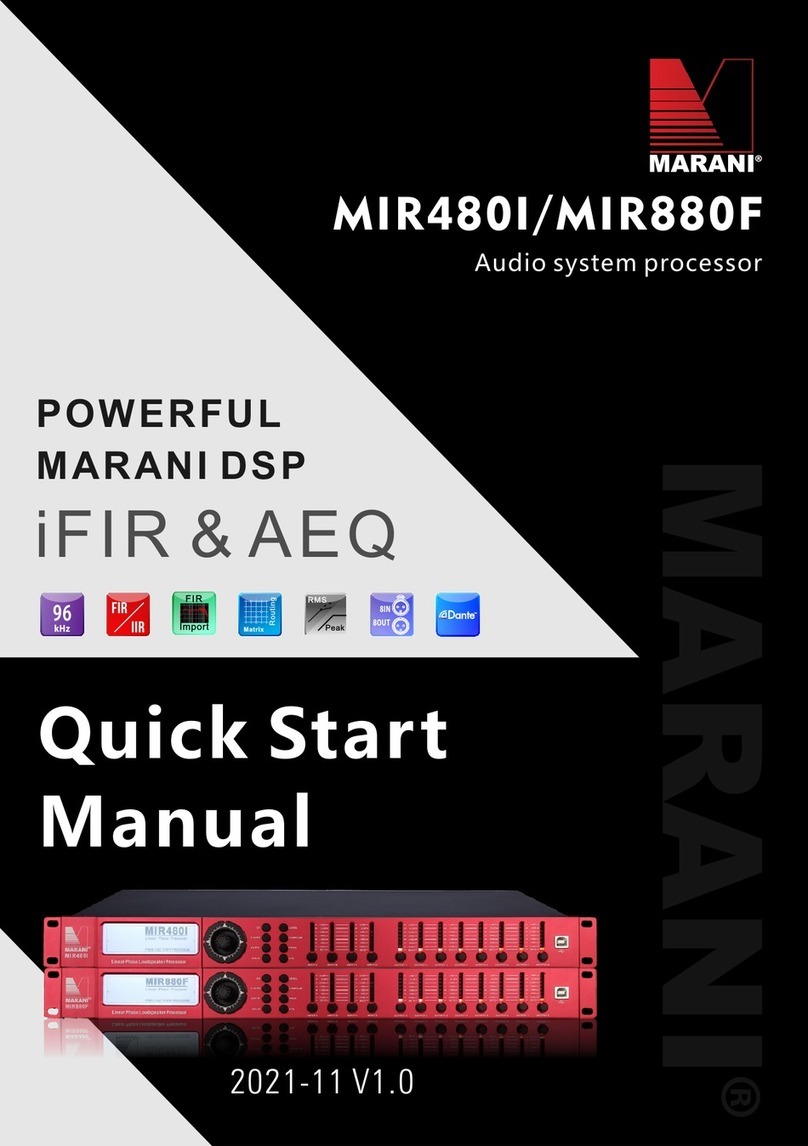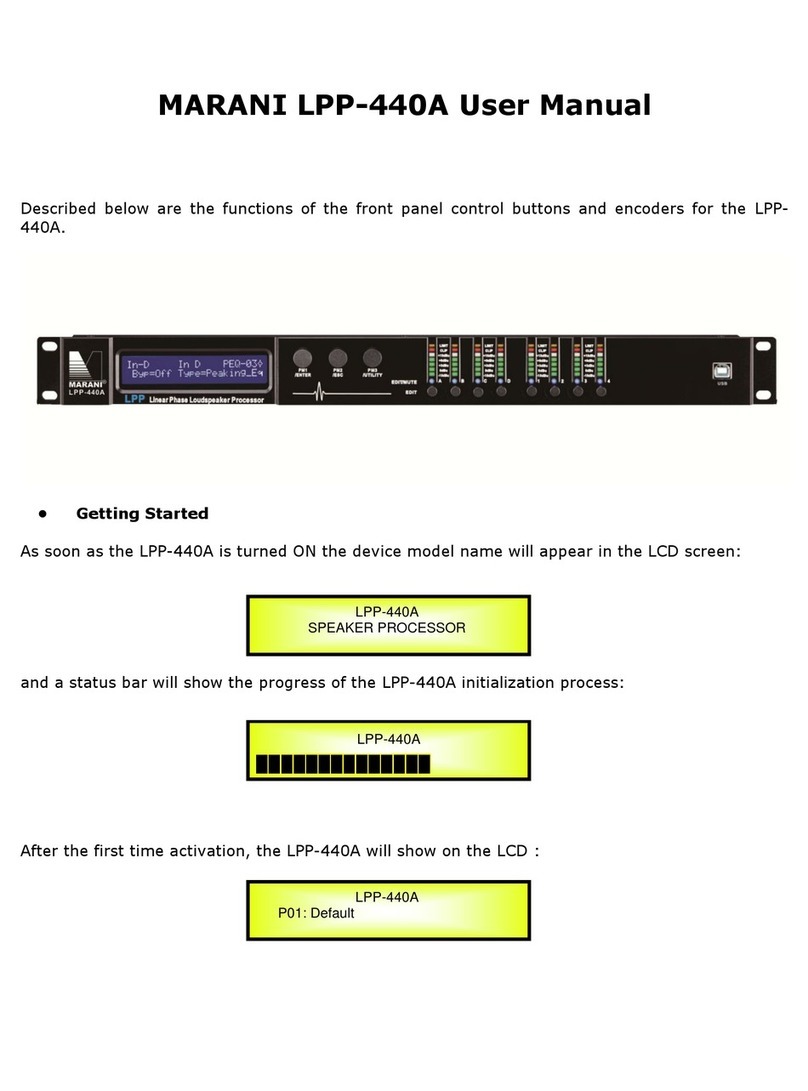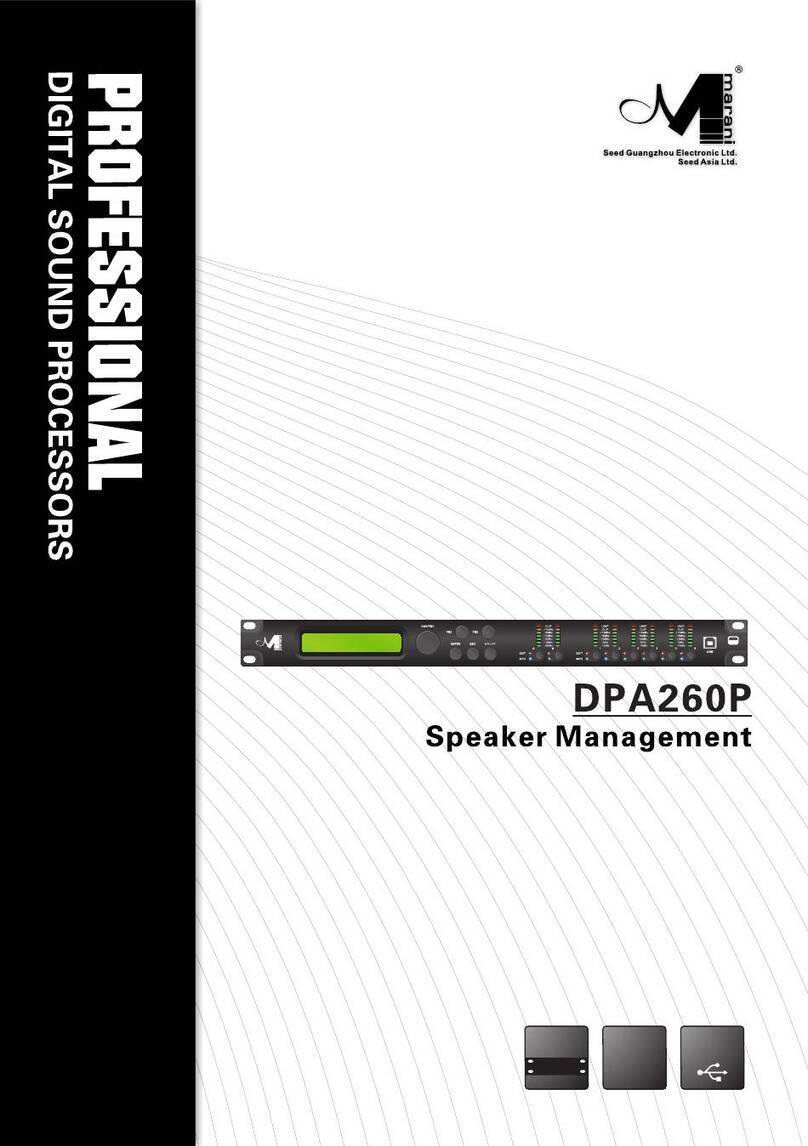• Encoders and ENTER, ESC buttons
The DPA480 is equipped with 3 Relative Encoders, “PM1”, “PM2” and “PM3”, These encoders allow
you to navigate the user interface and edit sections of the processor. They allow the user to
navigate within the screen for the selection of sub-menus, pages and parameters and to select the
values to be assigned during the editing operations.
The “ENTER” and “ESC” buttons allow the user to confirm or NOT confirm the operations
performed by the encoders.
• UTILITY, A/B/C/D and 1/2/3/4/5/6/7/8 buttons
The UTILITY button allows the User to enter the Sub-menus and set the general characteristics of
the Processor. The A , B , C and D buttons allow the User to enter the Editing Menus of the
Processor's Input Channels and buttons 1, 2, 3 , 4, 5, 6, 7 and 8 allow the User to enter the
Editing Menus of the Processor's Output Channels.
The A , B , C and D buttons as well as the 1, 2, 3 , 4, 5, 6, 7 and 8 buttons have double functions
dependent on the push and hold time.
When the A , B , C and D buttons are pushed and held for more than one second Input Channels
A or B or C or D are either muted or unmuted. The red LED will illuminate when the Channel is
muted. When the “MUTE” LED is OFF, then the related Input Channel is UN-MUTED.
A momentary push of the A , B , C and D buttons enters the Editing Mode for the Input Channels
(see later for the Input Channel Editing details).
The blue “EDIT” LED will now be ON.
When the 1, 2, 3 , 4, 5, 6, 7 and 8 buttons are pushed and held for more than one second the
Output Channels 1, 2, 3 , 4, 5, 6, 7 and 8 are either muted or unmuted. The red LED will
illuminate when the Channel is muted. When the “MUTE” LED is OFF, then the related Output
Channel is UN-MUTED.
A momentary push of the 1, 2, 3 , 4, 5, 6, 7 and 8 buttons enters the Editing Menu for the Output
Channels (see later for the Output Channel Editing details). The blue “EDIT” LED will now be ON.
• DPA480 Menu and Sub-Menu Structures
As stated above, the start-up default screen is the following factory preset:
From this point, sub-menus are accessed and exited using the UTILITY”, “A/B/C/D”,
“1/2/3/4/5/6/7/8”, “ENTER” and “ESC” buttons and all parameters and values are navigated by
the “PM1”, “PM2” and “PM3” encoders. Please refer to the following menu structures:
P01: Default