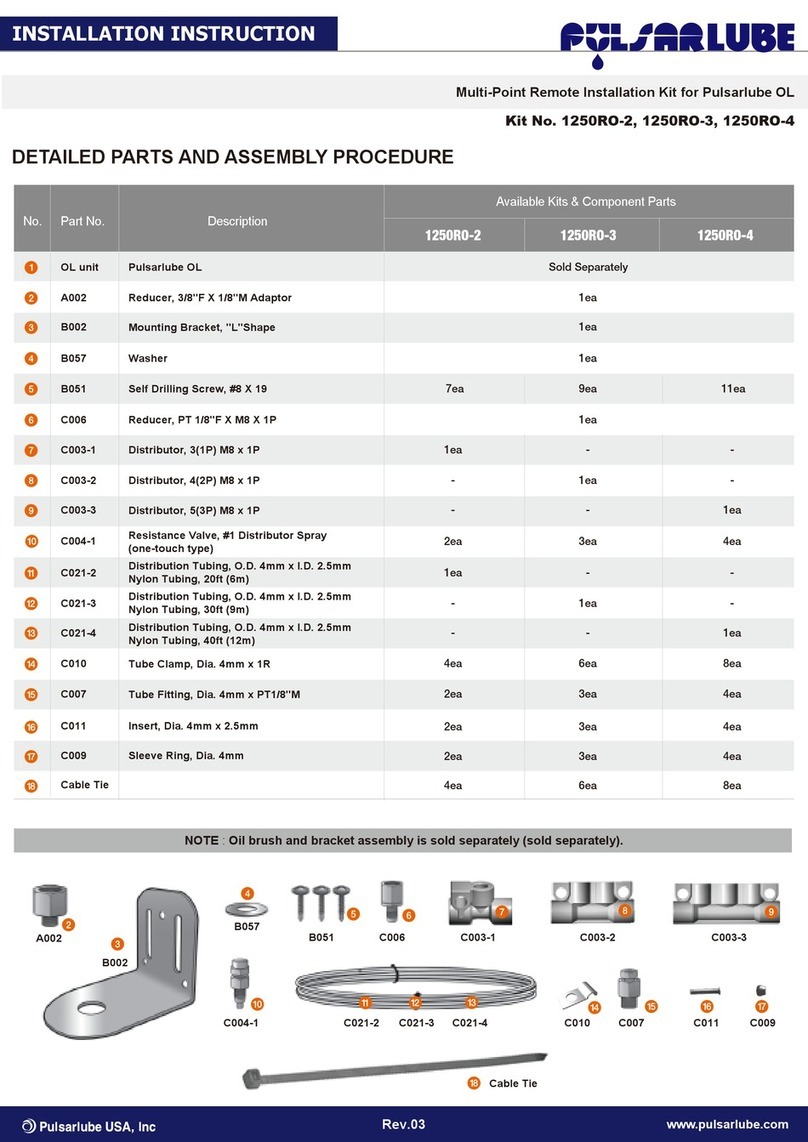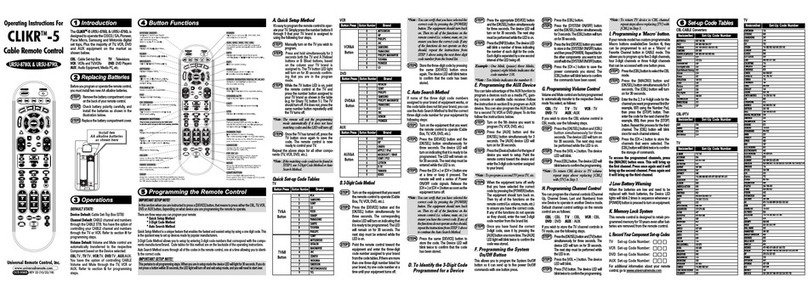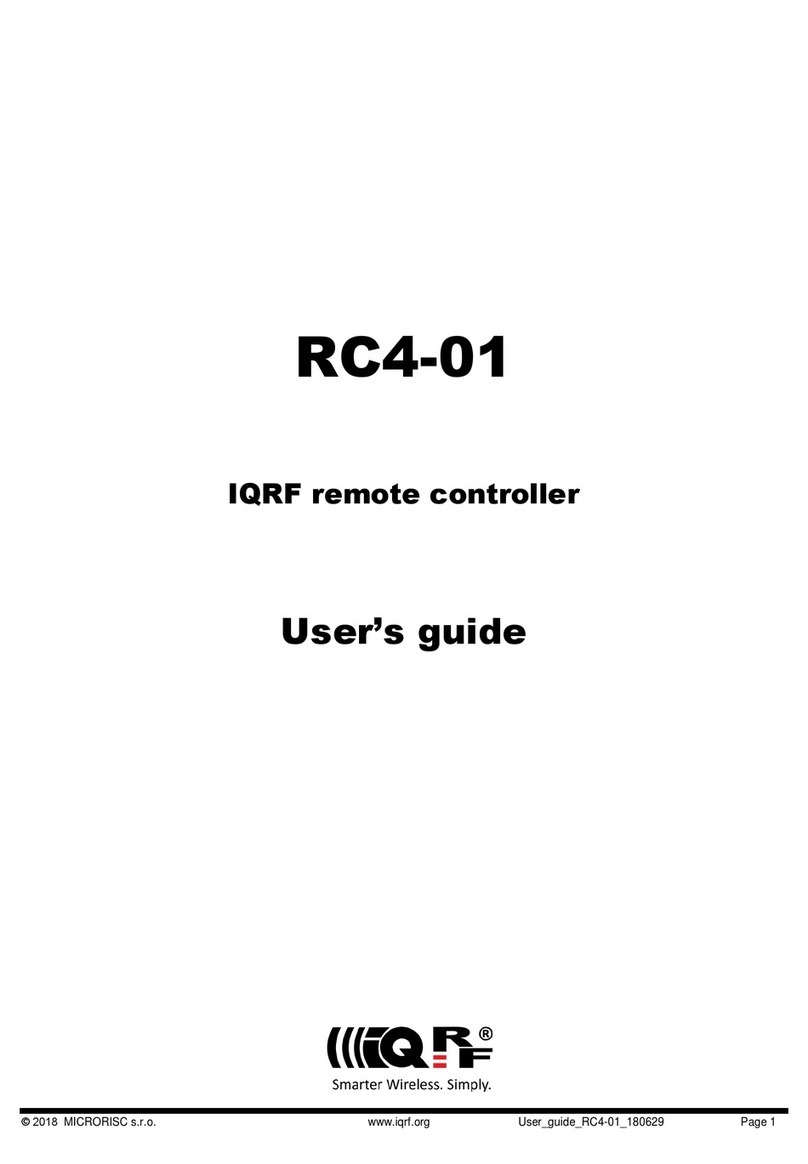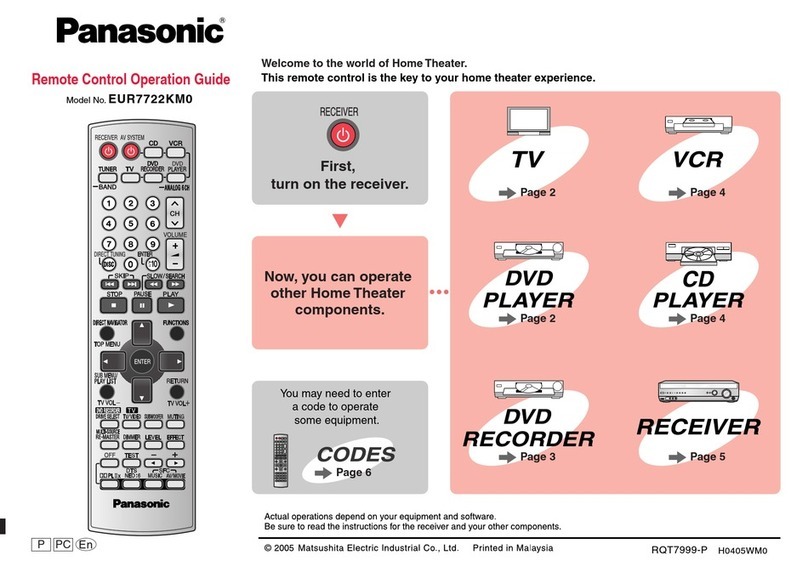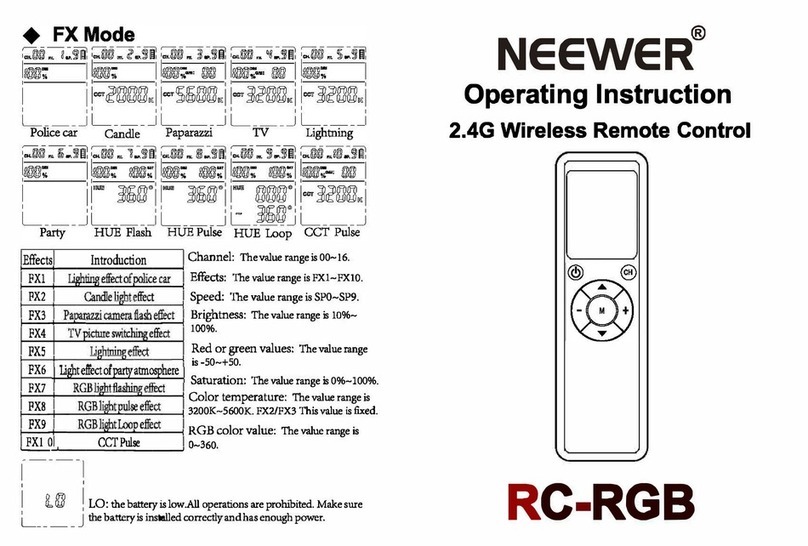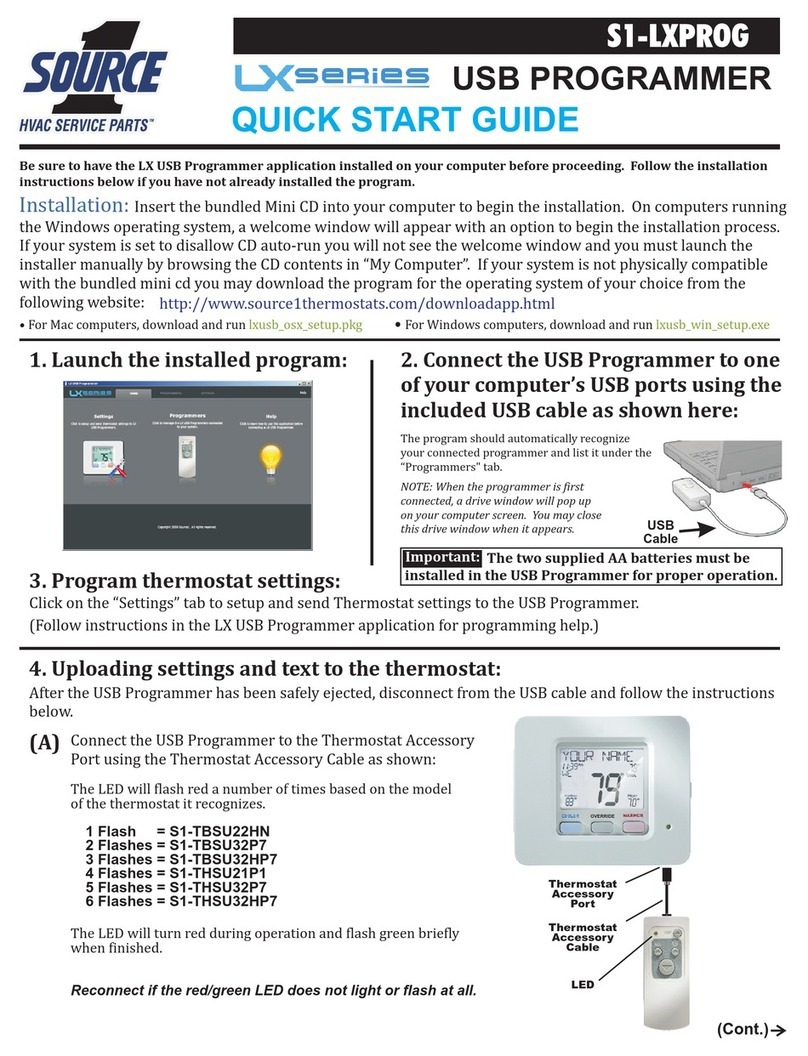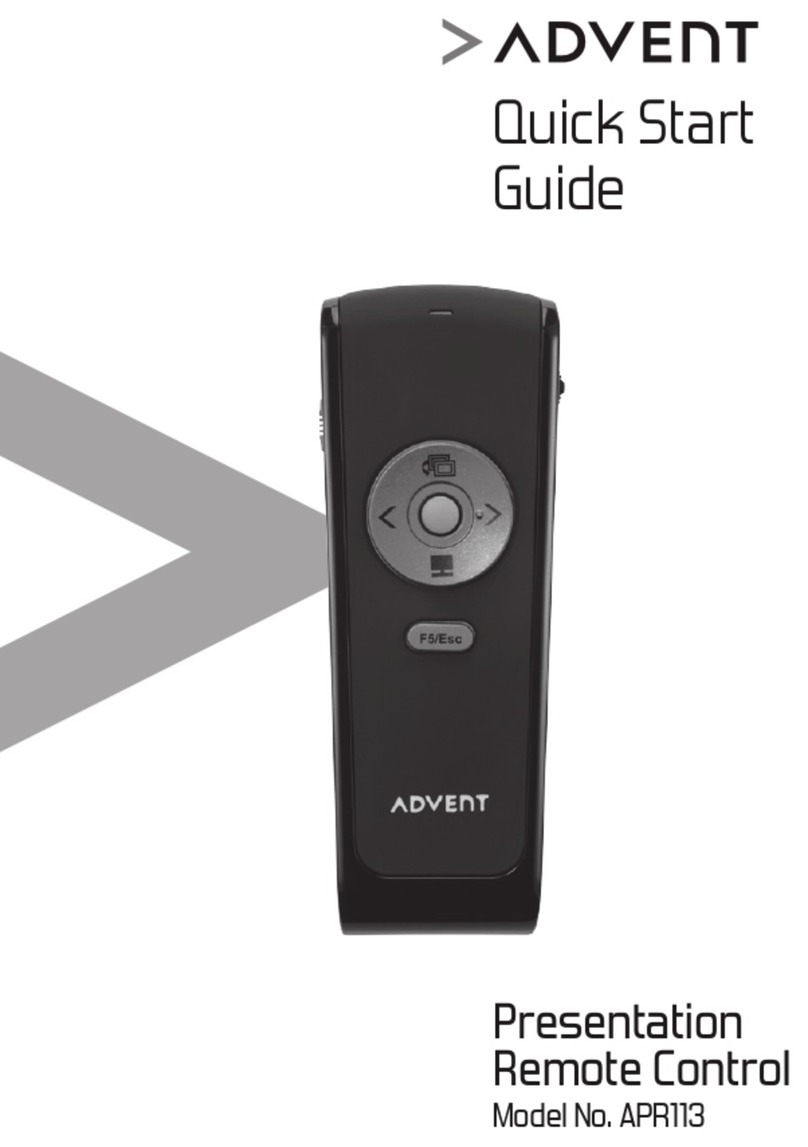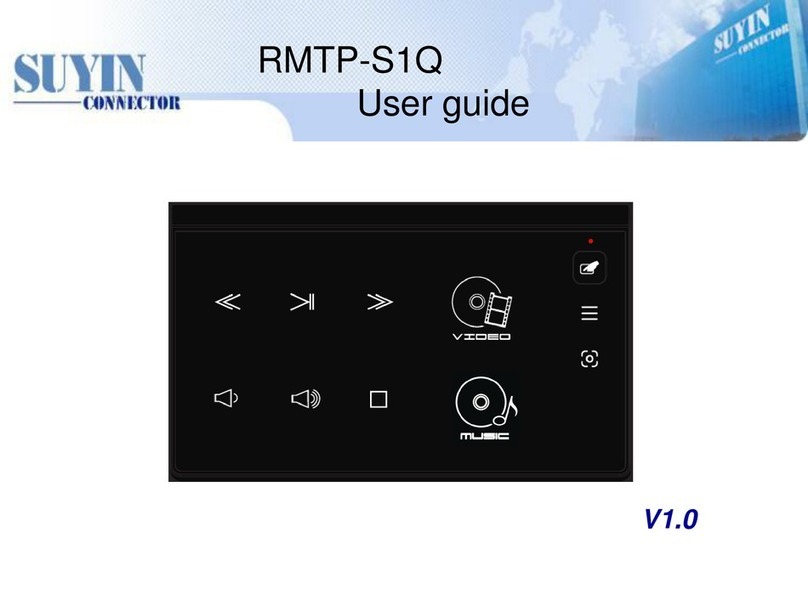Indy CTTOOL User manual

3 Acuity Brands® | Indy™Light Commission Tool Operations Instructions
Light Commissioning Tool (CTTOOL)
Operation Instructions
Document #: 065-1140
Light Commissioning Tool Functions
Button Descriptions
Display
Dimming/Saturation CCT/Hue
Buttons Image Description
SCAN SELECT
POWER
COPY/PASTE
MODE
DIMMING (UP/
DOWN ARROW KEYS)
CCT (UP/DOWN ARROW KEYS)
Scans the network to discover luminaires and then
selects an individual lamp to control.
Controls the lamp power on/off.
Adjusts Dimming levels from 100% to 1%. These buttons
can also adjust Saturation after hitting Mode button.
Adjusts CCT in increments of 25K. These buttons can
also adjust Hue (Color) after hitting Mode button.
Copies lamps settings from one ChromaControl™fixture
and "pastes" it onto another ChromaControl fixture.
These buttons also set SCENE PRESETS.
Toggles between CTTOOL programming modes.

2 Acuity Brands® | Indy™Light Commission Tool Operations Instructions
Document #065-1140
Light Commissioning Tool Functions
Mode Description
• DIM & CCT MODE Adjusts Dimming levels in increments of 1% and CCT in increments of 25K.
• SATURATION & HUE MODE Adjusts Saturation levels from 0-100% and Hue (Color) settings
from 0-60 representing all of the colors in the visible spectrum.
• PRESET EDIT MODE Sets, stores and recalls up to five presets. SCENE PRESETS can
also be copied from one ChromaControl luminaire and pasted onto another
ChromaControl™ luminaire.
Note: SCENE PRESETS are selected using a 0-10V wired lighting control.
Inserting the Batteries
• Remove the battery case on the back of the LCT by pushing the tab in and sliding the
cover down.
• Insert 3 AAA batteries ensuring that the positive and negative terminals are correctly matched.
• Replace the battery case.
• Remove batteries when not in use to preserve battery life.
Network Scan to Discover Luminaires
• Press and hold the SCAN SELECT button for two seconds. When the scanning
indicator appears in the display, release the SCAN SELECT button.
• The display indicates that the Light Commissioning Tool is scanning the network
to discover all the luminaires (up to 60 luminaires can be detected at once).
• Once the discovery is complete, the display indicates the number of luminaires
discovered, assigns a number to the active luminaire and shows the settings.
Select a Luminaire
• To access a luminaire in the network, press SCAN SELECT again.
The next active luminaire in the network will flash.
• Continue to press SCAN SELECT until the desired luminaire flashes.
• The display will update to indicate the luminaire within the network.
Luminaire On and Off
• Press the POWER button and the selected luminaire powers on.
• The current mode and settings will be shown in the display.
• To turn the luminaire off, press the POWER button.
• The luminaire OFF button is disabled when in Preset Edit Mode.
SCAN SELECT
Button
POWER
Button
SCAN SELECT
Button

3 Acuity Brands® | Indy™Light Commission Tool Operations Instructions
Document #065-1140
Adjusting Dimming & CCT
Increasing Brightness
• The brightness increases in increments of 1%.
• Press the DIMMING UP key to increase the brightness.
• The selected dimming level is shown in the display.
DIMMING UP
Button
Decreasing Brightness
• The brightness decreases in increments of 1%.
• Press the DIMMING DOWN key to decrease the brightness.
• The selected dimming level is shown in the display.
DIMMING DOWN
Button Note: If Dim is not shown in the display, press the MODE button to display Dim and CCT
Increasing Color Temperature (CCT)
• CCT increases in increments of 25K.
• Press the CCT UP key to increase the color temperature.
• The selected color temperature is shown in the display.
CCT UP
Button
Decreasing Color Temperature (CCT)
• CCT decreases in increments of 25K.
• Press the CCT DOWN key to decrease the color temperature.
• The selected color temperature is shown in the display.
CCT DOWN
Button Note: If Dim is not shown in the display, press the MODE button to display Dim and CCT

4 Acuity Brands® | Indy™Light Commission Tool Operations Instructions
Document #065-1140
Adjusting Saturation & Hue
• Press the MODE button to activate SAT & HUE mode.
• “Sat 0%” and “Hue 0” will appear in the display
(these settings indicate that the color point is on
the Black Body Locus).
MODE
Button
Sat – Adjusting Saturation
• The saturation increases in increments of 1% from
0% to 100% (fully saturated).
• Press the UP key to increase the saturation.
• Press the DOWN key to decrease the saturation.
• The selected saturation level is shown in the display.
UP
Button
DOWN
Button
Hue – Adjusting Hue
• Hue adjusts in increment of 1 from 0 to 60
• Press the UP key or DOWN key to adjust hue (or color).
• The selected hue level is shown in the display.
• As a reference, color points corresponding to hue levels
(at Sat=100%) are shown below:
Red: 0 or 60 | Green: 20 | Blue: 40
UP/DOWN
Button
Changing CCT in Saturation and Hue Mode
• To change the CCT used to initiate saturation and hue, press
MODE and the CTTOOL reverts to the CCT and DIM mode.
• The CCT and DIMMING levels appear on the display.
• Adjust the CCT to desired level.
• Press MODE to return to the saturation and hue mode.
• The saturation and hue levels will appear in the display.
MODE
Button

5 Acuity Brands® | Indy™Light Commission Tool Operations Instructions
Document #065-1140
Copy & Paste
SCAN SELECT
Button
Select the Luminaire to Copy
• Press the SCAN SELECT button to select the light to be copied.
• The active luminaire will flash.
• To access another luminaire in the wireless network, continue to press
SCAN SELECT until the desired luminaire flashes.
• The CCT and DIM or SAT and HUE levels appear in the display.
Copy a ChromaControl™Luminaire
• Press the COPY button.
• The luminaire will flash to indicate copy is successful.
• The CCT and DIM levels will appear in the display.
Select the Target Luminaire
• Press the SCAN SELECT button to select the luminaire to be pasted.
• The active luminaire will flash.
• To access a different luminaire in the wireless network, continue to press
SCAN SELECT until the desired luminaire flashes.
SCAN SELECT
Button
Paste to a ChromaControl™Luminaire
• Press the PASTE button.
• The display will read “Paste”.
• The luminaire will flash twice to indicate a successful paste
• The CCT and DIM levels appear in the display.
COPY
Button
PASTE
Button

6 Acuity Brands® | Indy™Light Commission Tool Operations Instructions
Document #065-1140
Setting & Activating Presets
• Use the SCAN SELECT button to discover luminaires
in the network and SELECT a luminaire.
• Power the unit ON.
• To activate the PRESET EDIT MODE, press and hold
the MODE button for three (3) seconds.
• The screen will display PRESET EDIT MODE in black
letters against a blue background.
• Release the MODE button. The display shows the
numbers 1 to 5 at the top of the display. The active
SCENE PRESET is highlighted and the CCT/DIM
settings of the active SCENE PRESET are shown.
To set SCENE PRESETS
• Use the DIMMING and CCT UP/DOWN buttons to set
the desired CCT and DIM values.
• Press the MODE button and the Sat & Hue levels will
appear in the display.
• Use the UP/DOWN buttons to set the desired SAT & HUE
values.
• Use SCAN SELECT to choose the next SCENE PRESET
number and set DIM, CCT, SAT and HUE levels.
• Repeat to store additional SCENE PRESETS
Note: SCENE PRESET settings are not saved until you exit and save them.
SCAN SELECT
Button
MODE Button
DIMMING UP
Button
CCT UP/DOWN
Button
MODE Button SCAN SELECT
Button
To save and activate SCENE PRESETS:
• Press and hold the MODE button for 3 seconds.
• The display will read “Save Changes? Yes (COPY) or
No (PASTE)”.
• If No (PASTE) is pressed, PRESET SCENE changes are
not saved.
• If Yes (COPY) is pressed, the PRESET SCENES are saved
• The display will read “Activate Presets?”, “Yes (COPY)”
or “No (PASTE)”.
• Press Yes (COPY) button to activate Scene Presets.
The display will read “Executing”.
• If No (PASTE) is pressed, SCENE PRESETS are stored
but not activated and the lamp reverts to CCT/DIM and
SAT & HUE mode.
MODE
Button
PASTE Button
COPY Button

7 Acuity Brands® | Indy™Light Commission Tool Operations Instructions
1300 South Wolf Road | Des Plaines, IL 60018 | Phone: 847.827.9880 | www.acuitybrands.com
© 2017 Acuity Brands Lighting, Inc. All rights reserved. | IND_6379_0517
©2017 Acuity Brands Lighting, Inc. The marks appearing in this catalog are trademarks of Acuity Brands Lighting, Inc. Products shown in this brochure
may be covered by U.S. and international patents and patents pending. Specifications subject to change without notice. Printed in the U.S.A.
Copying & Pasting Scene Presets
to another Module
SCAN SELECT
Button
COPY Button
PASTE Button
• Use SCAN SELECT to select the luminaire to COPY.
• Enter PRESET EDIT MODE.
• Set SCENE PRESETS as described above. Existing SCENE
PRESETS can be used if they have been saved.
• After editing the SCENE PRESETS, press the COPY button.
The display highlights the scene being copied and will then highlight
the number of the next SCENE PRESET to be copied until all of the
SCENE PRESETS have been COPIED.
• Exit PRESET EDIT MODE as described above.
• Use SCAN SELECT to activate the target luminaire to PASTE.
• Enter PRESET EDIT MODE to the active luminaire.
• Press the PASTE button.
• The display highlights the SCENE being pasted and then highlights
the number of the next SCENE PRESET to be pasted until all of the
SCENE PRESETS have been copied.
• Save and Activate PRESET EDIT MODE.
• Repeat to PASTE and SCENE PRESETS additional luminaires.
Table of contents