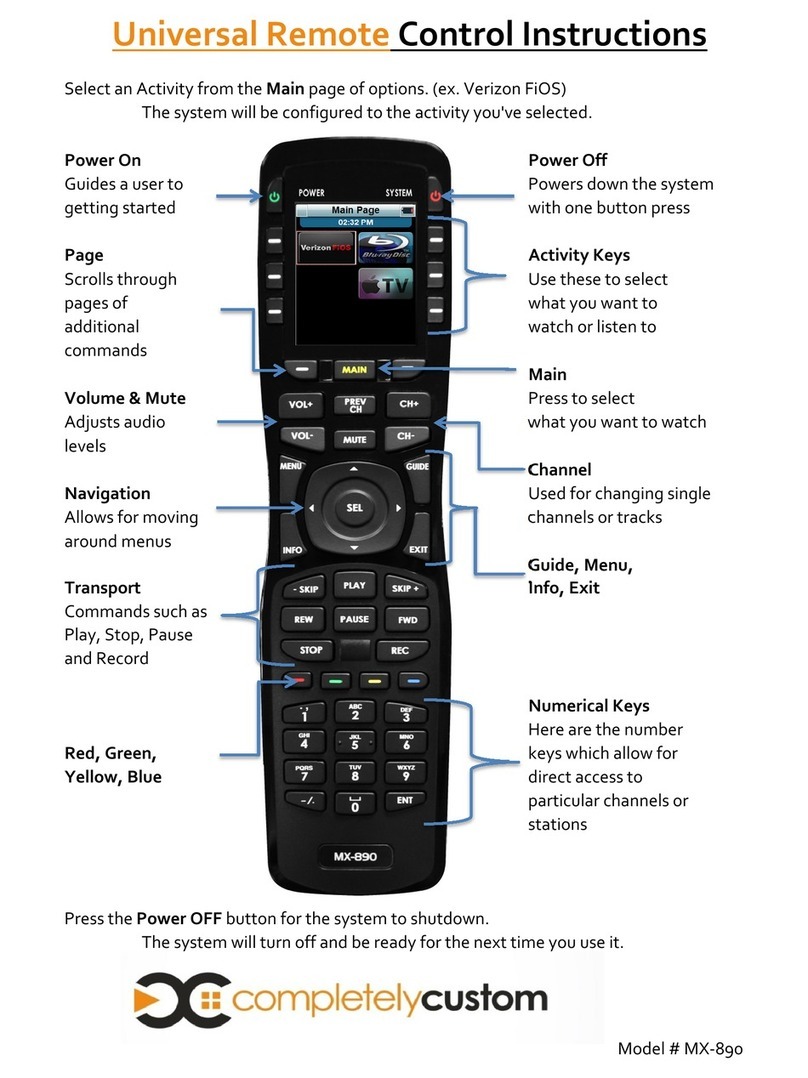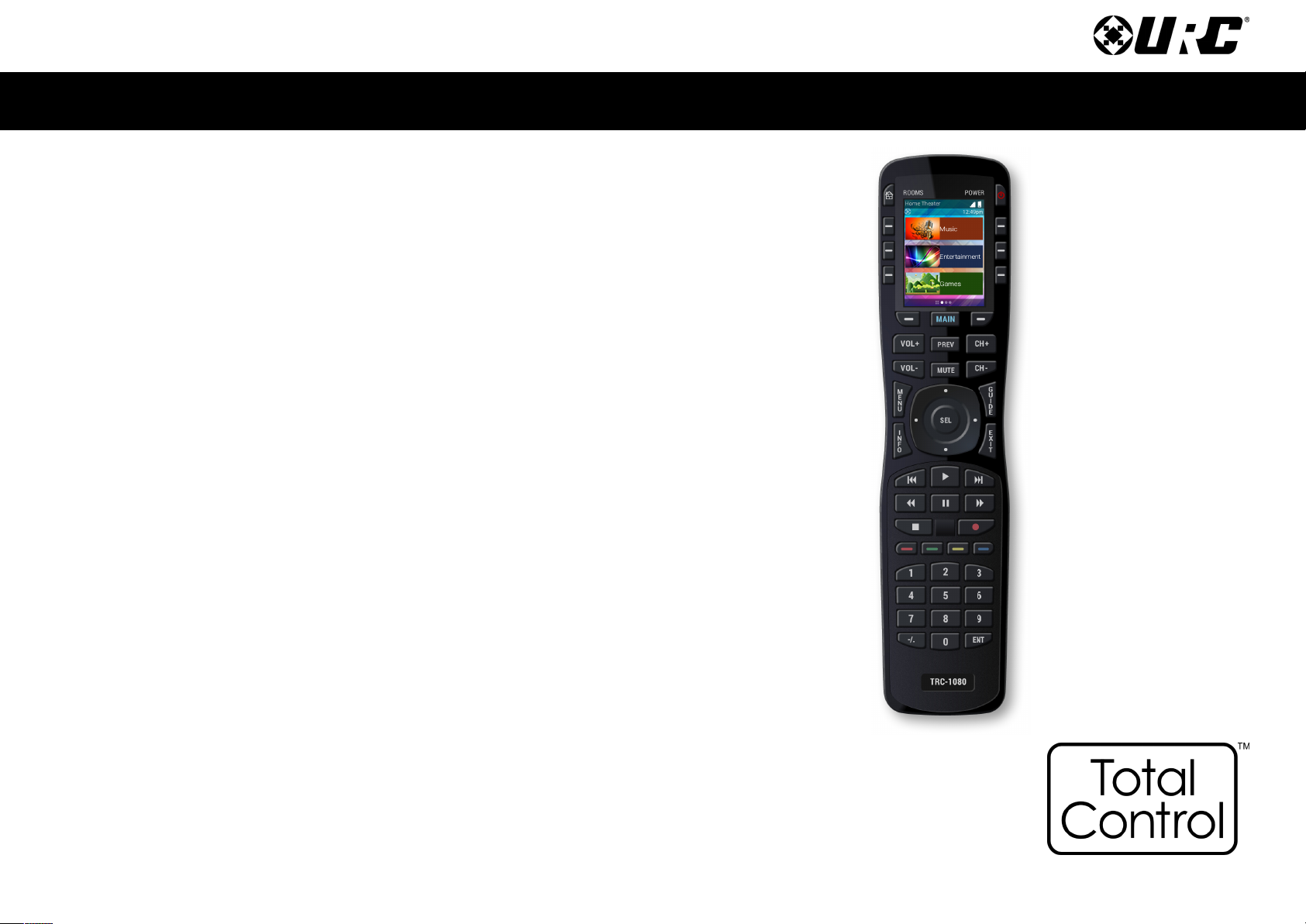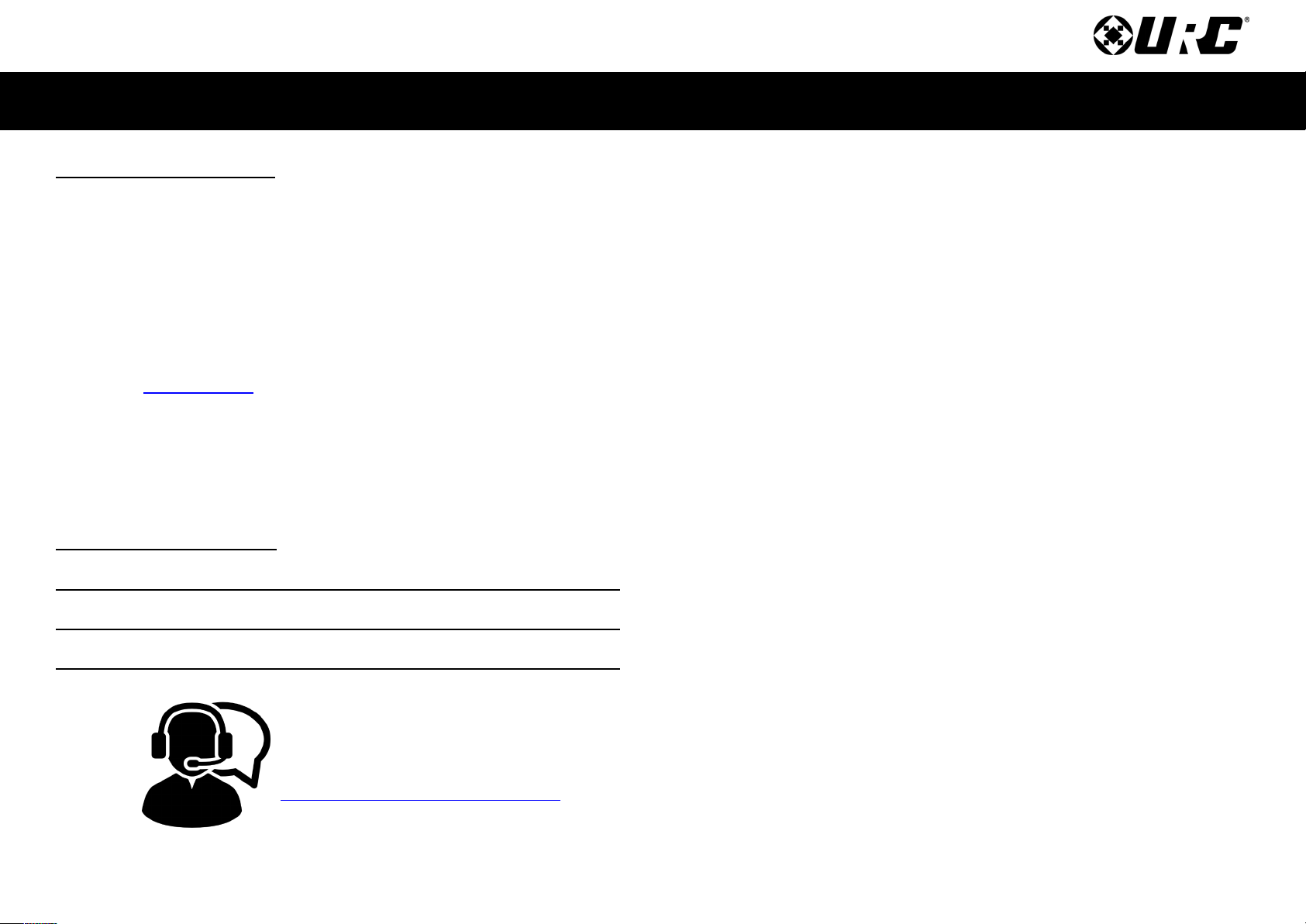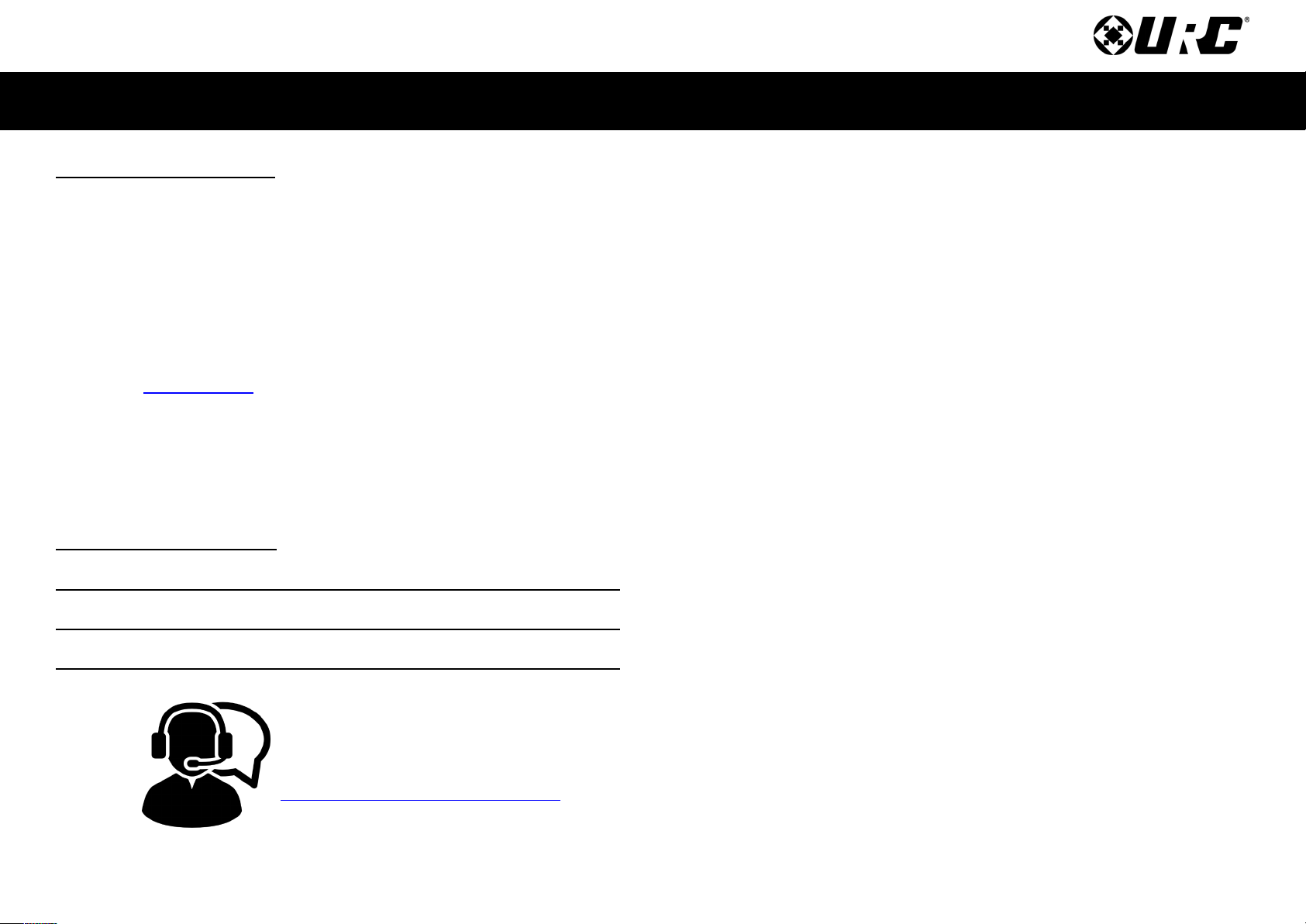
Total Control TRC-1080
Owner’s Manual
Rev 1.0
Table of Contents
Introducing the TRC-1080
Thank you for purchasing URC’s TRC-1080 Wi-Fi remote control. Its easy an
intuitive use helps to simplify your life while a ing control of more things than
you thought possible.
Online Support
Total Control is sol irect only an must installe /program by a certie
custom integrator.
End-User Support
Visit the URC Home Page for pro uct information, owner’s manuals, an
support contact information.
Contact Support
Total Control is a URC pro uct sol irect only. For questions or assistance
contact your Custom Installer/Programmer.
y Installer/Programmer
Technical Suppor t
Toll Free: 800-904-0800
Main: 914-835-4484
techsupport@urc-automation.com
H o u r s : 9 : 0 0 a m - 5 : 0 0 p m E S T M - F
Congratulations!...............................................................................................................1
Features & Benefits................................................................................................... 1
Requirements & Compatibility.......................................................................................2
Parts............................................................................................................................. 2
Connecting the Battery Pack .................................................................................. 3
Using the Charging Cradle....................................................................................... 3
Two-way via Wi-Fi (2.4 GHz) ................................................................................... 3
Using the TRC-1080 ..........................................................................................................4
Displaying the Setup enu ............................................................................................6
Sleep Timers............................................................................................................... 7
Network ...................................................................................................................... 7
Brightness................................................................................................................... 8
System ......................................................................................................................... 8
Button Light ................................................................................................................ 9
Power .......................................................................................................................... 9
Date & Time .............................................................................................................. 10
Sound......................................................................................................................... 10
Pickup........................................................................................................................ 11
Software Update...................................................................................................... 11
Factory Default......................................................................................................... 12
Specifications .................................................................................................................13
Limited Warranty Statement.........................................................................................13