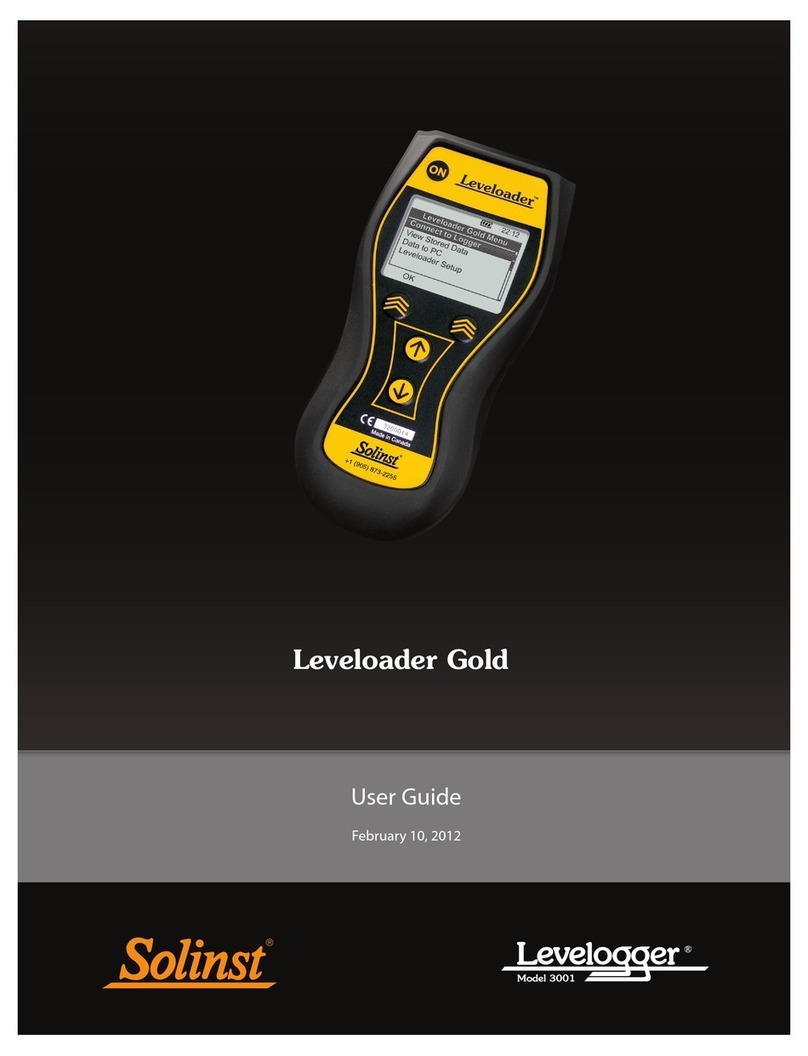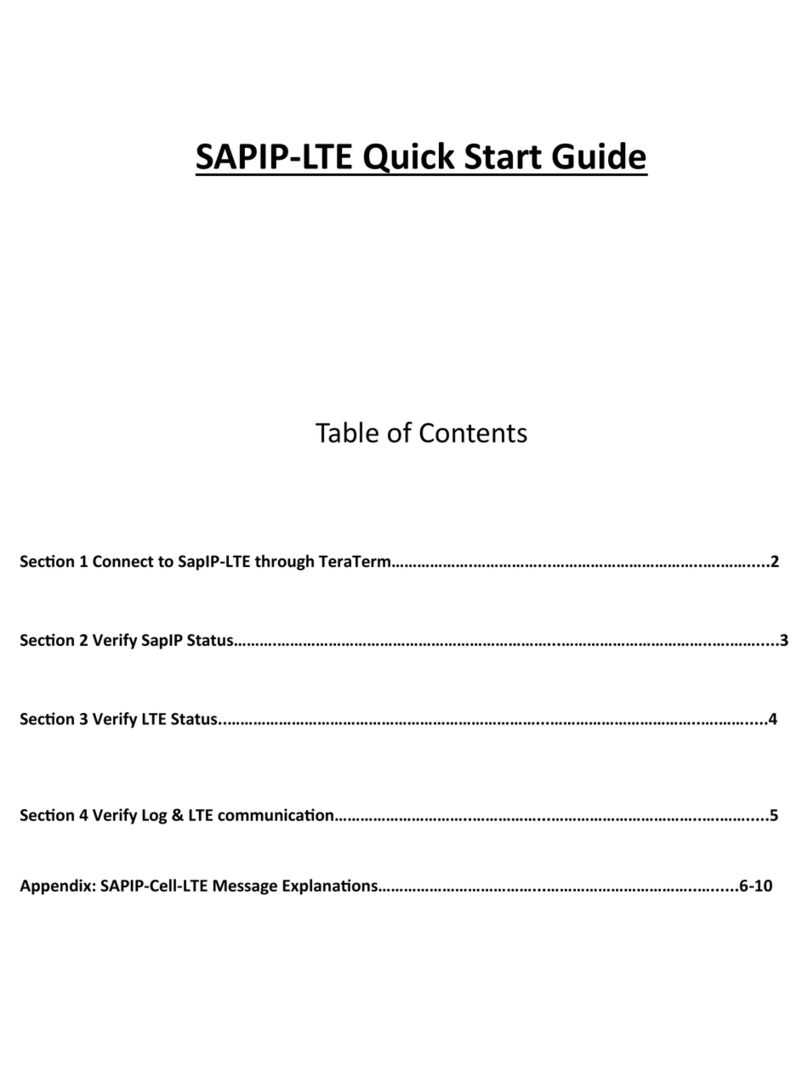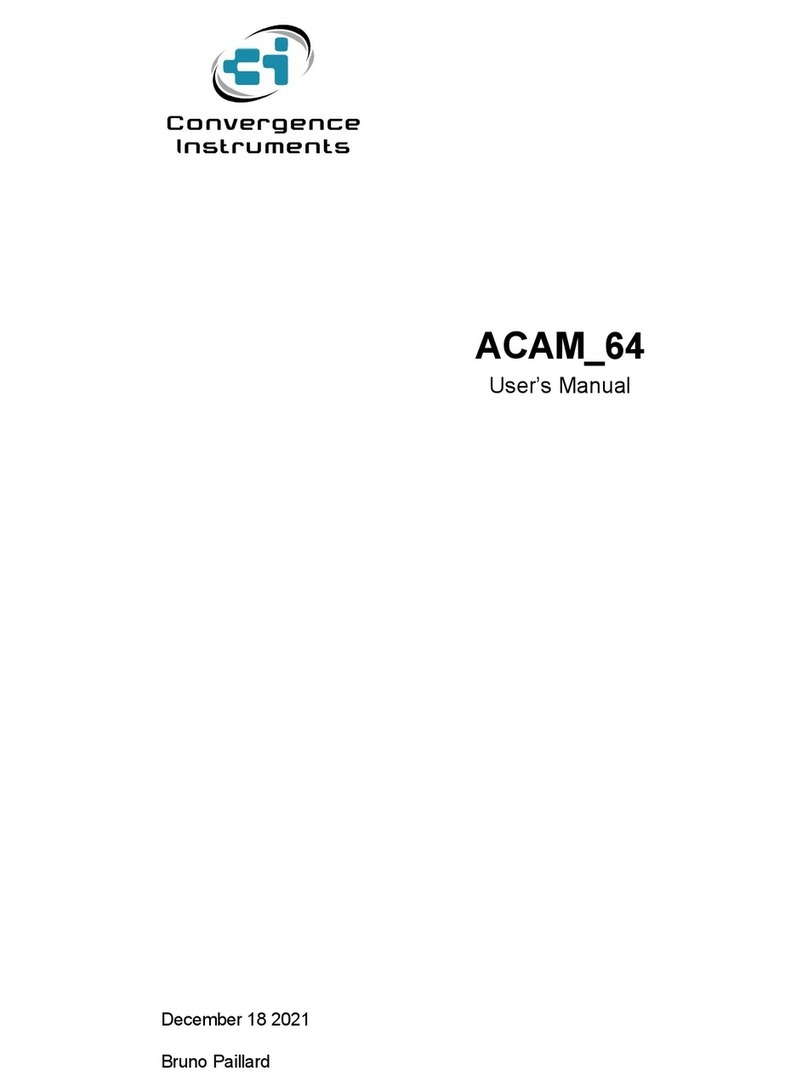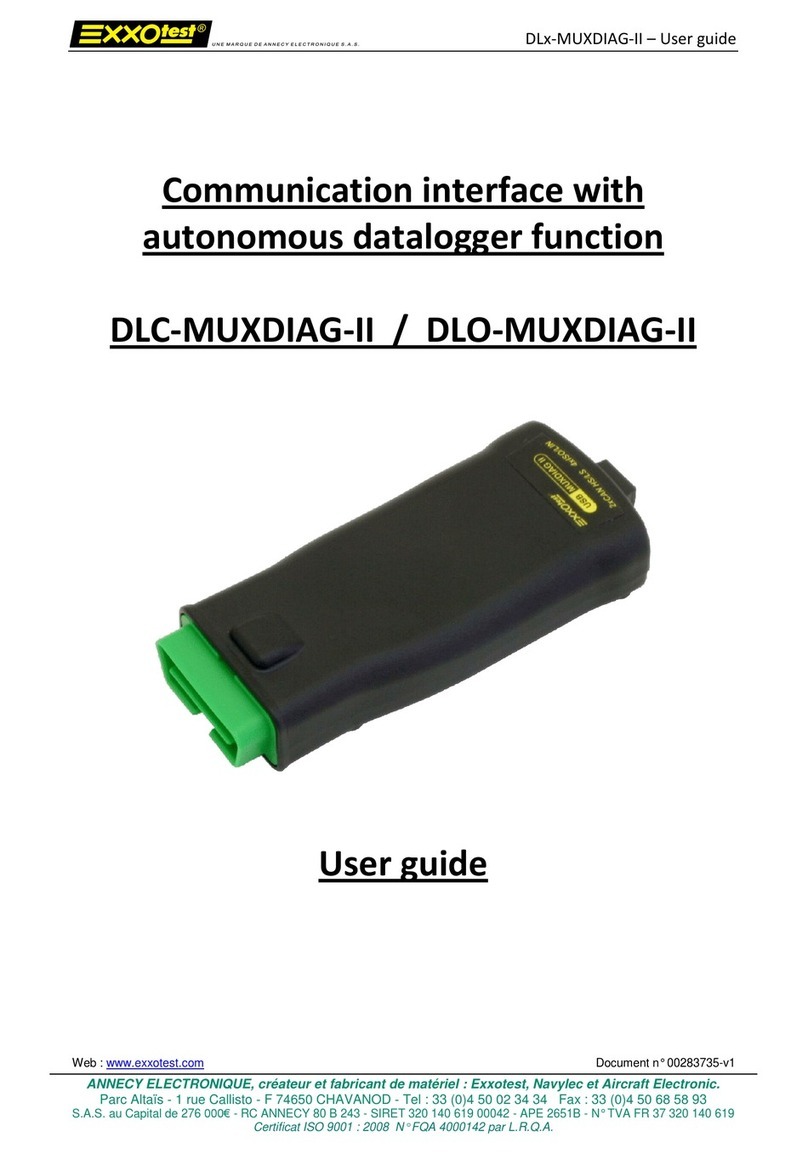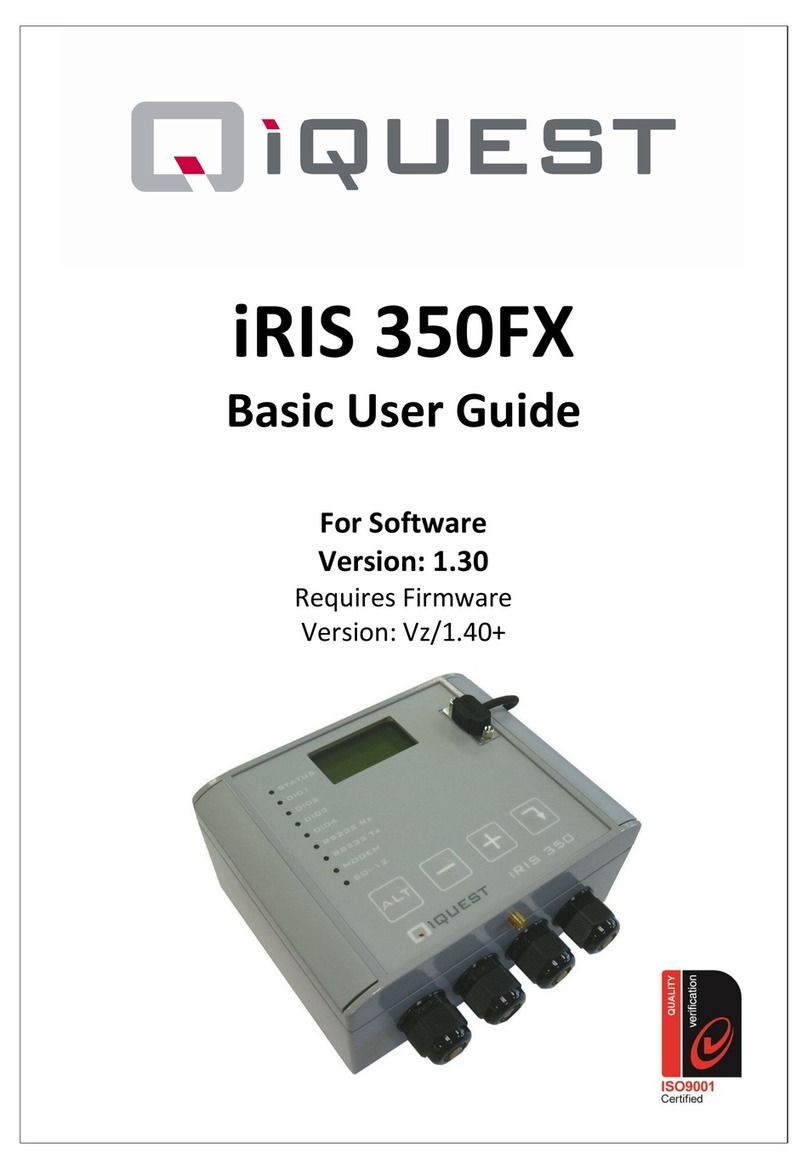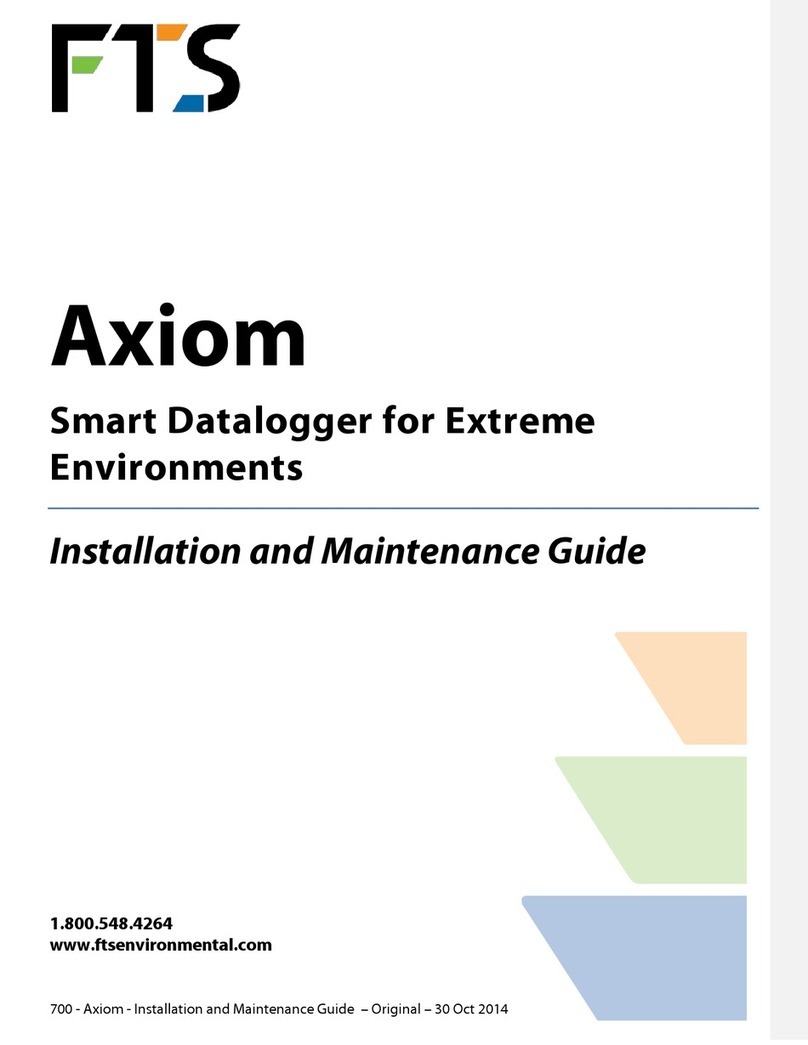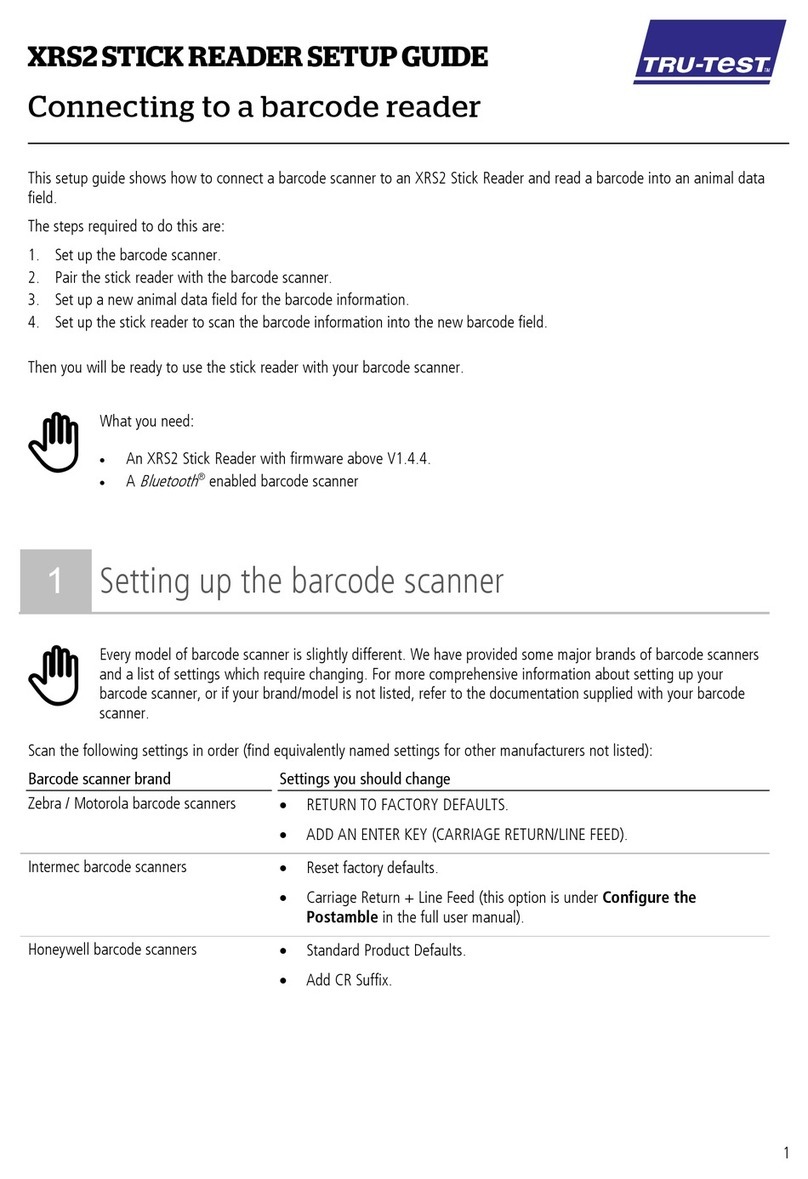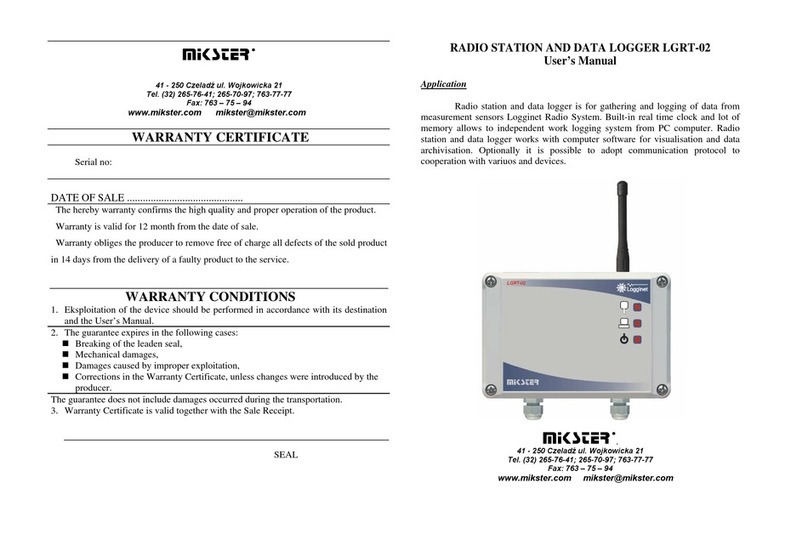inelo TachoReader Mobile II User manual

INELO devices
Firmware version: 1.6.0
Manual
TachoReaderConfigurator: 1.6.0

All rights reserved. No parts of this work may b e reproduced in any form or by any means - graphic, electronic, or
mechanical, including photocopying, recording, taping, or information storage and retrieval systems - without the written
permission of the publisher.
Products that are referred to in this document may be either trademarks and/or registered trademarks of the
respective owners. The publisher and the author make no claim to these trademarks.
While every precaution has been taken in the preparation of this document, the publisher and the author assume
no responsib ility for errors or omissions, or for damages resulting from the use of information contained in this
document or from the use of programs and source code that may accompany it. In no event shall the pub lisher and the
author be liable for any loss of profit or any other commercial damage caused or alleged to have been caused directly
or indirectly by this document.
The program windows (screenshots) shown within this help file can differ in form and contents from the actual
program windows. This can be the case especially when the program version differs from the manual version.
INELO devices
Manual
© 2002 - 2020 INELO All rights reserved
Production:
INELO
ul. Karpacka 24/U2b
43-300 Bielsko-Biała
POLAND
www.inelo.pl

3
Table of Contents
.................................................................................................................... 51. Introduction
.................................................................................................................... 52. TachoReader Mobile II
............................................................................................................................................................... 5
2.1. Installation
............................................................................................................................................................... 6
2.2. Configuration
.......................................................................................................................................................................................................... 92.2.1. Recommended configuration
............................................................................................................................................................... 9
2.3. Download from tachograph
............................................................................................................................................................... 10
2.4. Download from driver card
............................................................................................................................................................... 12
2.5. Transferring data files into PC
............................................................................................................................................................... 13
2.6. Error codes
.................................................................................................................... 153. TachoReader Combo Plus
............................................................................................................................................................... 15
3.1. Technical Data
............................................................................................................................................................... 16
3.2. Operating elements
............................................................................................................................................................... 18
3.3. Operating modes
............................................................................................................................................................... 19
3.4. Installation
............................................................................................................................................................... 20
3.5. Configuration
.......................................................................................................................................................................................................... 233.5.1. Configuration directly in the device
............................................................................................................................................................... 23
3.6. Download from tachograph
............................................................................................................................................................... 26
3.7. Download from driver card/workshop card
............................................................................................................................................................... 27
3.8. Download from driver card inserted in the tachograph
............................................................................................................................................................... 29
3.9. Transferring data files into PC
............................................................................................................................................................... 30
3.10. Error codes
.......................................................................................................................................................................................................... 303.10.1. Download from driver card
.......................................................................................................................................................................................................... 323.10.2. Download from tachograph
............................................................................................................................................................... 33
3.11. Battery change
............................................................................................................................................................... 34
3.12. FAQ
.................................................................................................................... 364. Tacho USB Transmission cable
............................................................................................................................................................... 36
4.1. Installation
............................................................................................................................................................... 39
4.2. Configuration
............................................................................................................................................................... 40
4.3. Download from tachograph
............................................................................................................................................................... 41
4.4. Transferring data files into PC
.................................................................................................................... 425. TachoBlue
............................................................................................................................................................... 42
5.1. Installation
............................................................................................................................................................... 43
5.2. Configuration
............................................................................................................................................................... 43
5.3. Download from tachograph
............................................................................................................................................................... 44
5.4. Transferring data files into PC

4
.................................................................................................................... 446. Additional information
............................................................................................................................................................... 44
6.1. The company
............................................................................................................................................................... 44
6.2. Support
............................................................................................................................................................... 45
6.3. FAQ

Introduction
5
1. Introduction
This manual describes the procedure for the data download from digital tachographs using
several external devices and for transmitting this data into the software TachoScan/4Trans. Not
experienced program user should follow exactly the described steps. Users with background
knowledge can go through directly to the particular interesting topics.
This text is intended for users with no experience with external devices. For this reason the
respective steps are described thoroughly.
Contact to the developer of TachoScan
Contact to support and service
F A Q
2. TachoReader Mobile II
TachoReader Mobile II is a download device and supports all established digital tachograph
makes. Using the tachograph, it is also possible to download driver card data. That data remain in
the device memory until they are transmitted via USB interface into other storage medium.
During the download TachoReader Mobile II is supplied with power by the tachograph (no extra
energy sources needed). The TachoReader Mobile II is a small, user-friendly and handy device.
Fig. TachoReader Mobile II.
2.1. Installation
The device is not supported b y Windows® 2000 and earlier operating systems.
44
44
45

TachoReader Mobile II
6
To install
TachoReader Mobile II
on a computer, simply connect it to the USB port and wait
until Windows® installs it automatically.
When it detects a new device, Windows® automatically installs it as a new mass storage disk.
2.2. Configuration
Files downloaded from the driver card are stored in the
CARD
directory, and files downloaded from the
digital tachograph are stored in the
TACHO
directory.
Under no circumstances should you move, delete, or rename these directories!
Before you launch the download, configure TachoReader in the following way:
1. Plug TachoReader into a USB port.
2. Start the program TachoScan/4Trans.
Menu in the 4Trans is different than shown here - refer to the 4Trans Help.
·
click on the appropriate icon;
·
select the menu option
Device configuration
.
The
Device configuration
window may be opened directly from TachoReader, by executing the file
Konfigurator
.
·
then select the following settings:

TachoReader Mobile II
7
Fig. Configuration window.
a.
Overview
- basic tachograph data,
b.
Activities
- Driver activities (driving, rest, availability, work) on the particular day,
c.
since last download
- pick all data since last download with TachoReader.
The information about the previous download are stored in the memory of TachoReader Mob ile II. Thus
downloads with other devices are not taken into account.
We suggest to use this option.
d.
since ... till ...
- set the time period for the download as required,
e.
last ... days
- download data for the last (number of) days,
f.
all
- download all activity data stored in the tachograph (for all days),
The data download from a tachograph can take up to 1 hour time.
g.
Events and faults
- download events (e.g. driving without an appropriate card) and faults
(e.g. Power supply interruption),
h.
Detailed speed
- download of detailed speed data,
The digital tachograph records the speed with a frequency 1 record/second. But the storage saves records
only for the last 24 hours driving time.

TachoReader Mobile II
8
The download procedure takes longer, when you download the speed data as well .
i.
technical data
- Information like calibration date, tachograph serial number;
j.
Driver card download via tachograph
- check to make the device retrieve data from
driver card only when connected to the tachograph (for details, see the section:
TachoReader Mobile II -> Download from driver card , TachoReader Combo Plus ->
Download from driver card inserted in the tachograph );
Setting range of days does not affect the reading from the driver card -
the device will always retrieve all
the data from the driver card
.
m.
Select data range using § button (TRC only)
-(option for TachoReader Combo Plus
device) check it to make the configuration directly in the device (for a detailed
description, refer to the topic: "Configuration directly in the device ");
k. - use this button to save the new configuration settings,
n
. - Use this function to delete all the download files from the memory of
the device.
10
27
23

TachoReader Mobile II
9
2.2.1. Recommended configuration
Fig. Recommended configuration.
Please make sure that during each data download "Since last download" option is selected.
During the first data download, TachoReader automatically downloads the whole range of activities, b ut not
more than from one year ago.
In the default settings the detailed speed data download is selected. Rememb er that the tachograph stores
in its memory only the speed
for approx. the last 24 hours of driving
.
When downloading data from a driver card, select the option:
Driver card download via tachograph
.
Setting range of days does not affect the reading from the driver card -
the device will always retrieve all
the data from the driver card
.
2.3. Download from tachograph
To download data from the tachograph:
Operations after connecting to a computer
Make sure that the "Driver card download via tachograph" option in the configuration window
of
TachoReader Mobile II
device is
unchecked
, otherwise uncheck it.
Operations on the vehicle

TachoReader Mobile II
10
1. Turn the vehicle key in the position II (ignition)
–
the control lamps on the instrument
board flash (tachograph activation).
We recommend to perform these operation together with the driver.
2. Insert the company card / control card into slot
1
or
2
in the tachograph.
3
. The tachograph detects the card. Confirm the checkback "Company lock yes/no".
4
. Plug your TachoReader Mobile II into the tachograph interface.
Position of the interface within the tachograph - see tachograph manual.
5
. The TachoReader Mobile II starts the download automatically (both
LE
D flashing green).
Depending on the data range the download can take up to
1 hour
time.
Flash the LEDs in the device with red light during the download then see: "Error codes ".
6
.
A
fter the download both
LE
Ds beam green (they beam red by download faults).
Repeat the download when a download fault is signaled. When the repeated download is faulty as well,
try to download data from another tachograph.
If the download from another tachograph is OK, the first tachograph may b e disturb ed (visit a
tachograph service station).
When the second download is disturb ed contact the service of the TachoReader manufacturer.
7
.
A
fter reading, unplug the device from the tachograph and remove company card / control
card.
After pressing the reject b utton, you are asked, if the company lock has to b e activated.
It is useful to
ALWAYS
set the company lock, to avoid downloading of data b y third parties (external
persons could download data and lock the tachograph for their own company card).
2.4. Download from driver card
To download driver card data:
Operations after connecting to a computer
13
44

TachoReader Mobile II
11
Make sure that the "Driver card download via tachograph" option in the configuration window
of TachoReader Mobile II device is
checked
, otherwise check.
Operations on the vehicle
1. Turn the vehicle key in the position II (ignition)
–
the control lamps on the instrument
board flash (tachograph activation).
It is recommended to perform this step together with the driver.
2. Insert the company card into slot
1
or
2
in the tachograph.
3
.
A
fter reading the card in the tachograph confirm the message: "
Lock tachograph yes/no.
"
4
. Insert driver card from which data is to be retrieved into a free slot in the tachograph.
5
.
A
fter recogni
z
ing the card by the tachograph, connect the TachoReader Mobile II device to
the tachograph port.
For location of the port in the tachograph refer to the tachograph manual.
6
.
TachoReader Mobile II
automatically proceeds to retrieve data (
LE
D flickers green).
If, during data downloading, LEDs on the key light up in red, this means an error; see the topic: "Error
codes ".
7
.
A
fter the download is complete, both
LE
Ds on TachoReader Mobile II turn green (if there
were errors while downloading, the
LE
D turns red).
If the device signals data download error, repeat the download. If download error persists, please use
another tachograph for downloading.
If the download in another tachograph is successful, take the tachograph returning faulty reading to the
service.
I f the incorrect reading is repeated also on another tachograph, please contact the TachoReader
manufacturer service .
8
.
A
fter the reading, unplug the unit from the tachograph, remove the company card and the
driver card.
When you press the company card eject button, the tachograph asks: "Do you want to lock the
tachograph?".
13
44

TachoReader Mobile II
12
It is recommended to ALWAYS lock the tachograph to prevent unauthorized persons from
downloading the data and lock ing the tachograph with another company card.
2.5. Transferring data files into PC
Files downloaded from the driver card are stored in the
CARD
directory, and files downloaded from the
digital tachograph are stored in the
TACHO
directory.
Under no circumstances should you move, delete, or rename these directories!
Transfer procedure from TachoReader Mobile II into a PC:
1. Connect the TachoReader device to the USB port in your computer.
2. When you press the appropriate button, select the "
Download data files
" -> "
all
".
Menu in the 4Trans is different than shown here - refer to the 4Trans Help.
When under
"Program settings"
the option "
Delete original files after download
" is checked, then the
original files will be automatically deleted from TachoReader Mob ile II after successful download.
It is easier and more efficient to work with the device when this option is activated.
It is also possib le to pick only a specified data file from the TachoReader Mob ile II. Click "
Download data
files
" and then select the desired file in the list.
3
. TachoScan picks the data and performs the evaluation (the digital signature check as well). If
the digital signature is valid, the data is saved to the data base and the original file copied into
the PC. The download file data will be presented in the "Daily view" (see: "
Help for
TachoScan
").
Source files (original downloaded files) will be copied (moved) to the appropriate directory configured in the
program settings
.
It is also possib le to move the files from TachoReader into the PC (b ackup) without involving the program
TachoScan. For this purpose perform the common Windows® copying procedure (the TachoReader is
installed as a removab le drive named "
PNSTACHO
").
Downloaded tachograph data file name format: "Vehicle reg. no_Date and time of the data download (year,
month, day, hour, minutes, seconds). DDD" (Example: SB_310
6G
_20130
5
200
9
1234.DDD).

TachoReader Mobile II
13
Downloaded driver card data file name format: "Surname_First name_Middle name_Date and time of the
data download (year, month, day, hour, minutes, seconds). DDD" (Example:
Kowalski_
J
an_Mateusz_20130
5
200
8
4432.DDD).
The memory of TachoReader Mobile II can contain up to about 2 000 original data files
2.6. Error codes
The TachoReader Mobile II announces errors with flashing
LE
D.
The error type is identified by a number of red impulses between green signals.
For instance: the LED b eams green light, then twice red, again green. After that the cycle repeats. In this
case the error is coded by the two red signals of the LED.
Error messages
1 x red
No communication with the tachograph.
Check, if the company card is correctly inserted.
When the position of the card is correct, check if it is properly detected by the tachograph.
2 x red
Data downloaded not completely.
Repeat the download.
3 x red
No memory space in the device storage.
Move some files from TachoReader Mob ile II onto external data media.
Necessary memory space in TRM: at least 10 MB.

TachoReader Mobile II
14
4 x red
Memory cluster fault or error.
Contact the service of the manufacturer.
5 x red
File system other than F
A
T
32
.
Format device memory once again. Use the file system FAT32.
Transfer all files onto another data medium before formatting.
6 x red
Cluster si
z
e not correct.
Format device memory once again. Use the file system FAT32.
Transfer all files onto another data medium before formatting.
7 x red
Device disturbed / damaged.
Contact the service of the manufacturer.
LED do not flash
Power supply interruption.
Is the tachograph activated? The ignition key must b e in the position II (ignition) (the control
lamps on the instrument b oard flash).
44
44

TachoReader Combo Plus
15
3. TachoReader Combo Plus
TachoReader Combo Plus device allows to download data directly from a tachograph or a
driver
’
s card, without having to connect other devices. What is more, the device makes it possible to
store data in its internal memory until the data is transferred to a different data carrier (e.g. a
computer disk).
Fig. TachoReader Combo Plus.
The kit
The device set includes:
1. Two
1
,
5V
AA
batteries to supply the device without having to connect it to a different
source of electricity,
2.
Mini-USB cable
by means of which the device is connected with a computer (transfers
data from the memory to a computer disk) and provided supply from the computer,
3
. TachoReader Combo Cable (hereinafter referred to as the
Tacho RC cable
) - for reading
data from the tachograph - the device uses the tachograph power supply
3.1. Technical Data
POWER SUPPLY
·
from the tachograph via
Tacho RC cable
;
·
from the computer via the
Mini-USB cable
;
·
2
batteries
AA
1
,
5
V
-
1000
downloads from the card possible;
·
2
rechargeable batteries
AA
1
,
2
V
- number of downloads depending on the battery
load.

TachoReader Combo Plus
16
DEVICE STORAGE
·
internal memory of
2
G
B minimum;
·
stores up to 4
0
000
readings (
2G
B version) from driver cards;
·
stores up to
10
000
readings (
2G
B version) from digital tachograph;
OTHER
·
supported by all current tachographs and driver cards;
·
fully configurable buttons for selecting the type and scope of data downloaded from
the digital tachograph
·
file extension for download files "ddd";
·
The files in the internal memory are saved with local time (synchroni
z
ed with the time
of the computer on which the "configuration " was made);
·
12
leds that indicate the status of the unit (e.g. the progress of data download).
3.2. Operating elements
Fig. TachoReader Combo - main operating
elements.
1. Description of the ports used to connect the device to the computer, tachograph:
- Mini-USB port - used to connect the device to the computer.
- Tacho-Combo port - used to connect the device to the tachograph.
6

TachoReader Combo Plus
17
- driver card reader slot.
2. (Item
1
- Fig. above) Progress bar - indicates the progress of the data download or reading
error (see: "
E
rror codes ").
3
. (Item
2
) Main indicator - indicates the reading/writing and events e.g. reading error, starting
data download from a driver card or tachograph, etc.
4
. Description of buttons:
–
downloads data from tachograph / driver card, depending on the
configuration (see: "Configuration ");
The default configuration
: download "
O
verview", "
E
vents and faults",
"Technical Data",
Activities -> Everything
and "Detailed speed" only from the
tachograph;
–
downloads data from tachograph / driver card, depending on the
configuration (see: "Configuration ");
The default configuration
: download "
O
verview", "
E
vents and faults",
"Technical Data",
Activities -> Since last download
and "Detailed speed" only
from the tachograph;
If, in the configuration window
Select day range using this button
was checked, the data is downloaded according to the range of days selected
with the: button (see: "Configuration directly in the device " topic for
more).
–
downloads data from tachograph / driver card, depending on the
configuration (see: "Configuration ");
The default configuration
: download "
O
verview", "
E
vents and faults",
"Technical Data",
Activities -> Last: 28days
and "Detailed speed" only from
the tachograph;
If, in the configuration window:
Select day range using this button
was checked, using this button you can select directly on the device the range
"
A
ctivities" or choose to download data from a driver card inserted into the
tachograph (see: "Configuration directly in the device " topic for more).
30
6
6
23
6
23

TachoReader Combo Plus
18
3.3. Operating modes
TR Combo Plus works in different modes. They depends on:
·
connection type - whether the device is operates standalone or if it is connected to a
computer / tachograph;
·
placing the driver card in the card reader slot or the tachograph slot;
·
Driver card download via tachograph
option in the device configuration window;
Connection type
Standalone operation
Power supply: batteries (rechargeable batteries).
The driver card inserted in the reader slot
A
fter the driver card is placed in the slot of the reader, the process of data download from
the driver card starts automatically.
No communication with the device (remove the driver card).
·
Driver card download via tachograph
option - does not affect this mode of
operation.
Device conected to the tachograph with the Tacho-Combo cable
Power supply: from the tachograph.
The driver card inserted in the reader slot
A
fter the driver card is placed in the slot of the reader, the process of data download from
the driver card starts automatically.
No communication with the device (remove the driver card).
·
Driver card download via tachograph
option - does not affect this mode of
operation.
The driver card inserted in the tachograph slot
Depending on the
Driver card download via tachograph
option:
Option checked
—
downloads data from driver card and tachograph simultaneously;
Option unchecked
—
downloads data of the tachograph only;

TachoReader Combo Plus
19
No driver card
Depending on the
Driver card download via tachograph
option:
Option checked
—
error report (driver card should be inserted or the option should
be unchecked) - no data will be downloaded;
Option unchecked
—
downloads data of the tachograph only;
I n each of these modes, to download data from the tachograph, you need to place the com pany
card in the tachograph slot (see: "Download from tachograph ").
Device connected to the computer using a Mini-USB cable
Power supply: from the computer.
The driver card inserted in the reader slot
A
fter the driver card is placed in the slot of the reader, the process of data download from
the driver card starts automatically.
No communication with the device (remove the driver card).
·
Driver card download via tachograph
option - does not affect this mode of
operation.
No driver card
O
peration in USB mode - the possibility to configure the device (run the "
K
onfigurator.exe"
file placed in TR Combo the memory), possibility to read/write data from/to the device and
work with 4Trans and TachoScan.
·
Driver card download via tachograph
option - does not affect this mode of
operation.
3.4. Installation
The device is not supported b y Windows® 2000 and earlier operating systems.
Required elements for PC installation
23

TachoReader Combo Plus
20
1. The device
TachoReader Combo Plus
;
2. The cable MINI-USB.
Installation procedure
1. Connect the device
TachoReader Combo Plus
to USB port via Mini USB cable and wait till
Windows® has performed the installation automatically.
2. In device manager you can find the installed
TachoReader Combo Plus
as USB Mass
Storage Device.
3.5. Configuration
Device configuration window can be launched in two different ways:
1. Directly from the device memory -
Konfigurator.exe
. file.
2. Using 4Trans or TachoScan - program menu.
When you first start configuration, Windows® may prompt for installing
.NET Framework
. We recommend
that you accept - otherwise you will not b e ab le to start the configurator.
.NET Framework
will be automatically downloaded and installed by the operating system.
This manual suits for next models
1
Table of contents
Other inelo Data Logger manuals

inelo
inelo TachoReader Combo Plus User manual

inelo
inelo TachoReader Combo Plus Operation instructions

inelo
inelo TachoReader Basic Operation instructions

inelo
inelo TachoReader Combo Plus Operation instructions
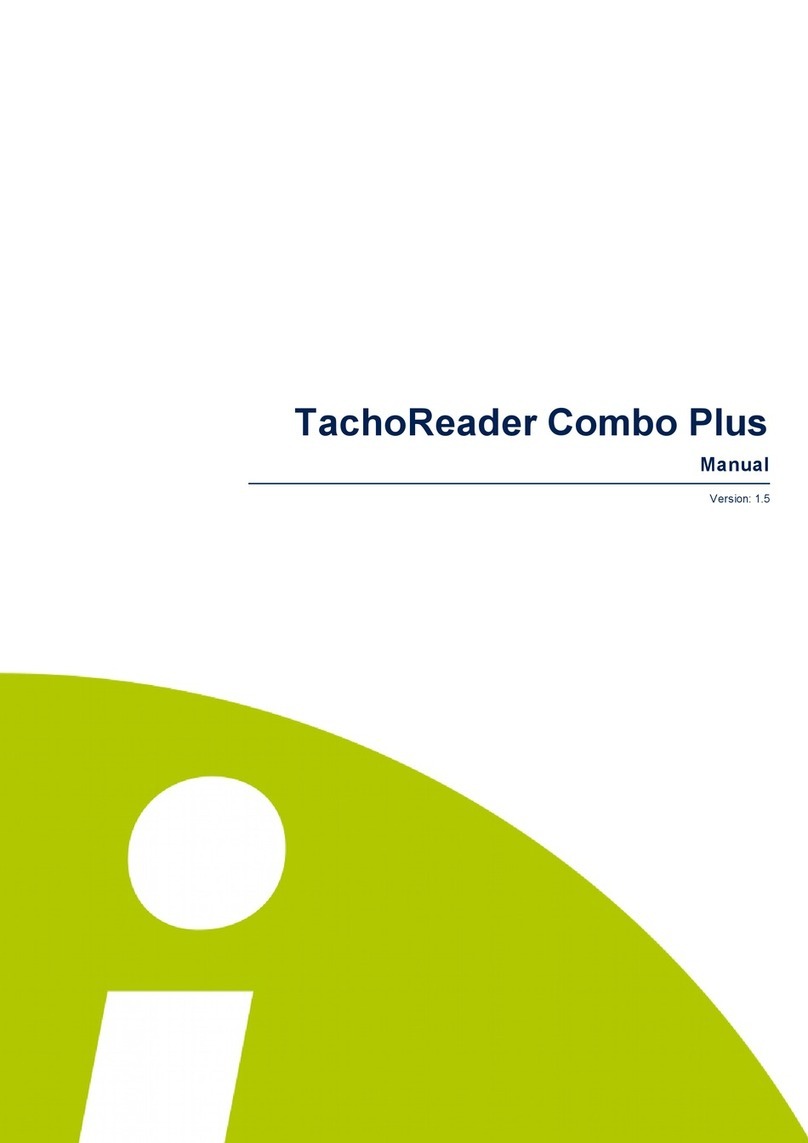
inelo
inelo TachoReader Combo Plus User manual

inelo
inelo TachoReader Basic Operation instructions