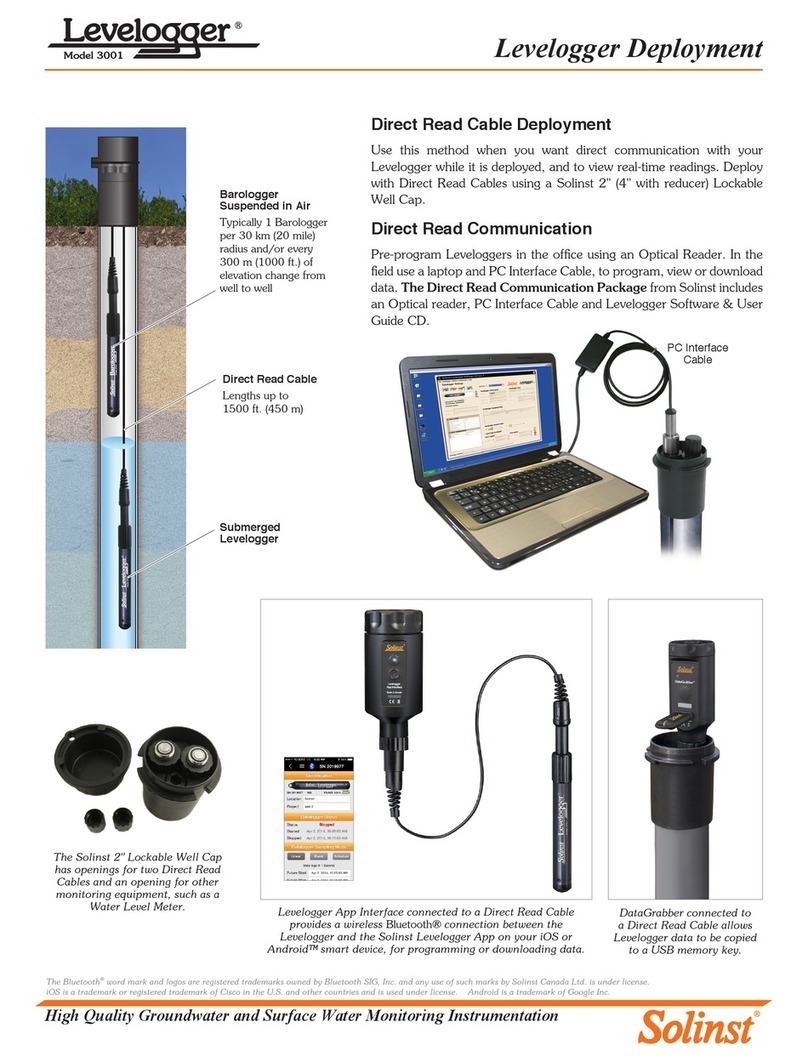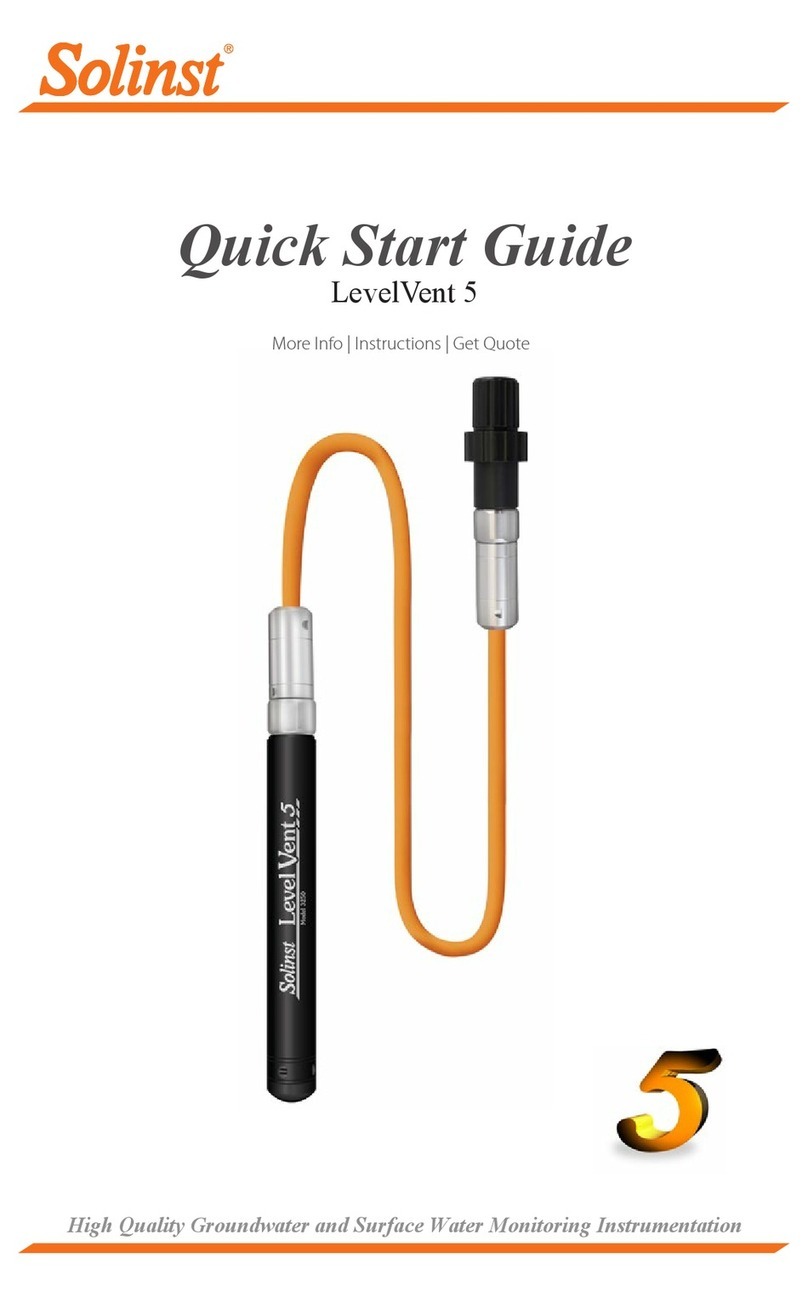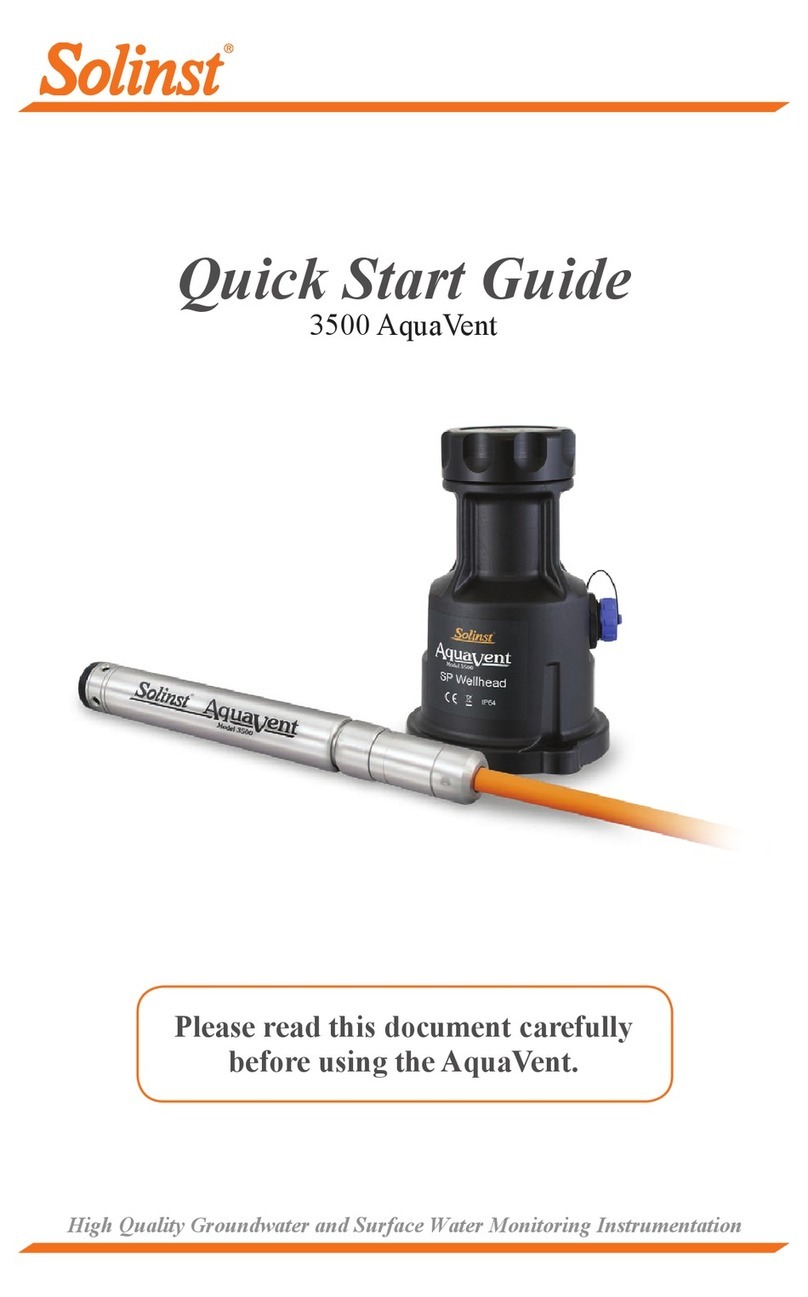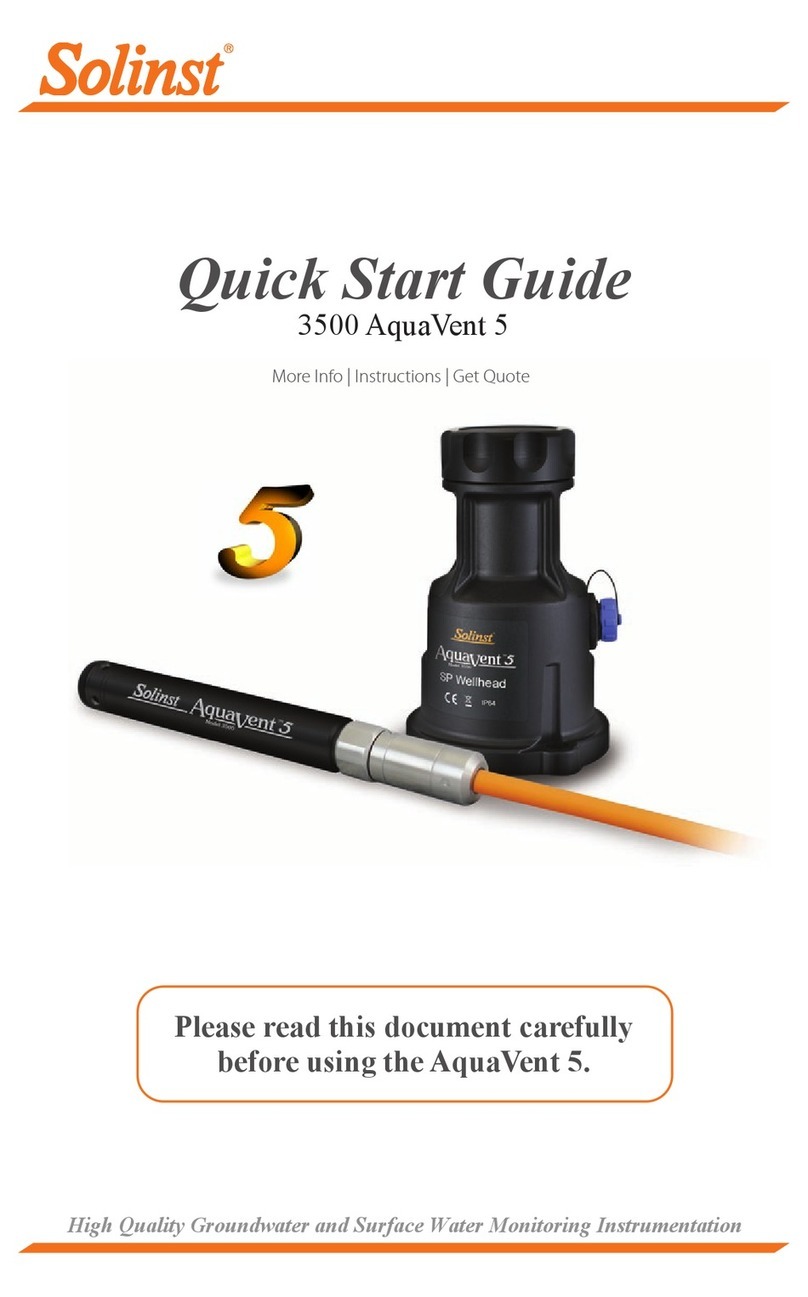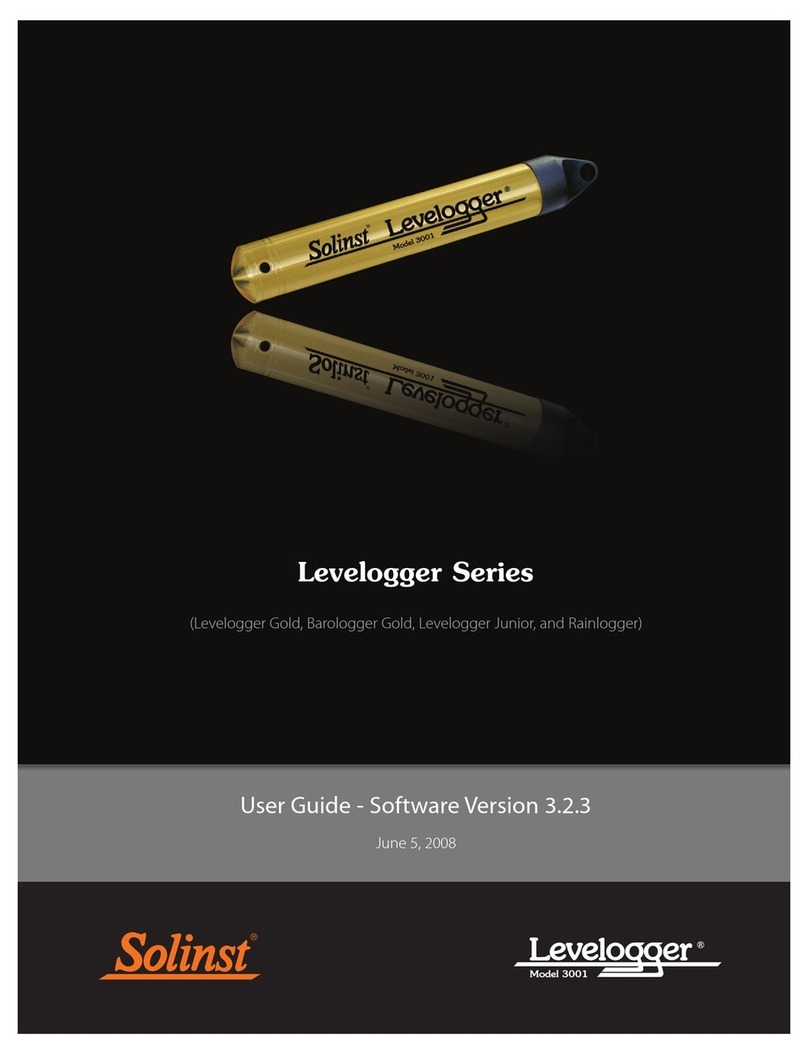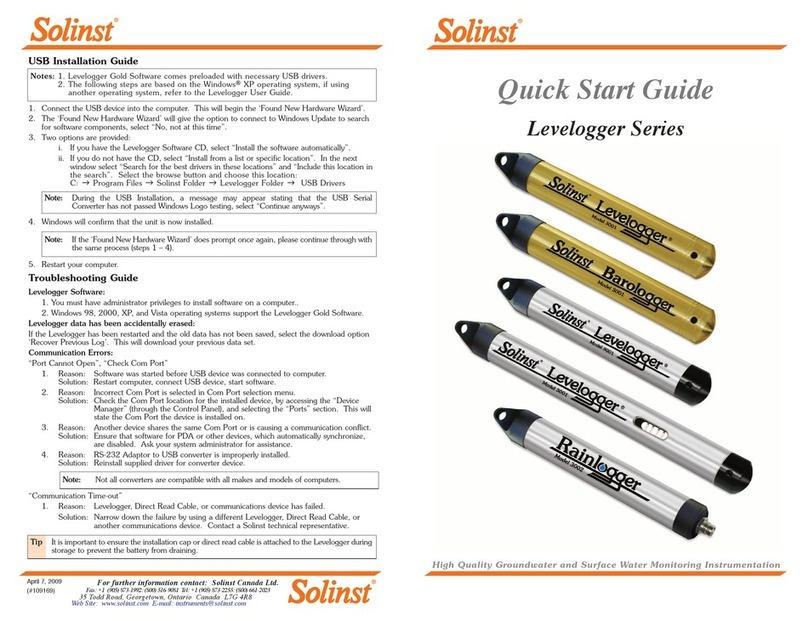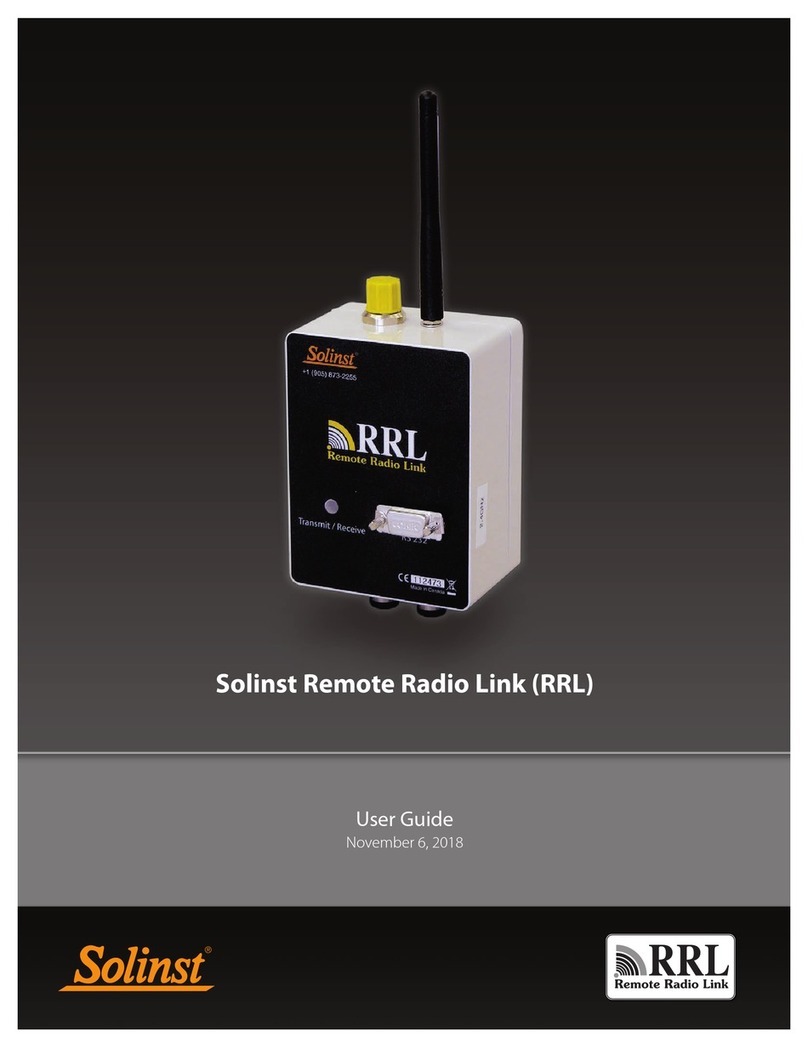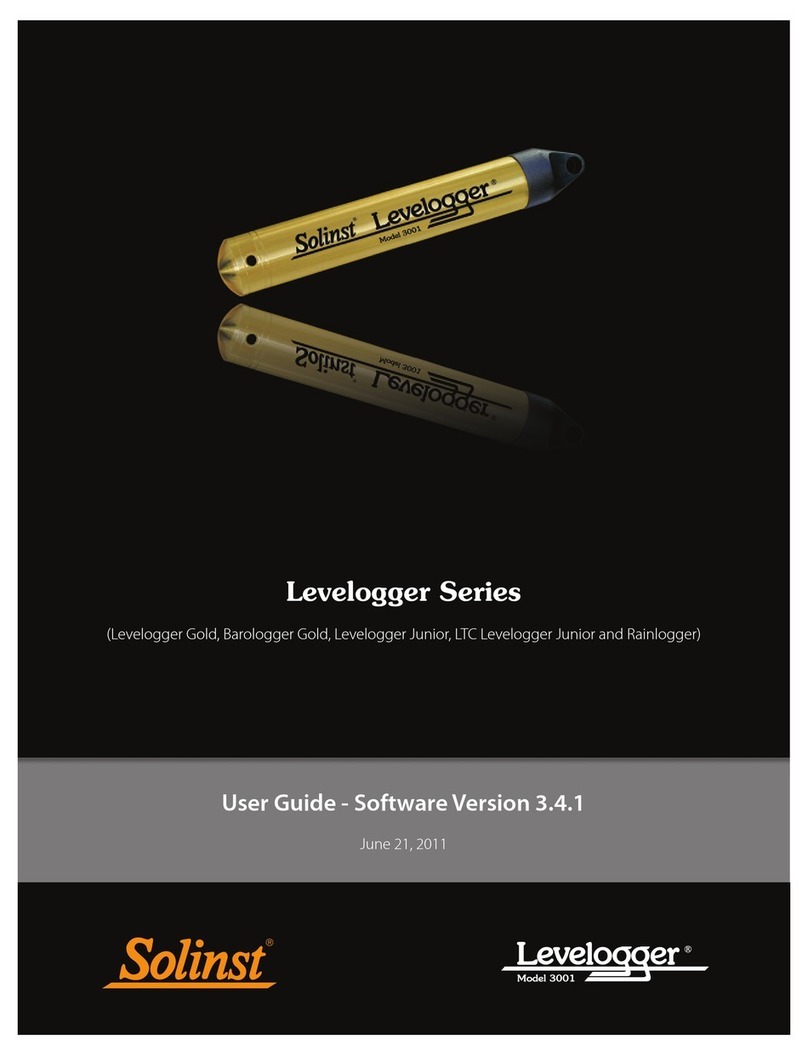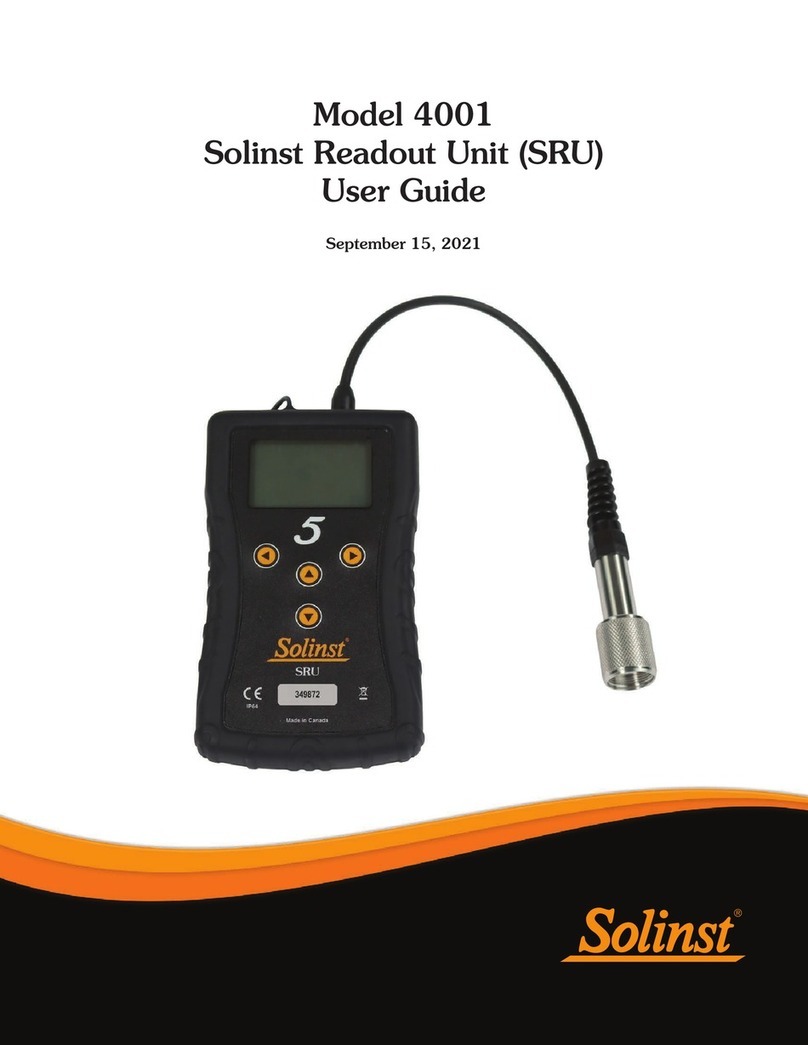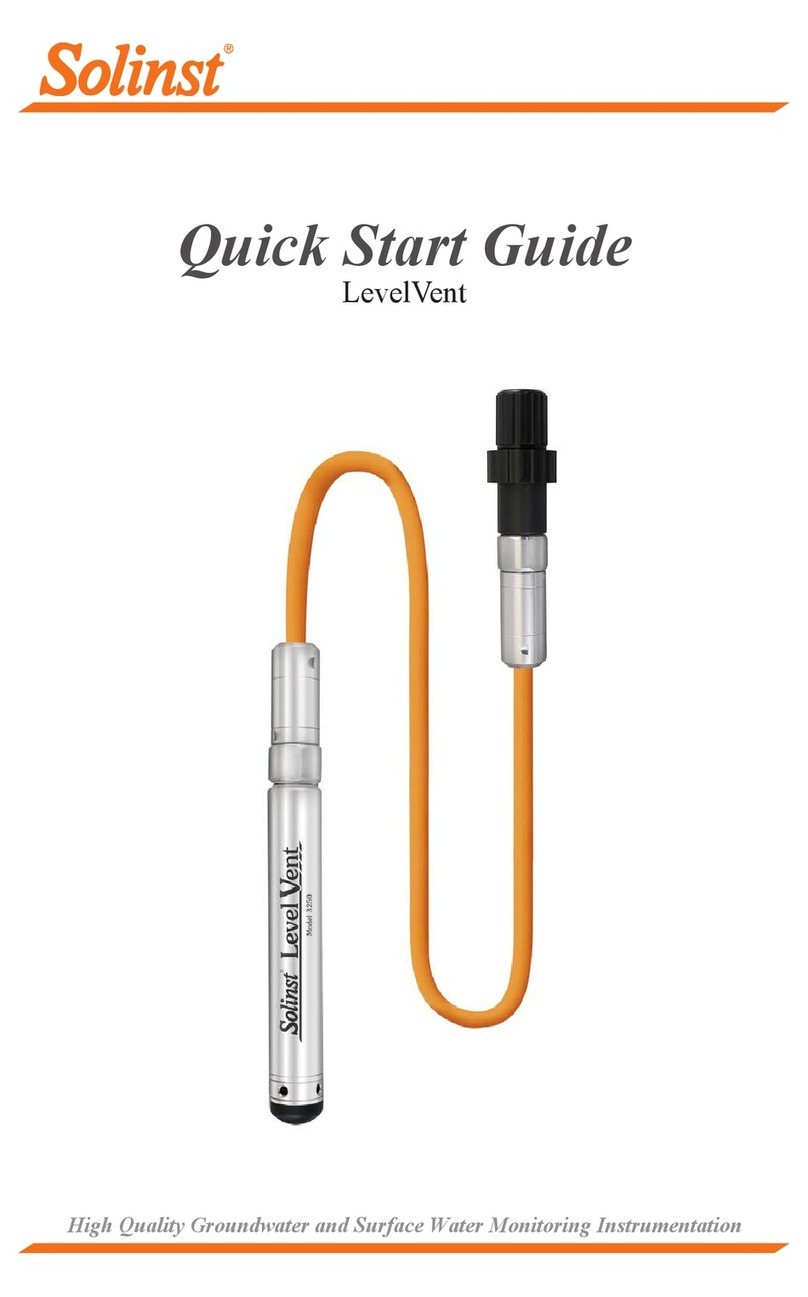Leveloader Gold User Guide
Page 1
1 Getting Started
This manual explains the capabilities of your Leveloader with the Solinst
Levelogger®product line. To begin using your Leveloader, we strongly recommend
that you install Levelogger Software Version 4.0.2 (or higher). Please visit
www.solinst.com/Downloads/ to download the current version or check for
updates.
2 Leveloader Gold
The Leveloader Gold is a supplementary accessory within the Levelogger
datalogger series. It has the ability to view, change or add Levelogger logging
settings, launch log sessions, download data, view existing or real time data
and store multiple data files. The Leveloader supports the Levelogger Edge,
Levelogger Junior Edge, LTC Levelogger Junior, Barologger Edge, Model 3002
Rainlogger, Levelogger Gold, Barologger Gold, Levelogger Junior and previous
Levelogger models including: the Mini LT (silver), and the LTC (black ceramic).
The Leveloader is designed to communicate with a PC via Levelogger Software.
3 System Requirements
The minimal hardware and software requirements for software installation and
operation are:
Note:
In order to use the
Leveloader Gold
with older model
Leveloggers (Mini LT (silver),
and LTC (black ceramic),
users will be required to
downgrade the on-board
firmware in the Leveloader
to Firmware Version 1.000
and use Levelogger Software
Version 3.1.1.
Hardware Software
Memory: 256MB or more OS: Windows XP, Vista, or 7
Display: VGA: 800 x 600 pixels, 256 colour
Ports: USB or RS232 Serial Port
Hard Drive space: 64MB
Bits per second 9600
Data bits 8
Stop bits 1
Flow control None
Communication Port Setting for Levelogger Communications:
Note:
In order to use
the Leveloader
Gold with Version
4.0.2 (or higher) Levelogger
Software, the Leveloader
must be upgraded to
Firmware Version 2.000
(or higher).