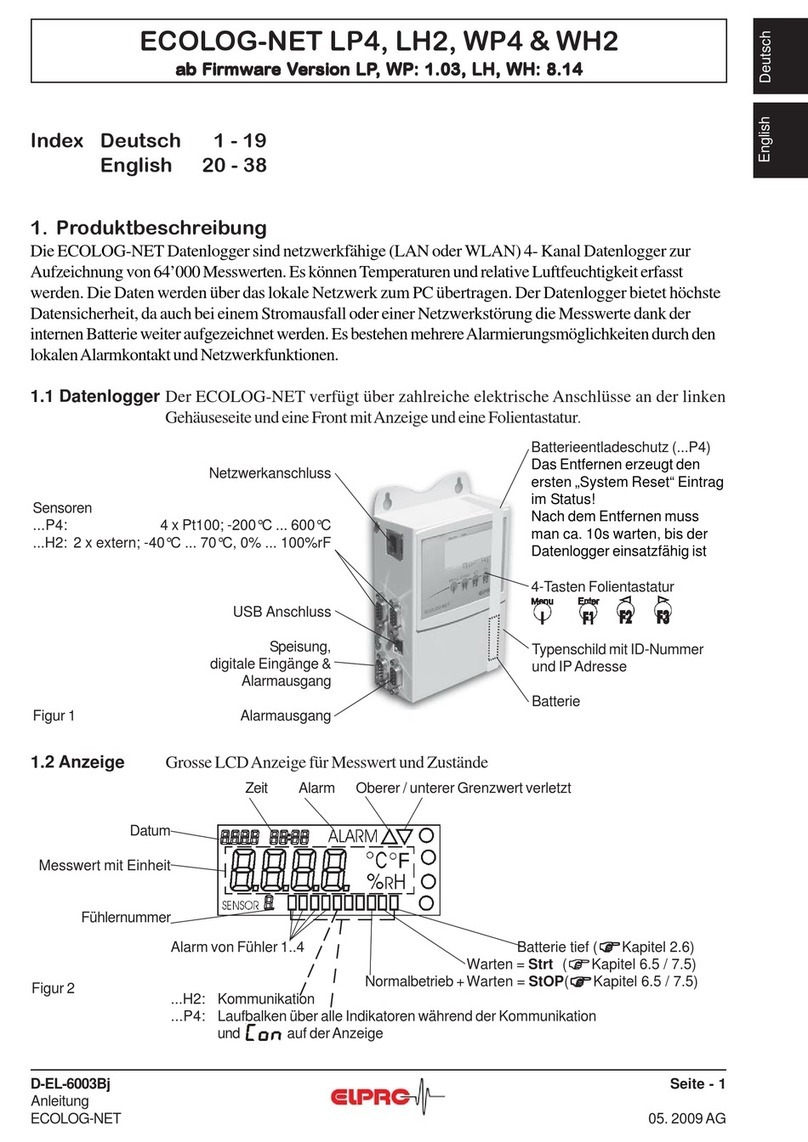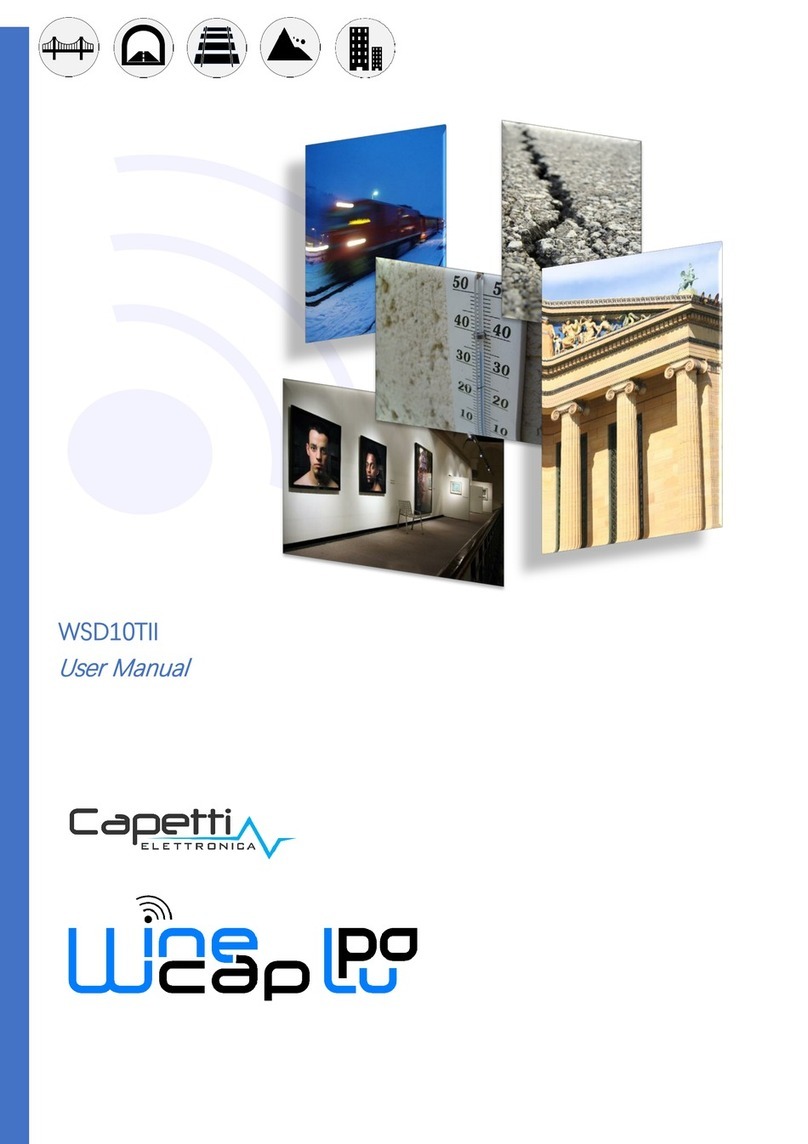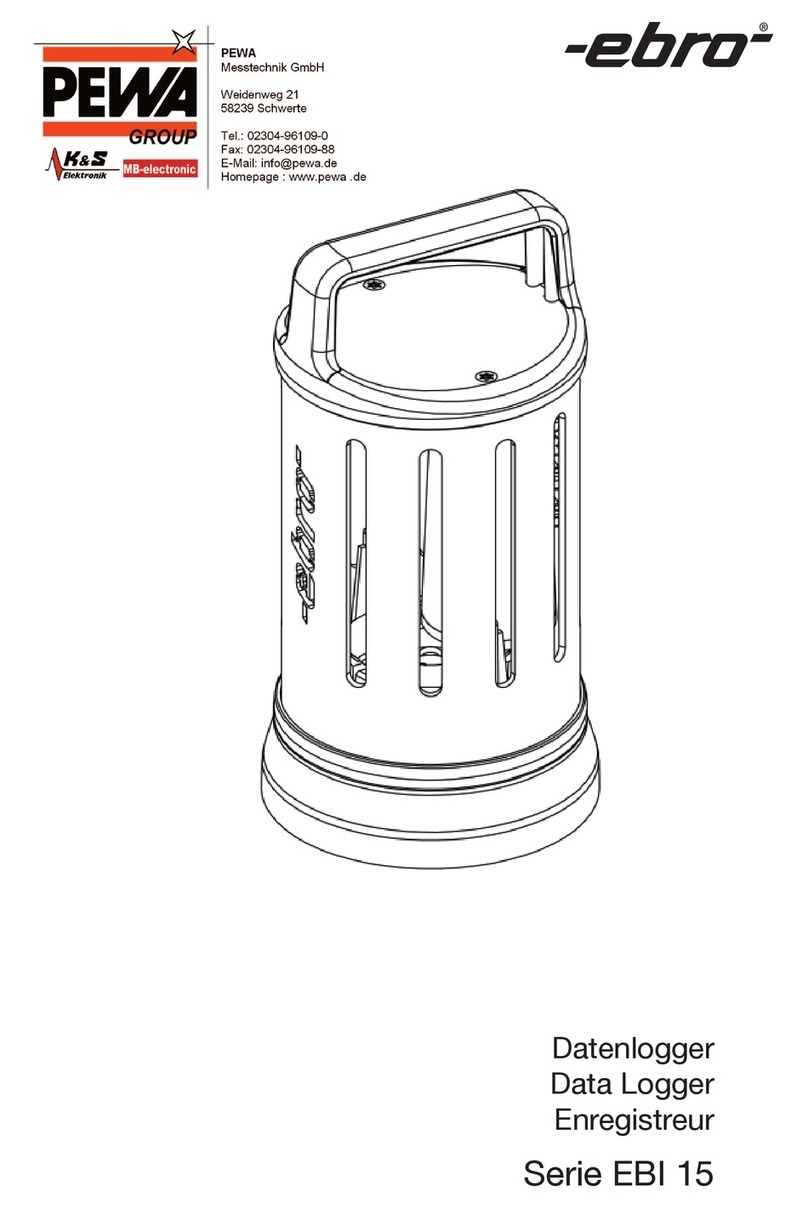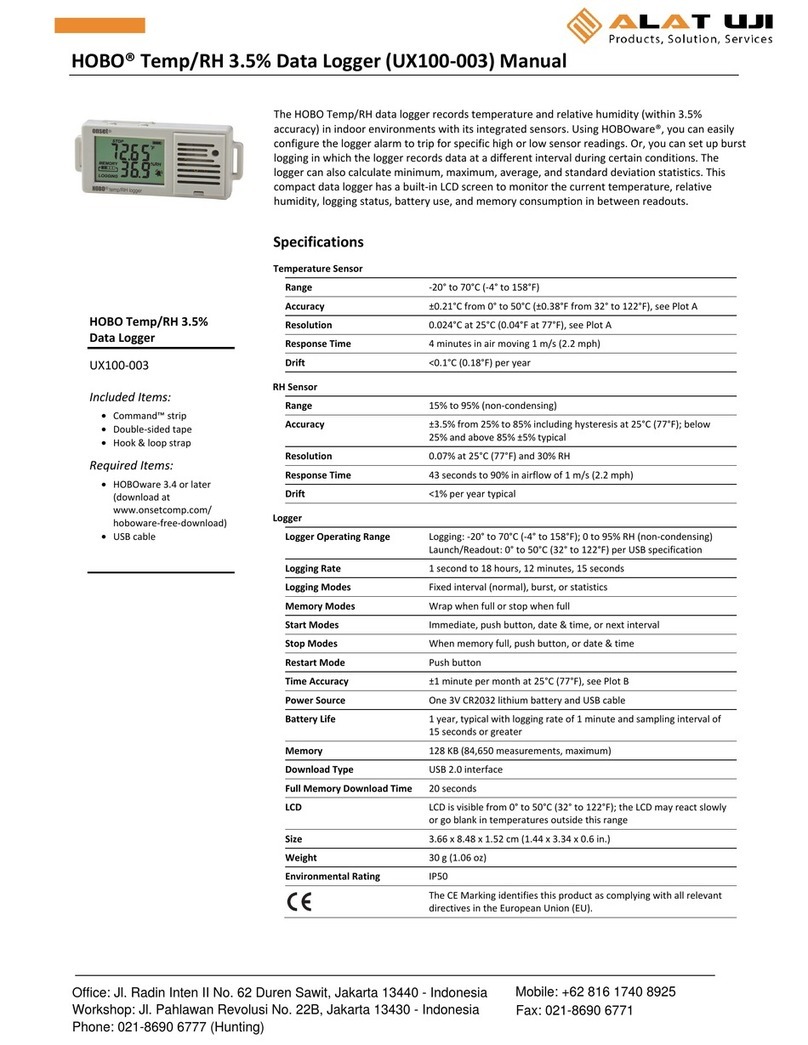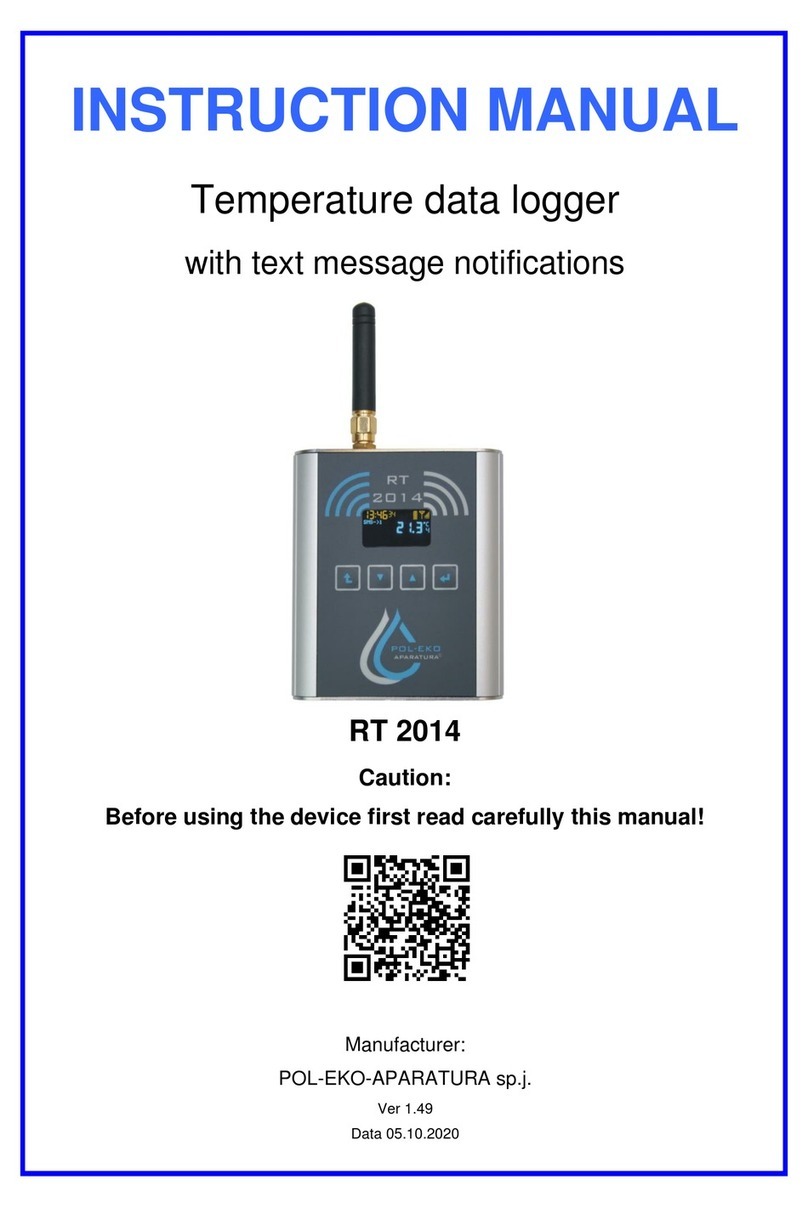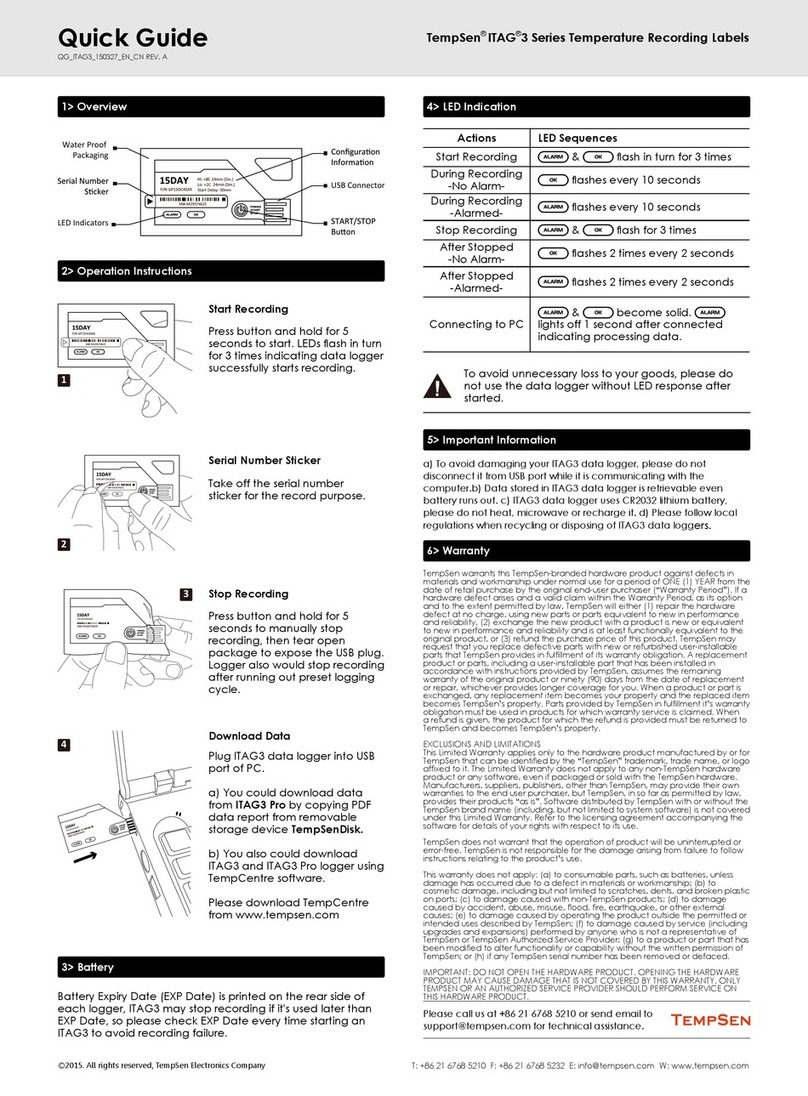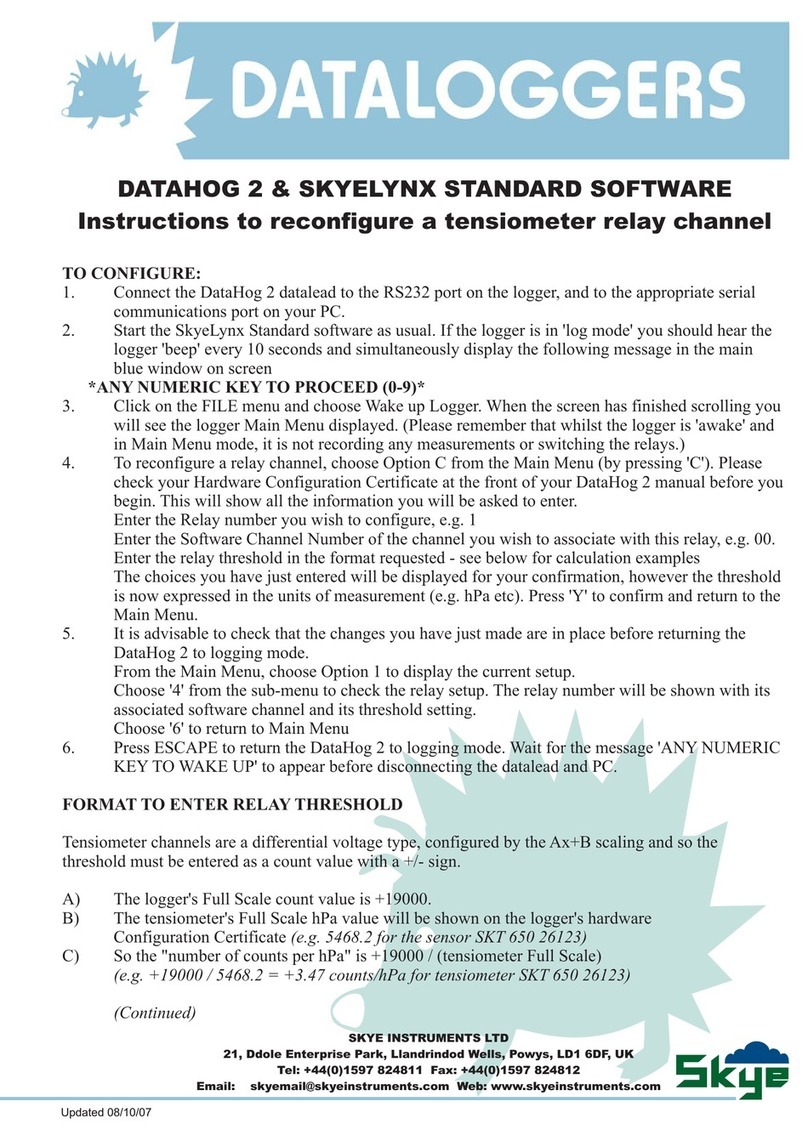inelo TachoReader Combo Plus User manual

INELO devices
Firmware version: 1.6.1
Manual
TachoReaderConfigurator: 1.6.1

All rights reserved. No parts of this work may b e reproduced in any form or by any means - graphic, electronic, or
mechanical, including photocopying, recording, taping, or information storage and retrieval systems - without the written
permission of the publisher.
Products that are referred to in this document may be either trademarks and/or registered trademarks of the
respective owners. The publisher and the author make no claim to these trademarks.
While every precaution has been taken in the preparation of this document, the publisher and the author assume
no responsib ility for errors or omissions, or for damages resulting from the use of information contained in this
document or from the use of programs and source code that may accompany it. In no event shall the pub lisher and the
author be liable for any loss of profit or any other commercial damage caused or alleged to have been caused directly
or indirectly by this document.
The program windows (screenshots) shown within this help file can differ in form and contents from the actual
program windows. This can be the case especially when the program version differs from the manual version.
INELO devices
Manual
© 2002 - 2021 INELO All rights reserved
Production:
INELO
ul. Karpacka 24/U2b
43-300 Bielsko-Biała
POLAND
www.inelo.pl

3
Table of Contents
.................................................................................................................... 51. Introduction
.................................................................................................................... 52. TachoReader Combo Plus
............................................................................................................................................................... 6
2.1. Technical Data
............................................................................................................................................................... 7
2.2. Operating elements
............................................................................................................................................................... 8
2.3. Operating modes
............................................................................................................................................................... 10
2.4. Installation
............................................................................................................................................................... 11
2.5. Configuration
.......................................................................................................................................................................................................... 142.5.1. Configuration directly in the device
............................................................................................................................................................... 14
2.6. Download from tachograph
............................................................................................................................................................... 17
2.7. Download from driver card/workshop card
............................................................................................................................................................... 18
2.8. Download from driver card inserted in the tachograph
............................................................................................................................................................... 20
2.9. Transferring data files into PC
............................................................................................................................................................... 21
2.10. Error codes
.......................................................................................................................................................................................................... 212.10.1. Download from driver card
.......................................................................................................................................................................................................... 252.10.2. Download from tachograph
............................................................................................................................................................... 27
2.11. Battery change
............................................................................................................................................................... 28
2.12. FAQ
.................................................................................................................... 293. TachoReader Basic
............................................................................................................................................................... 30
3.1. Installation
............................................................................................................................................................... 30
3.2. Operating modes
............................................................................................................................................................... 31
3.3. Configuration
............................................................................................................................................................... 33
3.4. Download from tachograph
.......................................................................................................................................................................................................... 363.4.1. Download special speed data
............................................................................................................................................................... 37
3.5. Download from driver card
............................................................................................................................................................... 39
3.6. Transferring data files into PC
............................................................................................................................................................... 40
3.7. Error codes
.................................................................................................................... 454. Tacho USB Transmission cable
............................................................................................................................................................... 45
4.1. Installation
............................................................................................................................................................... 48
4.2. Configuration
............................................................................................................................................................... 49
4.3. Download from tachograph
............................................................................................................................................................... 50
4.4. Transferring data files into PC
.................................................................................................................... 515. TachoBlue
............................................................................................................................................................... 51
5.1. Installation
............................................................................................................................................................... 52
5.2. Configuration
............................................................................................................................................................... 52
5.3. Download from tachograph

4
............................................................................................................................................................... 53
5.4. Transferring data files into PC
.................................................................................................................... 536. Additional information
............................................................................................................................................................... 53
6.1. The company
............................................................................................................................................................... 53
6.2. Support

Introduction
5
1. Introduction
This manual describes the procedure for the data download from digital tachographs using
several external devices and for transmitting this data into the software TachoScan/4Trans. Not
experienced program user should follow exactly the described steps. Users with background
knowledge can go through directly to the particular interesting topics.
This text is intended for users with no experience with external devices. For this reason the
respective steps are described thoroughly.
Contact to the developer of TachoScan
Contact to support and service
F A Q
2. TachoReader Combo Plus
TachoReader Combo Plus
device allows to download data directly from a tachograph or a
driver’s and worshop card, without having to connect other devices. What is more, the device makes
it possible to store data in its internal memory until the data is transferred to a different data carrier
(e.g. a computer disk).
Fig. TachoReader Combo Plus.
The device set includes:
1. Two 1,5V AA batteries to supply the device without having to connect it to a different source of
electricity;
2.
Mini-USB cable
by means of which the device is connected with a computer (transfers data
from the memory to a computer disk) and provided supply from the computer;
53
53

TachoReader Combo Plus
6
3. TachoReader Combo Cable (hereinafter referred to as the
Tacho RC cable
) - for reading data
from the tachograph - the device uses the tachograph power supply.
2.1. Technical Data
POWER SUPPLY:
·
from the tachograph via
Tacho RC cable
;
·
from the computer via the
Mini-USB cable
;
·
2 batteries AA 1,5 V - 1000 downloads from the card possible;
·
2 rechargeable batteries AA 1,2 V - number of downloads depending on the battery load.

TachoReader Combo Plus
7
DEVICE STORAGE:
·
internal memory of 2 GB minimum;
·
stores up to 40 000 readings (2GB version) from driver cards;
·
stores up to 10 000 readings (2GB version) from digital tachograph;
OTHER:
·
supported by all current tachographs and driver/workshop cards;
·
fully configurable buttons for selecting the type and scope of data downloaded from the
digital tachograph;
·
file extension for download files "ddd";
·
The files in the internal memory are saved with local time (synchronized with the time of
the computer on which the "configuration" was made);
·
12 leds that indicate the status of the unit (e.g. the progress of data download).
2.2. Operating elements
Fig. TachoReader Combo - main operating elements.
1. Description of the ports used to connect the device to the computer, tachograph:
- Mini-USB port - used to connect the device to the computer.
- Tacho-Combo port - used to connect the device to the tachograph.
- driver card reader slot.
2. (Item 1 - Fig. above) Progress bar - indicates the progress of the data download or reading

TachoReader Combo Plus
8
error (see: "Error codes ").
3. (Item 2 - Fig. above) Main indicator - indicates the reading/writing and events e.g. reading
error, starting data download from a driver/workshop card or tachograph, etc.
4. Description of buttons:
– downloads data from tachograph / driver card, depending on the
configuration (see: "Configuration");
The default configuration
: download "Overview", "Events and faults",
"Technical Data",
Activities -> Everything
and "Detailed speed" only from the
tachograph;
– downloads data from tachograph / driver card, depending on the
configuration (see: "Configuration");
The default configuration
: download "Overview", "Events and faults",
"Technical Data",
Activities -> Since last download
and "Detailed speed" only
from the tachograph;
If, in the configuration window
Select day range using this button
was
checked, the data is downloaded according to the range of days selected with
the: button (see: "Configuration directly in the device " topic for more).
– downloads data from tachograph / driver card, depending on the
configuration (see: "Configuration");
The default configuration
: download "Overview", "Events and faults",
"Technical Data",
Activities -> Last: 28days
and "Detailed speed" only from
the tachograph;
If, in the configuration window:
Select day range using this button
was
checked, using this button you can select directly on the device the range
"Activities" or choose to download data from a driver card inserted into the
tachograph (see: "Configuration directly in the device " topic for more).
2.3. Operating modes
TR Combo Plus
works in different modes. They depends on:
·
connection type - whether the device is operates standalone or if it is connected to a
computer / tachograph;
·
placing the driver card/workshop card in the card reader slot or the tachograph slot;
·
Driver card download via tachograph
option in the device configuration window;
21
14
14

TachoReader Combo Plus
9
Connection type:
1. Standalone operation.
Power supply: batteries (rechargeable batteries).
The driver card inserted in the reader slot
After the driver card is placed in the slot of the reader, the process of data download from the
driver card starts automatically.
No communication with the device (remove the driver card).
·
Driver card download via tachograph
option - does not affect this mode of operation.
2. Device conected to the tachograph with the Tacho-Combo cable.
Power supply: from the tachograph.
The driver card inserted in the reader slot
After the driver card is placed in the slot of the reader, the process of data download from the
driver card starts automatically.
No communication with the device (remove the driver card).
·
Driver card download via tachograph
option - does not affect this mode of operation.

TachoReader Combo Plus
10
The driver card inserted in the tachograph slot
Depending on the
Driver card download via tachograph
option:
Option checked
— downloads data from driver card and tachograph simultaneously;
Option unchecked
— downloads data of the tachograph only;
No driver card
Depending on the
Driver card download via tachograph
option:
Option checked
— error report (driver card should be inserted or the option should be
unchecked) - no data will be downloaded;
Option unchecked
— downloads data of the tachograph only;
In each of these modes, to download data from the tachograph, you need to place the company card in the
tachograph slot (see: "Download from tachograph ").
3. Device connected to the computer using a Mini-USB cable.
Power supply: from the computer.
The driver card inserted in the reader slot
After the driver card is placed in the slot of the reader, the process of data download from the
driver card starts automatically.
No communication with the device (remove the driver card).
·
Driver card download via tachograph
option - does not affect this mode of operation.
No driver card
Operation in USB mode - the possibility to configure the device (run the "
K
onfigurator.exe" file
placed in
TR Combo Plus
the memory), possibility to read/write data from/to the device and work
with 4Trans and TachoScan.
·
Driver card download via tachograph
option - does not affect this mode of operation.
2.4. Installation
The device is not supported b y Windows® 2000 and earlier operating systems.
14

TachoReader Combo Plus
11
Required elements for PC installation:
1. The device
TachoReader Combo Plus
;
2. The cable MINI-USB.
Installation procedure:
1. Connect the device
TachoReader Combo Plus
to USB port via Mini USB cable and wait till
Windows
®
has performed the installation automatically.
2. In device manager you can find the installed
TachoReader Combo Plus
as USB Mass Storage
Device.
2.5. Configuration
Device configuration window can be launched in two different ways:
1. Directly from the device memory -
Konfigurator.exe
. file.
2. Using 4Trans or TachoScan - program menu.

TachoReader Combo Plus
12
When you first start configuration, Windows® may prompt for installing
.NET Framework
. We recommend
that you accept - otherwise you will not b e ab le to start the configurator.
.NET Framework
will be automatically downloaded and installed by the operating system.
Fig. Configuration window.
The options described below can be assigned separately to each of the three buttons on the unit
(left-click on the button icon):
·
Overview
- basic tachograph data;
·
Events and faults
- download events (e.g. driving without an appropriate card) and faults
(e.g. Power supply interruption);
·
Technical Data
- Information like calibration date, tachograph serial number;
·
Activities
- Driver activities (driving, rest, availability, work) on the particular day,
§
Since last download
-the range of downloaded activities is set from date of the previous
download
§
From: [...] Till: [...]
- set the time period for the download as re
q
uired;
§
Last: [...]
- allows to download the last 1 to
36
5 days (set by one day);
§
Everything
- download all activity data stored in the tachograph (for all days);

TachoReader Combo Plus
13
On the "old" type of tachographs data reading can tak e up to one hour.
·
Detailed speed
- downloading speed data that the tachograph records with a fre
q
uency of
one second;
The tachograph stores the detailed speed data of the last 24 hours of driving in the memory.
Reading this data can significantly extend the time of downloading data from the tachograph.
·
Driver card download via tachograph
:
Option checked
— allows to download data from the driver card placed in the
tachograph slot in addition to downloading data from the tachograph (see: "Download
from driver card inserted in the tachograph " topic for more).
If the driver card is not inserted in the slot of the tachograph the device reports a data download
error.
Option unchecked
— the device will download data only from the tachograph, even if
a driver card is inserted in the tachograph slot.
·
Speed data from VDO tachograph (S-file)
-enables downloading special speed data
from some tachographs (see: "Download special speed data" for a full description).
Download special speed data option:
§
Detailed speed 4/sec -
the following will be downloaded:
·
L
ast three records (high resolution - fre
q
uency: four values/second) of two-minute speed periods, in which
there was an unnatural speed change in a short period of time
·
L
ast three records (high resolution - fre
q
uency: four values/second) of two-minute speed periods, in which
there was a sudden, high change in speed
§
Speed from last 168 hours
- allows you to download the speed history from the last 1
68
hours,
saved with the fre
q
uency of one second
·
Select day range using this button
:
Option checked
— changes the function of: , buttons:
– changes the number of the last days from which the device should download
Activities
(number of days is displayed with green leds on the device);
- initiates the process of data download for the above settings.
(see: "Configuration directly in the device " for more)
Option unchecked
— downloading data will be based on the configurator settings.
18
14

TachoReader Combo Plus
14
To confirm the configuration changes, click .
2.5.1. Configuration directly in the device
To perform configuration directly in the device:
1. Connect the device to a computer - select:
Select day range using this button
option in the "device
configuration" window (więcej wtemacie: "Configuration").
2. Connect
TachoReader Combo Plus
to the tachograph using a Tacho-Combo cab le.
1. Setting the range of days to download:
·
below the progress bar there are numbers indicating the range of days to download (e.g.,
7
- the last seven days,
6
0 - the last sixty days, etc.);
·
to change the range of days to download, press the: button until the
L
ED on the
respective number of days lights up;
·
downloading is started by pressing: button.
2. Direct configuration also allows to download data from a driver card inserted in the
tachograph (see: "Download from driver card inserted in the tachograph " topic for more).
2.6. Download from tachograph
Operations after connecting to a computer:
1. Open the TR Combo Plus configuration window, and then, to configure button: , or
select the type and scope of activities to be downloaded from the tachograph (see:
"Configuration" topic for more).
If you are not sure what to choose, click: .
2. If you want to control the scope of the downloaded data directly on the device,
check
the:
Select day range using this button
option (see: "Configuration directly in the device "
topic for more).
18
14

TachoReader Combo Plus
15
3. If you do not want to download data from the driver card via the tachograph
uncheck
the
option:
Driver card download via tachograph
.
Operations on the vehicle:
We recommend that you read the operating instructions of the tachograph.
1. Turn the ignition switch to position II (ignition) - until the lights on the dashboard switch on
(switching on the tachograph).
We recommend to carry out the ab ove step accompanied by the driver of the vehicle.
2. Insert a company card into any tachograph slot.
After reading the company card, some tachographs may request confirmation of "unlocking".
In this case, "unlock" the tachograph, or "Technical Data" and "Activities" will not b e downloaded.
3. Connect
TR Combo Plus
to tachograph using Tacho RC cable.
Position of the interface within the tachograph - see tachograph manual.
4. Depending on the method and the scope of data download, click on the appropriate button:
– downloads data from tachograph / driver card, depending on the
configuration (see: "Configuration");
The default configuration
: download "Overview", "Events and faults",
"Technical Data",
Activities -> Everything
and "Detailed speed" only from the
tachograph;
– downloads data from tachograph / driver card, depending on the
configuration (see: "Configuration");
The default configuration
: download "Overview", "Events and faults",
"Technical Data",
Activities -> Since last download
and "Detailed speed" only
from the tachograph;
If, in the configuration window
Select day range using this button
was
checked, the data is downloaded according to the range of days selected with
the: button (see: "Configuration directly in the device " topic for more).
14

TachoReader Combo Plus
16
– downloads data from tachograph / driver card, depending on the
configuration (see: "Configuration");
The default configuration
: download "Overview", "Events and faults",
"Technical Data",
Activities -> Last: 28days
and "Detailed speed" only from
the tachograph;
If, in the configuration window:
Select day range using this button
was
checked, using this button you can select directly on the device the range
"Activities" or choose to download data from a driver card inserted into the
tachograph (see: "Configuration directly in the device " topic for more).
Press the respective button. A running download process is indicated by flashing of the red
L
ED on the device foreside and by the expanding progress bar.
Fig. TachoReader Combo - indication elements.
If during the data retrieval the device beeps 4 times and the progress bar moves back to the b eginning, this
means that the reading of data will b e continued b y
TR Combo
at a lower speed. This can happen on the
"old" type of tachograph, where the data download can take up to one hour.
No special speed data collected from VDO tachographs (a detailed description: "Download
special speed data").
5
. End of data download will be signaled by the device by repeated beeps and flashing
L
EDs on
the progress bar.
6
. Disconnect
TR Combo Plus
from the tachograph and remove the company card.
7
. The data is saved to a file (Vehicle reg.no.
_
Date and time of data download.DDD), which is
placed in the
TACHO
folder in the device memory.
14

TachoReader Combo Plus
17
Do not delete files from the LOG directory in the device memory.
2.7. Download from driver card/workshop card
Downloading driver card data directly from the
TR Combo Plus
slot can be accomplished in
several ways, depending on the type of power supply of the unit:
1. When battery-powered (stand-alone operation) - insert the battery/rechargeable batteries to
the device socket. (see: "Battery change " topic for more).
2. When powered from the tachograph - connect TR Combo Plus with the tachograph via
Tacho
RC cable
.
3. When powered from the computer - connect TR Combo Plus to a computer via the
Mini-USB
cable
.
TR Comb o is able to download data from a driver card inserted in the slot of the tachograph - see:
"Download from driver card inserted in the tachograph " topic for more.
Download procedure:
1. Insert the batteries/rechargeable batteries to
TR Combo Plus
or connect the device to a
different power source (see the description above).
2. Insert the driver card into the slot of
TR Combo Plus
.
Data download is started automatically when you place the driver card in the device slot.
Download progress will be indicated by a single beep and incremental lighting up the
L
EDs on
the progress bar.
27
18

TachoReader Combo Plus
18
Fig. TachoReader Combo Plus - inserting a driver card.
No special speed data collected from VDO tachographs (a detailed description: "Download
special speed data").
3. End of data download will be signaled by the device by repeated beeps and flashing
L
EDs on
the progress bar.
4. Remove the card from the device slot.
5
. The data is saved to a file (Surname
_
First name
_
Middle name
_
Date and time of data
download.DDD) placed in the
CARD
directory in the device memory.
2.8. Download from driver card inserted in the tachograph
TR Combo Plus
can download simultaneously or individually the data from a driver card inserted
in the tachograph and the tachograph data. This depends on the settings described below.
Operations after connecting to a computer:
Open the device configuration window (see: "Configuration" topic for more), and then:
Option I - Downloading data from driver card only
1. For any selected configuration of , or button
uncheck
all the options.
2.
Check
one option only:
Driver card download via tachograph
.

TachoReader Combo Plus
19
Option II - Simultaneous downloading data from driver card and the tachograph
1. For any selected configuration of , or button, choose the type and scope of
activities to be downloaded from the tachograph (see: "Configuration" topic for more).
If you are not sure what to choose, click on the button: .
2. Additionally,
check
the:
Driver card download via tachograph
option.
Option III - Configuration on the device - Downloading data from driver card only
1. Regardless of the chosen button configuration,
check
Select day range using this button
.
2. Other options do not affect the data download in this option.
Operations on the vehicle:
We recommend that you read the operating instructions of the tachograph.
1. Turn the ignition switch to position II (ignition) - until the lights on the dashboard switch on
(switching on the tachograph).
We recommend to carry out the ab ove step accompanied by the driver of the vehicle.
2. Depending on the selected option:
·
Option I
- insert the driver card into any slot of the tachograph;
·
Option II
- - insert a company card and the driver card to any tachograph slots;
After reading the company card, some tachographs may request confirmation of "unlocking".
In this case, "unlock" the tachograph, or "Technical Data" and "Activities" will not b e downloaded.
·
Option III
- insert the driver card into any slot of the tachograph;
Old types of tachographs:
For
Option I
and
Option III
it may also b e required to insert the company card.
3. Connect TachoReader Combo Plus device to the tachograph using a
Tacho RC cable
.
4. Depending on the selected option:
·
Option I
- press the button you configured ( , or )
18
19
19
18 19
18

TachoReader Combo Plus
20
·
Option II
- press the button you configured ( , or )
·
Option III
- repeatedly press the: , button until the
L
EDs on the fields 2
8
and
6
0 of
the progress bar light up (Fig. bellow);
Fig. Data download progress bar.
Click: to start downloading data.
If during the data retrieval the device beeps 4 times and the progress bar moves back to the b eginning, this
means that the reading of data will b e continued b y
TR Combo
at a lower speed. This can happen on the
"old" type of tachograph, where the data download can take up to one hour.
No special speed data collected from VDO tachographs (a detailed description: "Download
special speed data").
5
. End of data download will be signaled by the device by repeated beeps and flashing
L
EDs on
the progress bar.
6
. Disconnect
TR Combo Plus
from the tachograph and remove the driver card and possibly the
company card.
7
. The data is saved to a file (Surname
_
First name
_
Middle name
_
Date and time of data
download.DDD) placed in the
CARD
directory in the device memory.
2.9. Transferring data files into PC
Files downloaded from the driver card are stored in the
CARD
directory, and files downloaded from the
digital tachograph are stored in the
TACHO
directory.
Under no circumstances should you move, delete, or rename these directories!
Transfer procedure from TachoReader Mobile II into a PC:
1. Connect the TachoReader device to the USB port in your computer.
2. When you press the appropriate button, select the "
Download data files
" -
>
"
all
".
Menu in the 4Trans is different than shown here - refer to the 4Trans Help.
3. TachoScan picks the data and performs the evaluation (the digital signature check as well). If
19
19
Other manuals for TachoReader Combo Plus
4
This manual suits for next models
2
Table of contents
Other inelo Data Logger manuals

inelo
inelo TachoReader Combo Plus Operation instructions
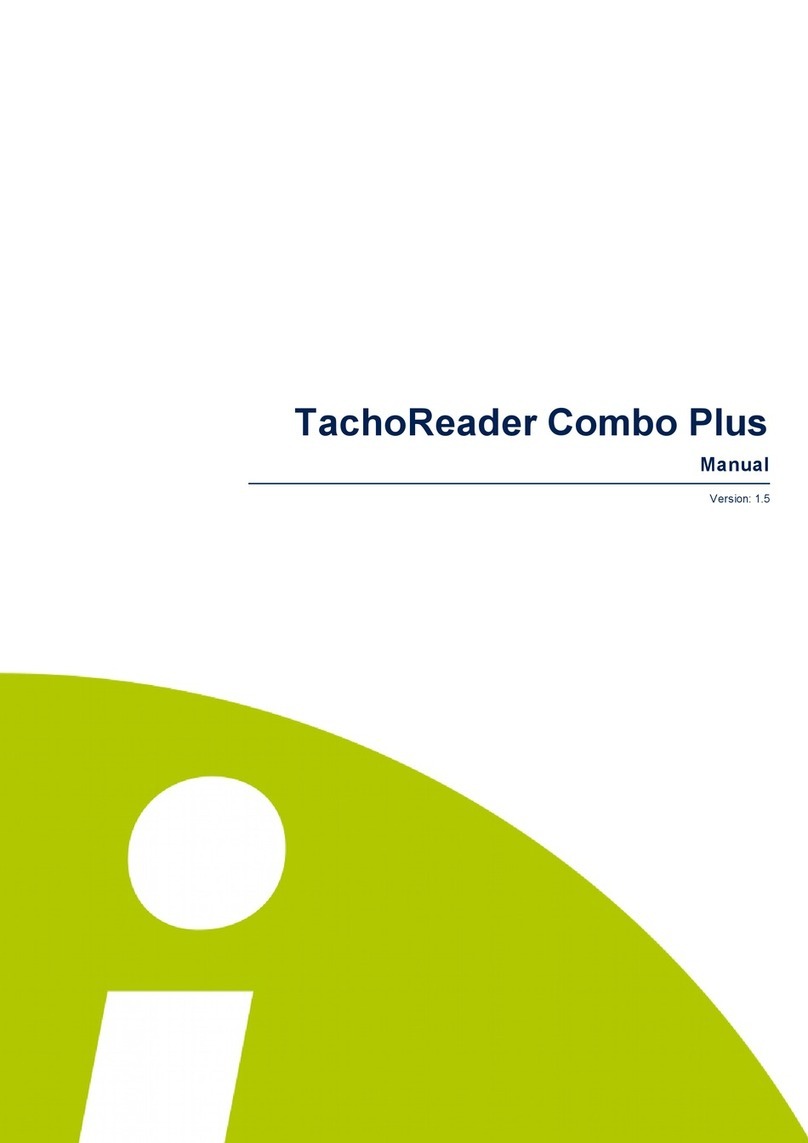
inelo
inelo TachoReader Combo Plus User manual

inelo
inelo TachoReader Basic Operation instructions

inelo
inelo TachoReader Mobile II User manual

inelo
inelo TachoReader Combo Plus Operation instructions

inelo
inelo TachoReader Basic Operation instructions
Popular Data Logger manuals by other brands

Mueller
Mueller Mi.Net Installation and operation manual
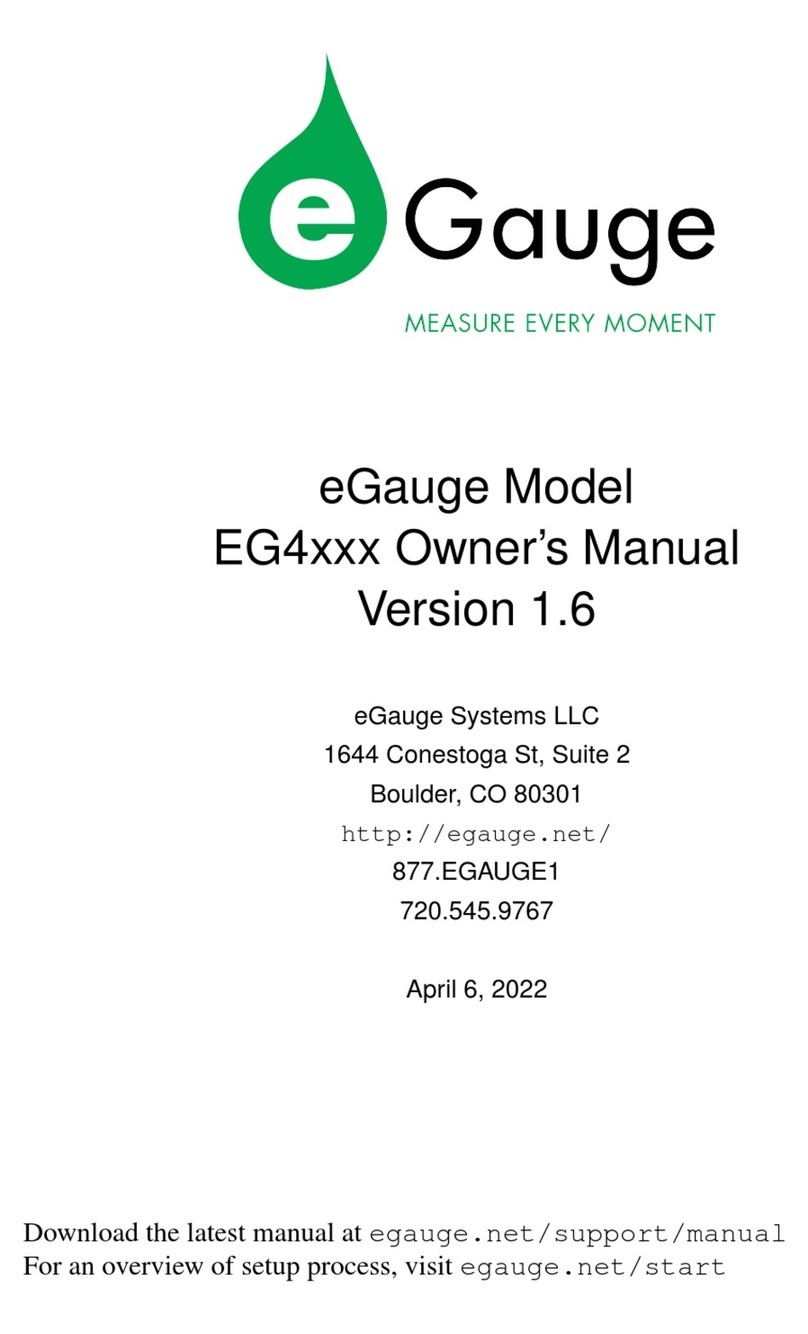
eGauge Systems LLC
eGauge Systems LLC EG4030 owner's manual

X2E
X2E XORAYA Z7 user manual
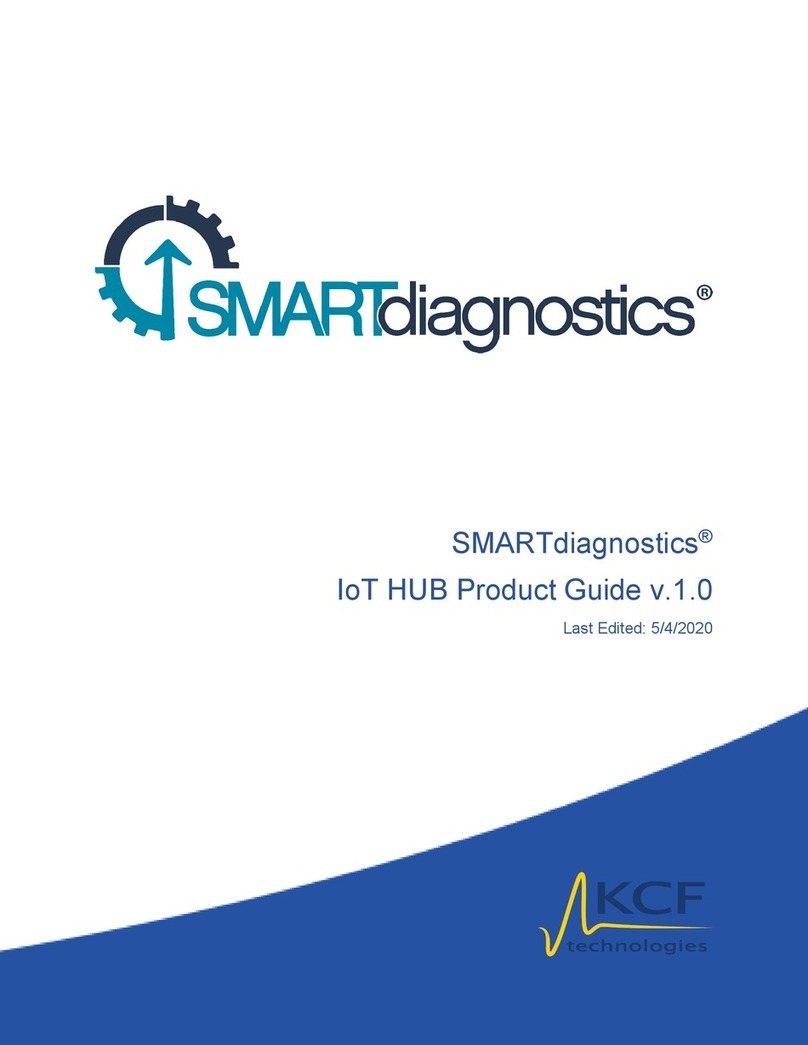
KCF technologies
KCF technologies SMARTdiagnostics Product guide

National Instruments
National Instruments NI USB-6008 user guide

Growatt
Growatt ShineMaster user manual