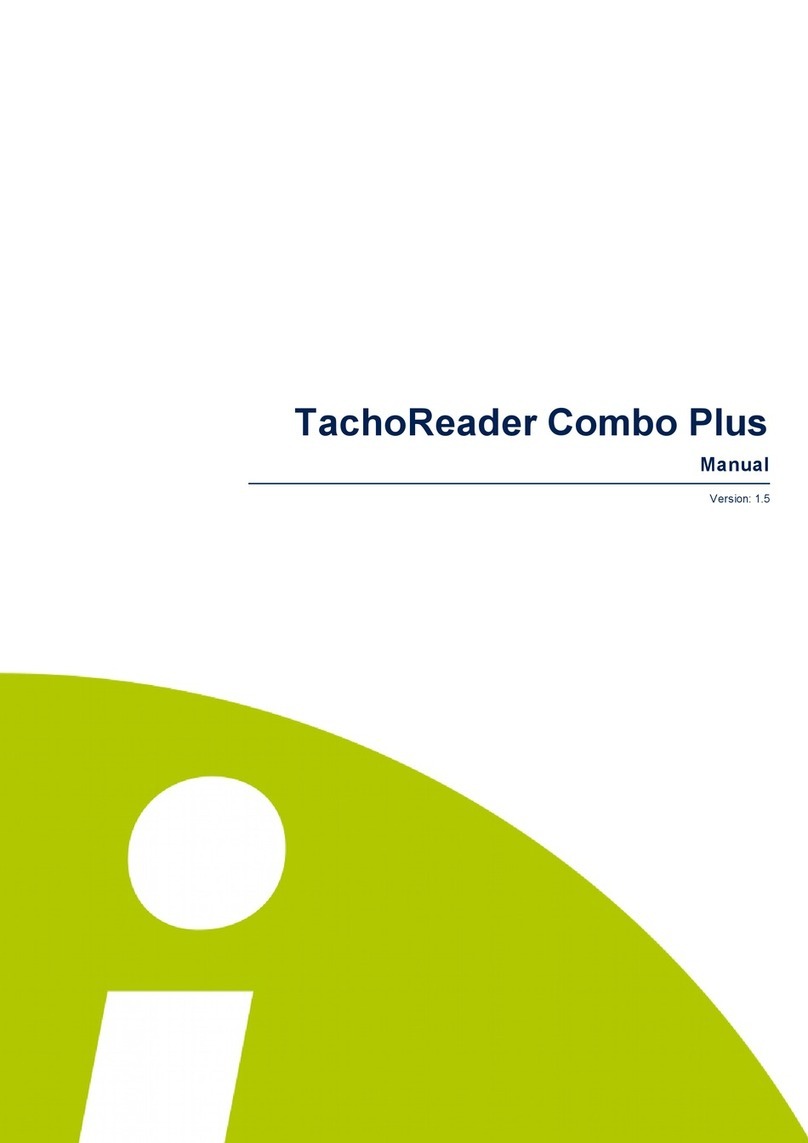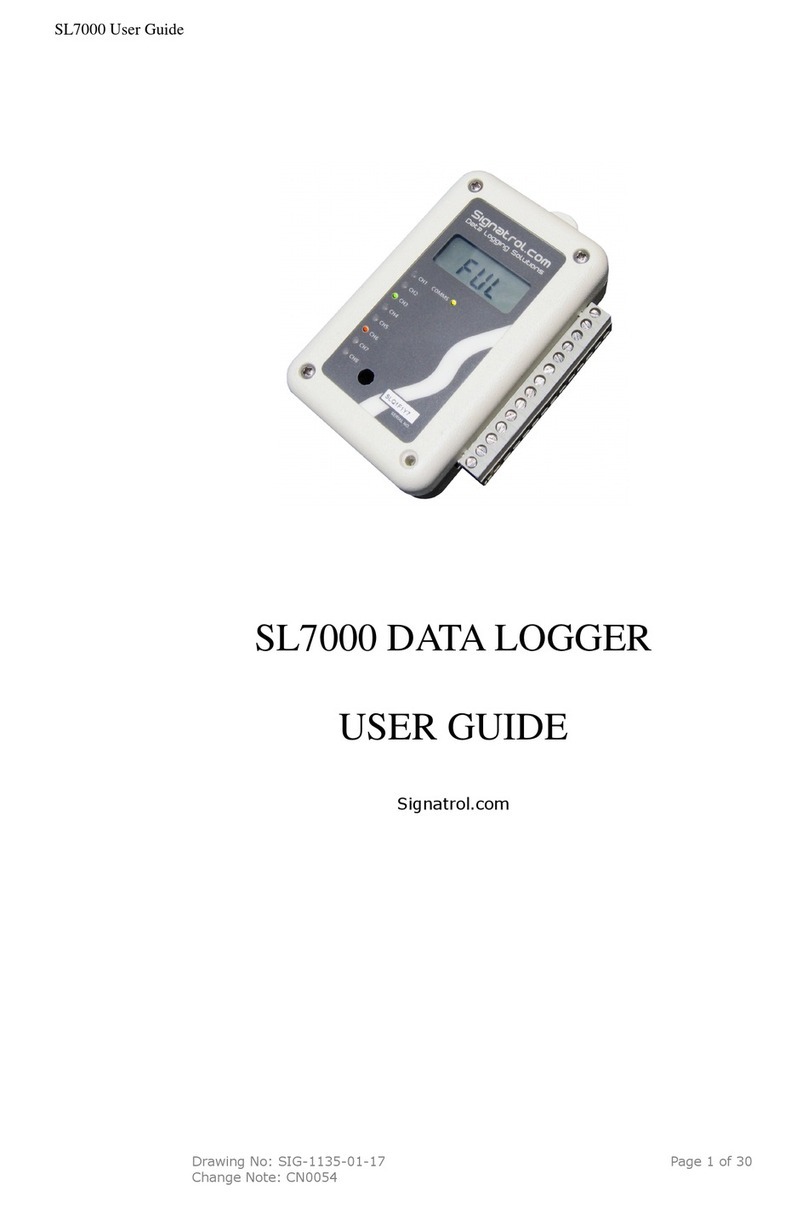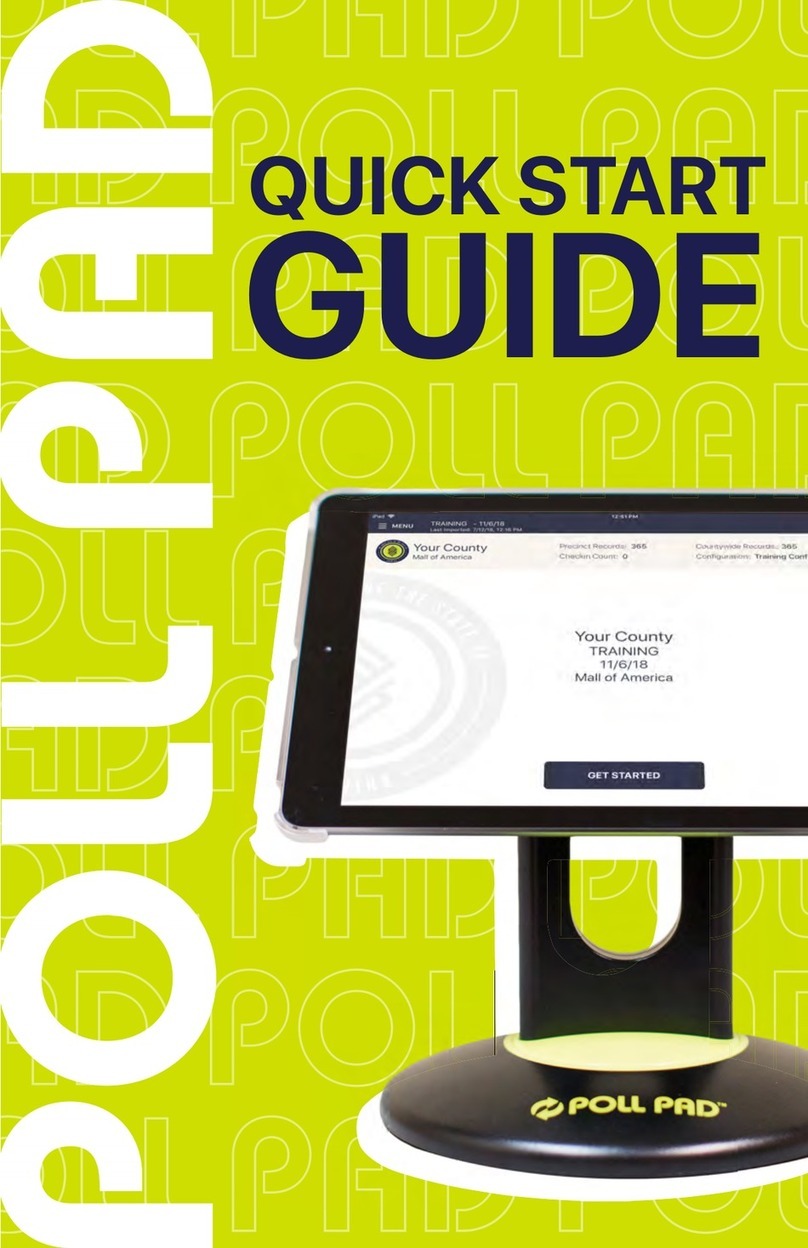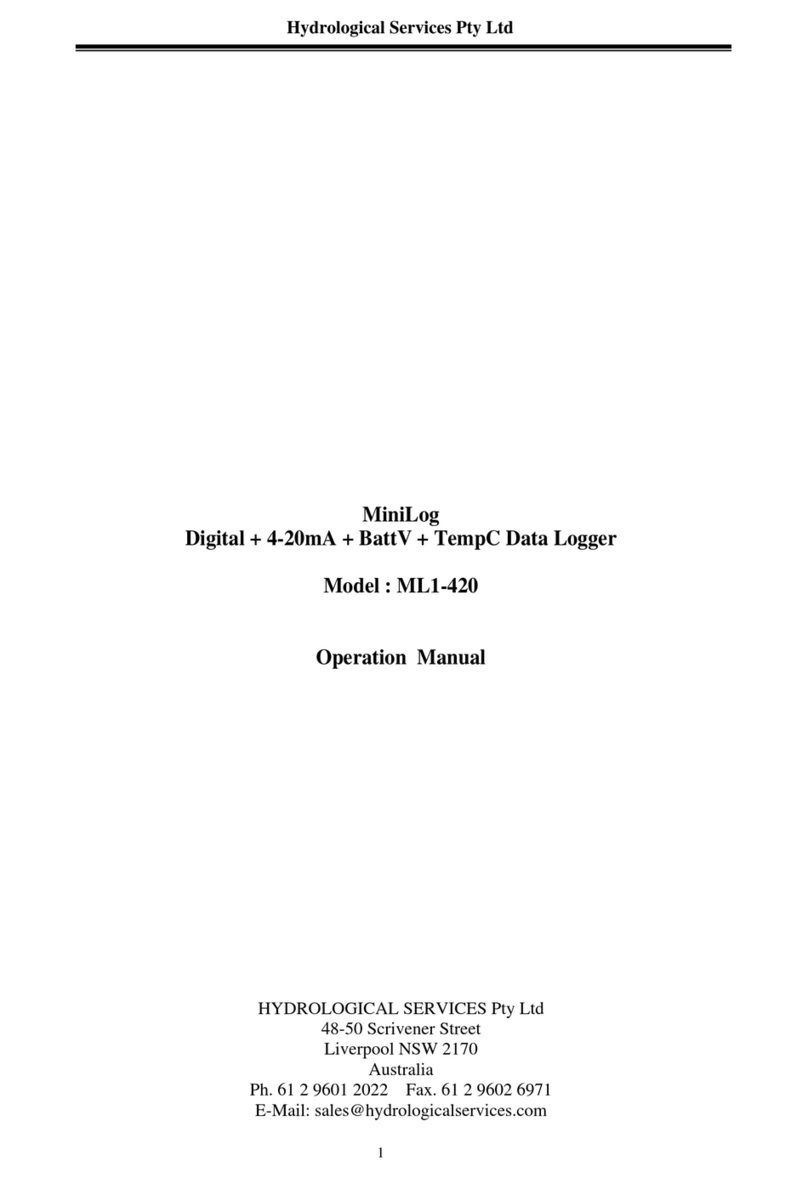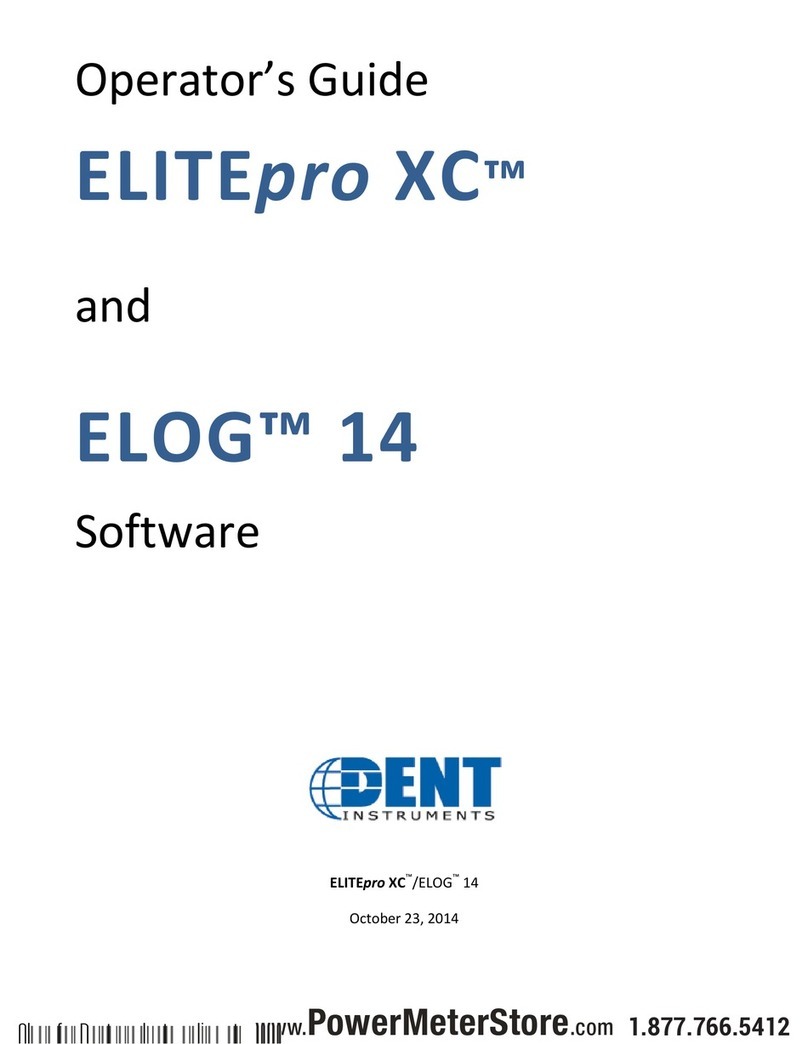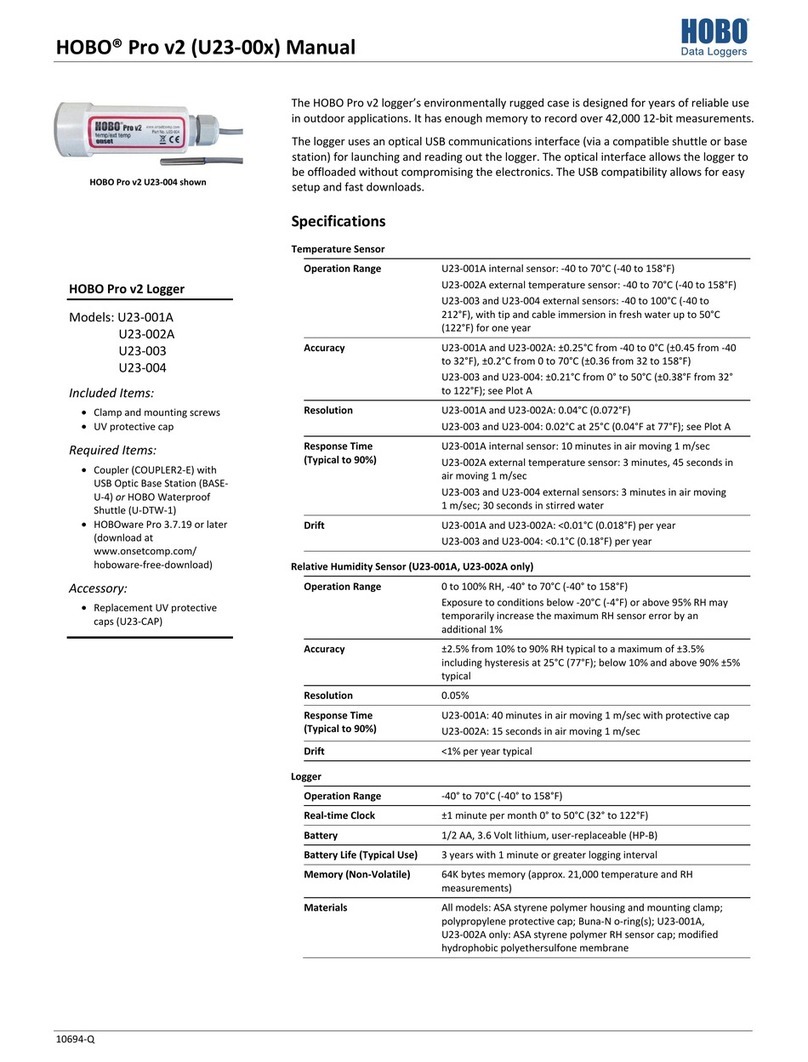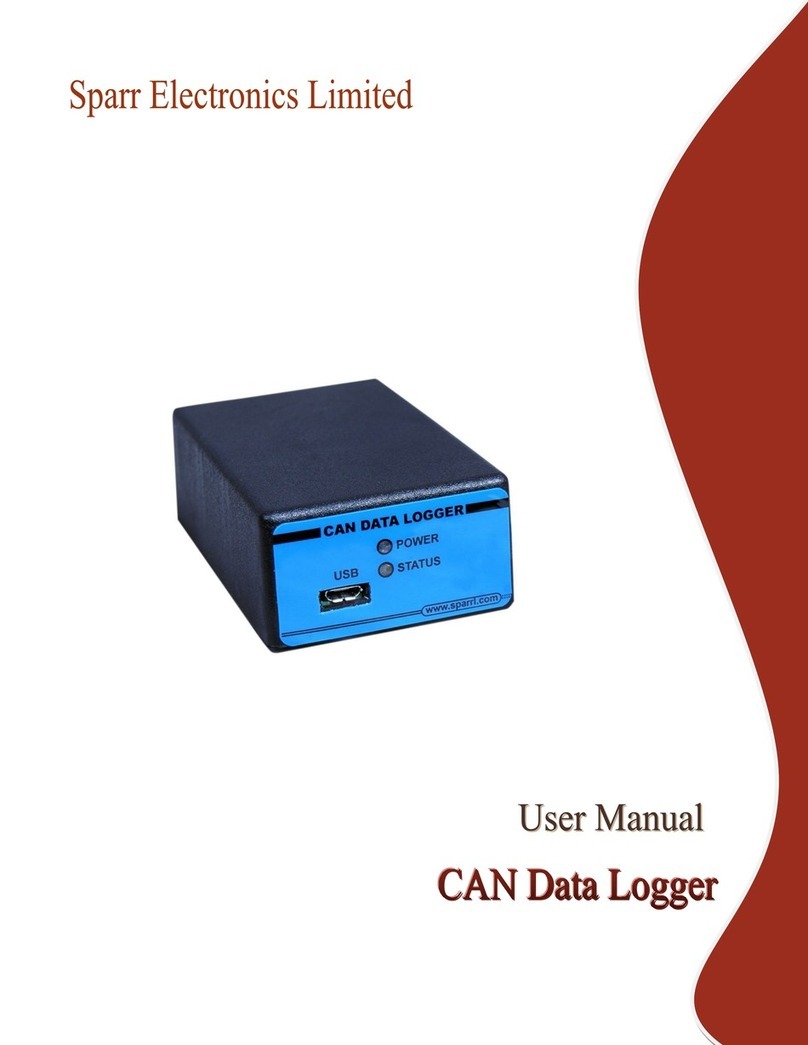inelo TachoReader Combo Plus Operation instructions

TachoReader Combo Plus
Firmware version: 1.6.0
Tutorial
TachoReaderConfigurator: 1.6.0

All rights reserved. No parts of this work may b e reproduced in any form or b y any means - graphic, electronic, or
mechanical, including photocopying, recording, taping, or information storage and retrieval systems - without the written
permission of the publisher.
Products that are referred to in this document may be either trademarks and/or registered trademarks of the
respective owners. The pub lisher and the author make no claim to these trademarks.
While every precaution has b een taken in the preparation of this document, the pub lisher and the author assume no
responsib ility for errors or omissions, or for damages resulting from the use of information contained in this document or
from the use of programs and source code that may accompany it. In no event shall the publisher and the author be
liable for any loss of profit or any other commercial damage caused or alleged to have been caused directly or
indirectly by this document.
The program windows (screenshots) shown within this help file can differ in form and contents from the actual
program windows. This can b e the case especially when the program version differs from the manual version.
TachoReader Combo Plus
Tutorial
© 2002 - 2020 INELO Polska All rights reserved
Production:
INELO Polska
ul. Karpacka 24/U2b
43-300 Bielsko-Biała
POLAND
www.inelo.pl

3
Table of Contents
.................................................................................................................... 41. Introduction
.................................................................................................................... 42. Technical data
.................................................................................................................... 53. Operating elements
.................................................................................................................... 74. Installation
.................................................................................................................... 75. Operating modes
.................................................................................................................... 96. Configuration
............................................................................................................................................................... 12
6.1. Configuration directly in the device
.................................................................................................................... 137. Download from tachograph
............................................................................................................................................................... 15
7.1. Download special speed data
.................................................................................................................... 178. Download from driver card/workshop card
.................................................................................................................... 199. Download from driver card inserted in the tachograph
.................................................................................................................... 2110. Transferring data files into PC
.................................................................................................................... 2211. Error codes
............................................................................................................................................................... 22
11.1. Download from driver card
............................................................................................................................................................... 23
11.2. Download from tachograph
.................................................................................................................... 2512. Battery change
.................................................................................................................... 2513. FAQ .................................................................................................................... 2714. Additional information
............................................................................................................................................................... 27
14.1. The company
............................................................................................................................................................... 28
14.2. Support

Introduction
4
1. Introduction
TachoReader Combo Plus device allows to download data directly from a tachograph or a
driver’s card, without having to connect other devices. What is more, the device makes it possible to
store data in its internal memory until the data is transferred to a different data carrier (e.g. a
computer disk).
Fig. TachoReader Combo Plus.
The kit
The device set includes:
1. Two 1,5V AA batteries to supply the device without having to connect it to a different
source of electricity,
2.
Mini-USB cable
by means of which the device is connected with a computer (transfers
data from the memory to a computer disk) and provided supply from the computer,
3. TachoReader Combo Cable (hereinafter referred to as the
Tacho RC cable
) - for reading
data from the tachograph - the device uses the tachograph power supply
2. Technical data
POWER SUPPLY
·
from the tachograph via
Tacho RC cable
;
·
from the computer via the
Mini-USB cable
;
·
2 batteries AA 1,5 V - 1000 downloads from the card possible;

Technical data
5
·
2 rechargeable batteries AA 1,2 V - number of downloads depending on the battery
load.
DEVICE STORAGE
·
internal memory of 2 GB minimum;
·
stores up to 40 000 readings (2GB version) from driver cards;
·
stores up to 10 000 readings (2GB version) from digital tachograph;
OTHER
·
supported by all current tachographs and driver cards;
·
fully configurable buttons for selecting the type and scope of data downloaded from
the digital tachograph
·
file extension for download files "ddd";
·
The files in the internal memory are saved with local time (synchronized with the time
of the computer on which the "configuration " was made);
·
12 leds that indicate the status of the unit (e.g. the progress of data download).
3. Operating elements
Fig. TachoReader Combo - main operating
elements.
1. Description of the ports used to connect the device to the computer, tachograph:
- Mini-USB port - used to connect the device to the computer.
9

Operating elements
6
- Tacho-Combo port - used to connect the device to the tachograph.
- driver card reader slot.
2. (Item 1 - Fig. above) Progress bar - indicates the progress of the data download or reading
error (see: "Error codes ").
3. (Item 2) Main indicator - indicates the reading/writing and events e.g. reading error, starting
data download from a driver card or tachograph, etc.
4. Description of buttons:
– downloads data from tachograph / driver card, depending on the
configuration (see: "Configuration ");
The default configuration
: download "Overview", "Events and faults",
"Technical data",
Activities -> Everything
and "Detailed speed" only from the
tachograph;
– downloads data from tachograph / driver card, depending on the
configuration (see: "Configuration ");
The default configuration
: download "Overview", "Events and faults",
"Technical data",
Activities -> Since last download
and "Detailed speed" only
from the tachograph;
If, in the configuration window
Select day range using this button
was checked, the data is downloaded according to the range of days selected
with the: button (see: "Configuration directly in the device " topic for
more).
– downloads data from tachograph / driver card, depending on the
configuration (see: "Configuration ");
The default configuration
: download "Overview", "Events and faults",
"Technical data",
Activities -> Last: 28days
and "Detailed speed" only from
the tachograph;
If, in the configuration window:
Select day range using this button
was checked, using this button you can select directly on the device the range
"Activities" or choose to download data from a driver card inserted into the
tachograph (see: "Configuration directly in the device " topic for more).
22
9
9
12
9
12

Installation
7
4. Installation
The device is not supported b y Windows® 2000 and earlier operating systems.
Required elements for PC installation
1. The device
TachoReader Combo Plus
;
2. The cable MINI-USB.
Installation procedure
1. Connect the device
TachoReader Combo Plus
to USB port via Mini USB cable and wait till
Windows® has performed the installation automatically.
2. In device manager you can find the installed
TachoReader Combo Plus
as USB Mass
Storage Device.
5. Operating modes
TR Combo Plus works in different modes. They depends on:
·
connection type - whether the device is operates standalone or if it is connected to a
computer / tachograph;
·
placing the driver card in the card reader slot or the tachograph slot;
·
Driver card download via tachograph
option in the device configuration window;
Connection type
Standalone operation
Power supply: batteries (rechargeable batteries).
The driver card inserted in the reader slot
After the driver card is placed in the slot of the reader, the process of data download from
the driver card starts automatically.
No communication with the device (remove the driver card).
·
Driver card download via tachograph
option - does not affect this mode of

Operating modes
8
operation.
Device conected to the tachograph with the Tacho-Combo cable
Power supply: from the tachograph.
The driver card inserted in the reader slot
After the driver card is placed in the slot of the reader, the process of data download from
the driver card starts automatically.
No communication with the device (remove the driver card).
·
Driver card download via tachograph
option - does not affect this mode of
operation.
The driver card inserted in the tachograph slot
Depending on the
Driver card download via tachograph
option:
Option checked
— downloads data from driver card and tachograph simultaneously;
Option unchecked
— downloads data of the tachograph only;
No driver card
Depending on the
Driver card download via tachograph
option:
Option checked
— error report (driver card should be inserted or the option should
be unchecked) - no data will be downloaded;
Option unchecked
— downloads data of the tachograph only;
I n each of these modes, to download data from the tachograph, you need to place the com pany
card in the tachograph slot (see: "Download from tachograph ").
Device connected to the computer using a Mini-USB cable
Power supply: from the computer.
The driver card inserted in the reader slot
After the driver card is placed in the slot of the reader, the process of data download from
the driver card starts automatically.
No communication with the device (remove the driver card).
·
Driver card download via tachograph
option - does not affect this mode of
13

Operating modes
9
operation.
No driver card
Operation in USB mode - the possibility to configure the device (run the "Konfigurator.exe"
file placed in TR Combo the memory), possibility to read/write data from/to the device and
work with 4Trans and TachoScan.
·
Driver card download via tachograph
option - does not affect this mode of
operation.
6. Configuration
Device configuration window can be launched in two different ways:
1. Directly from the device memory -
TachoReaderConfigurator.exe
file.
2. Using 4Trans or TachoScan - program menu.
When you first start configuration, Windows® may prompt for installing
.NET Framework
. We recommend
that you accept - otherwise you will not be able to start the configurator.
.NET Framework
will b e automatically downloaded and installed by the operating system.

Configuration
10
Fig. Configuration window.
The options described below can be assigned separately to each of the three buttons on the unit
(left-click on the button icon):
·
Overview
- basic tachograph data;
·
Events and faults
- download events (e.g. driving without an appropriate card) and faults
(e.g. Power supply interruption);
·
Technical data
- Information like calibration date, tachograph serial number;
·
Activities
- Driver activities (driving, rest, availability, work) on the particular day,
§
Since last download
-the range of downloaded activities is set from date of the previous
download saved in the device’s memory;
When this option is selected, the date of reading with other devices will not be counted.
§
Since last download acc. to tachograph
-the range of downloaded activities is set from date of
the previous download saved in the tachograph’s memory;
If you use a few devices to read the data, it is recommended to use this option.

Configuration
11
§
From: [...] Till: [...]
- set the time period for the download as required;
§
Last: [...]
- allows to download the last 1 to 365 days (set by one day);
§
Everything
- download all activity data stored in the tachograph (for all days);
On the "old" type of tachographs data reading can take up to one hour.
·
Detailed speed
- downloading speed data that the tachograph records with a frequency of
one second;
The tachograph stores the detailed speed data of the last 24 hours of driving in the memory.
Reading this data can significantly extend the time of downloading data from the tachograph.
·
Driver card download via tachograph
:
Option checked
— allows to download data from the driver card placed in the
tachograph slot in addition to downloading data from the tachograph (see:
"Download from driver card inserted in the tachograph " topic for more).
If the driver card is not inserted in the slot of the tachograph the device reports a data download
error.
Option unchecked
— the device will download data only from the tachograph, even if
a driver card is inserted in the tachograph slot.
·
Speed data from VDO tachograph (S-file)
-enables downloading special speed data
from some tachographs (see: "Download special speed data " for a full description).
Download special speed data option:
§
Detailed speed 4/sec -
the following will be downloaded:
·
L
ast three records (high resolution - frequency: four values/second) of two-minute speed periods, in which
there was an unnatural speed change in a short period of time
·
L
ast three records (high resolution - frequency: four values/second) of two-minute speed periods, in which
there was a sudden, high change in speed
§
Speed from last 168 hours
- allows you to download the speed history from the last 16
8
hours,
saved with the frequency of one second
·
Select day range using this button
:
Option checked
— changes the function of: , buttons:
– changes the number of the last days from which the device should download
Activities
(number of days is displayed with green leds on the device);
19
15

Configuration
12
- initiates the process of data download for the above settings.
(see: "Configuration directly in the device " for more)
Option unchecked
— downloading data will be based on the configurator settings.
To confirm the configuration changes, click .
6.1. Configuration directly in the device
To perform configuration directly in the device:
1. Connect the device to a computer - select:
Select day range using this button
option in the
"device configuration" window (więcej wtemacie: "Configuration ").
2. Connect
TachoReader Combo Plus
to the tachograph using a Tacho-Comb o cab le.
1. Setting the range of days to download:
·
below the progress bar there are numbers indicating the range of days to download (e.g.,
7
- the last seven days, 60 - the last sixty days, etc.);
·
to change the range of days to download, press the: button until the
L
ED on the
respective number of days lights up;
·
downloading is started by pressing: button.
2. Direct configuration also allows to download data from a driver card inserted in the
tachograph (see: "Download from driver card inserted in the tachograph " topic for more).
12
9
19

Download from tachograph
13
7. Download from tachograph
Operations after connecting to a computer
1. Open the TR Combo Plus configuration window, and then, to configure button: ,
or select the type and scope of activities to be downloaded from the tachograph
(see: "Configuration " topic for more).
If you are not sure what to choose, click: .
2. If you want to control the scope of the downloaded data directly on the device,
check
the:
Select day range using this button
option (see: "Configuration directly in the
device " topic for more).
3. If you do not want to download data from the driver card via the tachograph
uncheck
the
option:
Driver card download via tachograph
.
Operations on the vehicle
We recommend that you read the operating instructions of the tachograph.
1. Turn the ignition switch to position II (ignition) - until the lights on the dashboard switch
on (switching on the tachograph).
We recommend to carry out the ab ove step accompanied b y the driver of the vehicle.
2. Insert a company card into any tachograph slot.
After reading the company card, some tachographs may request confirmation of "unlocking".
In this case, "unlock" the tachograph, or "Technical data" and "Activities" will not b e downloaded.
3. Connect TR Combo Plus to tachograph using Tacho RC cable.
Position of the interface within the tachograph - see tachograph manual.
9
12

Download from tachograph
14
4. Depending on the method and the scope of data download, click on the appropriate
button:
– downloads data from tachograph / driver card, depending on the
configuration (see: "Configuration ");
The default configuration
: download "Overview", "Events and faults",
"Technical data",
Activities -> Everything
and "Detailed speed" only from
the tachograph;
– downloads data from tachograph / driver card, depending on the
configuration (see: "Configuration ");
The default configuration
: download "Overview", "Events and faults",
"Technical data",
Activities -> Since last download
and "Detailed speed"
only from the tachograph;
If, in the configuration window
Select day range using this button
was checked, the data is downloaded according to the range of days
selected with the: button (see: "Configuration directly in the
device " topic for more).
– downloads data from tachograph / driver card, depending on the
configuration (see: "Configuration ");
The default configuration
: download "Overview", "Events and faults",
"Technical data",
Activities -> Last: 28days
and "Detailed speed" only
from the tachograph;
If, in the configuration window:
Select day range using this button
was checked, using this button you can select directly on the device
the range "Activities" or choose to download data from a driver card
inserted into the tachograph (see: "Configuration directly in the device "
topic for more).
Press the respective button. A running download process is indicated by flashing of the
red
L
ED on the device foreside and by the expanding progress bar.
9
9
12
9
12

Download from tachograph
15
Fig. TachoReader Combo - indication elements.
If during the data retrieval the device beeps 4 times and the progress b ar moves back to the
beginning, this means that the reading of data will be continued b y
TR Combo
at a lower speed. This
can happen on the "old" type of tachograph, where the data download can take up to one hour.
If during data retrieval red LED located in the center of the lab el lights up for ab out 4 seconds, and in
this time the device sounds three short beeps, then it goes off for ab out 2 seconds (repeatedly), this
means an error occurred - refer to the "Error codes " topic.
5. End of data download will be signaled by the device by repeated beeps and flashing
L
EDs
on the progress bar.
6. Disconnect
TR Combo Plus
from the tachograph and remove the company card.
7
. The data is saved to a file (Vehicle reg.no.
_
Date and time of data download.DDD), which is
placed in the
TACHO
folder in the device memory.
7.1. Download special speed data
Some tachographs record special speed data (except the data specified in the Regulation 3
8
21/
8
5).
Requirements
1.
Continental VDO
tachograph version 1.3 or higher
2. The device for downloading data from the tachograph:
TachoReader Combo Plus
, with
serial number that ends with
the letter "A"
,
"B"
i
"AT"
.
The serial numb er can b e found on the label placed on the bottom of the device.
22

Download from tachograph
16
3. In the configuration window, for the selected button, select:
Speed data from VDO
tachograph (S-file)
option (Fig. bellow)
and decide which special data to download (all
selected by default)
The special data include:
·
Detailed data 4/sec, that is:
§
L
ast three records (high resolution - frequency: four values/second) of two-minute speed periods,
in which there was an unnatural speed change in a short period of time
§
L
ast three records (high resolution - frequency: four values/second) of two-minute speed periods,
in which there was a sudden, high change in speed
·
Speed history of the last 16
8
hours of driving recorded with a frequency of one second
Operations during data download from the tachograph are the same as in regular data
download (see: "Download from tachograph ")
The only difference is that before downloading data in the device configuration window, you need
to select the
Speed data from VDO tachograph (S-file)
option. After selecting it, you can decide
what kind of special speed data you want to download (
Fig. bellow
).
The special data is always downloaded in full, regardless of the selected period of time.
13

Download from tachograph
17
Fig. Configuration window: TachoReader Combo Plus.
Downloading data begins after pressing one of the buttons: , or – depending on
the button for which you have selected:
Speed data from VDO tachograph (S-file)
.
For an instruction on data download, refer to: "Download from tachograph " topic.
The data is saved to a file (Vehicle reg.no.
_
Date and time of data download with added "
_
S".DDD,
e.g. "WWW1343
_
20150
8
2
7
110
7
34
_S
.DDD"), which is placed in the
TACHO
folder in the device
memory.
8. Download from driver card/workshop card
Download from driver cardDownloading driver card and workshop card data directly from the
TR
Combo Plus
slot can be accomplished in several ways, depending on the type of power supply of
the unit:
13

Download from driver card/workshop card
18
1. When battery-powered (stand-alone operation) - insert the battery/rechargeable batteries to
the device socket. (see: "Battery change " topic for more).
2. When powered from the tachograph - connect TR Combo Plus with the tachograph via
Tacho
RC cable
.
3. When powered from the computer - connect TR Combo Plus to a computer via the
Mini-USB
cable
.
TR Combo is able to download data from a driver card inserted in the slot of the tachograph - see:
"Download from driver card inserted in the tachograph " topic for more.
Download procedure
1. Insert the batteries/rechargeable batteries to
TR Combo Plus
or connect the device to a
different power source (see the description above).
2. Insert the driver card/workshop card into the slot of
TR Combo Plus
.
Data download is started automatically when you place the card in the device slot.
Download progress will be indicated by a single beep and incremental lighting up the
L
EDs on the progress bar.
Fig. TachoReader Combo Plus - inserting a driver card.
If during data retrieval red LED located in the center of the lab el lights up for ab out 4 seconds, and in
this time the device sounds three short beeps, then it goes off for ab out 2 seconds (repeatedly), this
means an error occurred - refer to the "Error codes " topic.
3. End of data download will be signaled by the device by repeated beeps and flashing
L
EDs
on the progress bar.
4. Remove the card from the device slot.
25
19
22

Download from driver card/workshop card
19
5. The data is saved to a file (Surname
_
First name
_
Middle name
_
Date and time of data
download.DDD) placed in the
CARD
directory in the device memory.
9. Download from driver card inserted in the tachograph
TR Combo Plus can download simultaneously or individually the data from a driver card inserted in
the tachograph and the tachograph data. This depends on the settings described below.
Operations after connecting to a computer
Open the device configuration window (see: "Configuration " topic for more), and then:
Option I - Downloading data from driver card only
1. For any selected configuration of , or button
uncheck
all the options.
2.
Check
one option only:
Driver card download via tachograph
.
Option II - Simultaneous downloading data from driver card and the tachograph
1. For any selected configuration of , or button, choose the type and scope
of activities to be downloaded from the tachograph (see: "Configuration " topic for
more).
If you are not sure what to choose, click on the button: .
2. Additionally,
check
the:
Driver card download via tachograph
option.
Option III - Configuration on the device - Downloading data from driver card only
1. Regardless of the chosen button configuration,
check
Select day range using this
button
.
2. Other options do not affect the data download in this option.
Operations on the vehicle
We recommend that you read the operating instructions of the tachograph.
1. Turn the ignition switch to position II (ignition) - until the lights on the dashboard switch
9
9

Download from driver card inserted in the tachograph
20
on (switching on the tachograph).
We recommend to carry out the ab ove step accompanied b y the driver of the vehicle.
2. Depending on the selected option:
·
Option I
- insert the driver card into any slot of the tachograph;
·
Option II
- - insert a company card and the driver card to any tachograph slots;
After reading the company card, some tachographs may request confirmation of "unlocking".
In this case, "unlock" the tachograph, or "Technical data" and "Activities" will not b e downloaded.
·
Option III
- insert the driver card into any slot of the tachograph;
Old types of tachographs:
For
Option I
and
Option III
it may also be required to insert the company card.
3. Connect TachoReader Combo Plus device to the tachograph using a
Tacho RC cable
.
4. Depending on the selected option:
·
Option I
- press the button you configured ( , or )
·
Option II
- press the button you configured ( , or )
·
Option III
- repeatedly press the: , button until the
L
EDs on the fields 2
8
and 60
of the progress bar light up (Fig. bellow);
Fig. Data download progress bar.
Click: to start downloading data.
If during the data retrieval the device beeps 4 times and the progress b ar moves back to the
beginning, this means that the reading of data will be continued b y
TR Combo
at a lower speed. This
can happen on the "old" type of tachograph, where the data download can take up to one hour.
If during data retrieval red LED located in the center of the lab el lights up for ab out 4 seconds, and in
this time the device sounds three short beeps, then it goes off for ab out 2 seconds (repeatedly), this
19
19
19
19 19
19
19
19
Other manuals for TachoReader Combo Plus
4
Table of contents
Other inelo Data Logger manuals