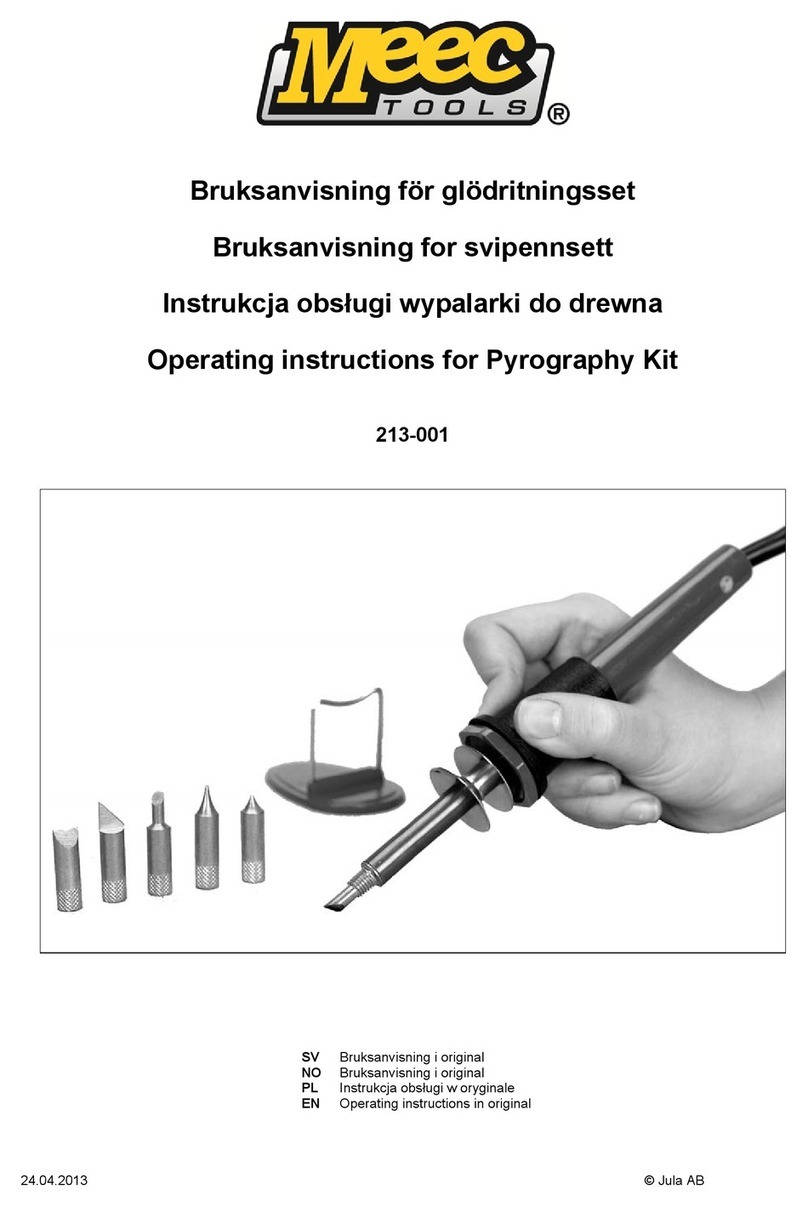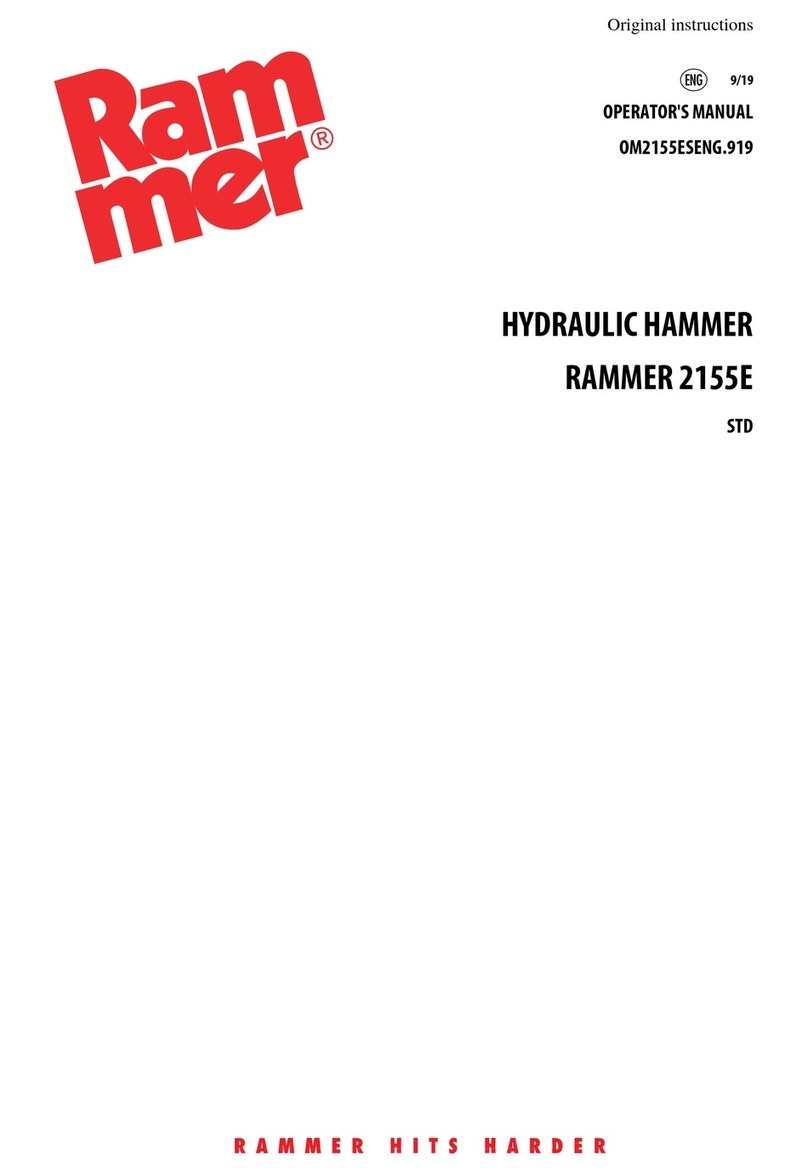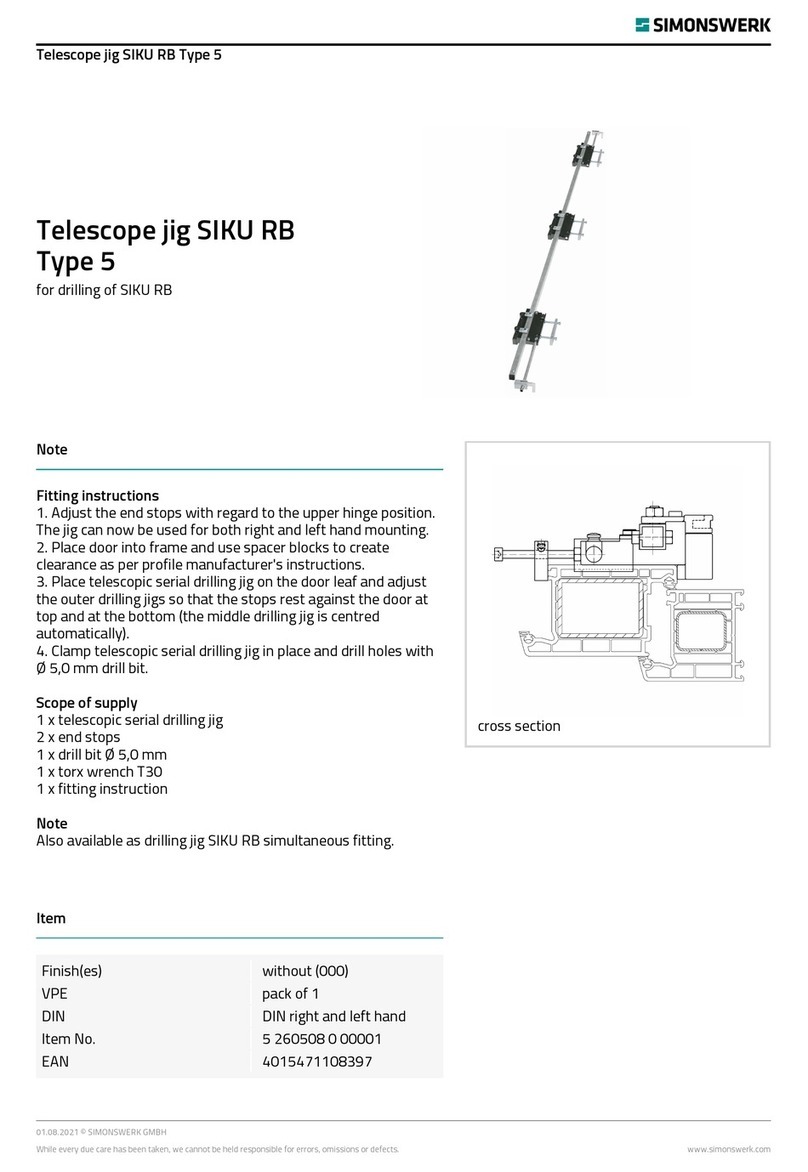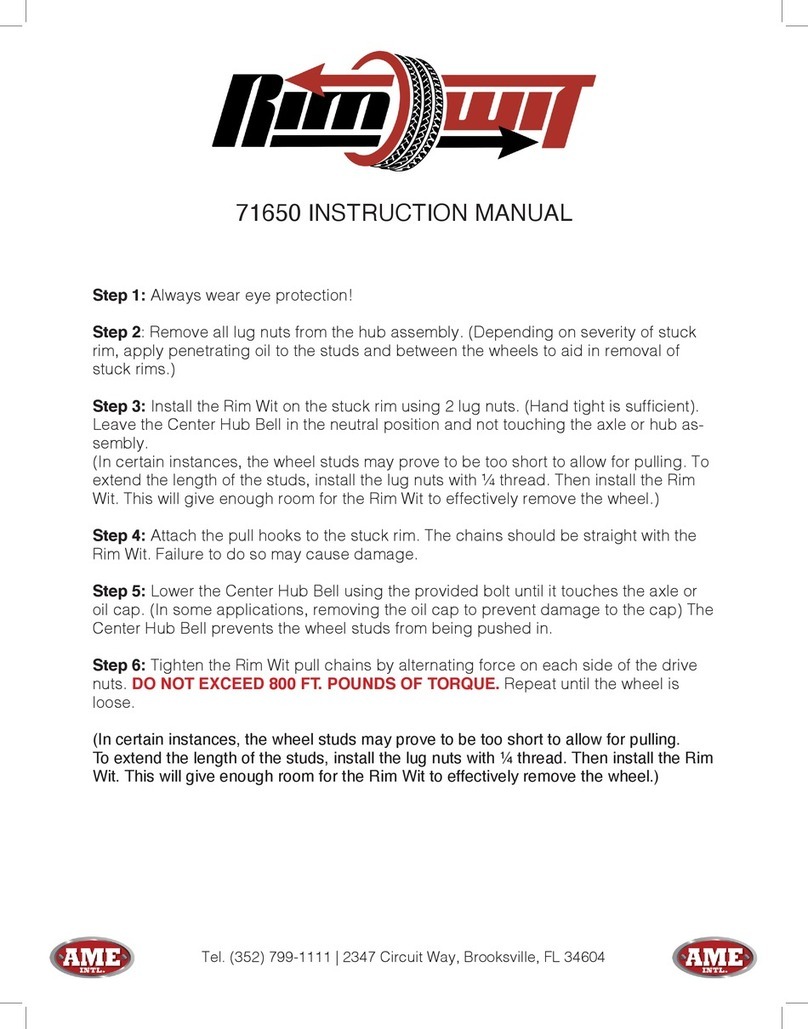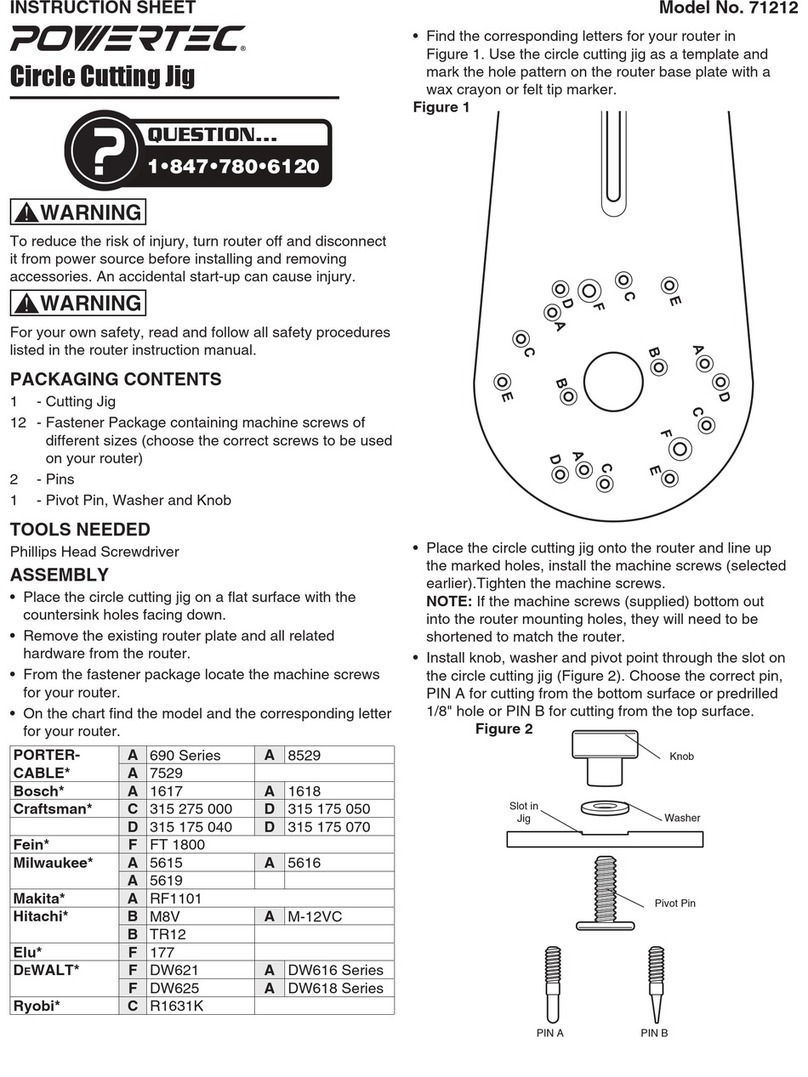Inepro SCR-MCR Ethernet RFID Reader Tool User manual

© 2019 Inepro B.V. All rights reserved
Technical Manual | SCR-MCR Ethernet RFID Reader Tool
SCR-MCR Ethernet RFID
Reader Tool


SCR-MCR Ethernet RFID Reader Tool
Congratulations on your selection of the Inepro SCR-MCR Ethernet RFID Reader Tool.
We are certain you will be pleased with your purchase of one of the flexibele solutions
of the market.
We want to help you get the best result from your SCR-MCR Ethernet RFID Reader
Tool. This manual contains information on how to do that; please read it carefully. Due
to continuous product improvements this manual is subject to changes without notice.
We strongly recommend you read the license agreement to fully understand its
coverage and your responsibilities of ownership.
Your Inepro dealer is dedicated to your satisfaction and will be pleased to answer your
questions and your concerns.
Best wishes,
Inepro BV.
The most versatile card reader solution

All rights reserved. No parts of this work may be reproduced in any form or by any means - graphic, electronic, or mechanical,
including photocopying, recording, taping, or information storage and retrieval systems - without the written permission of the
publisher.
Products that are referred to in this document may be either trademarks and/or registered trademarks of the respective owners.
The publisher and the author make no claim to these trademarks.
While every precaution has been taken in the preparation of this document, the publisher and the author assume no responsibility
for errors or omissions, or for damages resulting from the use of information contained in this document or from the use of
programs and source code that may accompany it. In no event shall the publisher and the author be liable for any loss of profit or
any other commercial damage caused or alleged to have been caused directly or indirectly by this document.
Revision number R 18. This revision of the manual can be applied to products with version 42.0.0 or higher.
Publisher
Managing Editor
Technical Editors
Cover Design
Inepro B.V.
K. de Graaf
P. Blom
K. de Graaf
Production
Inepro B.V.
Team Coordinator
R. Groen
H. Wagenaar
M. Grobbe
SCR-MCR Ethernet RFID Reader Tool
K. de Graaf

http://www.inepro.com
Table of Contents
Introduction 1
Application Overview 3
How to.. 7
........................................................................................................................................................ 8Toggle the tool mode
1
........................................................................................................................................................ 8Find reader(s)
2
........................................................................................................................................................ 13Edit network settings
3
........................................................................................................................................................ 15Program the controller firmware
4
........................................................................................................................................................ 17Program the reader firmware
5
........................................................................................................................................................ 19Program the reader configuration
6
........................................................................................................................................................ 21Perform a hardware test
7
Appendices 23
........................................................................................................................................................ 24Appendix I
1
Notes 27


ATTENTION!!
Read this manual carefully before installing the SCR-MCR Ethernet RFID Reader Tool!
Mains connection
Guarentee
Security
Before connecting the appliance to the mains, check that the mains supply voltage corresponds to the voltage
printed on the type plate of the adapter. If the mains voltage is different, consult your supplier.
No guarantee can be given if safety regulations are not followed.
Always disconnect the power supply before handling anything inside the device.
Directives
I
This dev ice may only be used indoors.
For Indoor Use Only
Changes and/or modifications
Changes and/or modfications whch have not been approved by the responsible party can void the user's
authorty to operate the equitement.
This dev ice is complies w ith part 15 of the F C C rules, operation is subject to tw o conditions:
(1) This dev ice may not cause harmful interference.
(2) This dev ice must accept any interference receiv ed, includng interference that may cause undesired operation.
FCC Feder al C ommunications C ommission - US
This dev ice is in conformity w ith the EM C directiv e and low -v oltage directiv e.
CE Confor mité Eur opeéne (C onfor m Eur opean Nor m)
A ppareil concernés:
MC R708, M C R708G, DC R708, D C R708G, SC R708
Le présent appareil est conforme aux C N R
d’Industrie C anada applicables aux appareils radio
exempts de licence.
L’exploitation est autorisée aux deux conditions
suiv antes :
(1) l’appareil ne doit pas produire de brouillage, et
(2) l’utilisateur de l’appareil doit accepter tout
brouillage radioélectrique subi, même si le brouillage
est susceptible d’en compromettre le
fonctionnement.
Confor mité d’Industr ie C anada
Relev ant Dev ices:
MC R708, M C R708G, DC R708, D C R708G, SC R708
This dev ice complies w ith Industry C anada’s
licence-exempt RS S s. O peration is subject to the
follow ing tw o conditions:
(1) This dev ice may not cause interference; and
(2) This dev ice must accept any interference, including
interference that may cause undesired operation of the
dev ice.
Confir m Canada Industr ies
End of life dir ectives
Inepro is pay ing a lot of attention to env ironmentally -friendly production. Your new dev ice contain materials w hich can be recy cled and
reused. A t the end of its life specialised companies can dismantle the discarded dev ice to recy cle the reusable materials and to minimise the
amount of materials to be disposed of. P lease observ e the local regulations regarding the disposal of packaging materials, exhausted batteries
and old requipment.
This dev ice is in conformity w ith A ustralian law .
RCM Regulator y C ompliance M ar k


I
Introduction
Part

Introduction
2 - SCR-MCR Ethernet RFID Reader Tool
Introduction
The SCR-MCR Ethernet RFID Reader Tool is a handy tool for the ethernet RFID reader.
The ethernet RFID reader set consists of a ethernet RFID reader and a controller unit. The firmware of both the controller and the
ethernet RFID reader can be updated with this tool and the reader can be given another configuration (reading other cards or the
same cards in a different way). The tool can also execute a number of simple hardware tests.
This manual aspires to hand you a set of easy and short instructions for all these tasks

II
Application Overview
Part

Application Overview
4 - SCR-MCR Ethernet RFID Reader Tool
Application Overview
Functional flow

Version 42.0.0.18 - 5
GUI Overview
Use this GUI overview to see where each section is located:
Section
Description
I. Toggle Mode
Use this to toggle to mode from 'P roduction' to 'Maintenance' or v ice v ersa.
II. F ind Readers
Use the find readers section to find the ethernet RF ID reader on the netw ork.
III. F ound Readers
The list of readers found after scanning the netw ork (or netw ork segment) or specific IP-address.
IV . S ummary / F ilter
This has a summary of the found and display ed reader(s). U se this filter, to filter the search results.
A ll v alues in the data grid are compared to the search term.
V . Reader S election
Use these check boxes to make a selection out of the list of found readers.
V I. IP -address
The IP -address of the found reader.
V II. M A C -address
The hardw are (or MA C -address) of that reader.
V III. Serial N umber
The ethernet RF ID reader's Inepro serial number.
IX. (Host) N ame
The ethernet RF ID reader's host name.
X. C ontroller V ersion Info
The firmw are ty pe and v ersion of the controller.
XI. Reader V ersion Info
The ethernet RF ID reader's firmw are v ersion.
XII. C onfigure selected readers
C onfigure the netw ork properties of the selected ethernet RF ID reader(s).
XIII. H ardw are Test and data analy ser
Perform a hardw are test or card data analy sis.
XIV . Local IP -address
Select the IP-address of y our preferred netw ork card to use in the application is running on. This IP -
address is used to communicate directly w ith the ethernet RF ID reader.
XV . P rogram C ontroller F irmw are
In this section the selected controller(s) firmw are can be updated.
XV I. P rogram Reader F irmw are
In this section the selected The ethernet RF ID reader(s) firmw are can be updated.
XV II. P rogram Reader C onfiguration
In this section the selected The ethernet RF ID reader(s) can be configured.
XV III. Progress Bar / Status Bar
In this section the progress of w riting the firmw are or configuration is show n. In the status bar a
description of the current process is show n. O r 'idle' w hen the sy stem is is idle.
Consult the 'How to..' chapter of this manual for instructions on each section


III
How to..
Part

How to..
8 - SCR-MCR Ethernet RFID Reader Tool
How to toggle the tool mode
The application has two modes, the 'Production' mode and the 'Maintenance' mode.
The 'Production' mode is for changing the network configuration, testing the hardware or just reviewing versions and other
properties.
The 'Maintenance' mode is for programming firmware onto the controller or reader, to change the reader configuration and to
analyse card data.
To change the mode, slide the slider in the upper right corner to the appropriate mode
How to find reader(s)
You can find readers both in 'Production' mode as in 'Maintenance' mode.
Before doing anything with the ethernet RFID reader(s) you must have them visible in the tool.
There are two ways to find ethernet RFID reader(s) on the network. You can scan for them on an specific IP-address or network
range. Another way is to provide a list of IP-addresses to be scanned. Both methods can be combined.
Example case:
A site with a lot of different networks has allowed broadcasts between those networks. (All their routers allow broadcasting to
the other network).
It uses the default network mask (255.255.255.0), and has these readers on these IP-addresses:
192.168.10.15 Reader_1
192.168.10.20 Reader_2
192.168.50.10 Reader_3
192.168.50.25 Reader_4
10.0.0.55 Reader_5
10.5.0.60 Reader_6
For more information on the term 'Broadcast Address', see 'Broadcast Address' on page: .
25

Find reader(s)
Version 42.0.0.18 - 9
Scan for readers by network range or specific IP-address
§
Scan for ethernet RFID readers on an specific IP-address or network range. Scan a range by using a broadcast address (use
a value of 255 in that network segment).
§
Click the 'Scan' button to search for connected IP-Readers on that IP-address or range.
Find all
§
To find all readers on the connected networks use the range '255.255.255.255', this will send a broadcast over all connected
networks that have allowed broadcasting.
All the readers will be found.
Find specific
Find all in the 192.168.x.x range: use '192.168.255.255'. => 192.168.10.15, 192.168.10.20, 192.168.50.10 and
192.168.50.25
Find all in the 10.x.x.x range: use '10.255.255.255'. => 10.0.0.55, 10.5.0.60
Find all in the 10.5.0.x range: use '10.5.0.255'. => 10.5.0.60
Find the reader with IP-address '192.168.50.10' => 192.168.50.10
For more information on the term 'Broadcast Address', see 'Broadcast Address' on page: .
25

How to..
10 - SCR-MCR Ethernet RFID Reader Tool
Scan for readers by text file
A text file with IP-addresses may also be used, one address per line. Please check the box if you need to use such a text file).
To use this option you must open a text editor (like Notepad) and create and save a text file with IP-
addresses (one IP-address per line).
·
For our example create a text file named 'My IP-Readers.txt' and fill it like the image shows below:
§
In the SCR-MCR Ethernet RFID Reader Tool, select and open that text file.

Find reader(s)
Version 42.0.0.18 - 11
Text file example:
§
Click the 'Scan' button.
'Reader_3', (IP-address 192.168.50.10) is not in the list and will not be found.

How to..
12 - SCR-MCR Ethernet RFID Reader Tool
Scan using the combination of the two search methods
Both methods can also be used at the same time.
If the range is set to '192.168.255.255' and the text file is like this:
Text file example:
§
Select and open the text file.
§
Click the 'Scan' button.
Then all readers in the 'example case' on page: would be found
8
Table of contents