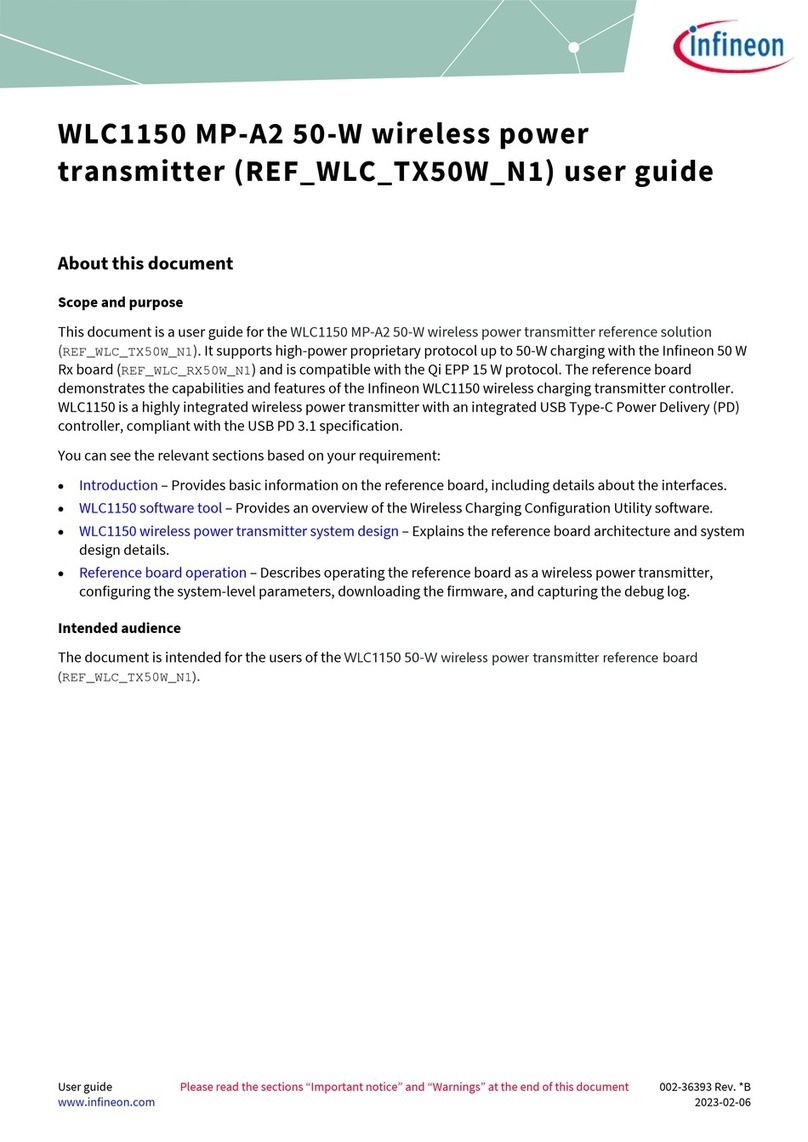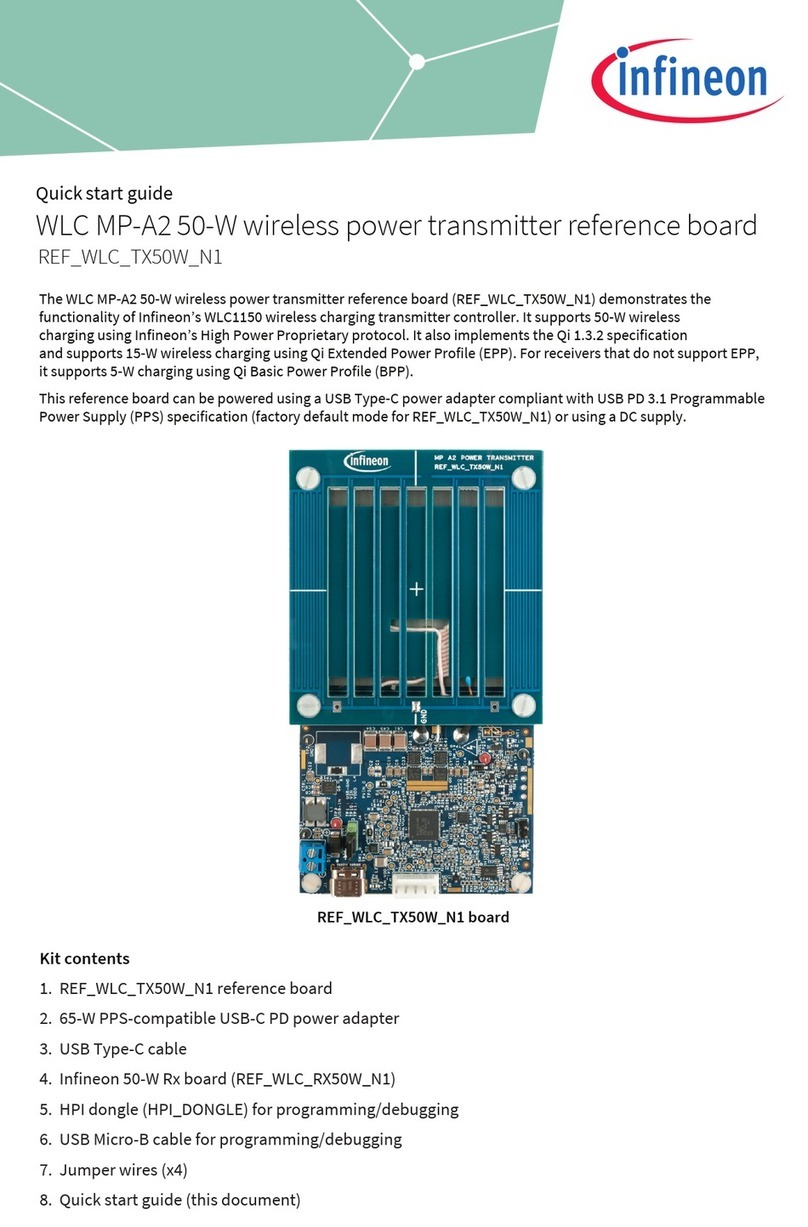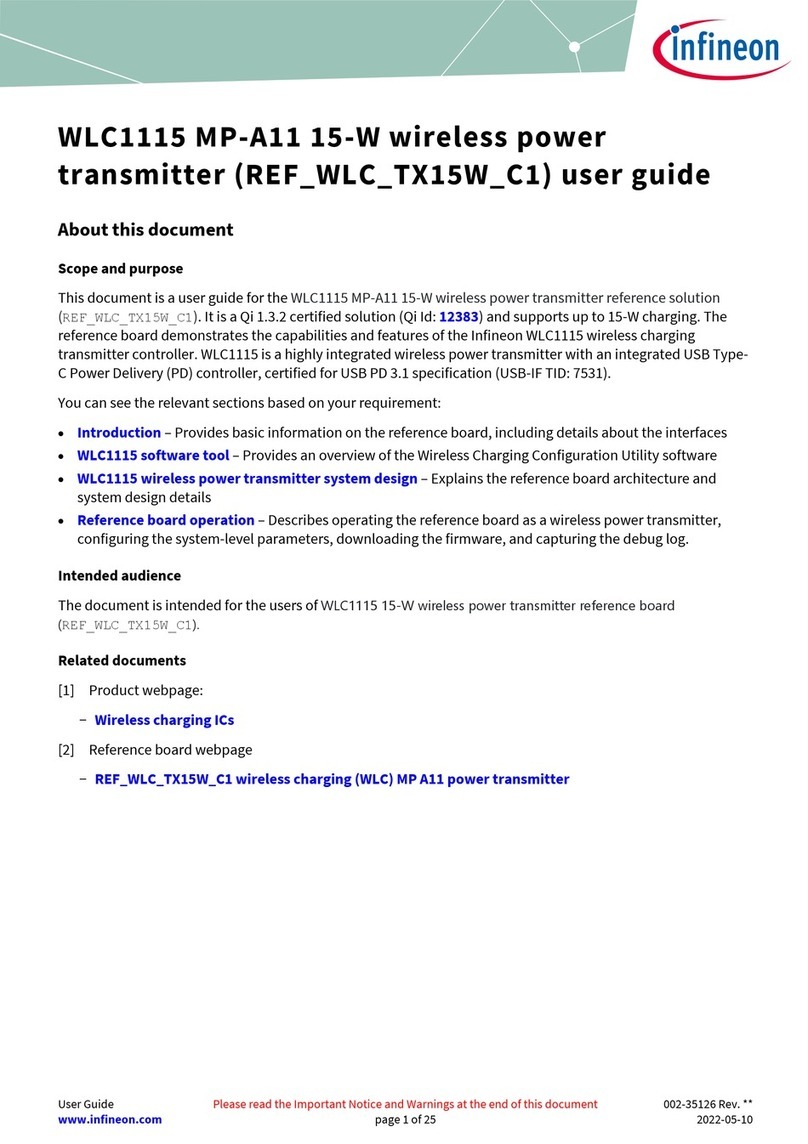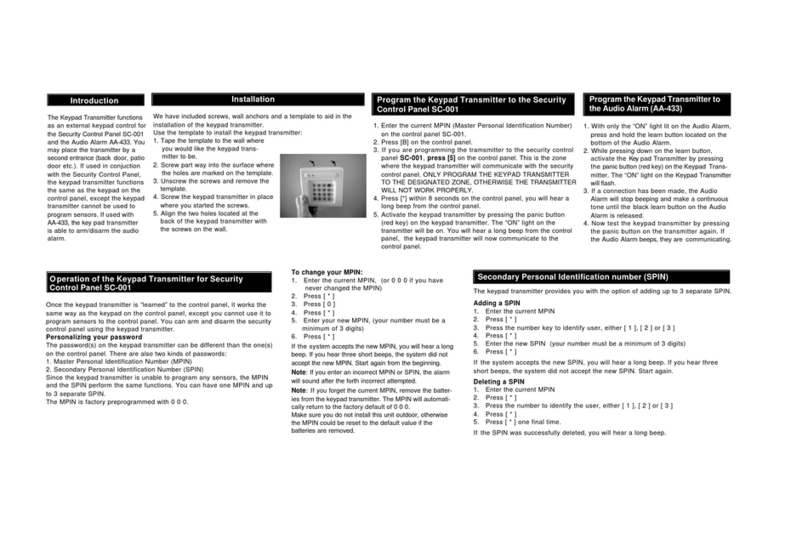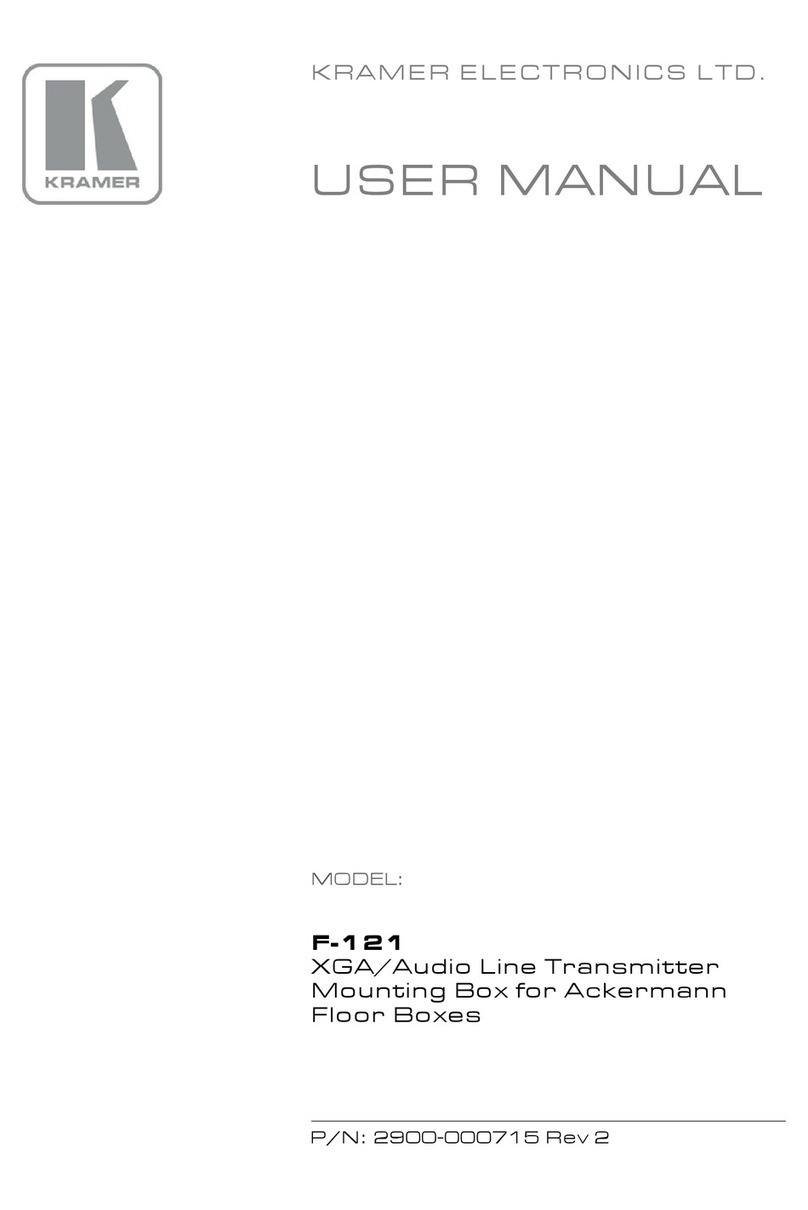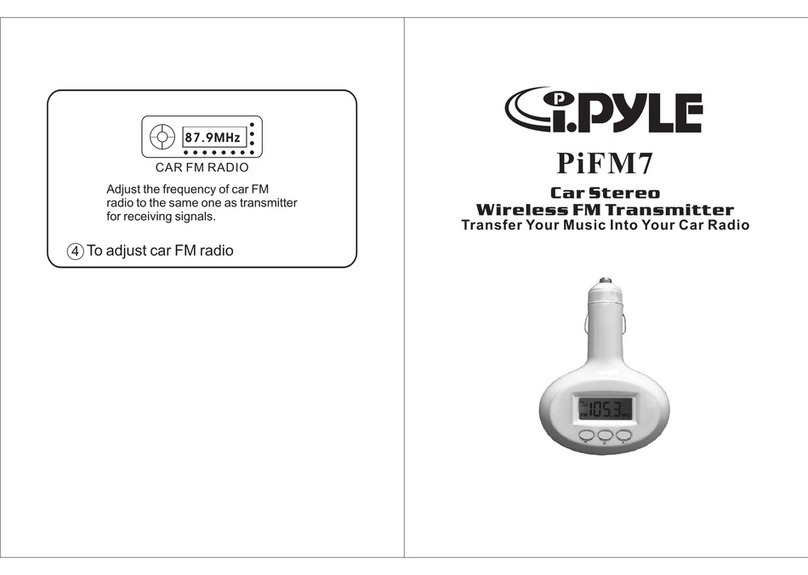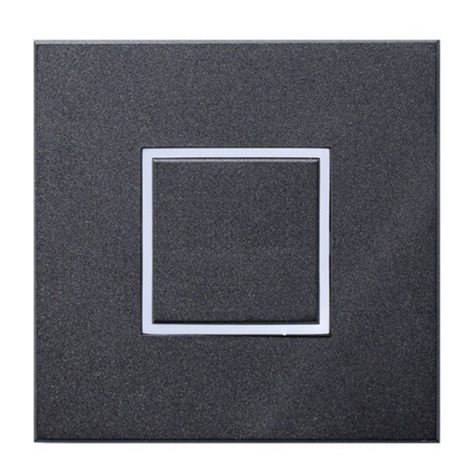Infineon CYW920829M2EVK-02 User manual

Application note
Please read the sections “Important notice” and “Warnings” at the end of this document
002-38485 Rev. **
www.infineon.com
2023-08-18
AN238485
Running transmitter (Tx) and receiver (Rx)
sensitivity tests on CYW920829M2EVK-02
About this document
Scope and purpose
This document demonstrates how to set up and run Tx and Rx sensitivity tests on CYW920829M2EVK-02.
Intended audience
This document is intended for application engineers and customers who want to evaluate the radio
performance of AIROC™CYW20829 using the CYW920829M2EVK-02 kit.
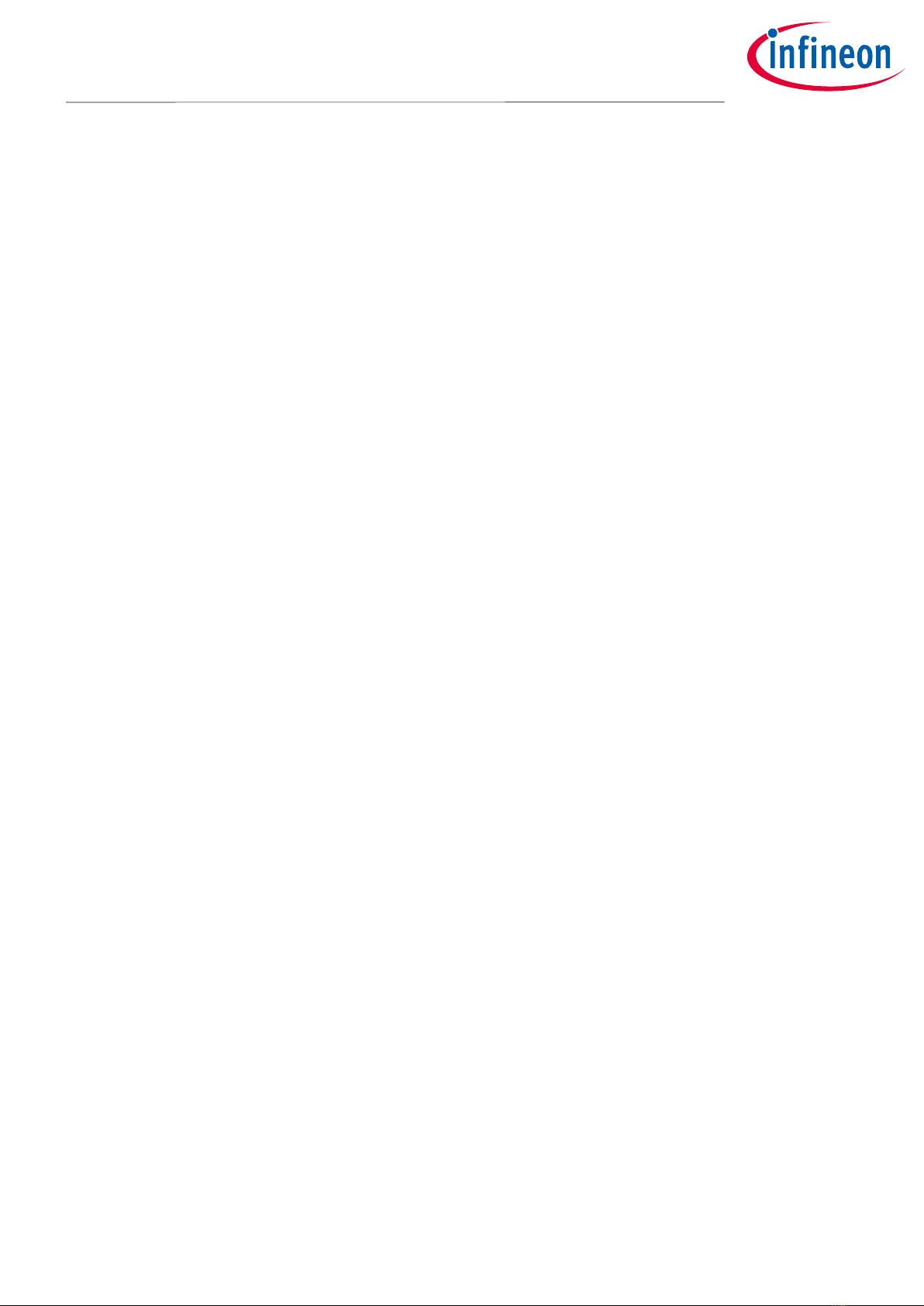
Application note
2
002-38485 Rev. **
2023-08-18
Running transmitter (Tx) and receiver (Rx) sensitivity tests on
CYW920829M2EVK-02
Table of contents
Table of contents
About this document....................................................................................................................... 1
Table of contents............................................................................................................................ 2
1Introduction .......................................................................................................................... 3
1.1 Software requirements ...........................................................................................................................3
1.2 Hardware modifications .........................................................................................................................3
2Download the HCI loading tool onto CYW920829M2EVK-02 ......................................................... 6
3Download Bluetooth® firmware onto CYW920829M2EVK-02........................................................ 7
4Transmitter test....................................................................................................................12
5Reading the RSSI...................................................................................................................13
6Receiver sensitivity test.........................................................................................................18
References....................................................................................................................................19
Revision history.............................................................................................................................20
Disclaimer.....................................................................................................................................21

Application note
3
002-38485 Rev. **
2023-08-18
Running transmitter (Tx) and receiver (Rx) sensitivity tests on
CYW920829M2EVK-02
Introduction
1Introduction
This document guides the user on how to download firmware to CYW920829M2EVK-02 in HCI mode and how to
run basic Tx and Rx sensitivity tests to evaluate the radio performance of CYW20829.
1.1 Software requirements
Download the following:
Table 1 Software requirements
Software
Location
ModusToolbox™software
www.infineon.com/modustoolbox
AIROC™Bluetooth® Test and Debug Tool v1.2
softwaretools.infineon.com/tools/com.ifx.tb.tool.cybluetool
Firmware-loader
github.com/Infineon/Firmware-loader/releases
1.2 Hardware modifications
By default, CYW920829M2EVK-02 is configured to use the onboard PCB antenna. To use the U.FL connector for
conducted test, set C25 to position ‘A’.
Figure 1 CYW920829M2EVK-02
C25 location on the CYW920829M2EVB-02.
See next page for zoomed in assembly
drawing.

Application note
4
002-38485 Rev. **
2023-08-18
Running transmitter (Tx) and receiver (Rx) sensitivity tests on
CYW920829M2EVK-02
Introduction
Figure 2 CYW920829M2EVK-02 top view, C25 assembly drawing
On the bottom side of the baseboard, move the zero-ohm resistor from R284 to the R285 position.

Application note
5
002-38485 Rev. **
2023-08-18
Running transmitter (Tx) and receiver (Rx) sensitivity tests on
CYW920829M2EVK-02
Introduction
Figure 3 CYW920829M2EVK-02 bottom assembly drawing

Application note
6
002-38485 Rev. **
2023-08-18
Running transmitter (Tx) and receiver (Rx) sensitivity tests on
CYW920829M2EVK-02
Download the HCI loading tool onto CYW920829M2EVK-02
2Download the HCI loading tool onto CYW920829M2EVK-02
1. Connect CYW920829M2EVK-02 to the PC.
2. Install ModusToolbox™. By default, ModusToolbox™will be installed to
C:\Users\<windows_user>\ModusToolbox.
3. Open the command prompt, and change directory to
C:\Users\<windows_user>\ModusToolbox\tools_3.0\openocd\bin to access openocd.exe.
4. Enter the following command in the terminal and then press Enter. The HCI loading app will be
downloaded onto the CYW920829M2EVK-02 board.
openocd -s ../scripts -c "set ENABLE_ACQUIRE 0" -f interface/kitprog3.cfg
-f target/mxs40/cyw20829_common.cfg -c "init; reset init; reg pc [mrw
0xC004]; reg sp [mrw 0xC000]; resume; shutdown"
Note: Ensure the openocd command is in a single line when copying it from this document.
Note: If multiple CYW920829M2EVK-02 kits are plugged into the same PC, you must specify the CMSIS-
DAP serial number for each kit in the command:
openocd.exe -s ../scripts -c "set ENABLE_ACQUIRE o" -f
interface/kitprog3.cfg -f target/mxs40/cyw20829_common.cfg -c
"cmsis_dap_serial 0511146602070400" -c "init;reset init;reg pc
[mrw 0xc004]; reg sp [mrw 0xc000]; resume; shutdown"
5. Do the following to obtain the CMSIS-DAP serial number:
a) On the terminal, change directory to fw-loader\bin.
b) Enter the following command in the terminal to obtain the CMSIS-DAP serial number:
fw-loader.exe --device-list
The CMSIS-DAP serial number will be listed as follows. The following terminal output shows that two
CYW920829M2EVK-02 kits are connected:
Figure 4 KitProg3 devices with CMSIS-DAP serial numbers
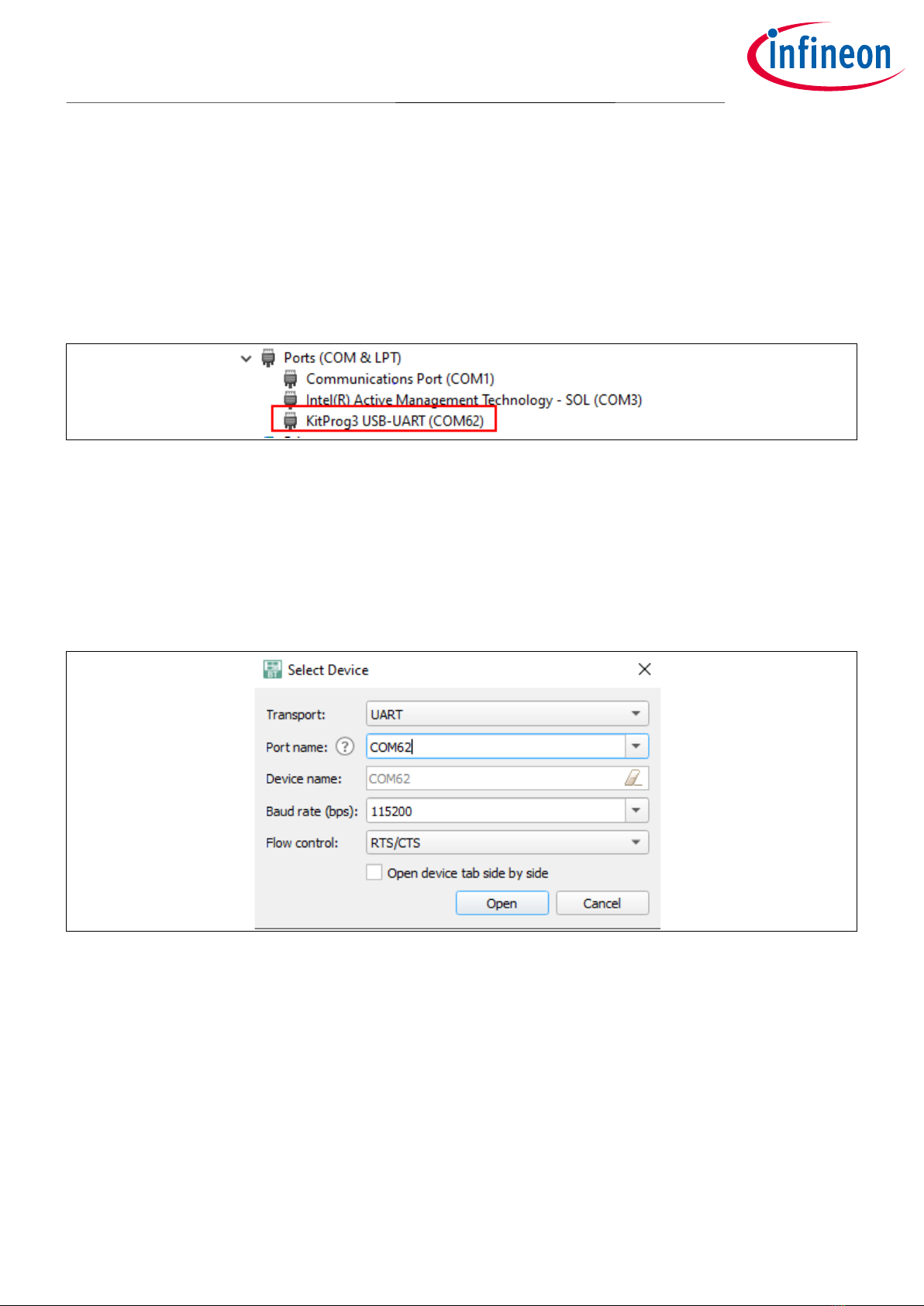
Application note
7
002-38485 Rev. **
2023-08-18
Running transmitter (Tx) and receiver (Rx) sensitivity tests on
CYW920829M2EVK-02
Download Bluetooth® firmware onto CYW920829M2EVK-02
3Download Bluetooth® firmware onto CYW920829M2EVK-02
1. Download and install AIROC™Bluetooth® Test and Debug Tool v1.2 and open it.
2. Do the following to determine the COM port of the CYW920829M2EVK-02 board:
a) Open Device Manager.
b) Under Ports (COM & LPT), look for “KitProg3 USB-UART (COMxx)”. Note the device name—here, it is
shown as “COM62”.
Figure 5 Identifying the COM port number from Device Manager
3. At the top left corner, click Select Device.
4. On the Select Device window, enter the following details and click Open. See Figure 6.
−Transport: Select UART.
−Port name: Select the COM port of CYW920829M2EVK-02.
−Baud rate (bps): Select 115200.
−Flow control: Select RTS/CTS.
Figure 6 Select Device window
5. On the window that displays the list of HCI commands, under 7.3: Host Controller & Baseband
Commands, double-click Reset.
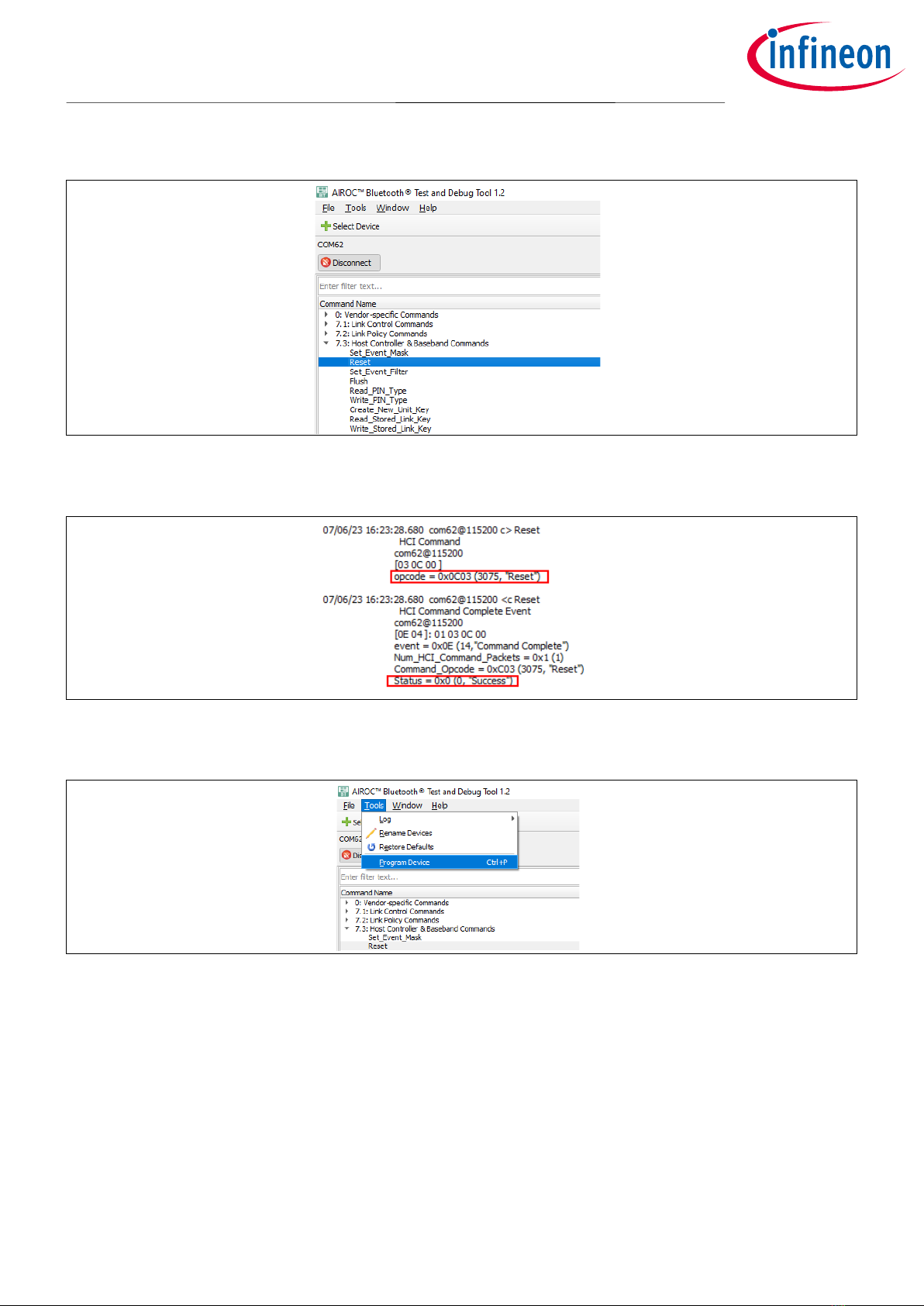
Application note
8
002-38485 Rev. **
2023-08-18
Running transmitter (Tx) and receiver (Rx) sensitivity tests on
CYW920829M2EVK-02
Download Bluetooth® firmware onto CYW920829M2EVK-02
Figure 7 HCI Reset command
The log window should display the command entered and return with “Status = success”.
Figure 8 Status of HCI Reset command
6. Once the success message is shown in the log window, select Tools > Program Device.
Figure 9 Program Device command
7. On the Program Device window that appears, enter the following and click Program. See Figure 10.
−Target device: Select CYW20829/CYW555xx/CYW89570.
−Port: Select the corresponding COM port.
−Baud rate (bps): Select 115200.
−Select the Firmware option and browse for the CYW20829 FW (.hex file).

Application note
9
002-38485 Rev. **
2023-08-18
Running transmitter (Tx) and receiver (Rx) sensitivity tests on
CYW920829M2EVK-02
Download Bluetooth® firmware onto CYW920829M2EVK-02
Figure 10 Program Device window
8. Click OK on the dialog box.
Figure 11 Program Device alert message
Note: Ignore the message on the pop-up window shown in Figure 11 and DO NOT press RESET on the
board.
Programming should start and the status message should display “Completed successfully” on the
bottom left corner of the Program Device pop-up window. Close the window when done.
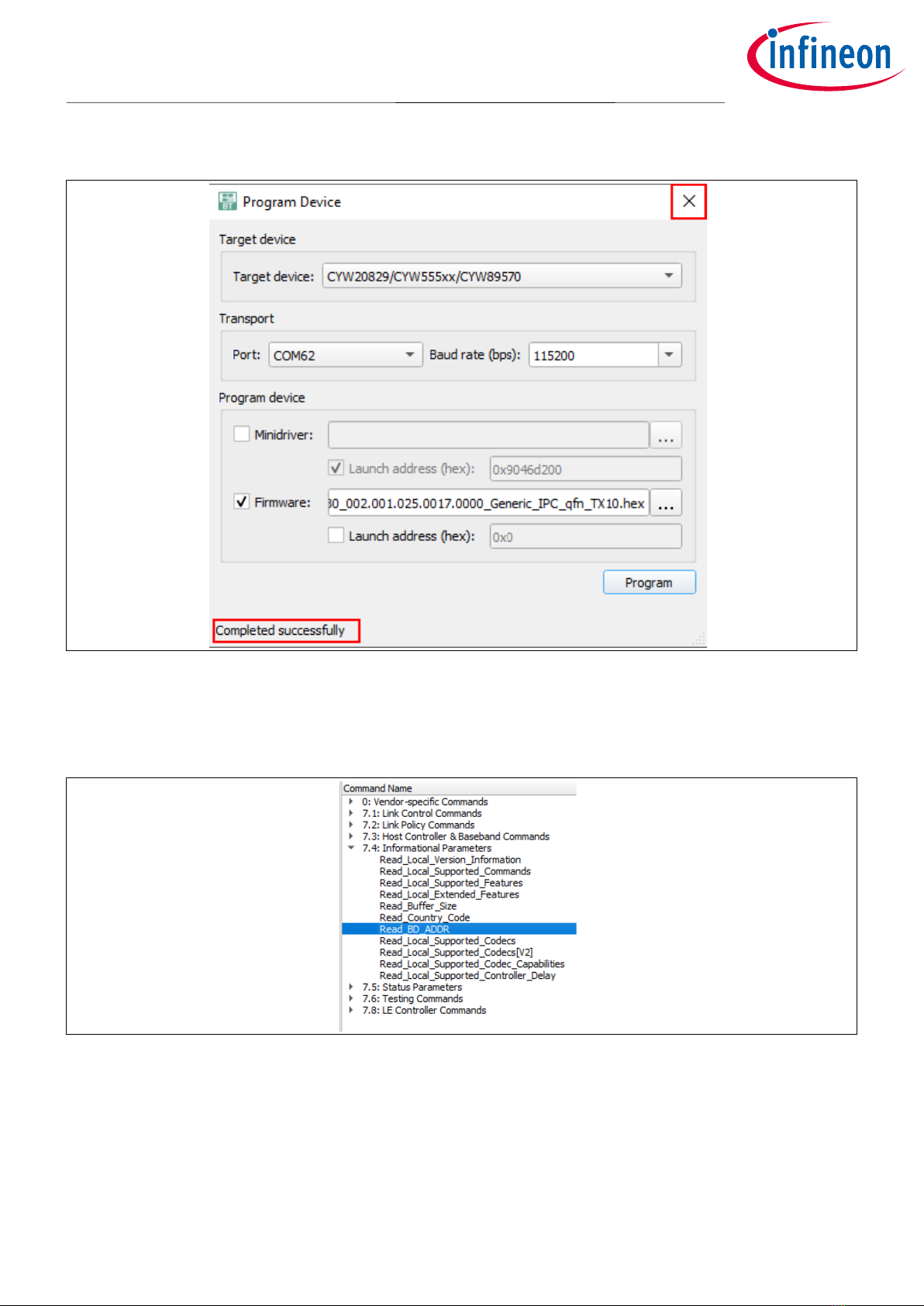
Application note
10
002-38485 Rev. **
2023-08-18
Running transmitter (Tx) and receiver (Rx) sensitivity tests on
CYW920829M2EVK-02
Download Bluetooth® firmware onto CYW920829M2EVK-02
Figure 12 Program Device status
9. Note that the COM port will be closed during firmware download. After the download is completed, follow
steps 3- 5to open the COM port again.
10. From the list of HCI commands, under 7.4: Informational Parameters, double-click Read_BD_ADDR.
Figure 13 Read_BD_ADDR command
In the log, if you see a 12-digit BD_ADDR that starts with “20829B0”, that means the FW download is
successful.

Application note
11
002-38485 Rev. **
2023-08-18
Running transmitter (Tx) and receiver (Rx) sensitivity tests on
CYW920829M2EVK-02
Download Bluetooth® firmware onto CYW920829M2EVK-02
Figure 14 Read_BD_ADDR result
Note: Because the firmware download process stores the firmware in the RAM, if CYW920829M2EVK-02
loses power, you need to start over and download the HCI loading app and later download the
firmware again.

Application note
12
002-38485 Rev. **
2023-08-18
Running transmitter (Tx) and receiver (Rx) sensitivity tests on
CYW920829M2EVK-02
Transmitter test
4Transmitter test
Do the following after you have downloaded the HCI loading app and firmware.
1. Under the command list 7.3: Host Controller & Baseband Commands, double-click Reset, and check for
the “success” status in the log window. (see Figure 9 and Figure 10).
2. In the HCI Command list, under 7.8: LE Controller Commands, select LE_Transmitter_Test_[V2].
Figure 15 LE_Transmitter_Test_[V2] command
3. To transmit the data, on the parameter pane on the right, enter the following, and then click Send.
−TX_Channel: Enter the desired channel number. Can be a decimal or hex value (0–39 or 0x0–0x27).
−Length_of_Test_data: Enter the desired data length (up to 255 or 0xFF).
−Packet_Payload: Use the drop-down menu and select the desired payload type.
−PHY: Use the drop-down menu and select the desired PHY (1M, 2M, S2, or S8).
4. To stop transmitting, under 7.8: LE Controller Commands, double-click LE_Test_End.
Figure 16 LE_Test_End command

Application note
13
002-38485 Rev. **
2023-08-18
Running transmitter (Tx) and receiver (Rx) sensitivity tests on
CYW920829M2EVK-02
Reading the RSSI
5Reading the RSSI
1. Connect two CYW920829M2EVK-02 kits to the PC and follow sections 2and 3to download the HCI loading
app, and then download the firmware.
2. If both kits are programmed with the same firmware file (.hex), they will have the same BD address. To make
a connection between the two kits, their BD address must be different. Therefore, you need to write a
different BD Address to one of the kits. Do the following:
a) For the device that you want to change the BD address of, under 0: Vendor-specific Commands, click
Write_BD_ADDR.
b) On the parameter pane on the right, in the Value box, enter a different BD_ADDR, and then click Send.
Figure 17 Write_BD_ADDR command
3. Make the first board as the peer device, and set it to advertising:
a) Under 7.8: LE Controller Commands, click LE_Set_Extended_Advertising_Parameters.
b) On the parameter pane on the right, for Parameters, enter the following, and then click Send.
−Advertising_Event_Properties: Select Connectable advertising.
−Peer_Address: Enter the BD_Address of the other board (host).
−Secondary_Advertising_PHY: Select LE 2M PHY.
−Leave all other parameters at their default values.

Application note
14
002-38485 Rev. **
2023-08-18
Running transmitter (Tx) and receiver (Rx) sensitivity tests on
CYW920829M2EVK-02
Reading the RSSI
Figure 18 LE_Set_Extended_Advertising_Parameters command
4. After setting the advertising parameters, enable advertising. Under 7.8: LE Controller Commands, click
LE_Set_Extended_Advertising_Enable.
5. On the parameter pane on the right, configure the following parameters and then click Send. See Figure 18.
−Enable: Select Advertising is enabled.
−Leave all other parameters at their default values.
Figure 19 LE_Set_Extended_Advertising_Enable command
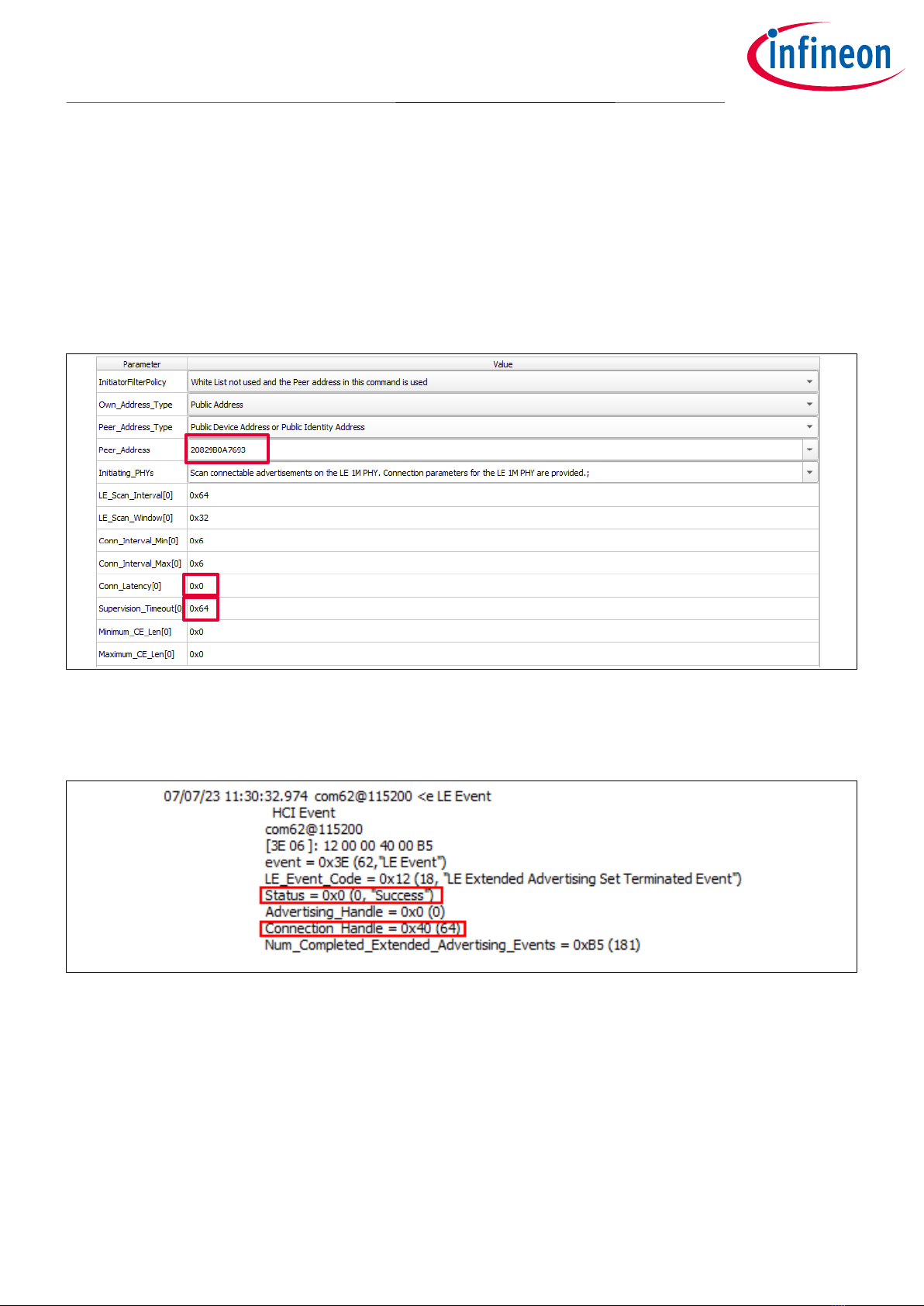
Application note
15
002-38485 Rev. **
2023-08-18
Running transmitter (Tx) and receiver (Rx) sensitivity tests on
CYW920829M2EVK-02
Reading the RSSI
6. Make the second kit as the host and initiate the connection. Under 7.8: LE Controller Commands, click
LE_Extended_Create_Connection.
−On the parameter pane on the right, configure the following parameters and then click Send. See
Figure 20.
−Peer_Address: Enter the BD_Address of the other board (advertising board).
−Conn_Latency[0]: Enter ‘0’.
−Supervision_Timeout[0]: Enter “100” or “0x64”.
Figure 20 LE_Extended_Create_Connection command
If the connection is successful, the log window returns “Status = Success”with a connection handle as
follows:
Figure 21 LE_Extended_Create_Connection command
7. After the connection is made, you can change the LE PHY (LE1M, LE2M, S2, or S8). Under 7.8: LE Controller
Commands, click LE_Set_PHY.

Application note
16
002-38485 Rev. **
2023-08-18
Running transmitter (Tx) and receiver (Rx) sensitivity tests on
CYW920829M2EVK-02
Reading the RSSI
Figure 22 LE_Set_PHY command
8. On the parameter pane on the right, configure the following:
−Connection_Handle: Set to the same connection handle as Step 6. This field should be auto-populated if
the connection is made successfully.
−ALL_PHYS: Leave as blank.
−TX_PHYS: Select the desired PHY (1Ms/s, 2Ms/s or Coded).
−RX_PHYS: Select the desired PHY (1Ms/s, 2Ms/s or Coded).
Note: For testing purposes, TX_PHYS and RX_PHYS must be set to the same value.
−PHY_OPTIONS: Select either Coded S_2 or Coded S_8. This parameter will be ignored if TX_PHYS or
RX_PHYS is set to 1Ms/s or 2Ms/s.
9. Repeat this command again with different parameters to test with different values for LE_PHY.
10. To read the RSSI, under 7.5: Status Parameters, click Read_RSSI.
11. On the parameter pane on the right, select the corresponding connection handle, and then click Send.
Figure 23 Read_RSSI command
The log window should return the RSSI value as follows:

Application note
17
002-38485 Rev. **
2023-08-18
Running transmitter (Tx) and receiver (Rx) sensitivity tests on
CYW920829M2EVK-02
Reading the RSSI
Figure 24 Result of the Read_RSSI command

Application note
18
002-38485 Rev. **
2023-08-18
Running transmitter (Tx) and receiver (Rx) sensitivity tests on
CYW920829M2EVK-02
Receiver sensitivity test
6Receiver sensitivity test
This method is used in Bluetooth® Qualification Body (BQB) testing. In this method, a Bluetooth® tester (such as
the Rohde & Schwarz CMW270 tester used in this document) sends 1500 packets at a certain power level. The
AIROC™CYW20829 device will receive the packets and report the number of packets received.
1. Connect a CYW920829M2EVK-02 kit to the PC.
2. Follow sections 2and 3to download the HCI loading app and firmware.
3. Connect the RF port to a Bluetooth® tester.
4. In the HCI Command menu, under 7.8: LE Controller Commands, select LE_Receiver_Test_[V2].
Figure 25 LE_Receiver_Test_[V2] command
5. On the parameter pane on the right, configure the following, and then click Send.
−RX_Channel: Select the desired channel. Can be in decimal or hex value (0–39 or 0x0–0x27).
−PHY: Select the desired LE PHY. 1Ms/s, 2MS/s or Coded PHY. The ‘Coded PHY’option can be used for both
S2 and S8.
−Modulation_Index: Select the standard or stable modulation index.
6. On the Bluetooth® tester, start transmitting the packets at a given Tx power. See the documentation of the
tester to learn how to start transmission.
7. After the packets are transmitted, double-click LE_Test_End under 7.8: LE Controller Commands.
The log window will display the number of packets received by the CYW20829 device.
Figure 26 Log window displaying the number of packets received
8. Calculate the packet error rate (PER) using the following equation:
PER = (Number of packets sent –Number of packets received) / Number of packets sent.
9. Repeat steps 6to 8, but decrease the Tx power from the tester until you observe 30.8% PER. This
determines the sensitivity level.

Application note
19
002-38485 Rev. **
2023-08-18
Running transmitter (Tx) and receiver (Rx) sensitivity tests on
CYW920829M2EVK-02
References
References
See the following documents for more information:
[1] Infineon Technologies AG, CYW20829, AIROC™Bluetooth® LE 5.4 MCU; Available online
[2] Open On-Chip Debugger (OpenOCD); OpenOCD v0.12.0 user guide; Available online
[3] Infineon Technologies AG, ModusToolbox™tools package installation guide; Available online

Application note
20
002-38485 Rev. **
2023-08-18
Running transmitter (Tx) and receiver (Rx) sensitivity tests on
CYW920829M2EVK-02
Revision history
Revision history
Document
revision
Date
Description of changes
**
2023-08-18
Initial release
Other manuals for CYW920829M2EVK-02
1
Table of contents
Other Infineon Transmitter manuals
Popular Transmitter manuals by other brands
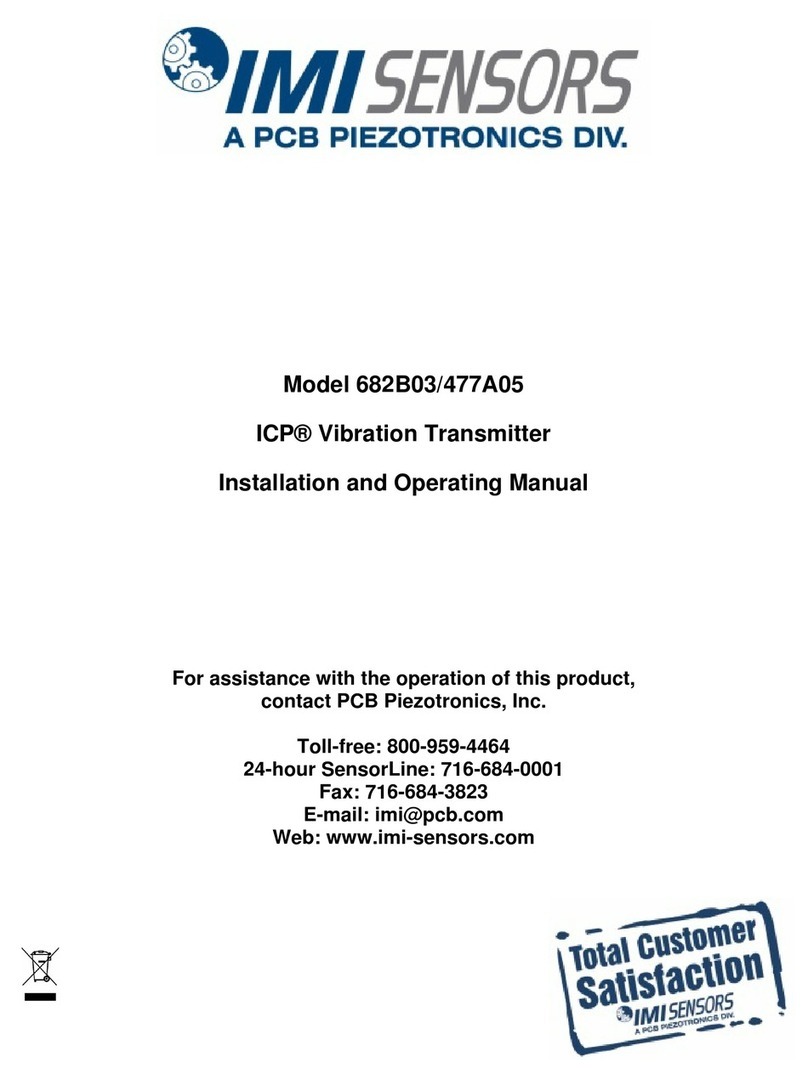
IMI SENSORS
IMI SENSORS 682B03 Installation and operating manual
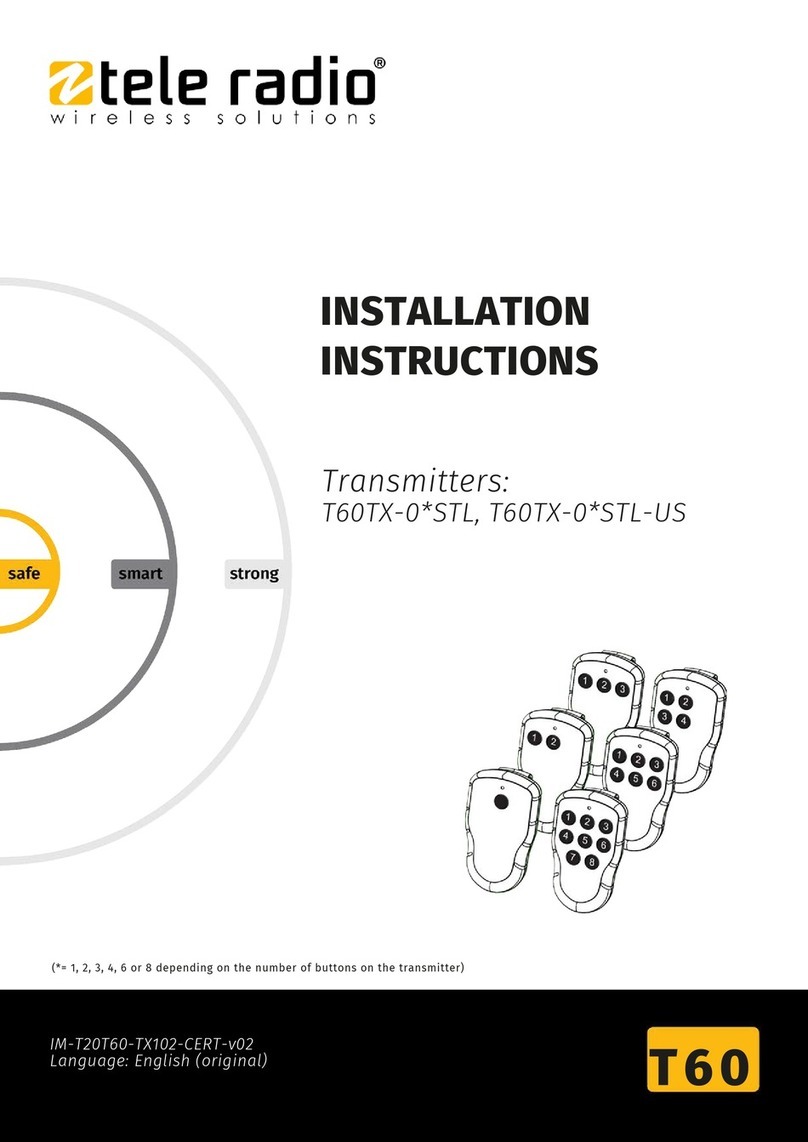
Tele Radio
Tele Radio T60TX-0 STL installation instructions

Luxi Electronics
Luxi Electronics THB-350 quick start guide

Kyosho
Kyosho KT-19 manual

Vibradorm
Vibradorm VFF/DB-Basic operating instructions

Scosche
Scosche TUNESHIFT FMTD1 Setup guide