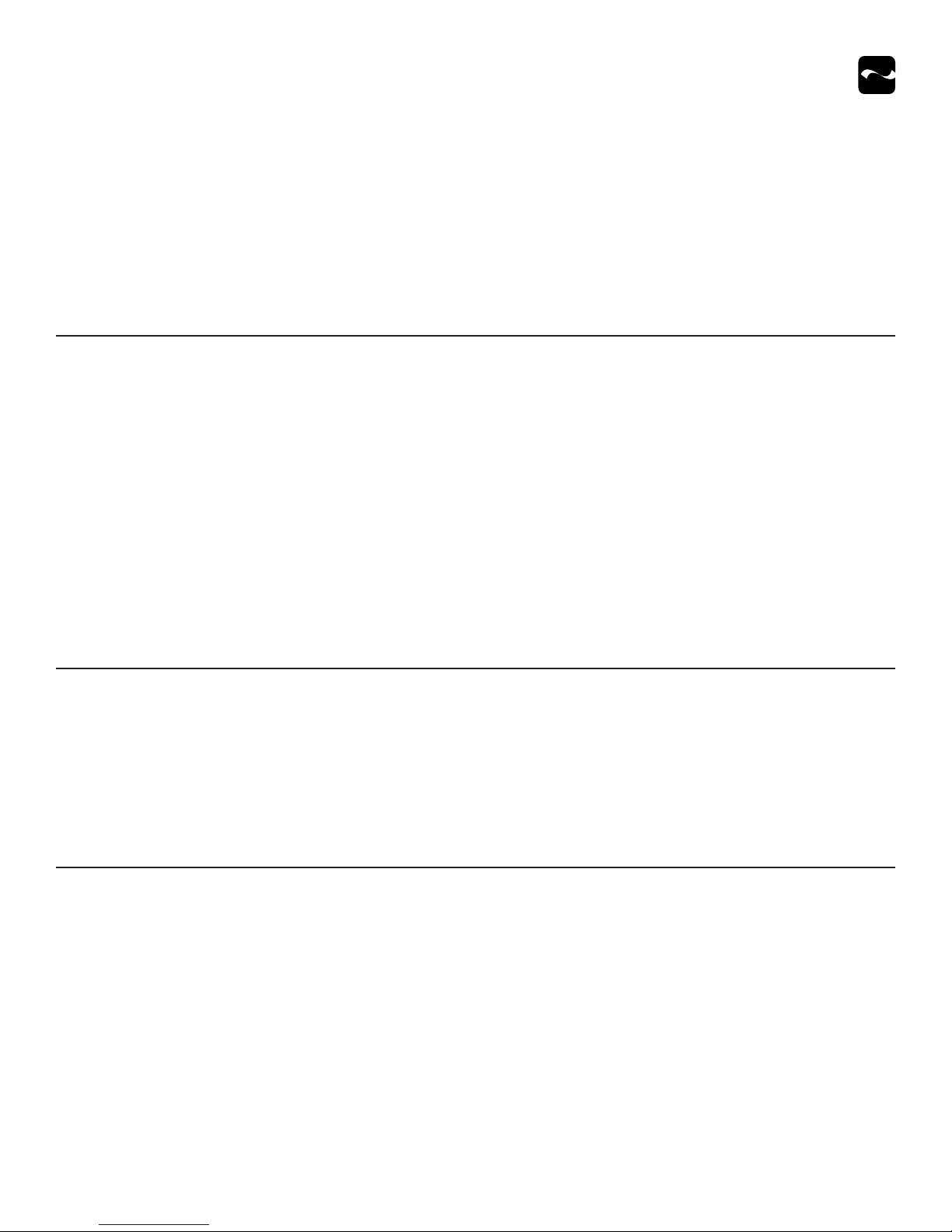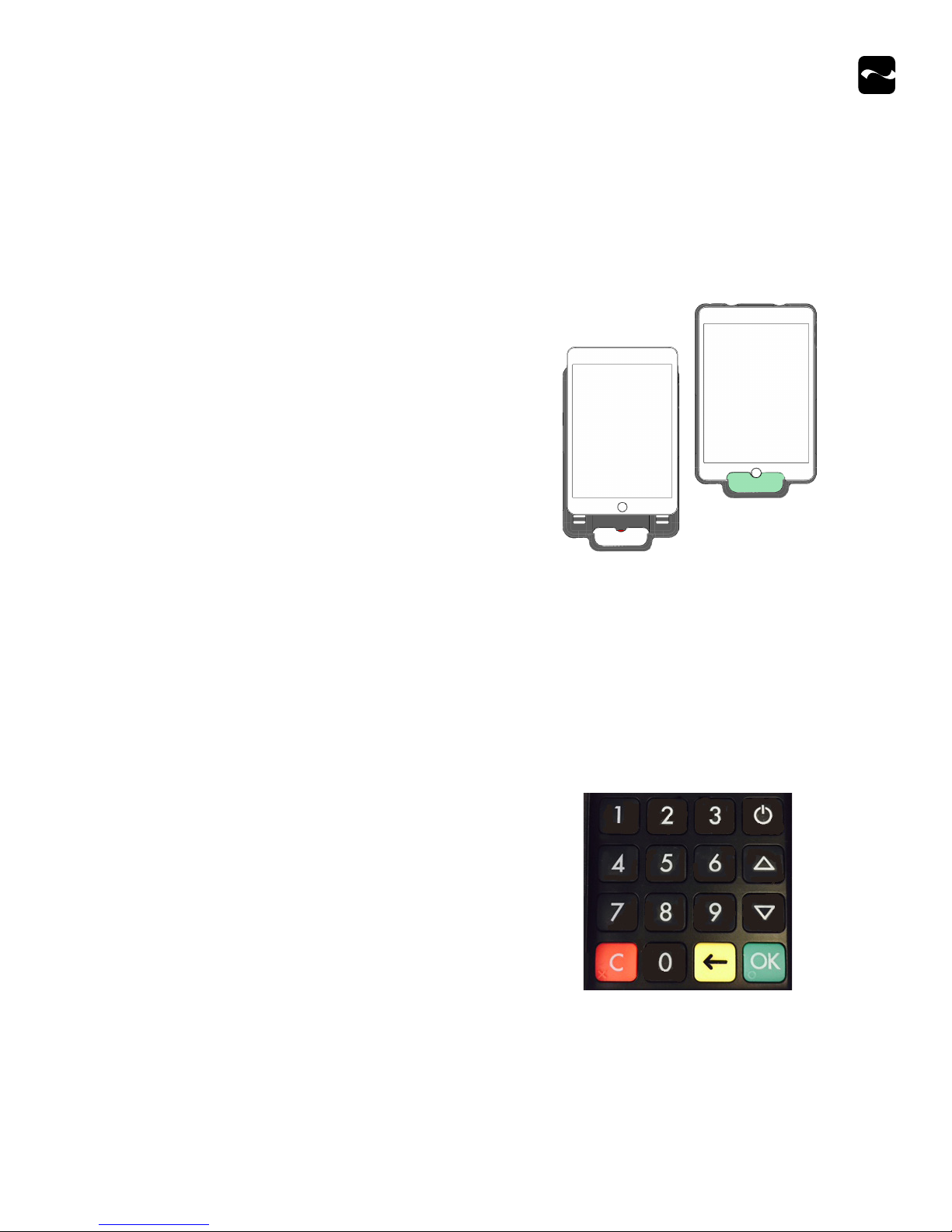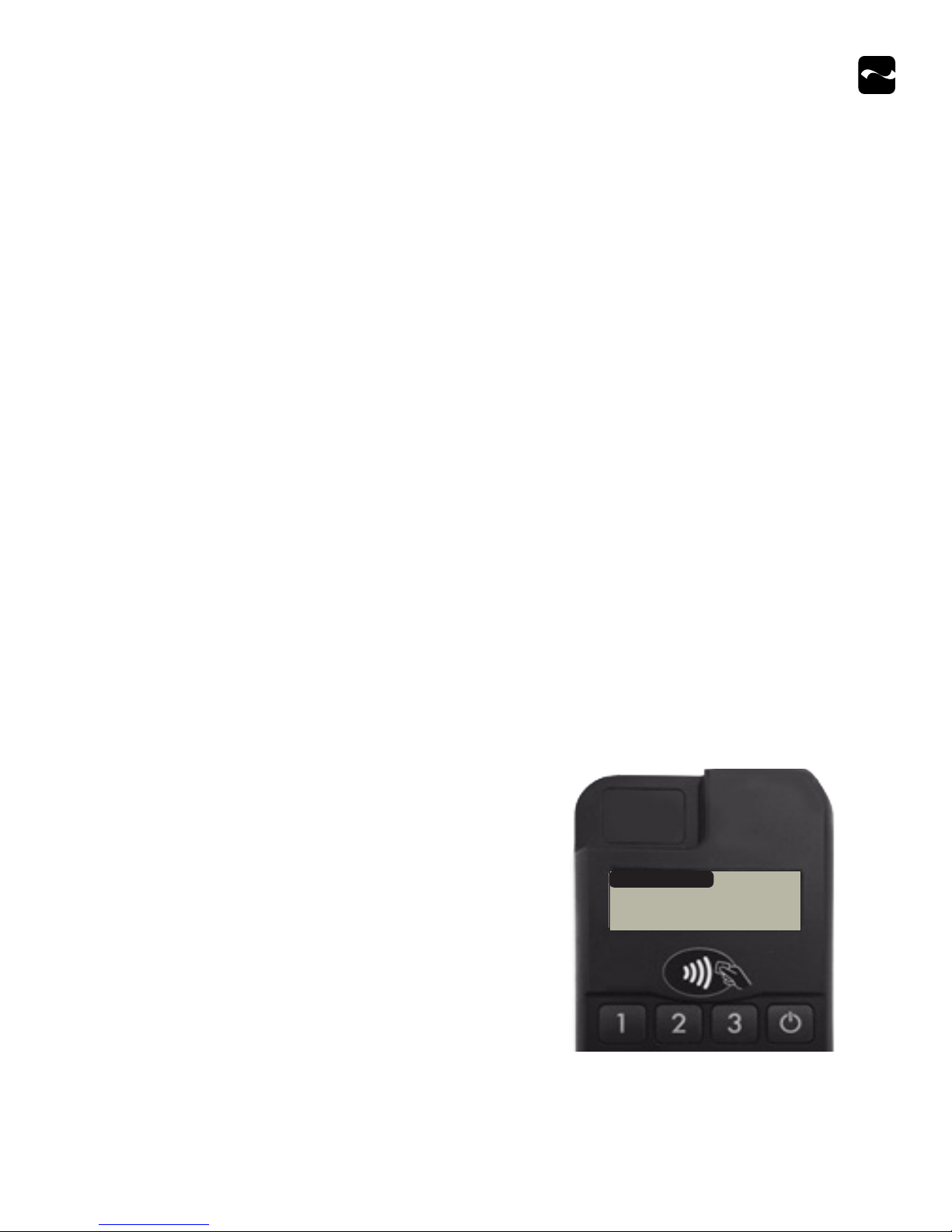USER MANUAL- INFINEA MPOS TAB
9
To minimize the potential for deactivation, follow all storage and operating temperature guidelines. Refer to Technical Specications for details.
Long term storage can cause temporarily decreased battery capacity. In order to recover maximum performance, it may be necessary to go through several
cycles of fully charging and discharging the battery.
When storing the device for longer than three months, the battery should be charged every three months at a minimum to prevent leakage, reduced
performance, and potential deactivation.
Minimize Deactivation
The main battery can only be replaced by Innite Peripherals. Attempting to disassemble a SRED-encrypted unit, renders it unusable and may void
your warranty.
Replace the Battery
Battery Charging
You can charge the Innea mPOS Tab with a micro USB adapter and USB cable or by using a charging station. The time to fully charge a depleted unit is
approximately 3 hours.
Battery Status Display Indicators
2 Lines - battery level >/=3.7V
3 Lines - battery level >/=3.8V
4 Lines - battery level >/=3.8V
5 Lines - battery level >/=4.0V
6 Lines - battery level >/=4.1V
Outside power from USB cable or power
station - plug
Battery charges from USB cable or power
station - flash
USB - connection with iPad
1 Line - battery level >/= 3.6V
During normal operations, the battery is constantly discharging. The
Battery Low message appears when the battery level is too low to
continue.
Charge the battery as soon as possible but no later than 25 days after
the message rst appears. Failure to charge within 25 days may lead
to deactivation and deletion of your stored encryption keys. This
requires you to return the Innea mPOS to Innite Peripherals. For
help, see hps://ipcmobile.com/support.