COP Security INS-RED04 Quick start guide
Other COP Security DVR manuals
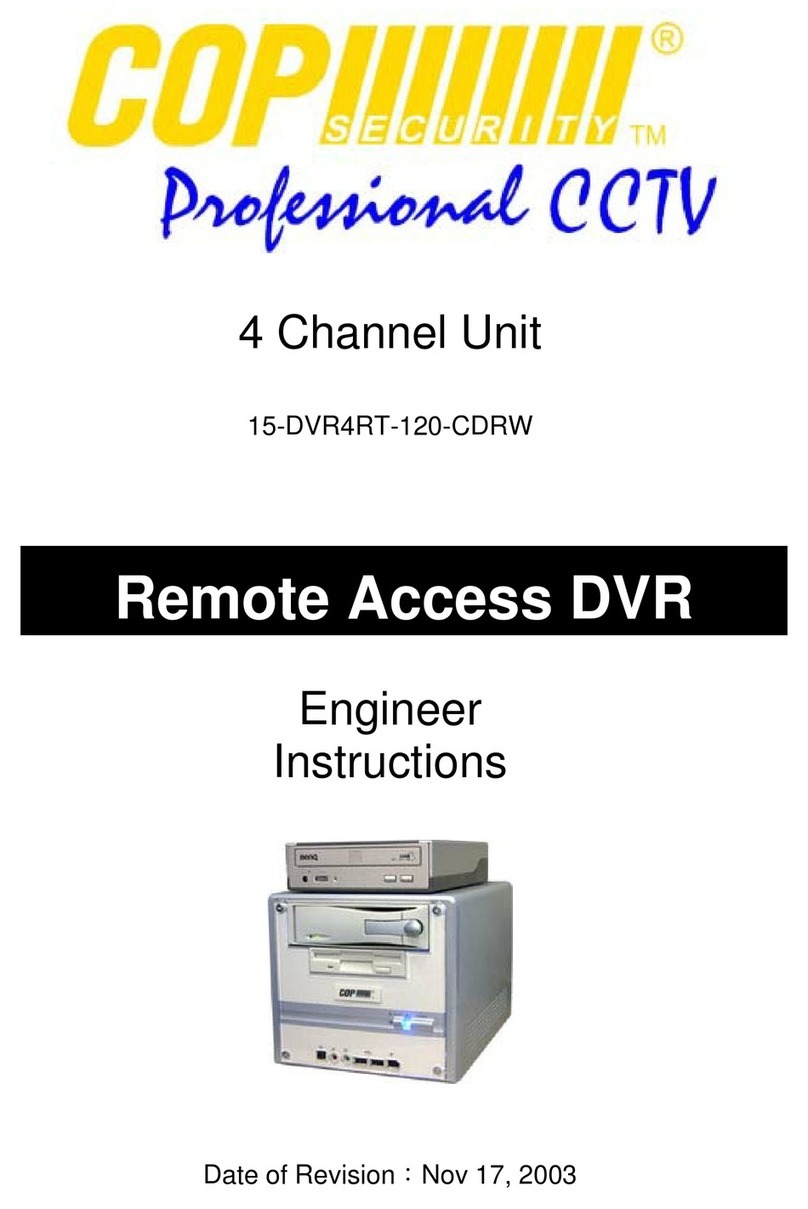
COP Security
COP Security 15-DVR4RT-120-CDRW Quick start guide

COP Security
COP Security 15-DVR16SAE-LAN User manual
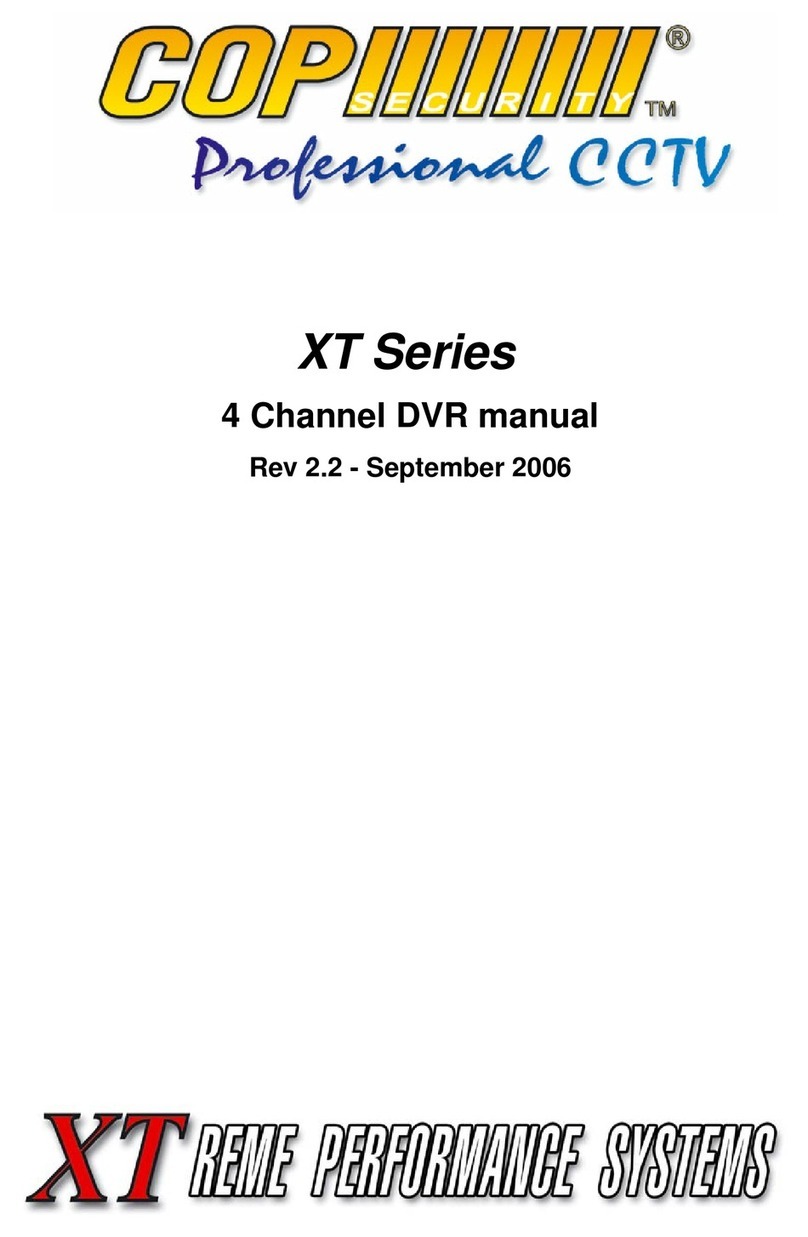
COP Security
COP Security XT Series User manual

COP Security
COP Security INSPIRE WHITE series User manual
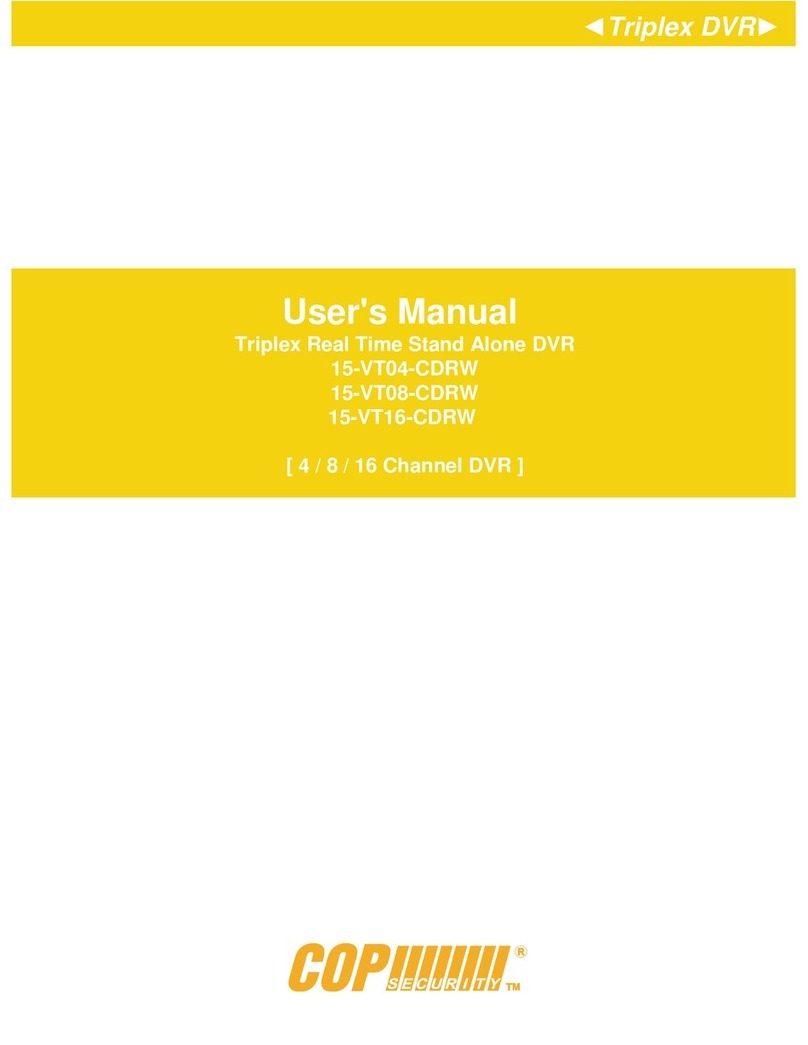
COP Security
COP Security 15-VT04-CDRW User manual
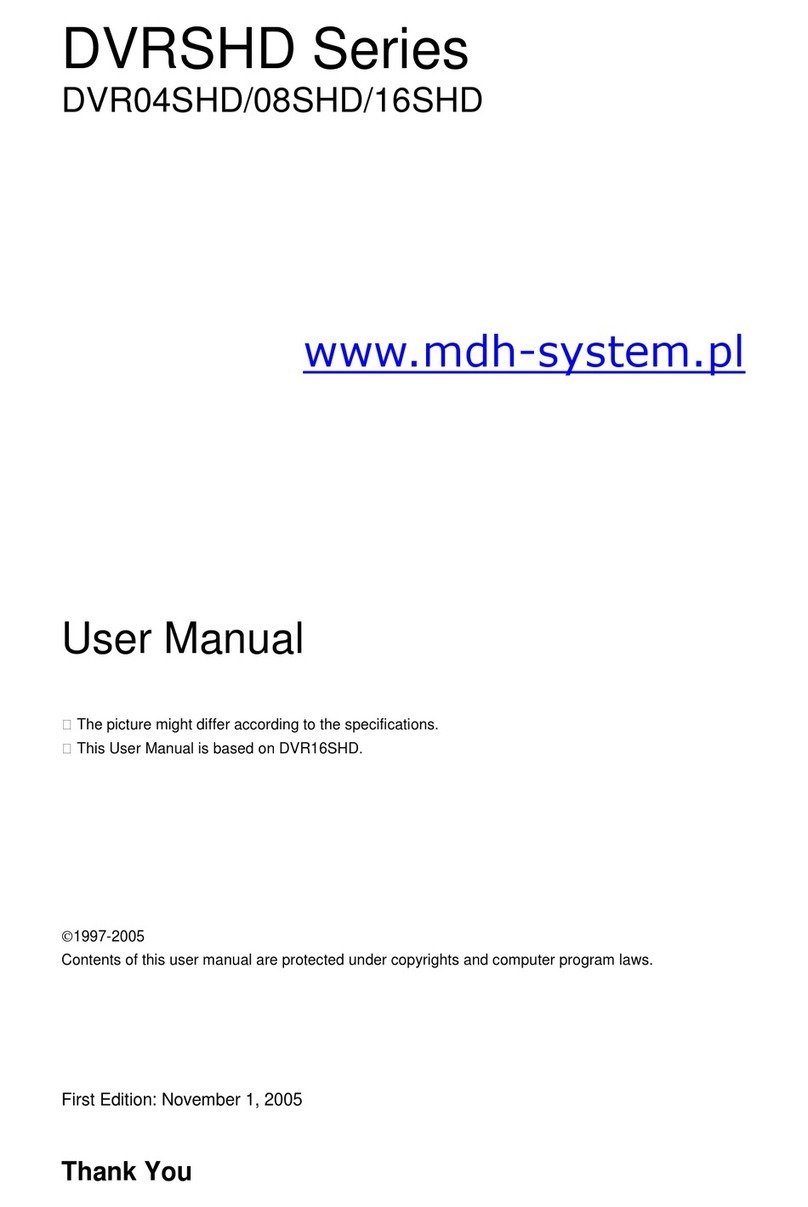
COP Security
COP Security DVR04SHD User manual

COP Security
COP Security Inspire Blue V2 User manual

COP Security
COP Security inspire black 960h User manual

COP Security
COP Security 325HR User manual
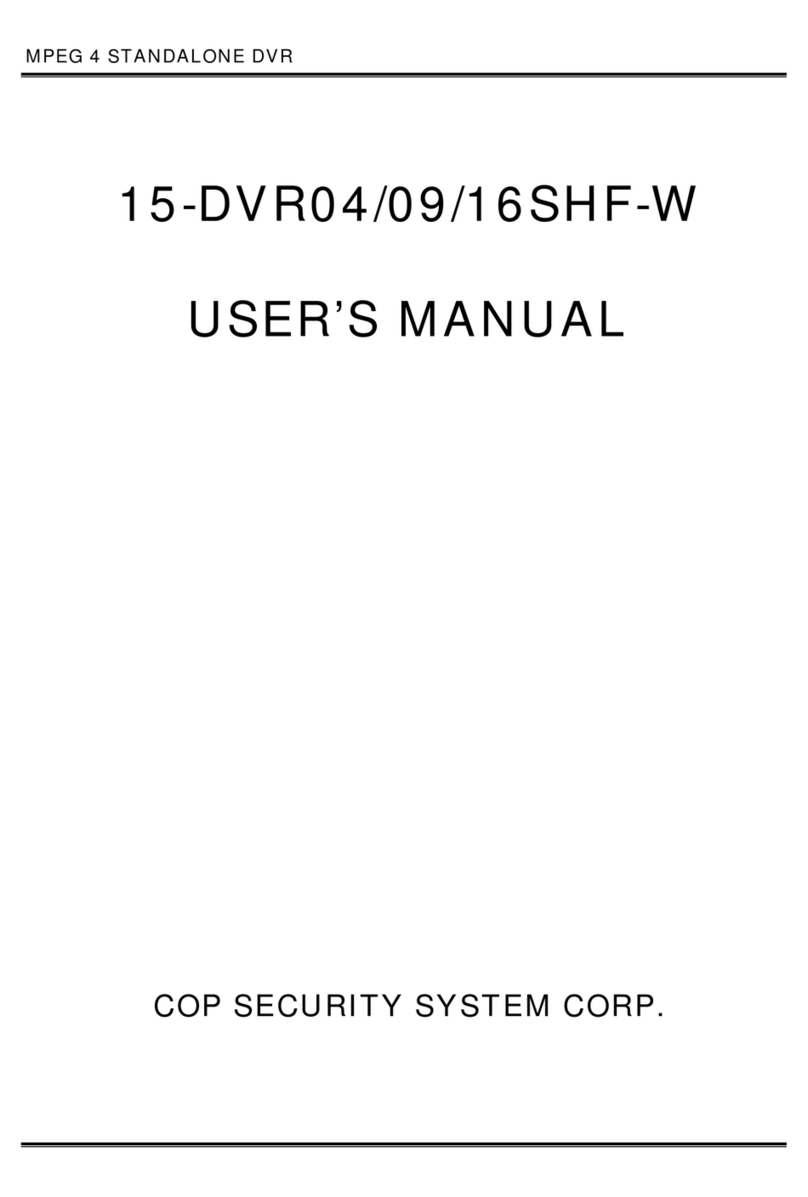
COP Security
COP Security 15-DVR04 User manual





























