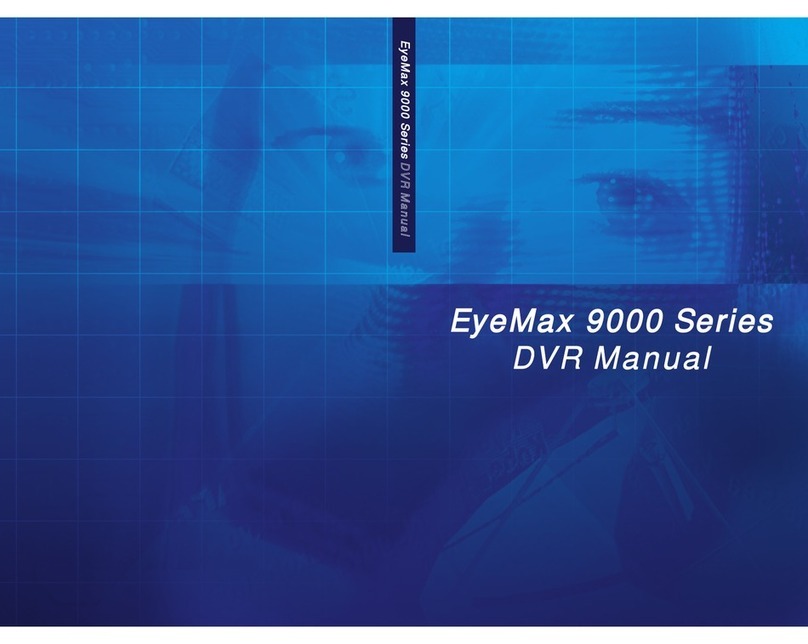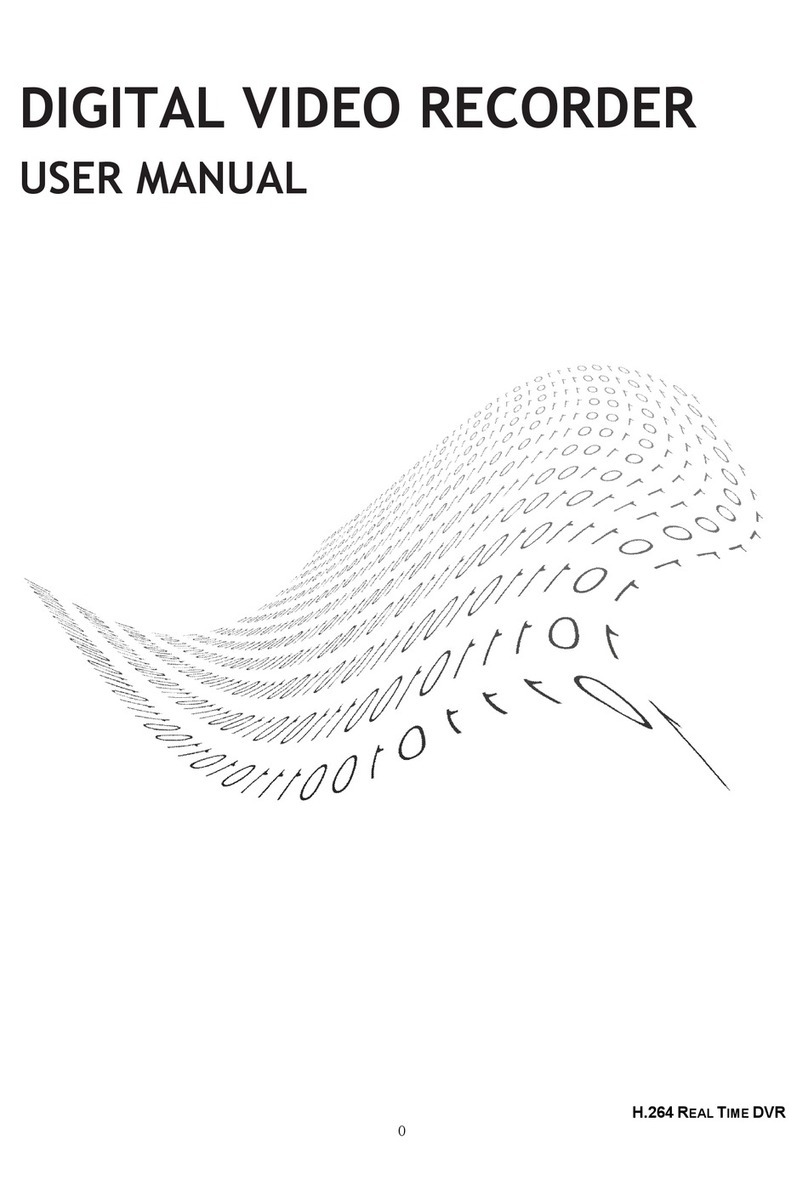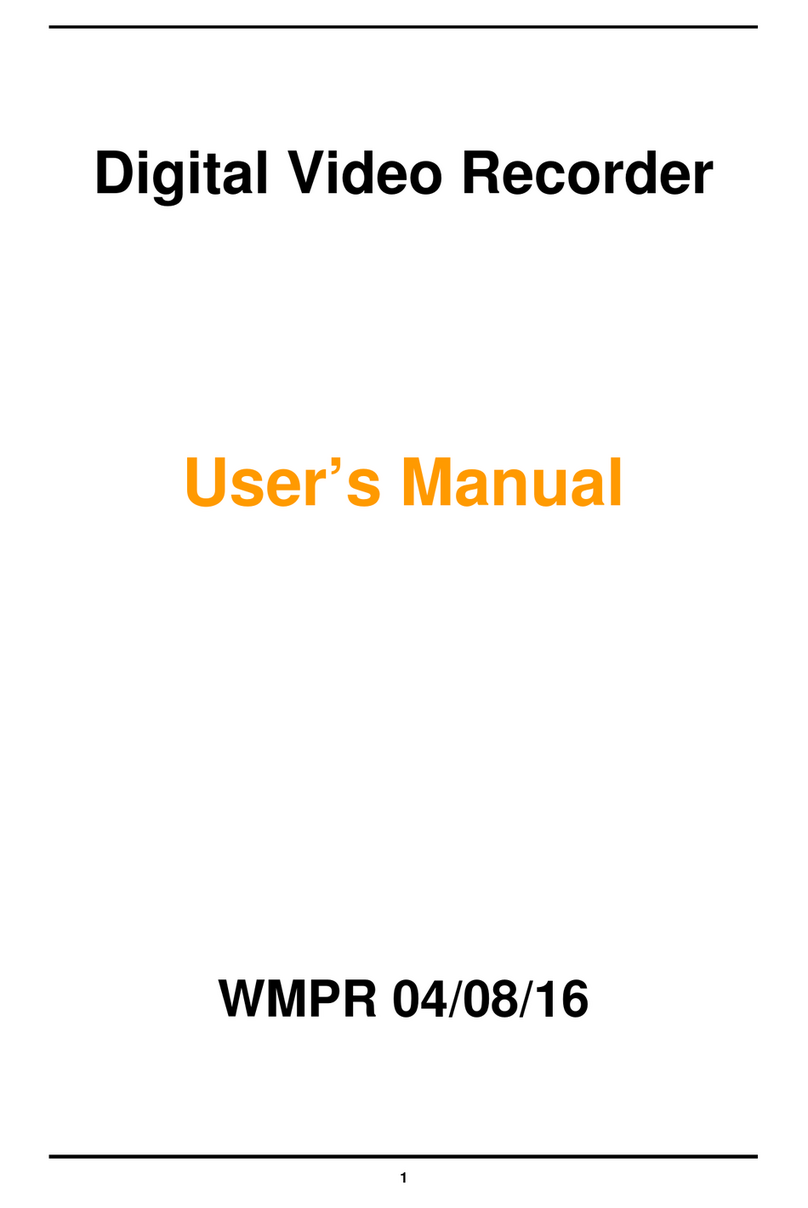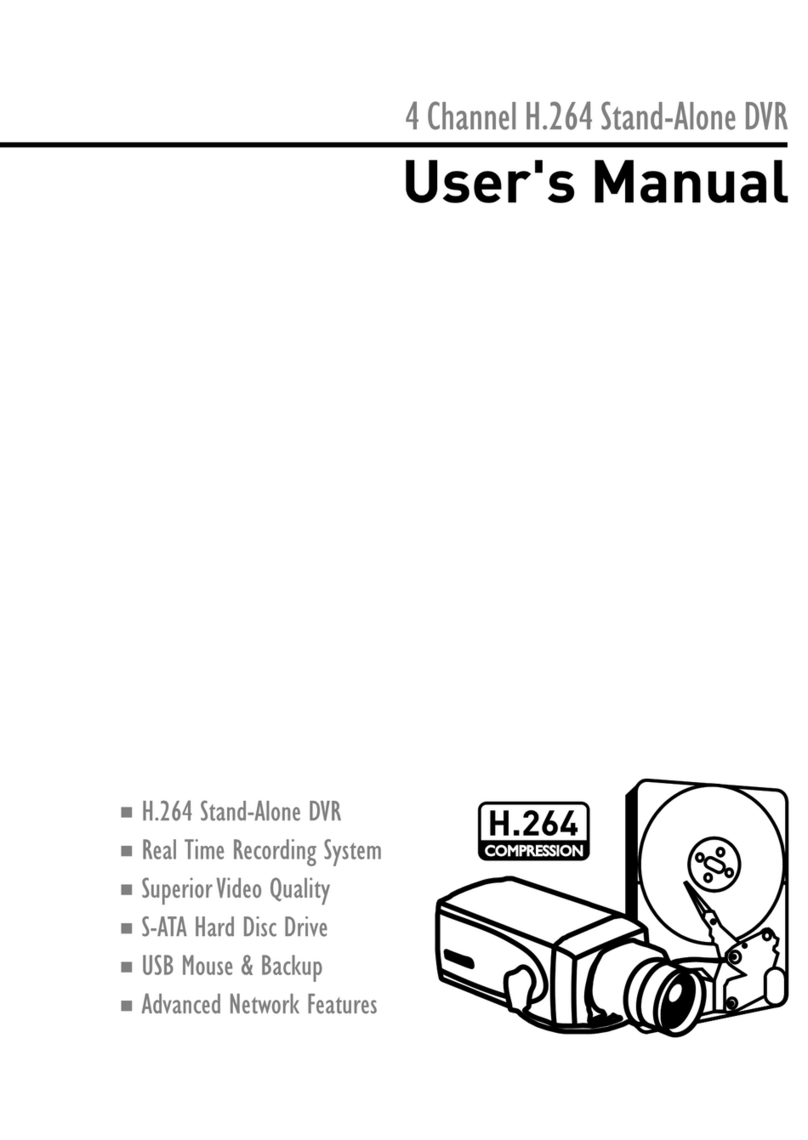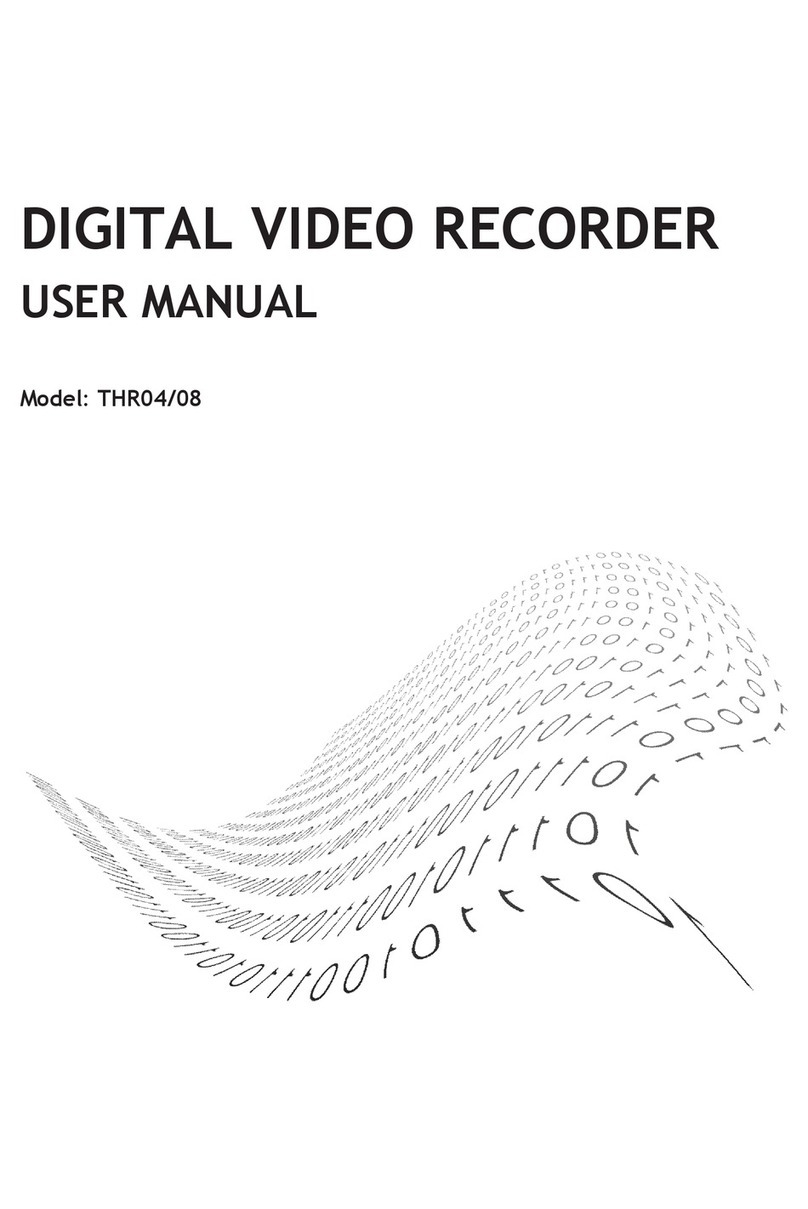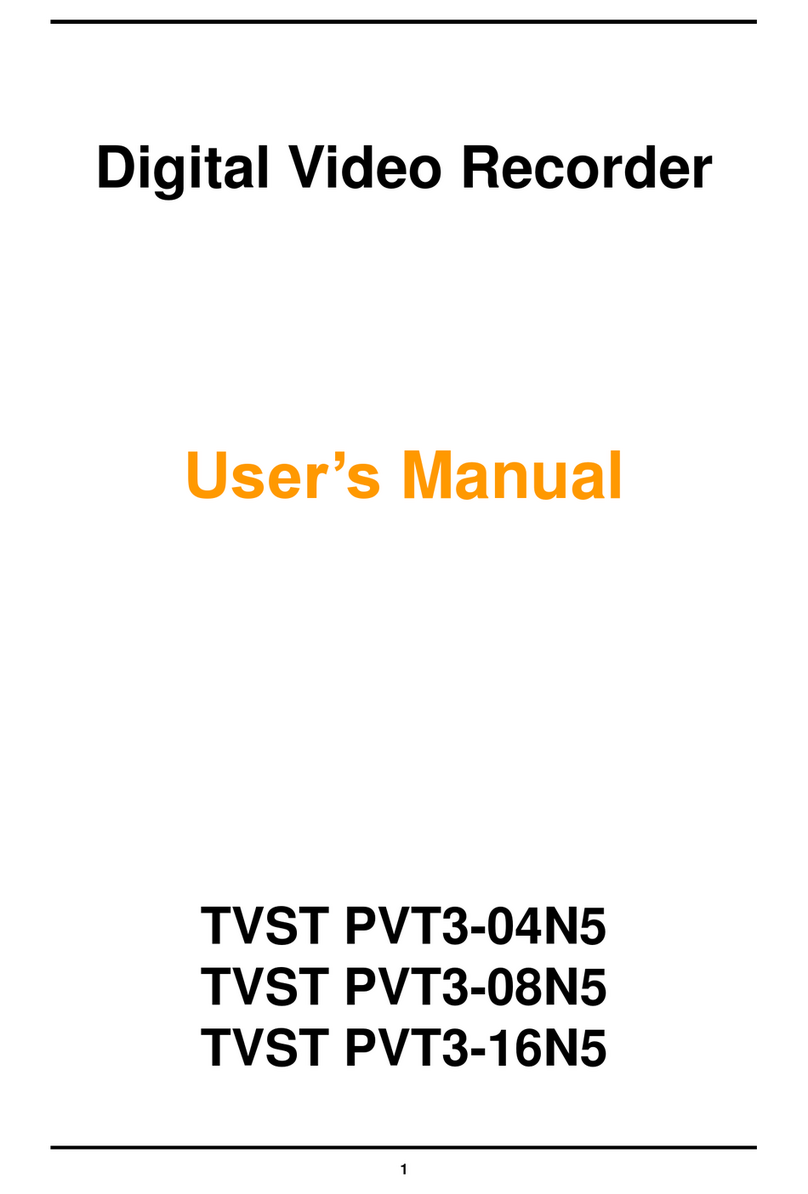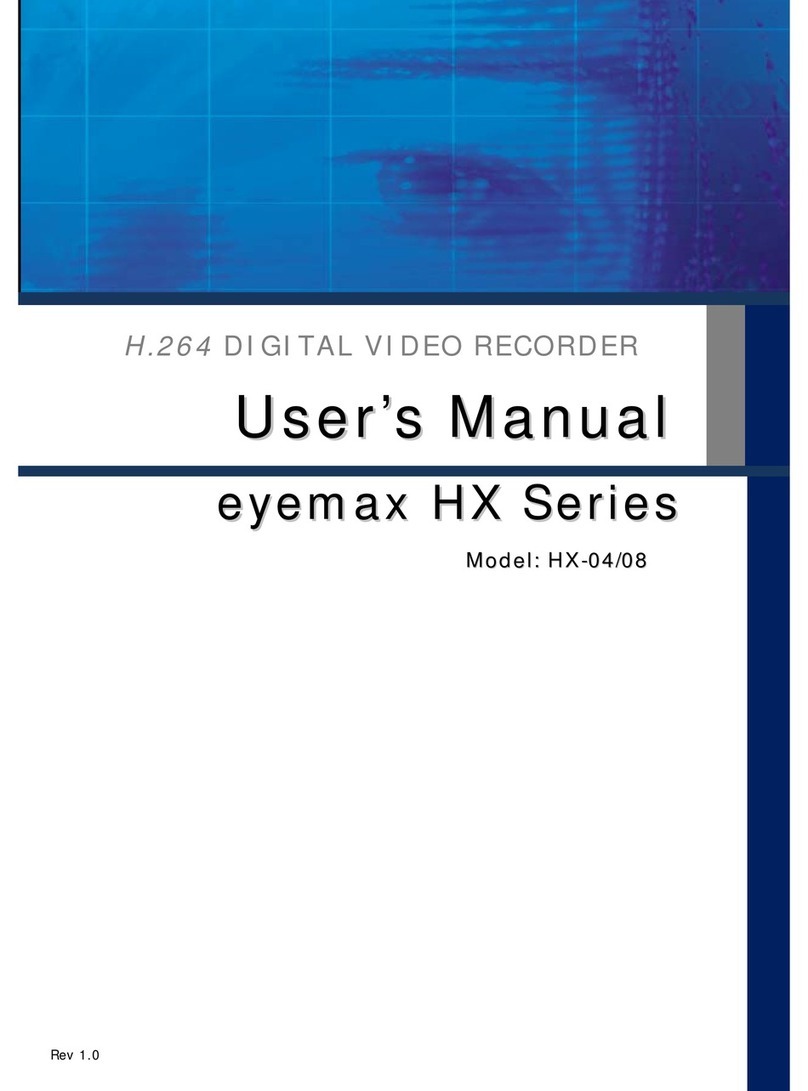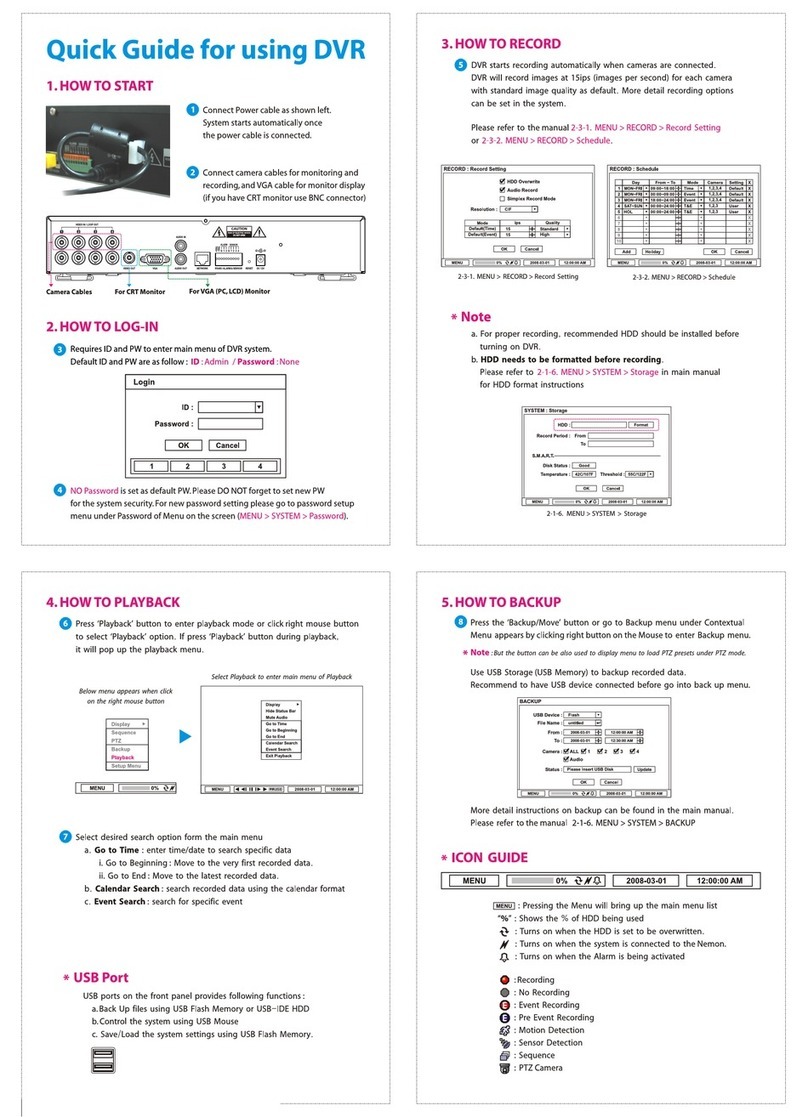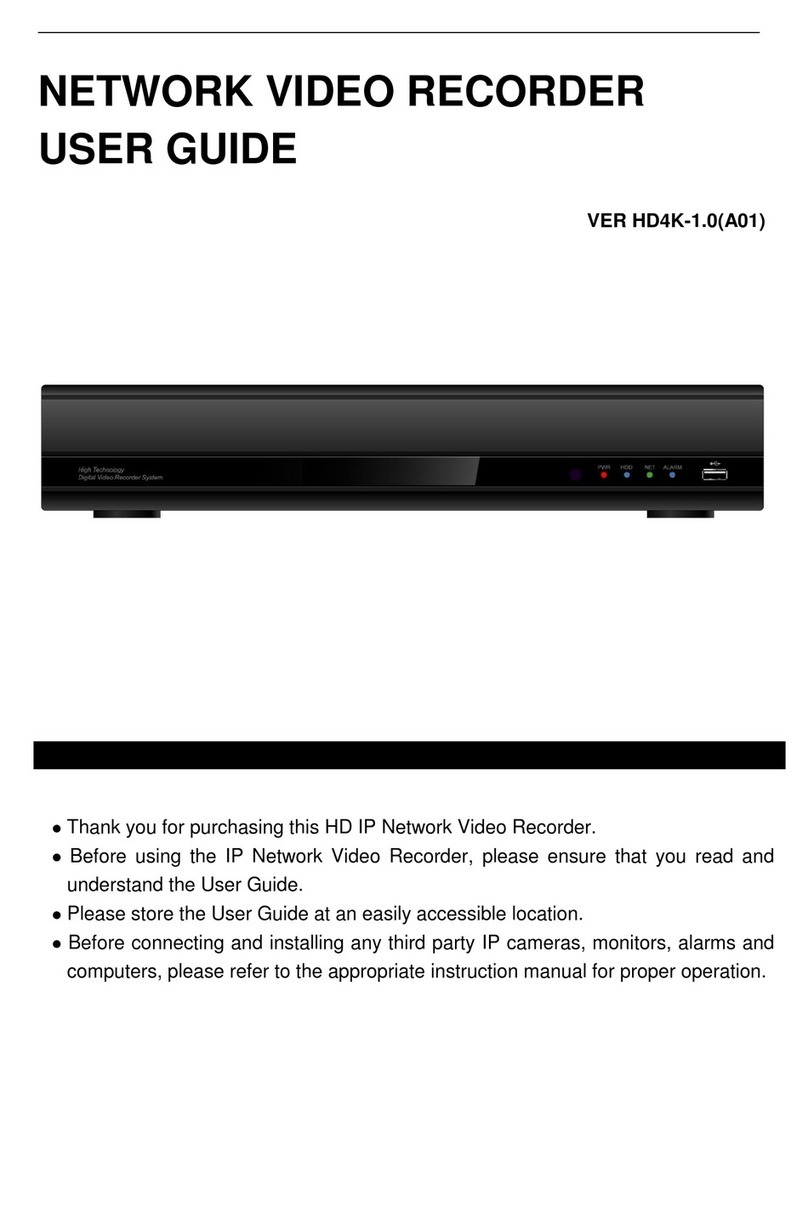2
zOn-screen Display .......................................................................................... 25
zText Inserter.................................................................................................. 27
zHard Disk Usage ............................................................................................ 30
zI-phone (Two-Way Audio Communication).......................................................... 30
(2) Device ......................................................................................................... 31
zCamera......................................................................................................... 32
zOutput Device................................................................................................ 47
zInput Device.................................................................................................. 48
zAudio ........................................................................................................... 49
zAlert............................................................................................................. 50
zHybrid Device................................................................................................ 52
(3) Event............................................................................................................ 53
zInput............................................................................................................ 53
zMotion Detection............................................................................................ 55
zNo Video Signal ............................................................................................. 56
zWatch Dog .................................................................................................... 56
(4) Schedule ....................................................................................................... 61
zManual (Instant) Recording.............................................................................. 61
zDevice.......................................................................................................... 62
(5) Network ........................................................................................................ 62
zDVR Server ................................................................................................... 63
zDual Streaming Support.................................................................................. 63
zWeb Server ................................................................................................... 64
zCentral Station............................................................................................... 64
zE-mail .......................................................................................................... 65
zSmartphones Rate.......................................................................................... 69
zIP Address Setup............................................................................................ 69
zUser............................................................................................................. 70
CHAPTER 4 View Log Application (Status) ............................................ 71
1. Screen Features ............................................................................................ 71
(1) Event log....................................................................................................... 72
zMotion Detection............................................................................................ 72
zOutput Selection ............................................................................................ 73
zInput Selection .............................................................................................. 73
zGeneral......................................................................................................... 74
(2) Network Client Log.......................................................................................... 74
(3) Status of the HDD........................................................................................... 75