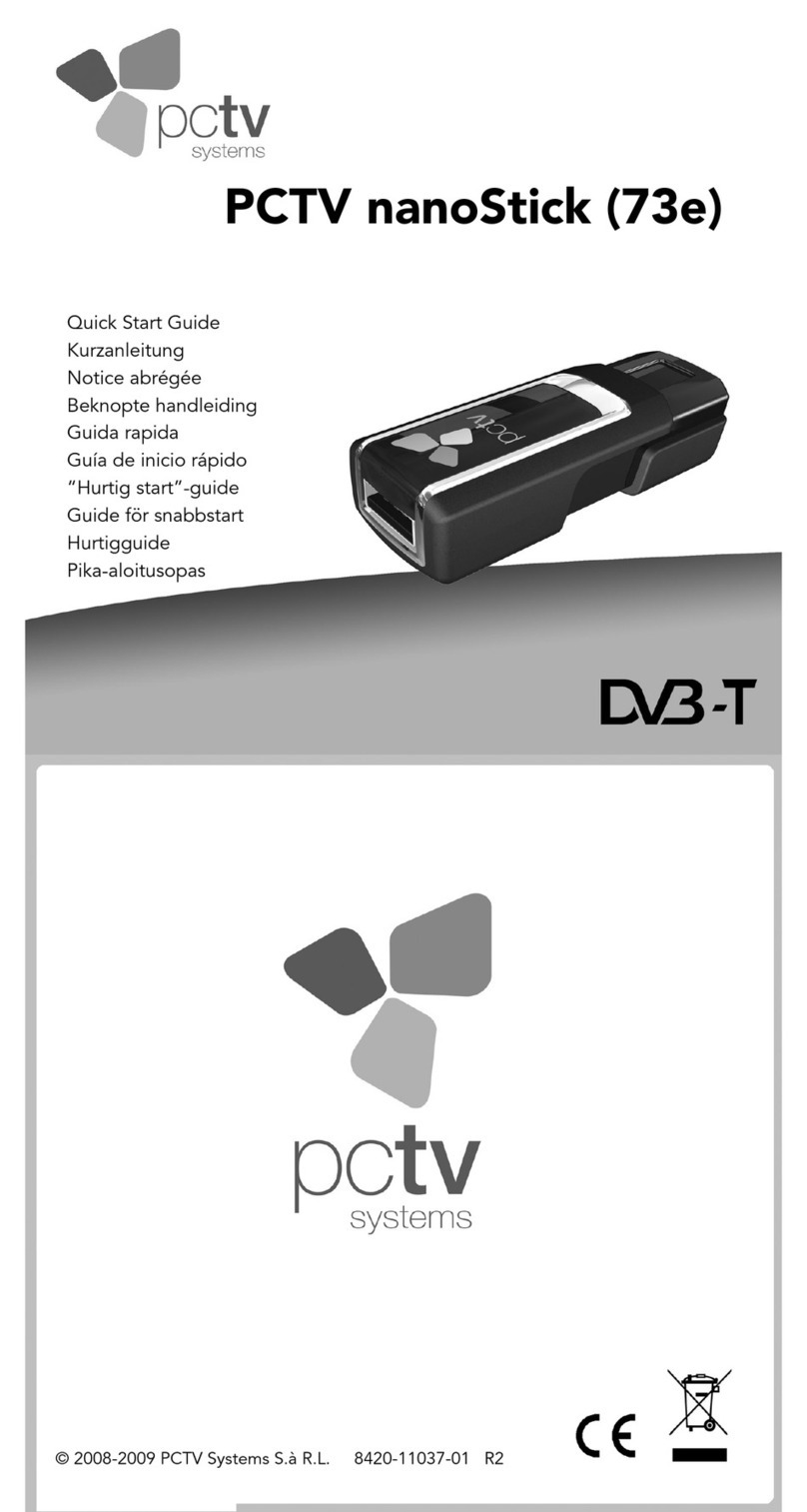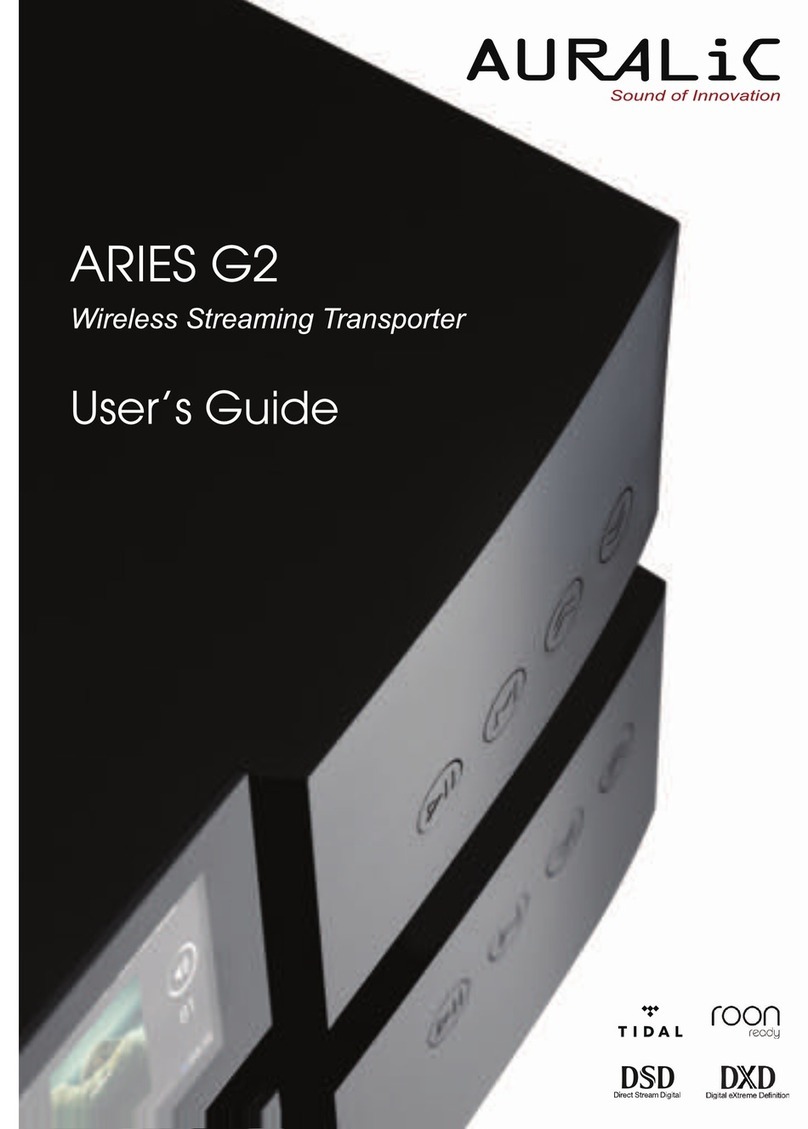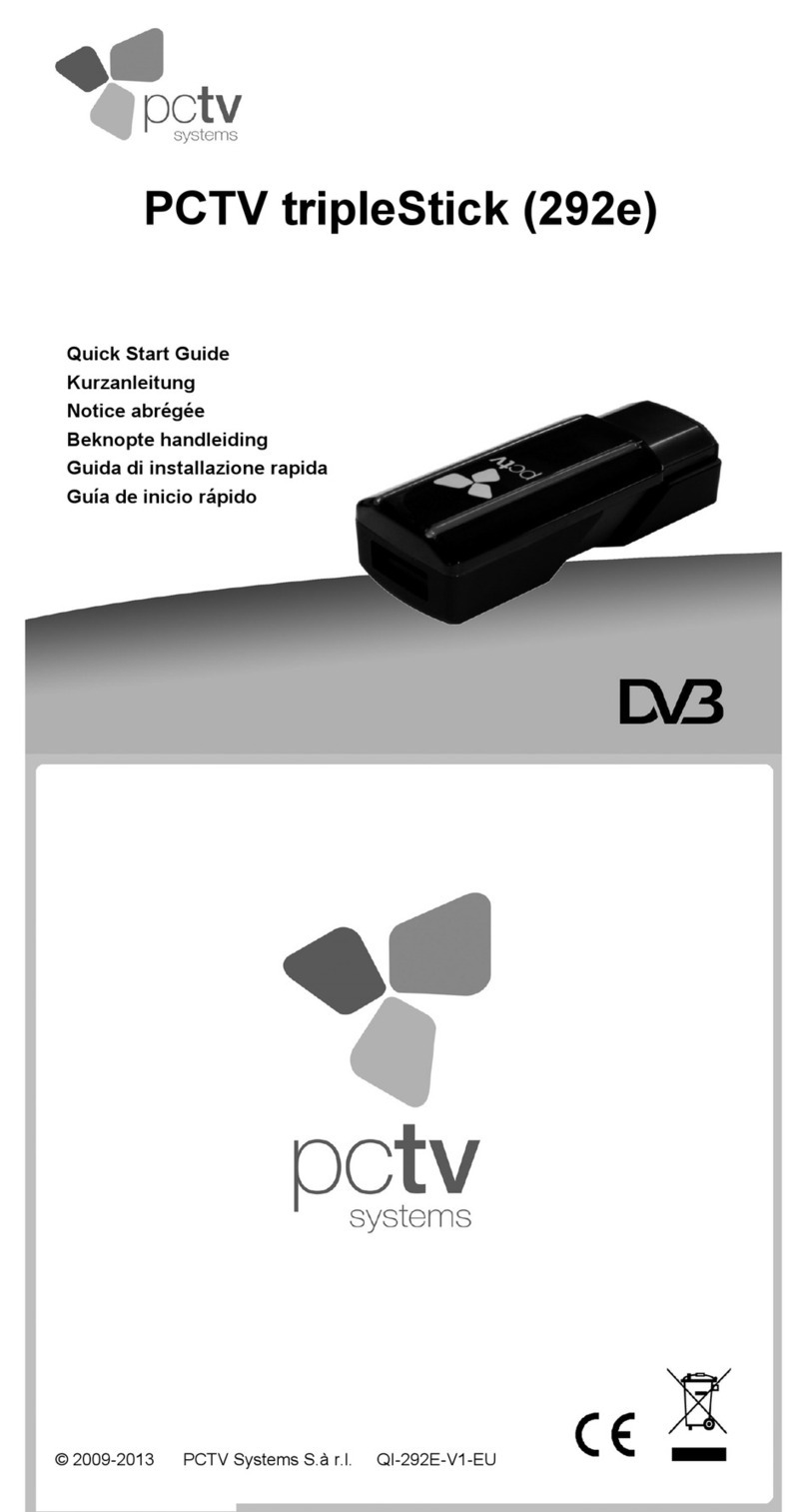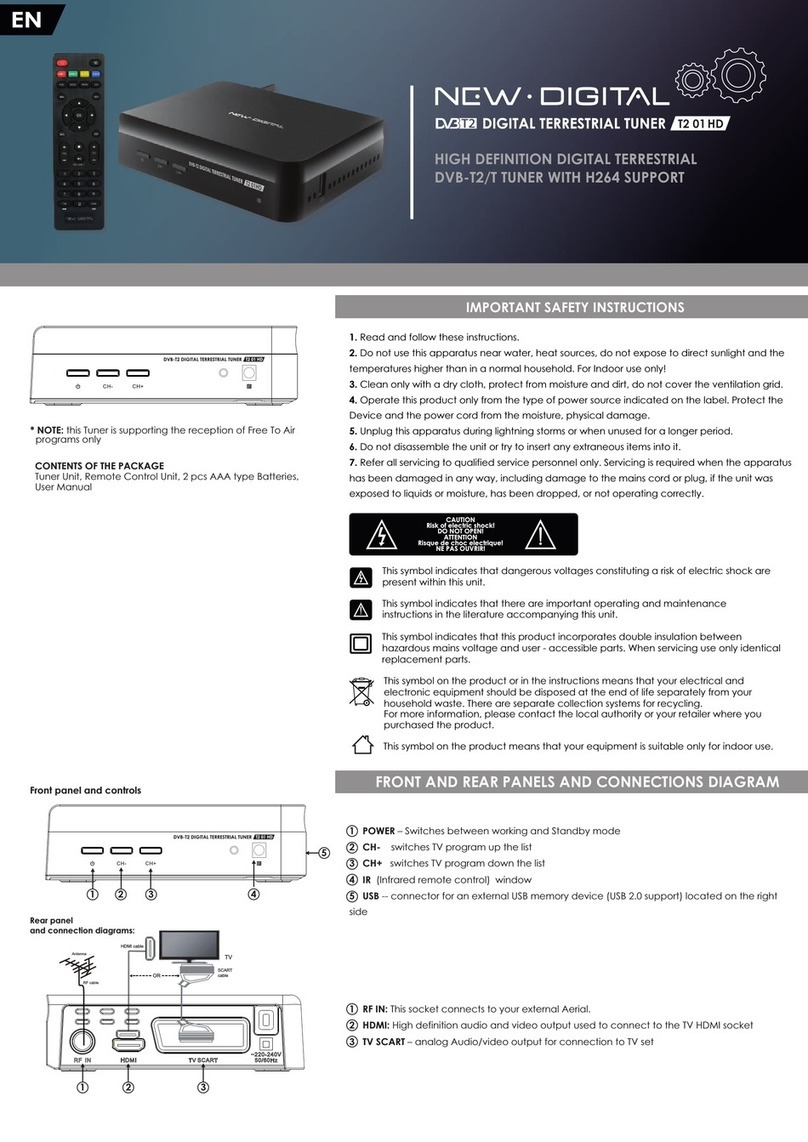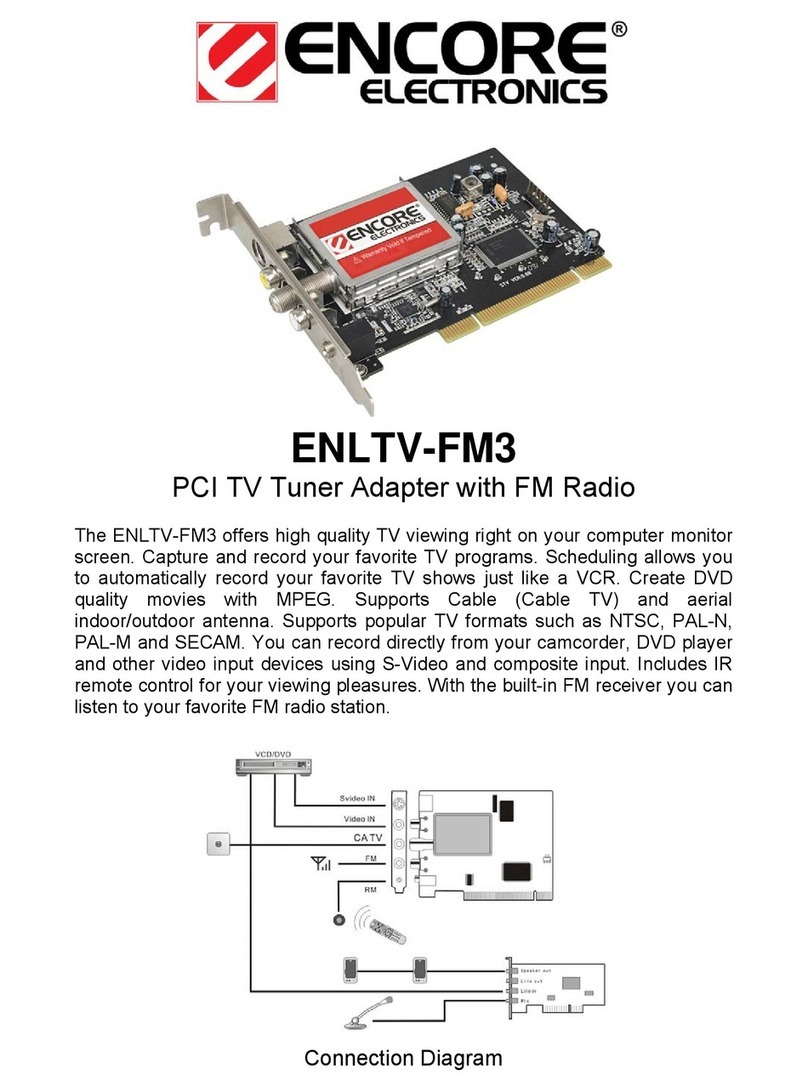infinitec POCKET TV User manual
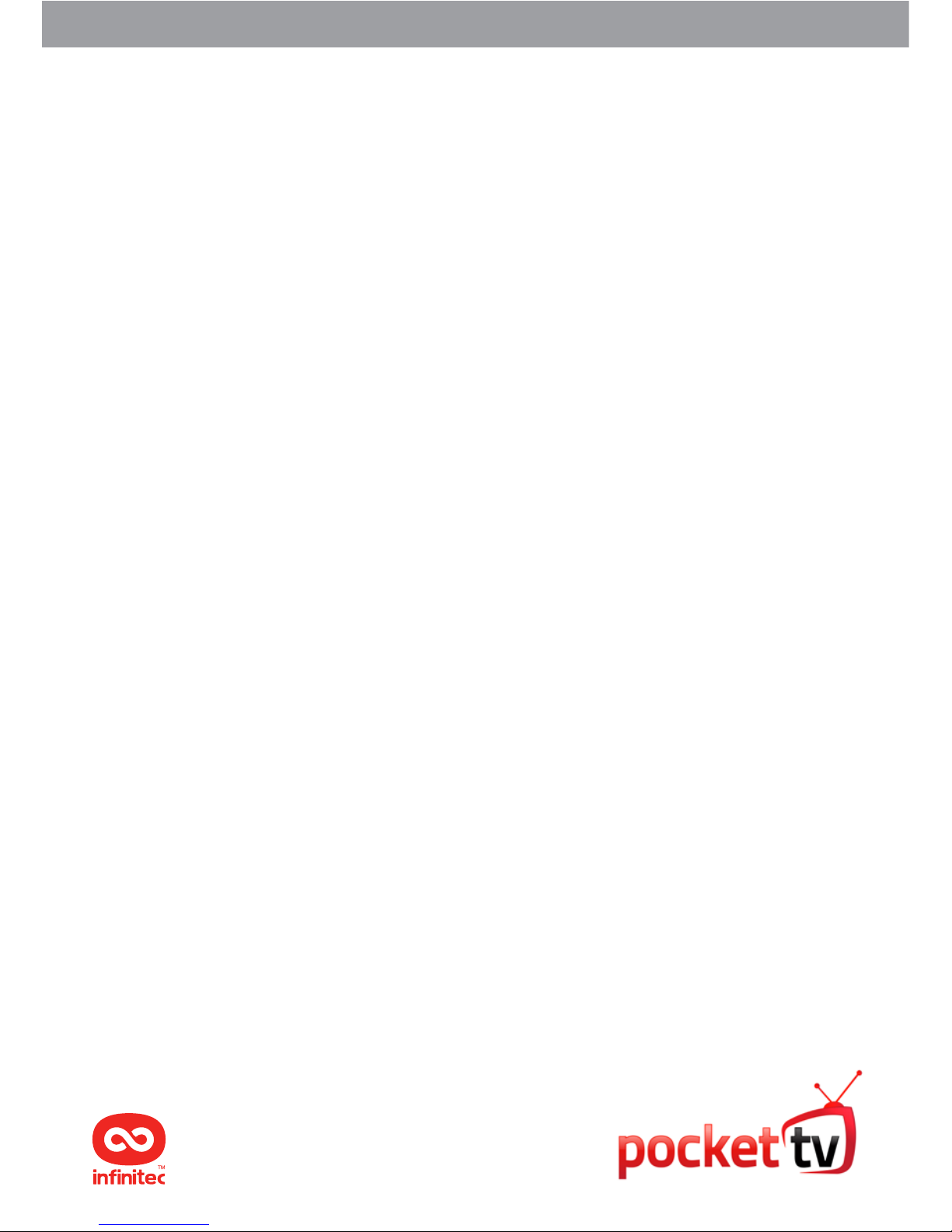
CMYK
POCKET TV
Quick start Guide

Welcome to the quick start guide for your Pocket TV. Before you
get started, make sure you read this guide thoroughly. This guide
contains important instructions and safety warnings. Read on
to learn how to quickly set up and start using your Pocket TV.
SAFETY WARNING
Exposure
-Do not place the Pocket TV or remotes on an unstable surface.
-Keep all electronics away from direct exposure to the sun and
other sources of heat.
-Avoid placing liquids near the electronics.
-Keep all electronics away from appliances with magnetic fields.
-Do not place any heavy objects on top of the electronics.
Power Supply
-To ensure safety, unplug all electronics when not in use over a
long period of time or when they are unattended.
-Make sure the power cord is protected from physical and
mechanical damage.
-If an extension power cable is required, only use a compatible
power cable.
-Do not modify the power cord in any way.
Temperature
-Do not place the electronics near or on top of a radiator or heating
device.
-Do not expose the electronics to rain, damp environments or
submerge them in water.
-Make sure all electronics are dry at all times.
-Make sure that plugged electronics have enough ventilation
around them.
Batteries
-If required, dispose of batteries correctly.
-Keep batteries away from children at all times.
-Batteries must be kept away from fire.
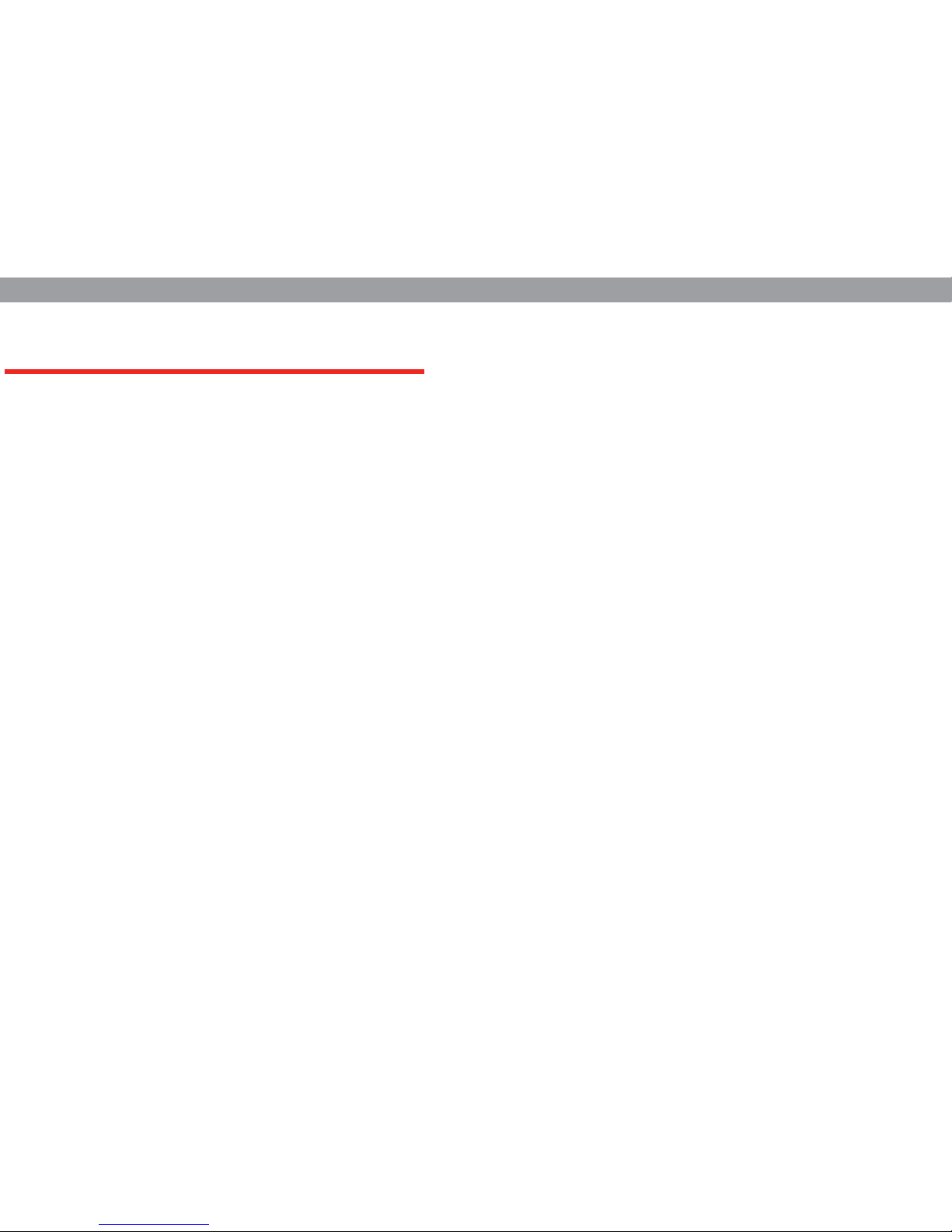
FEATURES
The Pocket TV is a small pocket-sized microcomputer that instantly
converts your regular TV into a Smart TV. This tiny device is the size
of your thumb and connects to the HDMI port of any regular TV
and runs Android OS. The processing power in the Pocket TV will
allow you to display Android on your TV turning it into a mega-sized
tablet.
POCKET TV
Portable: The small size of the device makes it convenient and easy
to carry. Imagine being able to take your TV with you where ever
you go! Whether you’re on holiday, in a hotel, office or at home, you
can easily connect your Pocket TV to the nearest display and enjoy
the benefits of mobility combined with the clarity you get from a
big screen.
Powerful: The Pocket TV may be small in size but it has great power
within. It rocks a Cortex A9 processor packing 1GHz of power, 1GB
of RAM and runs Android OS. It uses the HDMI port of any TV for
display and can be controlled with either the standard infrared re-
mote or the more interactive Air Remote. You can connect it to any
TV set as long as it has an HDMI port and it can display up to 1080p
resolution.
Practical: Not only is the Pocket TV simple to install and set up,
but its accessories make it super easy to use. The Pocket TV comes
with both an infrared remote and the amazing Infinitec Air Remote.
Additionally, The USB port allows you to attach an external hard
drive, a wireless keyboard and mouse, or a video camera for video
calls. You can even bump up the storage by inserting a Micro SD
card into the Micro SD card slot.
AIR REMOTE
The Air Remote has a gyroscopic sensor that allows you to control
your Pocket TV just by moving it around. Move your hand up, down
or sideways and the cursor on your screen will follow you. The Air
Remote allows you to tap, swipe and do all the other gestures that
you’re used to on your phone or tablet. You can move your cursor
around with ease and type at the speed of light! It truly makes your
TV experience a lot more interactive and a whole lot more fun!
INFRARED REMOTE
The IR remote uses standard infrared signals and gives you the
ability to control the Pocket TV using up/down/side arrows and
several buttons. All you have to do is attach the infrared cable to the
IR receiver jack on your Pocket TV and you can immediately begin
to use it to navigate through your Pocket TV by using the remote’s
arrows. You also have the ability to program your universal remote
to control the Pocket TV, just in case you don’t want to have yet
another remote lying around the house!
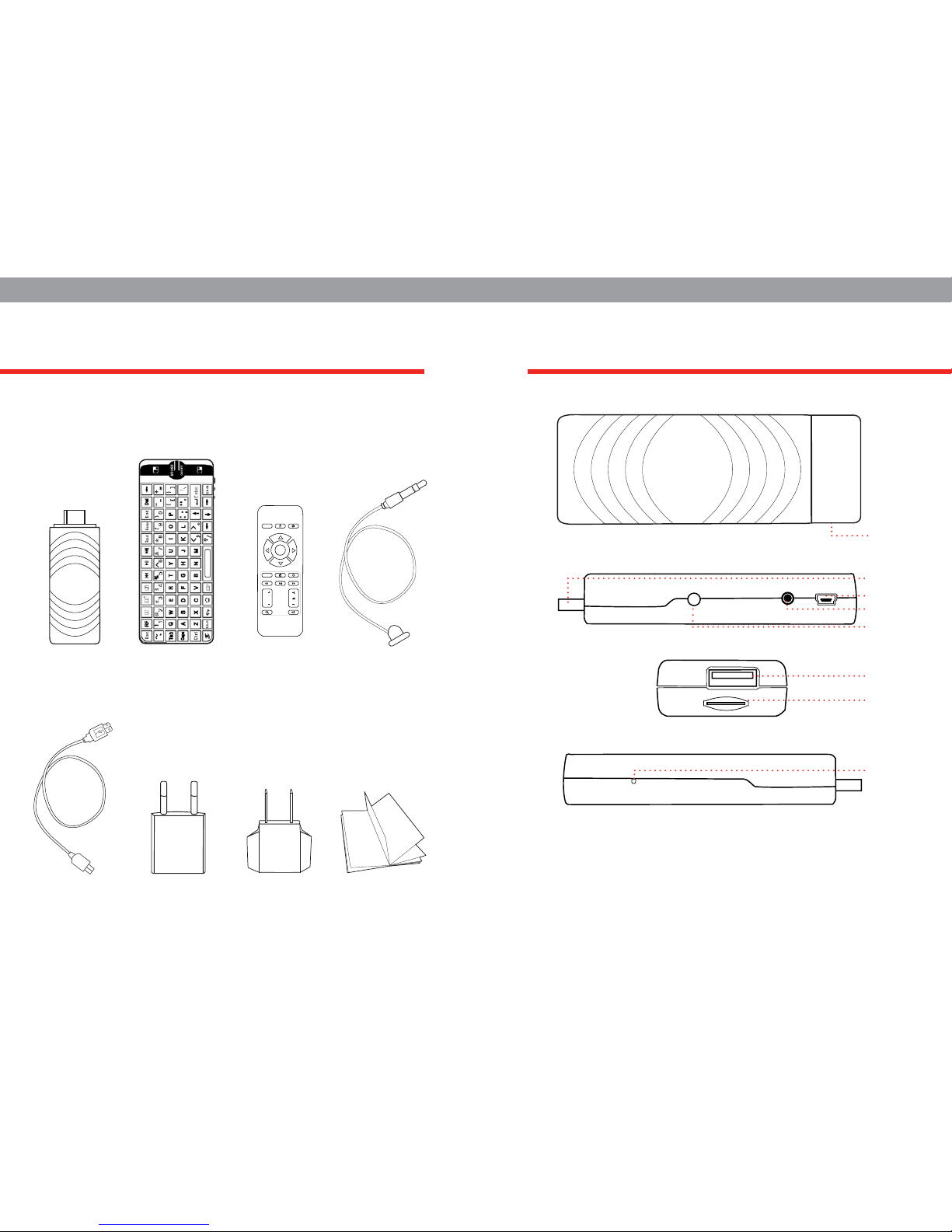
ACCESSORIES KNOW YOUR POCKET TV
We know you must be extremely excited to use your Pocket TV!
In order to make it easier for you, here is a list of the accessories
included with your Pocket TV to help you get you started!
2
3
1
4
5
7
6
8
1. Pocket TV cap
2. HDMI connector
3. Mini USB power port
4. Infrared receiver jack
5. Reset button
6. USB 2.0 input
7. Micro SD card slot
8. Power-on LED light
POWER
OK
MENU
PG
PG
Pocket TV
USB Power
Cable
Air Remote
Power
Adapter
Infrared
Remote
EUR/US
Power
Converter
Infrared
Receiver
Quick start
Guide
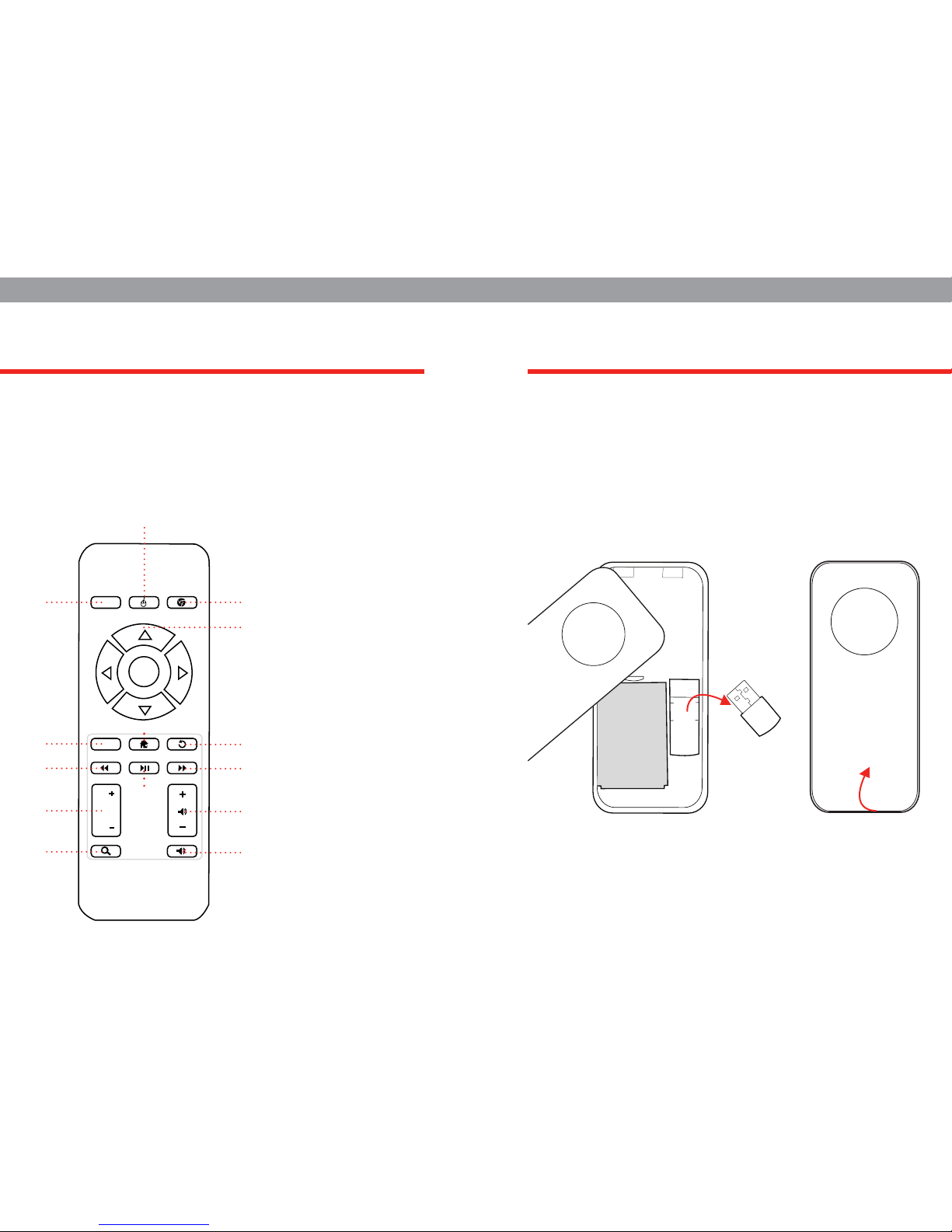
The infrared remote is a more traditional remote that uses infrared
signals and works just like a standard TV remote. You can use the
arrows and navigation buttons to move around and explore your
Pocket TV. We’ve added this simple and easy-to-use remote so you
can get started in no time!
With the Air Remote you get a much larger range of motion while
using your Pocket TV. This remote lets you move your cursor around
just by moving your hands and helps you type at the speed of light!
It truly makes your TV experience a lot more interactive and a whole
lot more fun! The first time you use the Air Remote it may take you
a few minutes to get used to the sensitivity of your motions. But
within a few hours you’ll feel right at home; clicking, pointing and
swiping like a pro!
INFRARED REMOTE AIR REMOTE
POWER
OK
MENU
PG
PG
1. Power
2. Mouse/cursor
3. Browser
4. Navigation/ok
5. Menu
6. Home
7. Back
8. Rewind
9. Play/pause
10. Forward
11. Page up/down
12. Search
13. Volume up/down
14. Mute
3
2
1
6
5
8
11
12
4
7
10
9
13
14 The Air Remote comes with a rechargeable battery and a USB
receiver which are both stored behind the back cover. To lift the
back cover carefully use a thin tool or plastic knife. You may need to
apply some pressure since the cover is tightly placed.
LIFT TO OPEN
USB RECEIVER

INITIAL SET UP
1. Escape
2. Pair to USB receiver
3. Volume up/down
4. Mute
5. Rewind
6. Play/pause
7. Forward
8. Restart Pocket TV
9. Scroll to top
10. Scroll to bottom
11. Delete
12. Backspace
13. Left click/OK
14. Flash Light
15. Right click/back
16. Flash light switch
17. Scroll up/down
18. Options
19. Home
20. Back
21. Switch remote orientation
22. Power on/off switch
23. Mini USB charging port
CONNECTING YOUR POCKET TV:
1. Find an empty HDMI port on your television and plug the HDMI
connector of your Pocket TV into it.
2. In case there is no space behind the television for your Pocket TV
to fit, don’t panic! You can simply purchase a small HDMI extender
cable (not included in this package) to solve the problem.
HDMI HDMI
HDMI EXTENDER
CABLE
USING THE INFRARED REMOTE:
1. Connect the infrared receiver cable into the IR receiver jack.
2. In order to get a good signal make sure there’s a clear line of sight
between the IR receiver and the IR remote.
3. After testing to find a good place to mount the IR receiver, use the
sticker on the back of the receiver to fix its location.
12 13
15
14
1617
23
1819202122
1110987654321
Note: The IR receiver jack on the Pocket
TV is specifically designed only for the IR
receiver. This jack should not be used for
any other purpose.
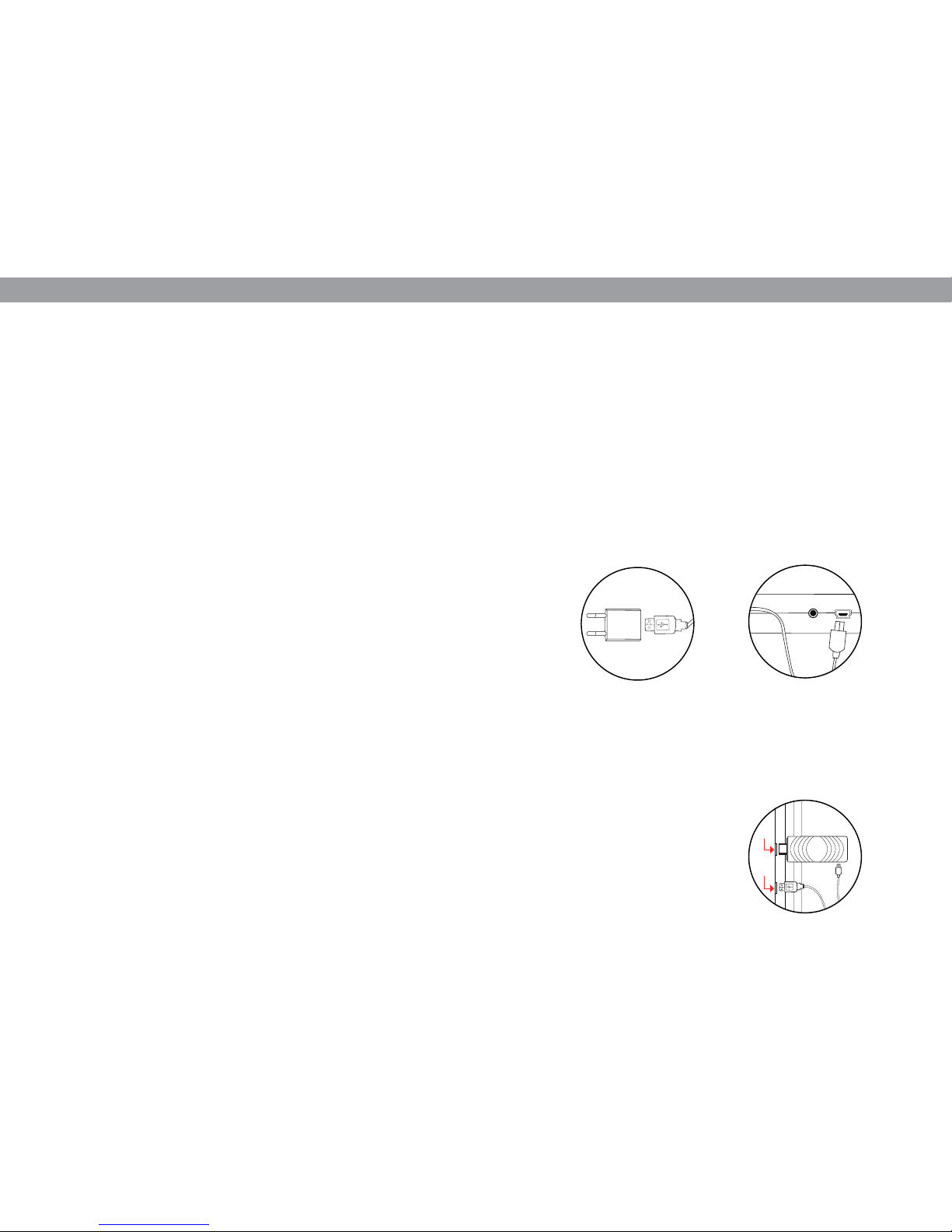
EXPLORE YOUR AIR REMOTE:
1. When you first take your Air Remote out of the box, open the back
cover and remove the USB receiver. The back cover might be a little
difficult to open so be careful you don’t break a nail!
2. Place the cover back on the Air Remote.
3. Insert the USB receiver into the USB 2.0 input of the Pocket TV.
Note: If you wish to connect multiple USB peripherals to the Pocket
TV you can do so by using a small USB hub.
Note: The Air Remote’s battery is rechargeable and already comes
pre-charged so you can start using it immediately! Whenever
you need to recharge your remote simply connected the mini USB
power cable to the charging port or the Air Remote. The LED light on
the Air Remote will change color to indicate that it’s fully charged.
Motion Detection:
If you wish to switch off the motion detection while typing simply
click the mouse on/off button. To turn it back on click it again and
you’re ready to go!
Switching Modes:
The Air Remote can be used with two hands in landscape mode or
with one hand in portrait mode. To switch between these click the
‘switch remote orientation’ button on the bottom left corner.
Pair to USB Receiver:
This option is to be used only in case of loss or replacement of the
USB receiver that comes with your Air Remote. If you have received
a new USB receiver follow these steps to pair it to your Air Remote:
1. Plug the new USB receiver it into the USB 2.0 input port of the
Pocket TV.
2. Press the RF button on your Air Remote and pairing will occur
automatically.
LET’S GET STARTED!
The only thing left to do now is to power up your Pocket TV. Follow
these steps and you’ll be up and running in no time:
1. Connect the USB power cable to the power adapter
2. Connect the adapter to the nearest power supply.
Note: if you are in the US, use the US/EUR power converter along
with the power adapter
3. Connect the micro USB side of the power cable into the micro USB
port of the Pocket TV.
4. You will see the Power-on LED light turn blue. This means you
have successfully switched on your Pocket TV.
Note: You can supply power to the Pocket TV by directly connecting
the USB power cable to a USB port on your TV instead of using the
power supply. However, this is not always recommended since the
power source from your TV may not be optimal to power-up and run
the Pocket TV properly.
HDMI
USB PORT
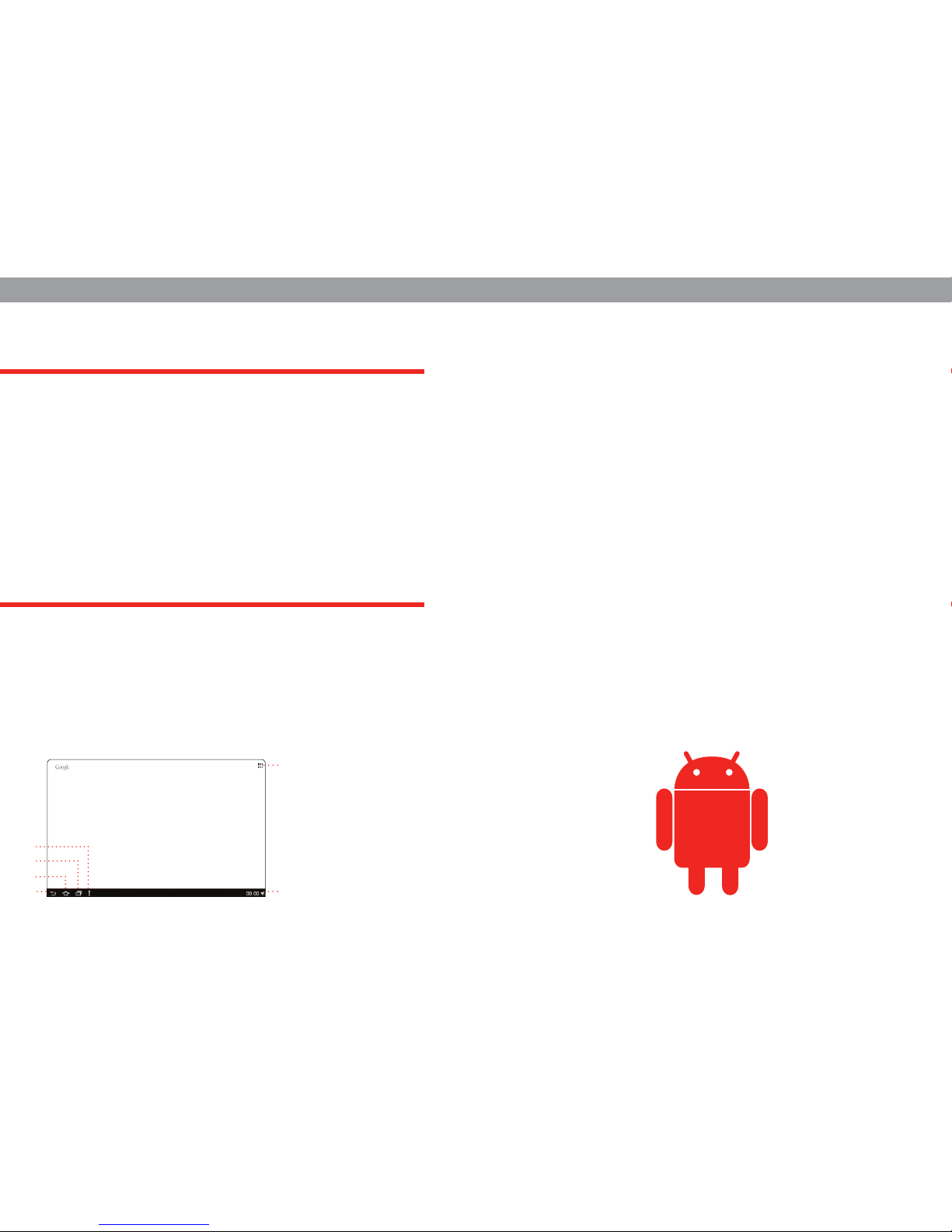
Once your Pocket TV has started-up for the first time you will see
a one-time set-up screen. This is an installation wizard which will
help you set up the following:
1. Choose your language
2. Connect to your WiFi network
3 .Set the date and time
4. Fix your TV display resolution (720p/1080i/1080p)
5. Adjust the screen position
Congratulations! You have successfully installed and set up your
Pocket TV and can now start enjoying it! Use the IR remote and its
simple buttons to navigate around or use the more interactive and
fun to use Air Remote. Click, swipe and wave your hands around!
The Air Remote will provide you with a more interactive and fun
experience while you explore your Pocket TV!
FIRST TIME USE
WELCOME TO ANDROID
FINAL THOUGHTS
The Pocket TV is preloaded with a few popular apps to help you get
started. And if you need more apps you can get over 650,000 apps
from the Google Play Store. Simply open the Play Store, search for
your favourite apps and download them on to your Pocket TV.
Click the menu button on the top right corner to access all your
apps and widgets. And if you want to add any of them to your home
screen simply click them and drag them to any of your five different
desktops. You can navigate to each of the five desktop screens
by swiping right or left. All you have to do to swipe is left-click on
the Air Remote and move your hand right or left. It’s that simple!
The same applies if you want to scroll up or down. Simply left-click
and move the Air Remote up or down and the screen follows your
movement.
On the bottom right corner of your home screen you’ll find a little
clock which is also your notification menu. All new notifications are
displayed there. Simply click the clock and it’ll pop-up to reveal the
details. And if you click the clock again you’ll be able to access the
Android settings menu.
So go watch, play, work and enjoy!
1
2
6
5
4
3
1. Open Apps menu
2. Notifications menu
3. Options
4. Running Apps
5. Home
6. Back
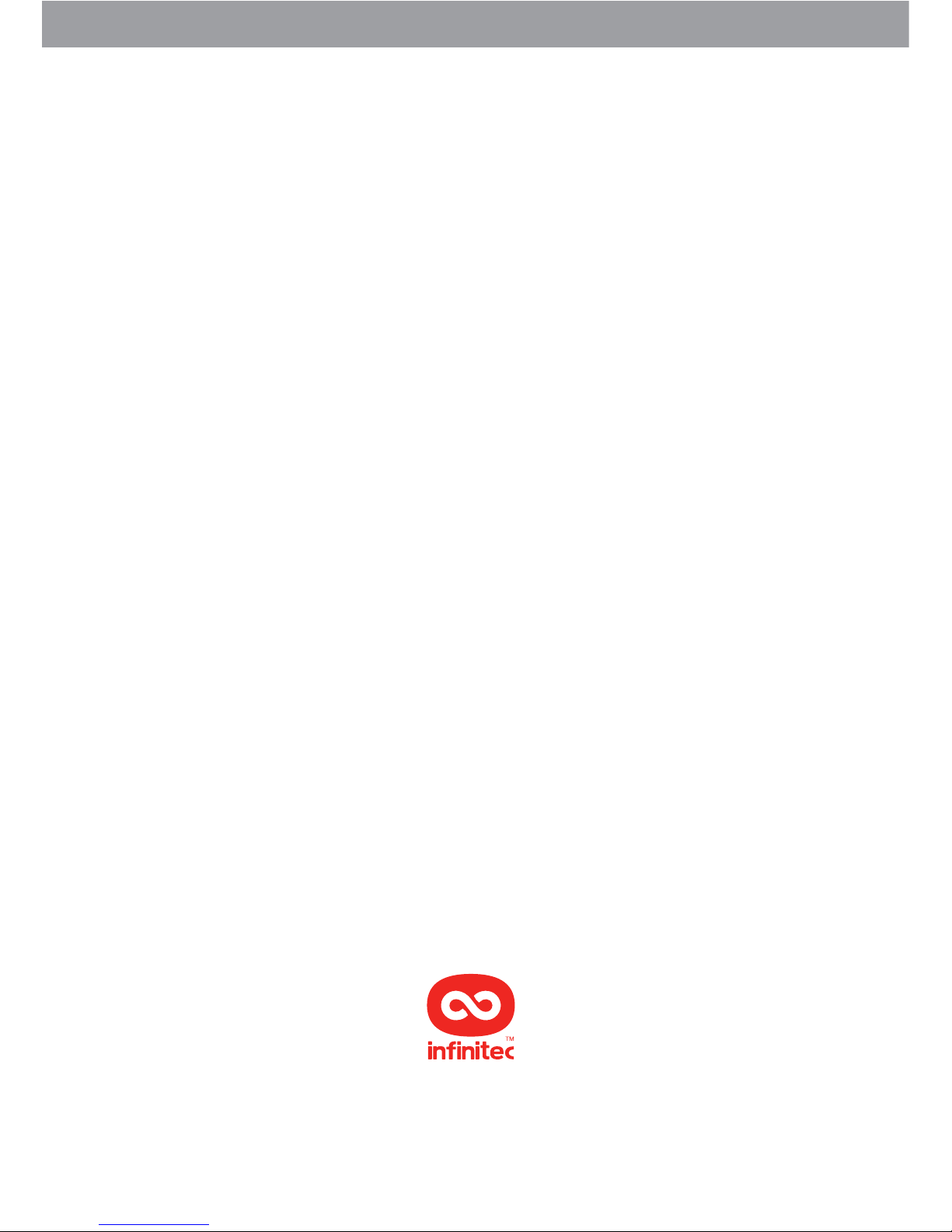
CMYK
For technical support or more information please visit our forums and our
technical support site online at:
www.infinitec.com
Table of contents
Popular TV Tuner manuals by other brands
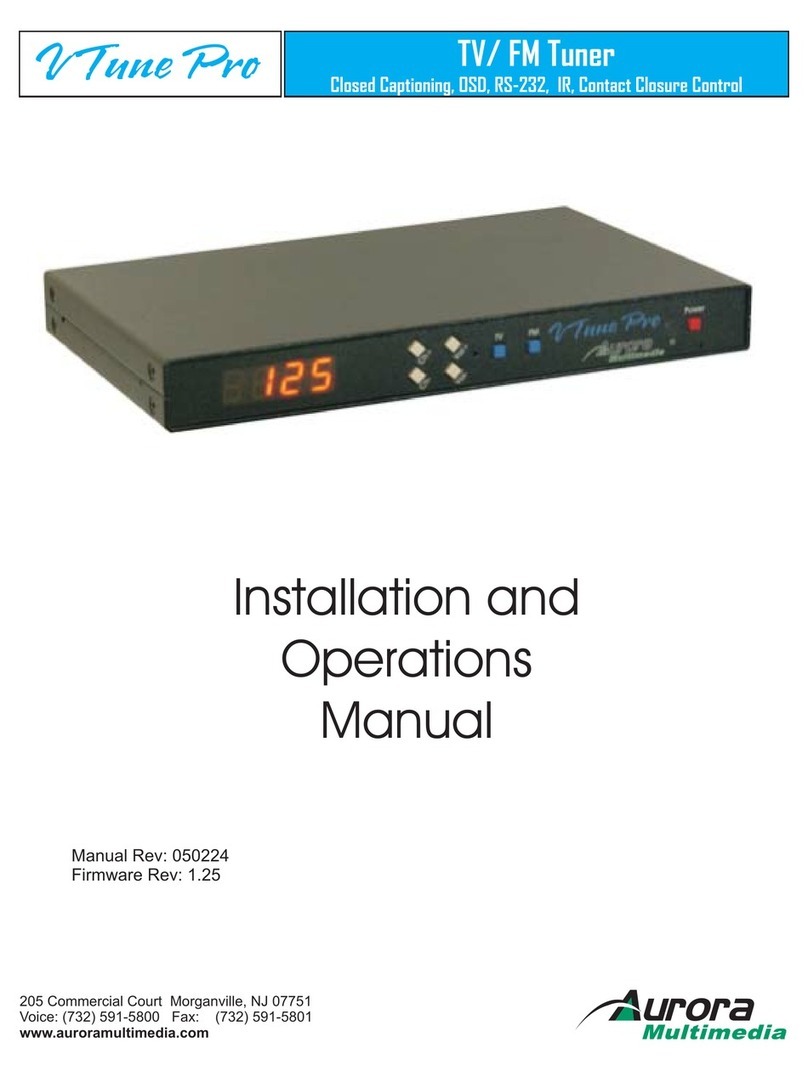
Aurora Multimedia
Aurora Multimedia TV/FM Tuner Installation and operation manual

RCA
RCA ATSC11 user guide
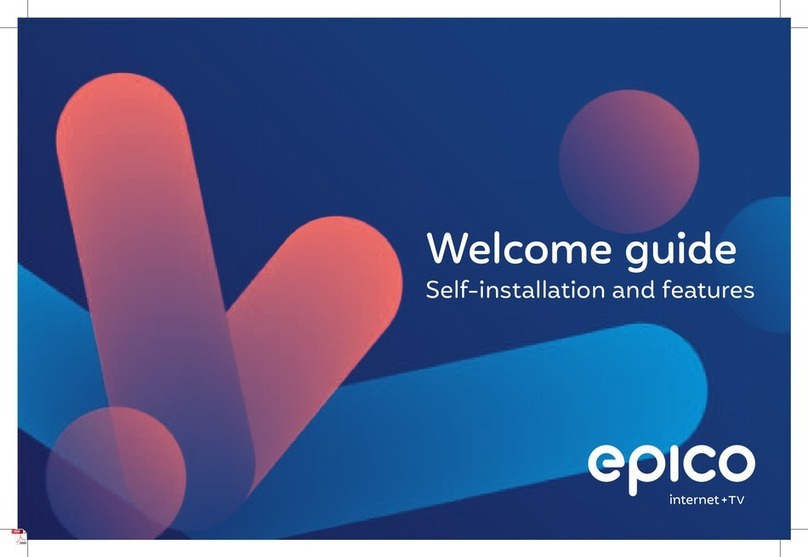
epico
epico DIW3930 Welcome guide

Vbox Communications
Vbox Communications Cat's Eye USB 3560 installation guide

VADDIO
VADDIO AV Bridge Installation and user guide
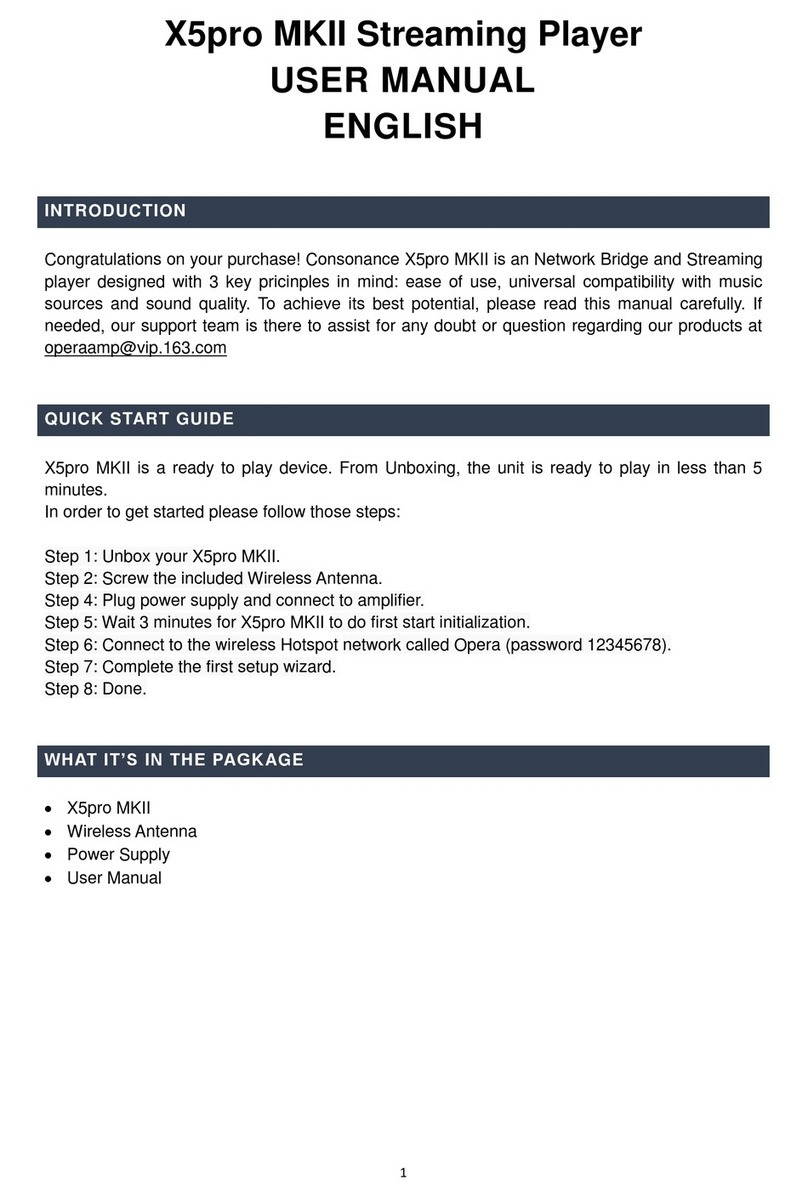
Consonance
Consonance Opera X5pro MKII user manual