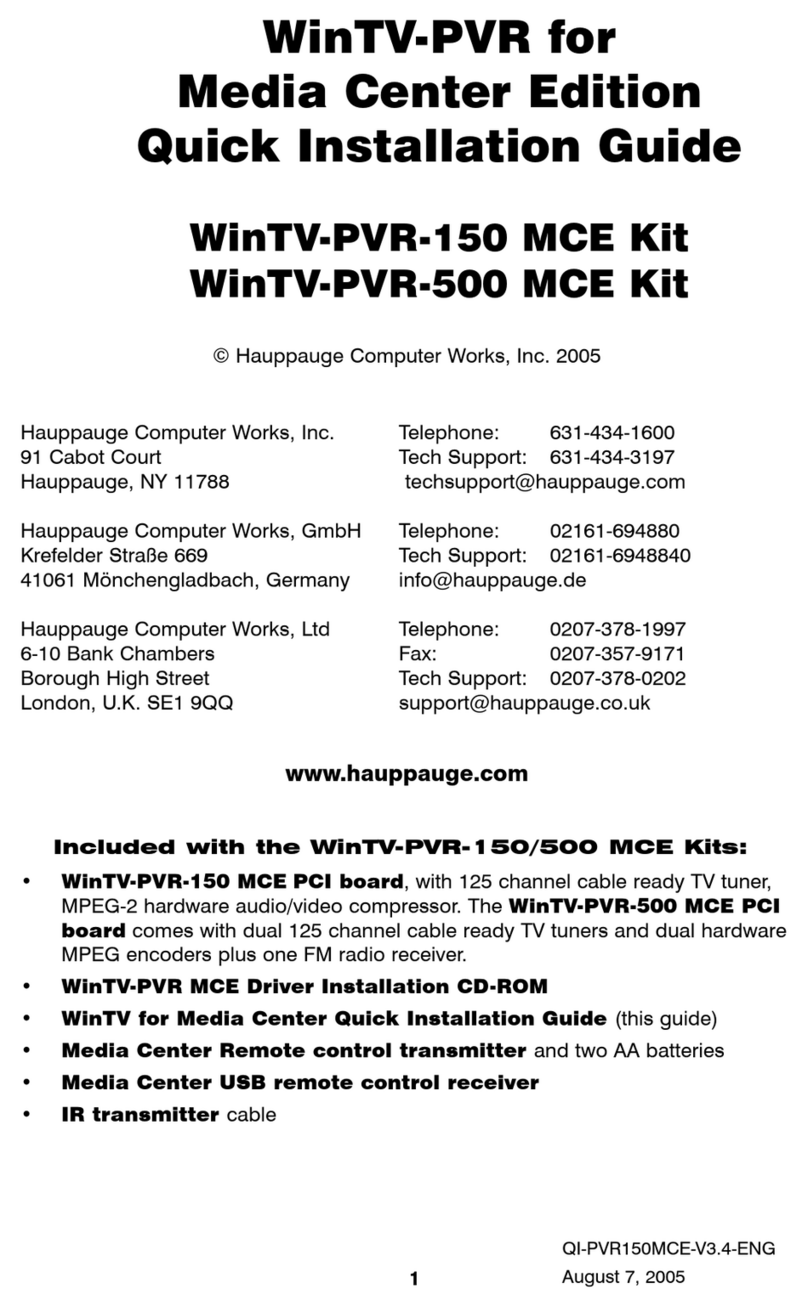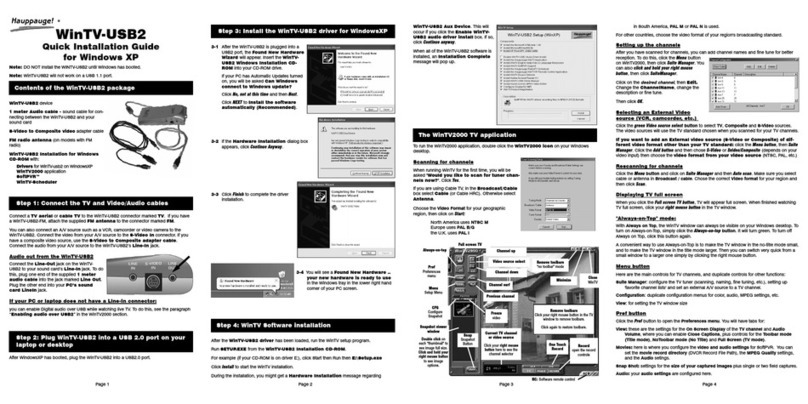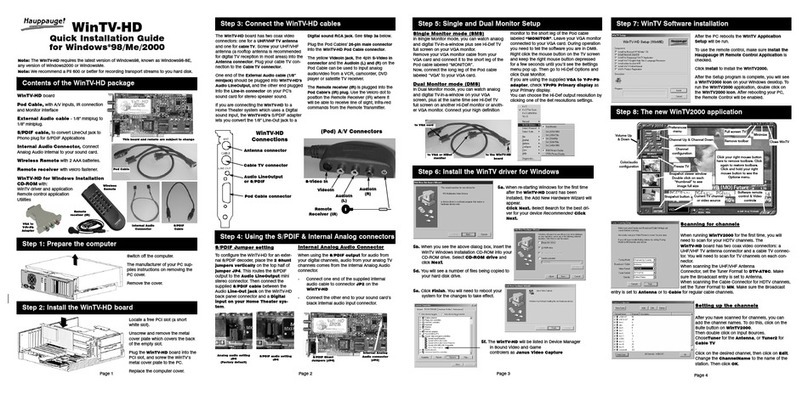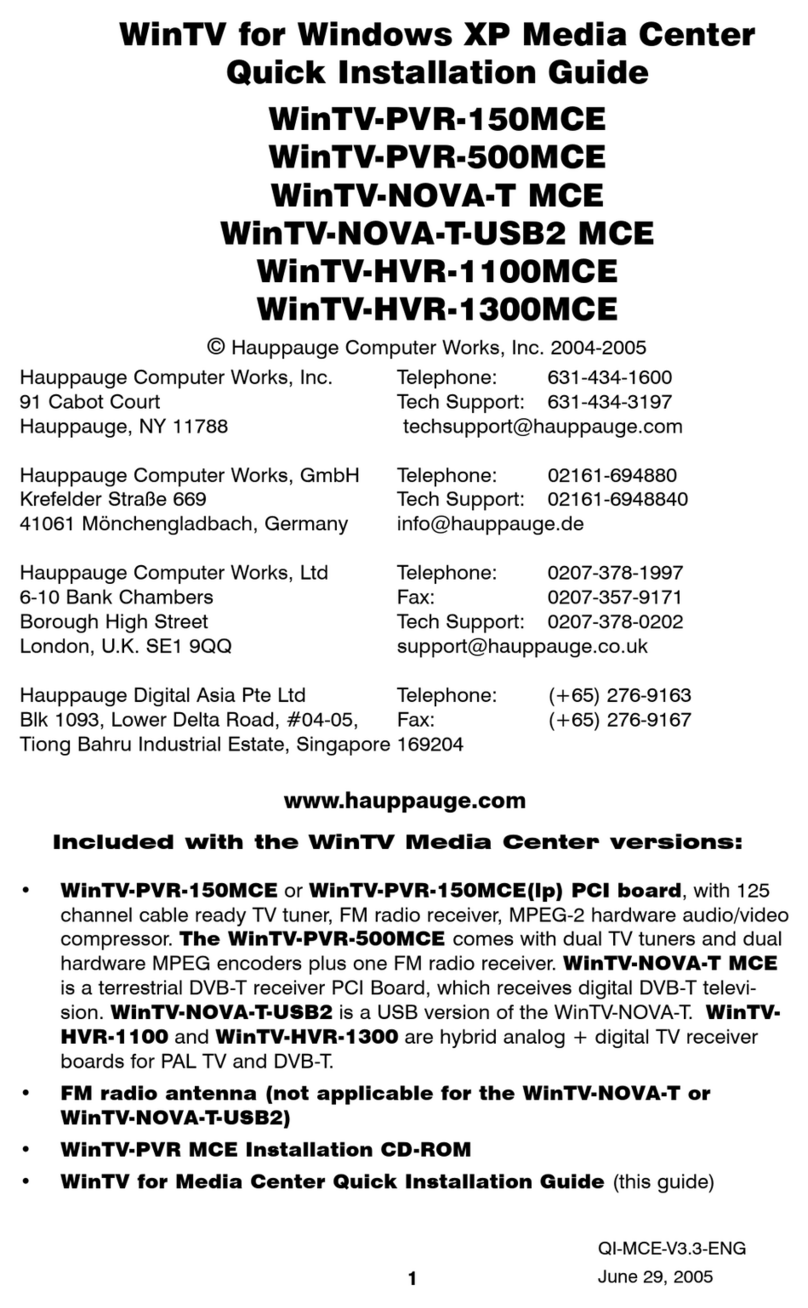.Some notes on system compatibility
Decoding high definition HD TV is very CPU intensive. A graphics
card with at least 64MBytes of memory and the latest graphics driv-
er from the manufacturer makes the decoding task easier. Typically
a 2.2 GHz Pentium 4 processor or equivalent with a graphics card
having 64MBytes of memory is required to properly decode ATSC
digital TV on your PC. A 1.6GHz AMD Sempro laptop computer test-
ed in the Hauppauge lab used 50% of the CPU for playing ATSC
640i format, and 90% of the CPU when playing ATSC 1080i, the
highest definition ATSC format.
In some cases, either a faster processor or more graphics memory
might be required. Slow or jerky video and a noisy TV picture indi-
cate system performance problems.
Jerky video with live ATSC digital TV
Jerky or distorted video can be caused by two things in your PC or
laptop: a slow CPU which cannot decode the ATSC TV signal fast
enough, and a graphics system which cannot keep up with the high
datarates of ATSC TV.
Many times, improving the performance of the graphics display will
fix the jerky video display of ATSC digital TV. Here are some tips on
improving graphics performance:
- Use the latest graphics driver: graphics drivers are often
‘tweaked’ to improve performance, especially the built-in graphics
on laptops. Check the Microsoft Windows update site to download
the latest graphics driver for your computer. For Dell computers,
check the Dell website for the latest graphics driver.
- Use Hauppauge’s Primary program to optimize graphics
performance: If you are using the Hauppauge WinTV appli-
cation, Primary.exe can be used to change the display mode of a
graphics card for TV watching. This does not affect any other
Windows program. Primary.exe is found in the Hauppauge WinTV
program group. The default mode used by WinTV is Force
Primary. Force Primary uses your processor to move the digital
TV image into the graphics memory. It is more CPU intensive but
often fixes display problems on some laptops.
To use hardware graphics acceleration, close your TV application,
then run Primary. Click Allow VMR. Close Primary and rerun your
TV application. The Allow VMR setting will allow your graphics sys-
tem to use hardware acceleration for video decode. Note: graphics
hardware acceleration does not work on all systems.
If this setting does not help, or if your TV application does not
respond after a channel change, then your graphics system cannot
use hardware graphics acceleration.
In this case, re-run Primary. Click Force Primary and Close.
Only some channels are found during ATSC channel scan
If you are only receiving some known TV channels when scanning,
it means your TV antenna is not adequate to pick up the channel.
You will need either an antenna signal booster (a Radio Shack
antenna amplifier will work) or a high gain antenna. Here’s a link to
an ATSC antenna selector:
http://www.antennaweb.org/aw/address.aspx
Troubleshooting
© Hauppauge Computer Works, Inc. 2007-2008 · QI-WINTV-HVR-2250 MC-Kit V1.4B 7/24/2008
FCC Statement
FCC ID: H90WINTV CE Statement: This equipment has been tested and complies with EN 55013, EN 55020 and
IEC 801-3 part 3 standards. CAUTION: Changes or modifications not expressly approved by the party responsible
for compliance to the FCC Rules could void the user's authority to operate the equipment.
Supplementary Television Broadcasting Receiving Apparatus - Appareils supplémentaires de réception de
télévision, Canada.
The WinTV-HVR-2250 has two tuners and can be used to watch
one analog or ATSC digital channel in Media Center while recording
another channel of the same type.
To set up the TV tuner in the Vista Media Center application:
go to Tasks / Settings / TV / Set up TV signal.
To set up the TV tuner in Windows XP Media Center:
in the main Media Center menu go to Settings / TV / Set up TV
Signal.
You will see a message: Set Up Your TV Signal. Click Next.
In Confirm your Region, make sure your region is selected. Click
Next.
You will see Automatic TV Signal Setup. We recommend select-
ing Configure my TV signal automatically. Click Next.
You will then see a message saying Examining your TV signal.
Media Center is determining the type of TV connection you have.
When it is finished, it will tell you whether you have a cable TV,
antenna or set top box connection.
After determining the type of signal, you will see You are Done!
Now you need to set up the Electronic Program Guide. You will see
a message: Set Up Your Program Guide. Click Next. The
Program Guide Set Up Wizard will move you through the com-
pletion of the Program Guide set up.
When you are finished with the Program Guide Setup, click the
MyTV button on your Media Center remote control to start watching
TV.
6. TV tuner setup in Media Center
The Media Center remote control receiver/blaster box is a
small USB device which both receives remote control commands
and transmits commands via its IR Blaster to change channels on a
cable TV or satellite set top box.
To install the Media Center remote control receiver/blaster, simply
plug one end of the supplied USB cable into the Media Center
remote control receiver/blaster box and the other end into any
USB port on your Vista Home Premium or Ultimate PC. Media
5. Install the Media Center Remote control receiv-
er/blaster (only for WinTV MC-Kits)
Center will automatically load the drivers for the MCE remote con-
trol. This will take one or two minutes.
To test the receiver, click the Start button in the middle of the
remote control. Media Center should open.
If you have a satellite set top box and would like the Media
Center remote control receiver/blaster to change channels on the
set top box, plug one end of the IR transmitter cable into the
back of the Media Center remote control receiver/blaster box
and position the other end (the transmitter end) over the IR receiv-
er on your set top box. Then run the TV Tuner Set up under
Media Center (see below).