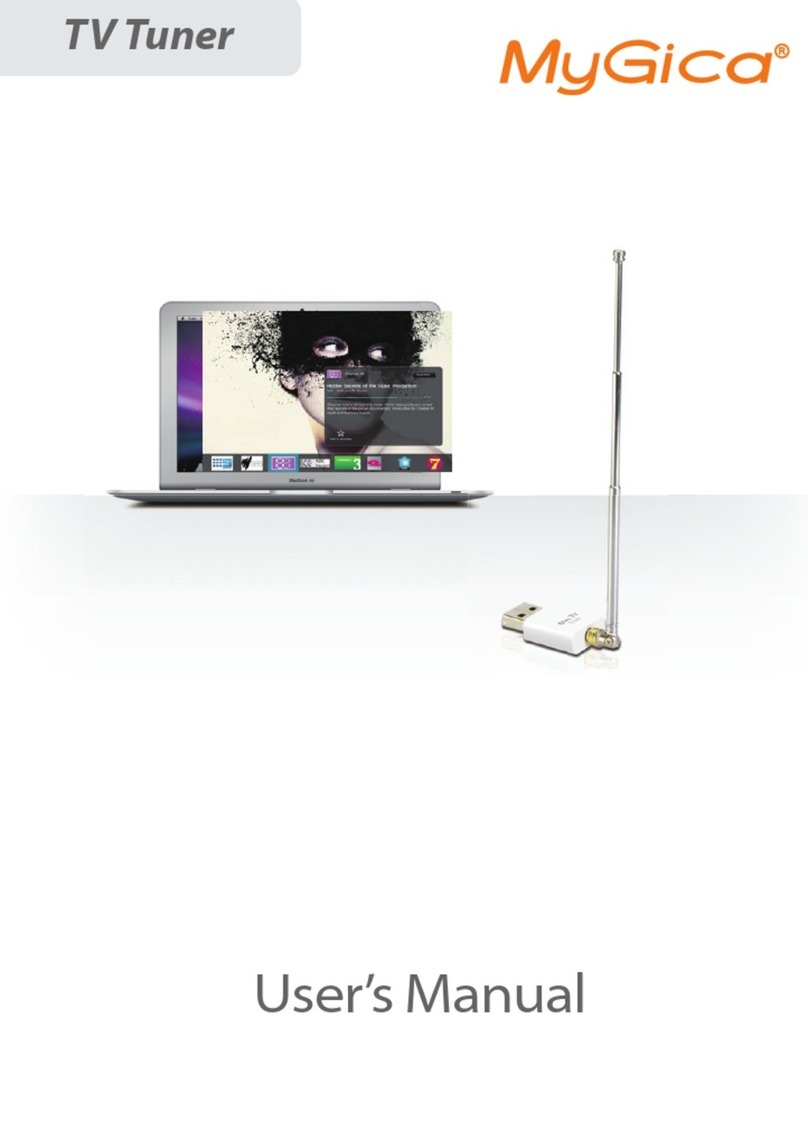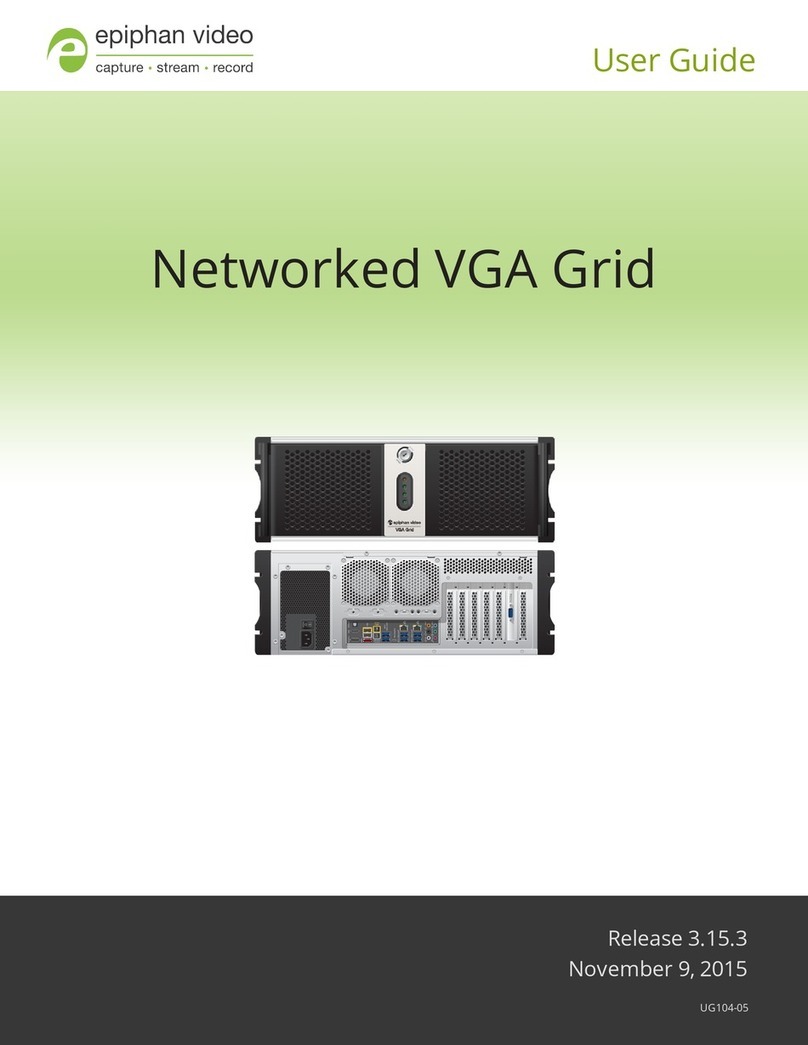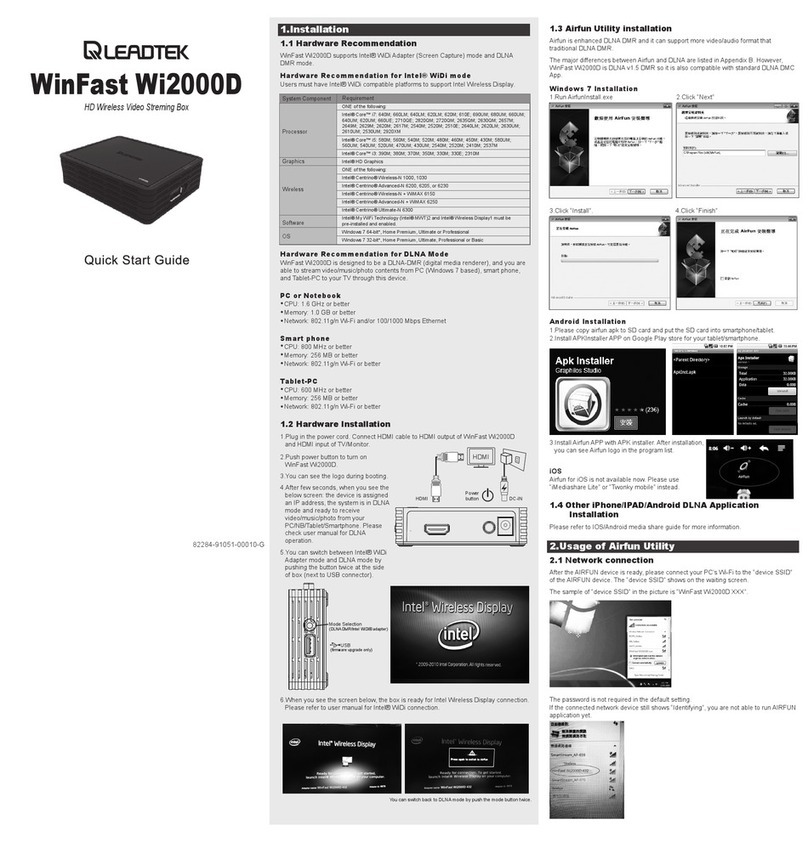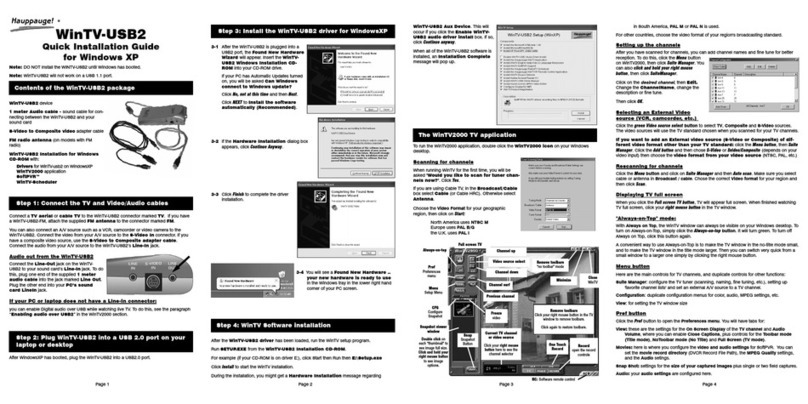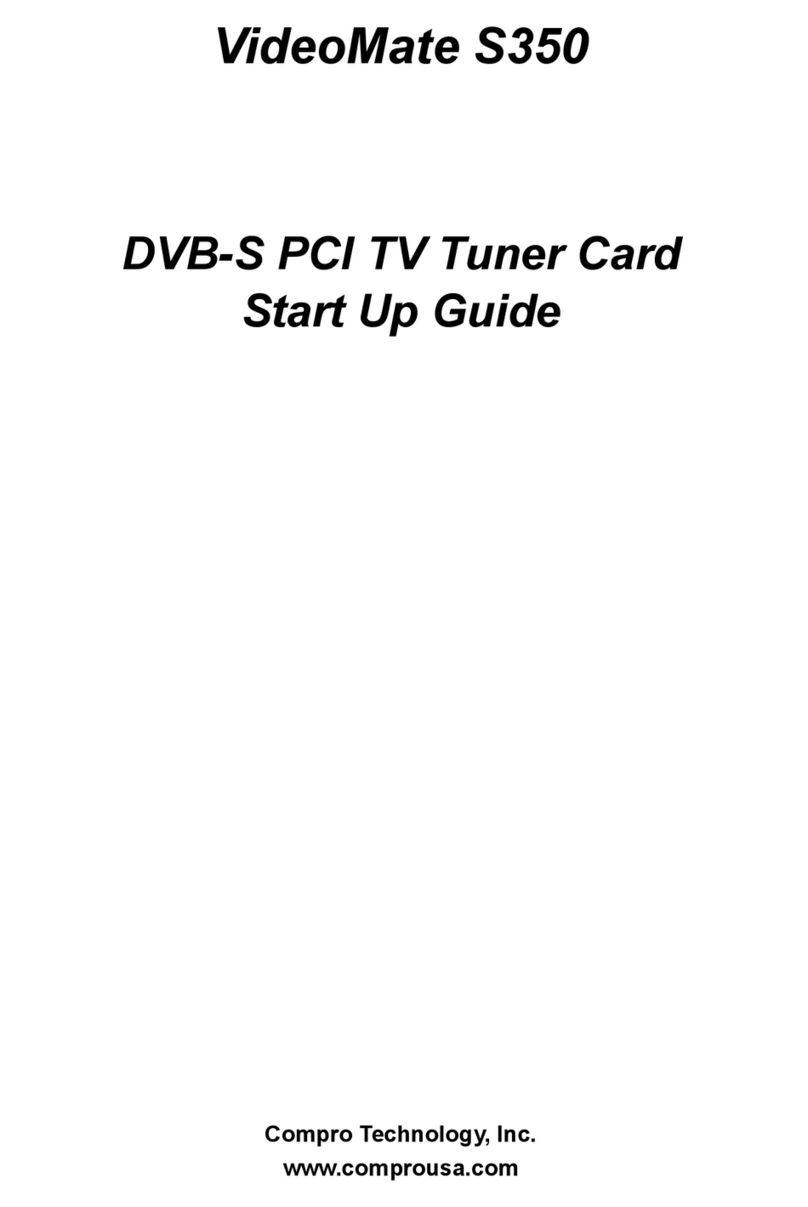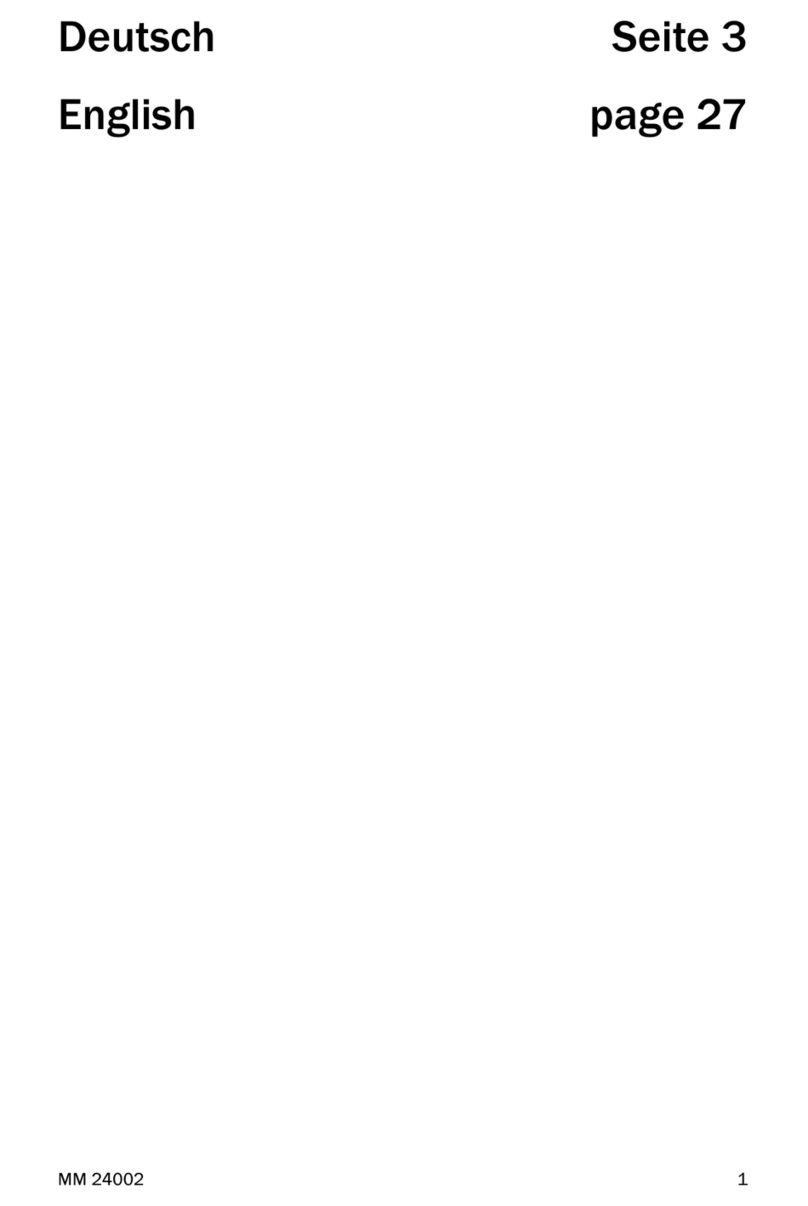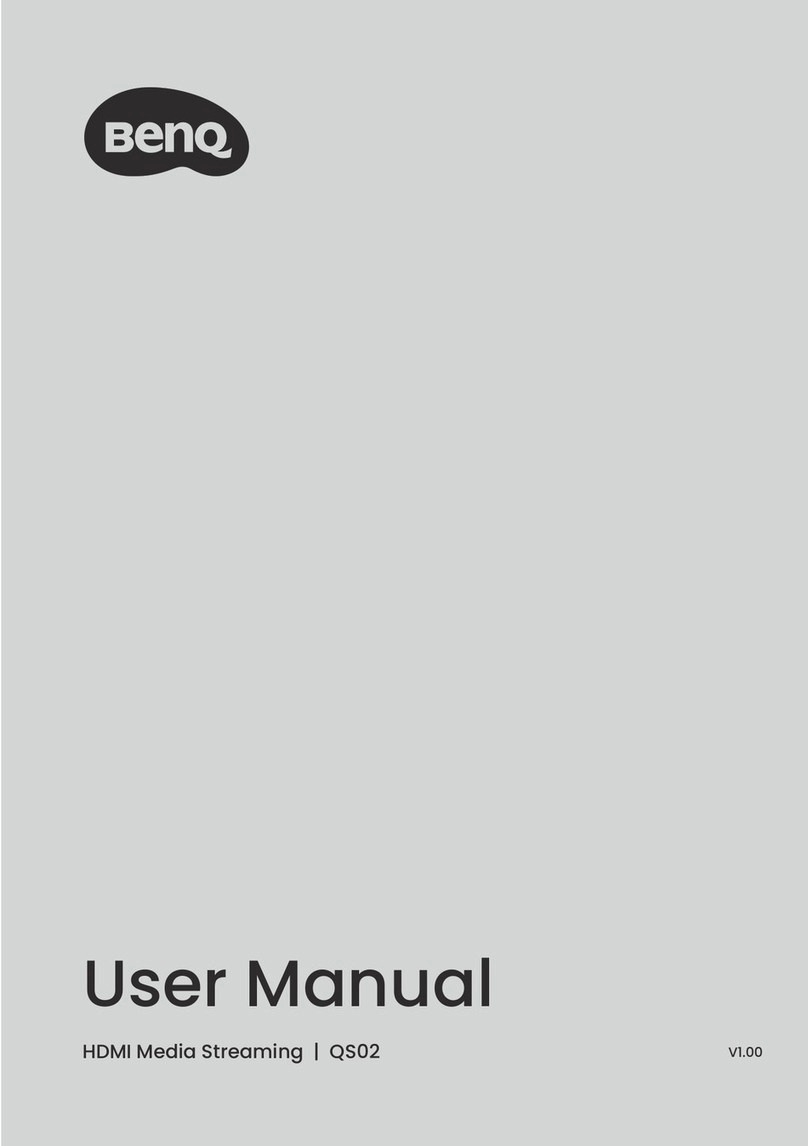epico DIW3930 Operating and safety instructions

What you’ll find in your box: What you need to get started:
• Your Cogeco Internet service, already installed and
functional.
• The network name and password of your Cogeco
wireless home network.
• Your My Account username and password. If you still
need to create a My Account profile, visit Cogeco.ca/
MyAccount.
• Your Google login information (email address and
password), if you want to be able to take advantage of
voice search and have access to the Google Play Store.
• An EPICO remote control (supplied by Cogeco).
• An Android phone (optional).
01. Plugging in your equipment
1EPICO 4K Cloud PVR
2EPICO remote with batteries
3HDMI cable
4Power cord
1
2
3
4
1 Connect the EPICO 4K Cloud PVR 1to your TV with
the HDMI cable 2.
2Connect the power cord 3to a wall outlet, and
ensure that both the TV and the EPICO 4K Cloud PVR
are powered on.
3Set your TV to the correct HDMI input 4and follow
the self-install instructions on the following pages.
Good to know: If the location of your modem allows you to do so, we
recommend you use an Ethernet cable to physically connect your
primary EPICO 4K Cloud PVR to your modem
1
34
2

Now that your hardware is ready, follow the on
screen instructions to sign into EPICO for the
first time.
1 Choose your preferred language.
2Pair your EPICO remote control with your EPICO 4K
Cloud PVR by selecting PAIR. Make sure to firmly
press the OK and 2buttons at the same time, and
hold for a few seconds to complete the pairing.
3If necessary, optimize the viewing area of your
screen.
4Connect your EPICO 4K Cloud PVR to your Wi-Fi
network. There are 2 ways to do this:
• Using your Android phone, select CONTINUE
and follow the on-screen instructions. Select
SKIP if you don’t have an Android Phone or if you
don’t want to configure your EPICO service using
your Android phone.
OR
• If you don’t have an Android phone, select your
Cogeco Wi-Fi network with your EPICO remote
control, and log in with your username and
password.
5To be able to control your EPICO TV and PVR using
the EPICO remote control, select BEGIN and follow
the on-screen instructions.
• Select SKIP if you don’t want to pair your remote
with your TV. You can set up your remote control
later via the user interface: Settings > Android
TV Settings > Remotes & accessories > Choose
your remote control > Choose TV > AVR Control.
02. Set up your EPICO service 02. Set up your EPICO service

How to create a Google account
1- Go to accounts.google.com.
2- Select Create account.
3- Fill out the registration form that appears on
thescreen.
4- Choose your username and password.
You can now set up your Google services
and sign into EPICO for the first time.
1 Sign in using your Google email address.
Good to know: To sign in, you will only be able to use
one Google Account at a time.
• To use Google Assistant, you will need a Google
account (see the How to create a Google account
section for details). You can always skip this step
and sign up later, but until then you won’t be
able to search using your voice or download new
applications.
2Customize the name of your TV so you can find it
quickly later.
3Sign in to My Account, press OK to bring up the
keyboard, then sign in to the EPICO app. You are now
ready to discover epic entertainment.
03. Set up your accounts 04. Testing your Internet connection with EPICO
You can test the quality of your Wi-Fi
signal from your EPICO 4K Box. This is the
simplest way to confirm the stability of your
installation, so that you can then enjoy an
optimal experience.
1 Go to the Apps section in the EPICO main menu,
thenclickthe analiti icon.
The Speed Test runs automatically.
2Make sure you have green check marks for all
types of video streams.
If this is not the case:
• Position your modem in a more central location
(and ideally 90 cm / 3 feet off the ground) for
better Wi-Fi coverage.
• Move any objects that might affect signal
strength.
• If you have multiple Internet access points
(routers or extenders), turn the Wi-Fi off then
back on again for these devices.
• Retest your Internet connection to ensure that
the new location is better suited.
Remember that there’s a maximum speed associated with
your Internet package. Therefore, your Internet speed
may fluctuate at times.1
For added stability, you can plug your EPICO 4K Box
directly into the modem using an Ethernet cable. If
necessary, do not hesitate to contact Cogeco’s technical
support for assistance.

1. POWER — Turn your EPICO 4K Cloud PVR on or off.
2. RECORD — Press once to start recording.
3. GUIDE — Display the programming guide.
4. FILMS — Display all available movies.
5. HOME — Display the main menu.
6. LIVE TV — Go back to your last-watched live TV channel.
7. VOICE COMMAND — Speak to Google Assistant.
8. CHANNEL (UP/DOWN) — Change channels or browse
the programming guide.
9. OPTION — Access settings and filters from the interface.
10. LAST — Tune to your last-watched live TV channel.
11. MUTE — Mute or unmute the sound.
12. BACK — Return to the previous page.
13. NAVIGATION ARROWS — Navigate around the screen.
14. NETFLIX — Access the Netflix®application.
15. PLAYBACK FUNCTIONS — Pause, rewind or skip forward.
16. INFO — Access additional information about your programs.
17. TV POWER — Turn your TV on or off.
18. INPUT — Select the input for your TV.
05. The remote control
1
2
3
4
5
6
7
8
9
10
11
12
13
14
15
16
17
18
How to get the most out
of your remote control
05. The remote control

3 4 5 62
1
06. Discover your new interface
The EPICO interface
is truly very easy
to use.
In the main menu, which you canaccess by
pressing the Home button on your EPICO
remote, youwill find suggestions for movies
and shows, based on what you like to
watch. These recommendations will come
fromacombination of Live TV, on-demand
content2and Netflix®. And if several family
members are enjoying the all-new EPICO,
each person will be able to have their own
profile and access theirfavourite content.
06. Discover your new interface
1Search and setting icons
The search icon will scan all available content (movies,
shows, sports events, etc.). As for the setting icon, it will
allow you to set your language choice and your PIN code
for specific content, purchases, and adult locks.
Please note that by default, these lock PIN codes are:
0000.
2Your profile
Creating profiles for different users enhances everyone’s
entertainment experience. You will be able to keep track
of your viewing history, pick up a recording where you left
off, add shows to your favourites, and combine more than
one profile to get suggestions for shows everyone will
enjoy.
Use the Recordings section to manage all your recordings
in one place.
3Watch TV
The TV option displays the guide, and lets you see what
you missed. It also lets you restart a program from
the beginning (using the Restart feature), search for
programs by category, and view content from on-demand
channels. If you ever forget to record your favourite
program, select Just missed to view a wide selection of
shows that have aired in the last 24 to 72 hours.3
4Films
Here you will find a library of movies from live and
on-demand channels, some of which can be rented or
purchased.4
5Zones
In the Zones section, you will find different categories,
such as Kid Zone, Music and Adult. The Kid Zone
category, for example, has content designed for children,
with shows and movies specifically for their age group.
6Apps
From this section, you can access your favourite
channels, on-demand content, Netflix®, YouTube®, The
Weather Network and the thousands of apps available in
the Google Play Store®.5

How to use
the recordings feature
While navigating through the programming guide,
selectthe show or movie you want to record, then press
the Record button on your remote control.
• Press 1 time to record a program or movie.
• Press 2 times to record all episodes of a series.
• Press 3 times to cancel any of these recordings.
You can also set a more personalized recording by
selecting Record from the Info of the program to modify
the record settings.
All of your recordings are grouped together in the
Recordings section of the main menu, located under
your profile. To view and manage all of your recordings,
select DVR Manager.
Advanced recording options are also available. When you
record a new program from its details page, or if you go
to your DVR Manager, you are able to choose from the
following advanced recording options:
• Show type
• Time
• Channel and time
• Stop recording
• Keep until
• Manual recording
07. Recordings feature 08. Other features
How to find
what you’re looking for
faster with filters
Whether in Guide or in View all, you can select multiple
filters. Simply press the Option button on your remote
control to access the filter categories at the top of the
screen. There are several filters available.
How to use voice
commands
To use voice commands, press the Voice commands
button on your remote control, then release it. You can
speak when the 4 dots appear. Here are some examples
of voice commands:
• Temperature: to find out your local weather
• Forward or backward 3 minutes: to skip or review
ascene
• Canadian movies: to see our biggest hits
Other handy
features
If a show or movie currently playing can be restarted
from the beginning, press the OK button, then press the
down arrow and select Restart. You can also look for the
icon (replay) in the programming guide and select the
program or movie you want to replay from the beginning.
EPICO offers many more features (activation of parental
controls, personalized recommendations, etc.). You can
find them all by visiting cogeco.ca/epicofaq.

Access the EPICO app
or the EPICO website
1. With the app
Download and install the EPICO app6from the Google
Play Store or the App Store, and use your My Account
username and password to connect.
The EPICO app includes several
practical features:
+Record, download and go7
Want to take your recordings with you? Rather than
streaming them at home, you can download them to a
device and enjoy them any time, even when you don’t have
Wi-Fi access.
+From your mobile device to your big screen
Use the casting feature to watch content from
thousands of apps on your TV, which can be selected
from your mobile devices. This feature is available since
the EPICO 4K Cloud PVR has a built-in Chromecast. For
How to add more apps
1 Go to the Apps section of the main menu.
2Select Google Play Store. If you didn’t enter your
Google account credentials at the time of installation,
enter your Google username and password to sign in.
If you do not have a Google account, visit accounts.
google.com and select Create Account.
3Select the app you want, then select Install.
Good to know: All downloaded apps count toward the storage
capacity of your 16 GB EPICO 4K Cloud PVR. Some apps may have an
additional cost, which is not managed by Cogeco. Your Google Account
will be billed according to Google’s terms and conditions.
09. Web, mobile and tablet view08. Other features
example, you can select your favourite YouTube® video on
your mobile device and cast it to your TV.
2. With the website
Access your EPICO service by going to epico.cogeco.ca.
This site allows you to view on-demand and live content,
manage and schedule your recordings, as well as access
your profile and content recommendations.

We’re here to help.
For more information on EPICO,
visit cogeco.ca/epicofaq or a Cogeco store near you.
For assistance, call us at 1-833-574-3103.
One of our technical support or sales support specialists
can help you, 7 days a week.
1. Download and upload speeds can vary depending on Internet trac, remote peers, the customer’s network configuration, the use of wireless equipment and other factors. Wi-Fi
performance and coverage can vary depending on various factors, such as: home construction materials and wiring, the equipment and its location, and other sources of interference. 2.On
Demand requires a subscription to the corresponding TV channel. 3. Channel availability for the Restart and Just Missed features may vary according to the content rights and viewing
restrictions. The EPICO app provides access to the TV channels included in the EPICO package to which the customer is subscribed. Some channels included in the EPICO package may not be
available to watch out-of-home due to content rights restrictions. Viewing content is restricted to Canada. 4. Purchased movies remain available as long as the customer is subscribed to the
Cogeco EPICO service and as long as the title remains available in the On Demand library. Rented movies are available for the duration indicated on the screen. 5. Netflix®, YouTube®, Google
Play®. A separate subscription to Netflix® is required. Counts towards customer’s Internet usage. 6. The EPICO app provides access to the TV channels included in the EPICO package to
which the customer is subscribed. Some channels included in the EPICO package may not be available to watch out of home due to content rights restrictions. Viewing content is restricted to
Canada. 7. An EPICO package including an EPICO 4K Cloud PVR is required to download and view TV recordings in and out of home. Slumber © Hotwells (Slumber) Limited 2017. Spider-Man:
Homecoming © 2017 Columbia Pictures Industries, Inc. and LSC Film Corporation. All Rights Reserved. | Marvel and all related character names: © & ™ 2019 Marvel. Jumanji: Welcome to
the Jungle © 2017 Columbia Pictures Industries, Inc. All Rights Reserved. The Equalizer 2 © 2018 Columbia Pictures Industries, Inc. All Rights Reserved. Harry Potter and the Philosopher’s
Stone© 2001 Warner Bros. Entertainment Inc. Harry Potter characters, names and related indicia are trademarks of and © Warner Bros. Entertainment Inc. All Rights Reserved. Disney’s
Frozen © 2019 Disney.
Table of contents
Popular TV Tuner manuals by other brands

Sony
Sony XT-V70 Marketing Installation/connections
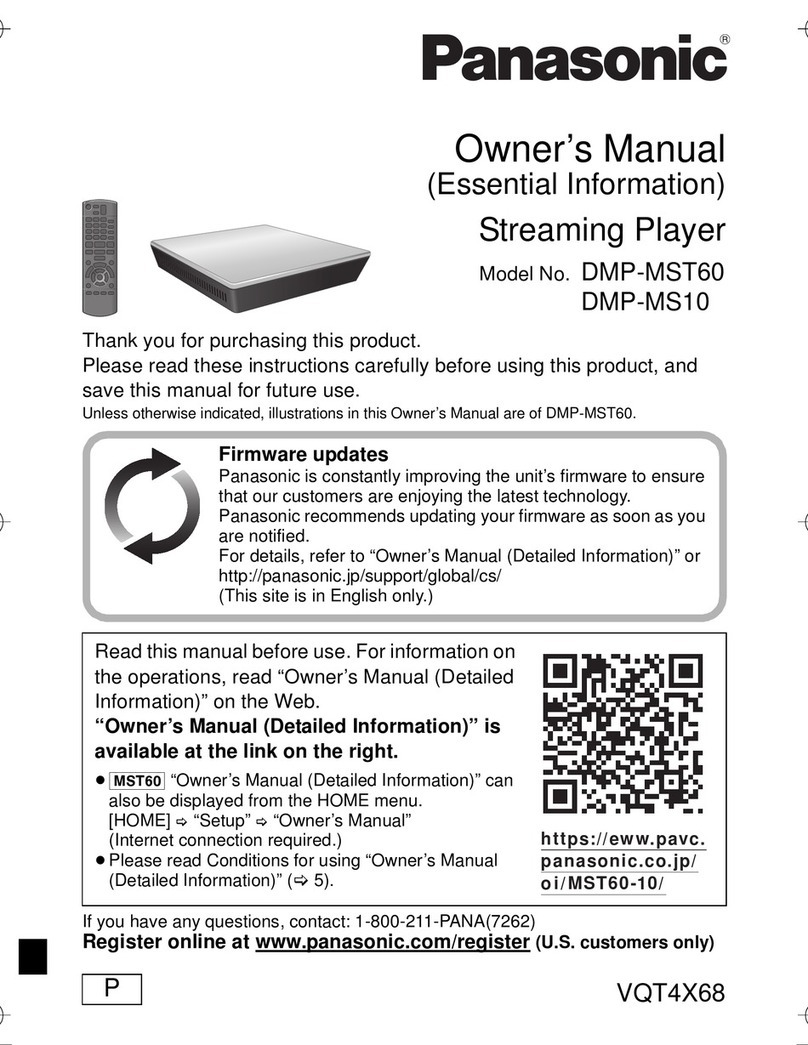
Panasonic
Panasonic DMP-MST60 owner's manual

Pioneer
Pioneer X-SMC1-K operating instructions

Avermedia
Avermedia AVerTV Super 007 specification

Hauppauge
Hauppauge WinTV-dualHD Quick installation guide

Contemporary Research
Contemporary Research 232-STSI Specifications