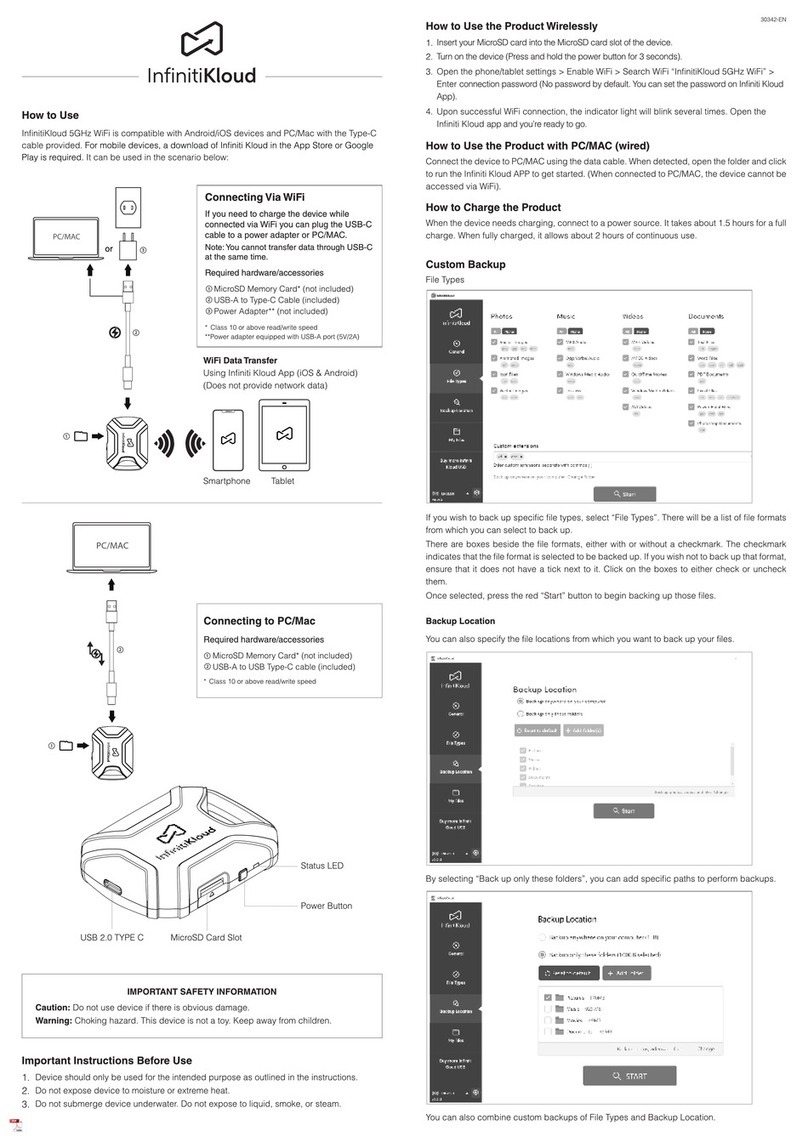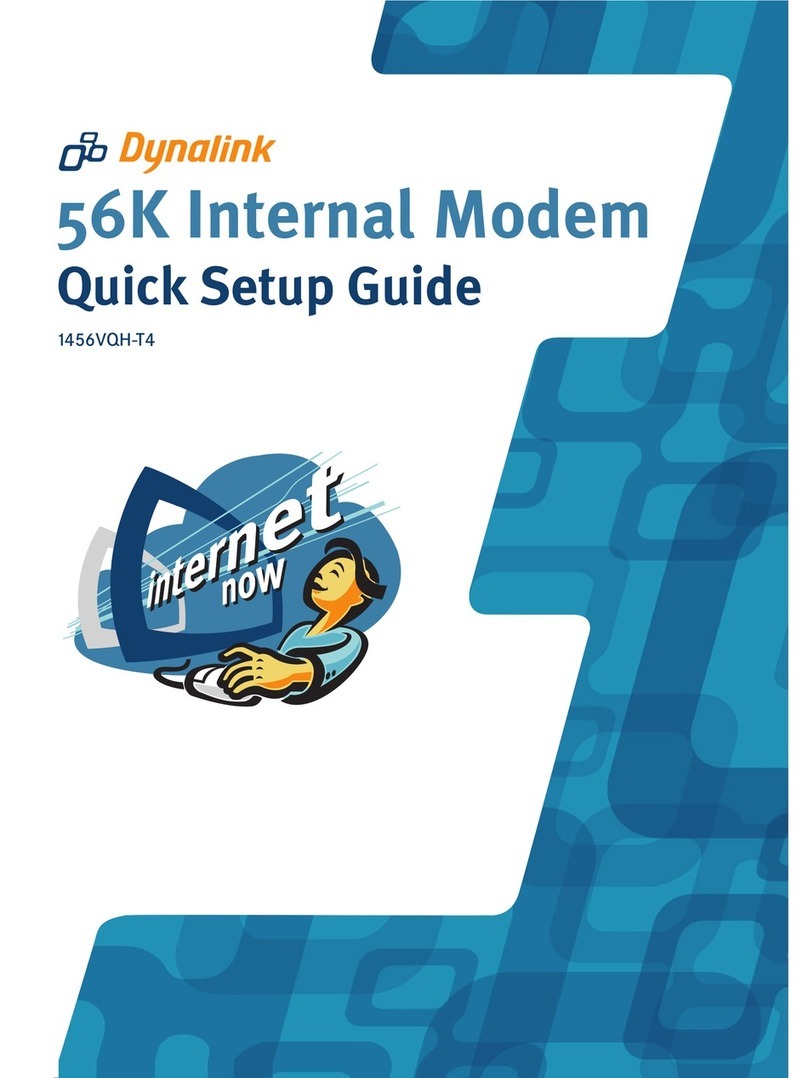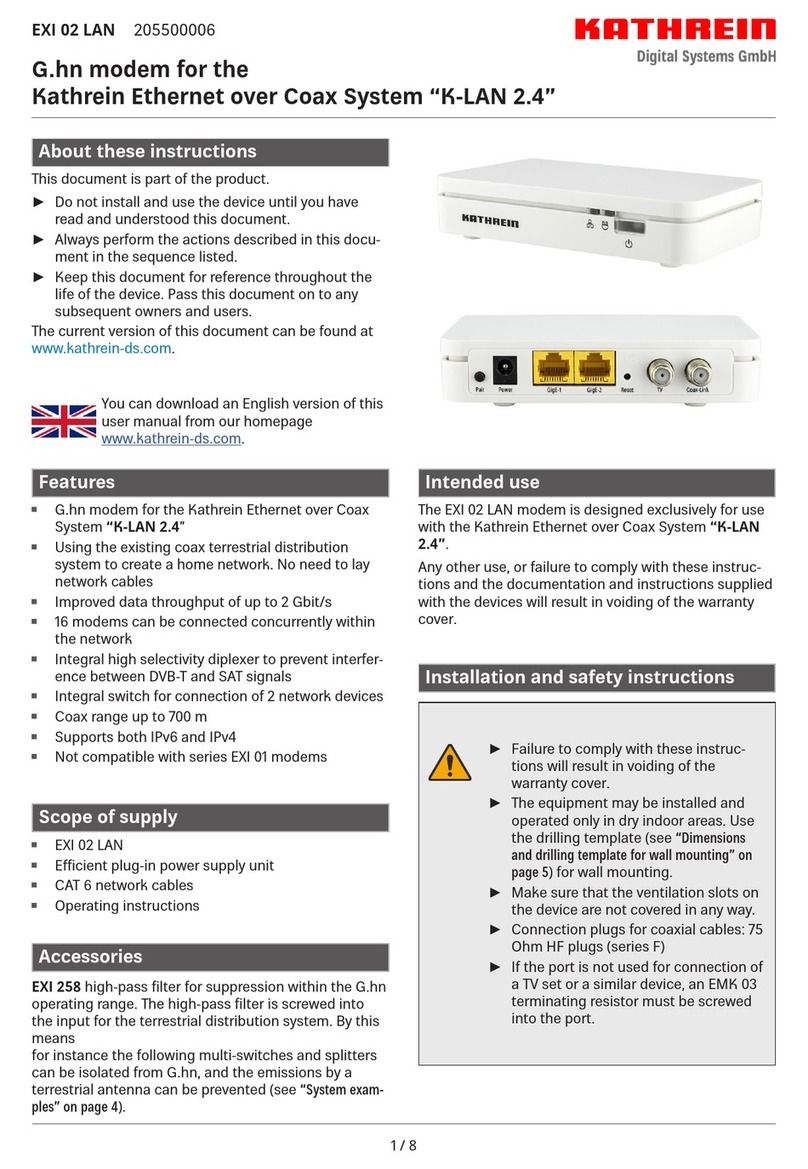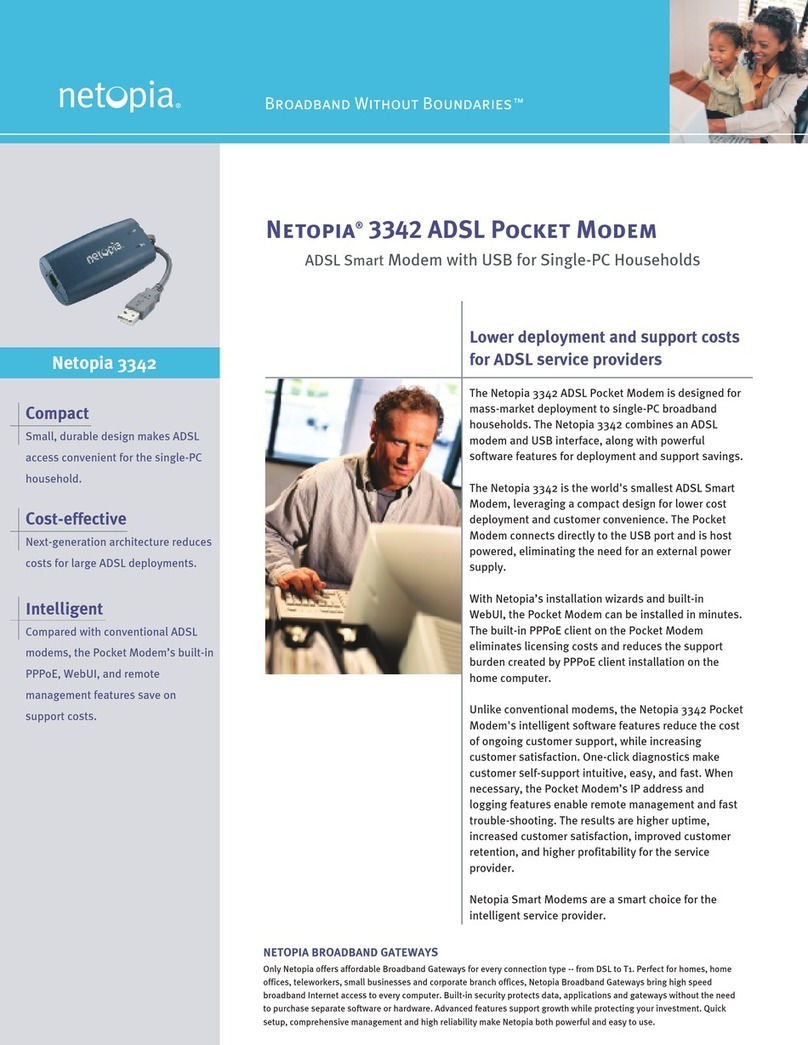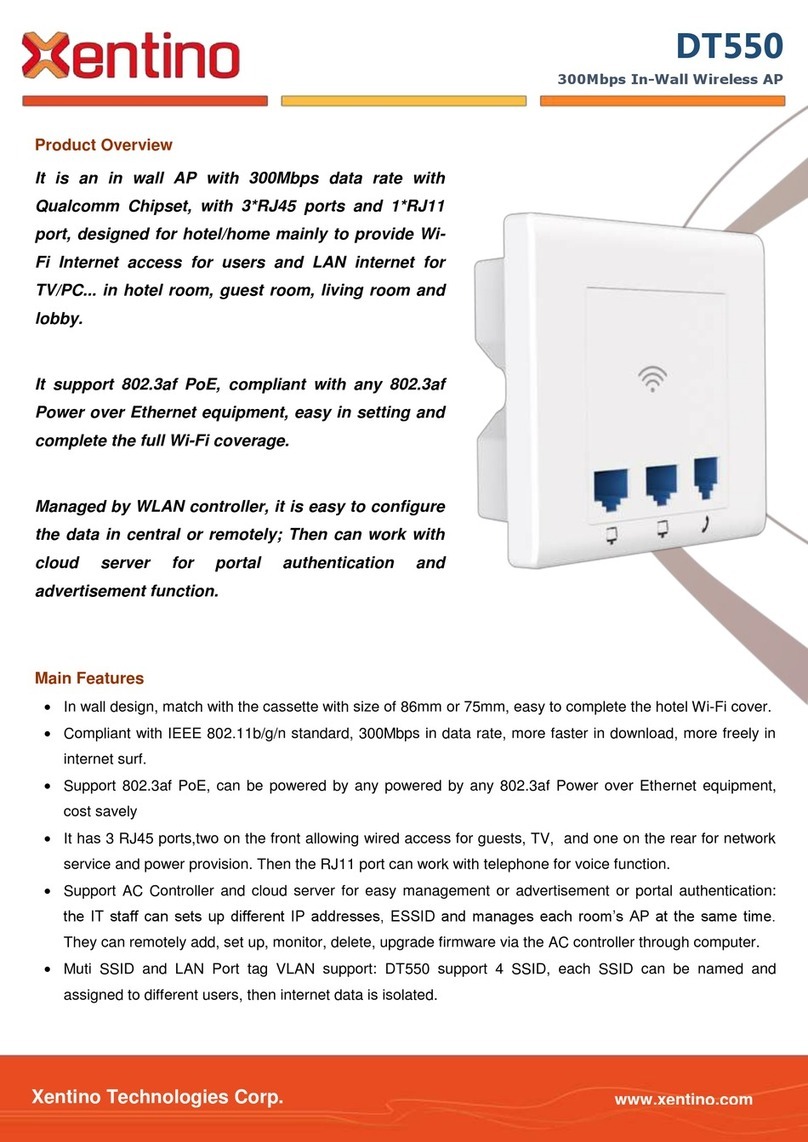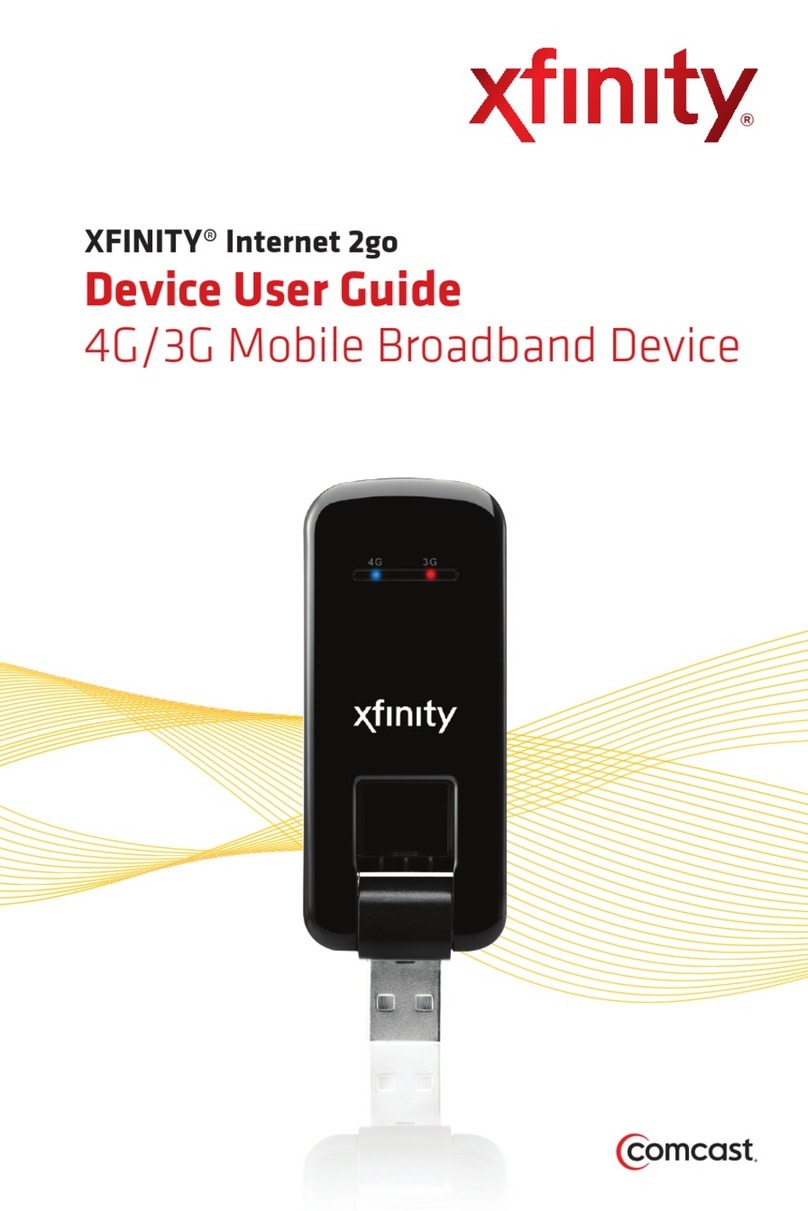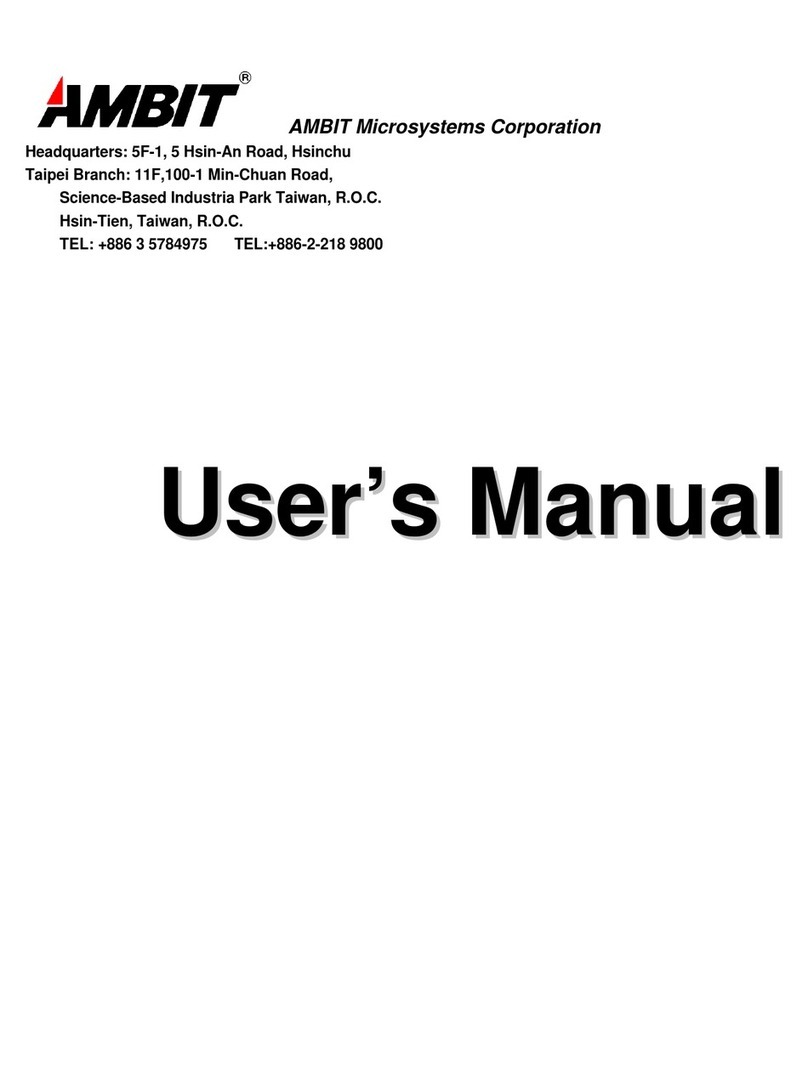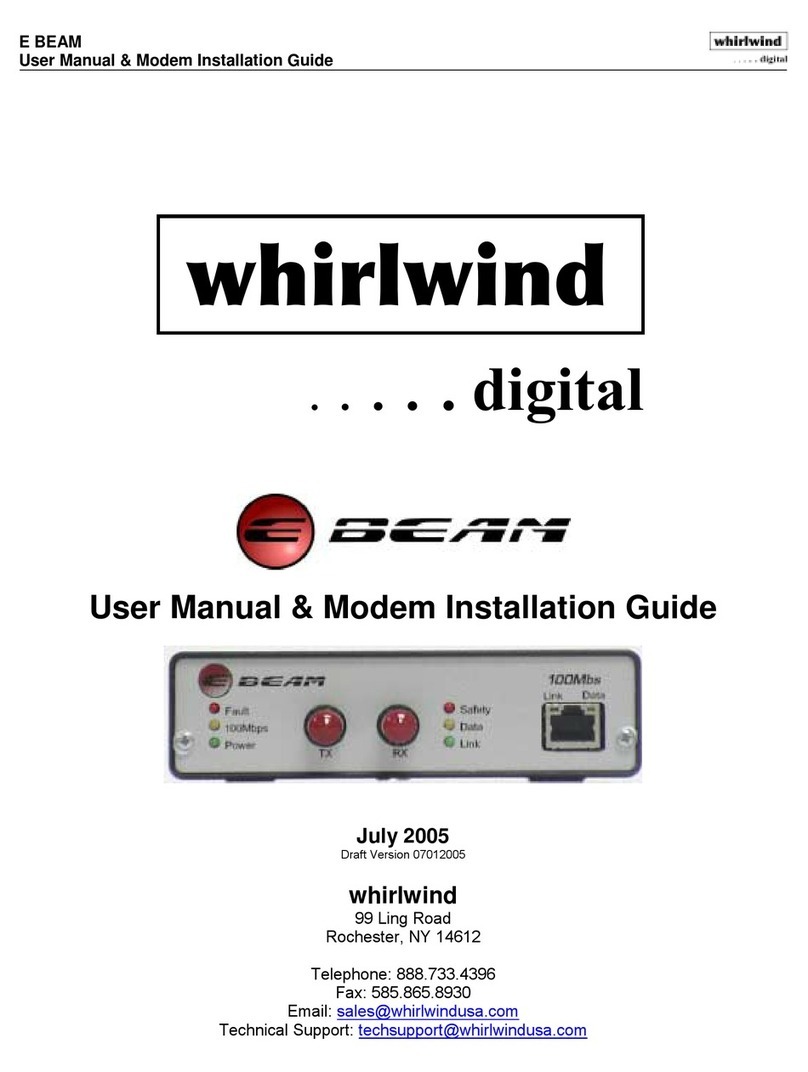InfinitiKloud Gen 2 Charge User manual

30171-EN
IMPORTANT SAFETY INFORMATION
Caution: Do not use device if there is obvious damage.
Warning: Choking hazard. This device is not a toy. Keep away from children.
General Backup
To perform a backup, simply press the red “Start” button on the “General” tab. This may take a
couple of minutes, depending on the amount of and the size of your files.
The following file extensions can be backed up:
Photos/Images: jpeg, jpg, bmp, gif, png, ico, icns, svg, wmf
Music: mp3, ogg, wma, wav, flac
Videos: mp4, mpeg, mov, wmv, avi
Documents: txt, pages, doc, docx, rtf, odt, wpd, pdf, xls, xlsx, xlr, numbers, ppt, pptx,
pps, psd
Default backup extensions can be updated on the Custom screen. Once it’s updated, default
extensions will be changed accordingly. The units are Megabytes and Gigabytes.
The menu will then display your file’s statistics and how much space each file is taking up, as
well as the amount of free storage space remaining.
How To Use?
InfinitiKloud Charge is compatible with PC, Mac, Android and iOS devices. It can be used in
the below scenario:
Important Instructions Before Use
Device should only be used for the intended purpose as outlined in the instructions.
Do not expose device to moisture or extreme heat.
Do not submerge device underwater. Do not expose to liquid, smoke, or steam.
Put cap back on USB when not in use to avoid damage.
1.
3.
2.
4.
Custom Backup
If you wish to back up specific file types, select “File Types”. There will be a list of file formats
from which you can select to back up.
There are boxes beside the file formats, either with or without a checkmark. The checkmark
indicates that the file format is selected to be backed up. If you wish not to back up that format,
ensure that it does not have a tick next to it. Click on the boxes to either check or uncheck
them.
Once selected, press the red “Start” button to begin backing up those files.
File Types
Backup Location
You can also specify the file locations from which you want to back up your files.
By selecting ‘Backup only these folders’, you can add specific paths to perform backups.
You can also combine custom backups of File Types and Backup Location.
Standard USB Micro SD Card SlotUSB Type A Port
iOS device
2
Android device
PC/MAC
1
1
1
3
Connecting to iOS Device
Required hardware/accessories (not included)
MicroSD Memory Card*
MFI approved Lightning Cable**
Power Adaptor***
* Class 10 or above read/write speed
** MFI approved cable equipped USB-A (M) end at USB
2.0 speed
***Power adapter equipped with USB-A (F) port
Connecting to Android Device
Required hardware/accessories (not included)
MicroSD Memory Card*
USB-C or Micro USB Cable**
Power Adaptor***
* Class 10 or above read/write speed
** Cable with USB-A (M) end at USB 2.0 speed
***Power adapter equipped with USB-A (F) port
Connecting to PC/Mac
Required hardware/accessories (not included)
MicroSD Memory Card*
Optional USB-C Dongle**
* Class 10 or above read/write speed
** Optional for USB-C only desktop/laptop USB-A (F) to
USB-C (M) at USB 2.0 speed
1
1
22
2
2
3
3
1
2 3

Technical Specications
Read/write speed
Size
Class 10 or above
64 x 28 x 14.8mm (without cap)
66 x 28 x 14.8mm (with cap)
USB type USB 3.0, USB-A port
The device complies with the European Directives 2014/30/EU.
At the end of its service life, this product may not be disposed of in the normal household waste, but
rather must be disposed of at a collection point for recycling electrical and electronic devices. The
materials are recyclable according to their labelling. You make an important contribution to protecting
our environment by reusing, recycling, or utilizing old devices in other ways. Please ask the municipal
administration where the appropriate disposal facility is located.
Subject to change.
InnitiKloud Android App
If you wish to back up your Android phone/tablet personal data, we have
the InfinitiKloud app. There are 2 ways to download the app:
Download from this link:
https://play.google.com/store/apps/details?id=com.infinitikloudmobile
On your Android device, open Google Play and search “InfinitiKloud”.
Then Download the app.
1.
2.
Passcode Settings
To better protect the data that you have backed up, there is a passcode setting that allows
you to create your own passcode. The private passcode must include 4 - 6 digits. You will be
asked for this passcode when InfinitiKloud is launched. Below are detailed instructions for use
of this security feature.
Passcode is enabled across supported platforms: Windows, macOS, and Android.
Enable Passcode
Click on the gear icon on the bottom left corner. Select “Passcode settings”.
Toggle the “Turn on Passcode” switch to the right to activate.
If you wish to remove passcode security, go to Passcode settings. Toggle the
“Device passcode required” switch to the left to deactivate.
The passcode will no longer be required to access the InfinitiKloud app.
Set a Passcode
Enter your chosen passcode. It should be 4 to 6 digits long. Click “OK” when complete.
Change or Disable Passcode
Go to Passcode settings, enter the current passcode and new passcode of your choosing and
My Files
To view your backed-up files, go to the tab labeled “My Files”. They will appear in the same
folders and formats as they are on your computer. You may look through your folders manually
or also use the search tool to find specific files. From there, you can view, export, and delete
files. Keep in mind that deleting a file from the InfinitiKloud will not delete the file from your
computer. You can back up your data as much as you want. If the backed-up file has been
updated, the InfinitiKloud will back up the latest version but still keep the previous one(s).
Data Cleanup
This is where you can decide how the data is cleaned up.
Click on the gear icon on the bottom left corner. Select “Clean up data”.
Clean Up Your Data
This will erase all backed up data of InfinitiKloud including your pictures, music, videos,
documents, and other backed up files.
To change the language, hover over the drop-down menu in the bottom left corner of any
screen and select your desired language. InfinitiKloud is available in English, German, French,
Portuguese, Brazilian Portuguese, Spanish, Italian, Chinese, Japanese, Korean, Dutch, Danish,
Norwegian, Finnish, and Swedish.
Start Button
User Guide
Language
Tab
InnitiKloud User Guide
To begin using the InfinitiKloud Charge, simply plug into your device. The InfinitiKloud will
appear in your folders. Open your folders (“File Explorer” for PC, and “Finder” for Mac), and
click on the InfinitiKloud icon to start up the program.
Below is what the program should look like. There are tabs on the left indicating each functionality
of the InfinitiKloud. Clicking on each tab will enable you to use those functionalities.
This passcode is now required to access the InnitiKloud app.
*It is important that you remember this password. There is no
way to recover the passcode if you forget it.
Other InfinitiKloud Modem manuals