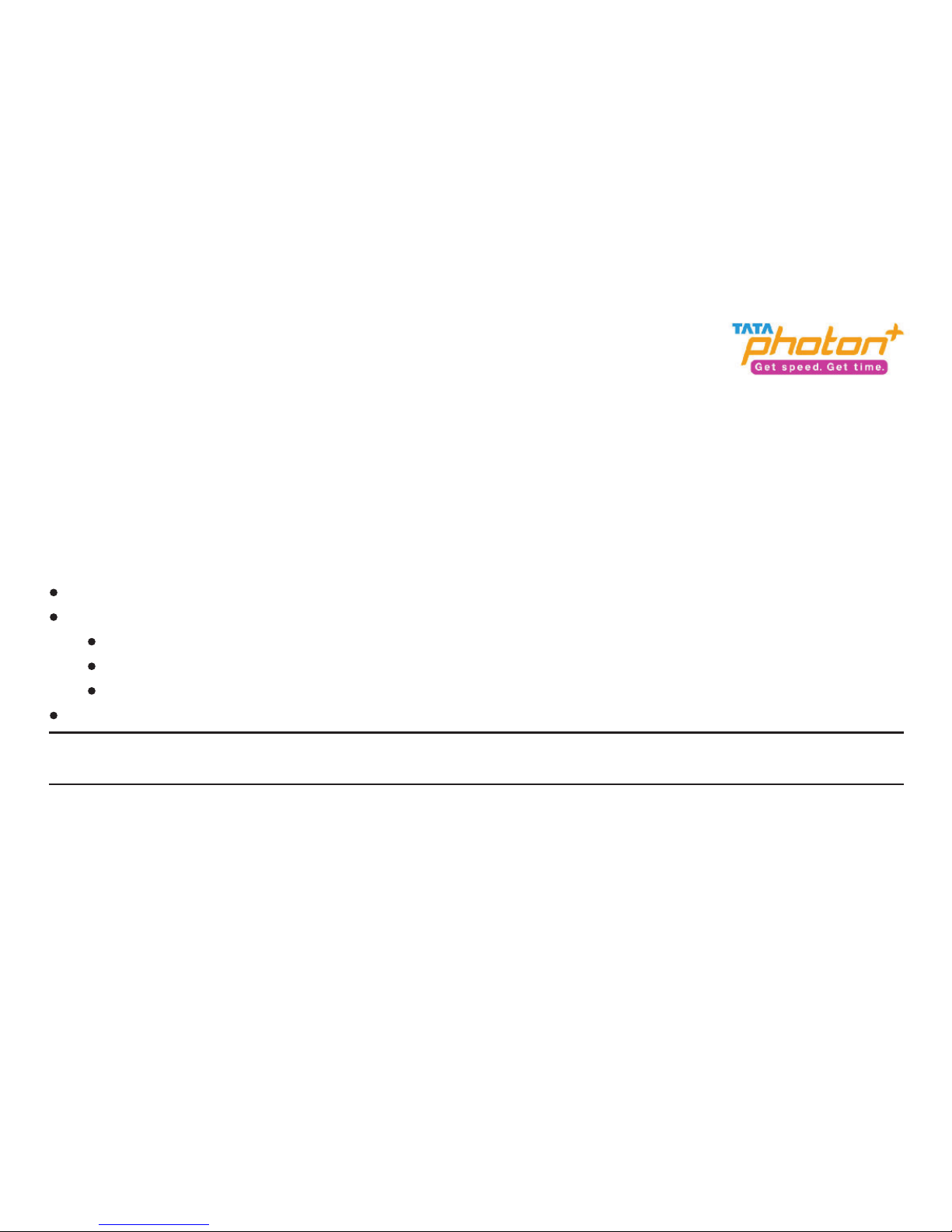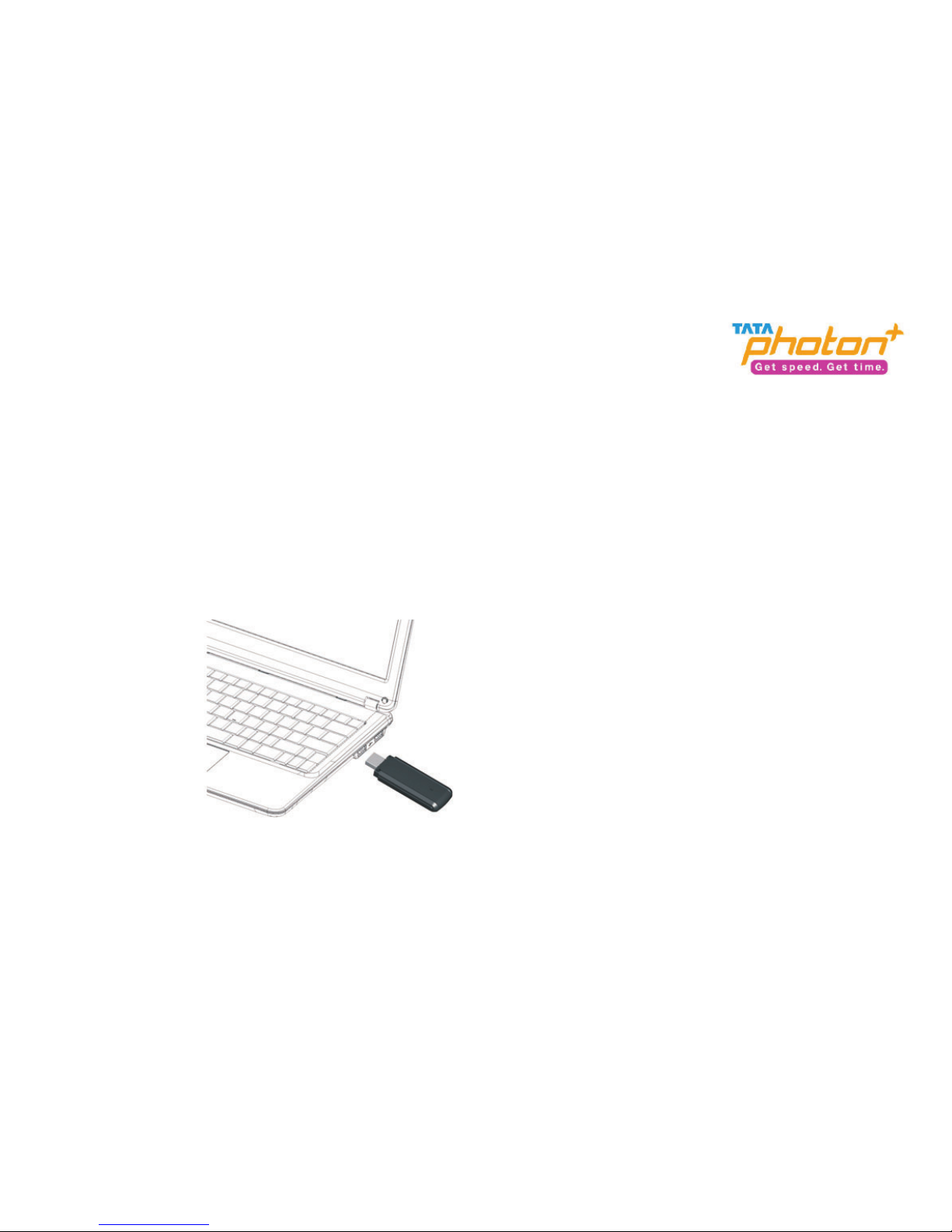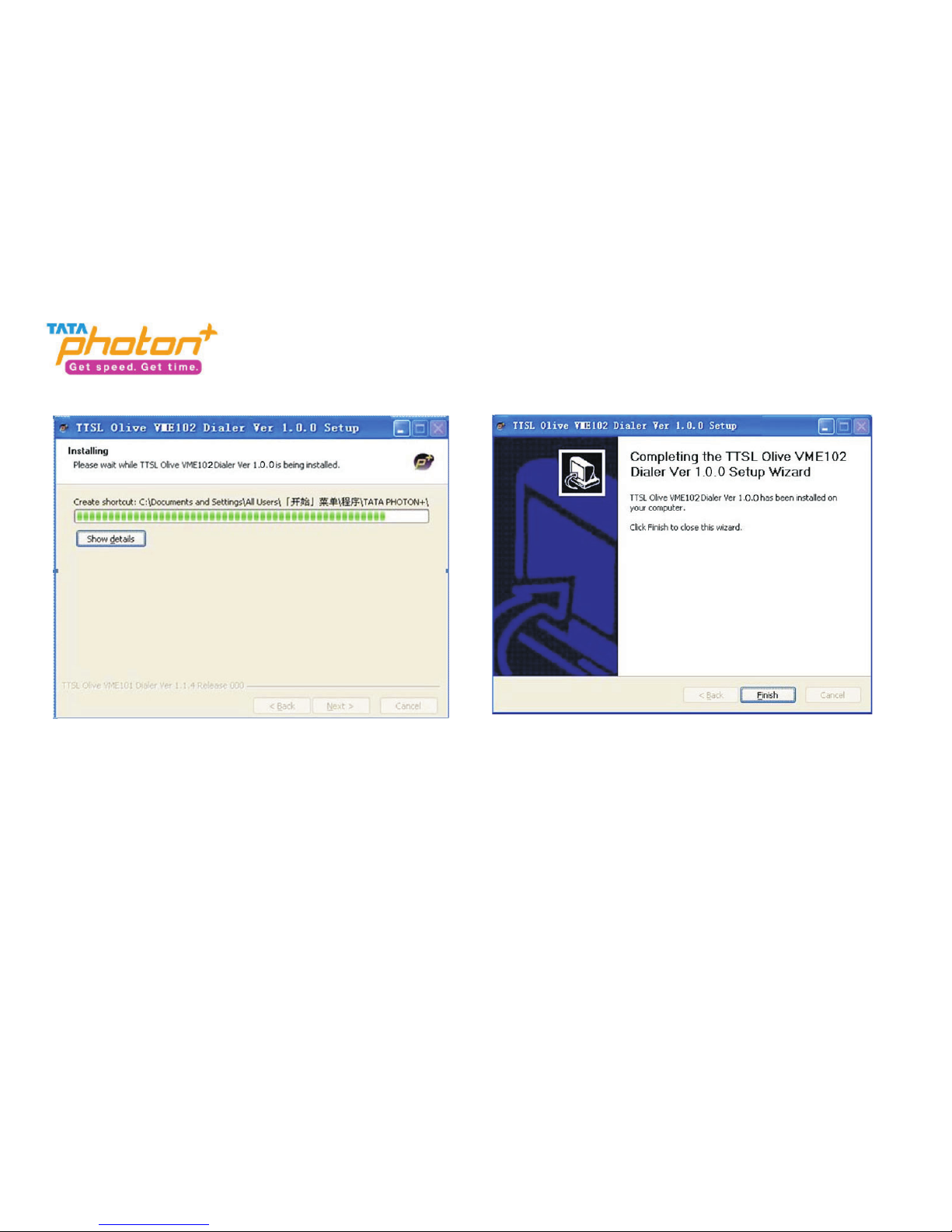Table of Contents
1.Introduction...............................................................................................................................................1
2.System Requirements ................................................................................................................................1
3.VME102 Appearance .................................................................................................................................2
4.Technical Specification ...............................................................................................................................3
5.Inserting the Micro-SD Card ......................................................................................................................4
6.Using the device ........................................................................................................................................6
Installation Procedure for Windows XP...................................................................................................6
Installation Procedure for Mac OS ........................................................................................................15
Installation Procedure for Linux ............................................................................................................21
7.Using the Dialer .......................................................................................................................................26
8.VME102 Trouble Shooting .......................................................................................................................32
9.Important Safety Information..................................................................................................................35
10.Care and Maintenance...........................................................................................................................37