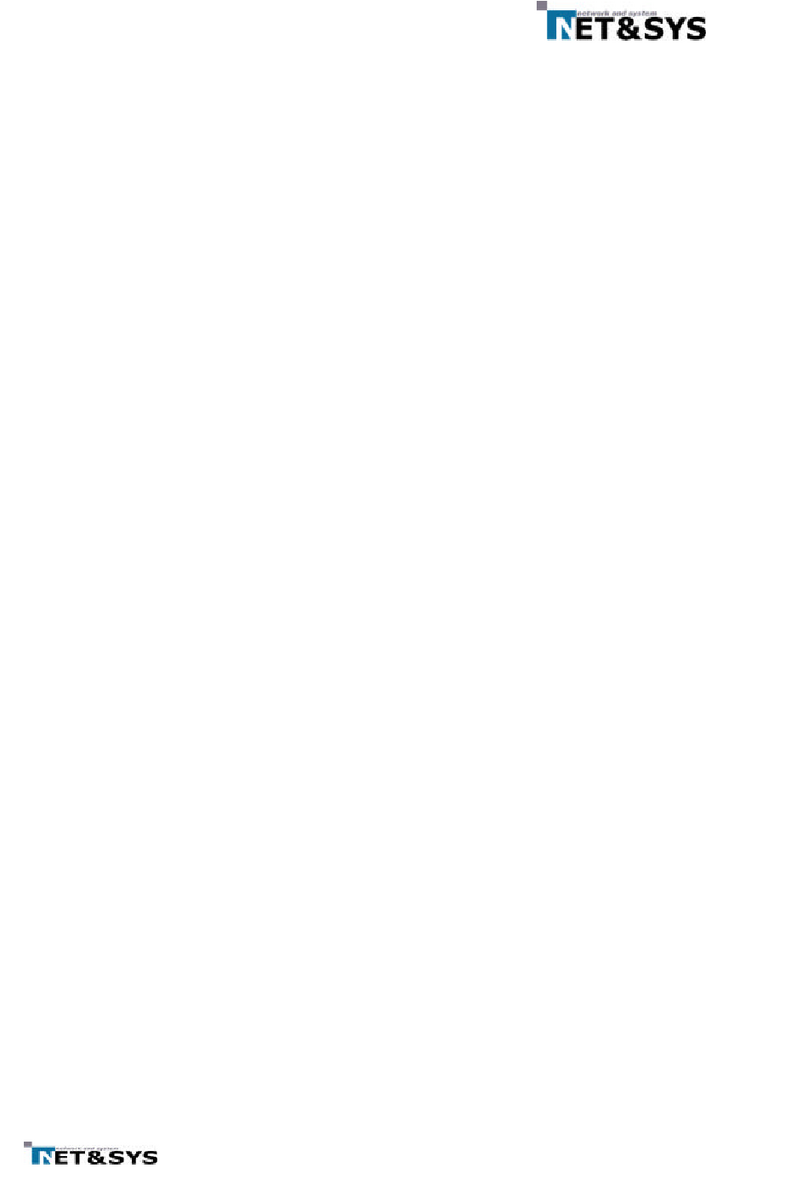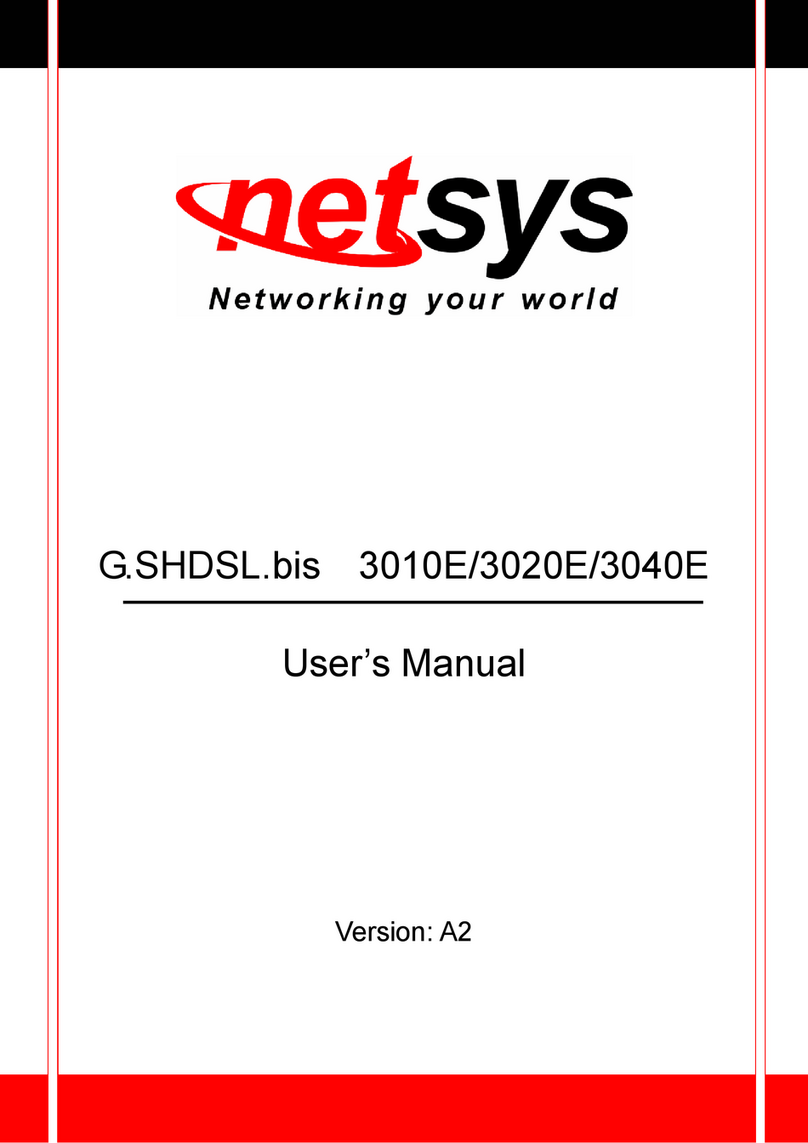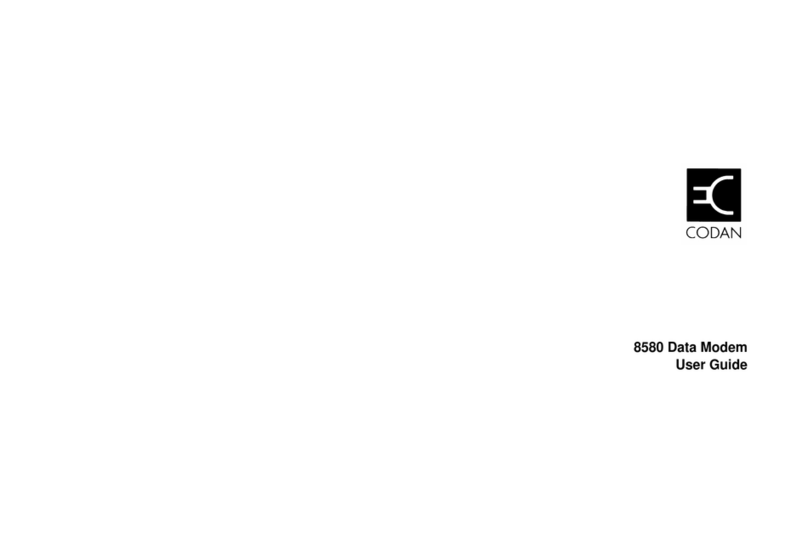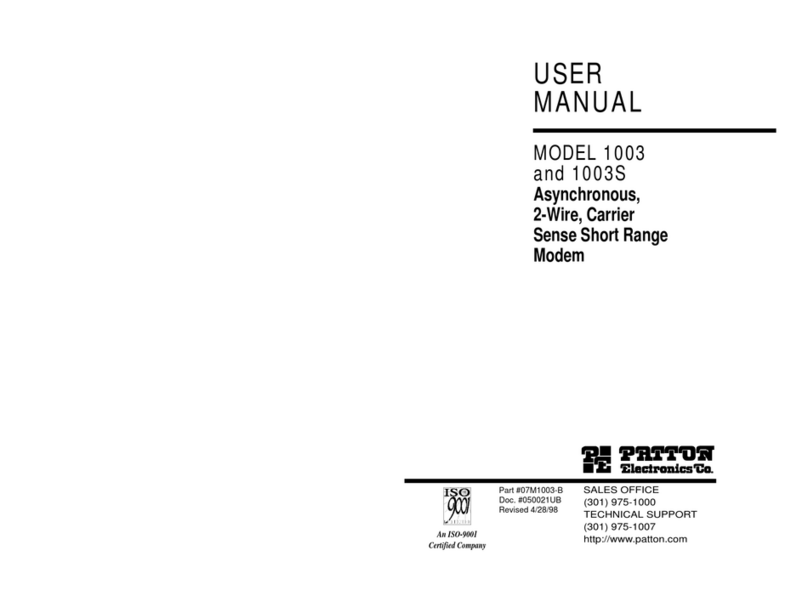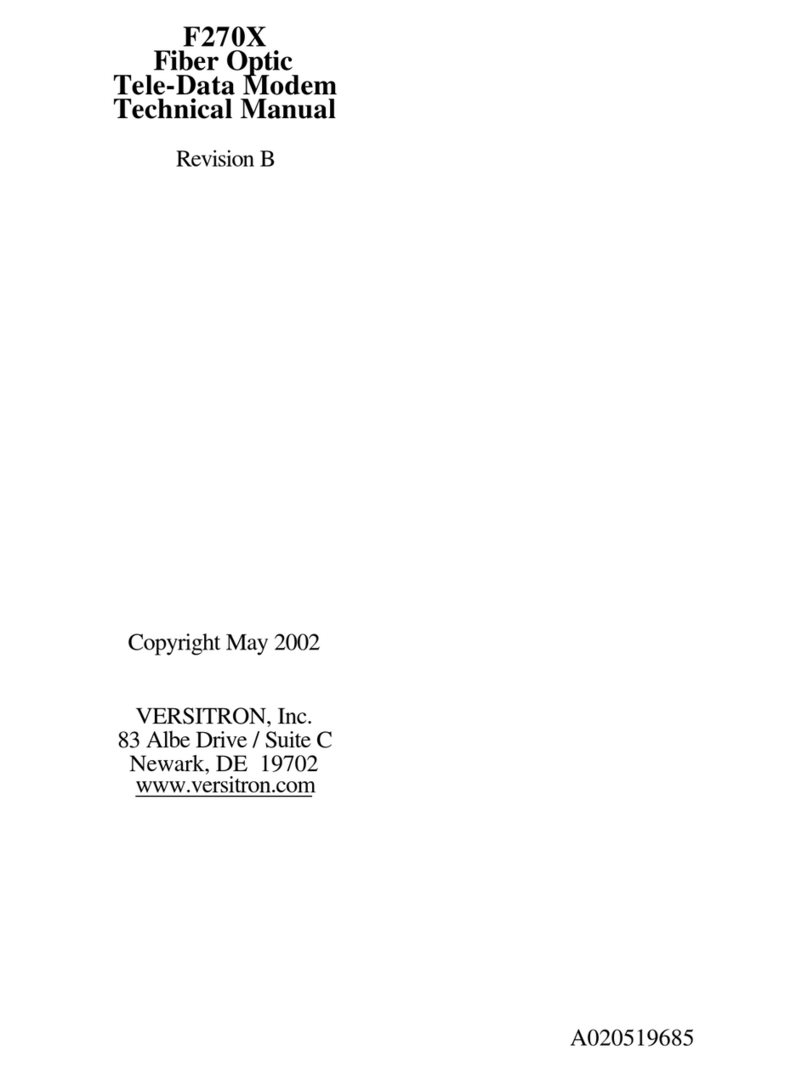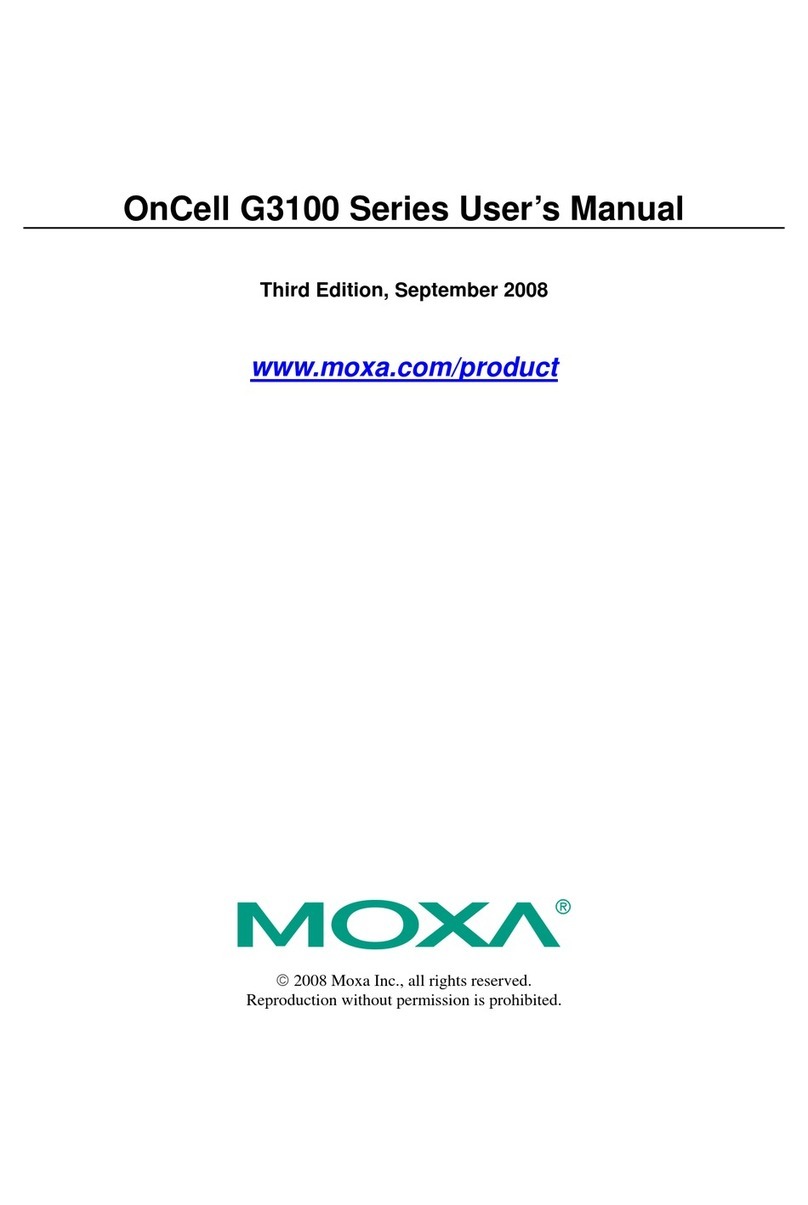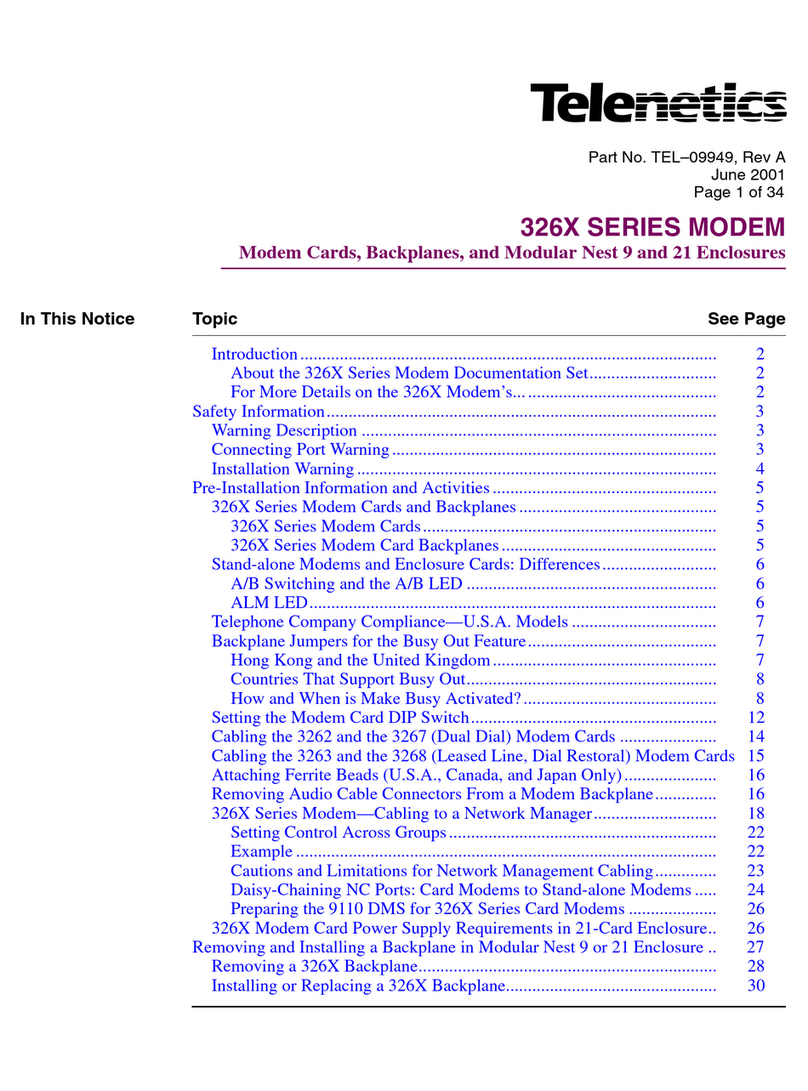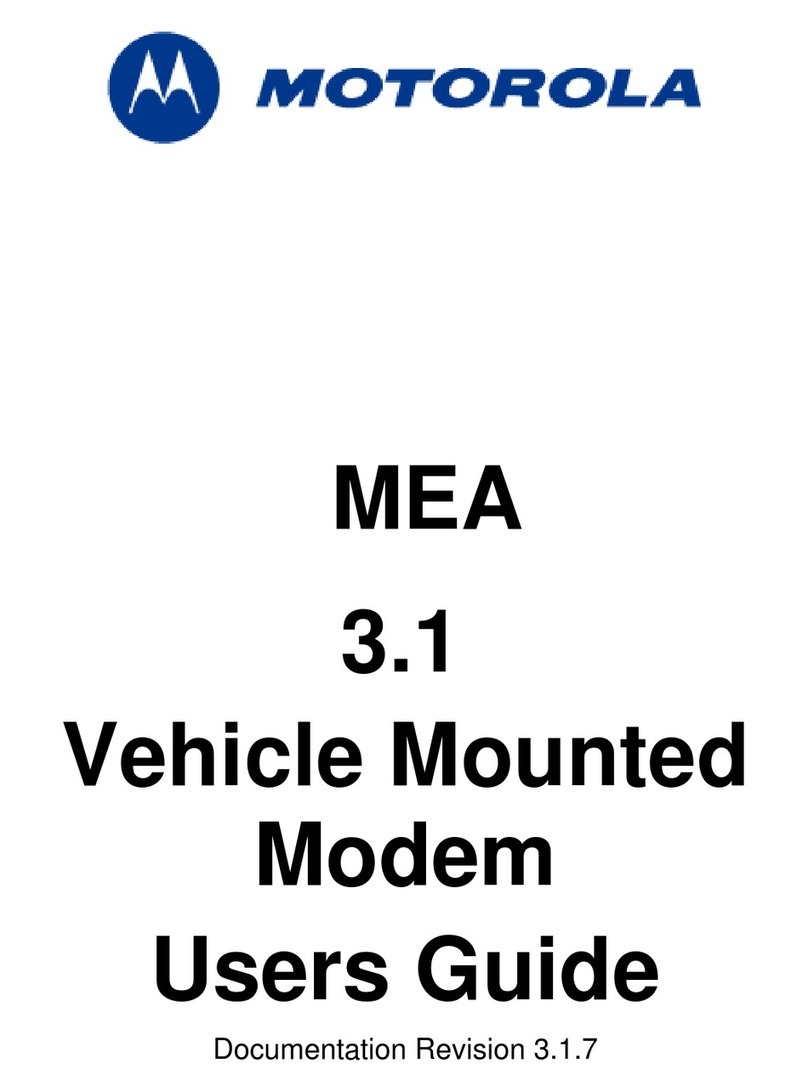netsys NH-300SP User manual

N
N
N
H
H
H
-
-
-
3
3
3
0
0
0
0
0
0
S
S
S
P
P
P
2
2
2E
E
Et
t
th
h
he
e
er
r
rn
n
ne
e
et
t
t
H
H
HP
P
PN
N
NA
A
A
M
M
Mo
o
od
d
de
e
em
m
m
w
w
wi
i
it
t
th
h
h
s
s
sp
p
pl
l
li
i
it
t
tt
t
te
e
er
r
r
U
U
U
S
S
S
E
E
E
R
R
R
’
’
’
S
S
S
M
M
M
A
A
A
N
N
N
U
U
U
A
A
A
L
L
L

NH-300SP 2Ethernet HPNA Modem USER’S MANUAL Ver. A.7
1
Copyright
Copyright © 2011 by National Enhance Technology Corp. All rights reserved.
Trademarks
NETSYS is a trademark of National Enhance Technology Corp.
Other brand and product names are registered trademarks or trademarks of their respective holders.
Legal Disclaimer
The information given in this document shall in no event be regarded as a guarantee of conditions or characteristics. With respect
to any examples or hints given herein, any typical values stated herein and/or any information regarding the application of the
device, National Enhance Technology Corp. hereby disclaims any and all warranties and liabilities of any kind, including without
limitation warranties of non-infringement of intellectual property rights of any third party.
Statement of Conditions
In the interest of improving internal design, operational function, and/or reliability, NETSYS reserves the right to make changes to
the products described in this document without notice. NETSYS does not assume any liability that may occur due to the use or
application of the product(s) or circuit layout(s) described herein.
Maximum signal rate derived form IEEE Standard specifications. Actual data throughput will vary. Network conditions and
environmental factors, including volume of network traffic, building materials and construction, and network overhead lower actual
data throughput rate. Netsys does not warrant that the hardware will work properly in all environments and applications, and
makes no warranty and representation, either implied or expressed, with respect to the quality, performance, merchantability, or
fitness for a particular purpose. Make sure you follow in line with the environmental conditions to use this product.

NH-300SP 2Ethernet HPNA Modem USER’S MANUAL Ver. A.7
2
Foreword
The HomePNA Modem is an Ethernet to Home PNA adapter that enables high speed internet access and long driver to building
residents, campuses students and hotel guests by connecting Ehternet equipped computers, set-top box or any internet access
device to the existing telephone wires.
The HomePNA Modem uses the phoneline networking technology endorsed by the HomePNA (Home Phoneline Networking
Alliance), an association of industry-leading companies for in home networking focus on the existing telephone wire.
The Modem utilize the already existing telephone wire to deliver 1Mbps internet access with no interference on the existing
telephone service. It allows user to make calls while access the internet on the same wire simultaneously. It even allows staying
connected 24 hours on internet connections, thus, eliminating dial up prior to internet access.
The benefit of Modem allows multiple PC sharing peripherals, files and access the net at the same time by using only one
telephone wire and without interupting the telephone services.
The Modem can also act as bridge between buildings by connecting with the Router, Connect to another building within 500 meters
(1600 feet) allowing fast internet access on the second building at the same time to access the data base from the first building and
transferring data between the two buildings.
The Modem is simple to install and use. Two RJ-45 Ethernet connects to a Router, HUB or to LAN card. The RJ11 ports available to
connect to any existing modular phone jack.
There are two RJ-11 jack on the Modem to provide a phone extensions or to connect to a 2
nd
Modem for a second computer and to

NH-300SP 2Ethernet HPNA Modem USER’S MANUAL Ver. A.7
3
succeeding.
No software installation makes the Modem highly compatible with different operating system (Windows, Linux,Apple…. etc).
The Modem distributes bandwidth inside the building for applications that uses T-1, E-1, xDSL, Cable modems, IEEE 802.11b
outdoor wireless connections.
Attention:
Be sure to read this manual carefully before using this product. Especially Legal Disclaimer, Statement
of Conditions and Safty Warnings.
Caution:
The NH-300SP is for indoor applications only. This product does not have waterproof protection.

NH-300SP 2Ethernet HPNA Modem USER’S MANUAL Ver. A.7
4
Safety Warnings
For your safety, be sure to read and follow all warning notices and instructions before using the device.
•DO NOT open the device or unit. Opening or removing covers can expose you to dangerous high voltage points or other
risks. ONLY qualified service personnel can service the device. Please contact your vendor for further information.
•Use ONLY the dedicated power supply for your device. Connect the power cord or power adapter to the right supply
voltage (110V AC in North America or 230V AC in Europe).
•DO NOT use the device if the power supply is damaged as it might cause electrocution. If the power supply is damaged,
remove it from the power outlet. DO NOT attempt to repair the power supply. Contact your local vendor to order a new
power supply.
•Place connecting cables carefully so that no one will step on them or stumble over them. DO NOT allow anything to rest
on the power cord and do not locate the product where anyone can work on the power cord.
•DO NOT install nor use your device during a thunderstorm. There may be a remote risk of electric shock from lightning.
•DO NOT expose your device to dampness, dust or corrosive liquids.
•DO NOT use this product near water, for example, in a wet basement or near a swimming pool.
•Connect ONLY suitable accessories to the device. Make sure to connect the cables to the correct ports.
•DO NOT obstruct the device ventilation slots, as insufficient airflow may harm your device.
•DO NOT place items on the device.
•DO NOT use the device for outdoor applications, and make sure all the connections are indoors. There may be a remote
risk of electric shock from lightning.
•Be careful when unplugging the power, because the transformer may be very hot.
•Keep the device and all its parts and accessories out of children’s reach.
•Clean the device using a soft and dry cloth rather than liquid or atomizers. Power off the equipment before cleansing it.
•This product is recyclable. Dispose of it properly.

NH-300SP 2Ethernet HPNA Modem USER’S MANUAL Ver. A.7
5
Table of Contents
Copyright..............................................................................................................................................................1
Foreword ..............................................................................................................................................................2
Safety Warnings....................................................................................................................................................4
Table of Contents..................................................................................................................................................5
Chapter 1. Unpacking Information.........................................................................................................................7
1.1
C
HECK
L
IST
..................................................................................................................................................................................7
Chapter 2. Hardware Description..........................................................................................................................8
2.1
F
RONT
P
ANEL
...............................................................................................................................................................................8
2.2
LED
INDICATORS
...........................................................................................................................................................................9
Chapter 3. Installing the Modem......................................................................................................................... 11
3.1
H
ARDWARE
I
NSTALLATION
............................................................................................................................................................11
3.2
P
RE
-
INSTALLATION
R
EQUIREMENTS
..............................................................................................................................................11
3.3
G
ENERAL
R
ULES
.........................................................................................................................................................................12
3.4
C
ONNECTING THE
M
ODEM
............................................................................................................................................................12
3.5
C
ONNECTING THE
RJ-11
P
ORTS
...................................................................................................................................................13
Chapter 4. Applications.......................................................................................................................................16
4.1
A
PPLICATION FOR HOME NETWORKING
...........................................................................................................................................16
Appendix A: Cable Requirements .......................................................................................................................18
Appendix B: Product Specification......................................................................................................................21
Appendix C: Troubleshooting..............................................................................................................................23
Appendix D: Compliance and Safety Information................................................................................................26
Appendix E: Attaching Rubber Feet.................................................................................................................... 29

NH-300SP 2Ethernet HPNA Modem USER’S MANUAL Ver. A.7
6
Warranty.............................................................................................................................................................30
Chinese SJ/T 11364-2006..................................................................................................................................31

NH-300SP 2Ethernet HPNA Modem USER’S MANUAL Ver. A.7
7
Chapter 1. Unpacking Information
1.1 Check List
Carefully unpack the package and check its contents against the checklist.
Package Contents
1 x Ethernet to HomePNA Modem
4 x rubber feet
1 x User’s Manual CD
1 xAC to DC
5V/1A
Power Adapter
1 x RJ-45 Cable
1 x RJ-11 cable
Note1:
Please inform your dealer immediately for any missing or damaged parts.
If possible, retain the carton including the original packing materials.
Use them to repack the unit in case there is a need to return for repair.
Note2:
Do not use sub-standard power supply. Before connecting the power supply to the device, be sure to check
compliance with specifications. The NH-300SP of the power supply at least use DC 5V/1A.

NH-300SP 2Ethernet HPNA Modem USER’S MANUAL Ver. A.7
8
Chapter 2. Hardware Description
This section describes the important parts of the Modem. It features the front indicators and rear connectors.
NH-300SP Outlook
2.1 Front Panel
The following figure shows the front panel. (Figure 2.1)
Figure 2.1 Front Panel

NH-300SP 2Ethernet HPNA Modem USER’S MANUAL Ver. A.7
9
2.2 LED indicators.
At a quick glance of the front panel, it will be easy to tell if the modem has power, signal from its Ethernet RJ-45 port or there
is phone line signal RJ-11port.
Front Indicators
The Modem has Four LED indicators. The following Table shows the description. (Table 2-1)
Table 2-1 LED Indicators Description and Operation
LEDs Color Status Descriptions
On The device is receiving the power and functioning properly.
Power Green Off The device is not ready or has malfunctioned.
On The device has a good Ethernet connection.
Blinking The device is sending or receiving data.
E1
(Ethernet LED) Green
Off The LAN is not connected.
On The device has a good Ethernet connection.
Blinking The device is sending or receiving data.
E2
(Ethernet LED) Green
Off The LAN is not connected.
On The device has a good HPNA connection.
Blinking The device is sending or receiving data.
HPNA
(HPNA LED) Green
Off The HPNA is not connected.

NH-300SP 2Ethernet HPNA Modem USER’S MANUAL Ver. A.7
10
Rear Panel
The following figure shows the rear side of the Modem. (Figure 2.2)
And the table shows the description. (Table 2-2)
Figure 2.2 Rear side of the Modem
Table 2-2 Connectors shown on the rear side of the Modem
Connectors Type Description
Line RJ-11 For connecting to the RJ-11 wall jack Using a RJ-11 cable
Phone RJ-11 Must be connected by the telephone set or FAX machine
E1, E2
(Ethernet) RJ-45 For connecting to a Ethernet equipped device
Note:
The RJ-11 is wired identically and therefore is interchangeable.

NH-300SP 2Ethernet HPNA Modem USER’S MANUAL Ver. A.7
11
Chapter 3. Installing the Modem
3.1 Hardware Installation
This chapter describes how to install the Modem and establishes network connections. You may install the Modem on
any level surface (ex. a table or shelf). However, please take note of the following minimum site requirements before
you begin. Stick the 4 rubber feet at the bottom(Please refer to appendix E: Attaching Rubber Feet).
3.2 Pre-installation Requirements
Before you start actual hardware installation, make sure you can provide the right operating environment, including
power requirements, sufficient physical space, and proximity to other network devices that are to be connected. Verify
the following installation requirement:
•Power requirements: 5VDC (1A or above)
•The Modem should be located in a cool dry place, with at least 10cm/4in of space at the front and back for well
ventilation.
•Place the Modem away from direct sunlight, heat sources or areas with a high amount of electromagnetic
interference.
•Check if network cables and connectors needed for installation are available.
•Avoid installing this device with radio amplifying station nearby or transformer station nearby.

NH-300SP 2Ethernet HPNA Modem USER’S MANUAL Ver. A.7
12
3.3 General Rules
Before making any connections to the Modem, note the following rules:
•Ethernet Port (RJ-45)
All network connections to the Modem Ethernet port must be made using Category 5 UTP for 100Mbps,
Category 3, 4 UTP for 10Mbps.
No more than 100 meters of cabling may be use between the MUX or HUB and an end node.
•Home PNA Port (RJ-11)
All Home network connections to the RJ-11Port made using 18 ~ 26 Gauge phone wiring.
•We do not recommend using 28 Gauge or above phone line.
3.4 Connecting the Modem
The Modem has one ethernet port which support connection to Ethernet operation. The devices attached to these
ports must support auto-negotiation or 10Base-T or 100Base-TX unless they will always operate at half duplex.
Use any of the Ethernet ports to connect to devices such as HUB, concentrator, bridge or router. You can also
connect to another compatible Modem to one of the two RJ-45 ports on the other device.
The 2x RJ11 port are use to connect to the wall RJ-11 modular socket or to another Modem that is connected through
its RJ 45 to the LAN card of another set of PC, notebook, set-top box or other net access device.
The 2 RJ11 port of the Modem an also be connected to a plain old telephone and a computer sharing one telephone
wire for making calls and accessing the internet at the same time.

NH-300SP 2Ethernet HPNA Modem USER’S MANUAL Ver. A.7
13
3.5 Connecting the RJ-11 Ports
1. The Modem’s RJ-11 ports support the transmission of data up to 1Mbps across existing phone wiring, without
interfering with standard voice transmissions, easy-to-use does not require the installation of any additional wiring.
Every RJ-11 modular phone jack in the home can become a port on the LAN. Multiple PC, peripherals, or
networking devices can be installed on a single telephone wire that can span within 500M (1600 feet with 24guage
phone wire) between two farthest points. (Figure 3.1)
Figure 3.1 Modem use as adapter to connect RJ-11 and the LAN card
10/100 Fast Ethernet Networking Interface Card
or other networking device
External telephone set
or FAX machine
Phone Line Wall Jack Cat.5 UTP cable to Ethernet
port on computer

NH-300SP 2Ethernet HPNA Modem USER’S MANUAL Ver. A.7
14
2. The RJ-11 port supports 1 Mbps connections. When inserting a RJ-11 plug, be sure the tab on the plug clicks into
position to ensure that it is properly seated.
3. Do not plug a RJ-11 phone jack connector into the Ethernet port (RJ-45 port). This may damage the Modem
instead, use only twisted-pair cables with RJ-45 connectors that conform to FCC standard.
Notes:
1. Be sure each twisted-pair cable (RJ-45) does not exceed 100 meters (333 feet).
2. RJ-11 port use 18 ~ 24 gauge phone wiring, we do not recommend 26 gauge or above.
3. We advise using Category 3, 4, 5 cable for Cable Modem or Router connections to avoid any confusion or
inconvenience in the future when you upgrade attached to high bandwidth devices.
4. Phone port must be connecting by telephone set or FAX machine, which bound a POTS/ISDN splitter.

NH-300SP 2Ethernet HPNA Modem USER’S MANUAL Ver. A.7
15
The Modem can also be applied as bridge between the Internet external trunk and the telephone closet in the home.
The external trunk E-1, T-1, Lease Line, xDSL, wireless connections or etc. connecting to a IP sharing device, using the
RJ45 line to connect to the Modem Ethernet port. (Figure 3.2)
RJ-11 cable
Figure 3.2 Ethernet Connecting Application Diagram
Must be connected by telephone set
or FAX machine
Computer, Set-Top Box, E-1, T-1, xDSL, Cable Modem,
IEEE802.11 wireless connections or other External Trunk.
Phone Line Wall Jack

NH-300SP 2Ethernet HPNA Modem USER’S MANUAL Ver. A.7
16
Chapter 4.Applications
4.1 Application for home networking
The 1Mbps Modem is used to connect any device equipped with a standard 10/100Mbps Ethernet port to a
HomePNA LAN.
The Modem has been designed to operate on the telephone wire installed in homes throughout the world. They utilize
the same modular patch cords and connectors commonly used for telephones.
Once all the RJ11 telephone wire in the premises are Internet ready. Device connected to HomePNA network can
share any high-speed Internet access line-V.90, ISDN, cable, XDSL or wireless modem.
To install the Modem or to access the Internet, you simply plug into your existing telephone jacks just like you would
for a telephone modem or a fax machine. There is no need for special splitters, terminators or filters. In fact, there is
no need to add or modify the home telephone wiring at all.
The 1Mbps Modem uses a frequency division multiplexing approach that enables standard telephone wiring to
simultaneously carry voice, xDSL and home networking signals without any of the services impacting each other.
Signals from the Modem device are centered at 7.5Mhz, with the signal ranging between 5.5Mhz and 9.5Mhz.As
shown in the figure below, this range is well above the frequencies used by voice services (POTS) and digital
subscriber line (xDSL) services. (Figure 4.1)

NH-300SP 2Ethernet HPNA Modem USER’S MANUAL Ver. A.7
17
Power
Ethernet
HomeRun
NH-200
Link Active
RJ-11 RJ-11
RJ-11 RJ-11
Internet
To
PSTN
V.90 Modem
xDSL Modem
Cable Modem
Wireless Modem
Home Office Kitchen
Living Room Kid's Bedroom
Figure 4.1 Application for home networking diagram

NH-300SP 2Ethernet HPNA Modem USER’S MANUAL Ver. A.7
18
Appendix A: Cable Requirements
A.1 Ethernet Cable
A CAT 3, 4 or 5 UTP (unshielded twisted pair) cable is typically used to connect the Ethernet device to the modem. A
10Base-T cable often consists of four pairs of wires, two of which are used for transmission. The connector at the end of
the 10Base-T cable is referred to as an RJ-45 connector and it consists of eight pins. The Ethernet standard uses pins 1, 2,
3 and 6 for data transmission purposes. (Table A-1)
Table A-1 RJ-45 Ethernet Connector Pin Assignments
MDI MDI-X
PIN #
Signal
Media Dependant
interface Signal
Media Dependant
interface-cross
1 TX+ Transmit Data + RX+ Receive Data +
2 TX- Transmit Data - RX- Receive Data -
3 RX+ Receive Data + TX+ Transmit Data +
4 -- Unused -- Unused
5 -- Unused -- Unused
6 RX- Receive Data - TX- Transmit Data -
7 -- Unused -- Unused
8 -- Unused -- Unused
Figure A-1 Standard RJ-45 repectacle/connector
Note:
Please make sure your connected cables are with same pin assignment as above table before deploying the cables into your
network.

NH-300SP 2Ethernet HPNA Modem USER’S MANUAL Ver. A.7
19
Figure A-2 Pin Assignments and Wiring for an RJ-45 Straight-Through Cable
Figure A-3 Pin Assignments and Wiring for an RJ-45 Crossover Cable
Table of contents
Other netsys Modem manuals