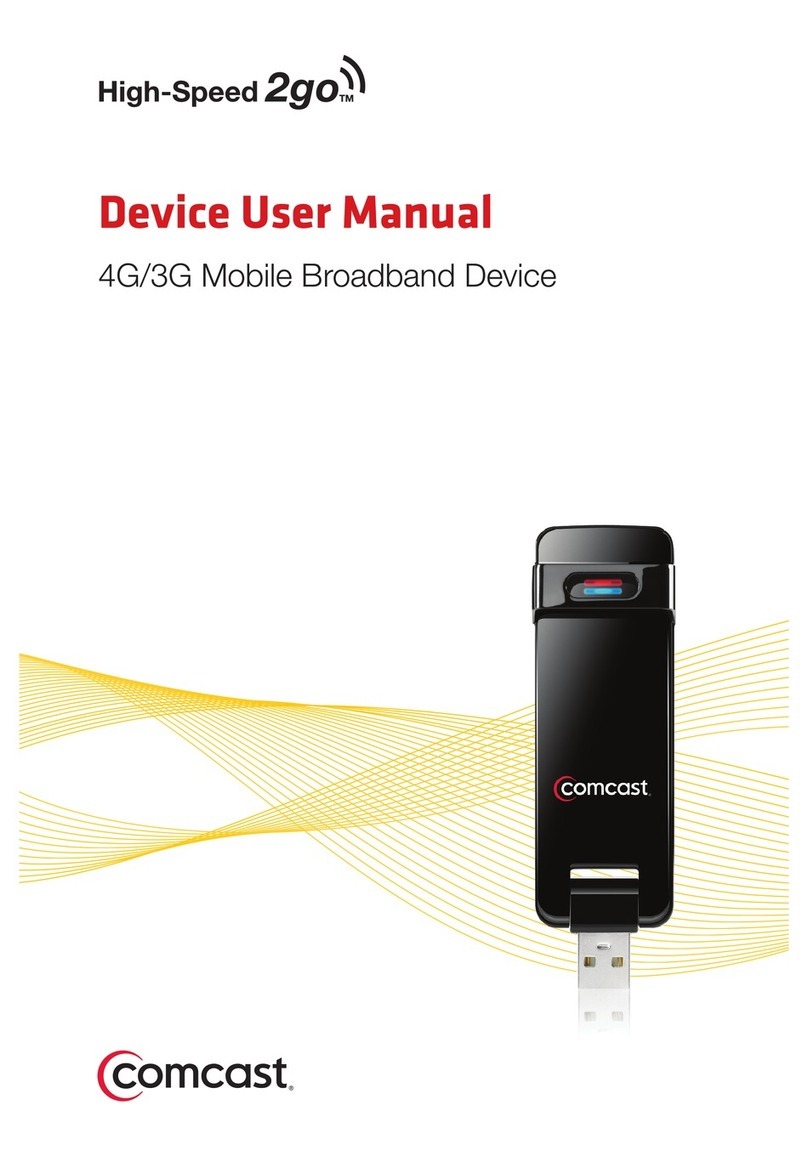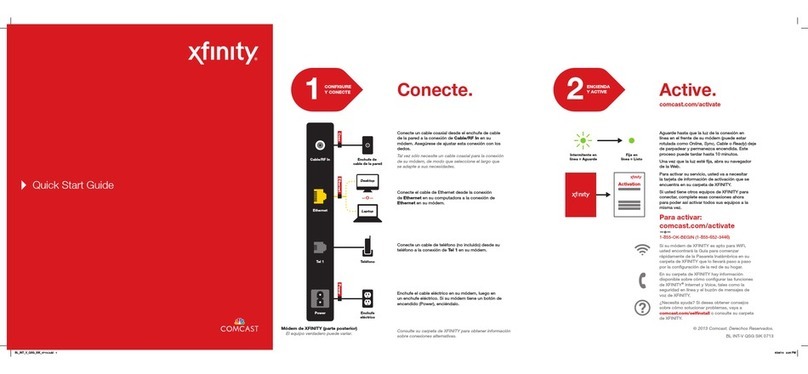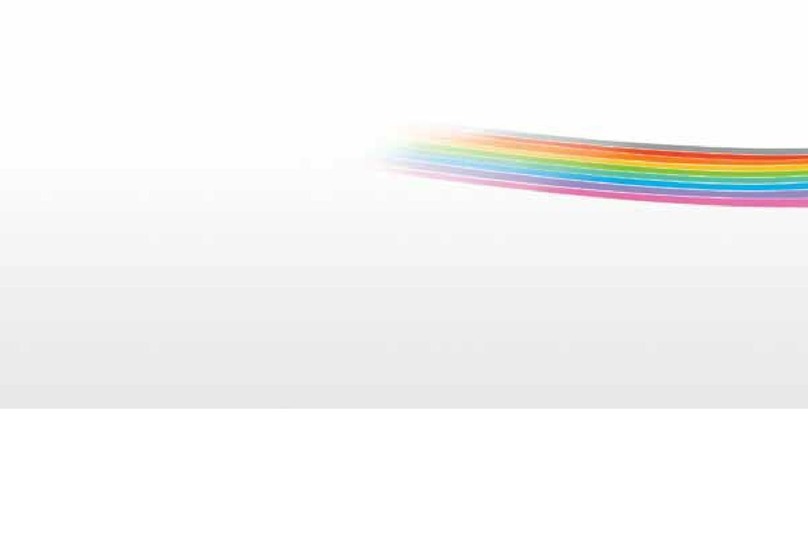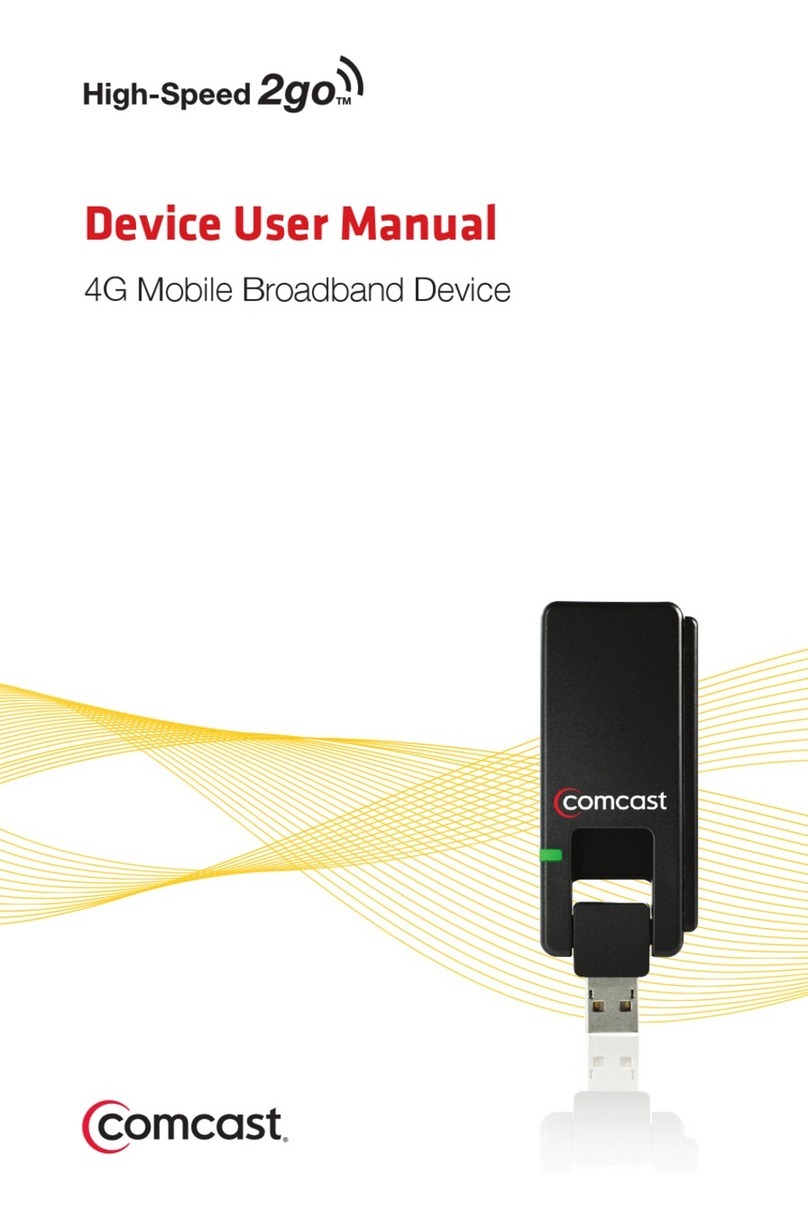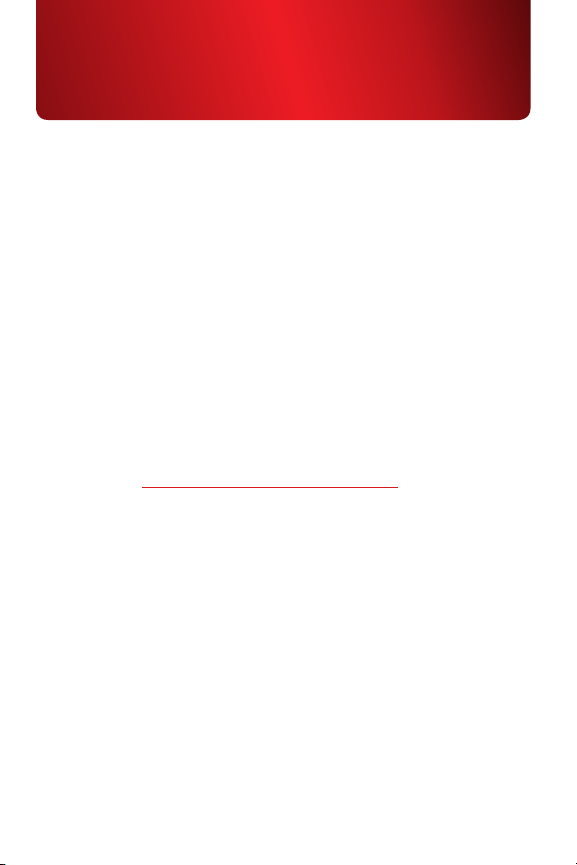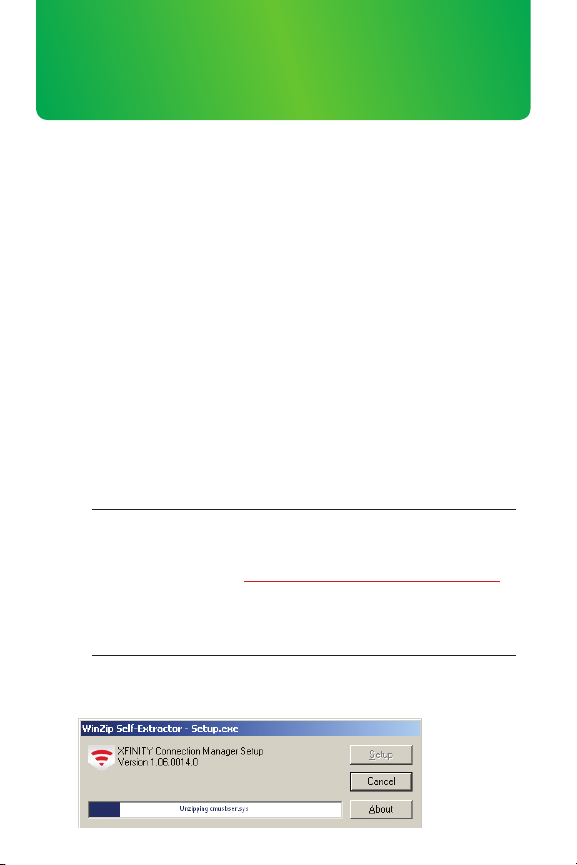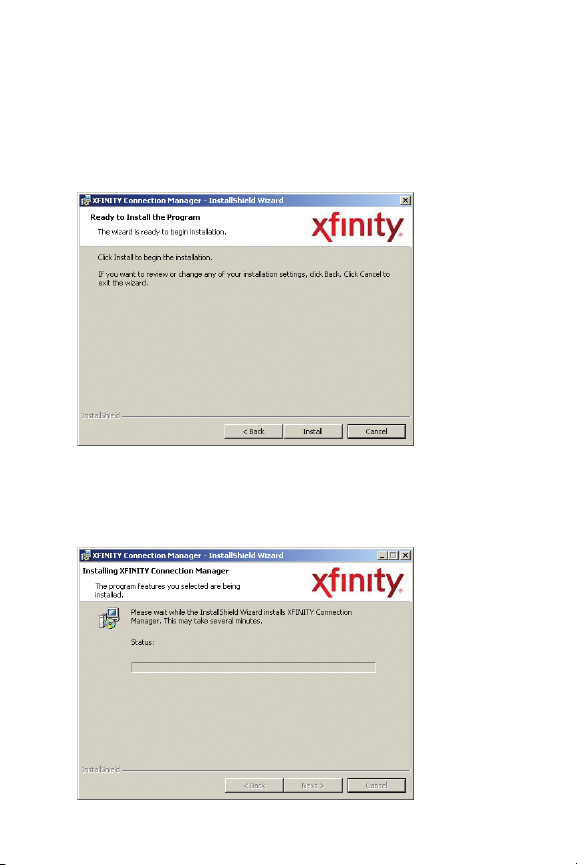2
These steps are for installing the XFINITY®Connection
Manager on your PC laptop with a Windows operating system,
and then using the XFINITY Connection Manager to connect
to the Internet!
Windows: Install
• InserttheXFINITYConnectionManagerCDintoyourlaptop.
• IfyourcomputerautomaticallystartsrunningtheCD,follow
the on-screen instructions for installation and configuration.
If not:
– Browse to the CD drive in My Computer (Windows XP)/
Computer (Vista and Windows 7). Double click the CD
drive icon. Depending on your operating system, a
Setup.exe icon may appear. Double-click this icon to
begin installation.
NOTE:
You can also download the XFINITY Connection Manager
software by going to http://customer.comcast.com/2go.
In the Software Download section of the page, select
your device model, followed by the appropriate operating
system. Then, click the Get Software button.
• Asyourlaptopautomaticallystartsrunningtheinstallation,
follow the on-screen instructions.
Windows OS