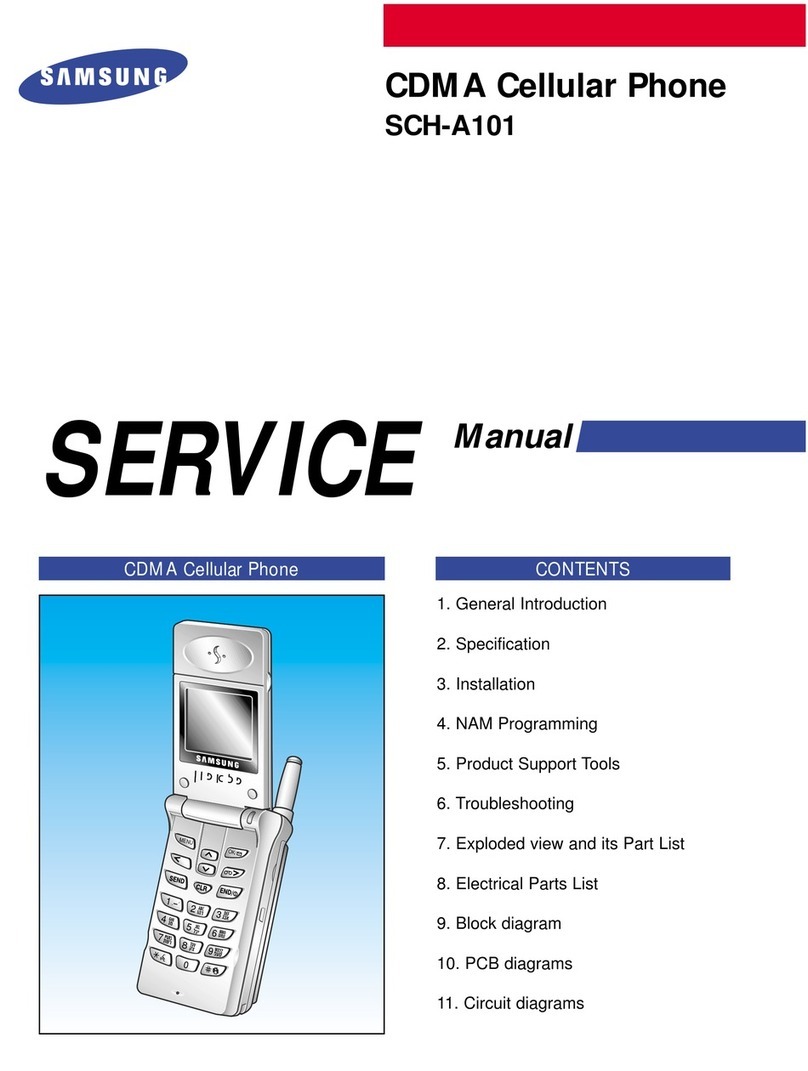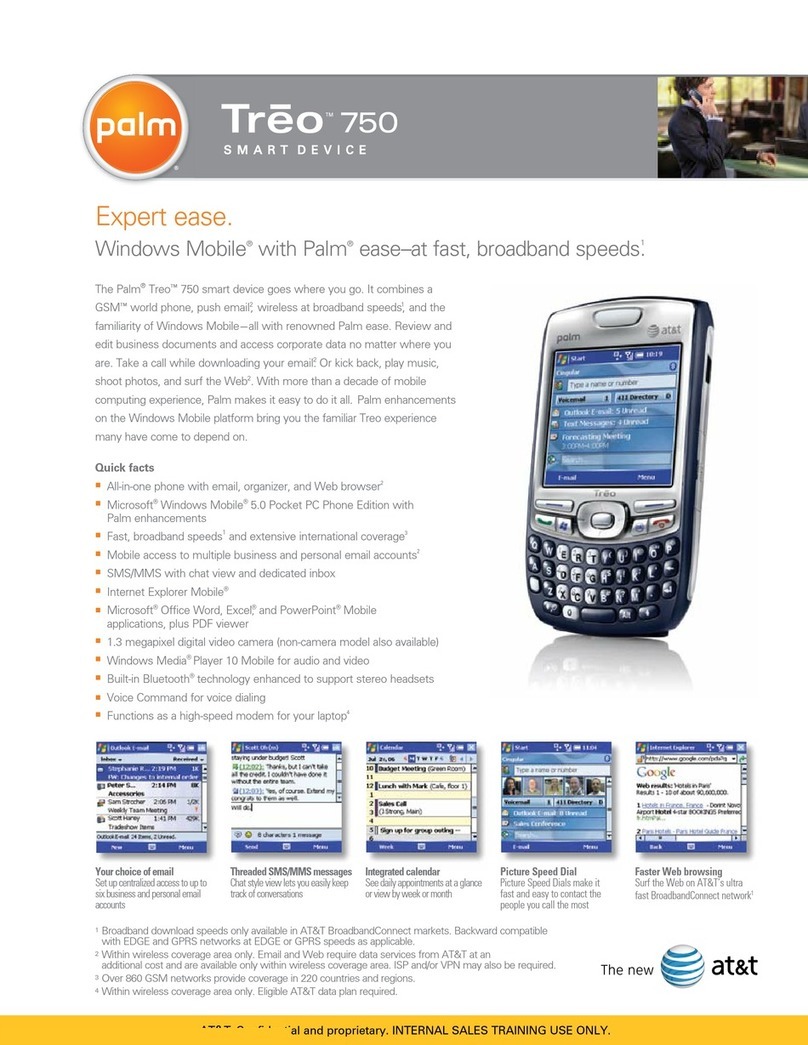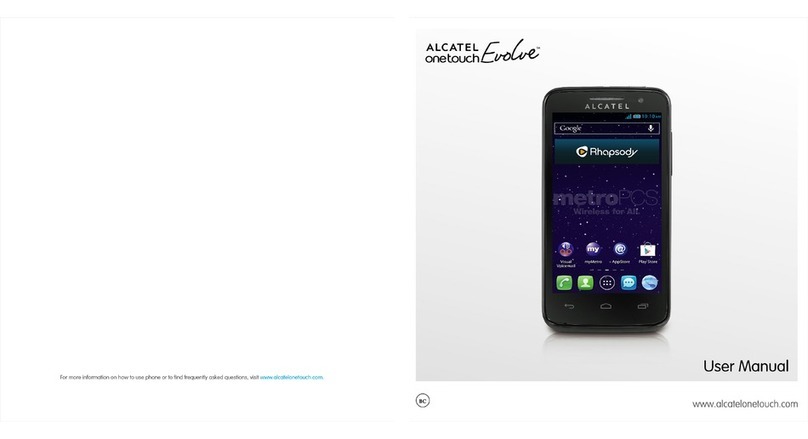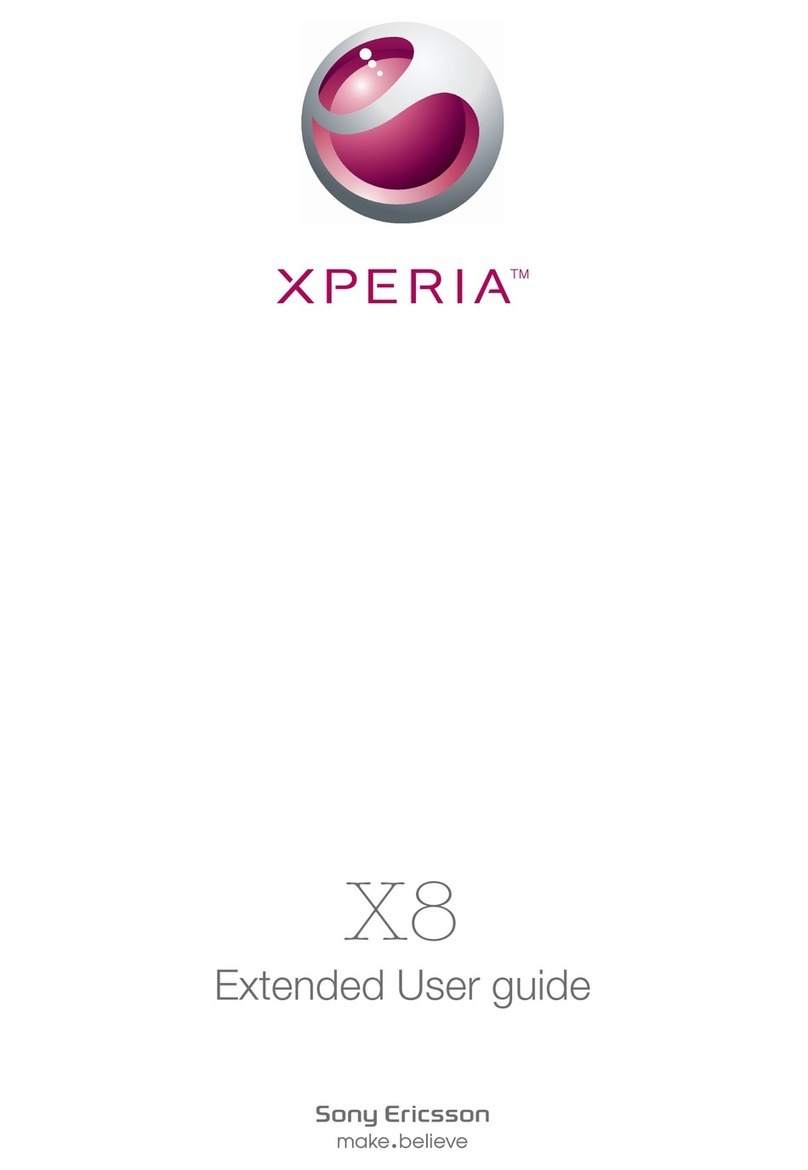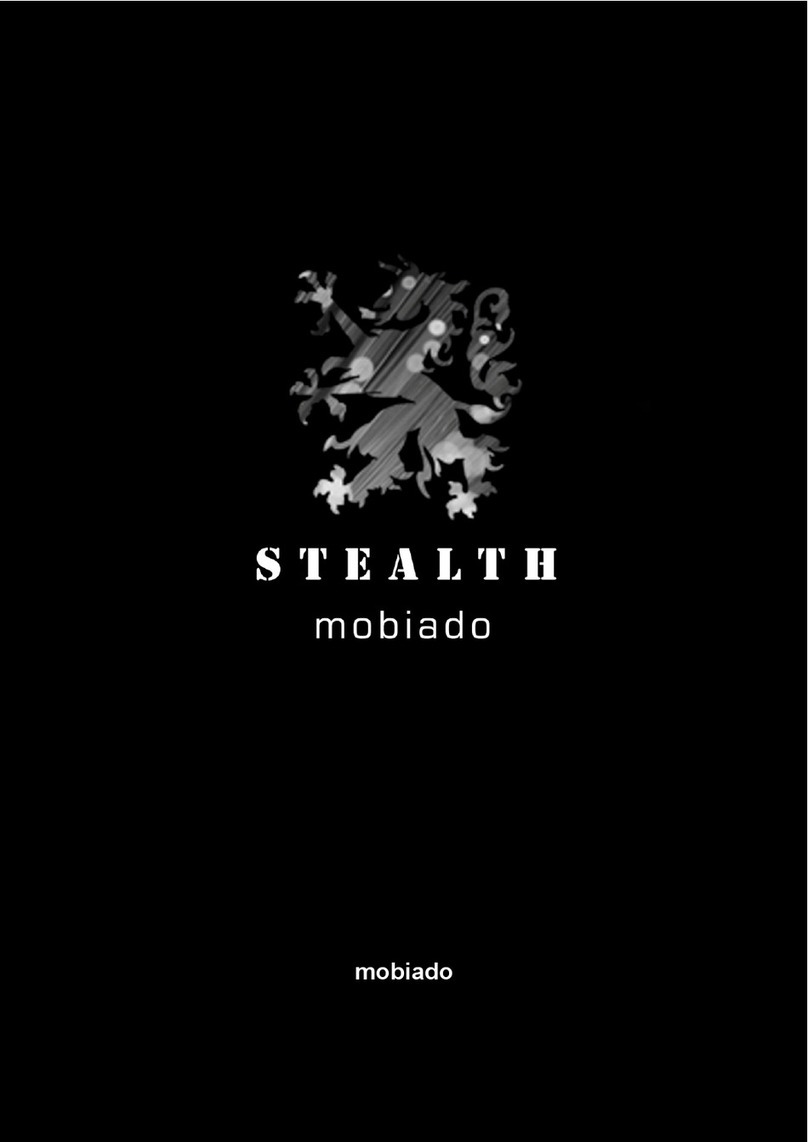Infinix X5515 User manual

Together we can!
Infinix X5515
Latin User Manual
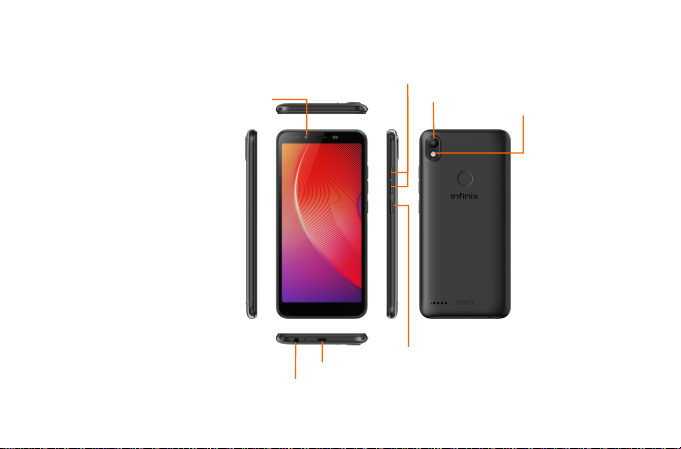
1
Know your phone
Volume Button
Front Camera
Camera
Power Button
USB Jack
Flash
Earphone Jack
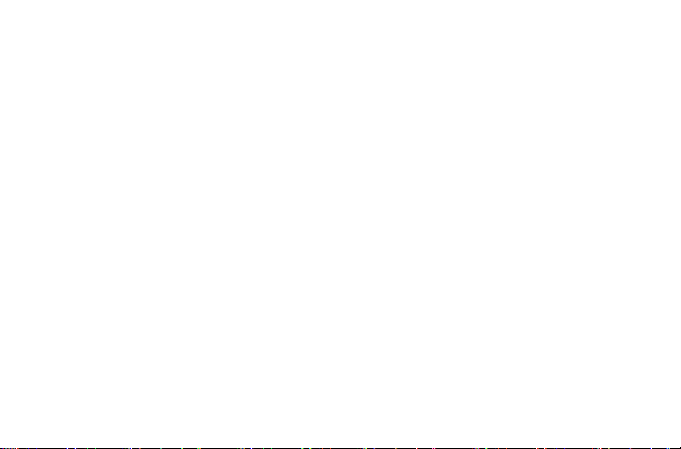
2
About Android
An Android phone can perform many of the same functions as a computer. But you can also
adjust it to better suit your needs, to receive the information you want, and have fun at the same
time.
You can:
•Add and delete applications, or enhance them to improve functionality.
•Download applications and games from in the Android market.
•Integrate applications on your Android phone with your personal data and online accounts. (as
backing up your track of appointments, engaging in as much social networking as you like.)
Applications
An application is a phone program that helps you perform a task. For example, there are
applications to make calls, take photos and download more applications.
Note:
The colors and specifications shown/mentioned in the user manual may differ from the actual
product. Images shown are for representation purpose only.
The content of the manual is correct when it is released, but we reserve the right to modify the
technical specification without additional notification.
Some content in the manual may be different from the mobile phone, as the accessory
software, SIM card or service varies by providers.

3
1. Getting started
1.1. Insert SIM card & Memory card
①Push the holder in the SIM card slots next to the thimble hole it pops out .
②Place the SIM cards face down and align it with the opening of the holder .
③Insert them into the SIM card slots of the phone properly.

4
1.2. Charge up
To charge the battery,plug in the charger connector at your phone (USB interface) and then
plug the other end into an AC power socket.
The battery symbol indicates the charging status. While charging, the charge indicators will
scroll. When all the scroll bars are steady, the battery is fully charged. Disconnect the charger from the
phone or disconnect the charger from the AC power socket.
1.3. Key tips
1.3.1. Power/Lock key
Power off status, press and hold to turn on the phone;
How to save battery/prevent accidental touches/wipe smudges off the touch screen:put the
touch screen to sleep by pressing Power/Lock key;
How to wake up the touch screen: press Power/Lock key again, drag the lock icon to the top on
the screen to unlock according to the indication on the screen.
1.3.2. Volume keys
Press Volume keys to change the volume. When playing music or video files, press Volume keys
to adjust media volume.
1.3.3. Menu key
Opens a menu with items related to the recently used program list
1.3.4. Home key
Press Home key to close any menu or app and return to the Home screen. If you are viewing
the left or right Extended Home screen, open the central Home screen.

5
Long press home button to enter Google Assistant function.
1.3.5. Back key
Press Back key to return to the previous screen you were working on.
1.4. Touch
1.4.1. Touch & hold
To choose an icon or option, touch it.
Open special functions or additional options. Try it: From Application menu, touch Music icon
to enter Music library, then touch and hold an artist, a song, or an album, some options will be
available to you.
1.4.2. Drag
To scroll through a list or move slowly, drag across the touchscreen. Try it: on the Home screen,
touch Contacts icon to enter contacts list, you can drag contacts list up or down to scroll list.
1.4.3. Slide
To slide by moving your finger left or right on the touch screen quickly. Scroll through a list or
move quickly, slide across the touchscreen (drag quickly and release).
1.4.4 Double-touch
Touch quickly twice to zoom in/out. For example,double-touch a picture in Gallery to zoom
in/out.
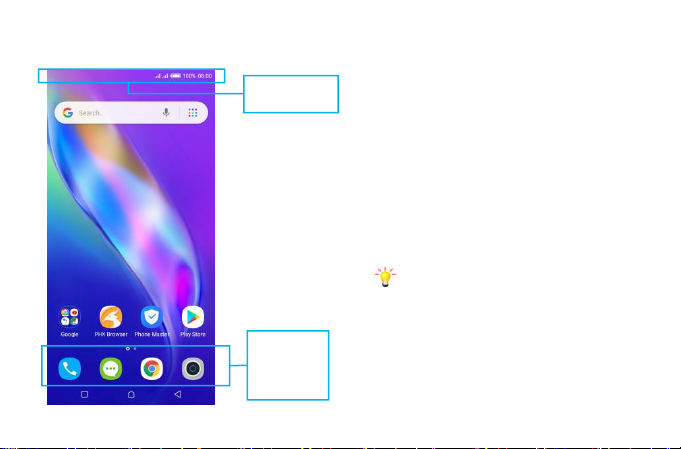
6
2. Screen
2.1. Home screen
The Home screen gives you all your
latest information in one place. It's what you
see when you turn on the phone. It is the
equivalent of the desktop on a computer. It’s
your gateway to the main features in your
phone. You can customize your Home screen
with shortcuts, widgets, folders, and
wallpapers.
You need slide the Home screen left or
right to view more content in other panels on
the Home screen. You can add shortcuts,
widgets, folders, etc. to Home screen.
Note: Your Home screen might look a
little different.
The demo is only for reference, please
subject to the specific product software
Phone status bar
and notifications
Phone
Messages
Browser
Camera
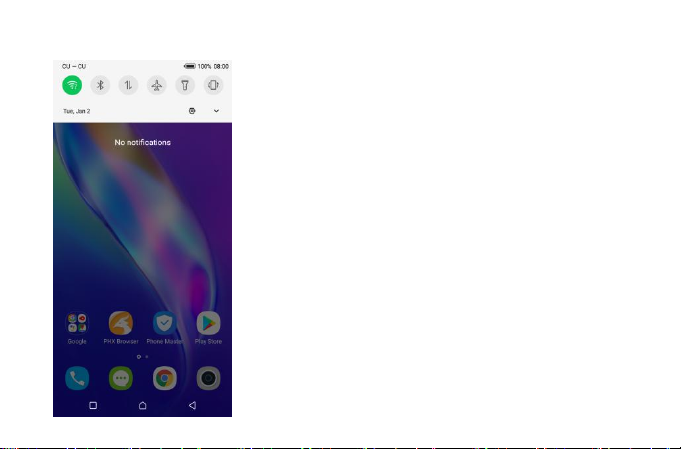
7
2.1. Checking notifications and ongoing activates
You can drag down the status bar to open the
notification panel and get more information. For example,
view missed calls from notification panel. You can also open
running applications, such as the music player.
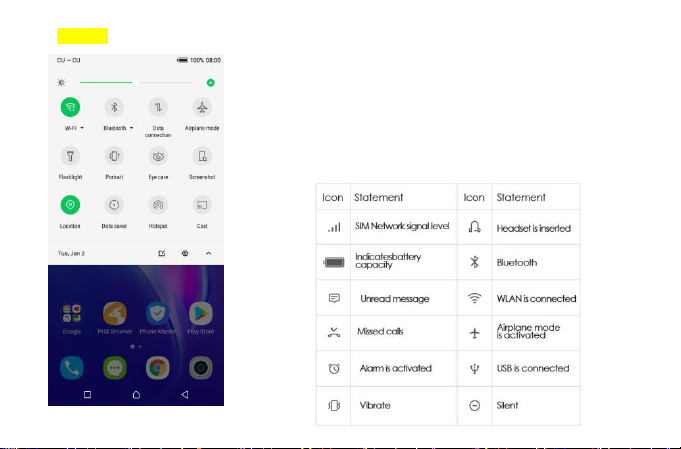
8
2.2. Toolkits
In the toolkits you can quickly start the common
applications such as Bluetooth, Wi-Fi and so on. Open the
Notifications panel by dragging down the top of screen with
your finger.
Status icons
The following status icons may appear on your screen:

9
2.3. Options menus
Options menus contain tools that apply to the
activities of the current screen or application, not to any
specific item on the screen. You can open options menu
by pressing Menu key.
Not all screens have options menus. If you press
Menu key on a screen that has no options menu, nothing
happens.
Options menu contain items that apply
to the current screen or to the
application as a whole.
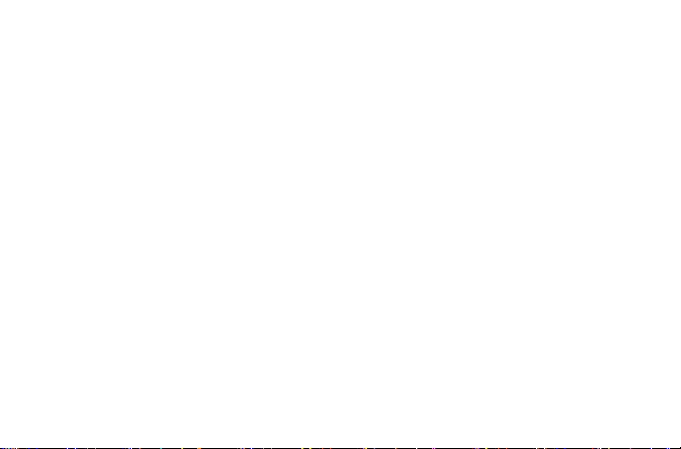
10
2.4. Widget
A widget is small application on the Home screen that typically displays information such as
Analog clock, Music and you can use directly on your Home screen. For example, the Music widget
allows you to start playing audio files directly on Home screen. A widget of Analog clock shows time.
Widgets are available in the library of Android widgets.
2.4.1. To add a widget to Home screen
①Touch and hold the Home screen or Touch and hold the menu key.
②Touch WIDGETS tab, you will see widget options menu.
③Touch and hold a widget icon to pick up the widget, then back to the Home screen, and
drag it to the desired location.
2.4.2. To remove a widget on Home screen
If you want to remove the widget, you can touch and hold the widget icon on Home screen
until it vibrates, and then drag it to remove tab.
2.5. Arranging your Home screen
2.5.1. To move an item on Home screen
Touch and hold an item on Home screen until it vibrates, then drag it where you want.
2.5.2. To organize your apps with folders
To make a new folder on your Home screen, stack one app on top of another.
2.5.3. To name folder on Home screen
①Touch the apps stack on Home screen to open
②Touch the Unnamed Folder to show the name folder field.
③Edit the folder name.
2.5.4. To move application shortcuts on Home screen to a folder
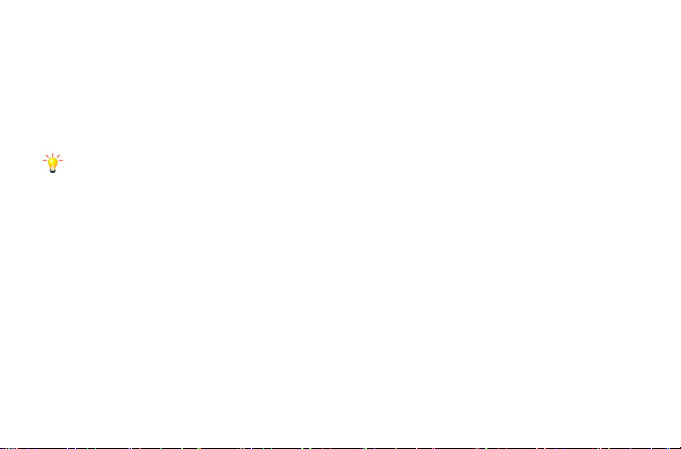
11
Touch and hold the item on Home screen until it vibrates, and then stack the app on top of others.
2.5.5. To move application shortcuts in a folder to Home screen
Touch and hold the item in a folder until it vibrates, and then drag the item out of the folder.
2.6. Changing the background of your Home screen
Mode: Live wallpaper, Internal wallpaper, Gallery wallpaper, Downloaded wallpaper
Touch and hold the Home screen to select Wallpapers, and select wallpaper from Gallery, Live wallpapers,
Internal wallpaper or Downloaded Wallpapers. Then set it as wallpaper.
Tip: You can use camera to take a photo, and then set it as wallpaper.
2.7. Application menu
The Application menu contains the applications you installed. It extends beyond the screen length, which
inquires sliding up and down to view all content.
2.7.1. To open the Application menu
①On Home screen, touch Launcher icon.
②Touch APPS tab.
2.7.2. To Uninstall an application on Home screen
For uninstalling an application, you can touch and hold the shortcut icon on Home screen until
it vibrates, and then drag it to Uninstall tab.
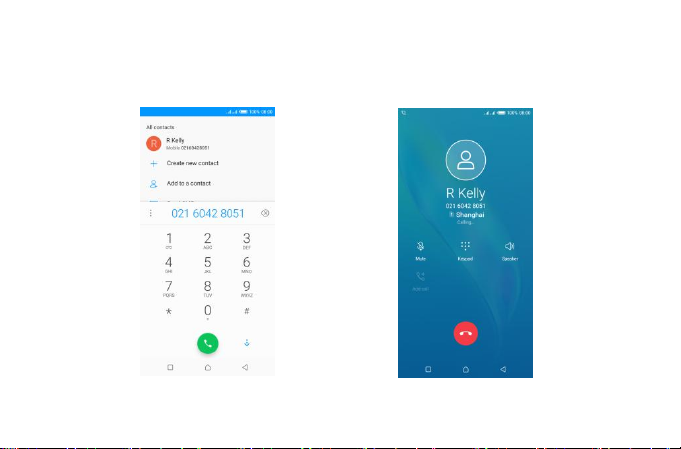
12
2.8. Communication
2.8.1. Phone
Touch Phone icon on the Home screen.
In dial interface, input number and touch Dial icon to dial the inputted number.
Dial pad Incoming call screen

13
2.8.2. To answer an incoming call
Drag towards the right side according to the indicate on the screen.
2.8.3. To reject an incoming call
Slide towards the left side according to the indicate on the screen.
2.8.4. Options available during a call
During a call, there are some call options available to you. These call options can be seen only
during a call. When a call is in progress, you can put it on hold, initiate a phone conference, mute your
microphone etc.
Go to the Dial pad.
To turn on/off the speaker.
Mute your voice so that the other party cannot hear you.
Place a call on hold.
Open dial pad to dial the second call.
To record the call
End the call.

14
2.9. Messages
You can compose, send and
receive text messages from your phone,
and also can compose, send and receive
multimedia messages, which contain
media files such as pictures, videos and
audios.
When you view your messages,
they appear as conversations, which
means that all messages to and from a
particular person are grouped together.
Touch this icon
to select desired
contact from
phonebook
Text field
Send message
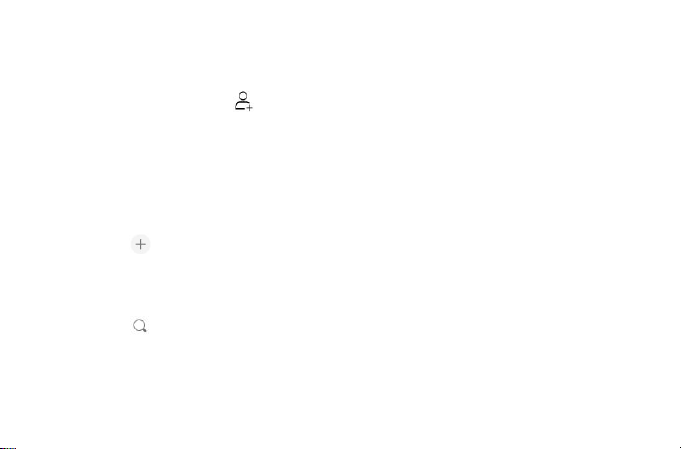
15
2.9.1. Forward a message
①Touch the conversation containing the message you want to forward.
②Touch and hold the message you want to forward.
③Touch Forward in the menu that opens.
④Add recipient(s), touch , and then find and mark the contact name. To add more than
one contact, mark the contact name for the desired recipients. You can also enter the recipient’s
phone number manually.
⑤Select SIM, to send the message.
3.0. Contacts
The Contacts application offers you to store and manage all your contacts.
3.0.1. Add a contact
①From your Home screen, touch Contacts icon or find it: Application menu > Contacts.
②Touch .
③Select storage path to which you want to add this new contact, or add new account.
④Enter the information for the contact.
⑤After you finish, touch save.
3.0.2. Search a contact
①Touch .
②Input the first character of the name you are searching for in the cursor, and then all
records meeting the conditions will be displayed. Search results will be different due to different input
content.
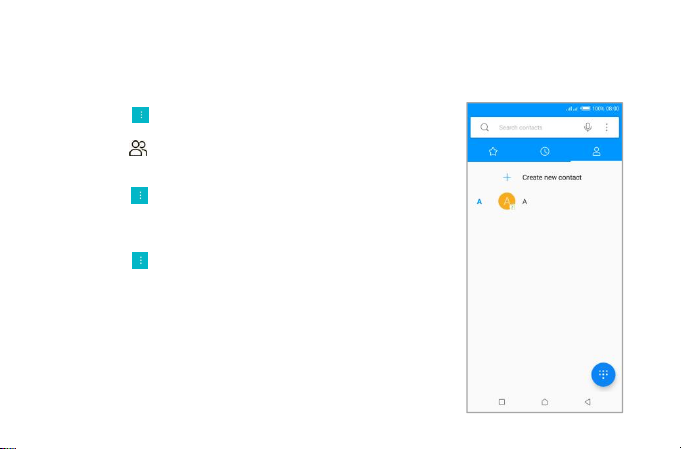
16
3.0.3. Contact groups
You can assign contacts to groups to get quicker access to them from the Contacts application.
It allows you to create a new group such as VIP, schoolmate, friends, family or co-worker.
3.0.3.1 .To create a new group
①Touch .
②Touch Groups tab.
③Touch .
④Input the information of group, then touch √.
3.0.3.2. To assign a contact to a group
①Touch .
②Touch Groups tab.
③Touch a group to which you want to assign
contacts.
④Touch , choose Edit in the menu that opens.
⑤Touch Type person’s name to input the contact’s
name, then the corresponding contact entry will pop up,
select the desired contact entry.
⑥After you finish editing, touch √.
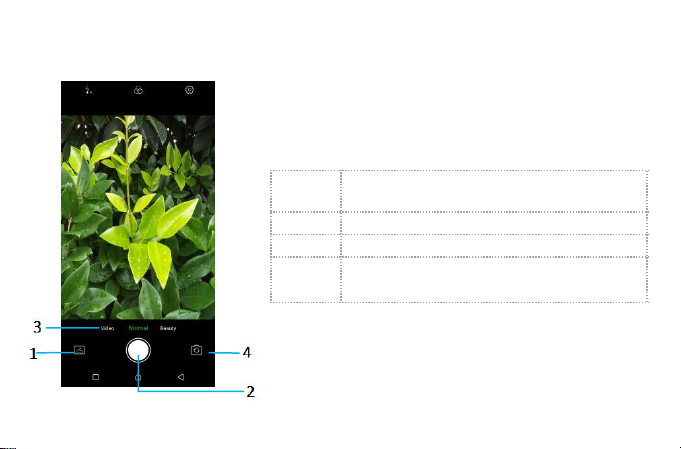
17
4. Multimedia
4.1. Camera
Take a photo or record a video with the camera in your
phone. You can hold the camera horizontally or
vertically.Share a photo or a video with your friends, or upload
your photos and videos to a web service.
1
Preview your pictures or videos you
captured
2
Take photos
3
Record videos
4
Switch between front camera and back
camera

18
4.2. Gallery
The Gallery offers you to view photos and play videos
which are downloaded as well as those taken by the phone
camera.
From Gallery, you can also share your photos and
videos with your friends, via messages, Bluetooth, or email,
etc.
1. Touch an album to open it and view its contents.
2. Touch a picture or a video in an album to view it.
When viewing a picture, touch , some additional
options will be available to you, such as delete,slide show,
edit, crop,details, and print.
To
Share via various ways
Touch
Delete
Touch

19
5.1. Calendar
You phone has a calendar for managing your time schedule. You can use the calendar to keep
track of important events. After entering the calendar function menu, you can select year, month and
date.
5.1.1. To set the calendar view
①From your Home screen, touch Launcher icon, then find it:Application menu> Calendar.
②Touch the date on the left corner of screen.
③Select day, week, month or agenda in the menu that opens.
5.1.2. To add a calendar event
①Touch New in the menu that opens.
②Enter the name, location, time, and description for the event.
③Select a reminder for the event.
④After you finish, touch add.
5.2. Clock
The clock allows you to view time and date. You can also view the other four function:
Alarm,World Time, Timer and Stopwatch.
5.3. Calculator
Using this applcation allows you to make calculations. The calculator provides the basic
arithmetic functions; addition, subtraction,multiplication, and division.
①Touch Launcher icon, and from Application menu, touch Calculator.
②Touch the number pad,you can make calculations.
Table of contents
Other Infinix Cell Phone manuals

Infinix
Infinix X683 User manual

Infinix
Infinix X6821 User manual

Infinix
Infinix X688C User manual

Infinix
Infinix X609B User manual

Infinix
Infinix X698 User manual
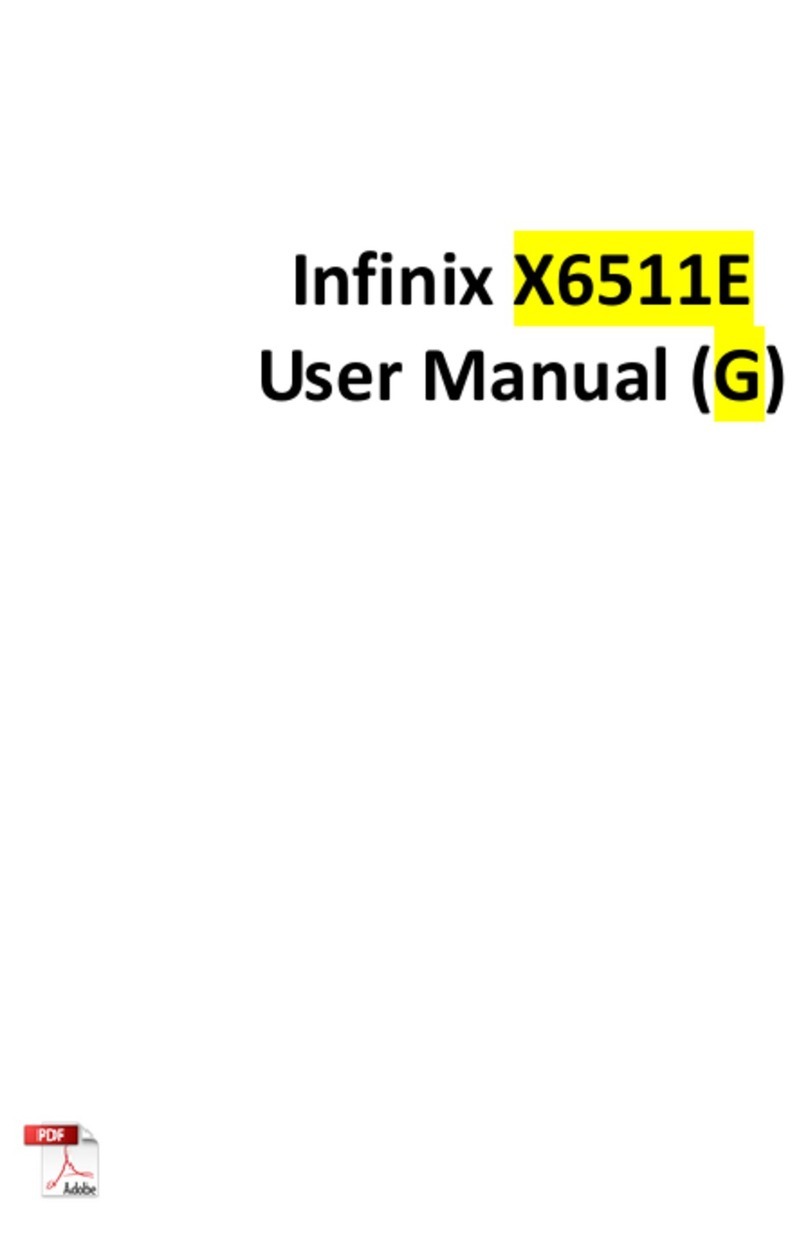
Infinix
Infinix X6511E User manual

Infinix
Infinix X6823C User manual

Infinix
Infinix X522 User manual

Infinix
Infinix X666B User manual

Infinix
Infinix X666 User manual

Infinix
Infinix X665E User manual

Infinix
Infinix X692 User manual

Infinix
Infinix X6817 User manual

Infinix
Infinix X6512 User manual

Infinix
Infinix HOT 12 PLAY User manual

Infinix
Infinix X6812 User manual

Infinix
Infinix HOT 30i User manual

Infinix
Infinix Smart 6 Plus User manual

Infinix
Infinix X663B User manual

Infinix
Infinix X606D User manual