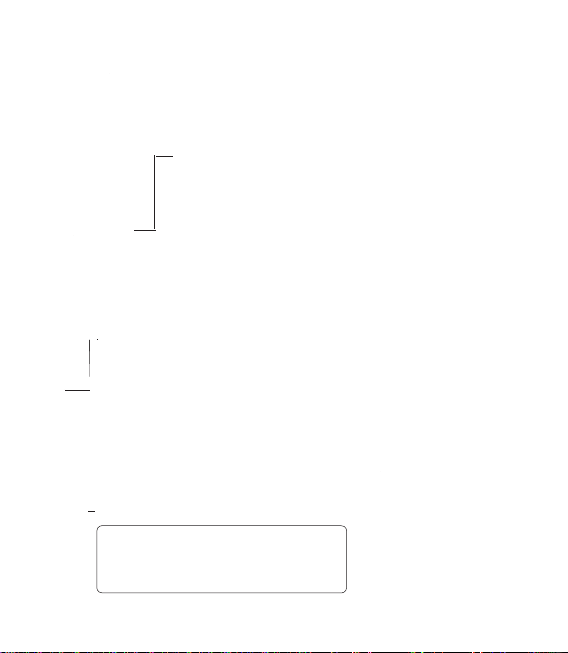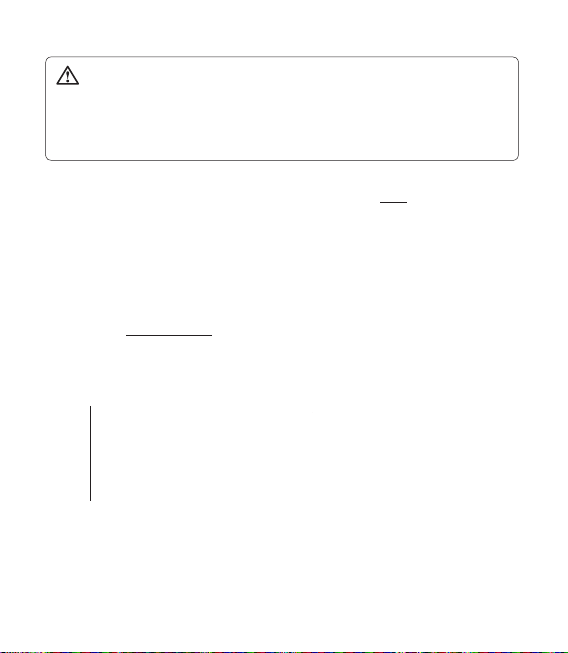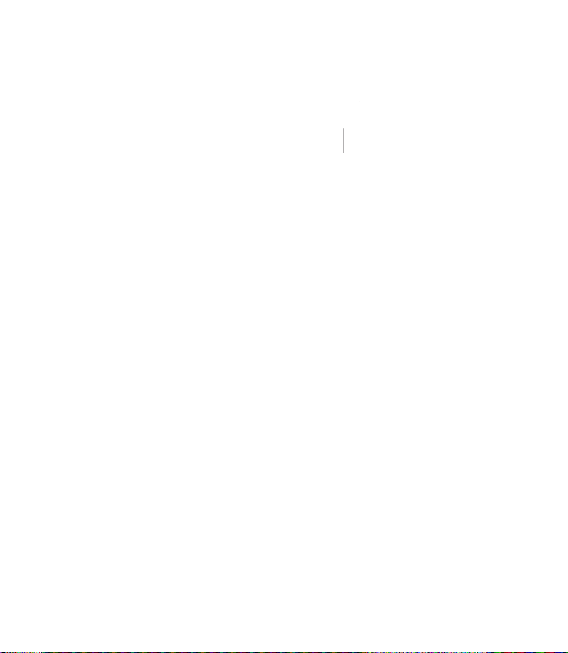16 LG GS500 | User Guide
Touch screen tips
The home screen is also a great
place to get used to using the touch
screen.
To select an item, touch the centre
of the icon.
Do not to press too hard; the
touchscreen is sensitive enough
to pick up on a light, firm touch.
Use the tip of your finger to
touch the option you require. Be
careful not to touch any other
keys.
When the screen light is off,
either press the power key or
hold down the Unlock/Lock key
on the touch screen to return the
home screen.
Whenever your GS500 is not
in use, it will return to the lock
screen.
•
•
•
•
Customising the home screen
Speed dial home
screen
Livesquare home
screen
Widget home
screen (active)
Get in touch with your GS500 -
The User Interface is based on
four types of Homescreens. To
swap between the home screens
just wipe quickly over display
from left to right or from right
to left.
Home screen customisation
- For each type of home screen
you are able to add and remove
objects by pressing & holding
your finger on the screen, or if
already added touching and
holding one of the objects.
•
•
Your home screen