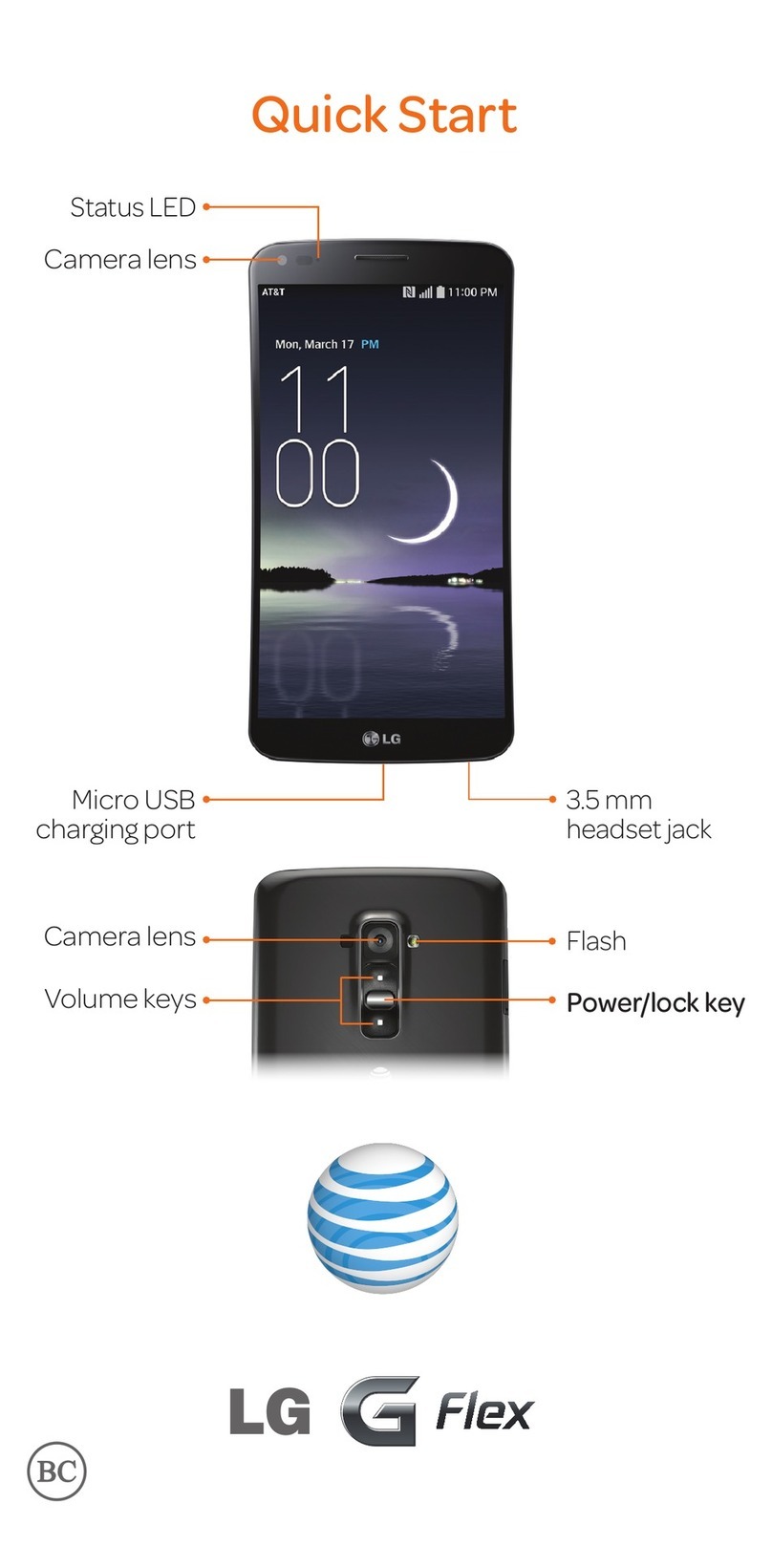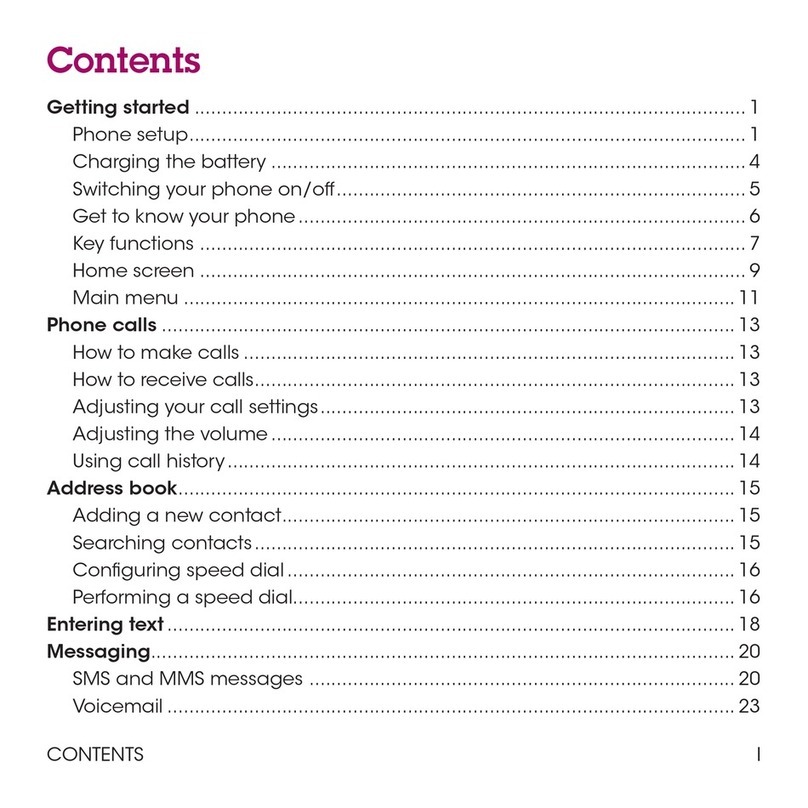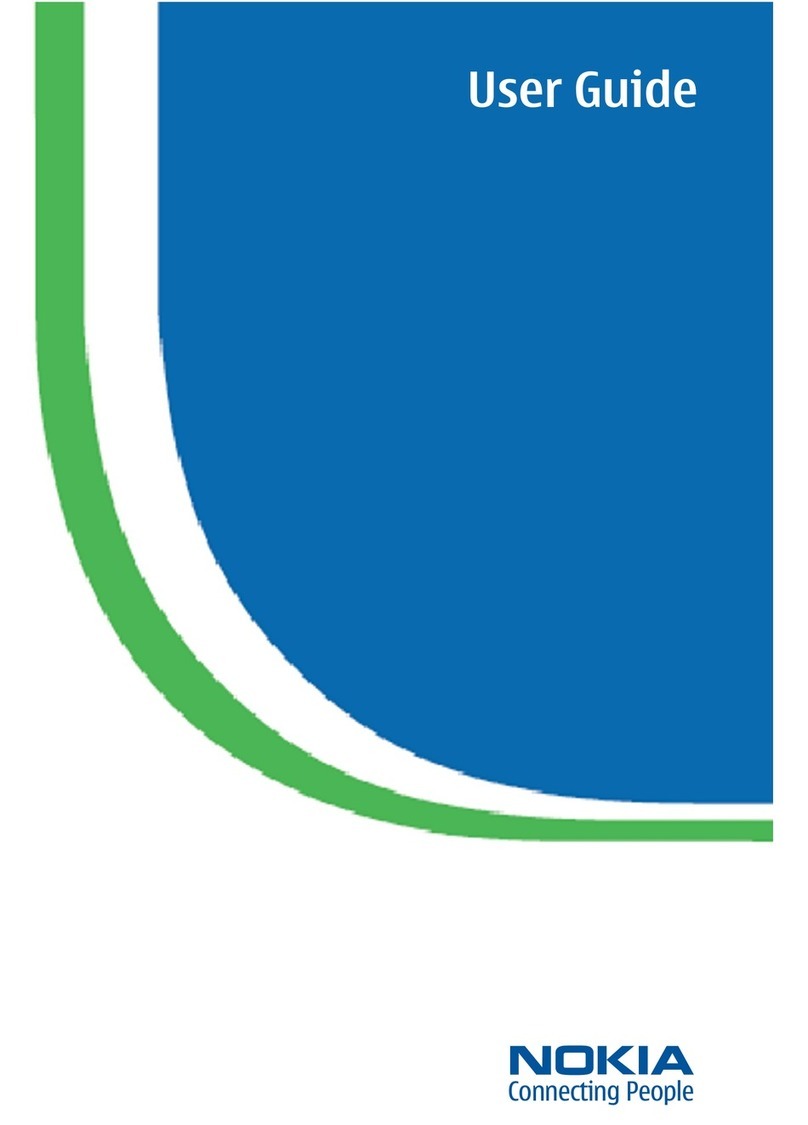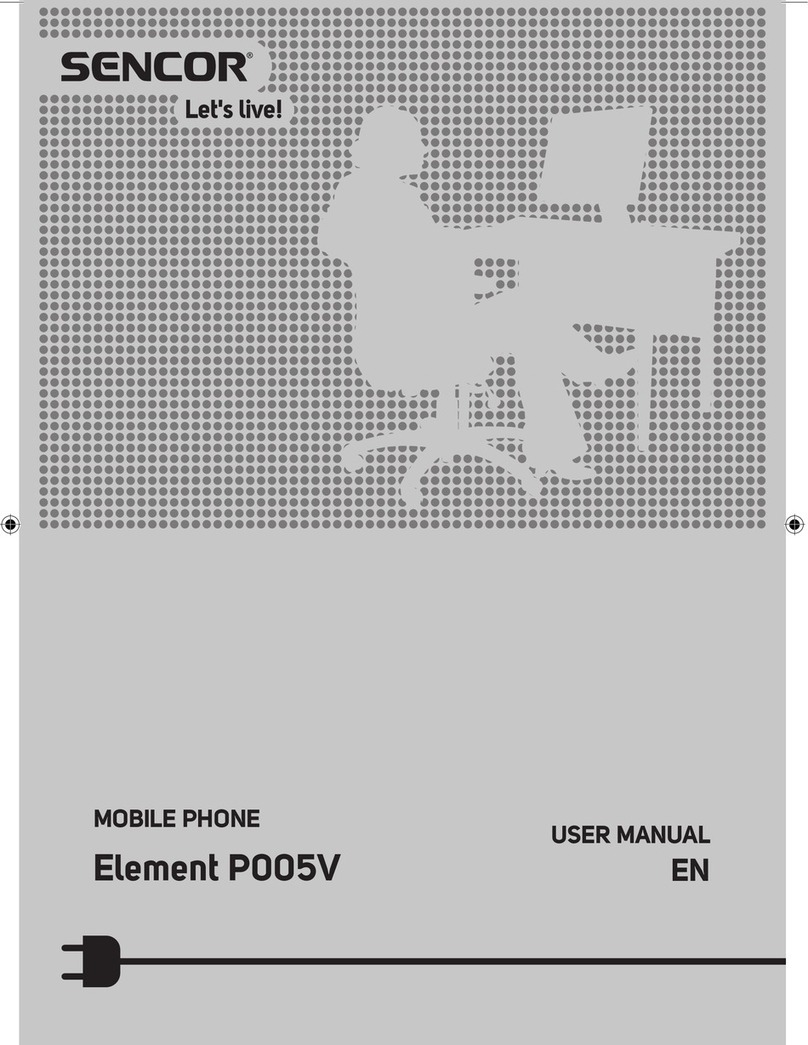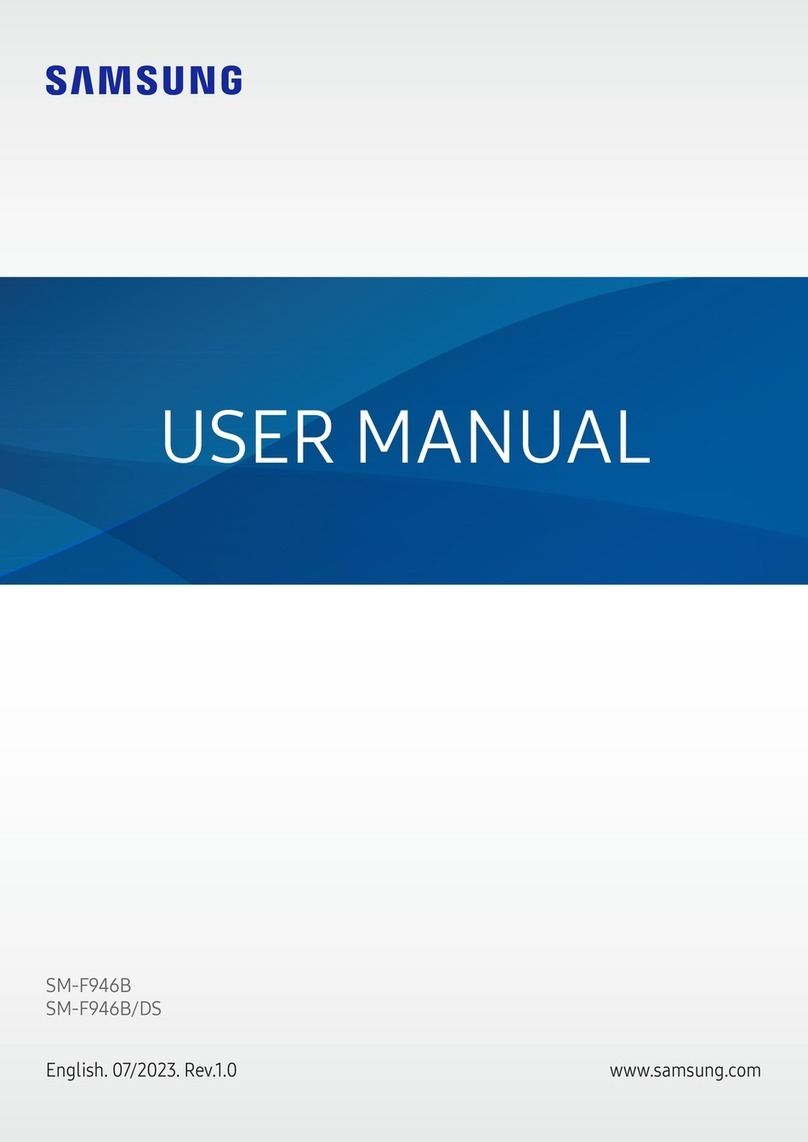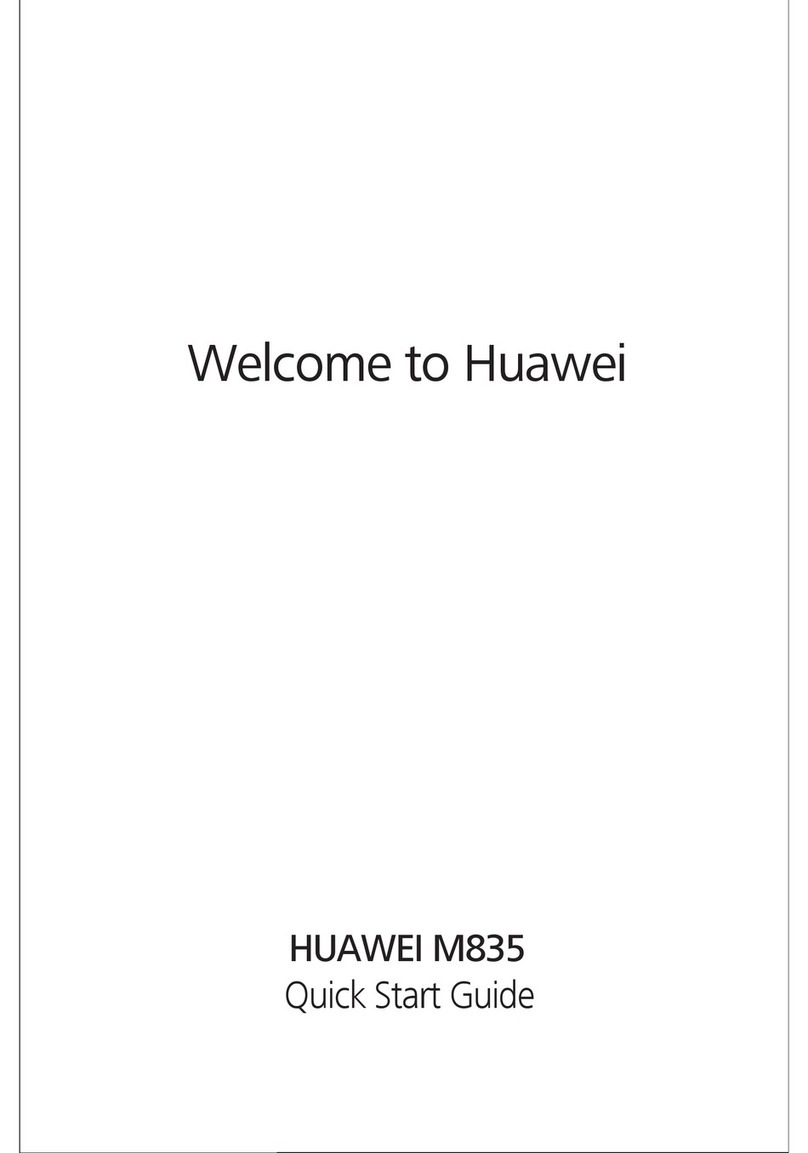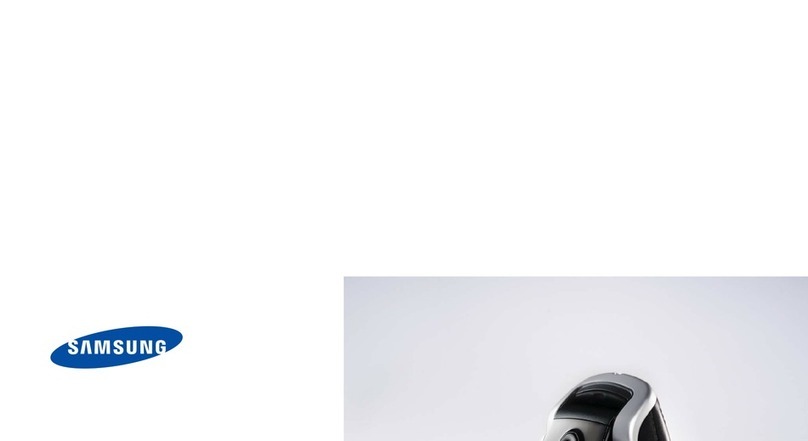Infinix X606D User manual

Together we can!
Infinix
Latin User Manual

1
Know your phone
Flash
Earphone Jack
Camera
Front Camera
Volume Button
Power Button
USB Jack
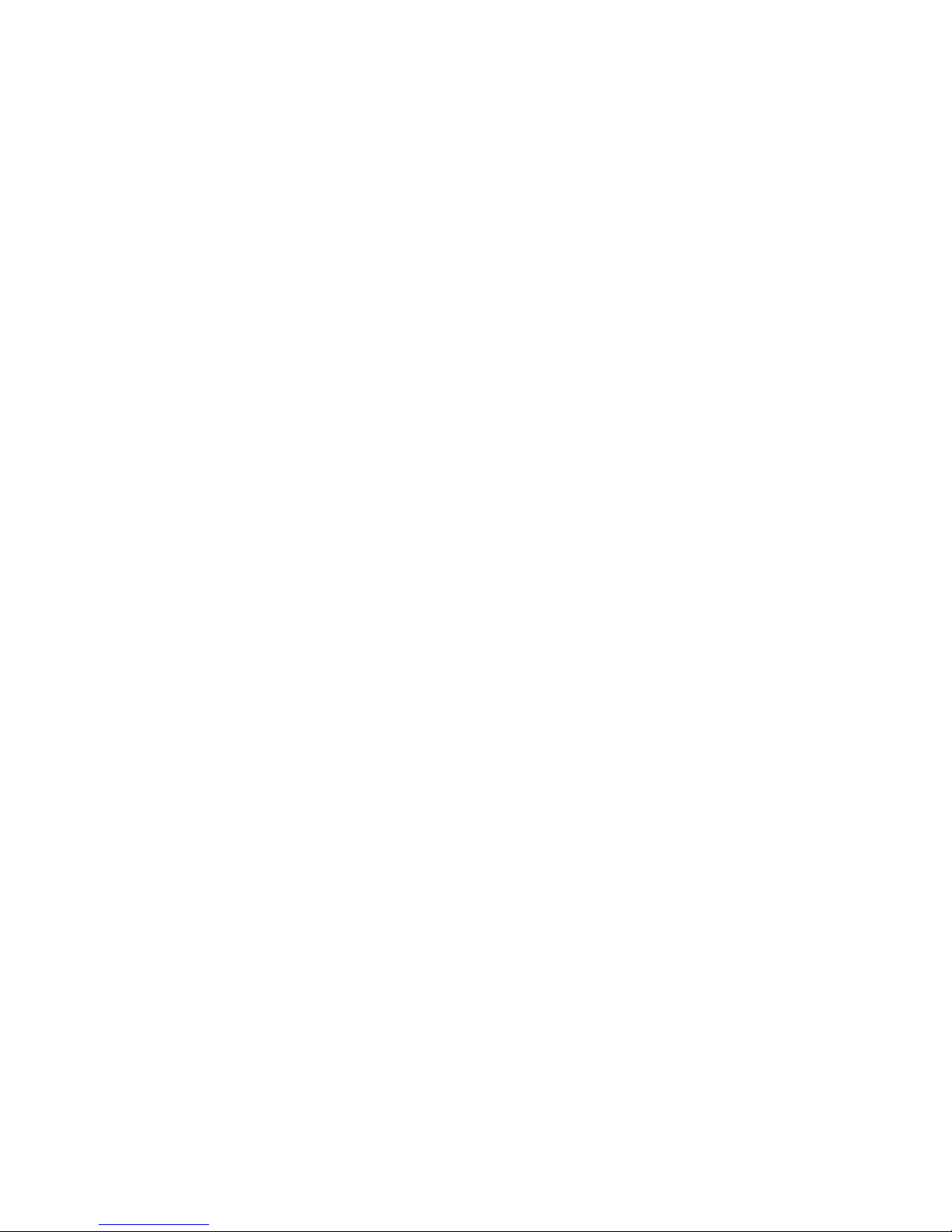
2
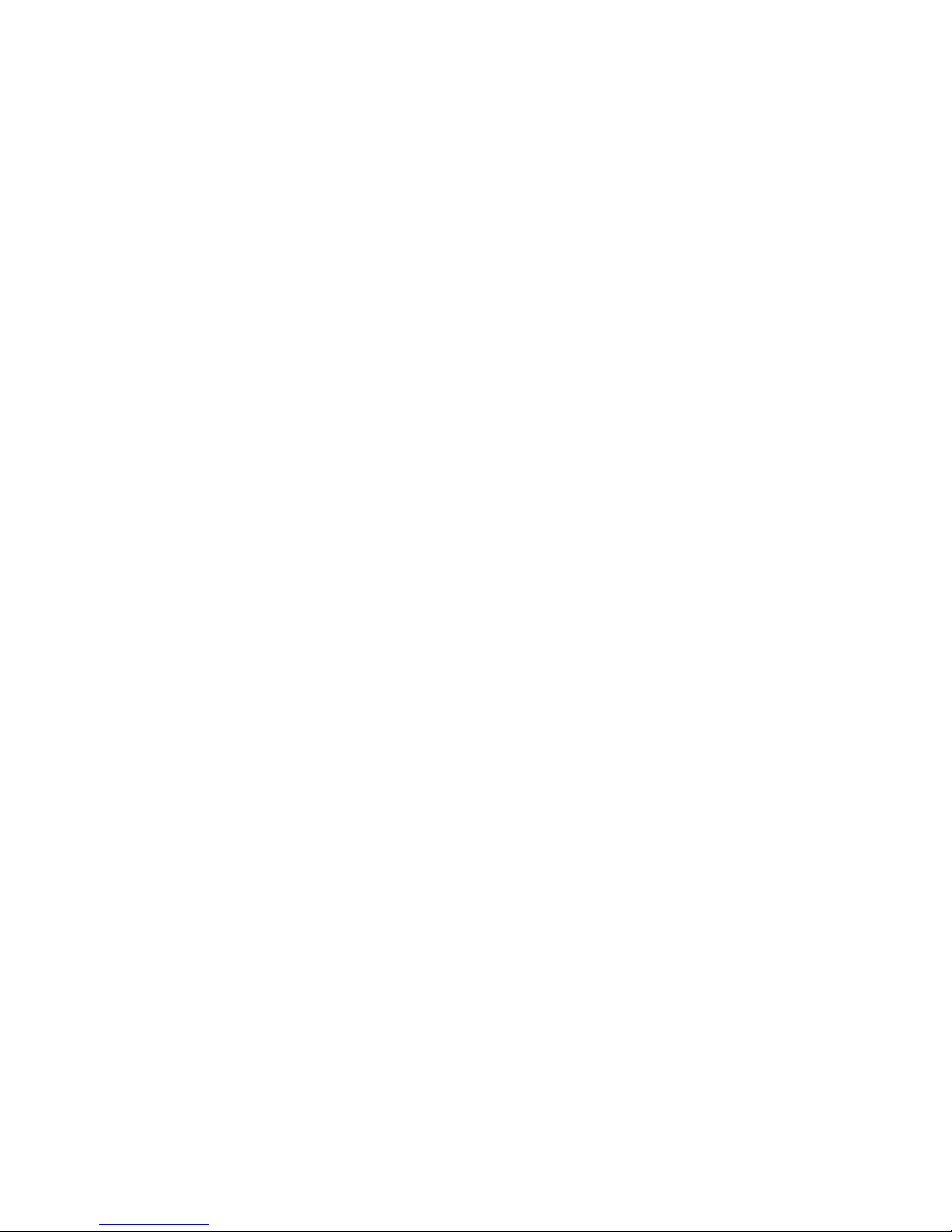
3
About Android
An Android phone can perform many of the same functions as a computer. But you can also
adjust it to better suit your needs, to receive the information you want, and have fun at the same
time.
You can:
•Add and delete applications, or enhance them to improve functionality.
•Download applications and games from in the Android market.
•Integrate applications on your Android phone with your personal data and online accounts. (as
backing up your track of appointments, engaging in as much social networking as you like.)
Applications
An application is a phone program that helps you perform a task. For example, there are
applications to make calls, take photos and download more applications.
Note:
The colors and specifications shown/mentioned in the user manual may differ from the actual
product. Images shown are for representation purpose only.
The content of the manual is correct when it is released, but we reserve the right to modify the
technical specification without additional notification.
Some content in the manual may be different from the mobile phone, as the accessory
software, SIM card or service varies by providers.

4

5
1. Getting started
1.1. Insert SIM card & Memory card
①Switch off the mobile phone and remove the rear cover.
②Insert the SIM card in the card slot properly.
③Finally, replace the rear cover of the mobile phone.

6
1.2. Charge up
To charge the battery,plug in the charger connector at your phone (USB interface) and then
plug the other end into an AC power socket.
The battery symbol indicates the charging status. While charging, the charge indicators will
scroll. When all the scroll bars are steady, the battery is fully charged. Disconnect the charger from the
phone or disconnect the charger from the AC power socket.
1.3. Key tips
1.3.1. Power/Lock key
Power off status, press and hold to turn on the phone;
Power on status, press and hold to enter phone options (Power off, Reboot, Airplane mode,
and so on);
How to save battery/prevent accidental touches/wipe smudges off the touch screen:put the
touch screen to sleep by pressing Power/Lock key;
How to wake up the touch screen: press Power/Lock key again, drag the lock icon to the right
on the screen to unlock according to the indication on the screen.
1.3.2. Volume keys
Press Volume keys to change the volume. When playing music or video files, press Volume keys
to adjust media volume.
1.3.3. Menu key
Opens a menu with items related to the current screen/application.
1.3.4. Home key

7
Press Home key to close any menu or app and return to the Home screen. If you are viewing
the left or right Extended Home screen, open the central Home screen.
Press and hold Recent key to view the applications you have used recently.
1.3.5. Back key
Press Back key to return to the previous screen you were working on.
1.4. Touch
1.4.1. Touch & hold
To choose an icon or option, touch it.
Open special functions or additional options. Try it: From Application menu, touch Music icon
to enter Music library, then touch and hold an artist, a song, or an album, some options will be
available to you.
1.4.2. Drag
To scroll through a list or move slowly, drag across the touchscreen. Try it: on the Home screen,
touch Contacts icon to enter contacts list, you can drag contacts list up or down to scroll list.
1.4.3. Slide
To slide by moving your finger left or right on the touch screen quickly. Scroll through a list or
move quickly, slide across the touchscreen (drag quickly and release).
1.4.4 Double-touch
Touch quickly twice to zoom in/out. For example,double-touch a picture in Gallery to zoom
in/out.

8
2. Screen
2.1. Home screen
The Home screen gives you all your
latest information in one place. It's what you
see when you turn on the phone. It is the
equivalent of the desktop on a computer. It’s
your gateway to the main features in your
phone. You can customize your Home screen
with shortcuts, widgets, folders, and
wallpapers.
You need slide the Home screen left or
right to view more content in other panels on
the Home screen. You can add shortcuts,
widgets, folders, etc. to Home screen.
Note: Your Home screen might look a
little different.
The demo is only for reference, please
subject to the specific product software
Phone status bar
and notifications
Phone
Messages
Camera
PHX Browser
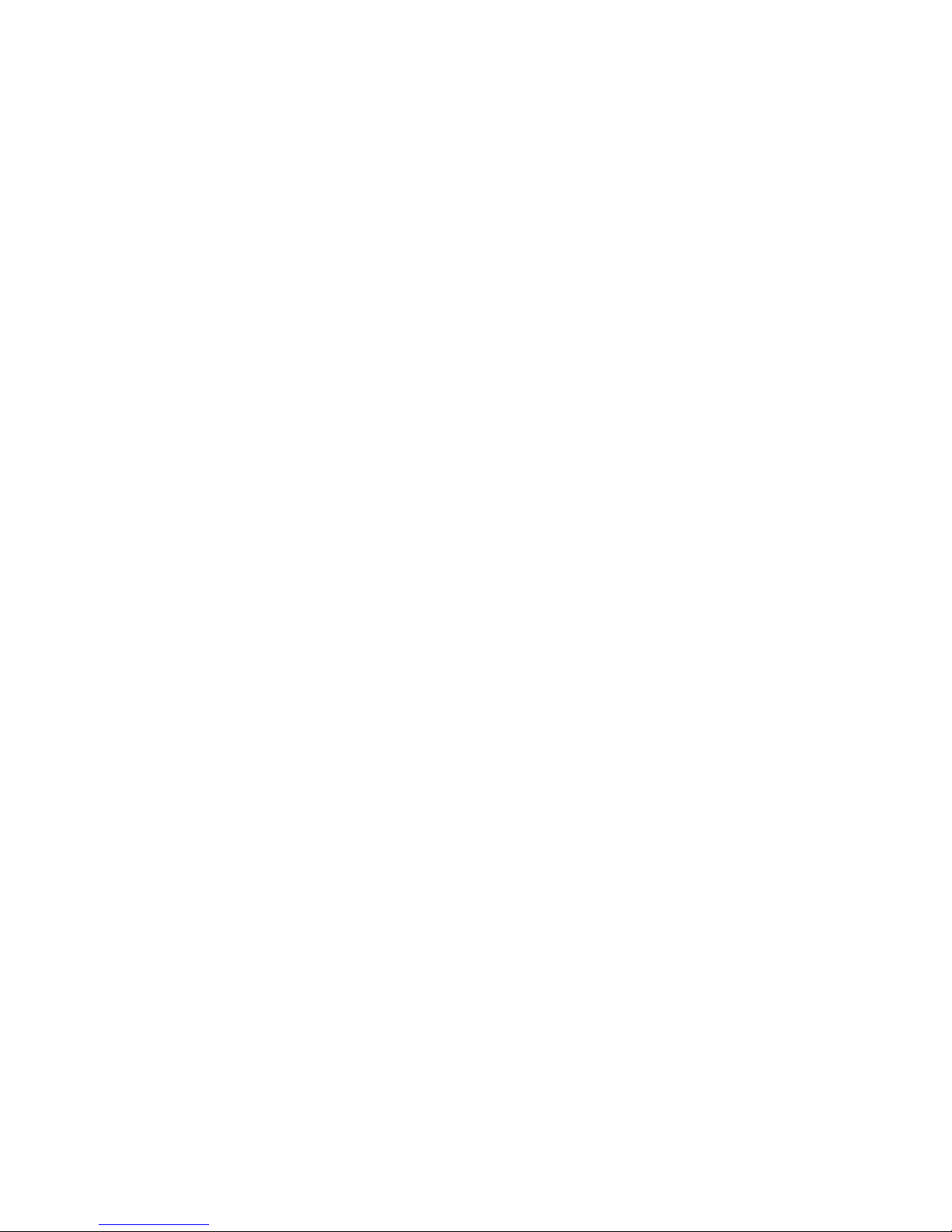
9
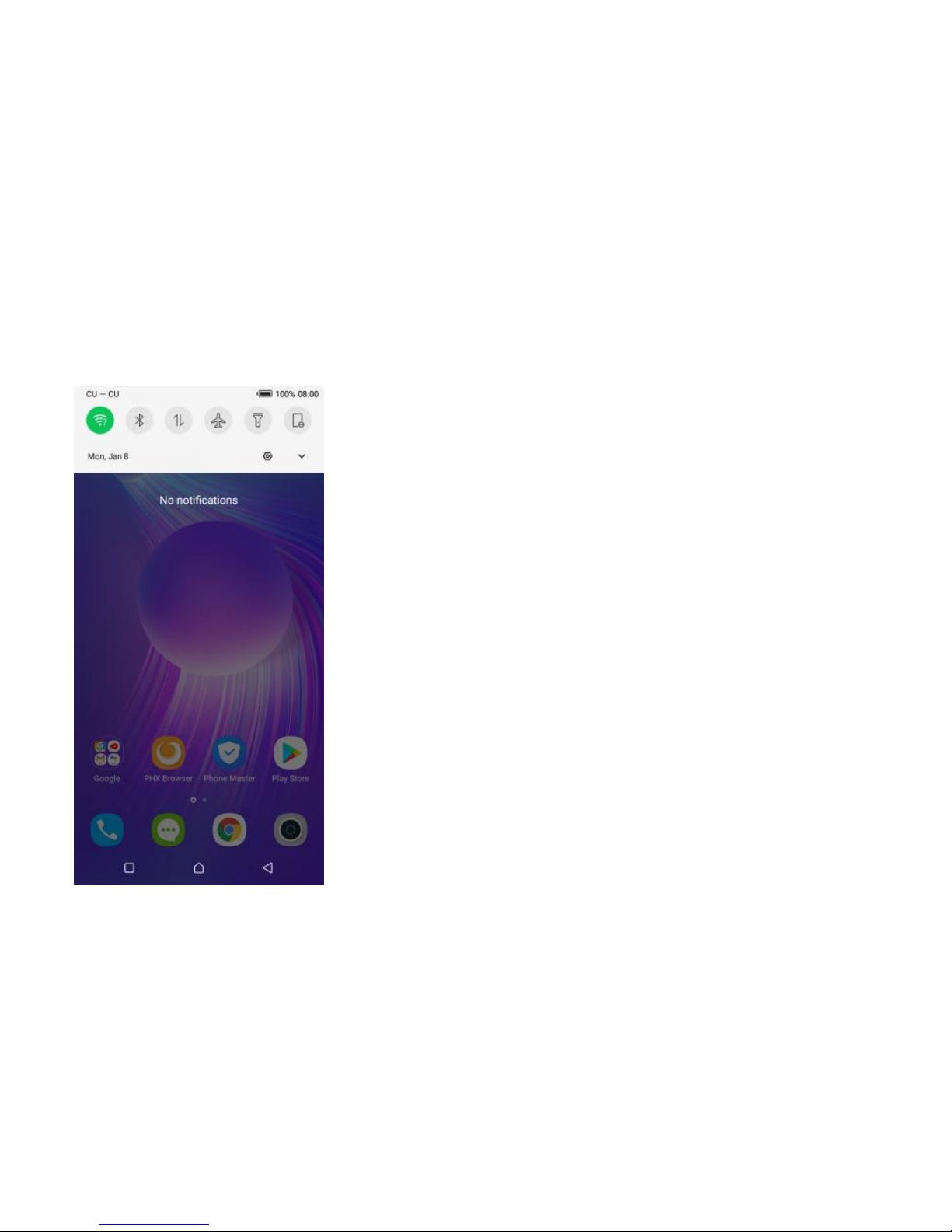
10
2.1. Checking notifications and ongoing activates
You can drag down the status bar to open the
notification panel and get more information. For example,
view missed calls from notification panel. You can also open
running applications, such as the music player.

11
2.2. Toolkits
In the toolkits you can quickly start the common
applications such as Bluetooth, WLAN and so on. Open the
Notifications panel by dragging down the top of screen with
your finger.
Status icons
The following status icons may appear on your screen:
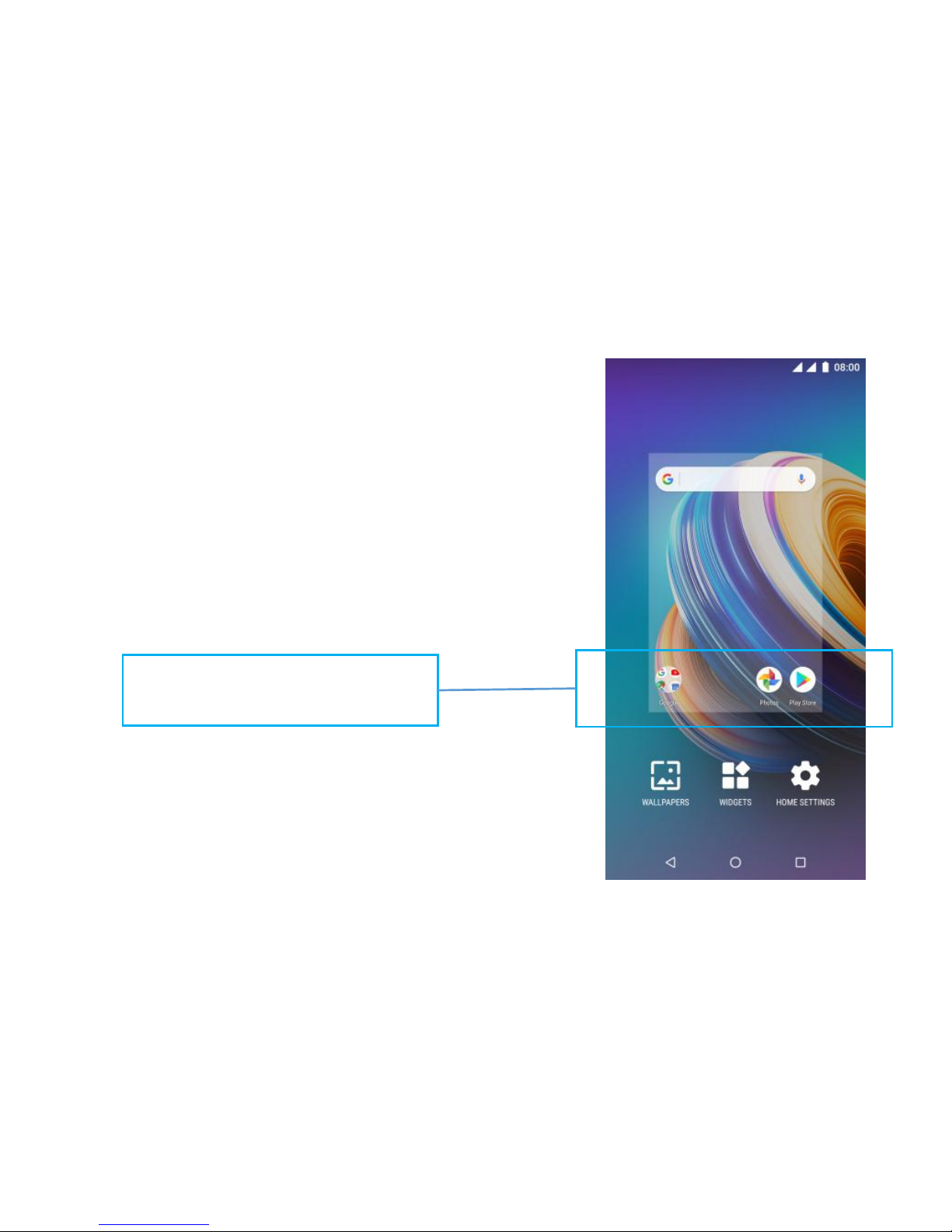
12
2.3. Options menus
Options menus contain tools that apply to the
activities of the current screen or application, not to any
specific item on the screen. You can open options menu
by pressing Menu key.
Not all screens have options menus. If you press
Menu key on a screen that has no options menu, nothing
happens.
Options menu contain items that apply
to the current screen or to the
application as a whole.
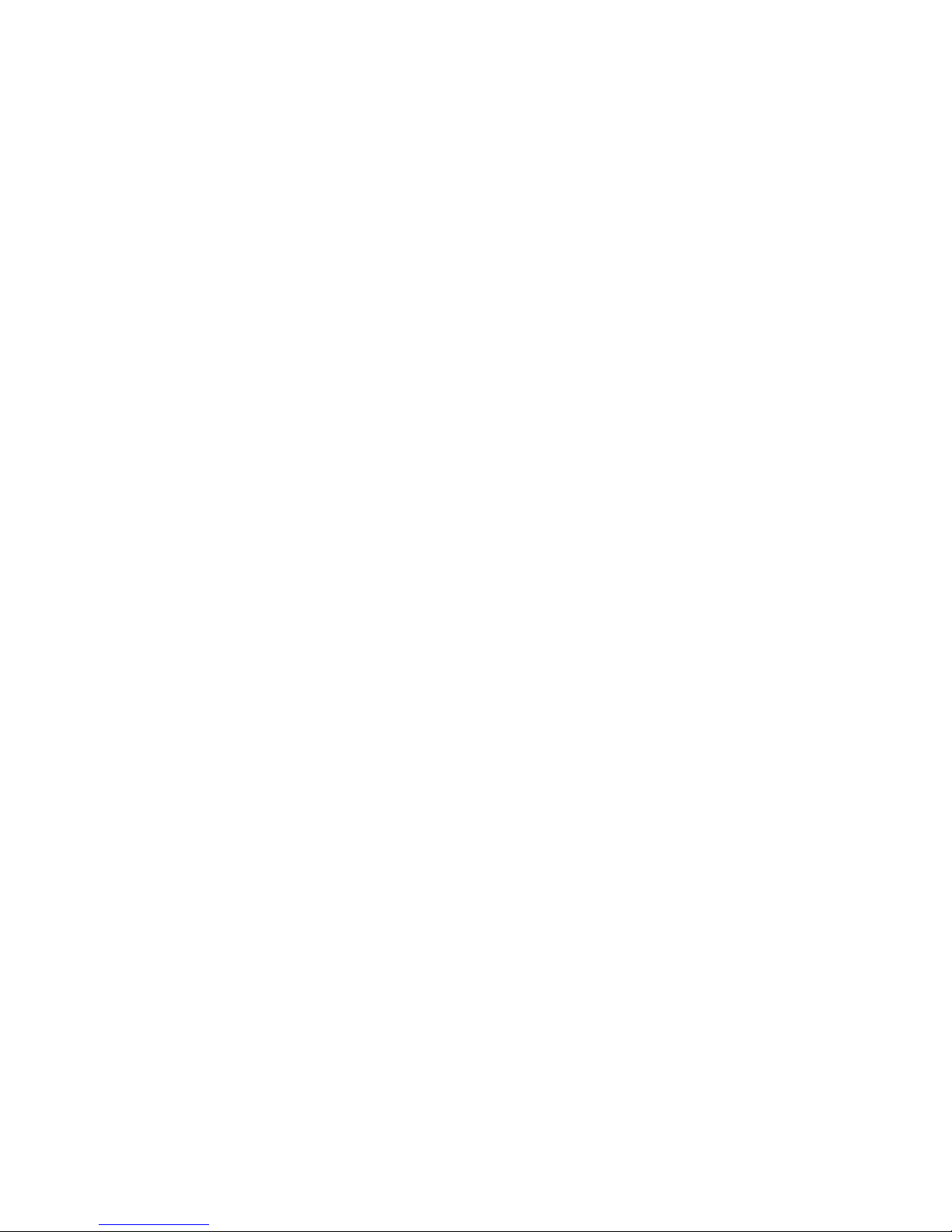
13
2.4. Widget
A widget is small application on the Home screen that typically displays information such as
Analog clock, Music and you can use directly on your Home screen. For example, the Music widget
allows you to start playing audio files directly on Home screen. A widget of Analog clock shows time.
Widgets are available in the library of Android widgets.
2.4.1. To add a widget to Home screen
①Touch and hold the Home screen or Touch and hold the menu key.
②Touch WIDGETS tab, you will see widget options menu.
③Touch and hold a widget icon to pick up the widget, then back to the Home screen, and
drag it to the desired location.
2.4.2. To remove a widget on Home screen
If you want to remove the widget, you can touch and hold the widget icon on Home screen
until it vibrates, and then drag it to remove tab.
2.5. Arranging your Home screen
2.5.1. To move an item on Home screen
Touch and hold an item on Home screen until it vibrates, then drag it where you want.
2.5.2. To organize your apps with folders
To make a new folder on your Home screen, stack one app on top of another.
2.5.3. To name folder on Home screen
①Touch the apps stack on Home screen to open
②Touch the Unnamed Folder to show the name folder field.
③Edit the folder name.
2.5.4. To move application shortcuts on Home screen to a folder
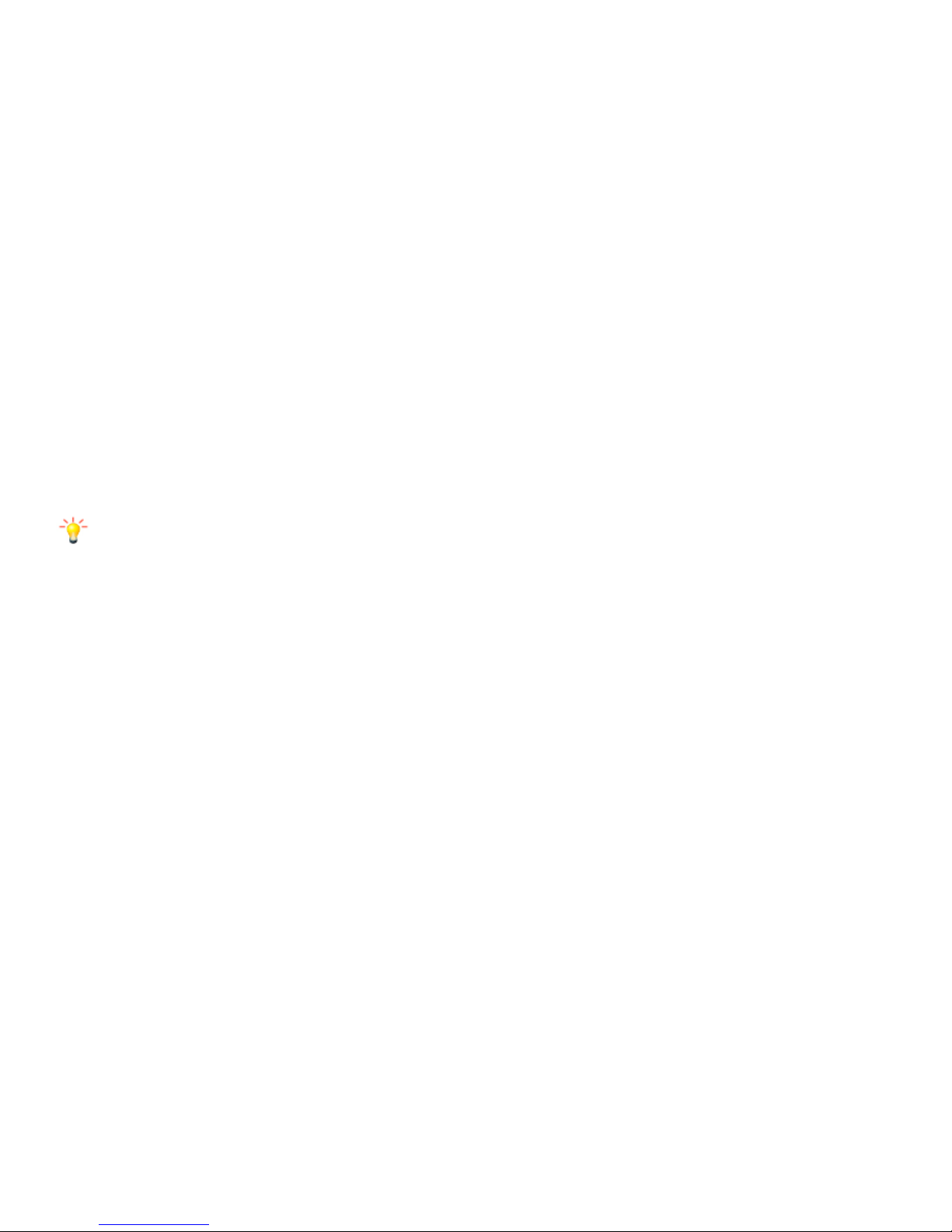
14
Touch and hold the item on Home screen until it vibrates, and then stack the app on top of others.
2.5.5. To move application shortcuts in a folder to Home screen
Touch and hold the item in a folder until it vibrates, and then drag the item out of the folder.
2.6. Changing the background of your Home screen
Mode: Live wallpaper, Internal wallpaper, Gallery wallpaper, Downloaded wallpaper
Touch and hold the Home screen to select Wallpapers, and select wallpaper from Gallery, Live wallpapers,
Internal wallpaper or Downloaded Wallpapers. Then set it as wallpaper.
Tip: You can use camera to take a photo, and then set it as wallpaper.
2.7. Application menu
The Application menu contains the applications you installed. It extends beyond the screen length, which
inquires sliding up and down to view all content.
2.7.1. To open the Application menu
①On Home screen, touch Launcher icon.
②Touch APPS tab.
2.7.2. To Uninstall an application on Home screen
For uninstalling an application, you can touch and hold the shortcut icon on Home screen until
it vibrates, and then drag it to Uninstall tab.
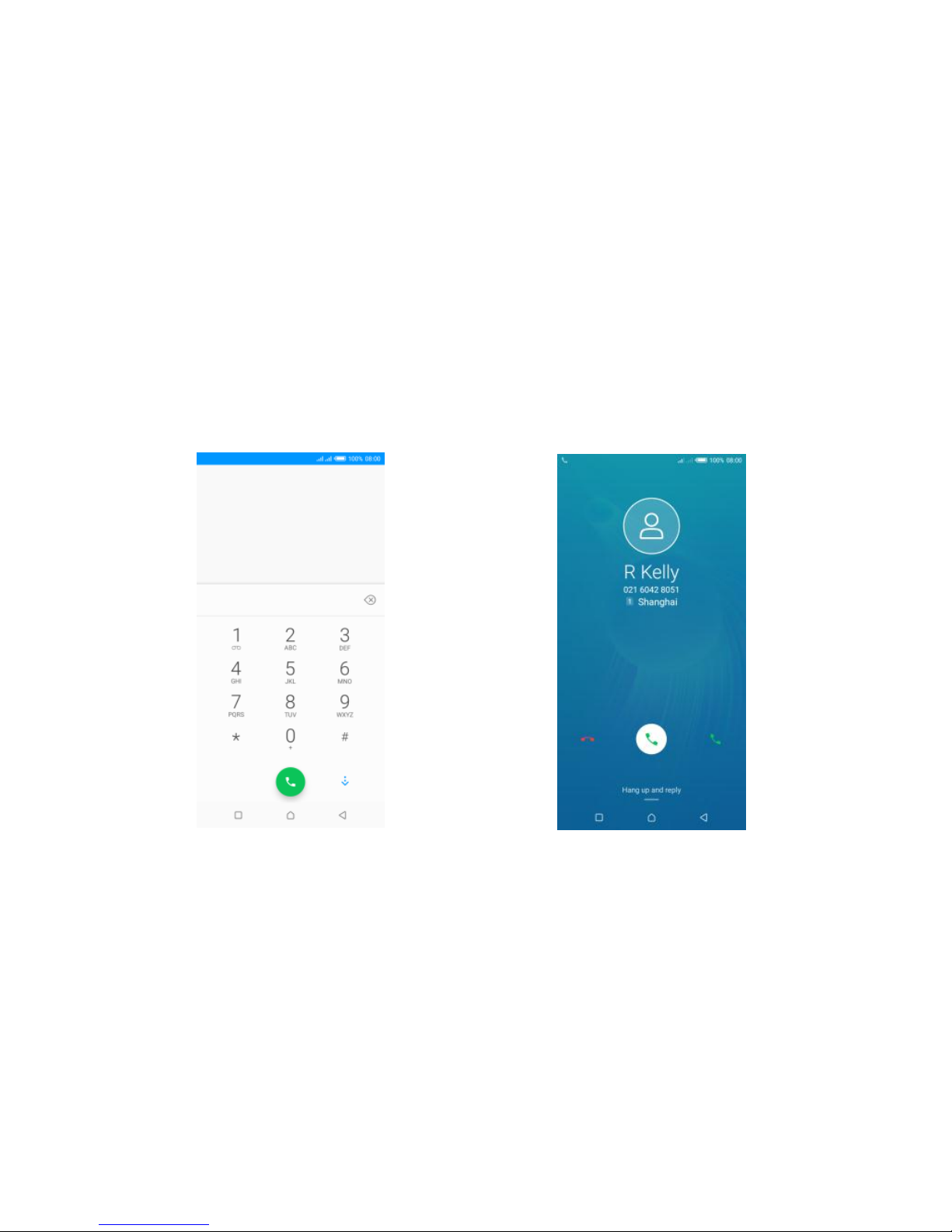
15
2.8. Communication
2.8.1. Phone
Touch Phone icon on the Home screen.
In dial interface, input number and touch Dial icon to dial the inputted number.
Dial pad Incoming call screen

16
2.8.2. To answer an incoming call
Drag towards the right side according to the indicate on the screen.
2.8.3. To reject an incoming call
Slide towards the left side according to the indicate on the screen.
2.8.4. Options available during a call
During a call, there are some call options available to you. These call options can be seen only
during a call. When a call is in progress, you can put it on hold, initiate a phone conference, mute your
microphone etc.
Go to the Dial pad.
To turn on/off the speaker.
Mute your voice so that the other party cannot hear you.
Place a call on hold.
Open dial pad to dial the second call.
To record the call
End the call.

17
2.9. Messages
You can compose, send and
receive text messages from your phone,
and also can compose, send and receive
multimedia messages, which contain
media files such as pictures, videos and
audios.
When you view your messages,
they appear as conversations, which
means that all messages to and from a
particular person are grouped together.
Touch this icon
to select desired
contact from
phonebook
Text field
Send message
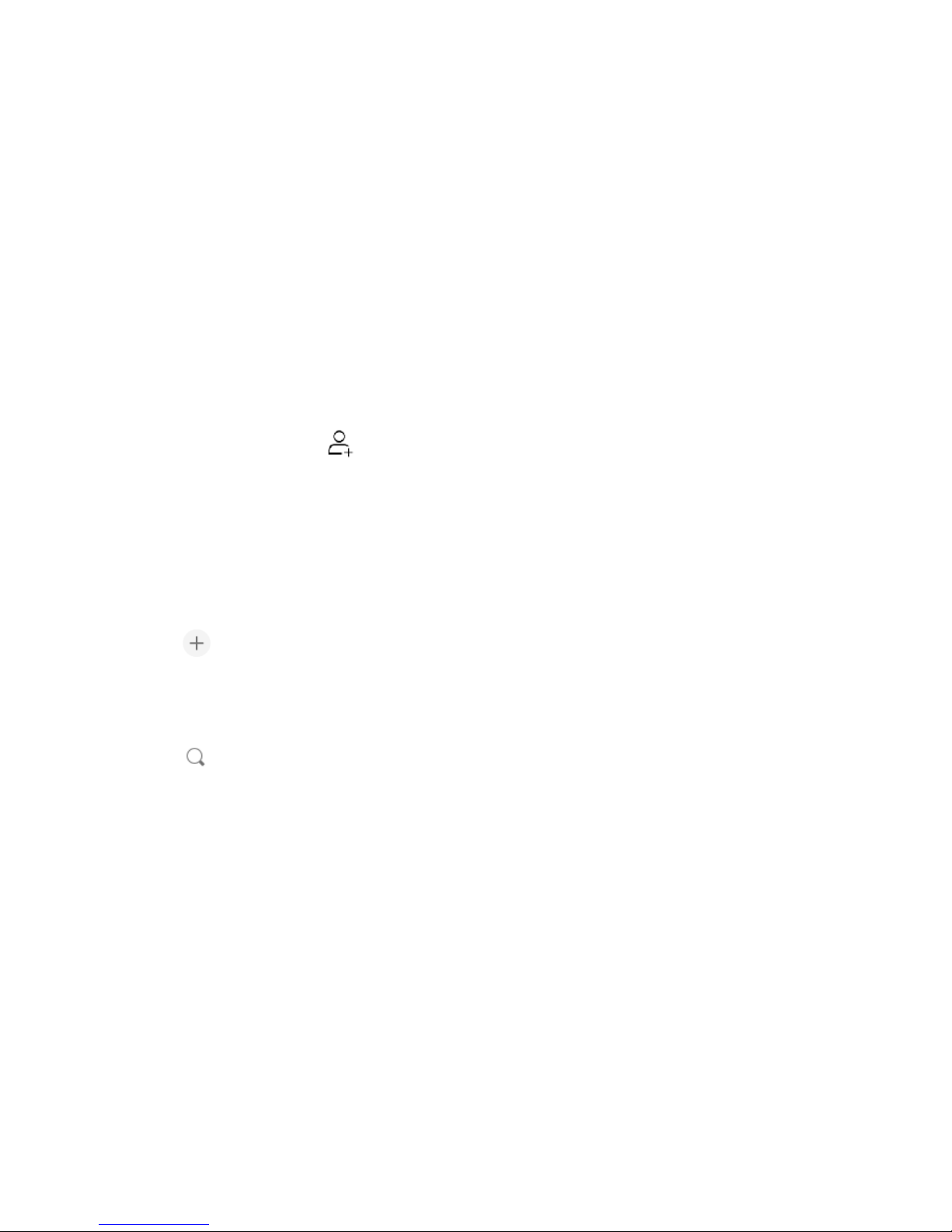
18
2.9.1. Forward a message
①Touch the conversation containing the message you want to forward.
②Touch and hold the message you want to forward.
③Touch Forward in the menu that opens.
④Add recipient(s), touch , and then find and mark the contact name. To add more than
one contact, mark the contact name for the desired recipients. You can also enter the recipient’s
phone number manually.
⑤Select SIM, to send the message.
3.0. Contacts
The Contacts application offers you to store and manage all your contacts.
3.0.1. Add a contact
①From your Home screen, touch Contacts icon or find it: Application menu > Contacts.
②Touch .
③Select storage path to which you want to add this new contact, or add new account.
④Enter the information for the contact.
⑤After you finish, touch √.
3.0.2. Search a contact
①Touch .
②Input the first character of the name you are searching for in the cursor, and then all
records meeting the conditions will be displayed. Search results will be different due to different input
content.

19
3.0.3. Contact groups
You can assign contacts to groups to get quicker access to them from the Contacts application.
It allows you to create a new group such as VIP, schoolmate, friends, family or co-worker.
3.0.3.1 .To create a new group
①Touch .
②Touch Groups tab.
③Touch .
④Input the information of group, then touch √.
3.0.3.2. To assign a contact to a group
①Touch .
②Touch Groups tab.
③Touch a group to which you want to assign
contacts.
④Touch , choose Edit in the menu that opens.
⑤Touch Type person’s name to input the contact’s
name, then the corresponding contact entry will pop up,
select the desired contact entry.
⑥After you finish editing, touch √.
Table of contents
Other Infinix Cell Phone manuals

Infinix
Infinix X693 User manual

Infinix
Infinix X688C User manual

Infinix
Infinix X659B User manual

Infinix
Infinix X557 User manual

Infinix
Infinix X601 User manual

Infinix
Infinix NOTE 12 Pre 5G User manual

Infinix
Infinix X689D User manual

Infinix
Infinix X6812 User manual

Infinix
Infinix X652B User manual

Infinix
Infinix X6821 User manual

Infinix
Infinix X556 User manual

Infinix
Infinix X522 User manual

Infinix
Infinix HOT 30 User manual

Infinix
Infinix S2 Specification sheet

Infinix
Infinix X6823C User manual

Infinix
Infinix X692 User manual

Infinix
Infinix X6812B User manual

Infinix
Infinix X650B User manual

Infinix
Infinix SMART 7 User manual

Infinix
Infinix X675 User manual