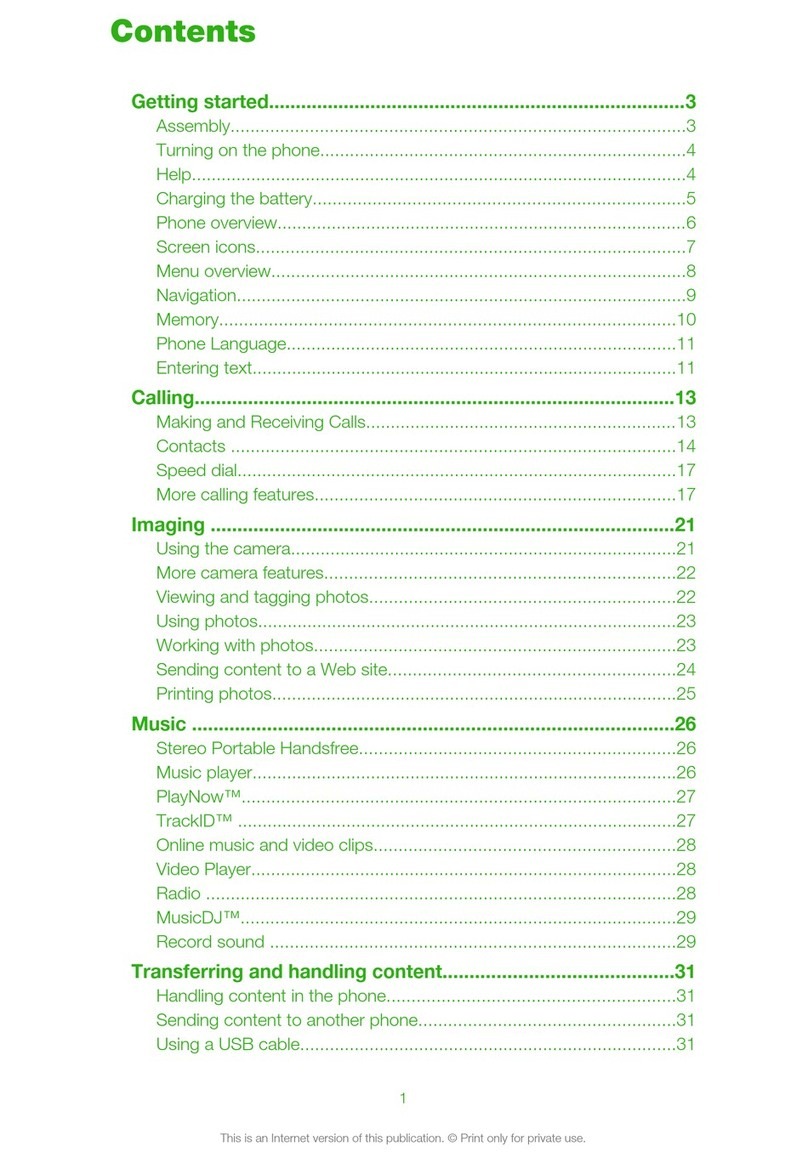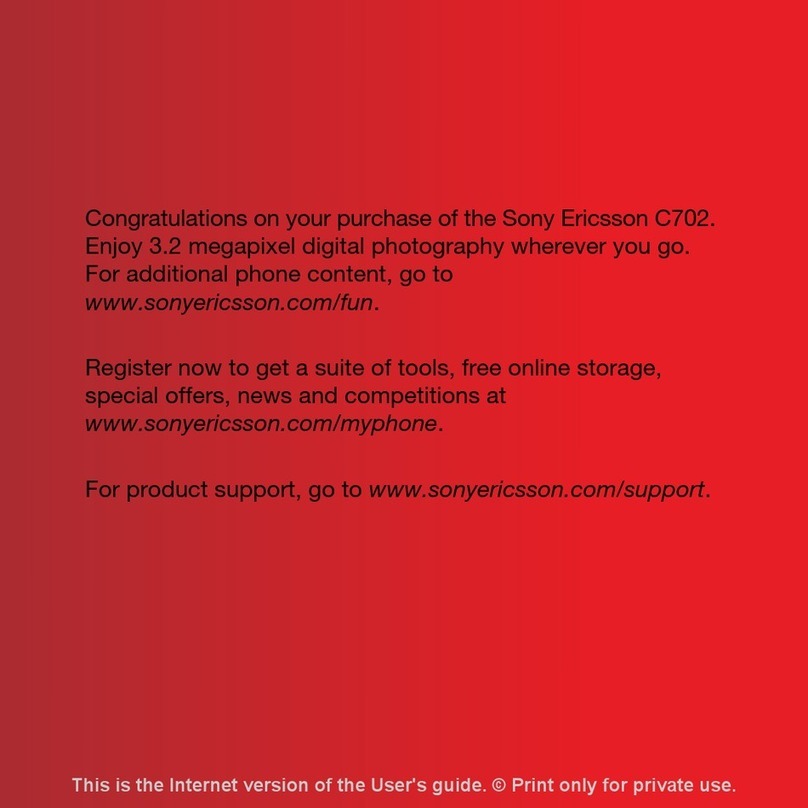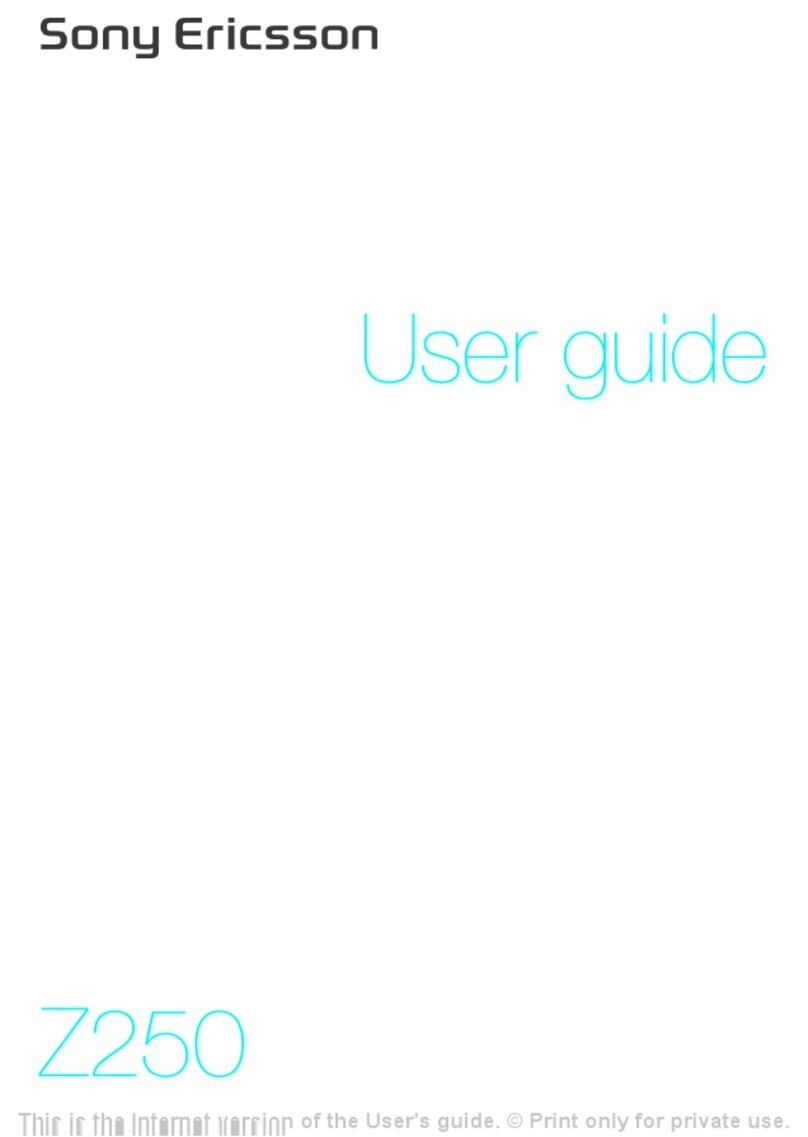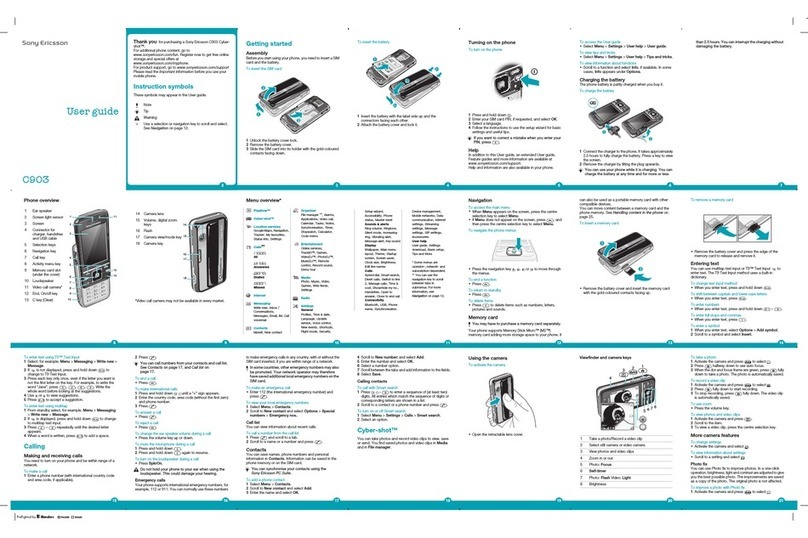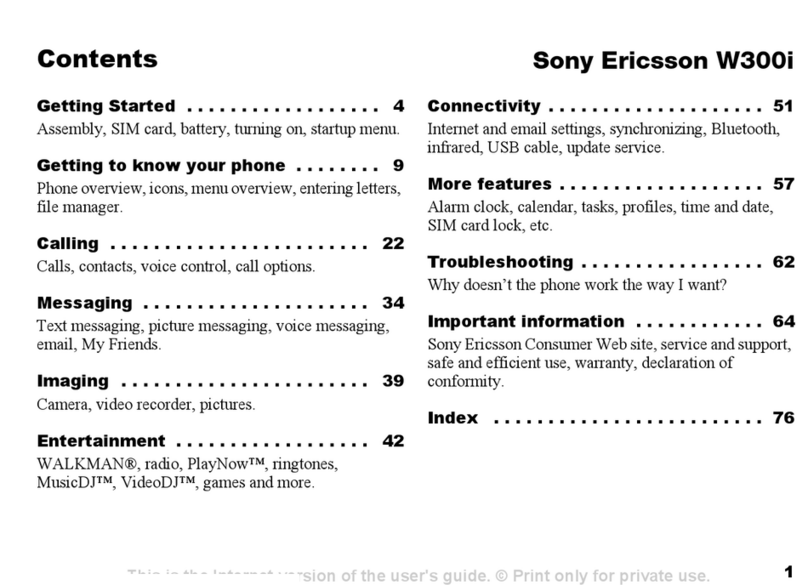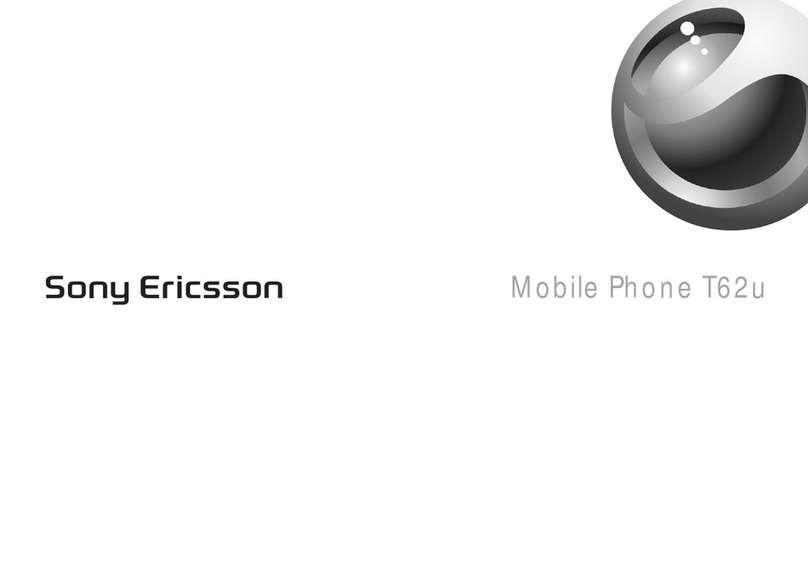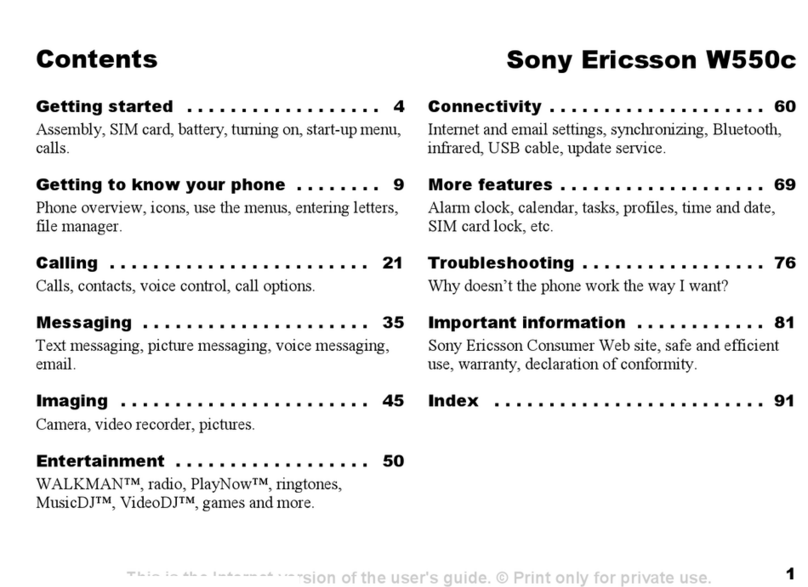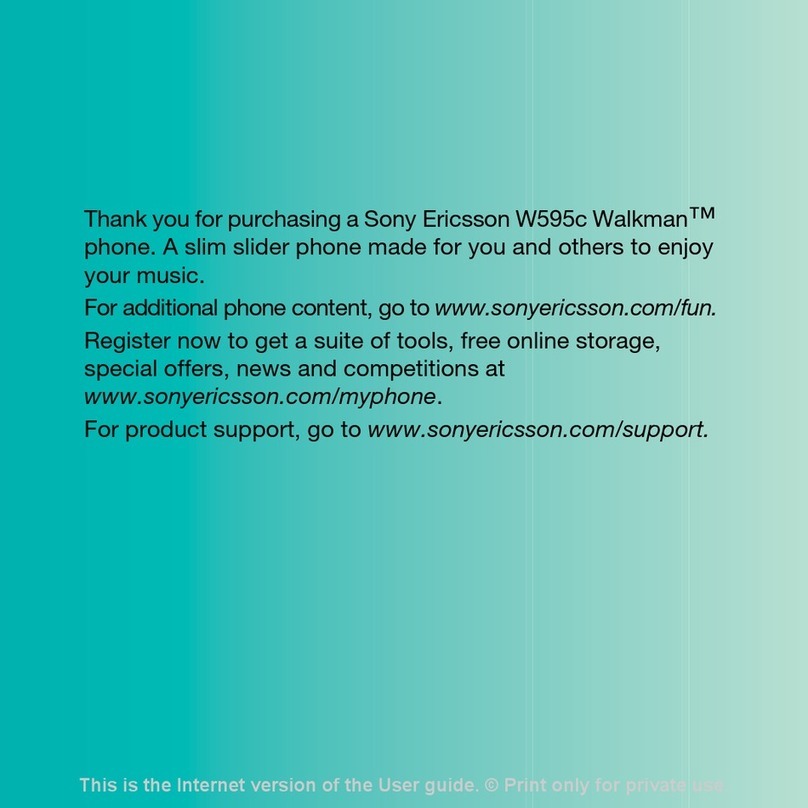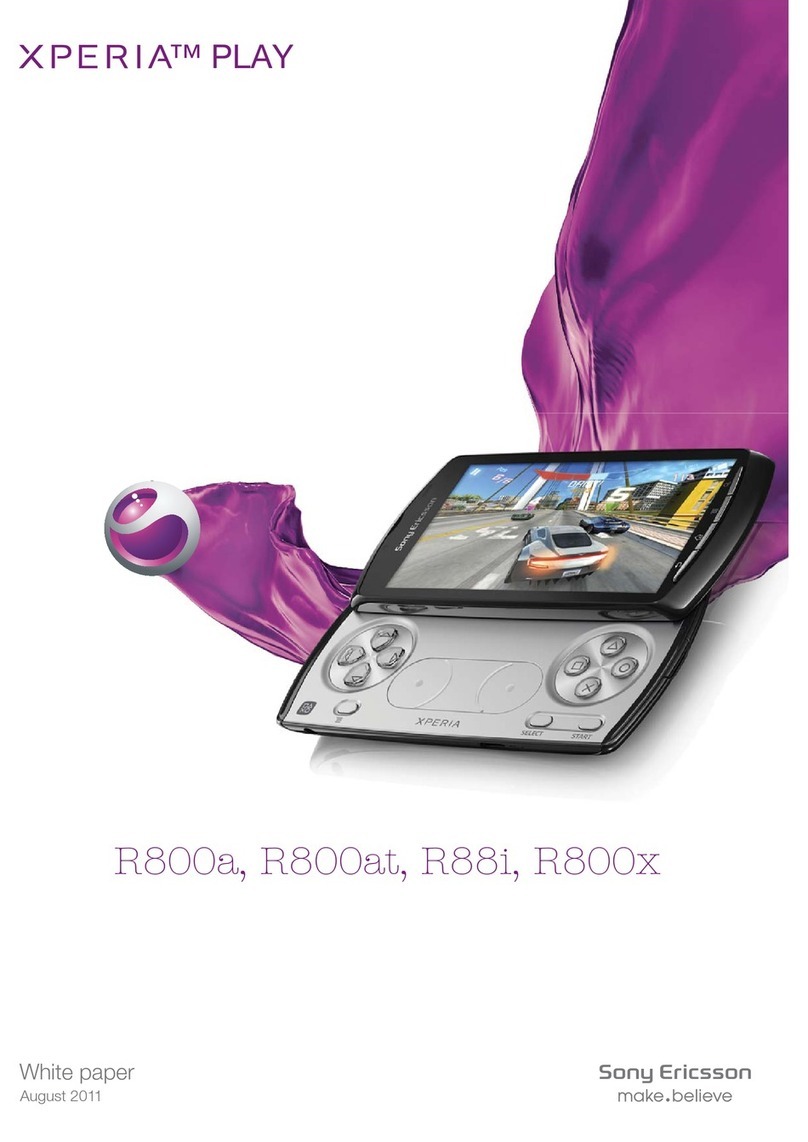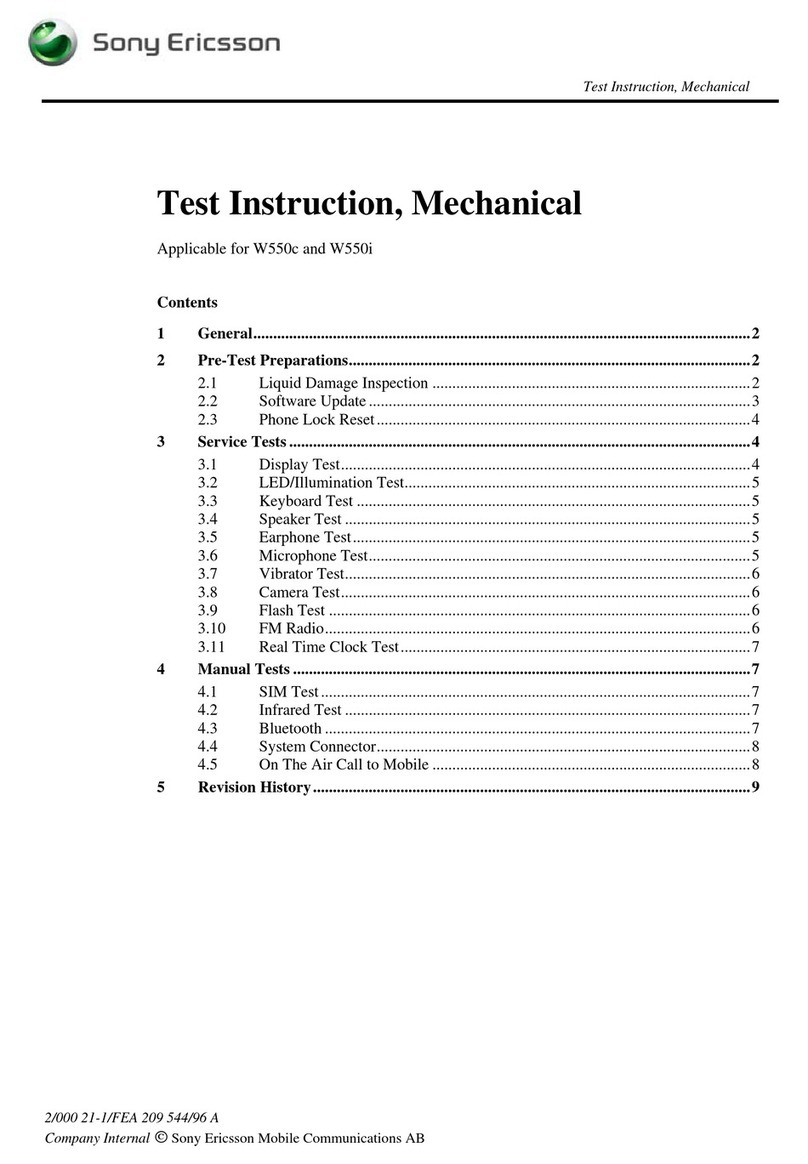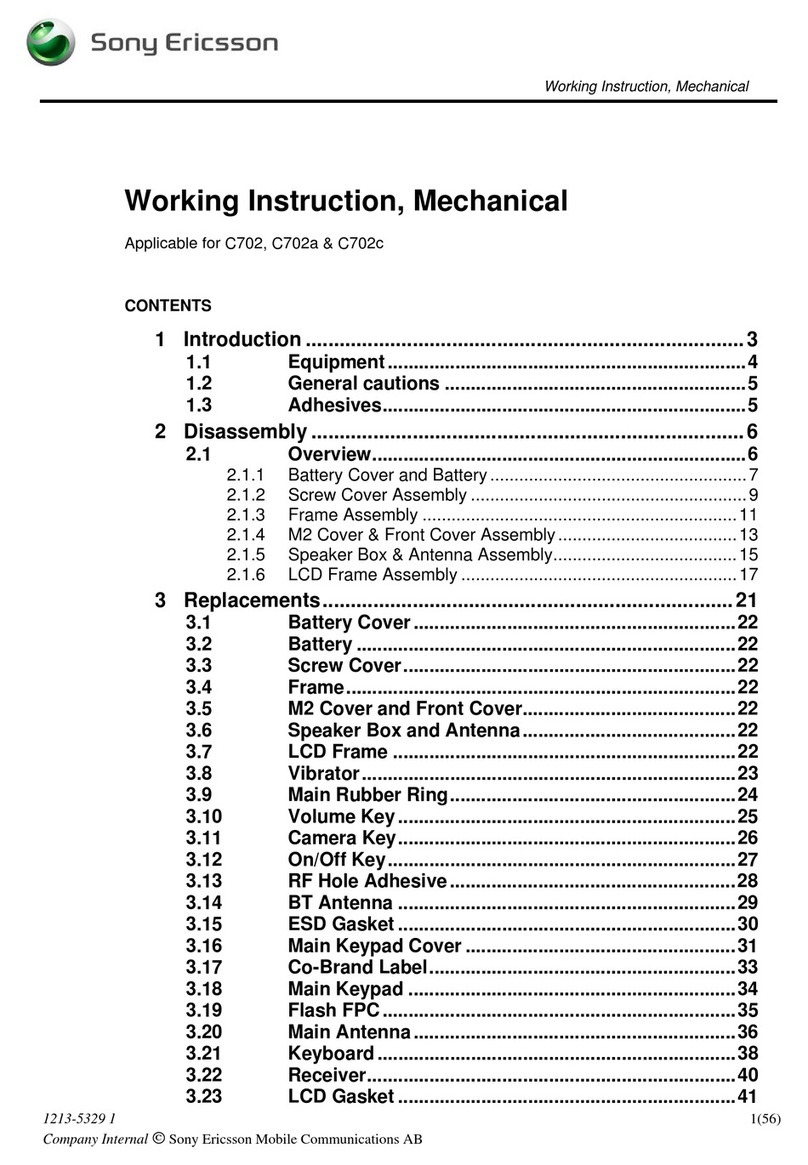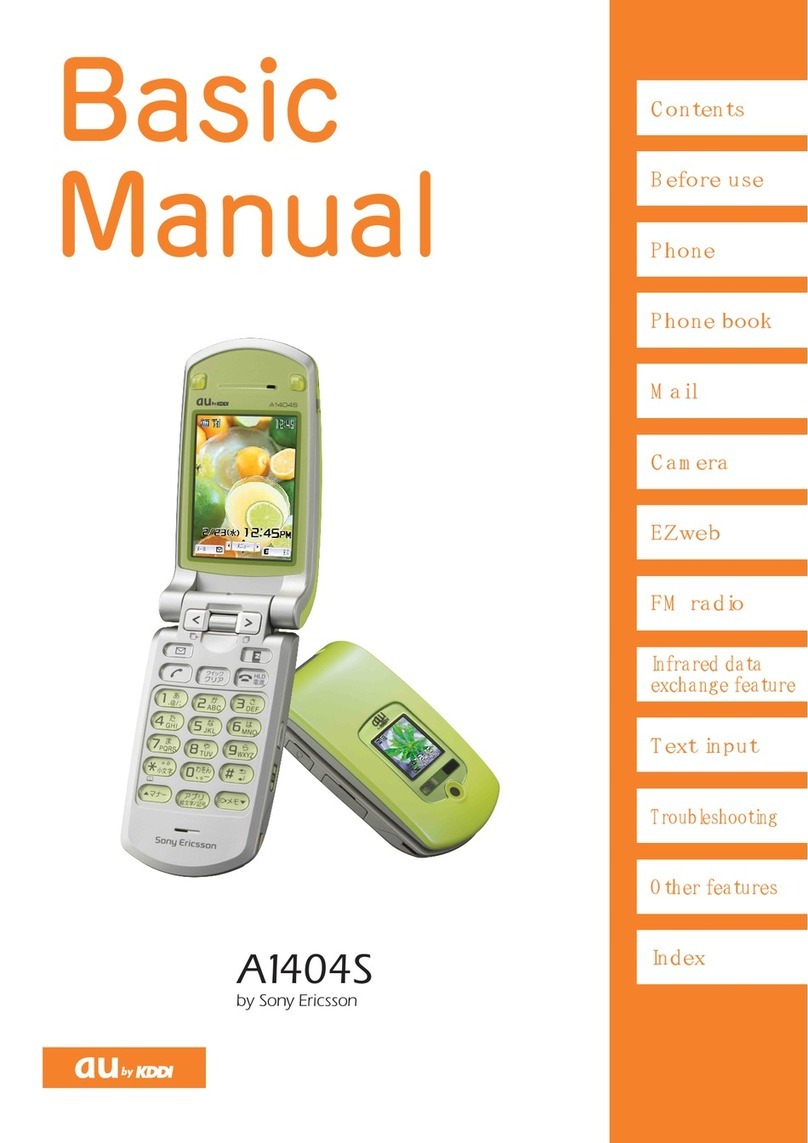To import contacts from the SIM card
When you copy contacts from a phone to a SIM card, the amount and the type of information
you can transfer for each contact is limited. To get more help on how to copy contacts between
two phones, go to
www.sonyericsson.com/support
from your computer.
1When you start your phone for the first time, the setup wizard prompts you to import
your SIM contacts. Tap Import contacts.
2When you are asked to confirm if you want to import your contacts from the SIM
card to the phone, tap Yes.
To set the time and date
1From the setup guide, tap Time & date.
2Unmark the Automatic checkbox, if it is marked.
3Tap Set date or Set time.
4Tap or to adjust the date or hour and minute.
5Tap Set.
6Press to go back to the setup guide.
While setting time, you can shift between 12-hour and 24-hour format. If you want to use AM
and PM, you have to unmark Use 24-hour format.
To set up your phone to use Google™ services
1From the setup guide, tap Google account.
2Tap Next.
3Tap Sign in if you want to use an existing Google™ account, or Create if you want
to create a new account. Follow the on-screen instructions to finish setting up your
phone with a Google™ account.
To set up an email account
1From the setup guide, tap E-mail.
2Tap E-mail address, enter your email address, and tap Next.
3Enter your password and tap Done.
4Tap Continue.
5If the phone cannot download your email account settings automatically, enter the
account settings manually.
If you need to enter the settings manually, contact your email service provider for the correct
email account settings. For example, you need to know if the account type is POP3 or IMAP.
To set up Timescape™ to work with Facebook™
1From the setup guide, tap Facebook.
2Tap Username, enter your Facebook™ username and tap Next.
3Enter your password and tap Done.
To set up Timescape™ to work with Twitter™
1From the setup guide, tap Twitter.
2Tap Username, enter your Twitter™ username and tap Next.
3Enter your password and tap Done.
To transfer contacts using Sony Ericsson Sync
Before you can transfer contacts to your new phone using this method, you need to set up a
Sony Ericsson account and synchronize your old phone with this account. Go to
www.sonyericsson.com/user for more information.
1From the setup guide, tap Sync.
2Tap Sony Ericsson Sync.
3Enter your username and password, then tap Log in.
4Tap Save. The phone will now synchronize contacts, calendar events and
bookmarks with your Sony Ericsson account.
5Press to return to the setup guide.
8
This is an Internet version of this publication. © Print only for private use.