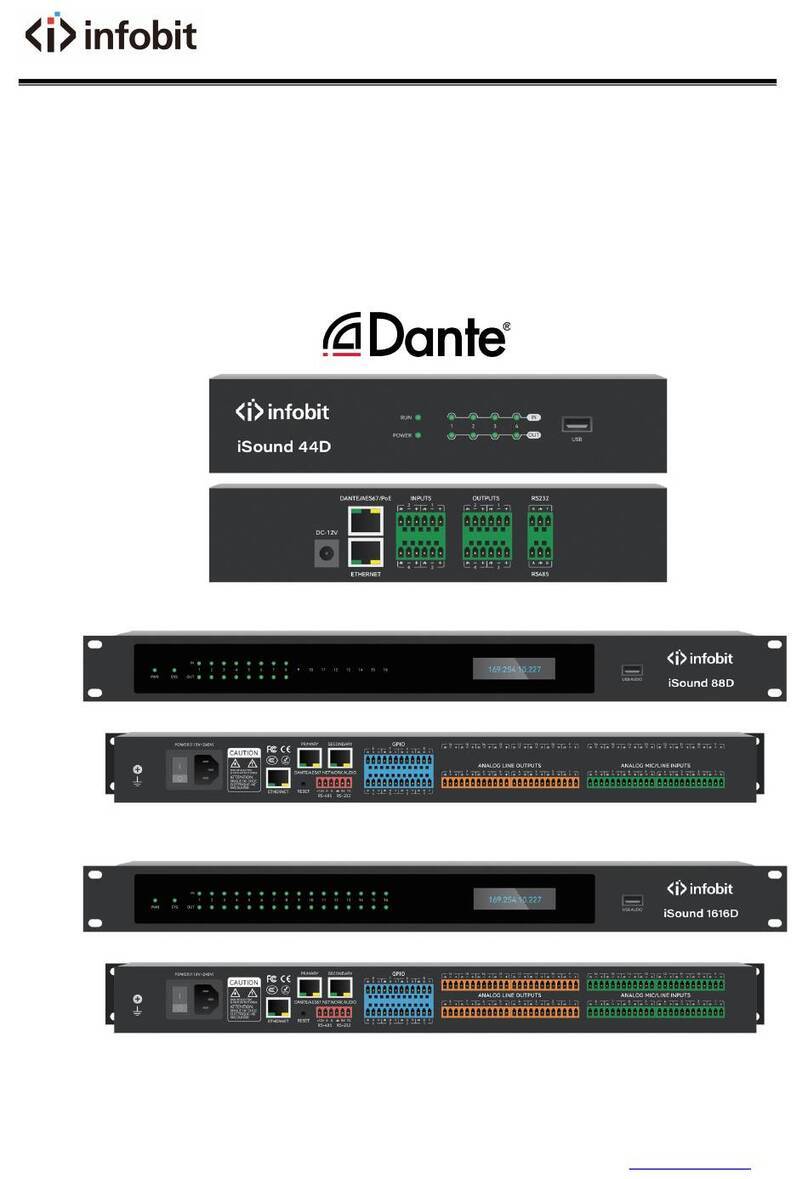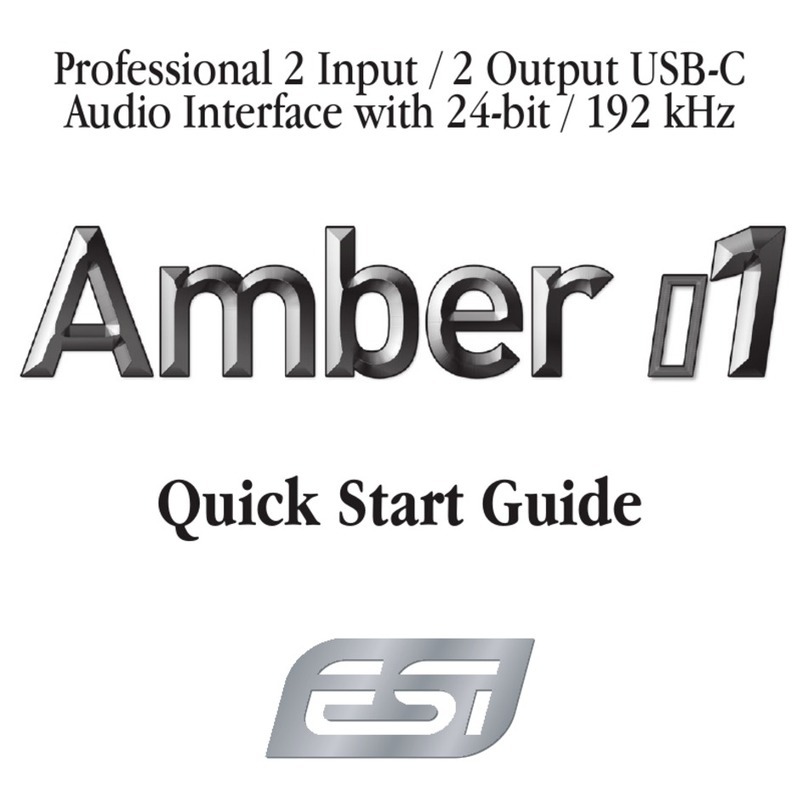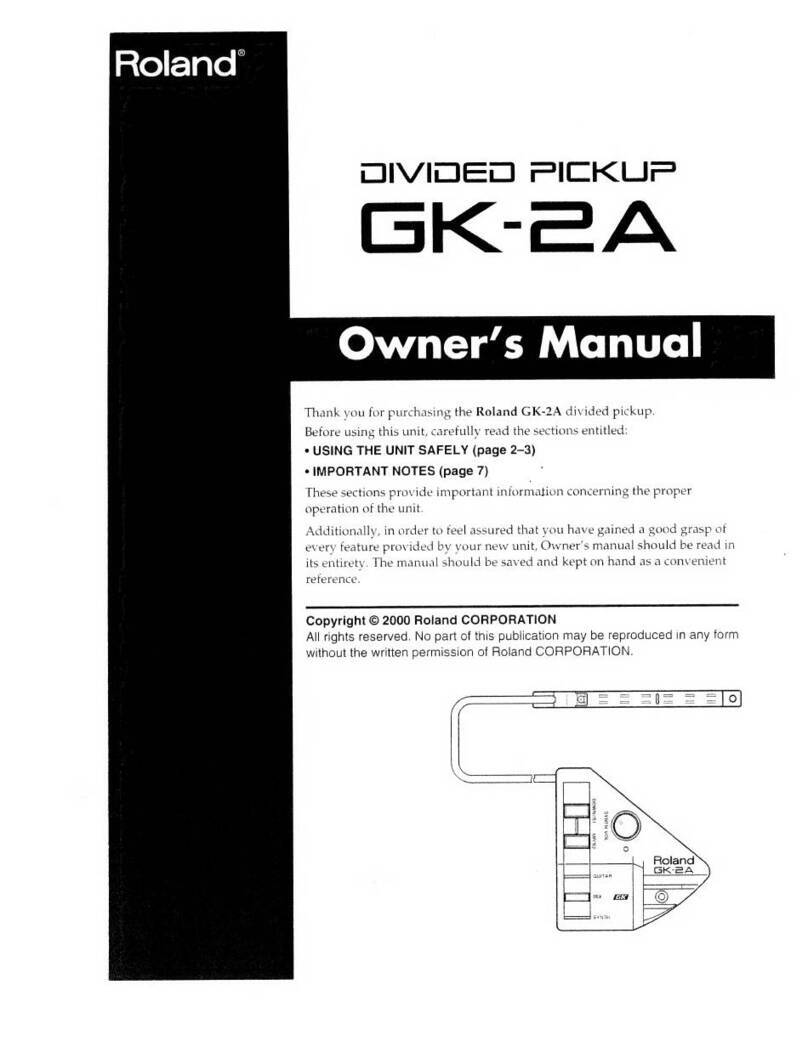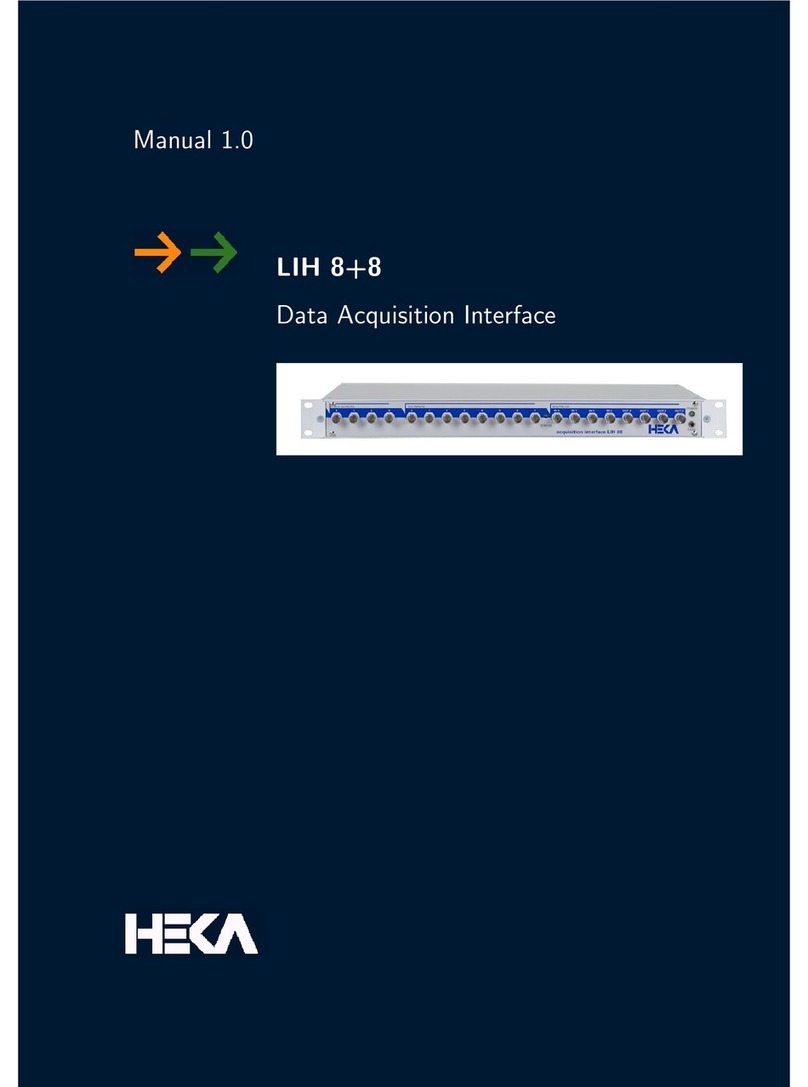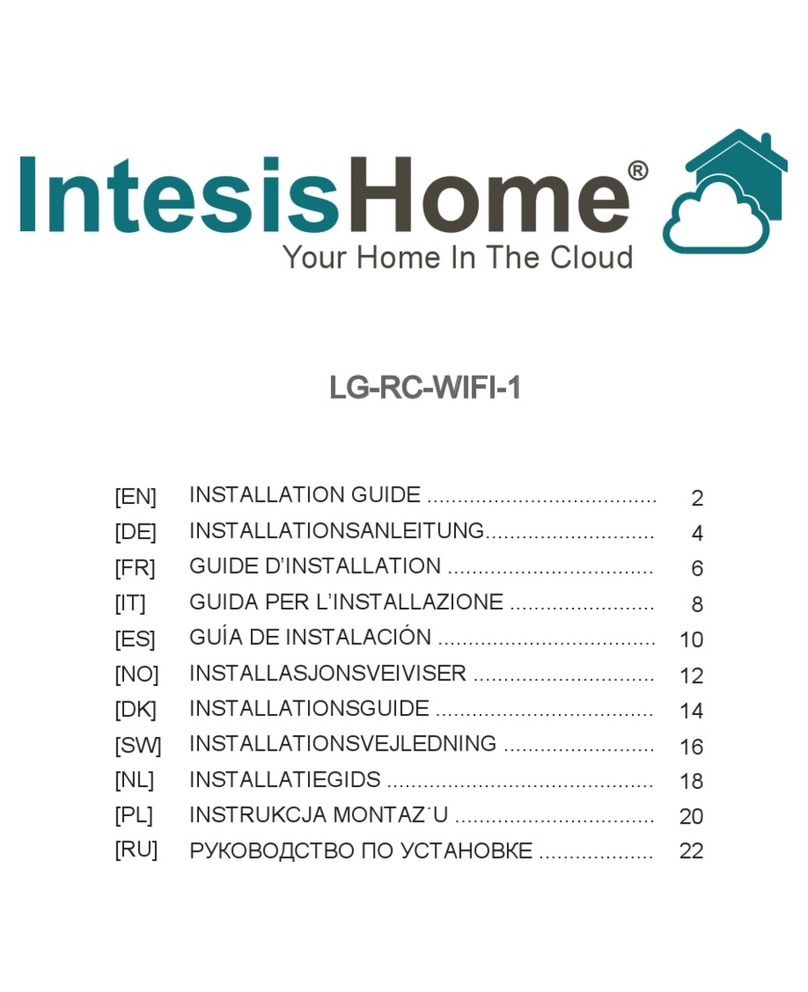infobit iTrans DX-BOX-44 User manual
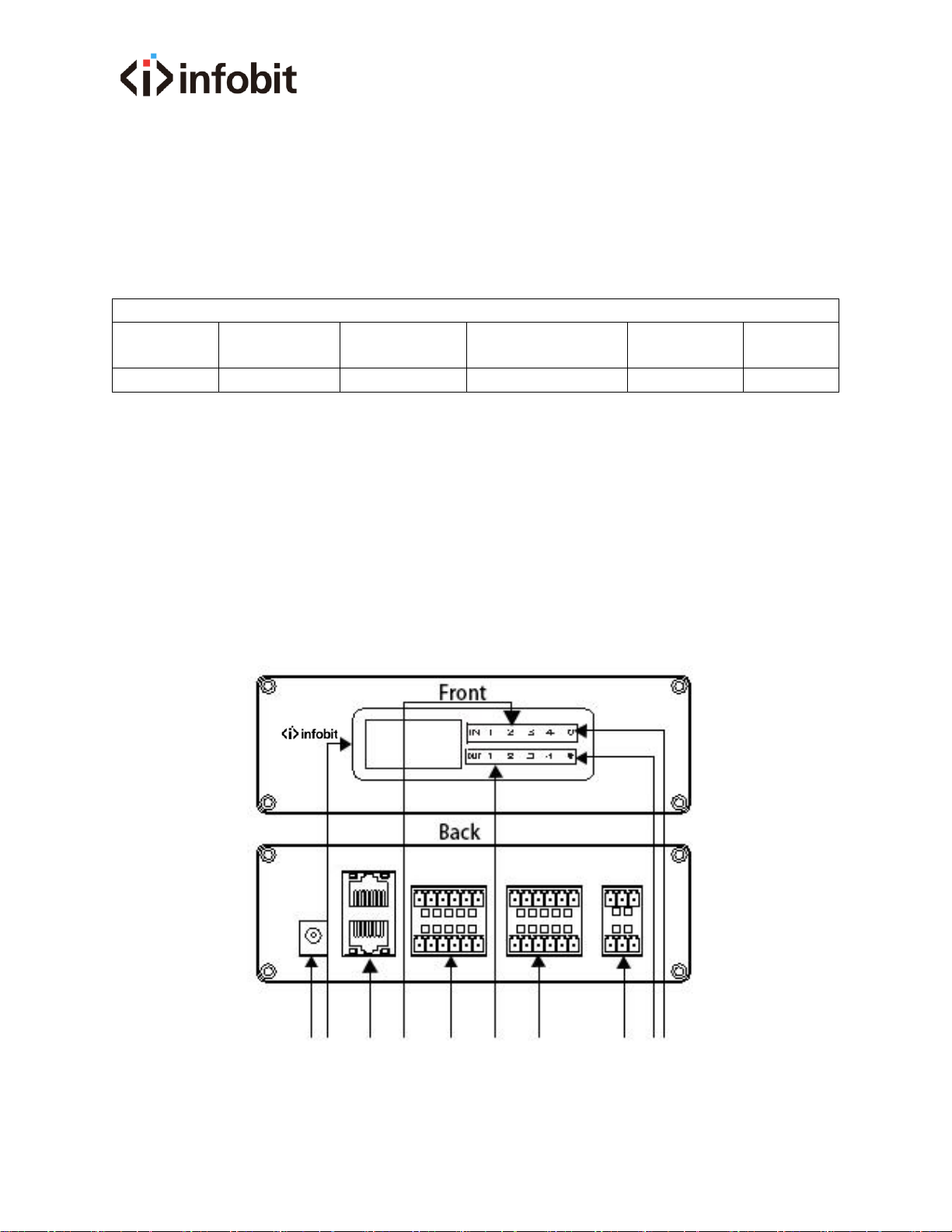
iTrans DX-BOX-44
QUICK GUIDE
Thanks for choosing INFOBIT iTrans DX-BOX-44, this guide will guide you on how to use this
product.
Packing List
iTrans DX-
BOX-44
12V/2A
DC Power
Mounting
bracket
6PIN
connection plug
Screwdriver
Quick
Guide
1
1
2
4
1
1
Features
1. This processor can realize interfacial audio signal processing.
2. This processor supports 4-way analog audio signal balanced input/ output, 4-way Dante
digital audio signal input of 2 Dante devices, and the 4-way Dante digital audio signal output.
3. DSP processing functions include gain adjustment, 5 - stage parameter equalization,
compressor, mixer, 15 - stage graphic equalization, limiter, setting, etc.
4. It can support network connection Windows PC control software.
5. POE mode power supply, can be used with 802.3af standard PoE switch.
Panel and Interface
○
1 ○
2○
3 ○
4 ○
5○
6○
7○
8○
9○
10
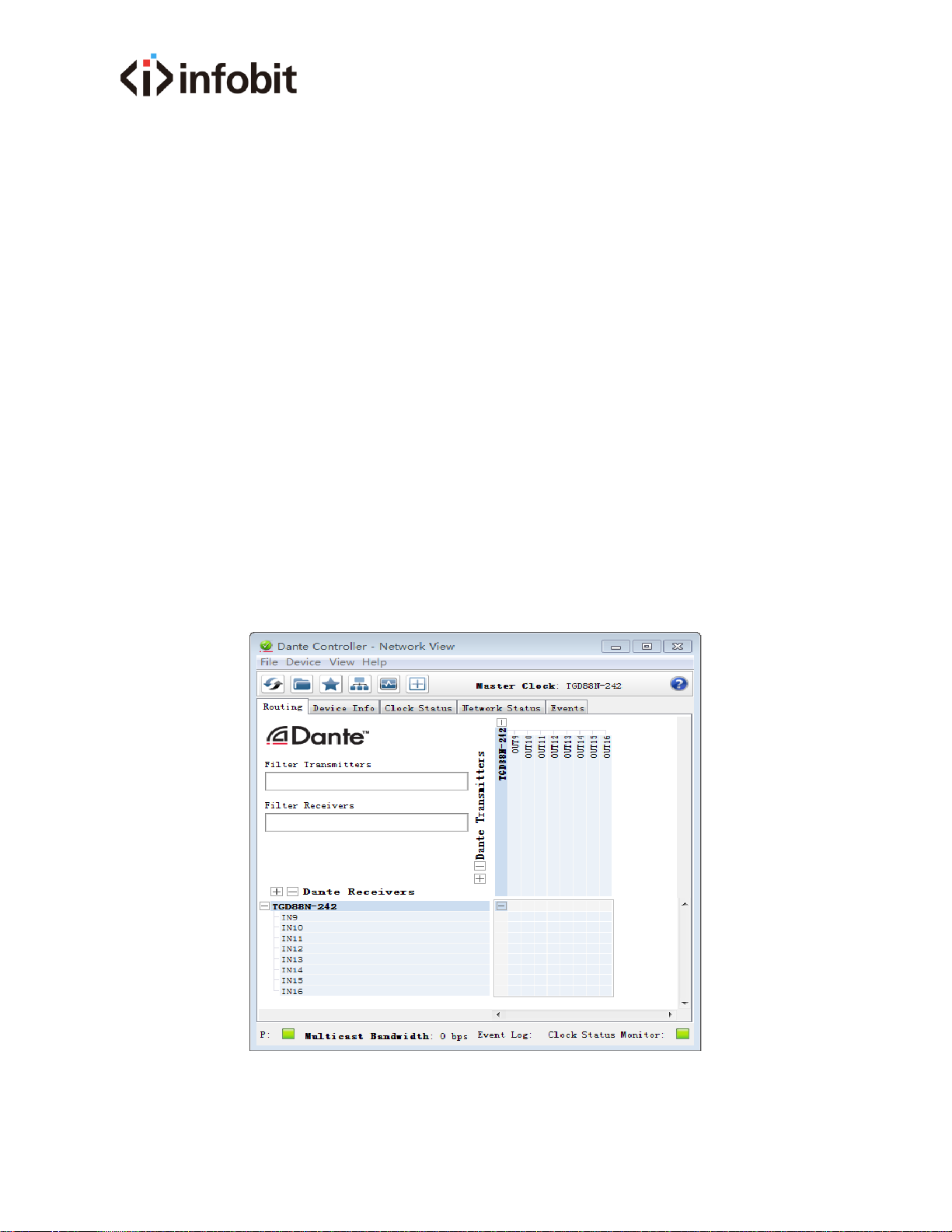
①12V Dc power interface.
②OLED Display screen, used to display IP address and other information.
③Two-way Dante network interface, support PoE power supply, support network cascading.
④Signal indicators, showing the status of 1-4 input signals.
⑤Four-way balance signal input interface, if linear input, please connect "+" and "G".
⑥Signal indicators, showing the status of 1-4 output signals.
⑦Four-way balance signal output interface
⑧Two-way AM100 interface, support far field pickup
⑨The flashing light indicates that the system is in normal operation
⑩When the indicator lights up, the system power is switched on.
Use and operation steps
1) Please connect according to the prompts in the interface instructions. The device supports
12V DC and PoE power supply.
First Way: Prepare the POE switch and network cable, when the POE switch is normally
powered on, connect the "Dante & POE" interface and the POE switch and check if the power
indicator on the panel is on.
Wait about 3 seconds, and the device screen displays the device IP address information.
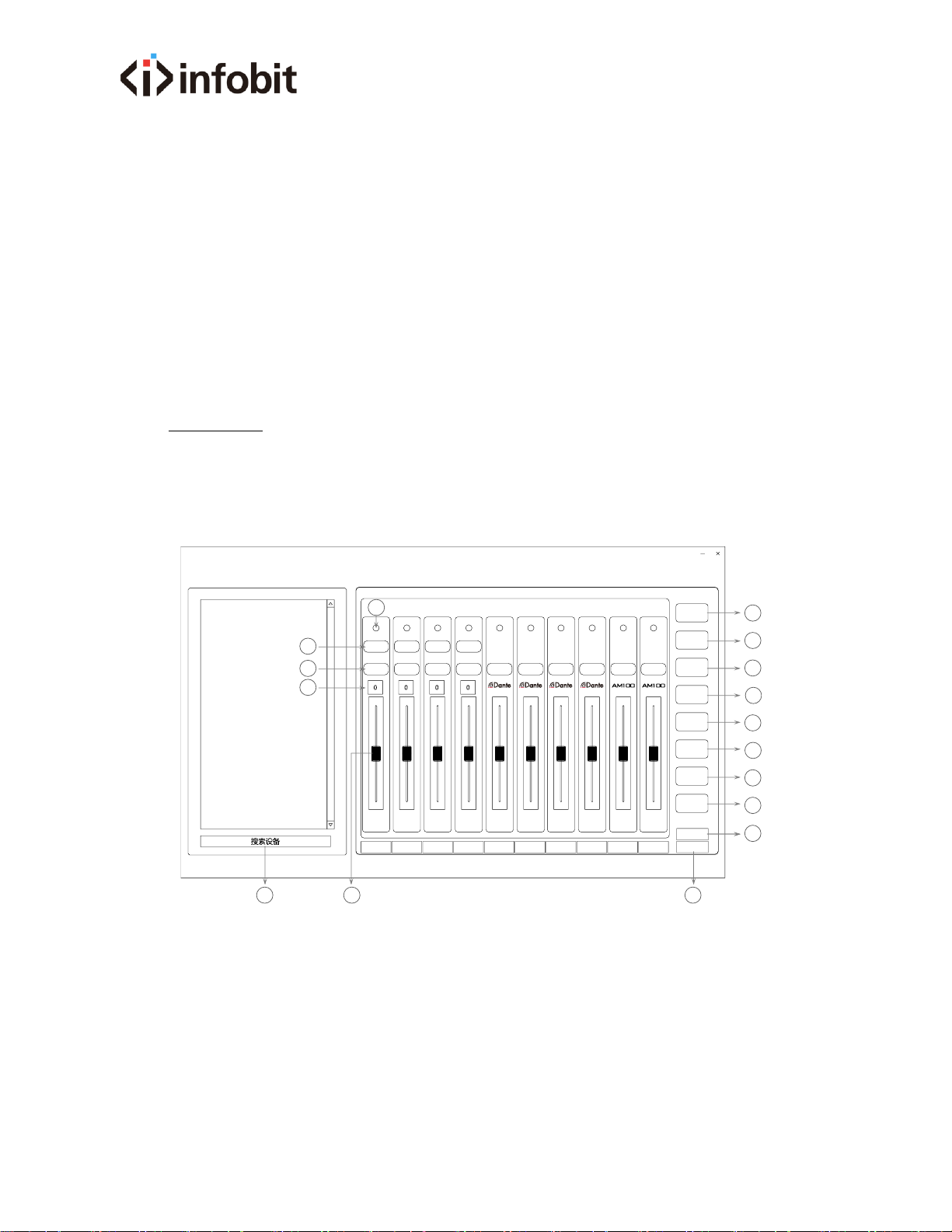
Second Way:Connect 220V AC power supply and interface box with 12V DC power adapter.
After 220V AC power is powered on, check the power indicator light on the panel; After about 3
seconds, the device screen displays the device's IP address.
Note: 12V DC power supply and PoE power supply cannot be used simultaneously.
2) In the Dante audio network, the Dante Controller software is required to route the signals
that connect to the network. It implements one-to-one, one-to-many mapping of inputs to
outputs within the Dante network.
Note: the Dante Controller software is available on Windows 7, Windows 10, Mac OS, and OS
X10. Please select the appropriate version according to your system platform.
3) Use Sound Tune software (built-in processor) to adjust the parameters of audio signals.
After the device is connected to the local area network, open the PC software and click the
"Search Device" button in the lower left corner. The IP address of the same type of device
online will be displayed. Device default Dante dynamic IP; Username: admin; Password: 123456
①Status indicator. If the green light is on, the signal is normal. Red light signals are abnormal.
②Phantom power switch button, phantom voltage is 48V.
③Mute button, channel mute switch
④Analog gain adjustment gear, 8 total, including: 0,1,2,3,4,5,6,7
⑤Search for the IP address of the currently online device and display it. Right click to select IP
to modify.
⑥The driver adjusts the digital gain of the current channel.
输入
参考均衡
压缩器
回声消除
混音器
图示均衡
限幅器
输出
连接
设置
In 1 In 2 In 3 In 4 In 5 In 6 In 7 In 8 In A In B
48V
MUTE
48V
MUTE
48V
MUTE
48V
MUTE MUTE MUTE MUTE MUTE MUTE MUTE
Dbox 66-H
192.168.1.200
2
1
3
4
5 6
7
8
9
10
11
12
13
14
15
16

⑦Enter the button. Enter the function adjustment of the input interface.
⑧Parametric equalization button. Enter the parameter equalization adjustment interface and
select the channel to be adjusted.5 segment equalization: center frequency, gain, bandwidth,
all channels, reset
⑨Compressor button. Enter the compressor adjustment interface, select the channel to be
adjusted, and adjust with the functions of threshold, ratio, startup time, recovery time, pass-
through, reset, etc.
⑩Mixer button. Enter the mixer adjustment interface to realize 8 in 8 out matrix mixing.
⑪Diagram shows the equalization button. Enter the equalization adjustment interface shown
in the figure, select the channel to be adjusted, and equalization adjustment of 31 segments:
narrow band, normal, wide band, frequency, gain, flatness, straight through.
⑫Limiter button. Enter the limiter adjustment interface, select the channel to be adjusted,
and adjust with the functions of threshold, recovery time, straight through, reset, etc.
⑬Output button. Enter the function adjustment of the output interface.
⑭Connect button. Enter the device login interface.
⑮Set button. Enter the setting interface, PC software download, upgrade, global reset and
other functions.
FAQ
1. Power indicator light out?
A: When using adapter power, check that the adapter is connected properly
B: When using PoE, check whether the switch supports 802.3af.
C: If the device is damaged, please contact the after-sales service
2. Audio input fault?
A: Check if the routing of the Dante Controller is correct
B: Check whether the input is a valid audio source
C: Check whether the phantom power supply of capacitive pickup device is turned on.
D: Check if the input channel gain is too small.
3.Audio output fault?
A: Check whether the output device is working properly.
B: Check if the routing of the Dante Controller is correct
C. Check if the output channel gain is too small.
Specification
Simulated maximum gain
-6~36dB
Frequency response
±0.2dB (20~20kHz)
Maximum input level
+10dBu, balanced
Maximum output level
+14dBu, balanced
Sampling rate
48K
Table of contents
Other infobit Recording Equipment manuals