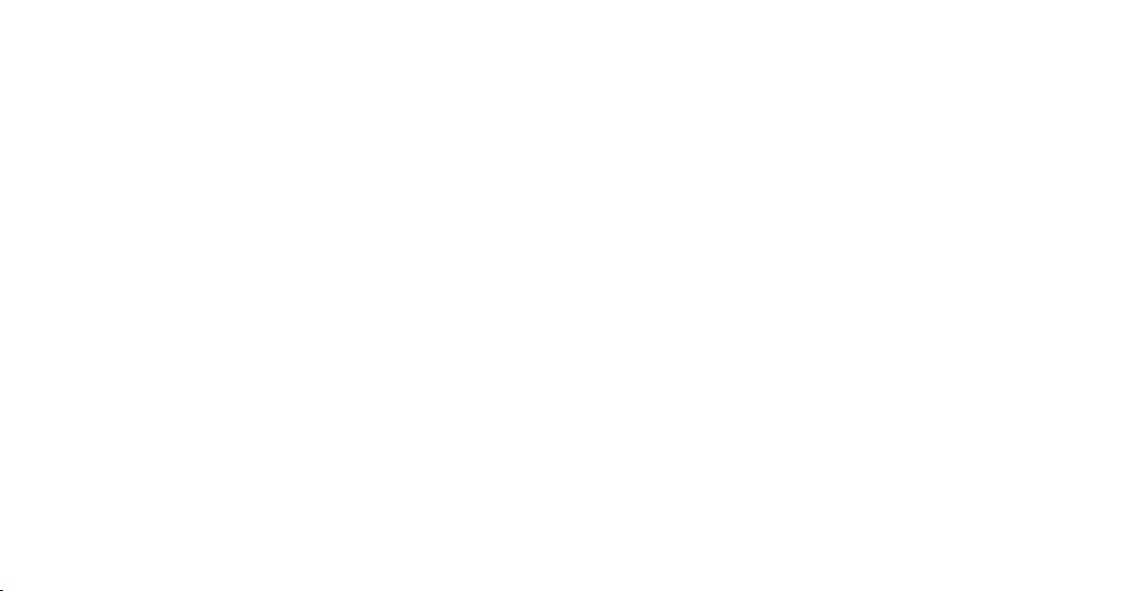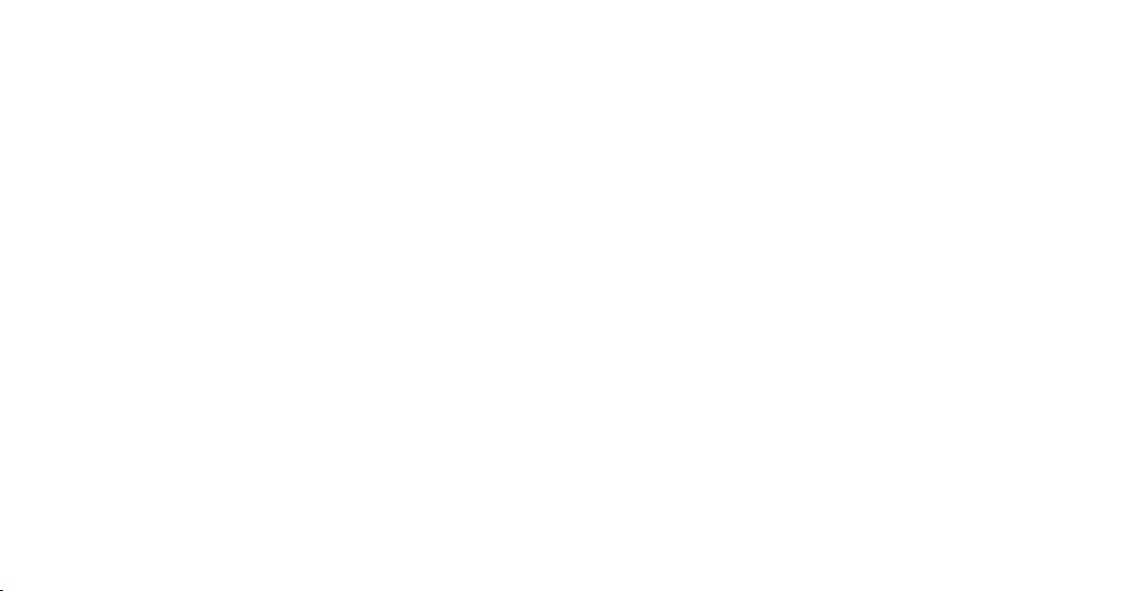
Introduction
Congratulations on your purchase of Amber i1, a professional
USB-C audio interface to connect a microphone, synthesizer
or guitar and to moniotor signals with headphones or
studio monitors in high level 24-bit / 192 kHz audio
quality. Amber i1 works with Mac, PC and as a fully
class compliant device even with many portable devices
such as iPad and iPhone (via optional adapters).
Getting Started
To start using Amber i1, connect it to your computer
using the included USB cable. The POWER LED will
light up to show that the audio interface is ready to use.
It is a good time now to either connect headphones to the
headphone connector on the front or to use the TRS
outputs on the back to connect the interface to active
studio monitors. You will not be able to listen to any
audio signals otherwise.
On the Mac, Amber i1 does not require any drivers to be
used (plug-and-play), however you can download a
control panel application on our website. On iPhone or
iPad, most audio apps will automatically use the
interface after it has been connected. For Windows users,
we provide a driver optimized for professional audio
applications (incl. ASIO support) that is available for
download - http://en.esi.ms/121. Also the driver provides
DirectWIRE, virtual audio channels and loopback
functionality. This makes it possible to mix and record
internal audio signals from various audio applications.
More details about DirectWIRE and loopback can be
found on our website in the extensive Knowledge Base
under kb.esi-audio.com.
Microphone Connection
To connect a microphone to Amber i1, you need to know
if it is a dynamic or a condenser microphone. Only in the
later case, use the +48V switch to enable phantom power
(the +48V LED will light up). Make sure to use a XLR
cable to connect it to the MICROPHONE input and with
the INPUT switch, select MIC.
Guitar Connection
To use Amber i1 with an electric guitar or bass, you need
to connect it with a TS guitar cable to the HI-Z input.
Use the INPUT switch to select HI-Z (indicated by LED).
Input Monitoring
If you want to listen to the incoming audio signals, you
can turn the in MIX out knob all the way to the left (in) or
leave it in the middle position to hear the playback signal
at the same time. If you want to hear only the playback
signal, turn the knob all the way to the right (out).
Recording and Playback
To check if Amber i1 is working with your computer, it is
best to play music as a test signal while you slowly turn
up the HEADPHONES knob (when using headphones) or
the MASTER knob when using speakers. Make sure you
are not making the playback signal too loud for your ears.
You can record audio in your favorite audio application
(i.e. a DAW like Bitwig Studio 8-Track or an audio
recorder like WaveLab LE) after selecting Amber i1 as
recording and playback device in its settings dialog
(refer to the manual of your software for details, also
you can find more info in our Knowledge Base under
kb.esi-audio.com).
Once you start the recording process of microphone or
guitar signals, slowly turn up the corresponding gain
knob clockwise until the input level meters in the
software show a proper signal level. Additionally, the
INPUT LEVEL LEDs also indicate the signal level. When
the LEDs are off, it is likely that the volume is too low or
there is no signal. When they turn green, the signal level
is usable. Orange usually indicates an optimal level and
red means that the level is too high (i.e. the signal clips)
and the gain has to be reduced.
When recording line level signals from the rear RCA inputs
(LINE as INPUT selected), no gain adjustment is required.