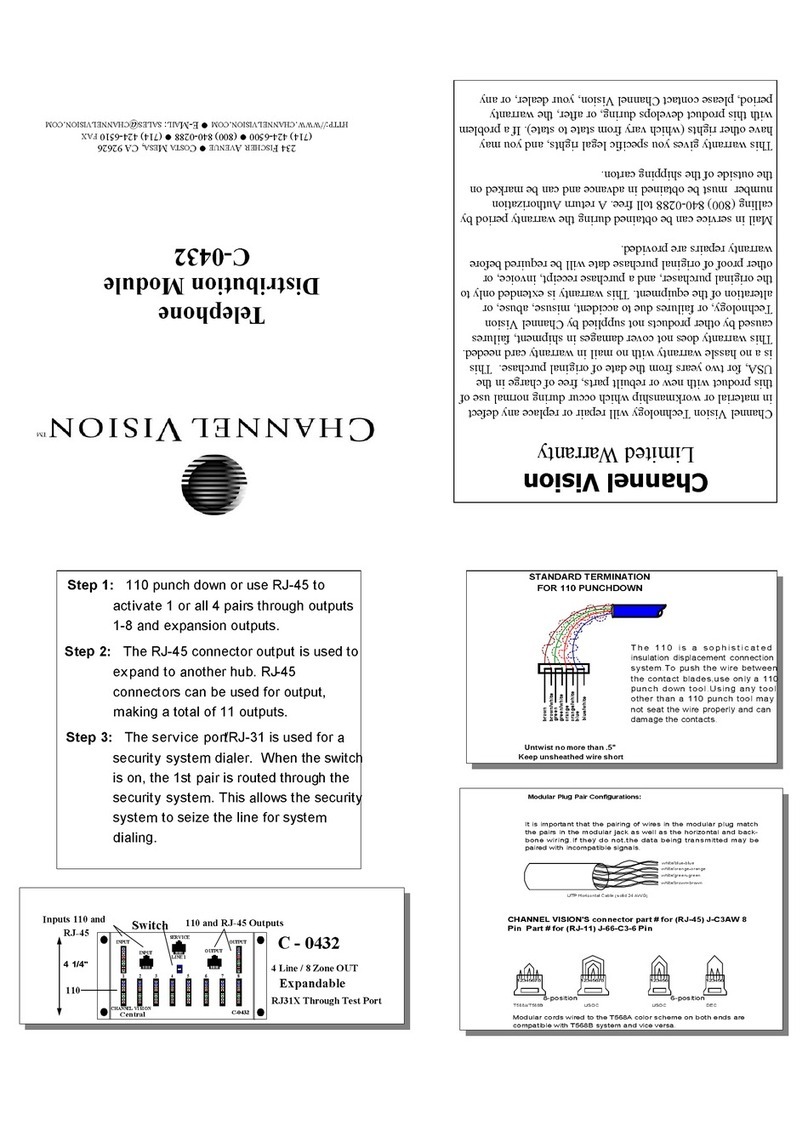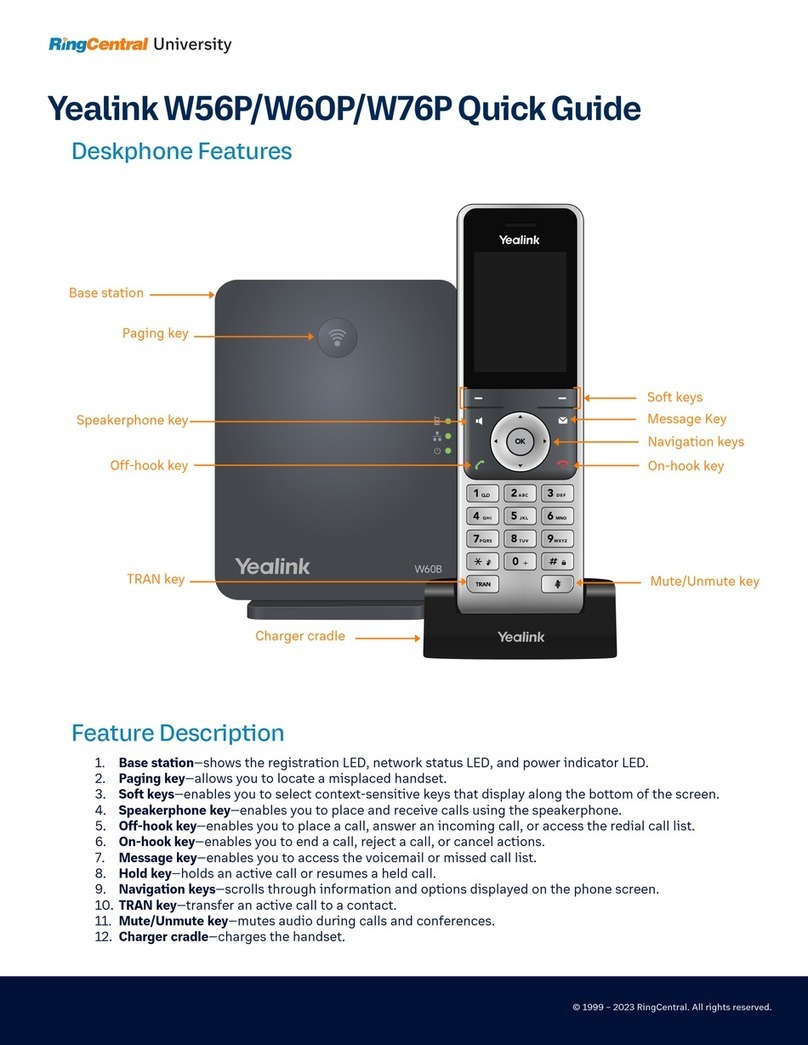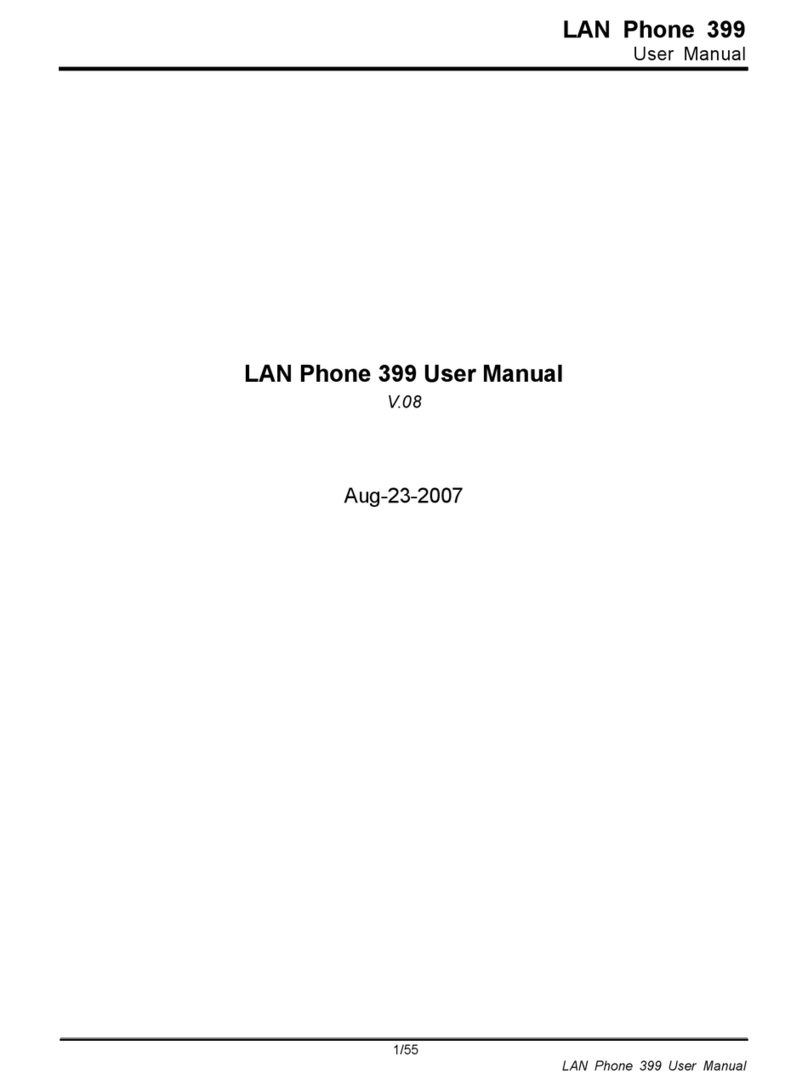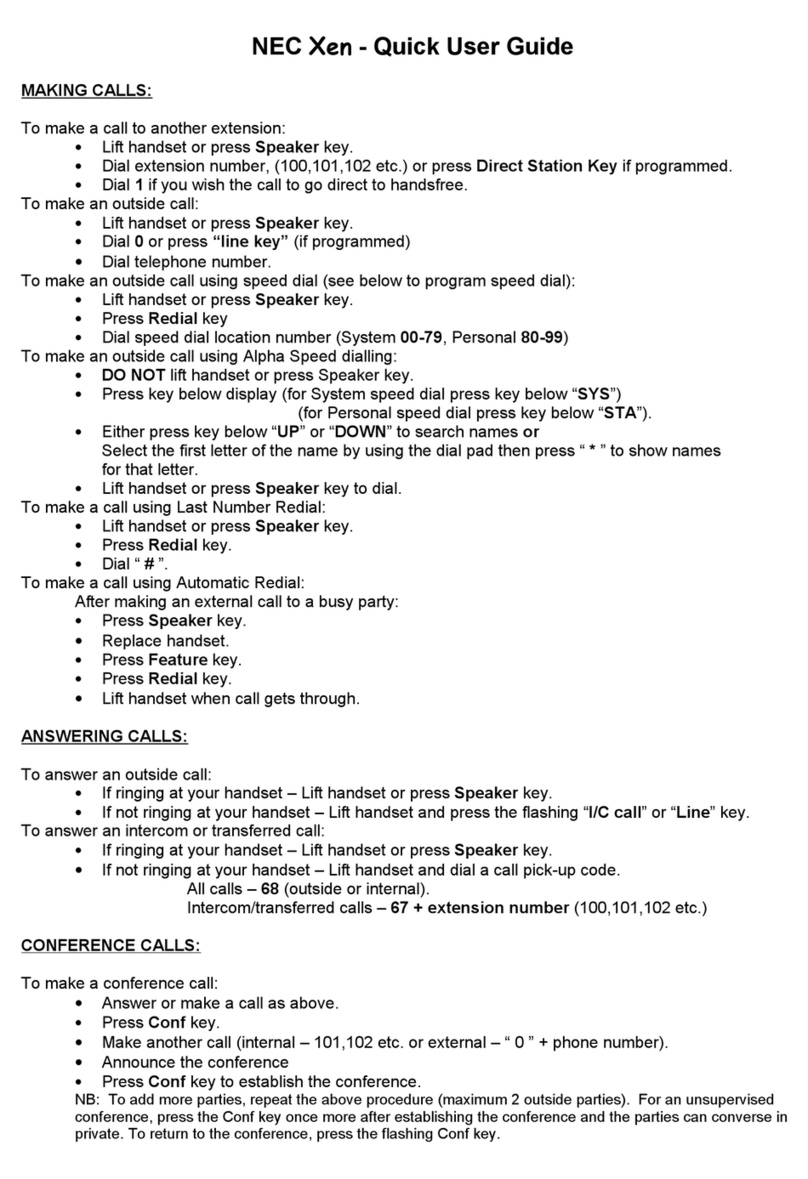infobit iSpeaker M400 User manual
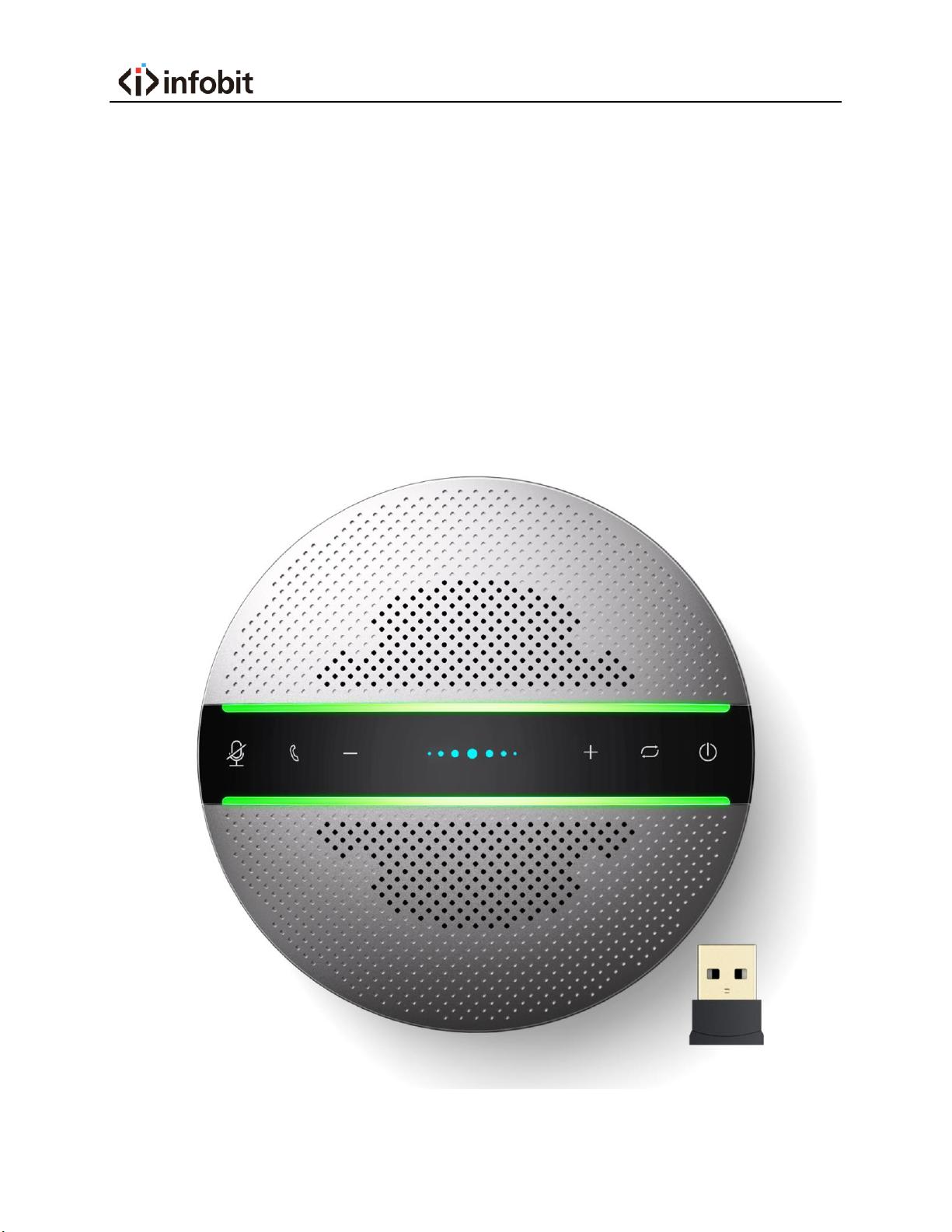
iSpeaker M400
USB Conference Speakerphone Supports Cascading
User Manual
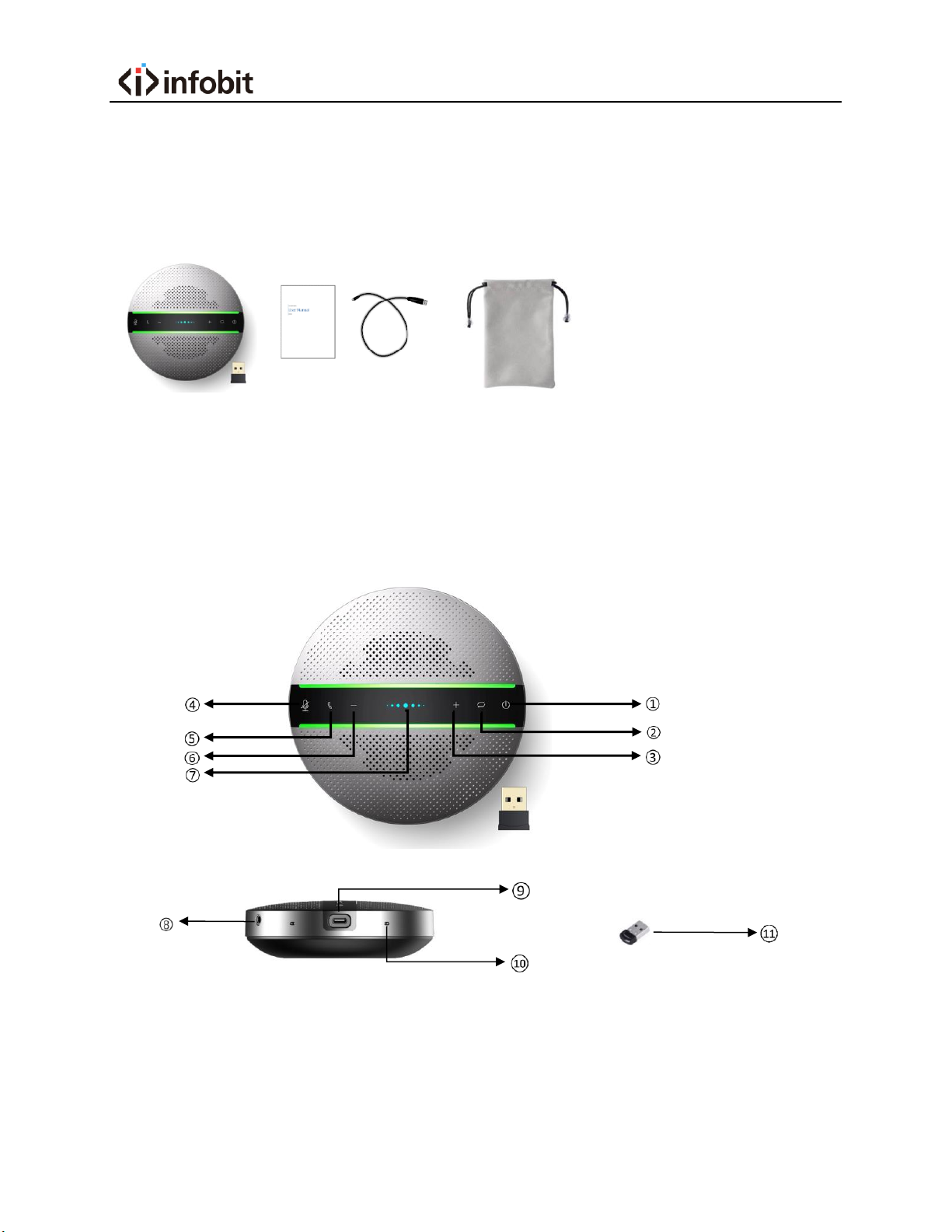
1. Package Contents
2. Product introduction
M400 is a Smart Wireless Conference speakerphone. This product can connect
with PC, tablet and smartphone via Wireless or USB. With omnidirectional
microphone and high communication quality speaker, it receives voice of 360in
long distance. It is small and portable, convenient for both fixed and mobile
office.
○
1Power on/off button ○
2Wireless pair mode button
○
3Volume up button ○
4Microphone mute button
○
5Answering/hanging up/Rejecting call button
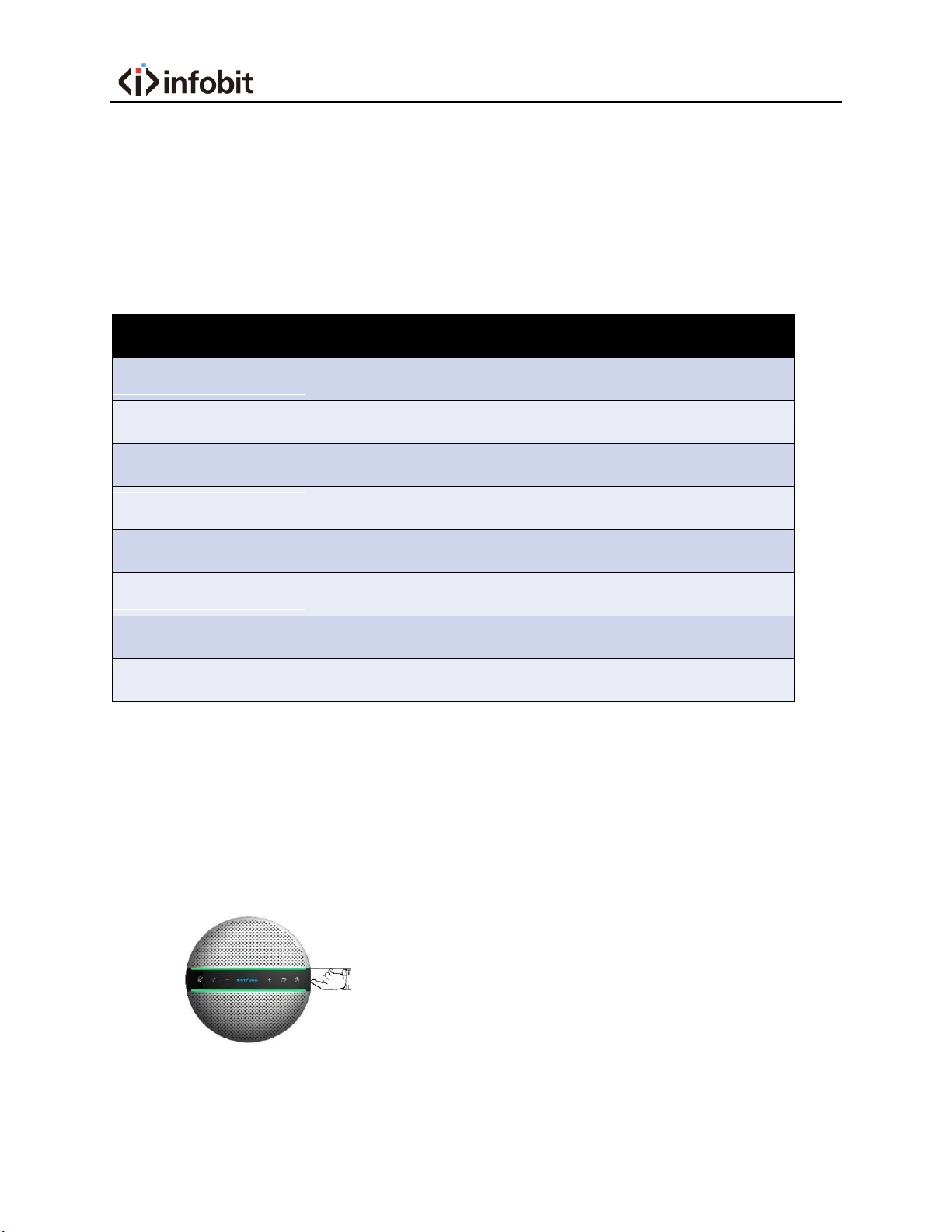
○
6Volume down button ⑦Status indicator
⑧Daisy chain port ⑨Type C port
⑩Microphone ○
11 Wireless Connection Dongle
3. Indicator Status
4. How to power on/off
Press power button and hold on 3s, the Status Indicator LED will be blue and
flashing. Press power button and hold on 3s again, the device will power off and
all LED will be off.
Position
Color
Status
Indicator Strip
Green
Calling/volume+/volume-
Indicator Strip
White
Battery charge remaining
Indicator Strip
Red
Mute
Indicator Strip
Orange flashing
Battery low
Status Indicator
Purple
Working
Status Indicator
Blue
Wireless connected
Status Indicator
Blue flashing
Wireless pairing
Status Indicator
Red
Charging

5. How to charge
Please insert USB cable in the micro USB port of M400. Then connect USB type A
interface with PC’s USB port or 5V external charger.
When the device is charging, the indicator LED will light up and be red, the LED
will be off when it is full charged.
*AC adapters are purchased separately
*only UL certified ITE power supply can be used. The electrical rated output is 5V
DC, 1A current is minimum required.
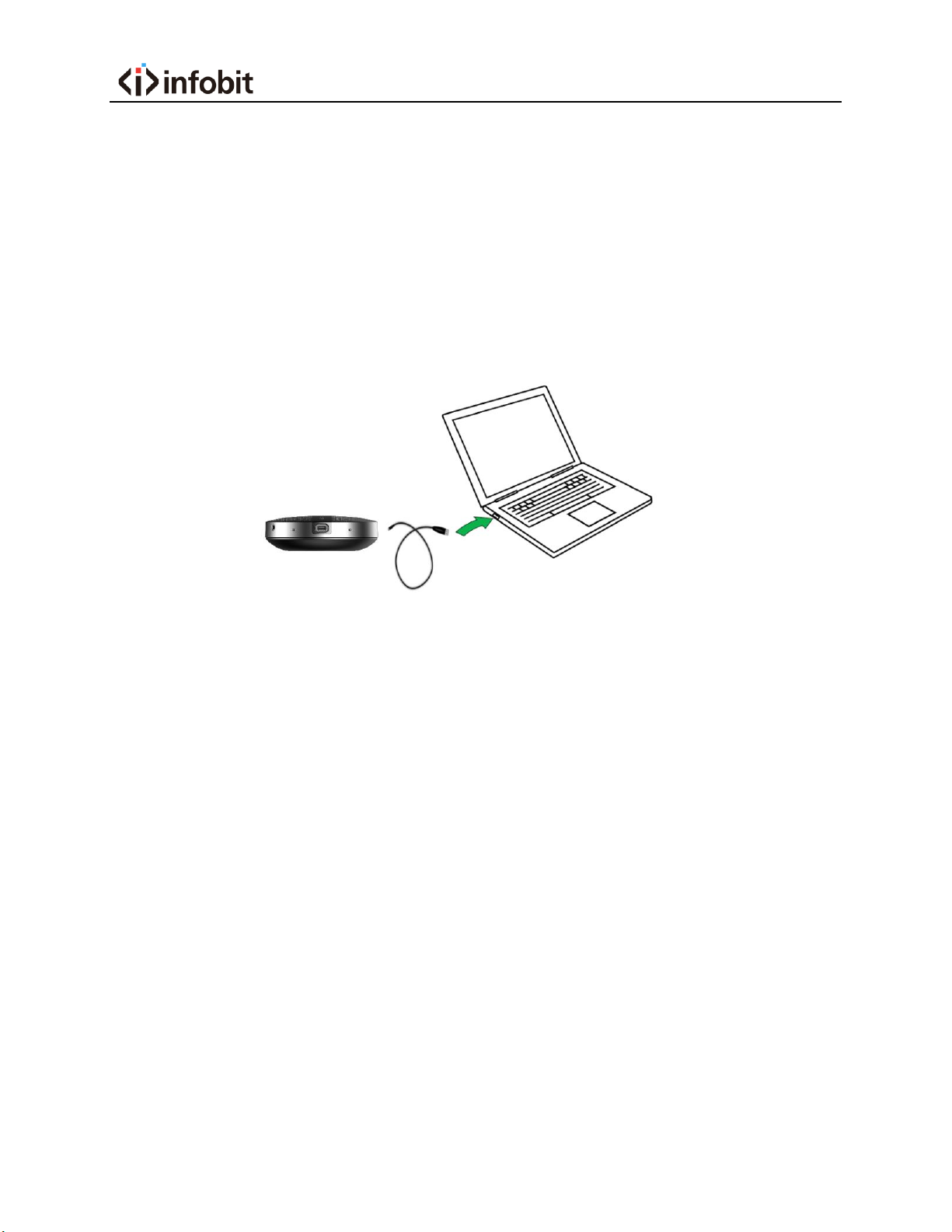
6. How to connect
1. Connect with PC
•Please use USB cable to connect M400 with target PC;
•The device will start automatically, the power indicator LED will light
up and you can use it through the USB mode;
•Please set the Echo Cancelling Speakerphone M400 as default output
and input audio device.
2. Connect to smartphone/PC with Bluetooth
•Press power button and hold on 3s to power on the device, the
status indicator LED will be blue and flashing, M400 is in the Wireless
pair mode, then open the Bluetooth in your smartphone or PC,
search the device SPEAKERPHONE M400, connect to use.
If you are using PC, please set the Speaker (SPEAKERPHONE M400
Stereo) as default Device and set the Headset (SPEAKERPHONE M400
Hand-Free AG Audio) as default Communication Device in Playback,
set the Headphone microphone (SPEAKERPHONE M400 Hand-Free
AG Audio) as default Communication Device in Recording, make sure
to choose Set as Default Device to another device, don’t choose the
same device as the communications device.
•When host device has connected with M400 before, press Wireless
pair mode button and hold on 3s, the status indicator LED will be

blue and flashing, your smartphone/PC will take the initiative to
connect back. The status indicator will keep lighting.
3. Connect to the PC with Wireless dongle
•If you have problem to connect the device with the Bluetooth
attached in your PC, please plug Wireless dongle into any USB port of
on your host PC and find “Generic Wireless Radio” in device manager
under system. If your PC has internal Wireless module, please disable
it firstly.
•Press the Wireless Pair mode button and hold on 3s, the status
indicator LED will be blue and flashing, M400 is in the Wireless pair
mode, then open the Bluetooth in your PC, search the device
SPEAKERPHONE M400, connect to use.
•When host device has connected with M400 before, when power on
the device, your smartphone/PC will take the initiative to connect
back. The wireless indicator will keep lighting.
Note:
*How to use the Bluetooth dongle
Before you use our Bluetooth dongle, please help to check the configuration of
your host device
1, If your host device has one Bluetooth module by default, please disable the
default Bluetooth module firstly, then insert our Bluetooth dongle into each USB
type A port of your host device.

Pic 1.1 Disable default Bluetooth then insert Bluetooth dongle
Pic 1.2 Insert Bluetooth dongle into host device with default Bluetooth directly
2, If your host device has not any Bluetooth module, insert our Bluetooth dongle
into each USB type A port of your host device, it will work directly.
Pic 2.1 Insert Bluetooth dongle into host device w/o default Bluetooth directly
* This dongle is compatible with windows 10 not Windows 7/8.1, Mac and Linux.
If you still want to use this product, we strongly recommend that you could use
USB mode as above mentioned.
*This dongle is optional.
4. Connect to 2 smartphones with Wireless and 1 PC with USB at the
same time
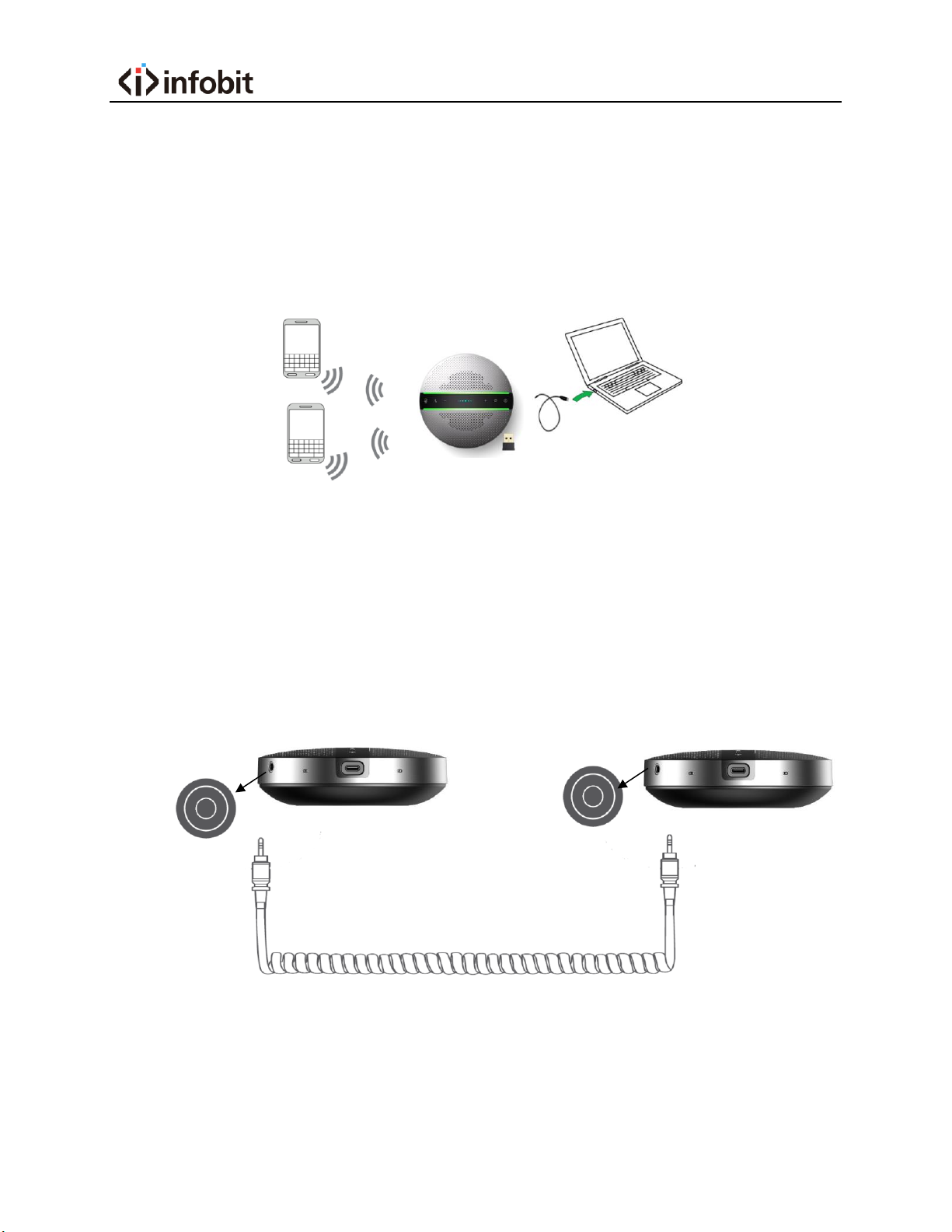
•Press power button and hold on 3s, the status indicator LED will be
blue and flashing, use USB cable to connect M400 with target PC, then
Press Wireless Pair mode button and hold on 3s, the status indicator
LED will flash, then M400 is in the Wireless pair mode, connect up to
2 smartphones to use.
•Among all connections, 2 Bluetooth and 1 USB, the speaker will sound
the audio which is sent to the speaker first.
5. Daisy chain mode
•Power on 2 M400s,then connect two devices with Daisy chain cable.
•connect one of 2 M400s to your smartphones in wireless mode or
connect to your PC in USB mode,Expand the pickup and playback
distance to get more conference space.
Note:
*When you use it in daisy chain mode, your phone or PC only needs to connect to
one of two devices.
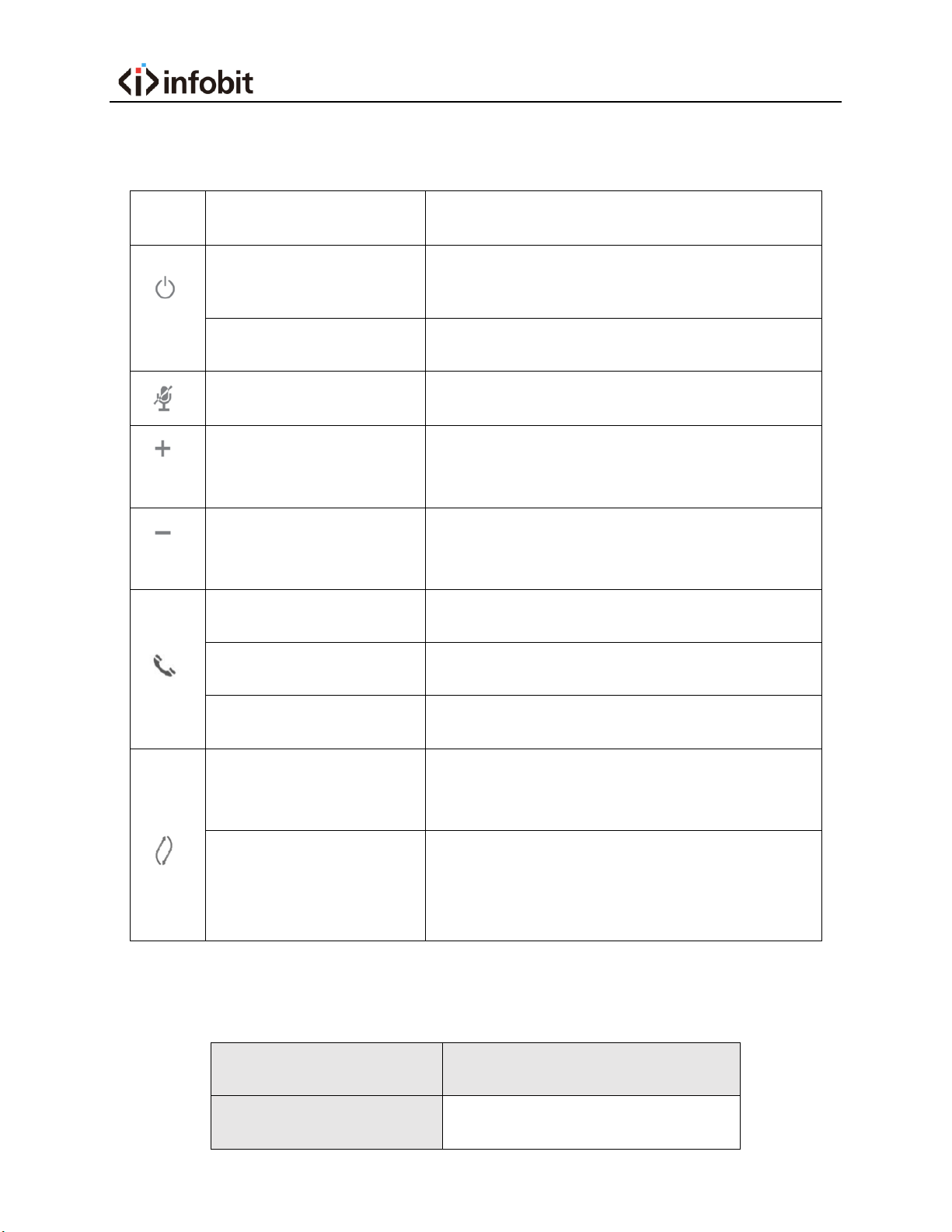
ICON
FUNCTION
OPERATION
Power on/off
Press and hold (3s) this button until the status
indicator LED will be blue and lighting
Display battery level
Tap this button
Mute/unmute
Tap this button
Turn up the volume
Tap “+” button, you press it twice, the
indicator light will increase by one space
Turn down the
volume
Tap “-” button, press it twice, the
indicator light will reduce by one space
Answer call
Tap this button
End call
Tap this button
Reject call
Press and hold (3s) this button
Connect new Wireless
device
Press and hold (3s) this button to connect
with a new Wireless device
disconnect with
trusted Wireless
device
Press and hold (3s) this button to
reconnect/disconnect with trusted
Wireless device
SPEAKERPHONE M400
SPECIFICATION
Microphones
6 Omnidirectional mics

Product Specification
Warning
Only could be used in areas below 2000 meters above sea level.
Only applicable to non-tropical climate conditions.
Speaker
3W, Dynamic, 40mm
SNR
65db
Wireless range
Up to 10m(30ft), Class2
Wireless version
5.0, compatible with
4.2/4.1/4.0/3.0/2.1
Paired devices
Up to 8 trusted devices
Talk time
Up to 18H
Operating temperature
5℃to 40℃(41℉to 104℉)
Storage temperature
-5℃to 60℃(23℉to 140℉)
Wireless audio
bandwidth
A2DP, Wide band
Connectivity
USB 2.0 and Wireless
connection
Micro USB port
Charging and data connection
Dimensions
D 130mm x H 38.2mm
Weight
290g
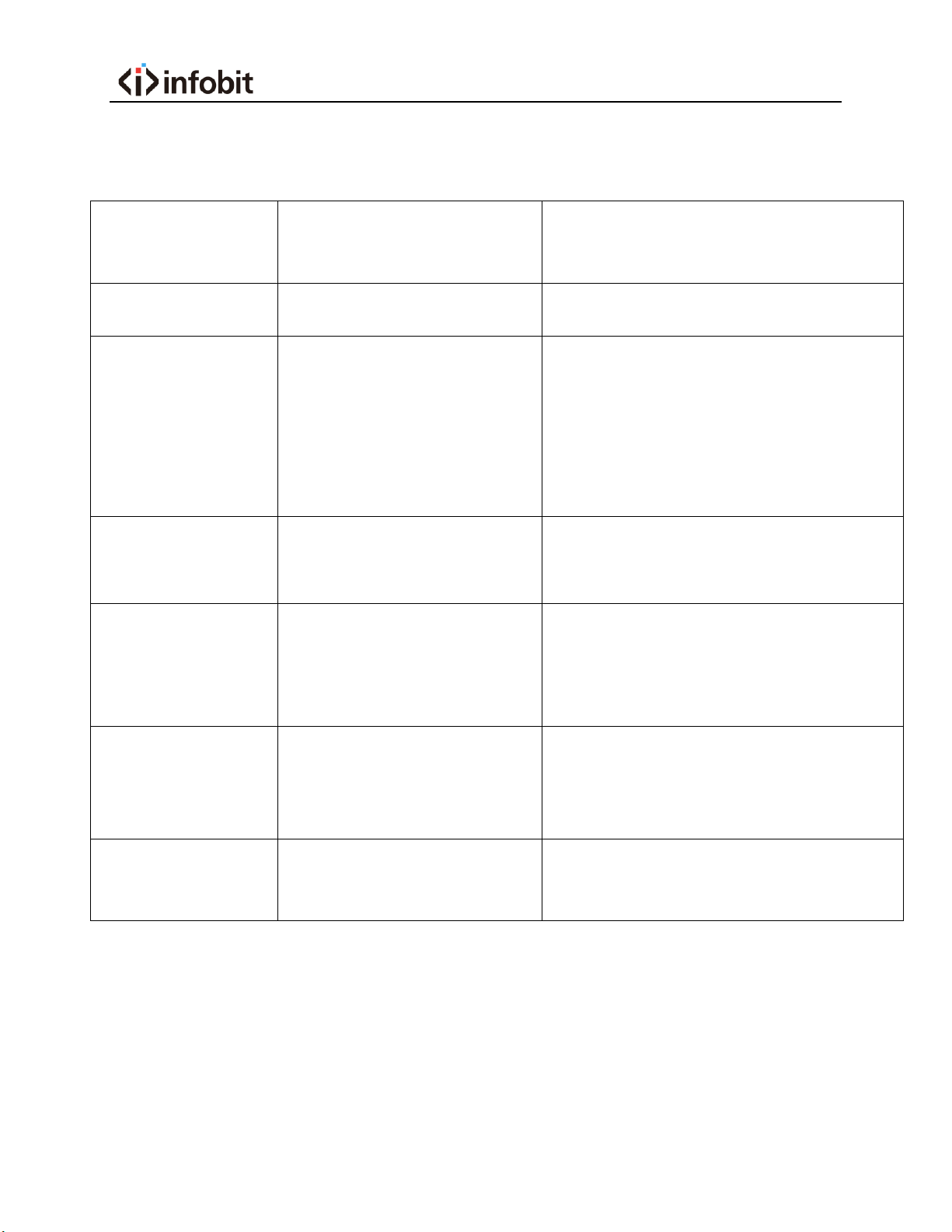
Problem or
Phenomenon
Possible Reasons
Treatments
Can’t power on
Low battery
Charge through adapter
No sound
Host system audio setting
doesn’t select the right
output device;
The speaker volume is very
low
Selecting the correct output audio
source;
Turn up the speaker volume.
USB doesn’t work
Doesn’t use the right USB
cable
Please use the original USB cable in
the package box.
Can’t be charged
Adapter issue or battery is
full
Change a new adapter;
Tap the power button to check the
battery level
Can’t connect
with Wireless
The Wireless driver of host
device doesn’t support
audio protocol
Update the latest Wireless driver of
your host device.
Device not
responding
Device crashed
Please charge and press Power &
Mute buttons at the same time.
Table of contents
Other infobit Telephone manuals