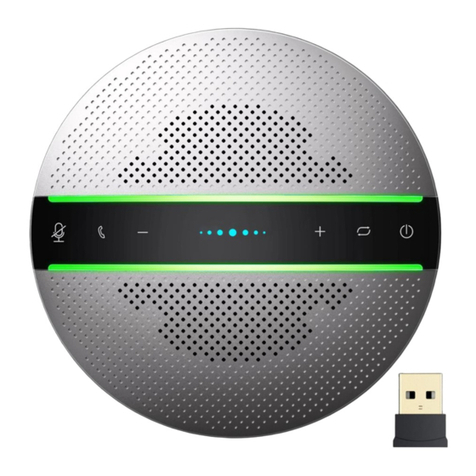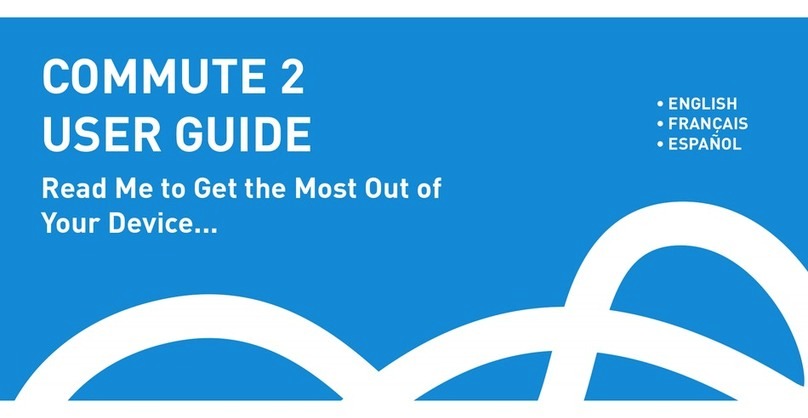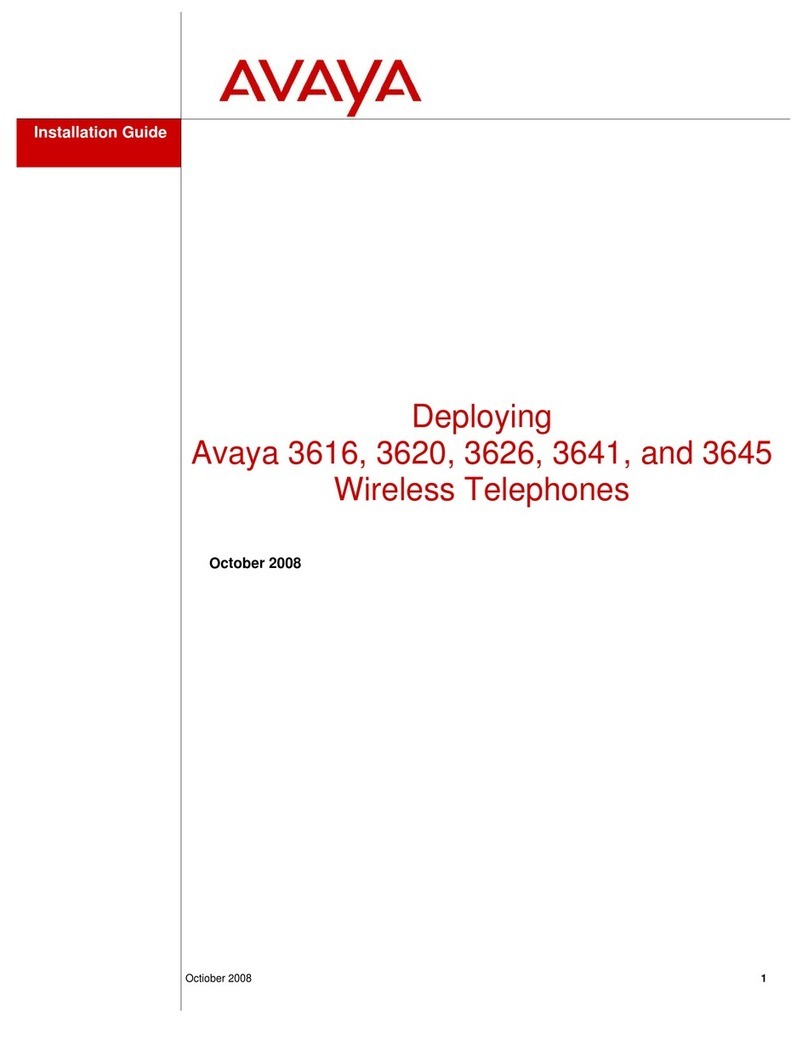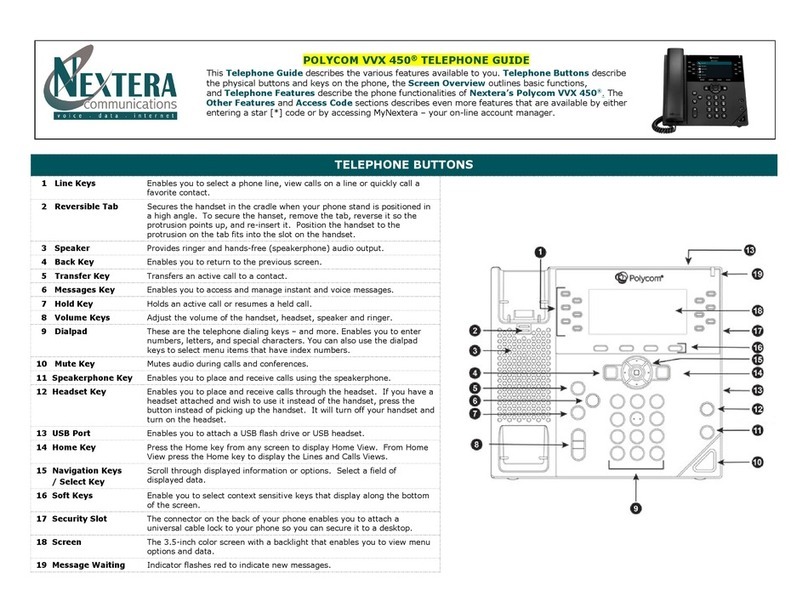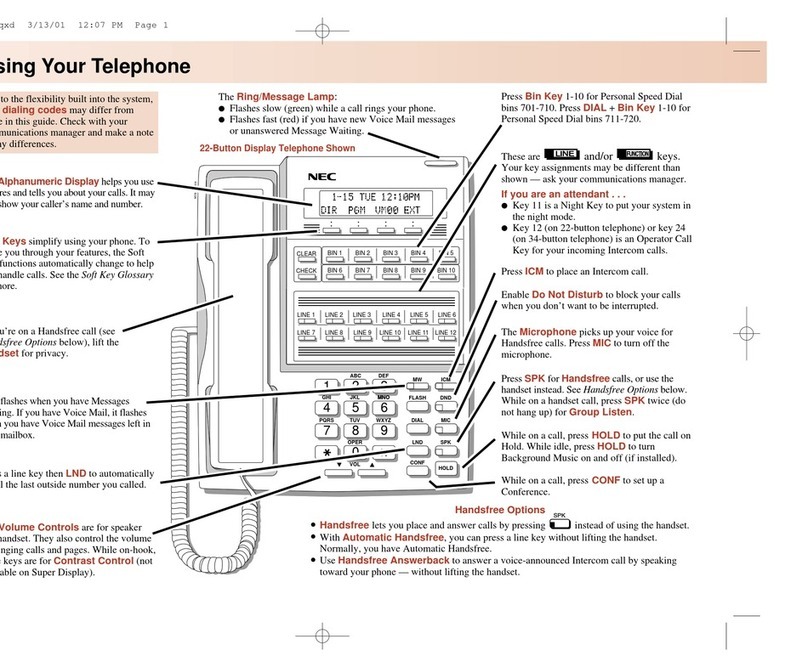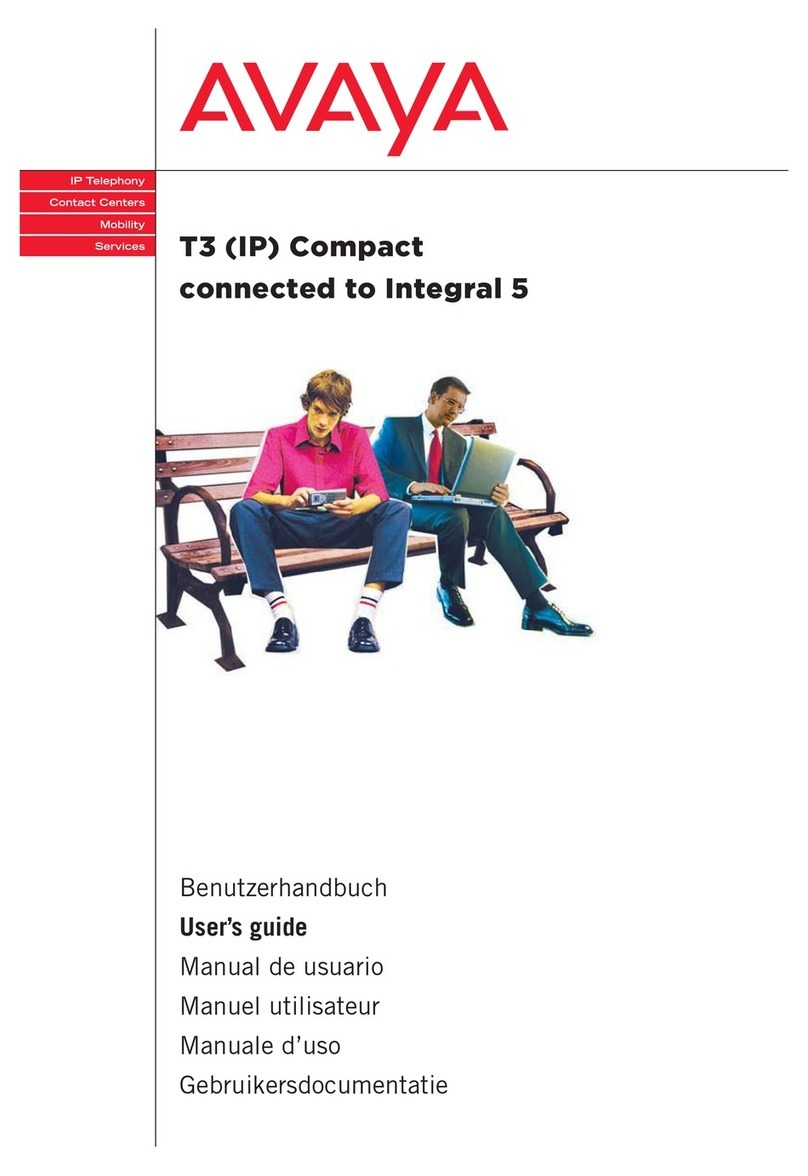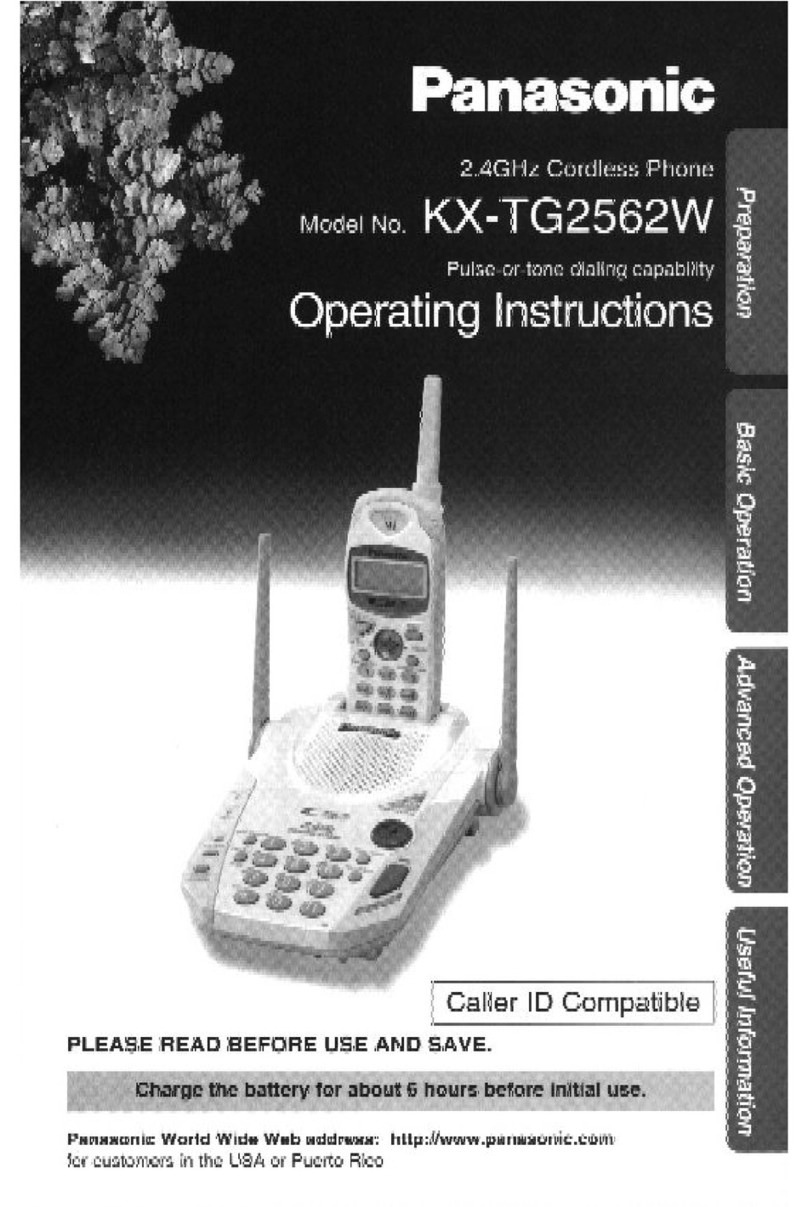infobit iVoice 210 User manual
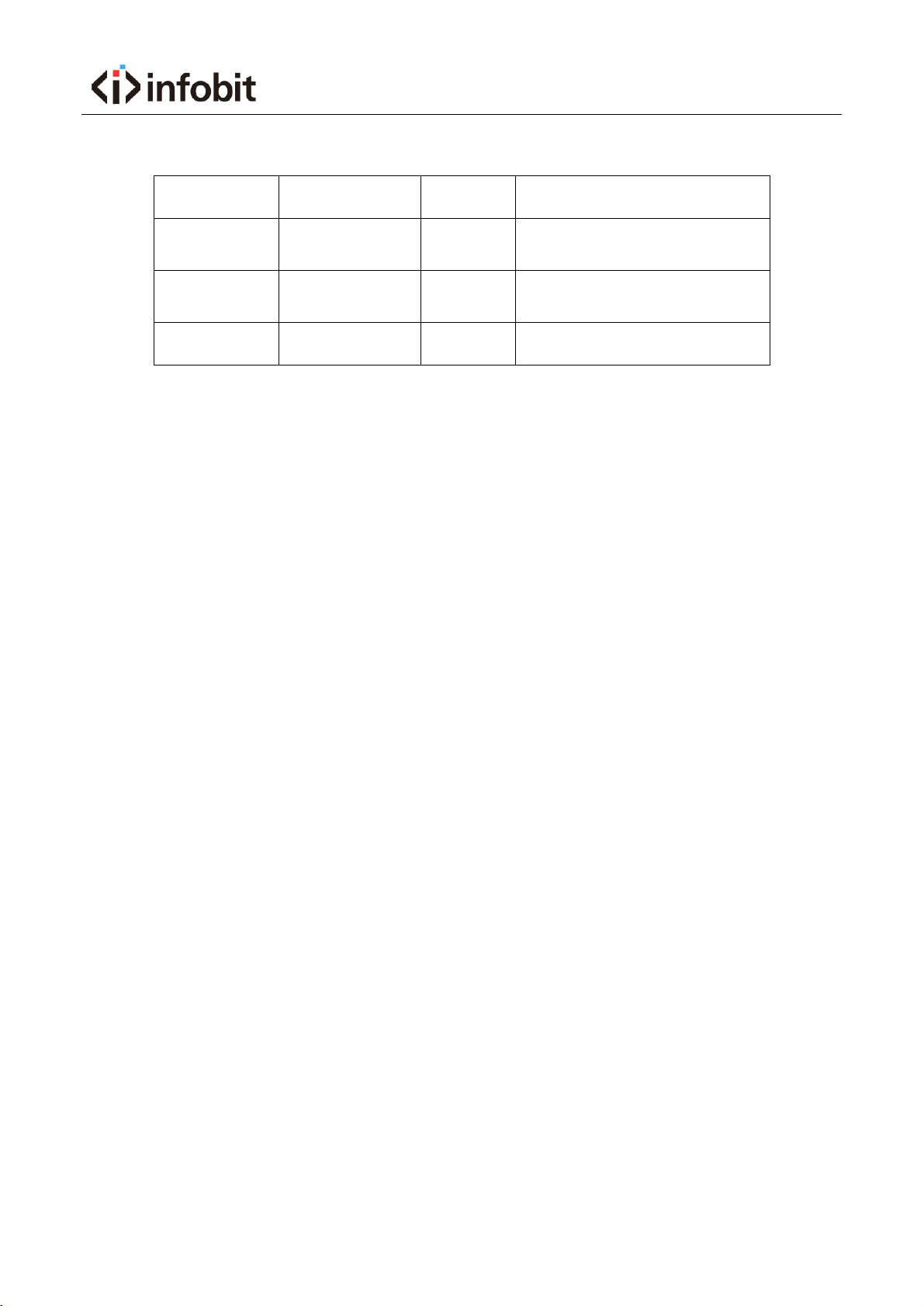
iVoice 210 User Manual 21V1.0
2/ 88
Version Description
Version No.
Edit Date
Editor
Description
2021-06-01
V1.0
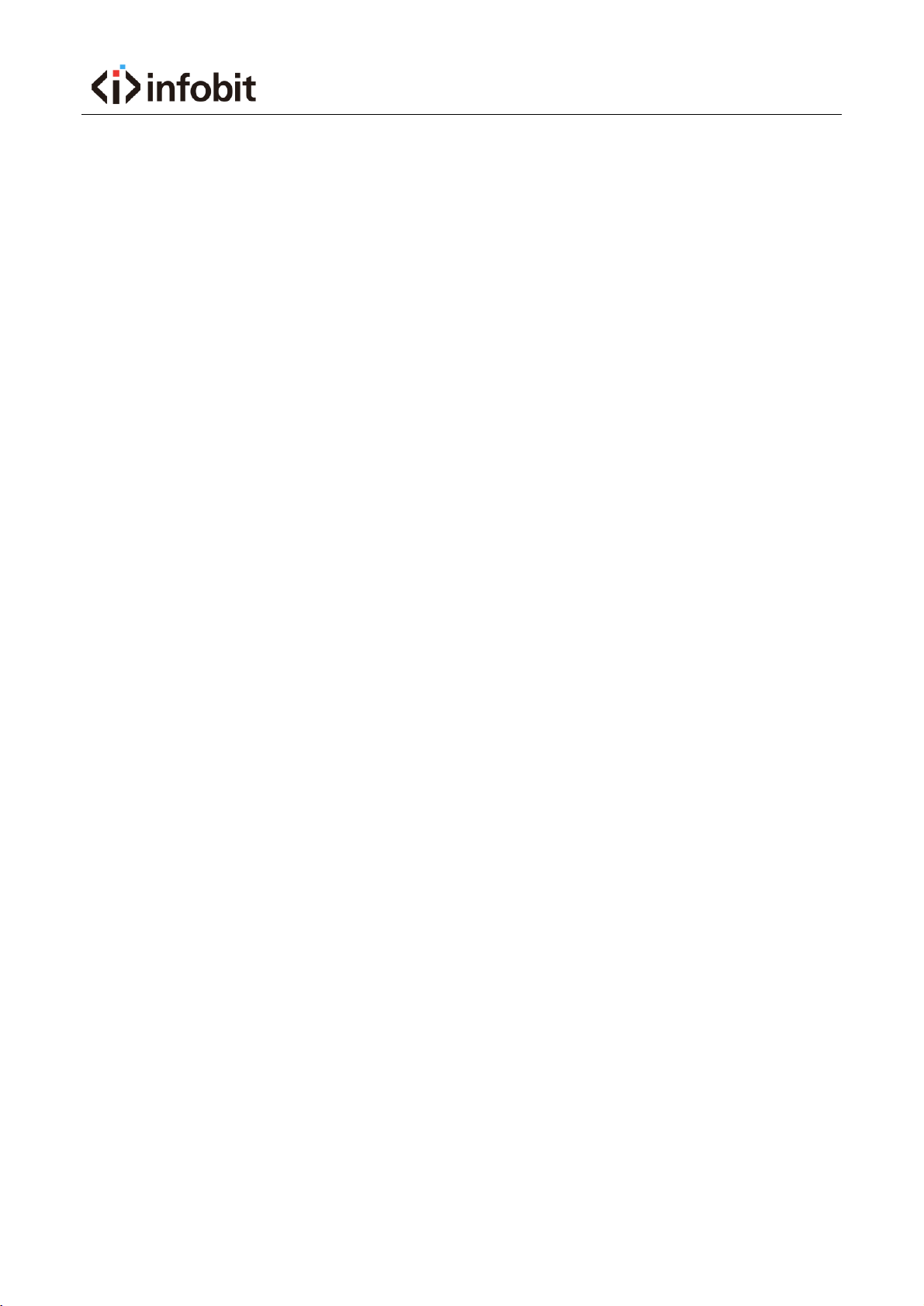
iVoice 210 User Manual 21V1.0
3/ 88
Catalogue
1 Installation requirement .................................................................................................. 5
2 Get Started .......................................................................................................................... 5
3 Device Introduction .......................................................................................................... 6
3.1 Overview ...................................................................................................................................6
3.2 Features .....................................................................................................................................7
3.3 Button and keys .................................................................................................................8
3.4 Ports ...........................................................................................................................................9
3.5 Specification ........................................................................................................................... 10
3.6 Indicator .................................................................................................................................. 12
4 Configuration.................................................................................................................... 12
4.1 Basic configuration ............................................................................................................... 12
4.1.1 Touch screen Operation............................................................................................................ 13
4.1.2 Power on/off................................................................................................................................ 14
4.1.3 Home interface ........................................................................................................................... 15
4.2 Network Setting .................................................................................................................... 17
4.2.1 DHCP.............................................................................................................................................. 17
4.2.2 Static IP.......................................................................................................................................... 19
4.2.3 Wi-Fi............................................................................................................................................... 20
4.2.4 Wi-Fi AP......................................................................................................................................... 22
4.3 VOIP Setting ........................................................................................................................... 23
4.3.1 SIP Account Setting ................................................................................................................... 23
4.3.2 Call Setting ................................................................................................................................... 27
4.4 Bluetooth Settings ................................................................................................................ 33
4.5 Display Setting....................................................................................................................... 35
4.6 Sound ....................................................................................................................................... 36
4.7 Date & Time............................................................................................................................ 38
4.8 Language................................................................................................................................. 39
4.9 Security.................................................................................................................................... 40
4.10 Advanced Setting ................................................................................................................ 41
4.11About ...................................................................................................................................... 42
5 How to use ........................................................................................................................ 43
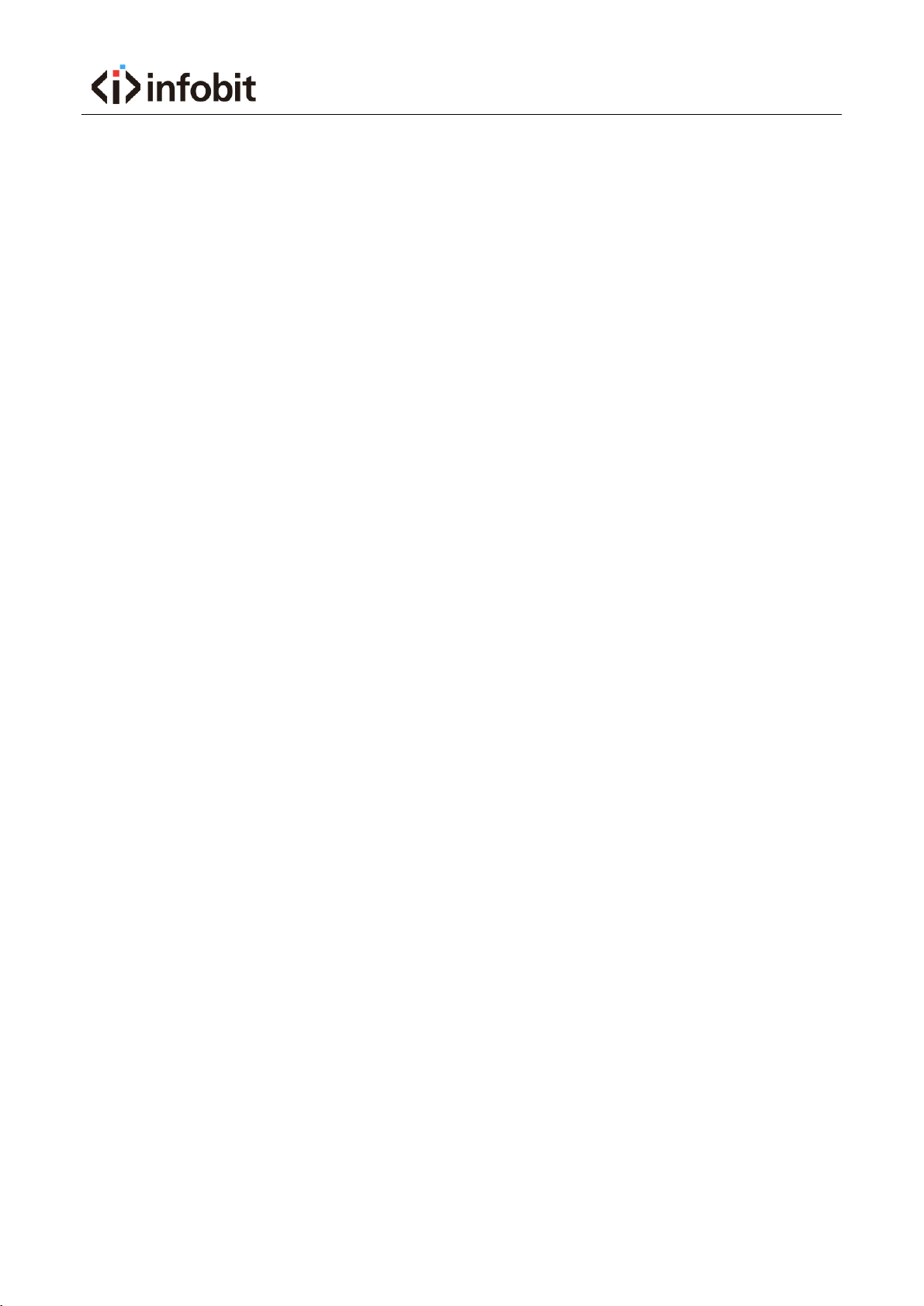
iVoice 210 User Manual 21V1.0
4/ 88
5.1 Call function............................................................................................................................ 43
5.1.1 Dial numbers............................................................................................................................... 43
5.1.2 Incoming calls.............................................................................................................................. 46
5.1.3 Explanation of function buttons during calls ..................................................................... 50
5.1.4 Call Log.......................................................................................................................................... 56
5.1 Contacts ............................................................................................................................. 63
5.2.1 Contacts ........................................................................................................................................ 63
5.2.2 Enterprise contact ...................................................................................................................... 73
5.2.3 Mobile Contact............................................................................................................................ 74
5.2.4 Favorite Contacts........................................................................................................................ 77
5.2.5 Group............................................................................................................................................. 80
5.2.6 Black List and White List........................................................................................................... 82
5.2.7 Contacts Operating Options ................................................................................................... 82
5.3 Other Application .................................................................................................................. 84
5.3.1One-key to Lock........................................................................................................................... 84
5.3.2 File Manager ................................................................................................................................ 84
5.3.3 Gallery............................................................................................................................................ 86
5.3.4 Input Method Editor.................................................................................................................. 86
5.3.5 Install Third-party Application................................................................................................ 87
6FAQ.................................................................................................................................. 88

iVoice 210 User Manual 21V1.0
5/ 88
1 Installation requirement
Reminder
Please read this User Manual carefully before installing and using this device.
Please contact us if any issue during using this device.
Please ensure this device working in the temperature range of 0℃~45℃.
Suggestions
For safety installation and use, we suggest:
Please do not place the device close to water, please do not let any liquid
enter the device.
Please keep device away from the heat source.
Power requirement
Power supply must meet the requirements of this manual.
2 Get Started
Thanks for use our iVoice 210 Smart Video Phone. Please read the user manual before

iVoice 210 User Manual 21V1.0
6/ 88
use this device. In this user manual, we will introduce the specification, features,
configuration and troubleshooting.
3 Device Introduction
3.1 Overview
This video phone is a high-end media video phone with OCTA Core, 64 bit CPU.
Carrying with Android 7.1 operating system, 1280x800 10-inches LCD screen and
8MP camera, it has a great performance in various scenarios. It can support 1080P
dual stream video call, support HDMI screen sharing, WIFI screen sharing, double-
screen differential displaying, etc., which will help different use in video call and
video conference. Be strong in contact function, SDK for third-party application to
integrate, this device is good for office use and other industry use.

iVoice 210 User Manual 21V1.0
7/ 88
3.2 Features
Standard communicate protocol
Support SIP protocol, strong in extensibility and compatibility, can
communicate with different IMS/Soft switch platform.
HD Video
Build-in 1280x800 pixel, multi-touch 10-inch IPS screen, and 8MP camera,
support 1080P Dual Stream, can send HD Main Stream and HD Sub Stream at
the same time.
Rich Audio/Video Codec
Support rich codecs including G.711A, G.711U, G.722, AMR, G.729A/AB, G726,
OPUS, iLBC, AAC-LD H.264, etc.
Strong contact function
Support Enterprise Contact, Mobile Contact, Local Contact. Support functions
including fuzzy search, add/edit/delete/import/export local contacts. Support
black/white list, collector, group etc.
Multiple Network Applications
Support static IP, DHCP IP access mode, fully application to various network
environments. Support FTP file sharing, WIFI screen sharing, WIFI hotspots, etc.
Rich interfaces
This device has two HDMI ports, one for HDMI in and another for HDMI out.
Two Ethernet ports, WAN for uplink, LAN for downlink. One headphone port,
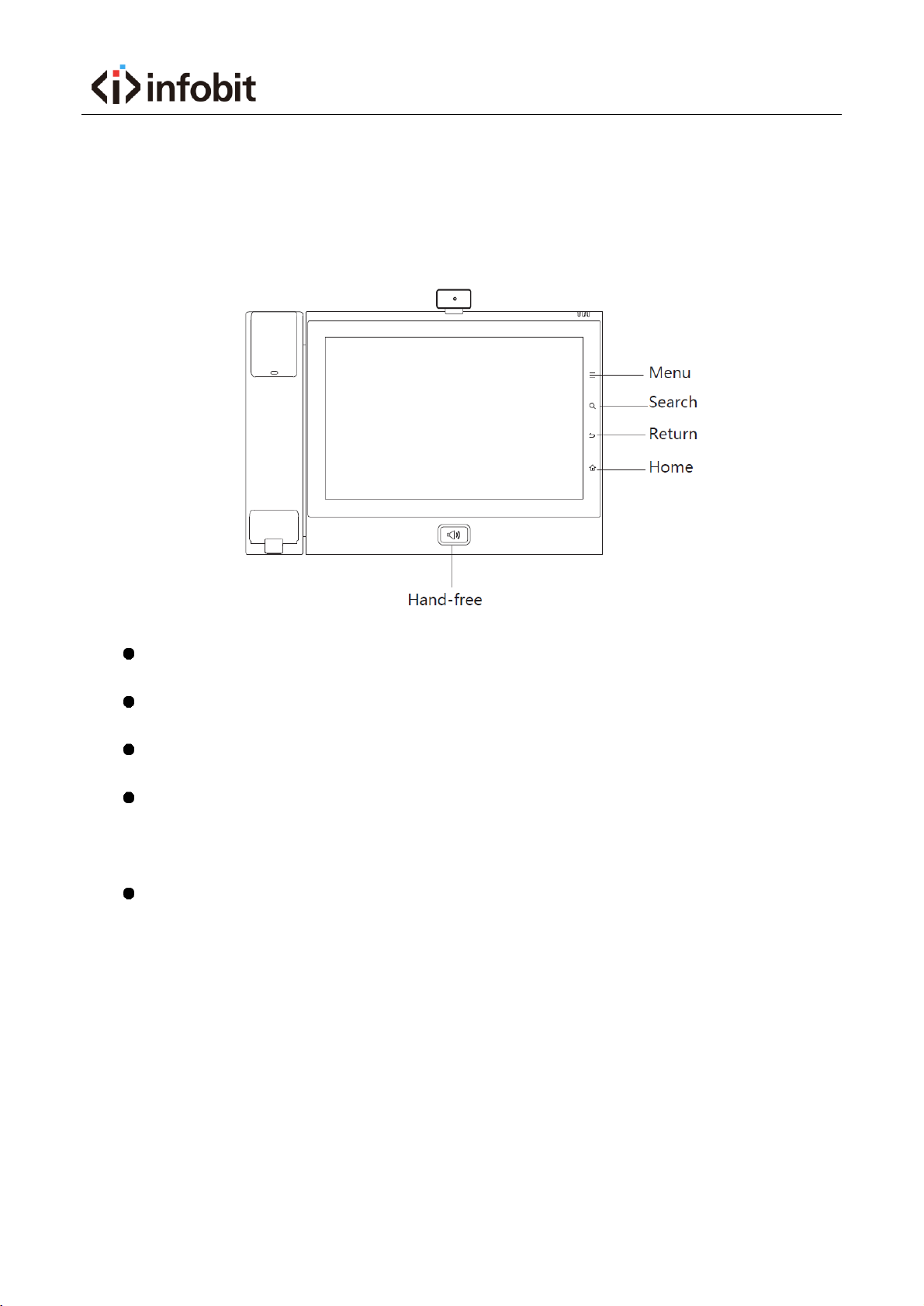
iVoice 210 User Manual 21V1.0
8/ 88
one USB, one SD/TF card port.
3.3 Button and keys
Menu key: tap menu key to set wallpaper/add widgets
Search key: tap search key to enter the searching interface of contact list.
Return key: tap return key to return back to the last interface
Home key: tap home key to back to home interface. Long-term press the
home key to capture the screenshot
Hand-free button: tap hand-free button in power-on status, to enter the dialer
interface, and use hand free function.

iVoice 210 User Manual 21V1.0
9/ 88
3.4 Ports
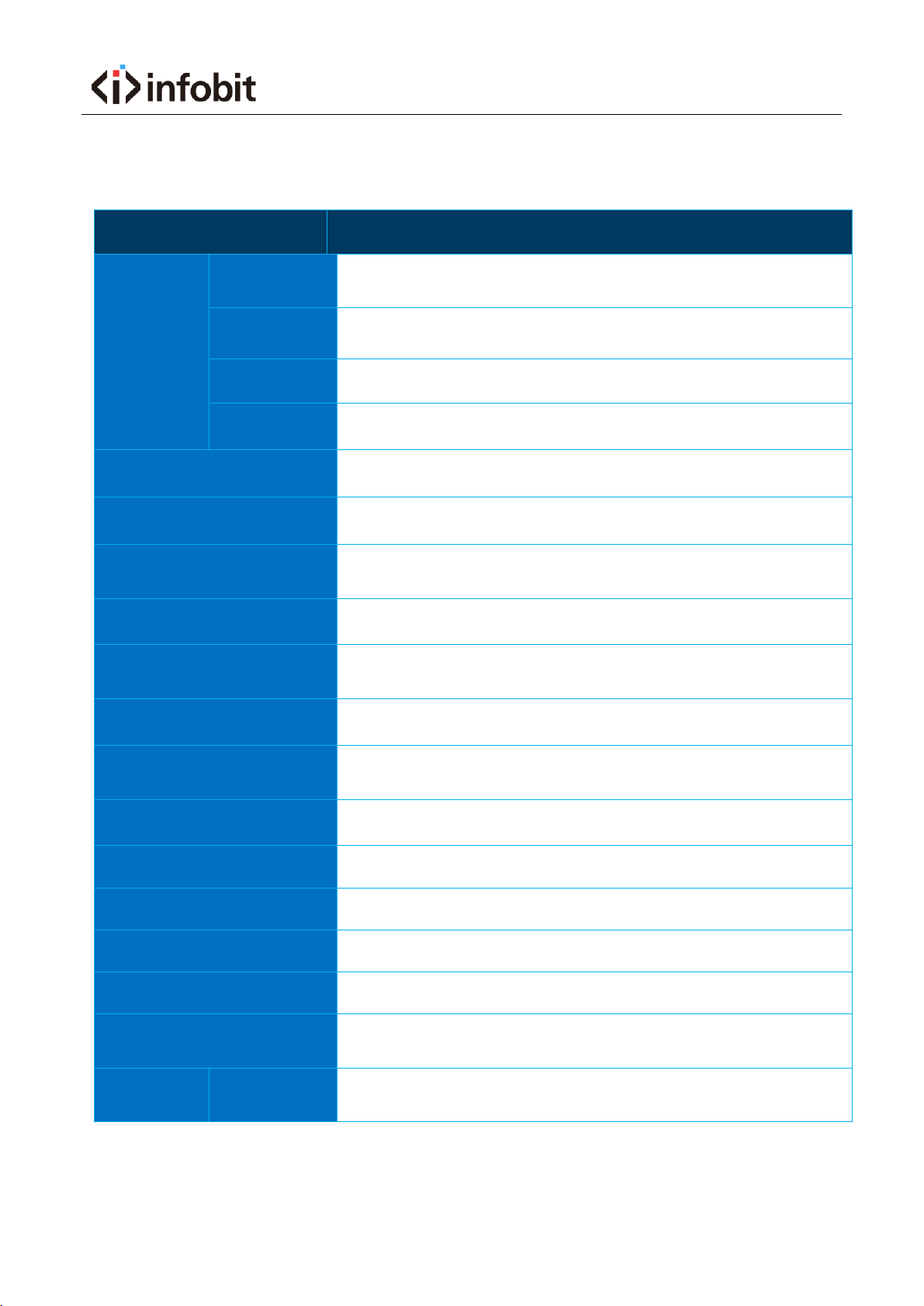
iVoice 210 User Manual 21V1.0
10 / 88
3.5 Specification
Items
Video Phone
System
OS
Android 7.1
CPU
OCTA core, 64 bit, 2GHz
FLASH
16GB, eMMC
RAM
2GB, DDR3
Screen Size
10.1'', 1280x800, IPS multi touch screen
Camera
8 mega-pixel, angle adjustable
Display
Angle Adjustment
Display angle adjustable from 10~70 degree
Ethernet Port
2 Ethernet ports, 10M/100M/1000M, adaptive; POE (Optional)
HDMI
Two HDMI ports, support HDMI-in and HDMI-out, can support
sharing screen and input video auxiliary stream at the same time
Wireless Screen Sharing
1080p@30
WLAN
2.4G/5.8G Dual WIFI, IEEE802.11b/g/n/ac
support AP and WLAN features
Bluetooth
BT2.1+EDR/3.0/4.1LE
Storage Card
1 Micro SD (TF)
USB Port
1 USB2.0, support U disk, headphone, keyboard, mouse
Handset Port
RJ-9
Headphone Port
One 3.5mm/Bluetooth headphone/USB headphone
Network Protocol
SIP, TCP/IP,SIP,SDP,UDP,RTP,RTCP,DHCP,DNS
HTTP,HTTPS,SNTP,XCAP,IPv4,IPv6
Audio
Audio
Protocol
G.711a/G.711u/G.729/G.722/iLBC/SILK/OPUS/ACC/AMR-WB
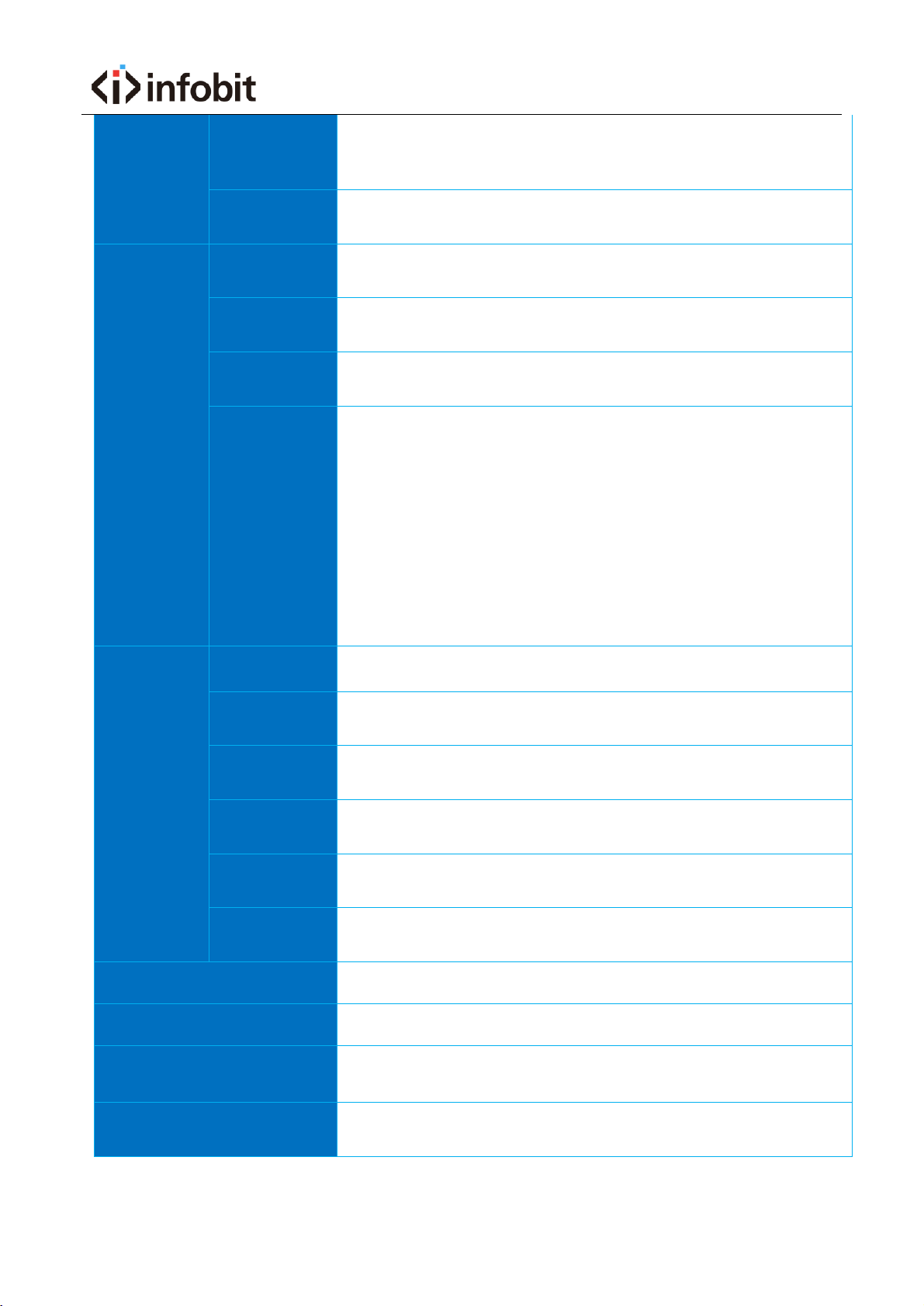
iVoice 210 User Manual 21V1.0
11 / 88
Audio
Codec
DTMF, AEC, PLC, AGC, VAD, CNG, AJB, ANR, VQM,
Side tone Cancellation
Voice
Record
Support
Video
Video
Codec
Encoding: H.264, VP8
Decoding: H.264, VP8, H265, MPEG-4
Video
Resolution
QVGA(320 x 240), CIF(352x288), VGA(640x480),
4CIF(704x576), 720p(1280x720),1080p(1920 x 1080)
Video
Display
Full screen show in opposite end,
Preview in local side with both showing and preview screen.
Video
Conference
Support China Mobile Cloud Video Conference Platform
Support local/UC portal to launch conference
Video output of mainstream and auxiliary stream
(1080P@30 Dual Streams)
Video input of mainstream and auxiliary stream
(1080P@30 Dual Streams)
Support same display in two screens,
Support different display in two screens.
Conference operating in local side
Telephony
Contacts
2000 contacts, support contacts search, import, export
Call Logs
1000 call logs for received calls, 1000 call logs for missed calls,
1000 call logs for dialed numbers
Local
Conference
6 parties audio conference
Telephony
Features
Call Hold, Call Forward, Call Transfer, Three-Way Calling, Call
Waiting, Call Reject, Call ID, Missed Call Reminder, Speed Dial
Line & SIP
Account
4 lines, 4 accounts
Android OS
Features
Build-in APP: clock, gallery, web browser, search
Security
TLS, SRTP(AES128)
Management
WEB/TR069
Customized Applications
SDK/API for customer application development.
Build-in company contacts
Power Adapter
Input: AC100~220V
Output: DC12V/1.5A

iVoice 210 User Manual 21V1.0
12 / 88
Size
300mm*200mm*72mm
3.6 Indicator
The device indicator on right top side, status shows as below
Status of Indicator
Descriptions
Light off
Device on standby and SIP account is working
Red light on
Network disconnect or SIP account is error
Red light twinkle
Missed call
Green light on
On calling
Green light twinkle
Incoming call, ringing
Blue light on
Disturbance-free mode is on
4 Configuration
This part mainly introduces the configuration method of this device, will tell the
method of basic, voice, network, etc. setting.
4.1 Basic configuration
This basic configuration.

iVoice 210 User Manual 21V1.0
13 / 88
4.1.1 Touch screen Operation
Tap
Please tap the touch screen to use the soft key, application, option choosing,
button press.
Long press
If want to enable any application options, just need to long press this application
until its option show.
Drag
Long press and drag application to somewhere you want, keep press it during
drag it. For example, if you want to put this application into Recycler, just keep
press and drag it to recycler.
Slide
Slide the screen horizontally or vertically to switch interfaces
Double tap
Fast double tap on the screen, for example, double tap the screen when video call,
will show full screen.
Zoom
In some application, like gallery, you can zoom in and zoom out the picture using
two fingers.
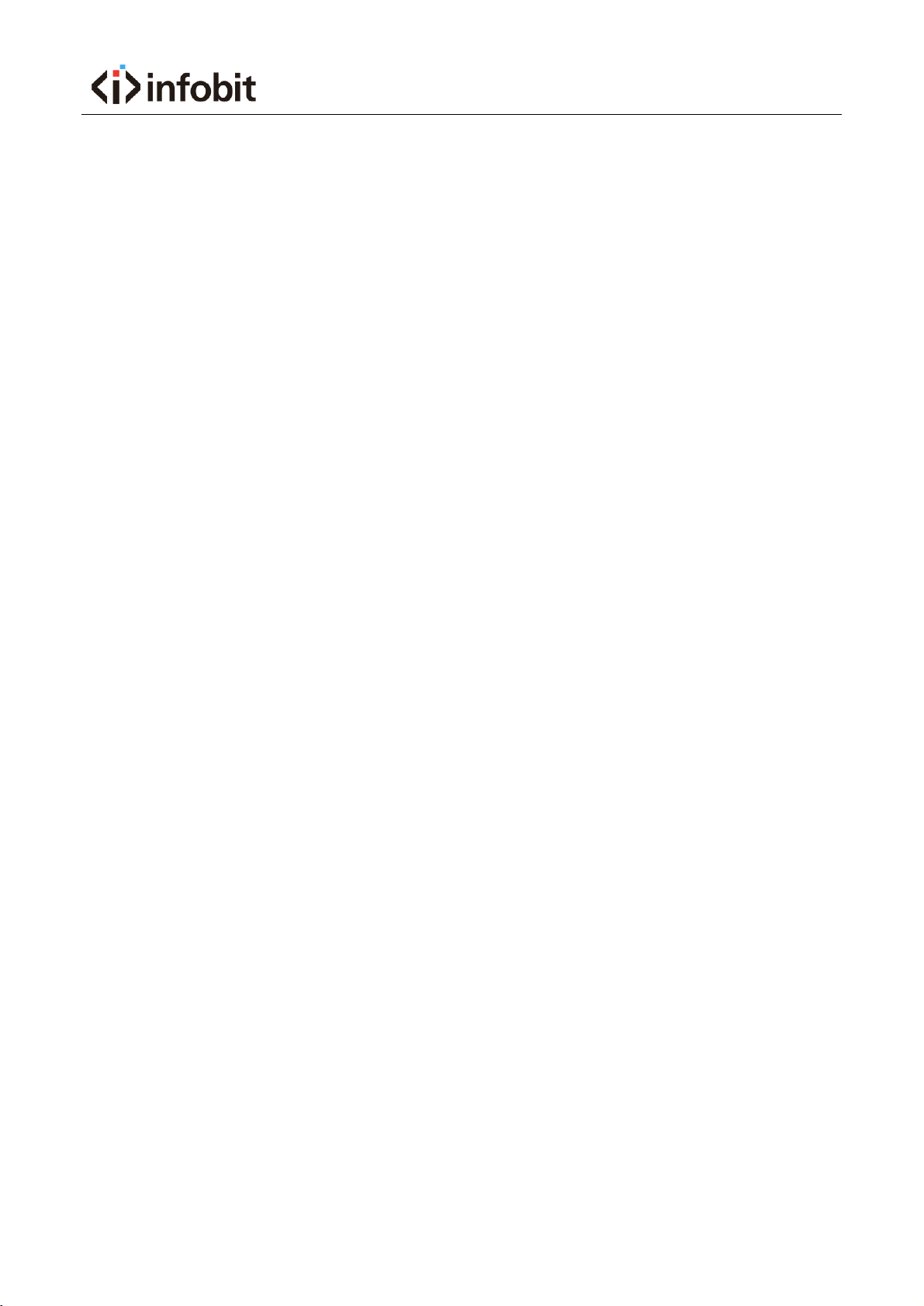
iVoice 210 User Manual 21V1.0
14 / 88
4.1.2 Power on/off
4.1.2.1 Power on
The device will power on automatically when plug in the power supply.
4.1.2.2 Power off
You can plug off the power supply if you do use the device, it will help to save the
electric power.
4.1.2.3 Restart
Please follow the steps below if you want to restart the device
1) Tap “Setting”-“System Maintain”
2) Tap “Restart”
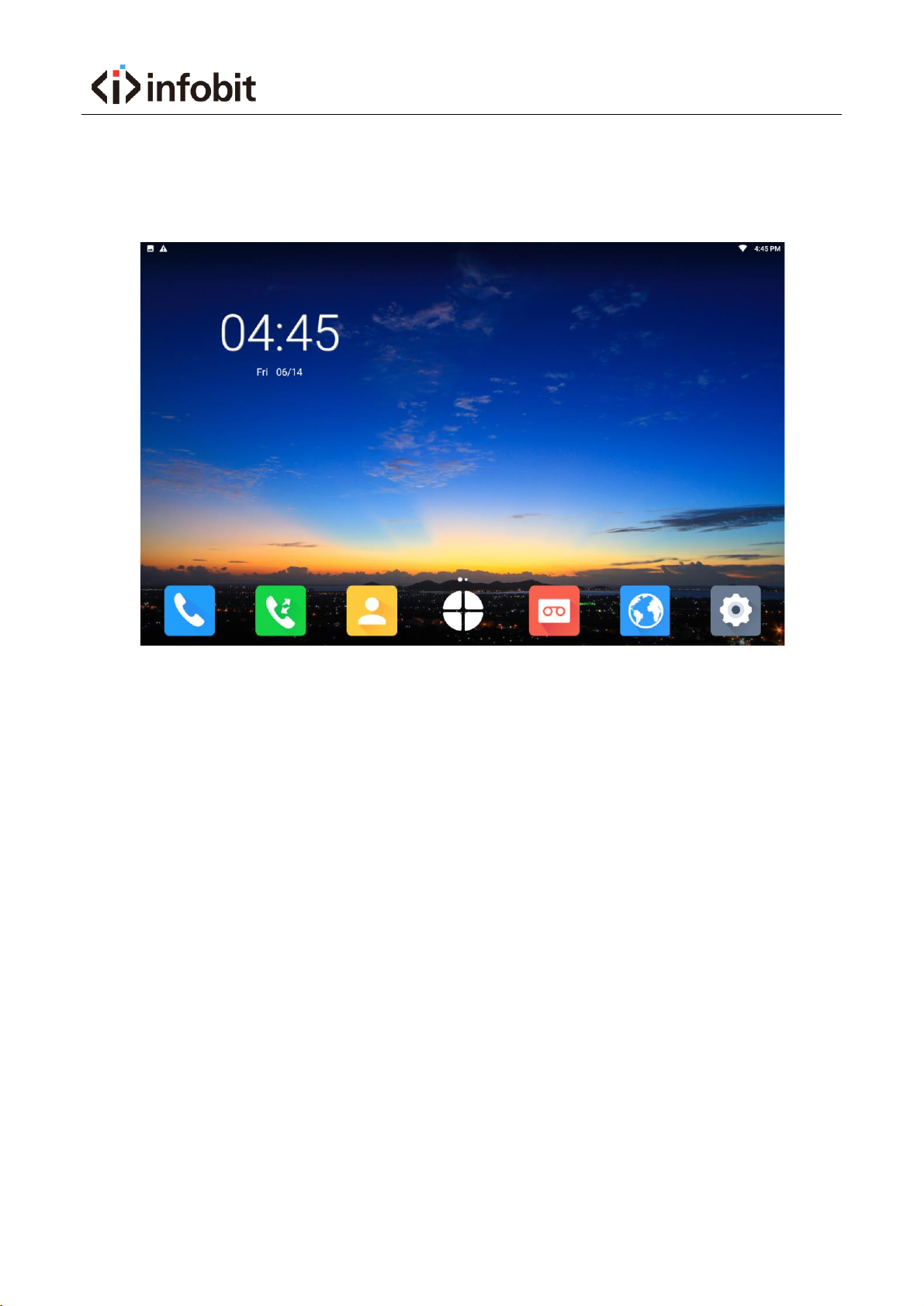
iVoice 210 User Manual 21V1.0
15 / 88
4.1.3 Home interface
★There are some frequently used applications on bottom of Home interface, there are
Dialer, Call Log, Contact List, Record, Browser, Setting
★There is MORE icon on the bottom middle of Home interface, tap to show more
applications

iVoice 210 User Manual 21V1.0
16 / 88
★Date shows on the top left side, SIP account status and network status show on the
top right side.
★On the top right side there are showing network status and current account, you can
slide down the status bar to switch the accounts.
★Long press to change your wallpaper. Tap wallpaper, and choose the one you want
to replace, tap submit on top left side to confirm.
★On home interface, you can slide to speed dial contact interface. Long press
someone’s contact on contact list, and create shortcut to this speed dial contact
interface. After added, user can tap number or video icon to make audio/video call.
Also can delete shortcut by long press.
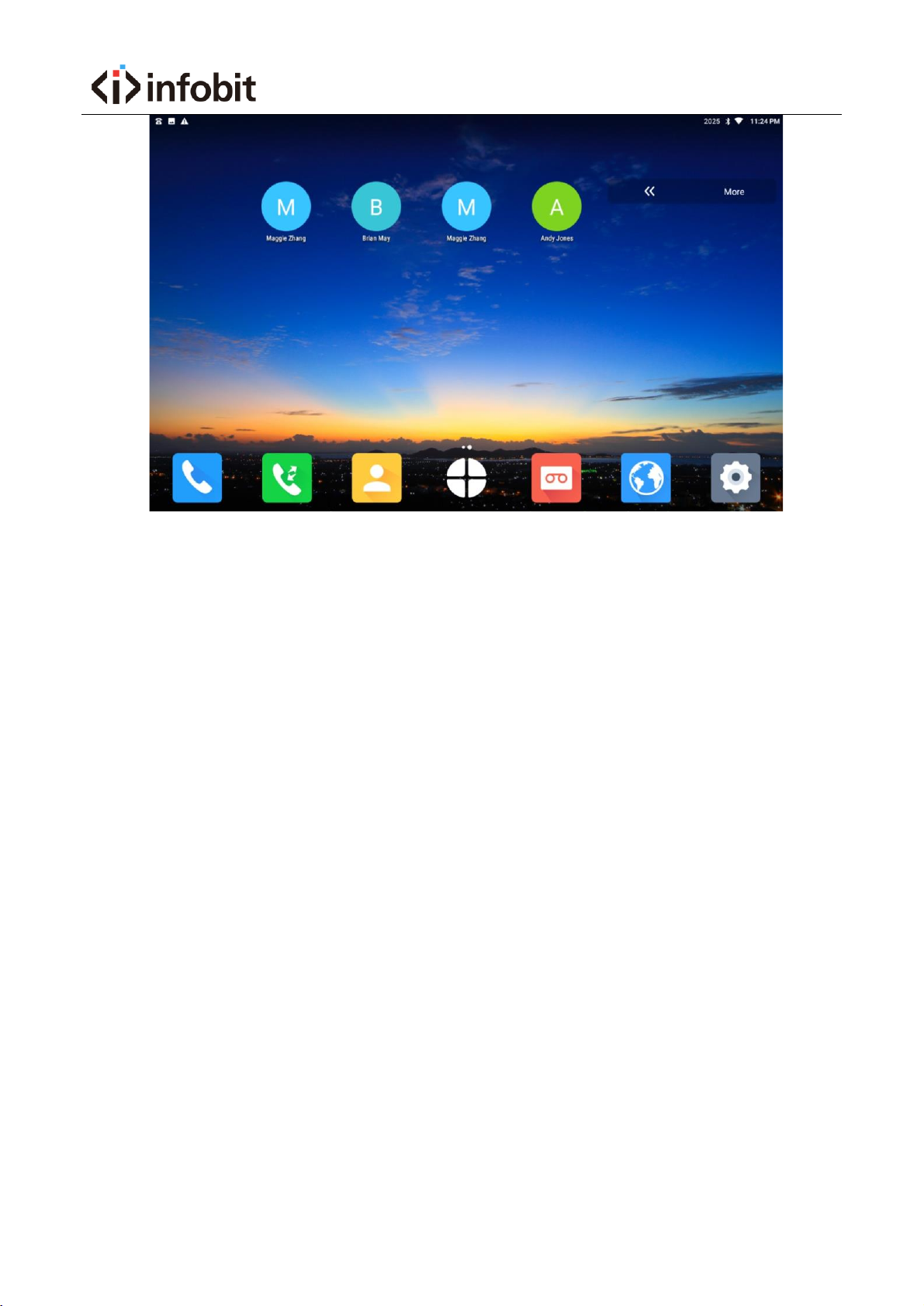
iVoice 210 User Manual 21V1.0
17 / 88
4.2 Network Setting
This device can support wired network and WIFI. In wired network, it can support both
static IP and DHCP. If enable both wired network and WIFI, device will use wired
network first.
4.2.1 DHCP
You can configure DHCP following the step as below:
Tap Setting icon—Ethernet, Ethernet is enabled by default, network type is DHCP by
default. After select DHCP, it will automatically acquire the IP address from DHCP
server. You can check the IP information in Setting—About. Pictures show as below.

iVoice 210 User Manual 21V1.0
18 / 88
Attention: if fail to get IP address from DHCP, IP address information will show Not Available.

iVoice 210 User Manual 21V1.0
19 / 88
4.2.2 Static IP
You can configure the Static IP following below steps:
Tap Setting icon—Ethernet, select Static IP. Pictures show as below.
Parameter Description as below

iVoice 210 User Manual 21V1.0
20 / 88
Parameter
Descriptions
IP address
Set the device IP address
Netmask
Set the device netmask
DNS 1
Local main DNS address
DNS 2
Local standby DNS address
Gateway
Set the outbound gateway
4.2.3 Wi-Fi
Tap Setting icon—Wi-Fi, enable Wi-Fi option, and select the WIFI hotspot.
1. After enable the Wi-Fi option, this device will search AP and show on the list.
2. Connect to the available AP. If the AP is with password, it will show a Lock
icon next to this AP. If the AP is without password, then won’t show the
Lock icon.
Test
Table of contents
Other infobit Telephone manuals
Popular Telephone manuals by other brands
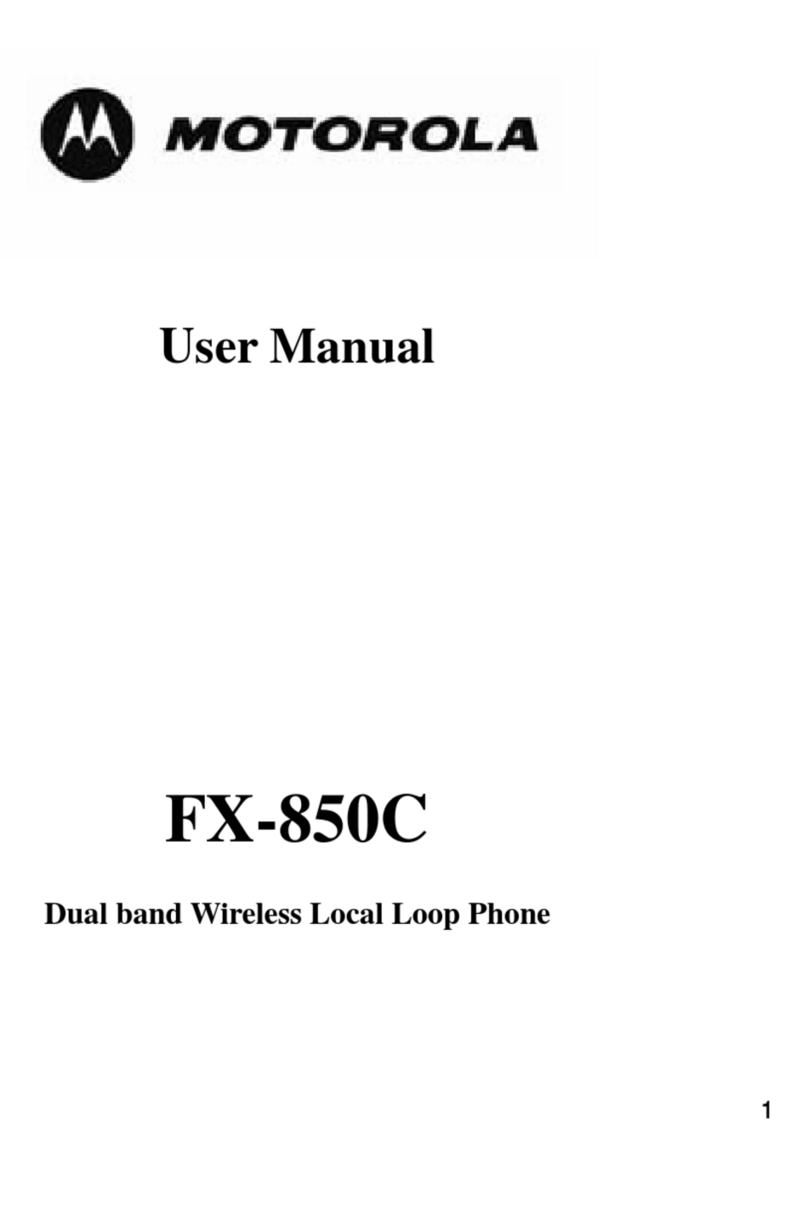
Motorola
Motorola FX-850C user manual

Shenzhen Proolin VoIP Tech
Shenzhen Proolin VoIP Tech Media Phone Quick user guide
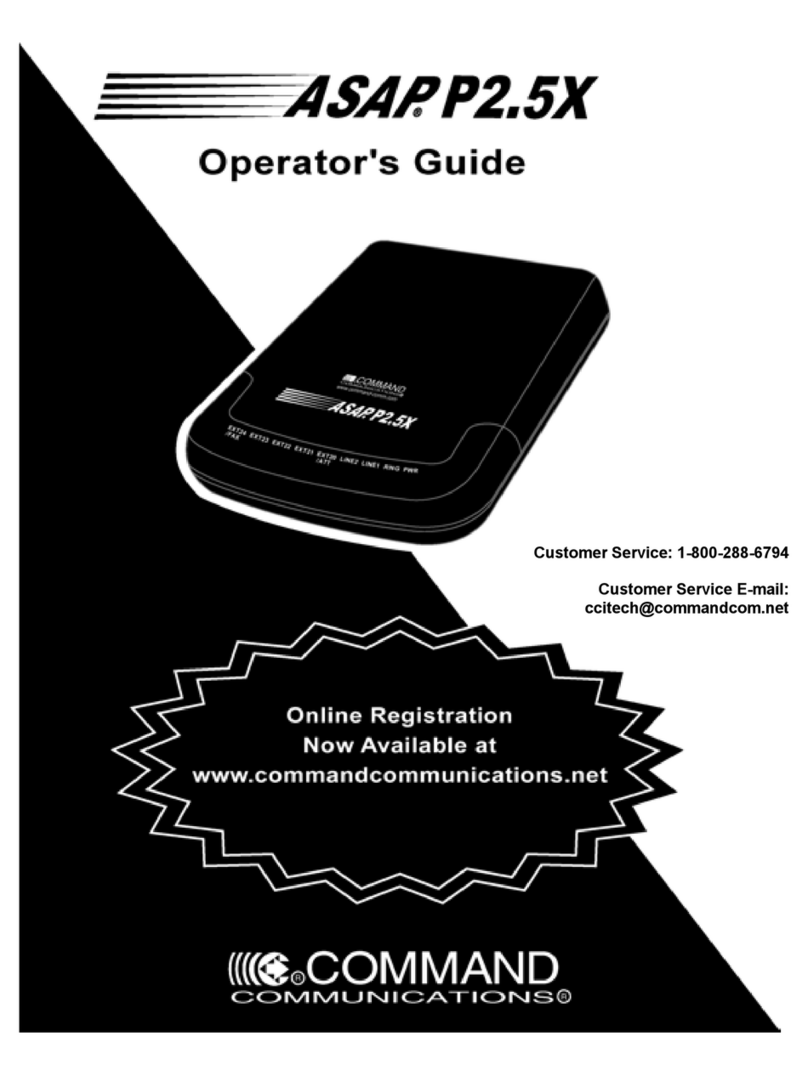
Command Communications
Command Communications ASAP P2.5X Operator's guide
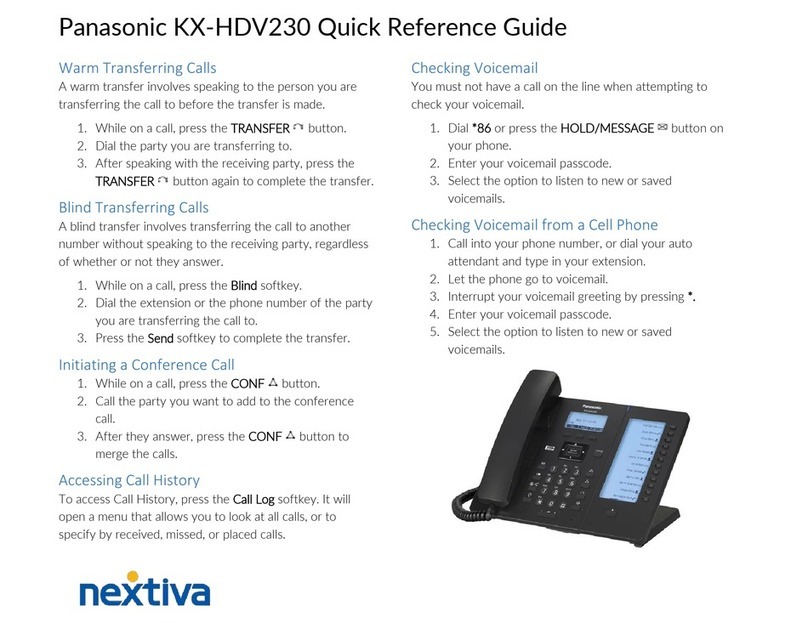
Panasonic
Panasonic KX-HDV230 Quick reference guide
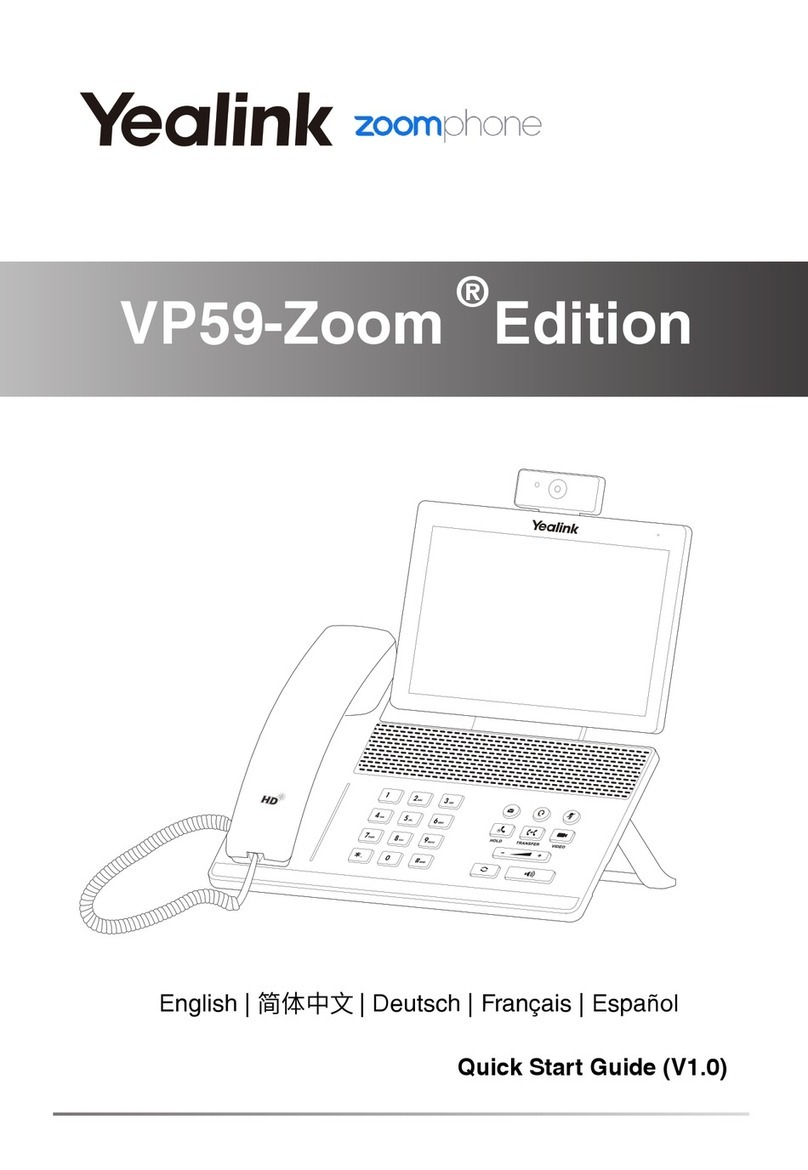
Yealink
Yealink VP59-Zoom quick start guide
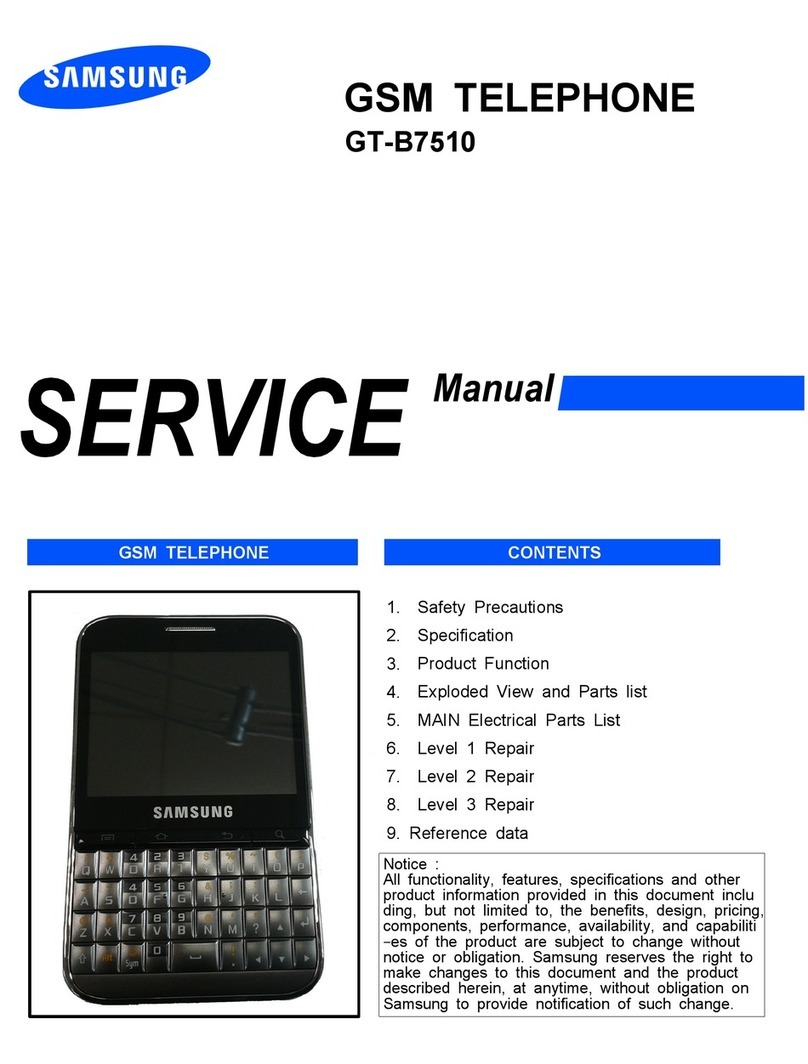
Samsung
Samsung GT-B7510 Service manual