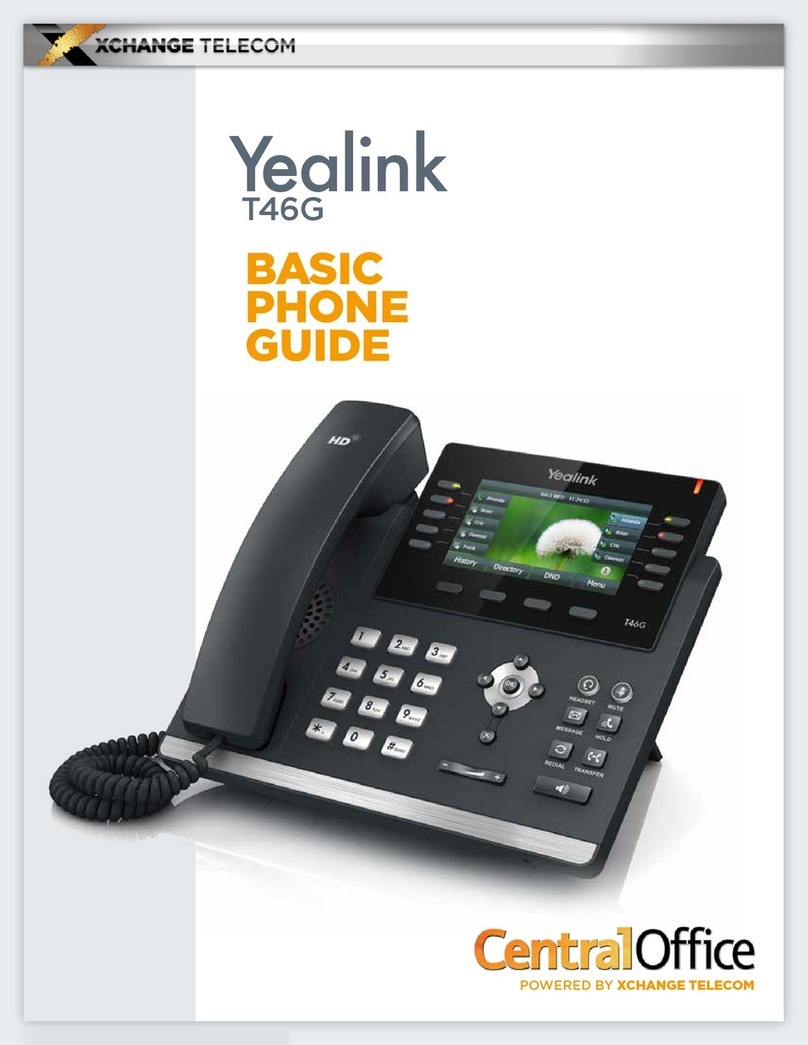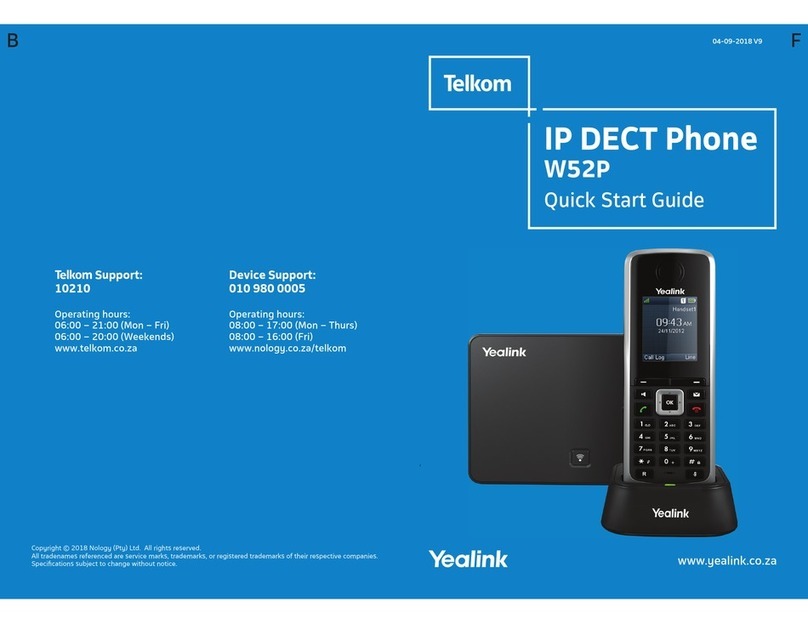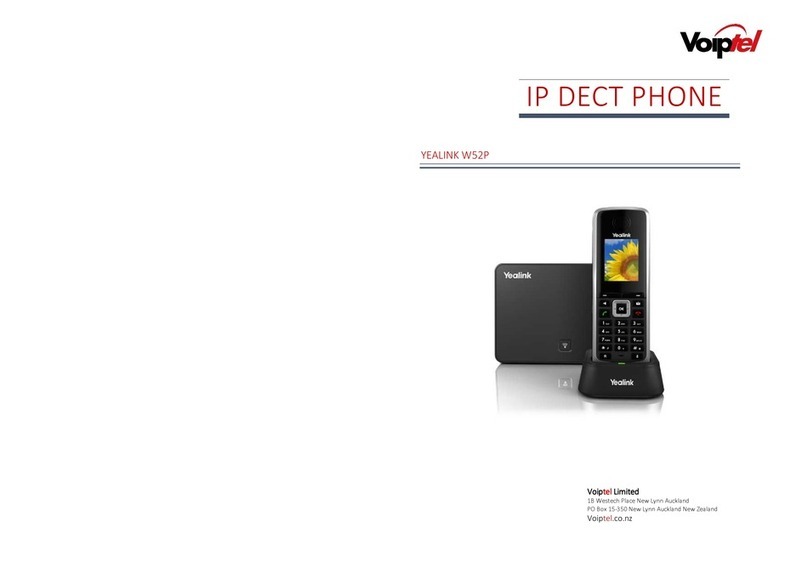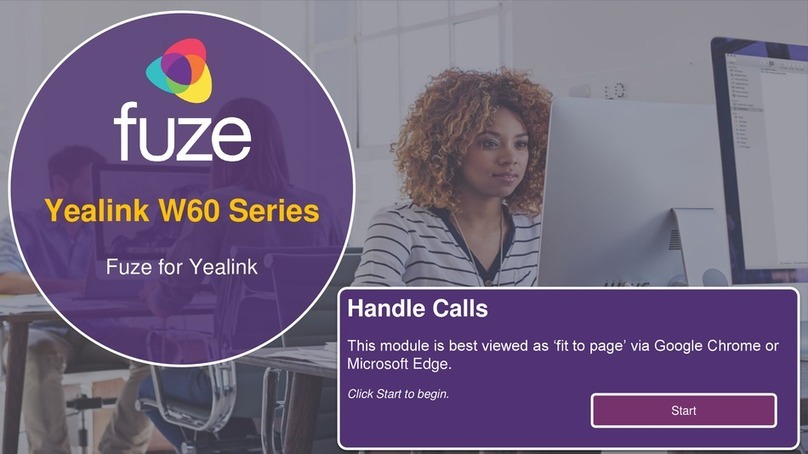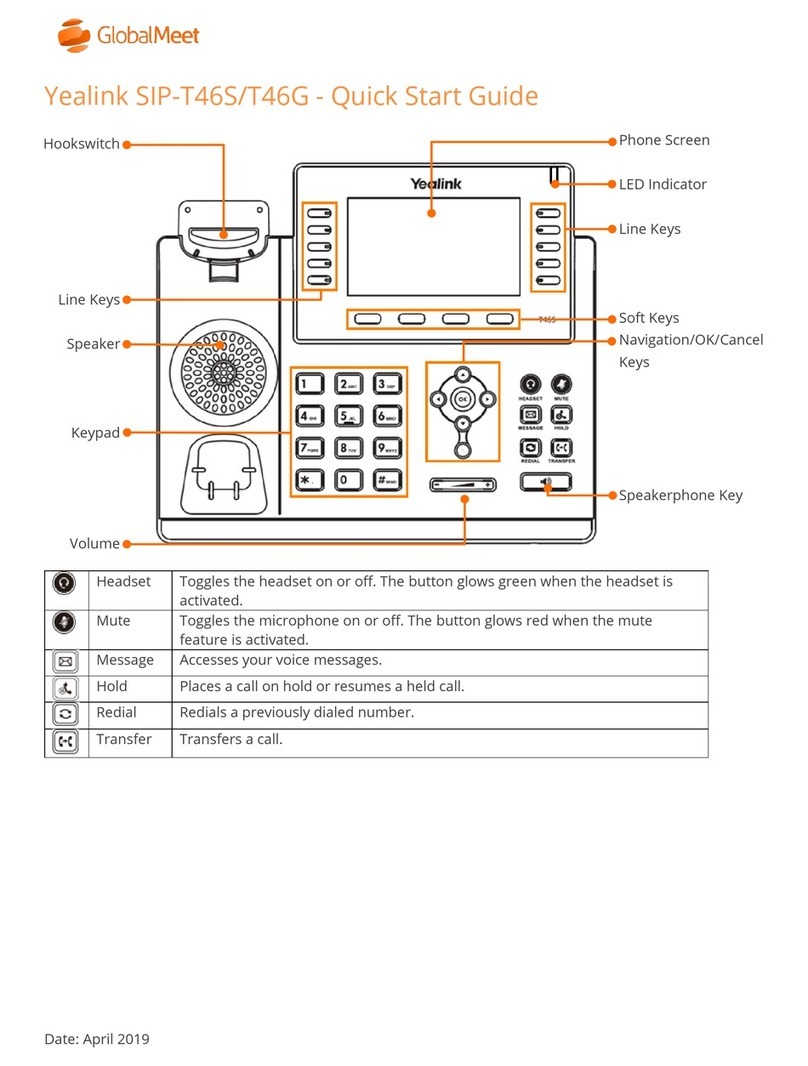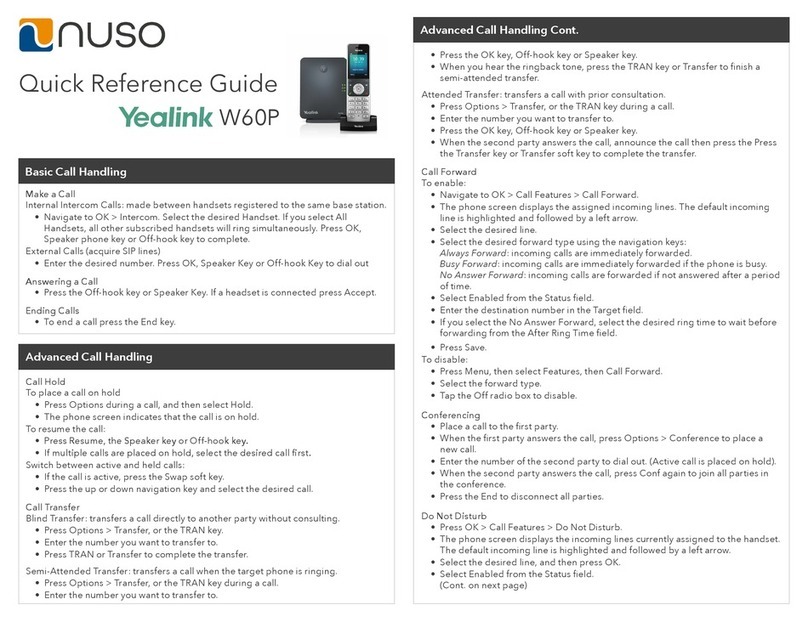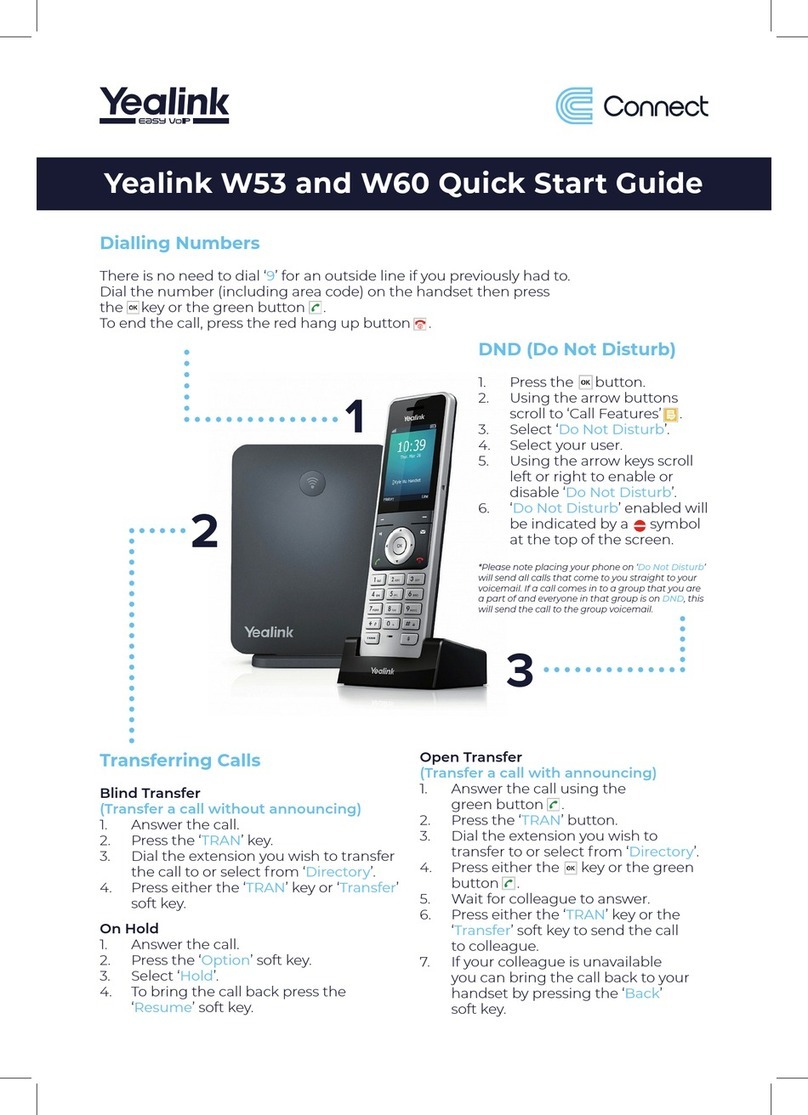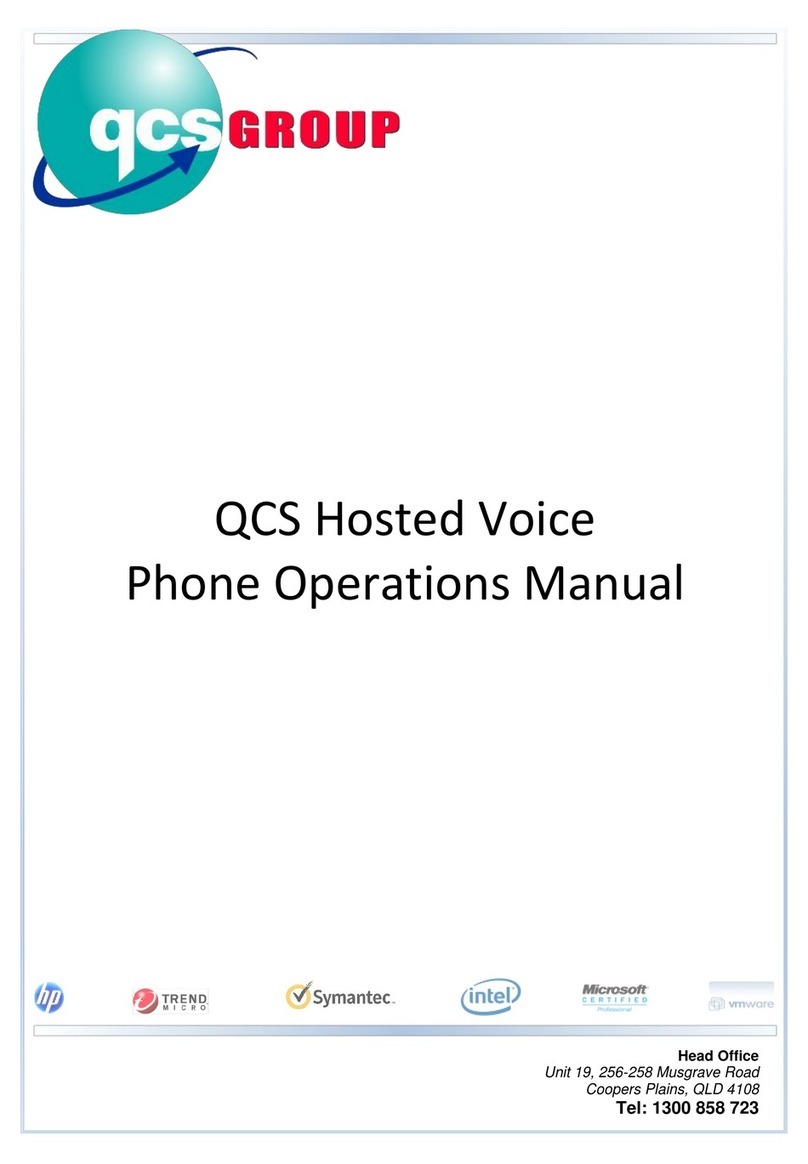RingCentral Deskphones | Yealink W56P/W60P/W76P
© 1999 - 2023 RingCentral, Inc. All rights reserved.
Placing a call
Dial the number and do one of the following:
• Press .
• Press .
• Press to use the speakerphone.
Answering a call
Options:
• Lift the handset.
• Press to answer a call via speakerphone.
Placing a call on hold
• Press the Options soft key, then select Hold.
Retrieving a held call
• Press the Resume soft key to retrieve a held call.
Starting a conference call
1. While on an active call, press the Options soft key,
then select Conference.
2. Dial the extension of the other party that you would
like to add to the call.
3. Once the other party answers, press the Conf soft
key to merge the two calls.
Transferring a call
Warm Transfer:
1. While on an active call, press the Options soft
key.
2. Use the Navigation key to select Transfer.
3. Press .
4. Dial the extension or number of the other party
and press .
5. When the destination party answers, provide the
information, and confirm that they would like to
take the call.
6. Press or the Transfer soft key.
Blind Transfer:
1. While on an active call, press the Options soft
key.
2. Use the Navigation key to select Transfer.
3. Press .
4. Dial the extension of the other party, then press
or the Transfer soft key.
Voicemail Transfer
1. Press .
2. Dial followed by the extension
number.
3. Press or the Transfer soft key.
Parking a call
1. While on an active call,
press .
2. Listen to the prompt indicating that the call has been
parked. The prompt will also announce the extension
where the call is parked.
3. Note the park location. Example *802.
To retrieve a parked call, press , followed by the
park location.