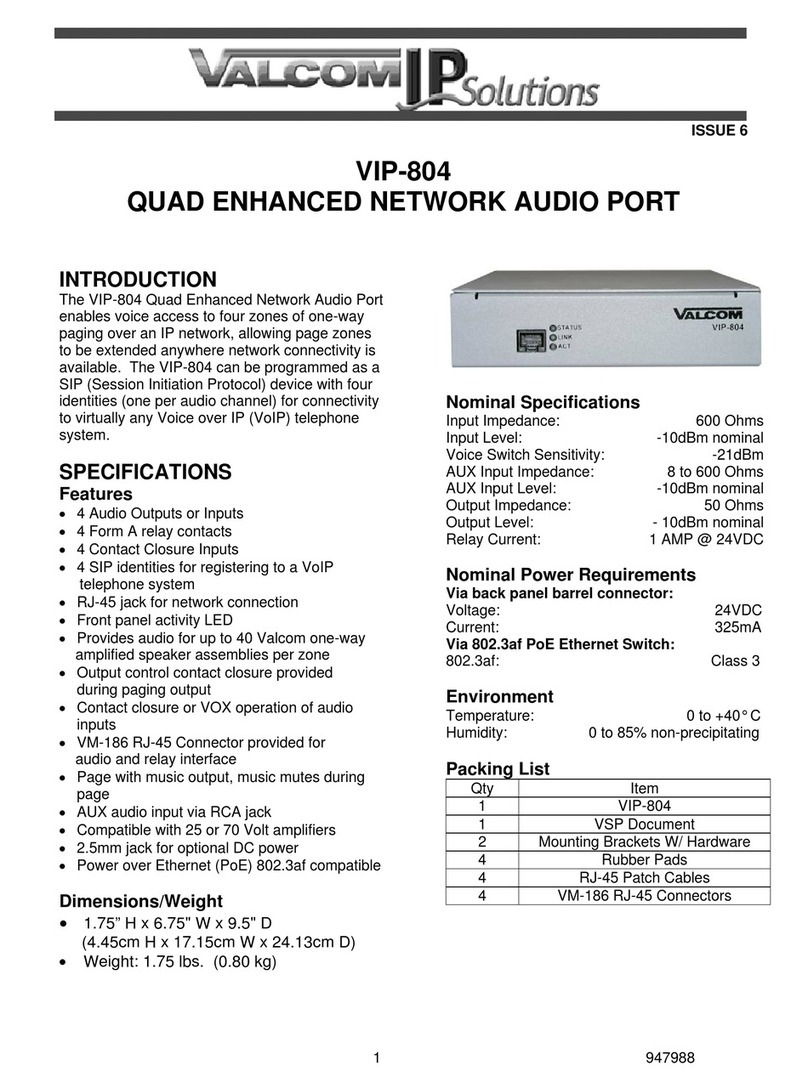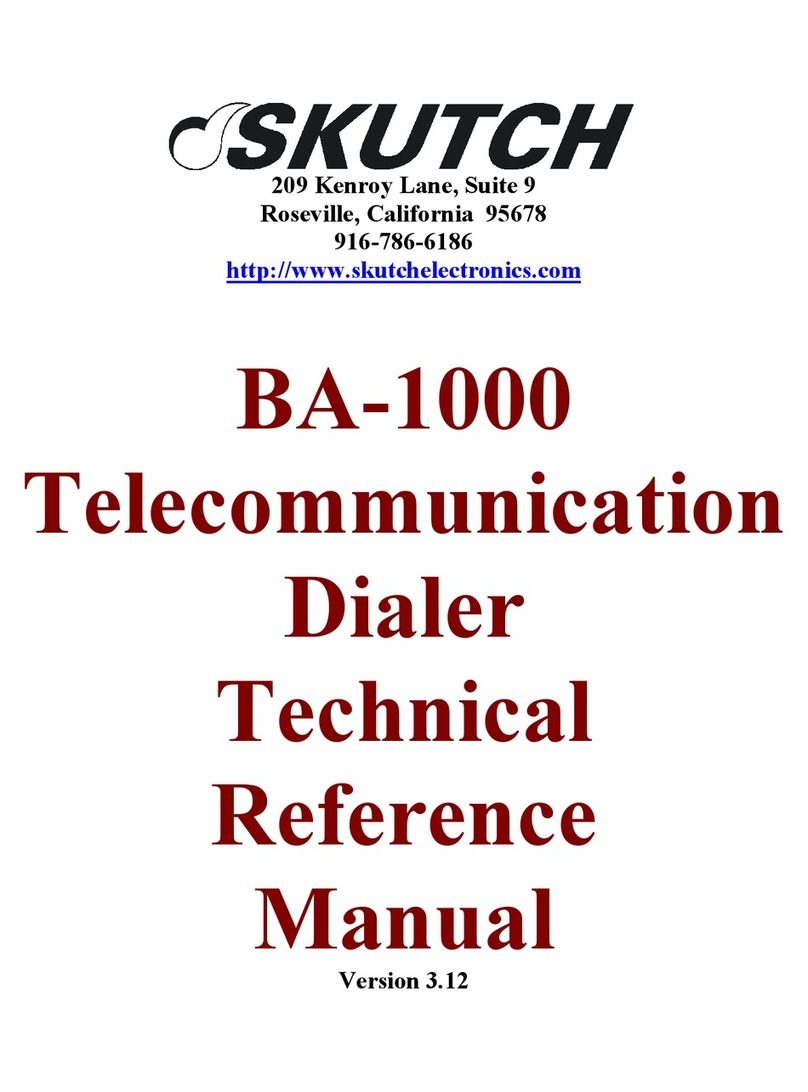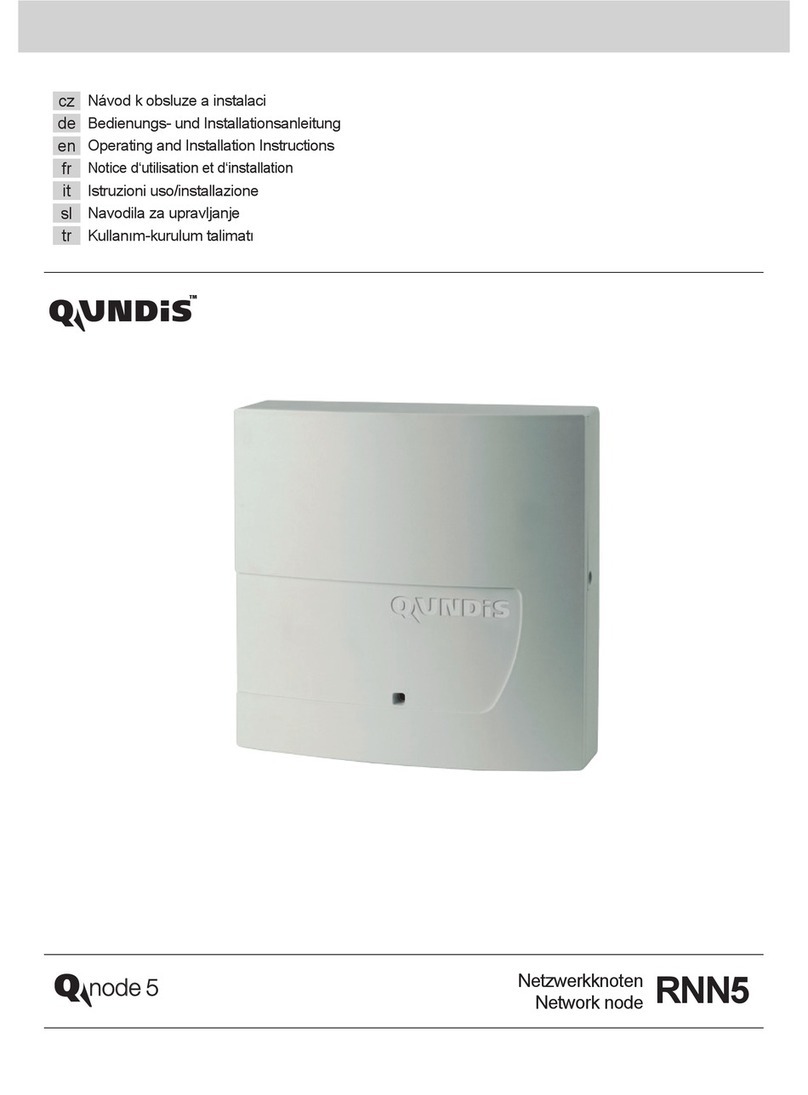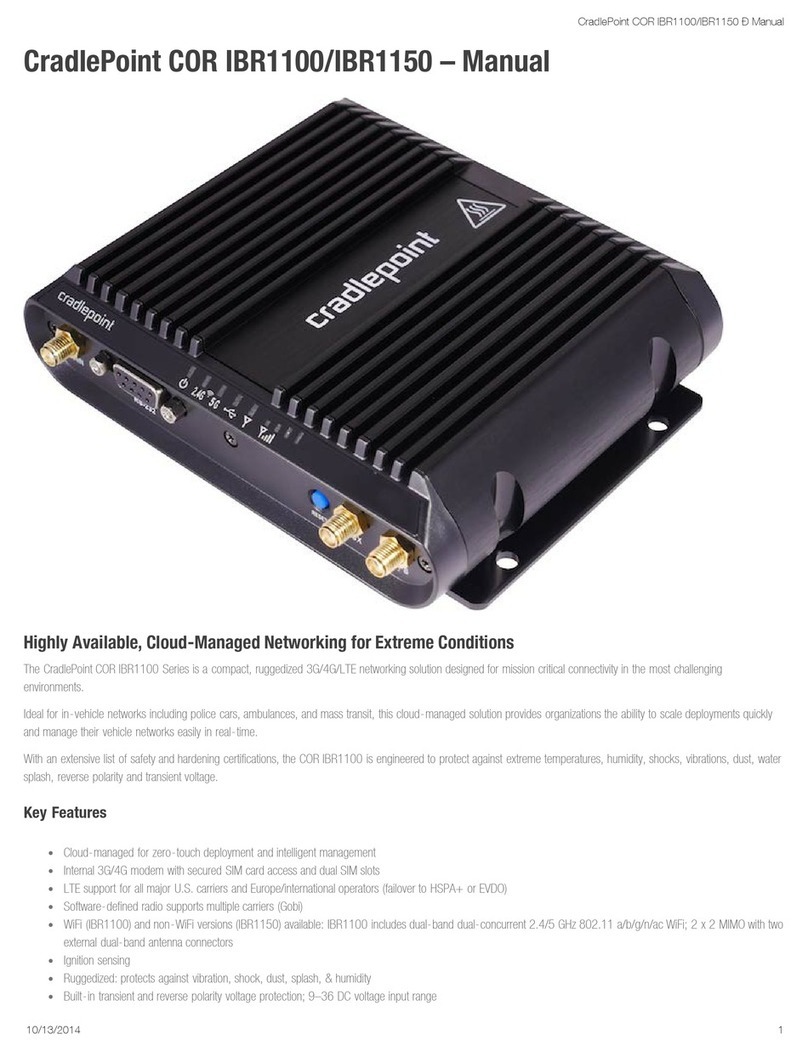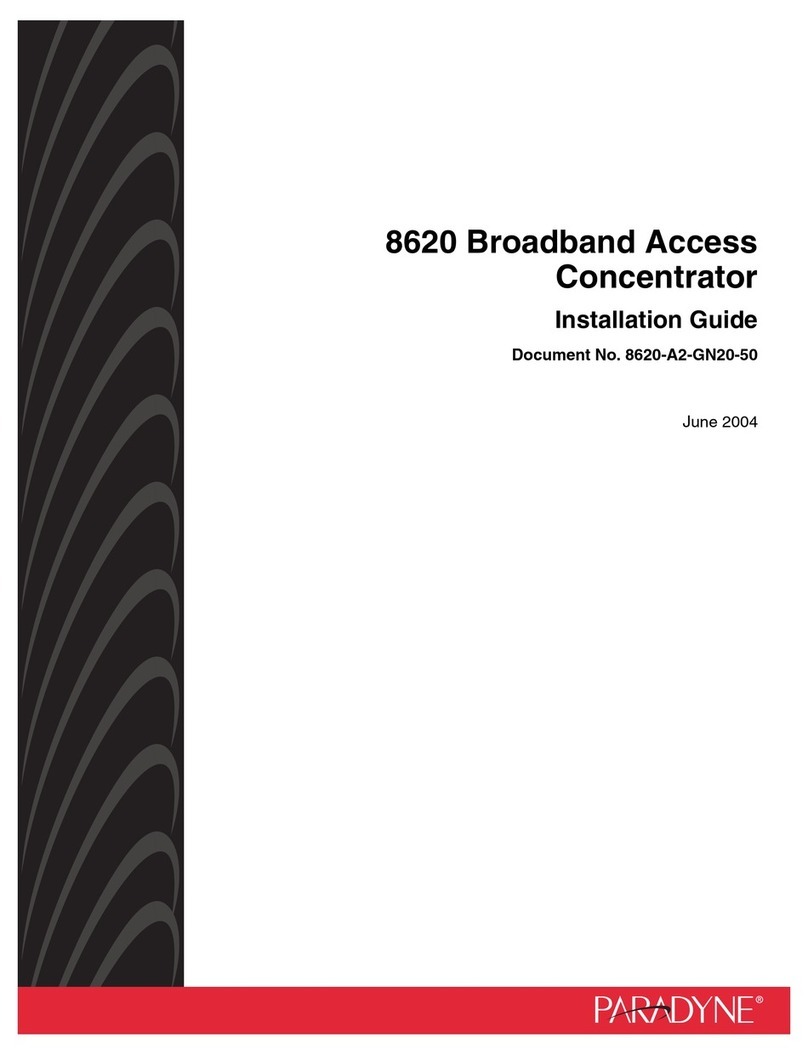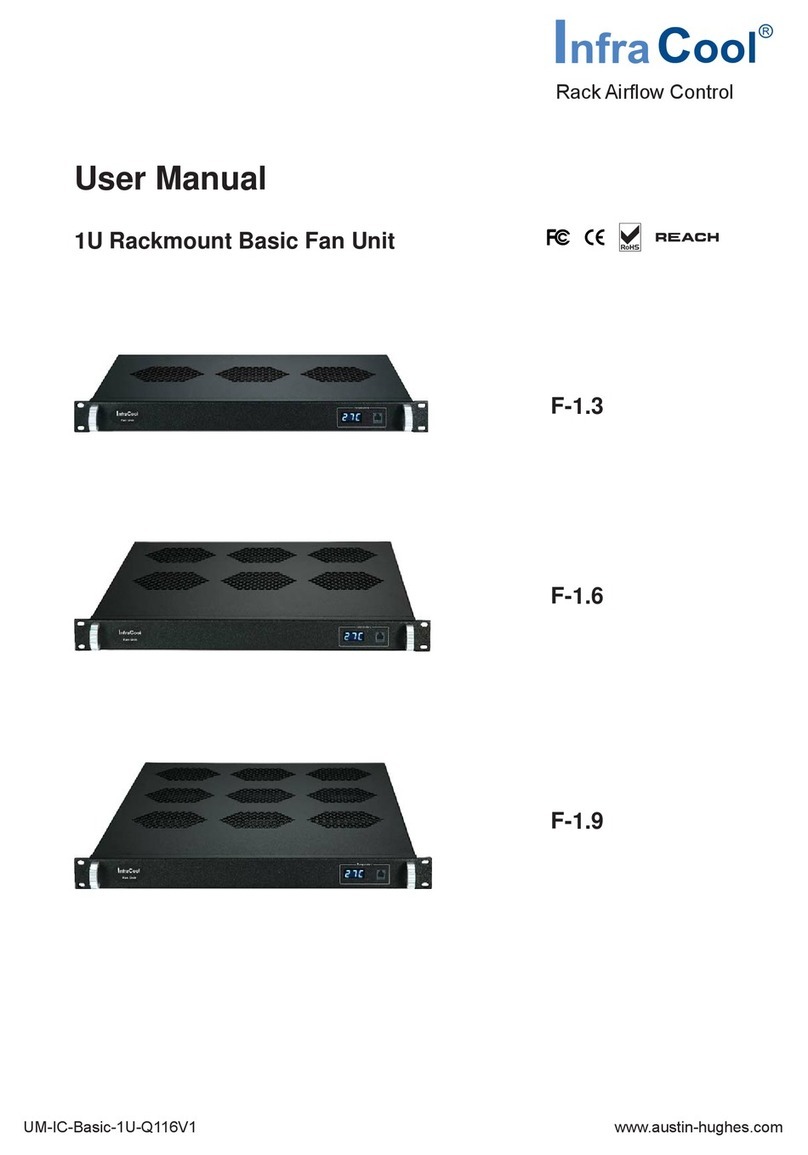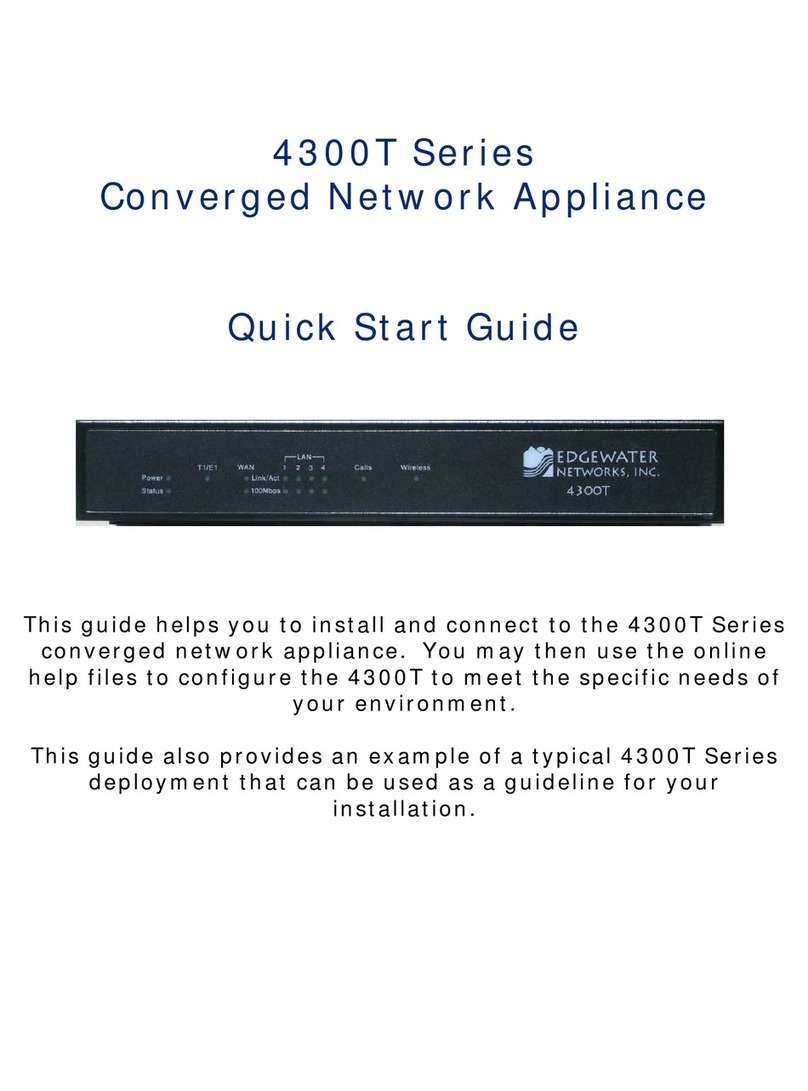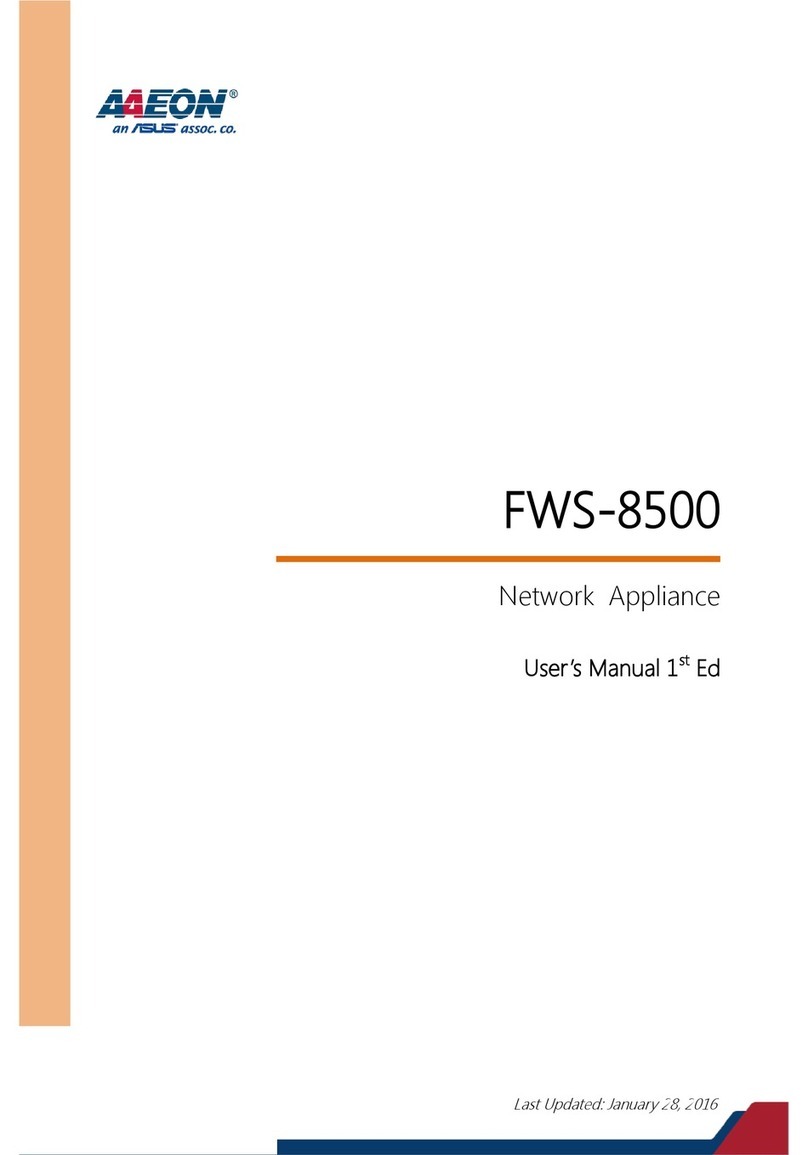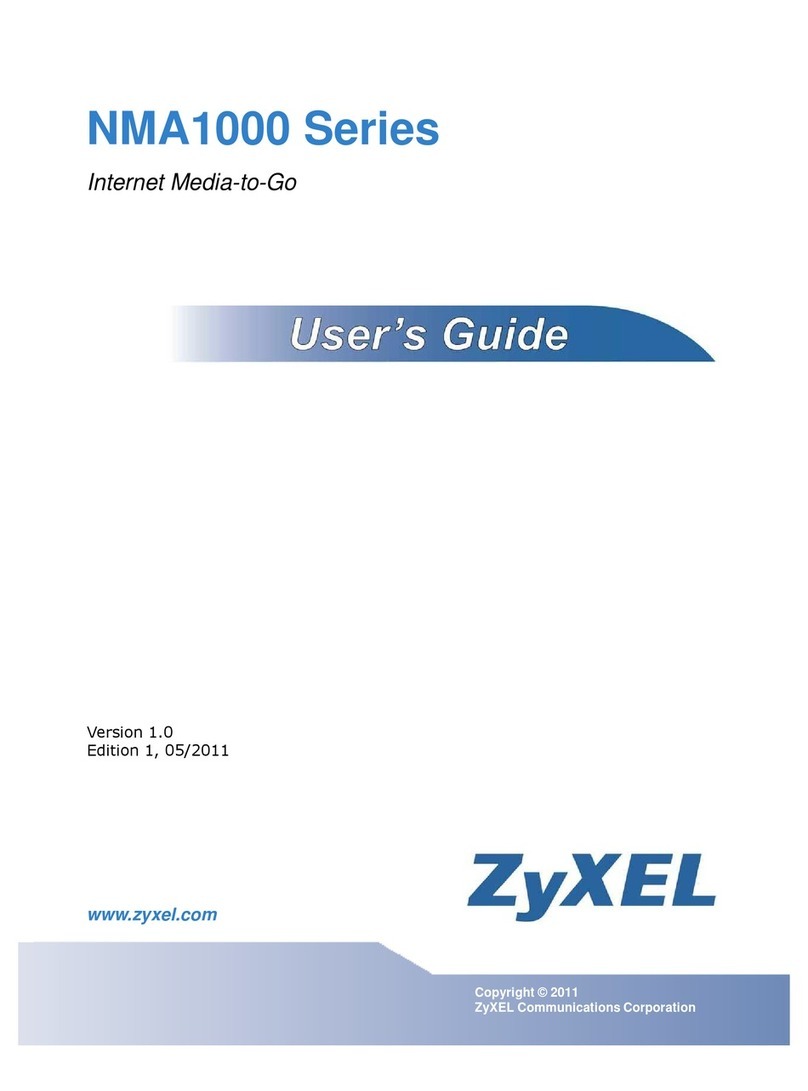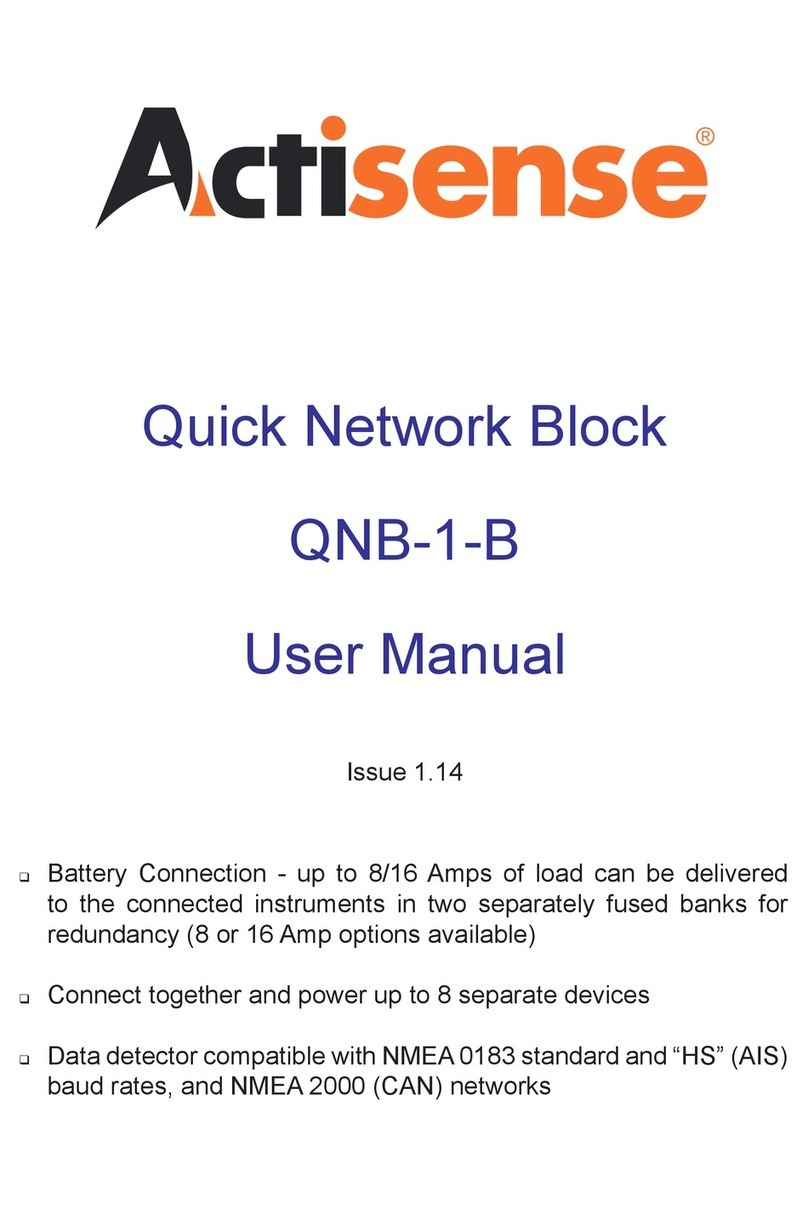Extreme Networks Altitude 300-2 User manual
Other Extreme Networks Network Accessories manuals
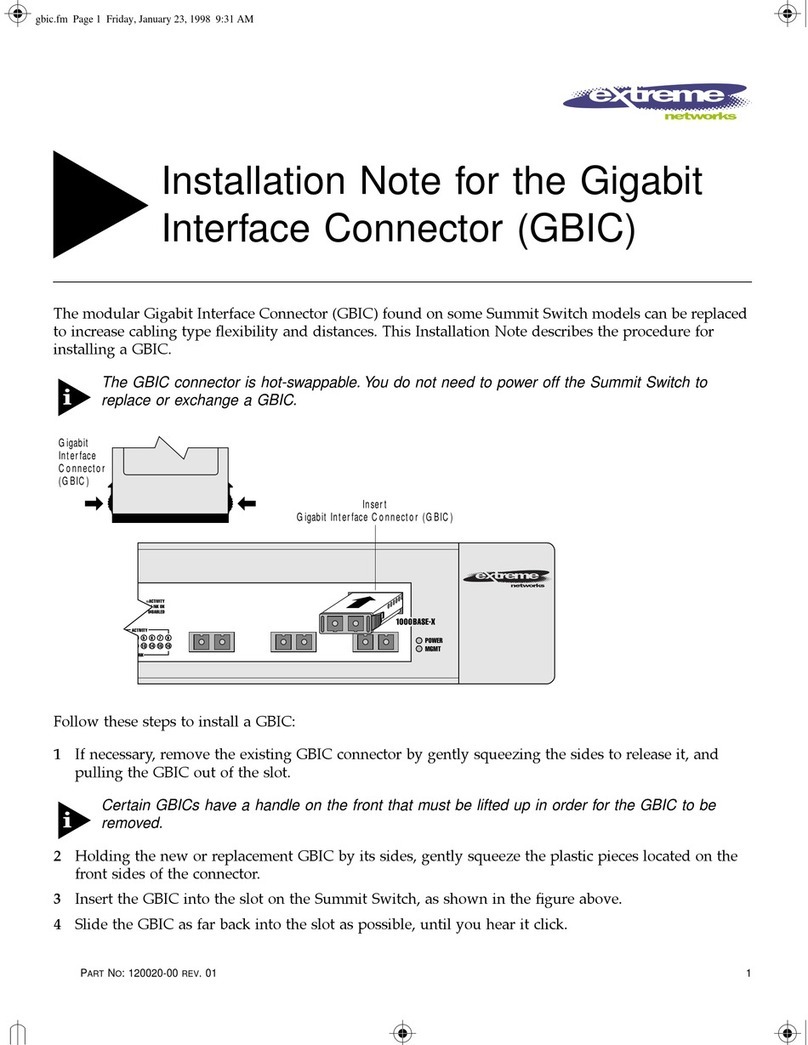
Extreme Networks
Extreme Networks GBIC Installation and operation manual
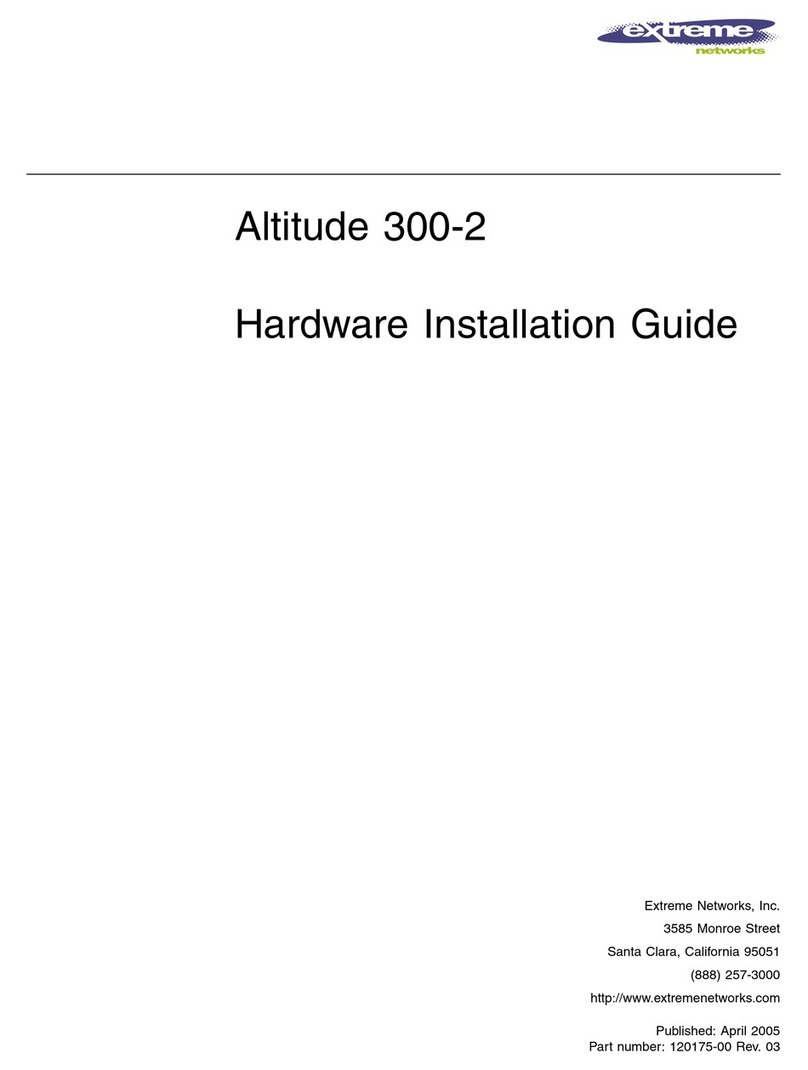
Extreme Networks
Extreme Networks Altitude 300-2 Manual
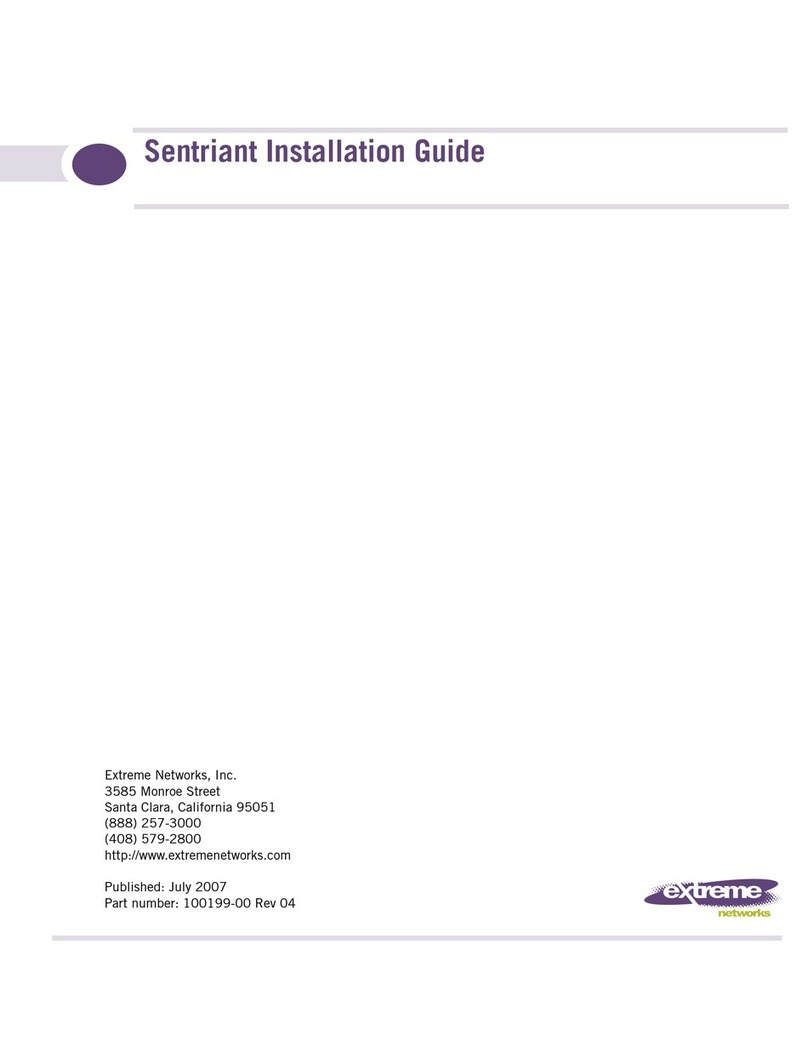
Extreme Networks
Extreme Networks Sentriant AG200 User manual
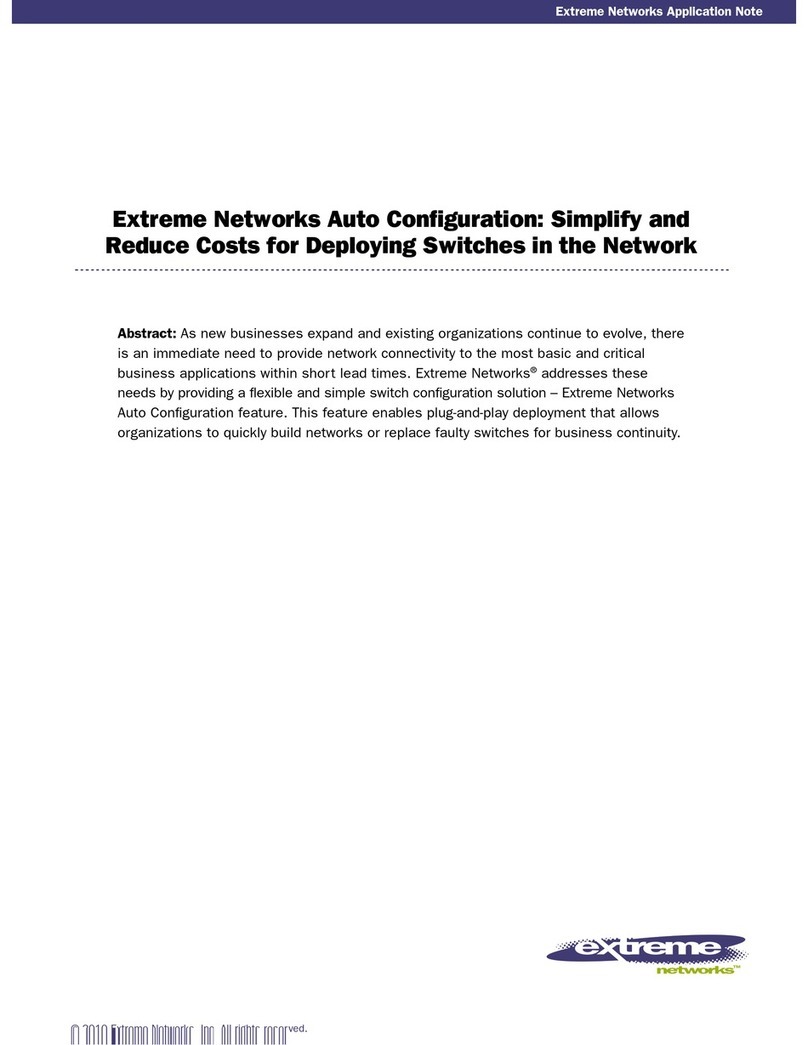
Extreme Networks
Extreme Networks Auto Configuration Quick guide
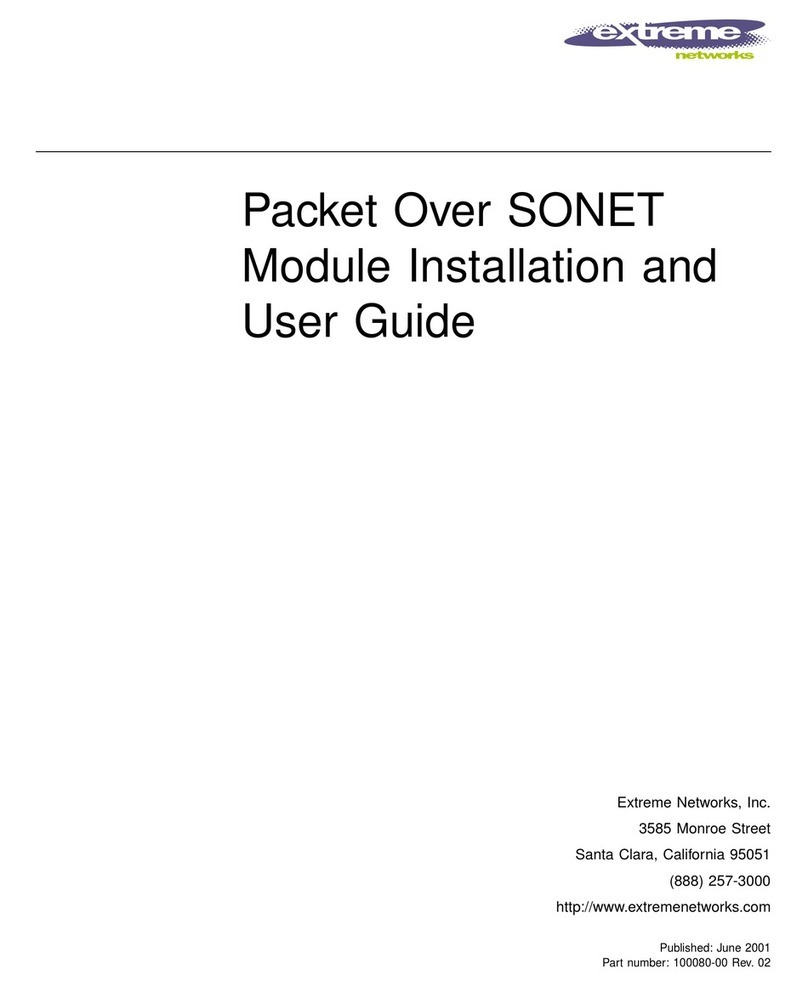
Extreme Networks
Extreme Networks PoS User manual
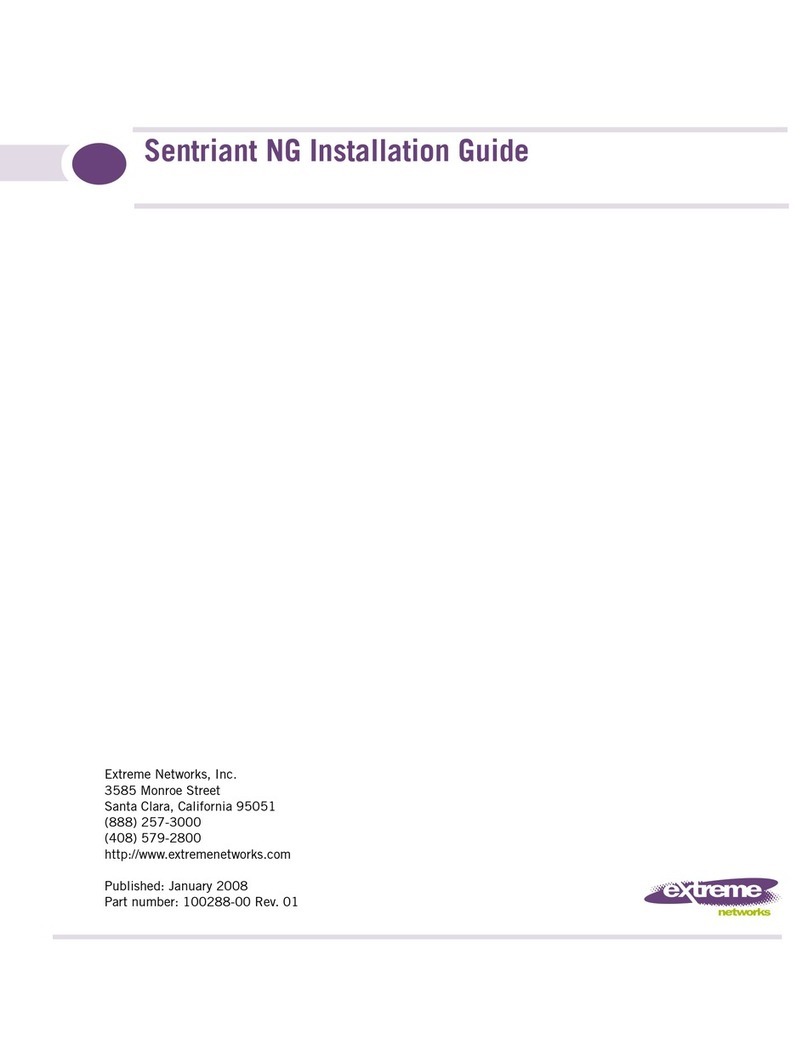
Extreme Networks
Extreme Networks NG300 User manual
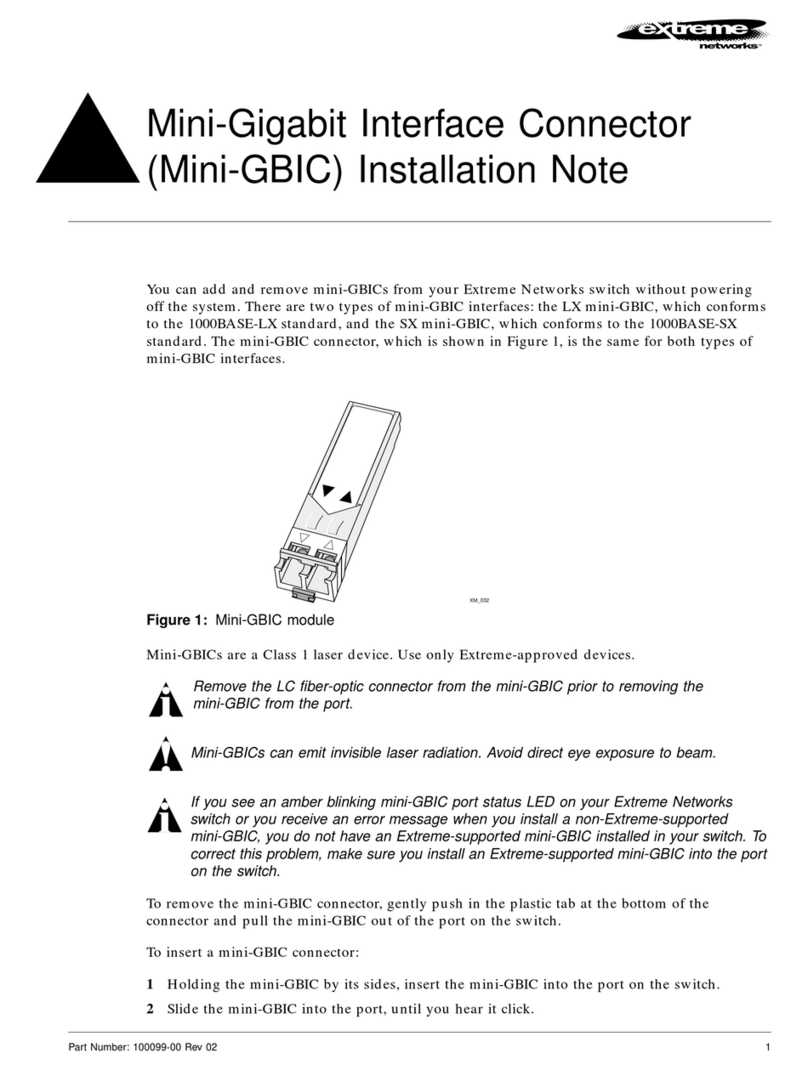
Extreme Networks
Extreme Networks Mini-GBIC Installation and operation manual
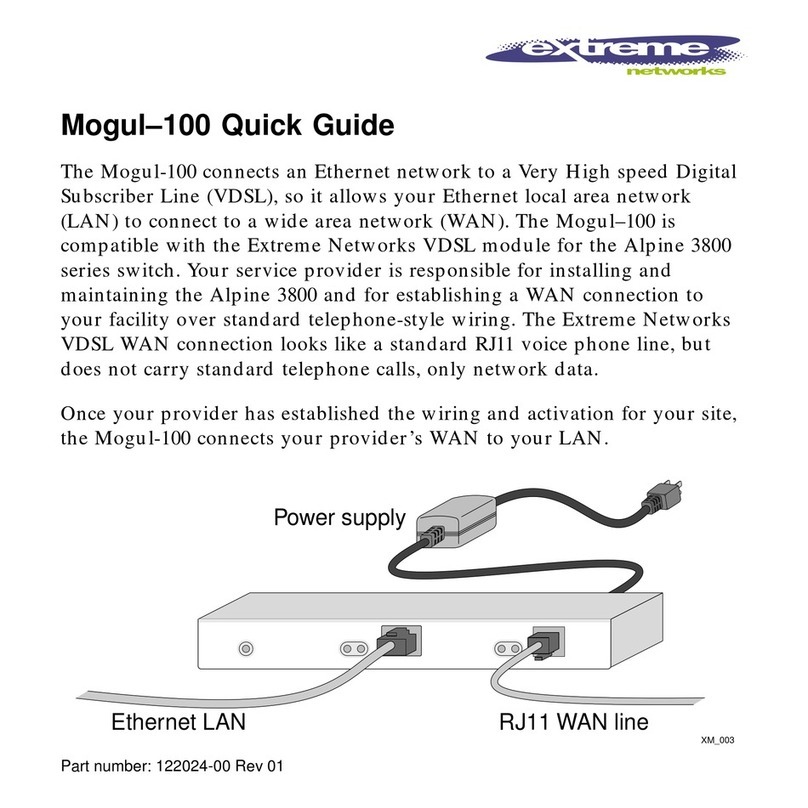
Extreme Networks
Extreme Networks Mogul-100 User manual
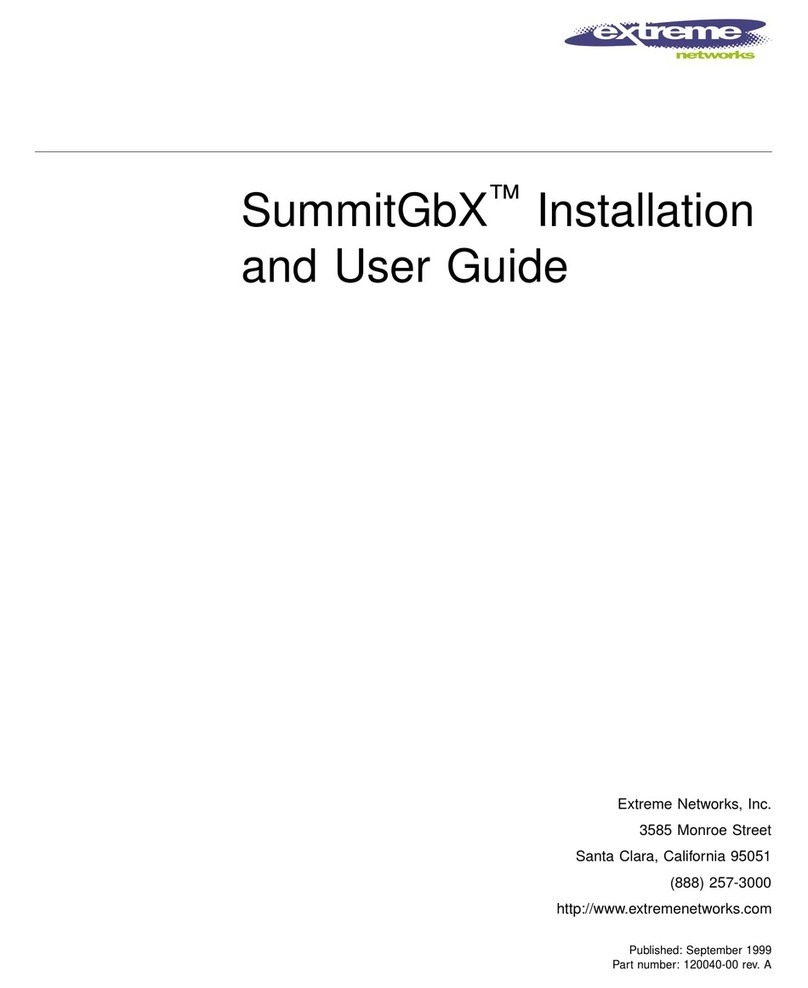
Extreme Networks
Extreme Networks GBX User manual
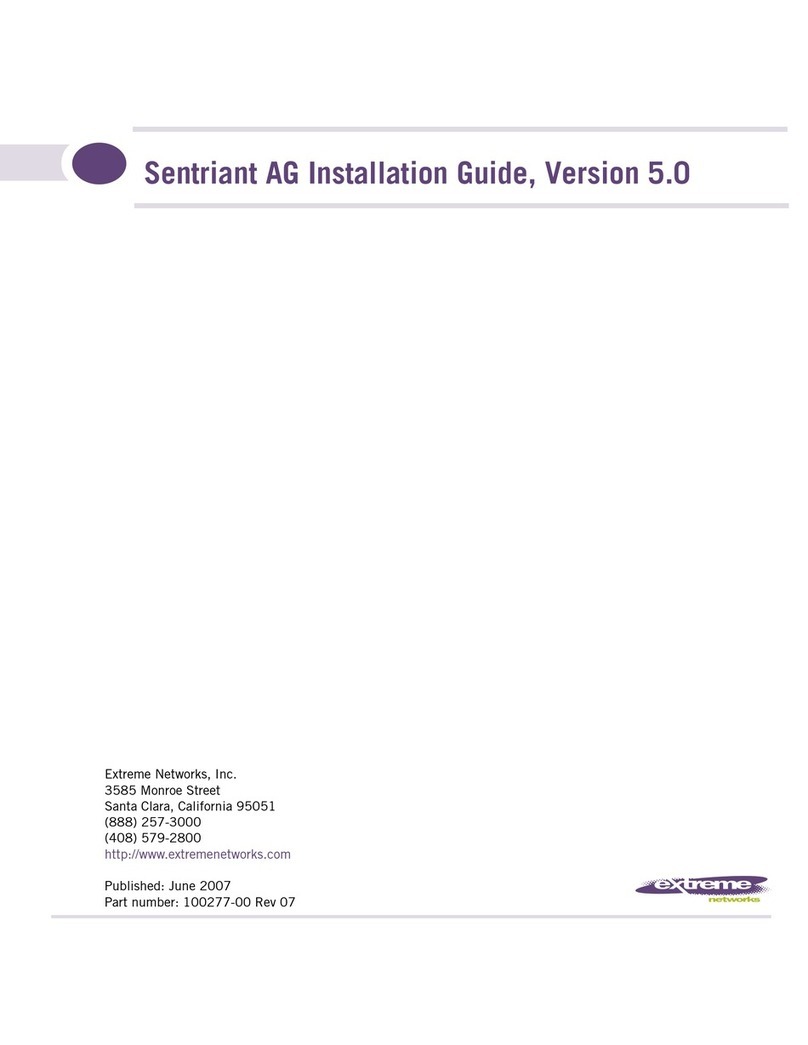
Extreme Networks
Extreme Networks Sentriant AG200 User manual