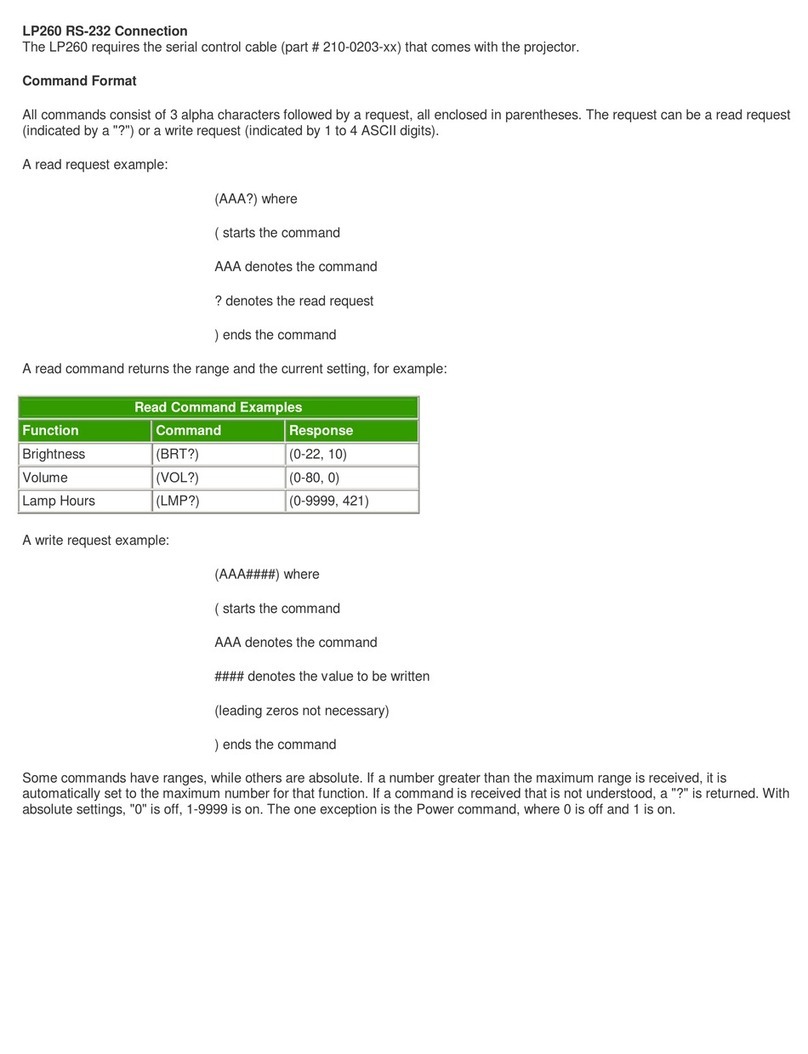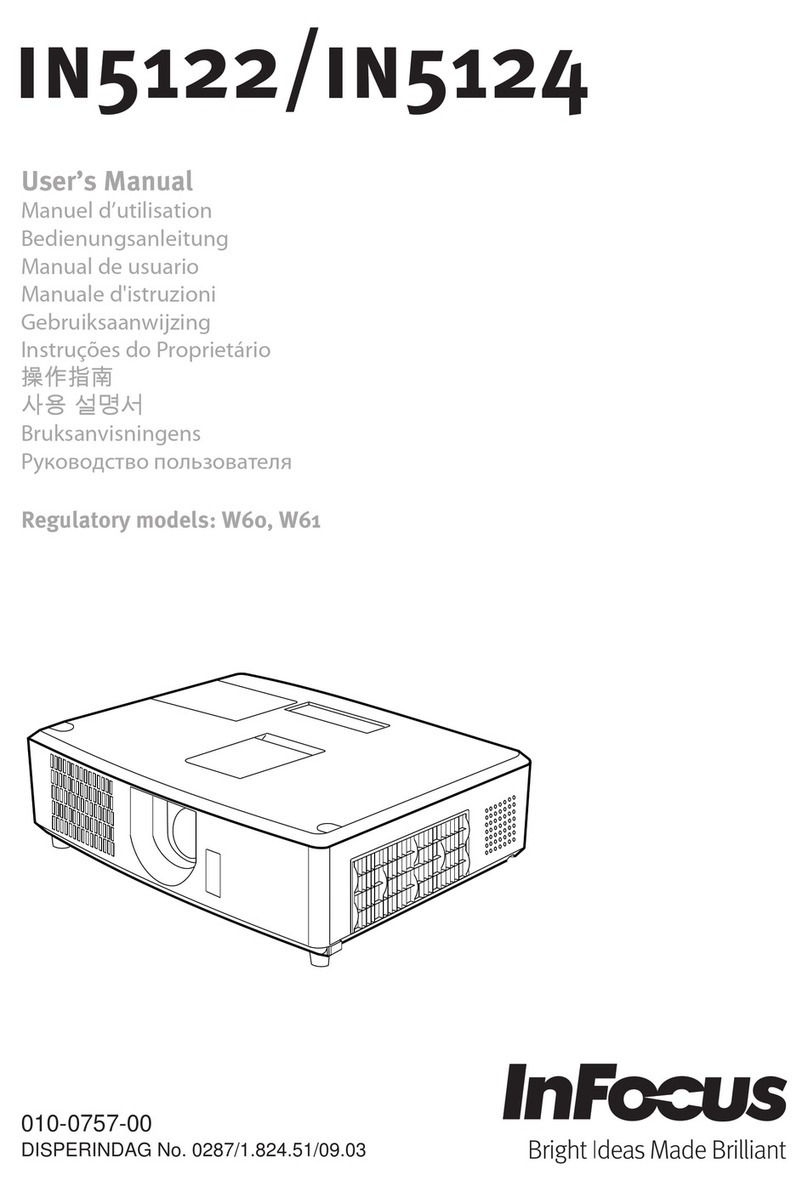InFocus LP755 Operating instructions
Other InFocus Projector manuals
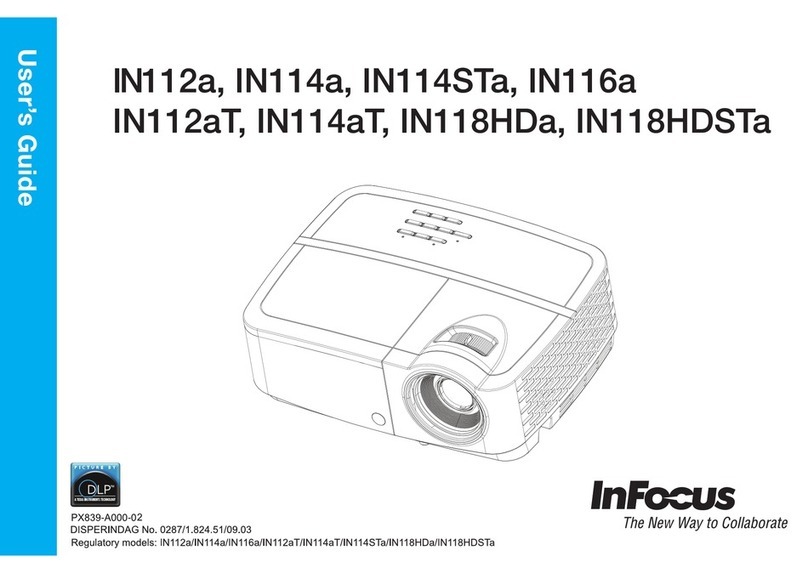
InFocus
InFocus IN118HDSTa User manual

InFocus
InFocus IN20 Series User manual
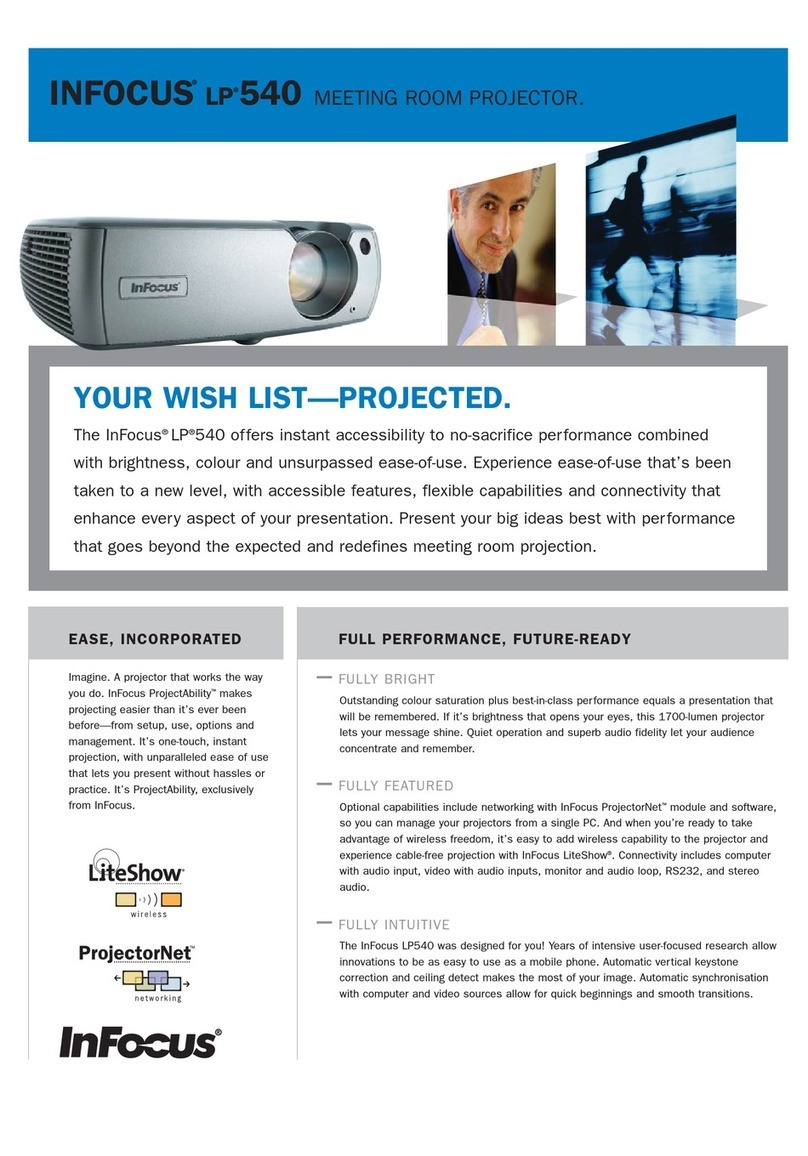
InFocus
InFocus LASER PROJECTOR LP 540 User manual
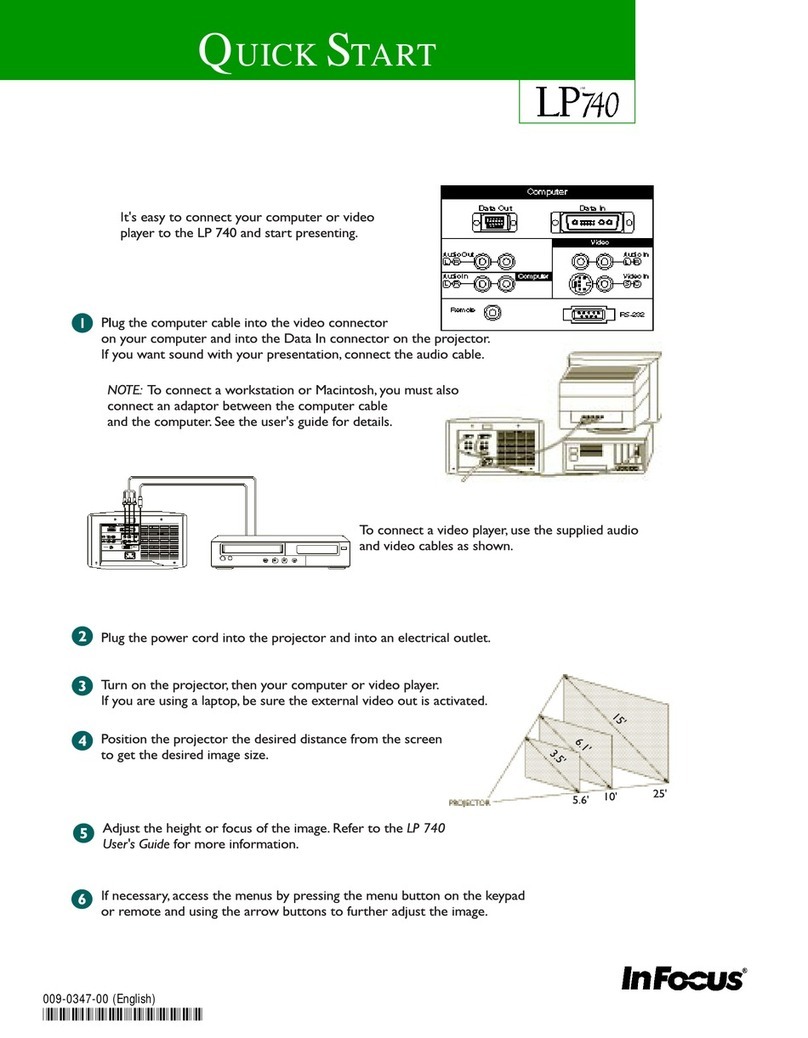
InFocus
InFocus LP 740 LiteMount User manual
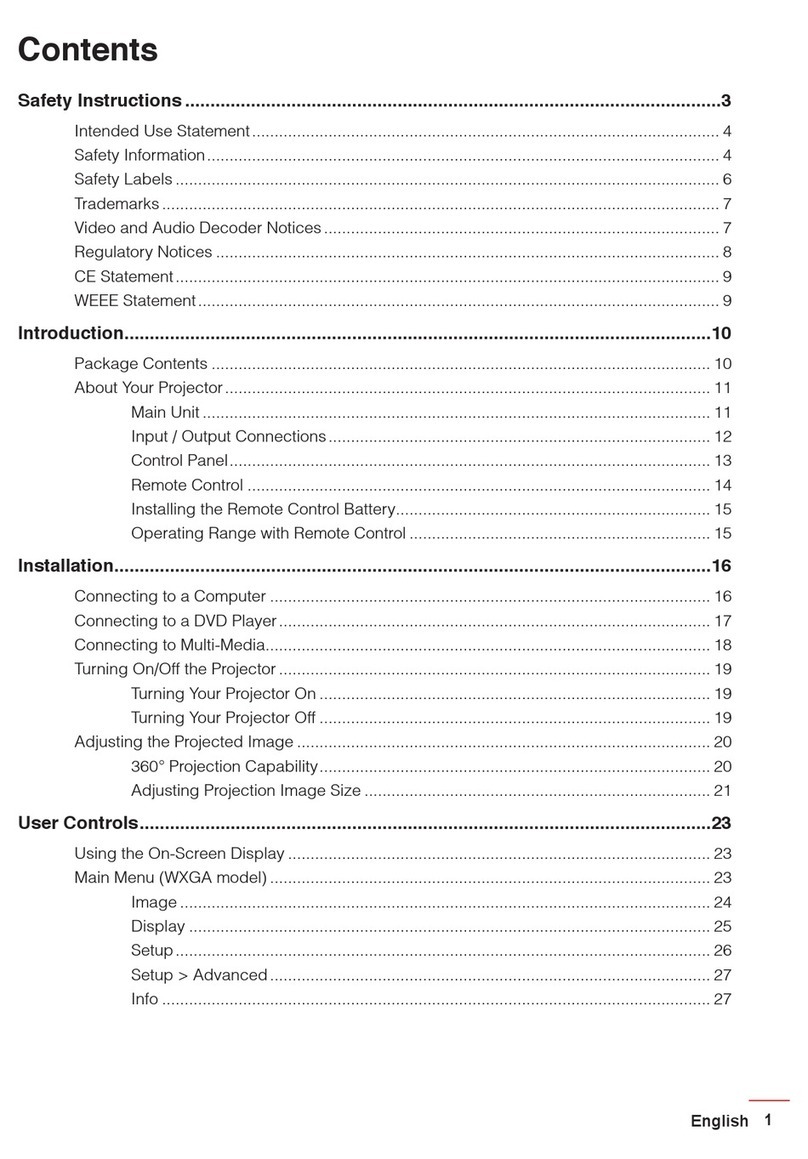
InFocus
InFocus IN1156 User manual
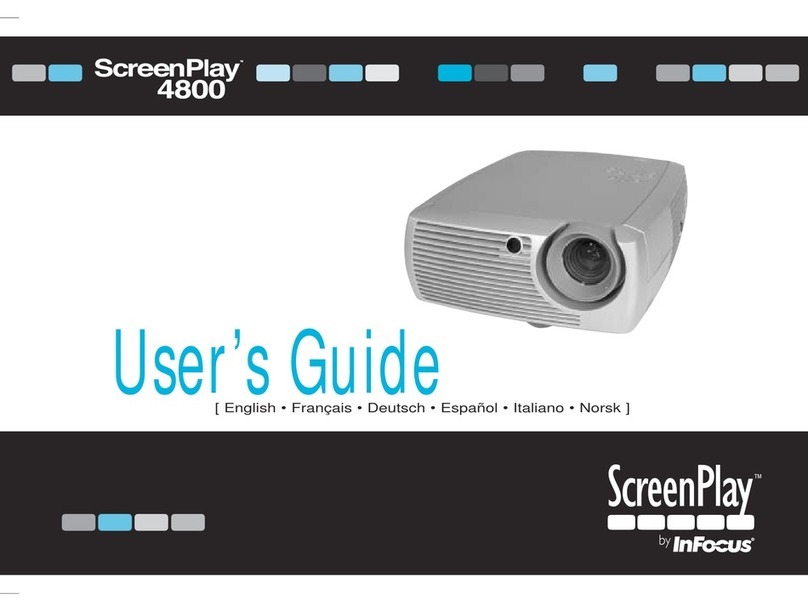
InFocus
InFocus ScreenPlay 4800 User manual

InFocus
InFocus in122st User manual
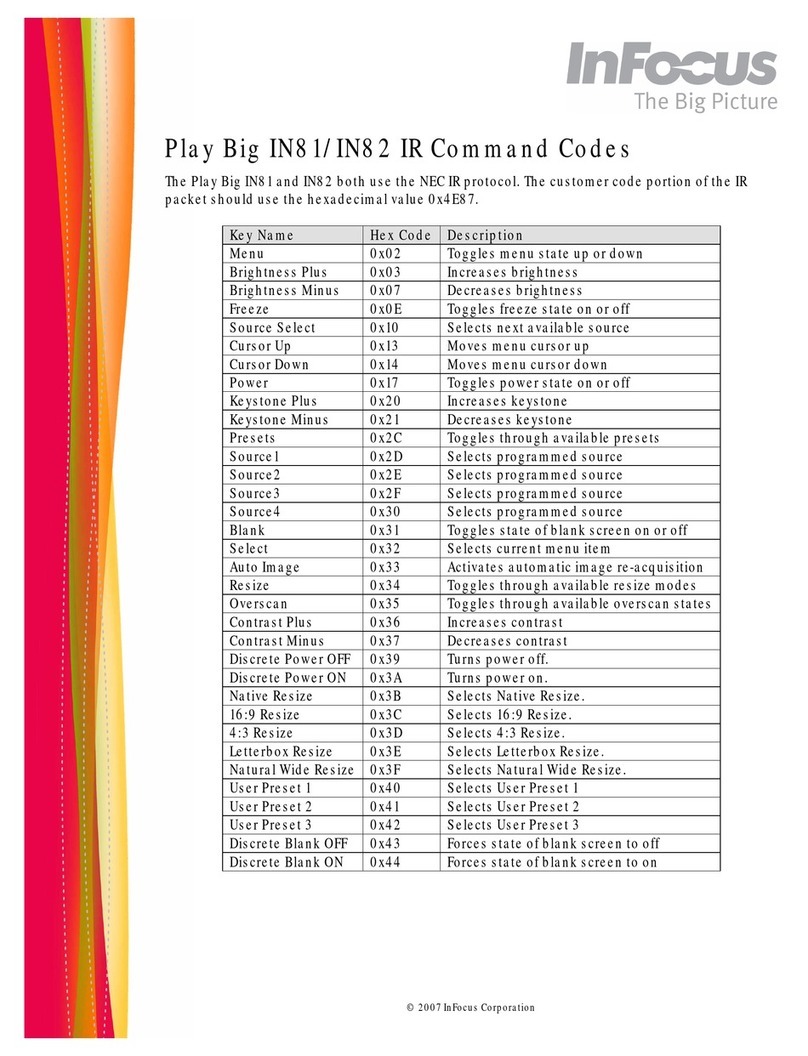
InFocus
InFocus IN82 Installation instructions
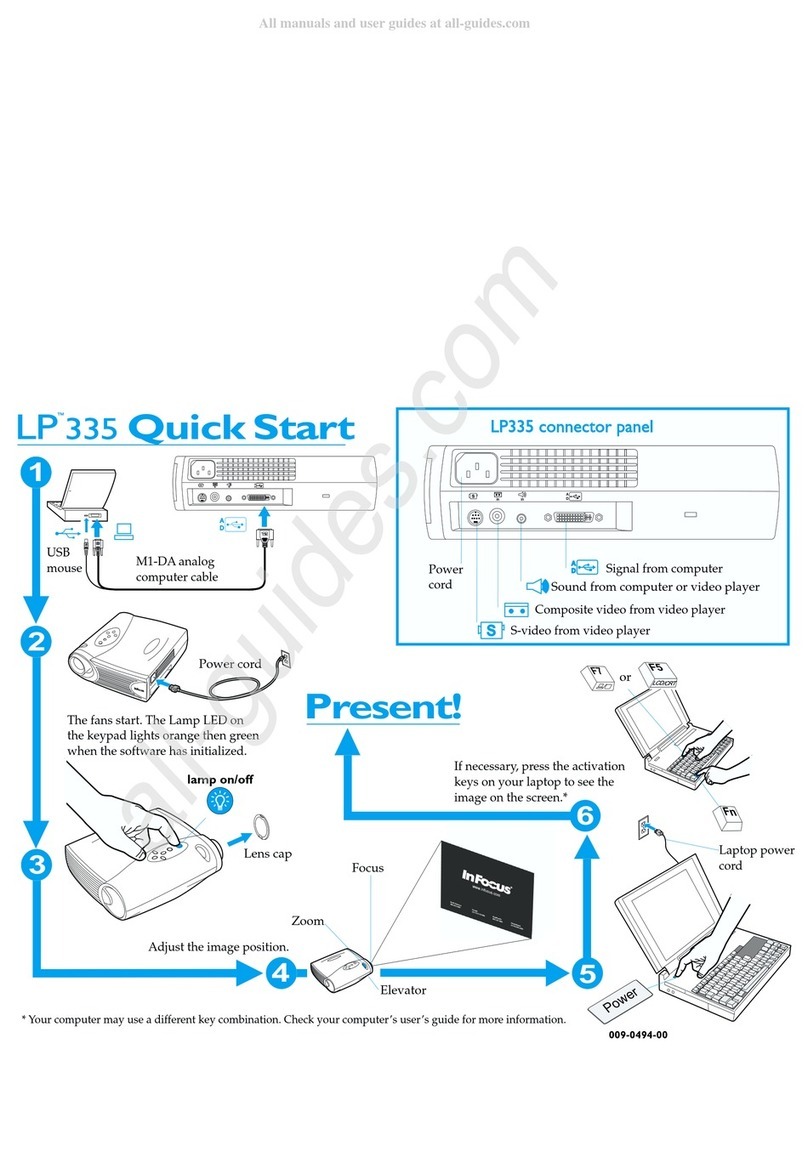
InFocus
InFocus LP335 DRAGONFLY User manual
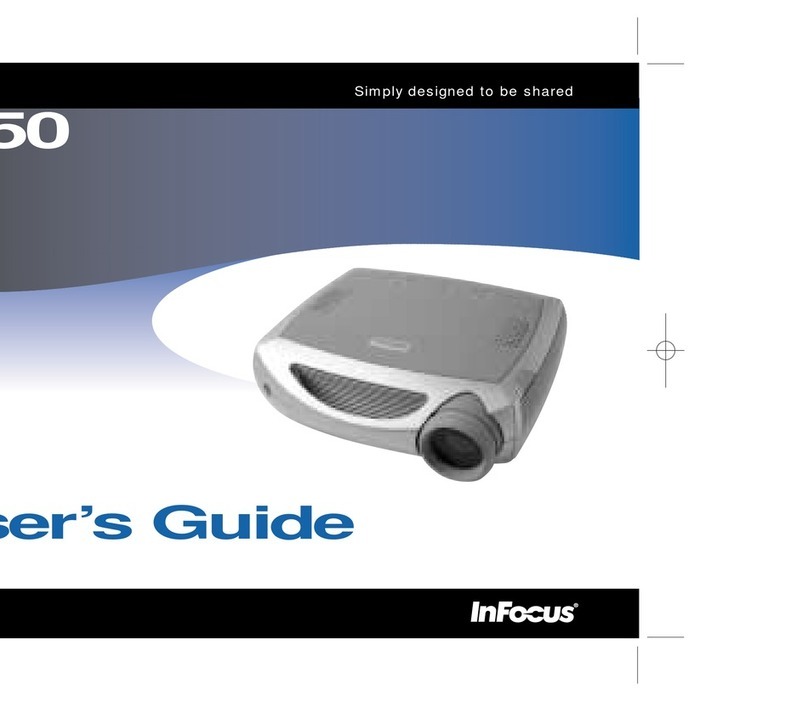
InFocus
InFocus LP 650 User manual

InFocus
InFocus LiteBoard IN3902LB User manual
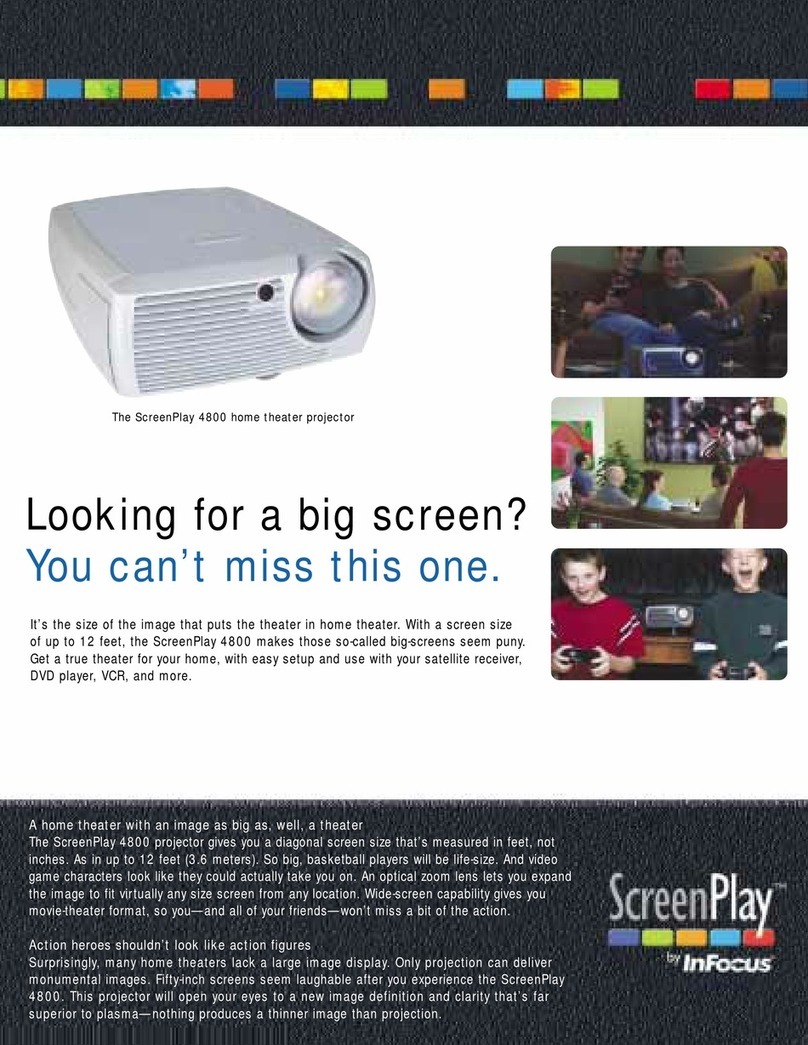
InFocus
InFocus ScreenPlay 4800 User manual

InFocus
InFocus LP70+ User manual
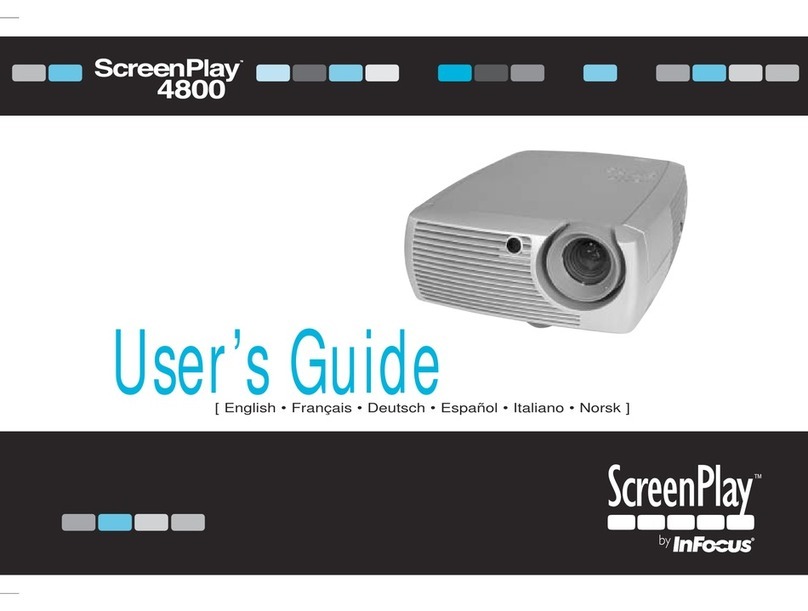
InFocus
InFocus ScreenPlay 4800 User manual
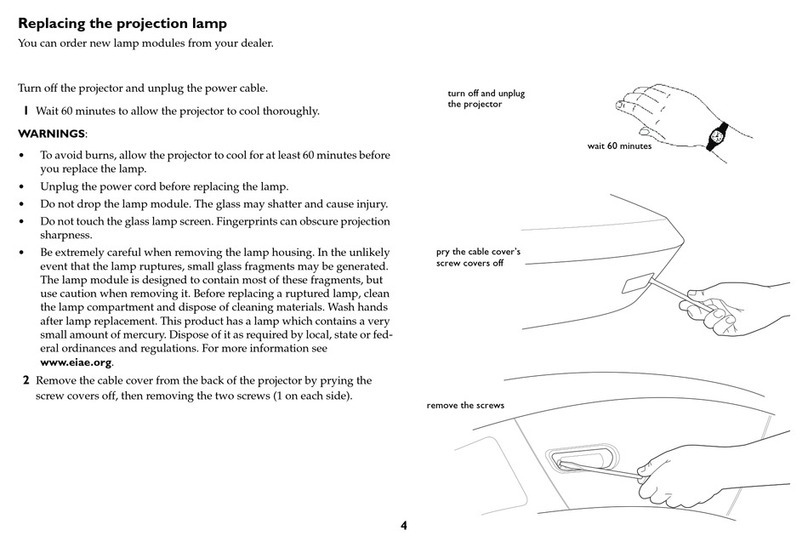
InFocus
InFocus SP777 Use and care manual

InFocus
InFocus IN124STA User manual
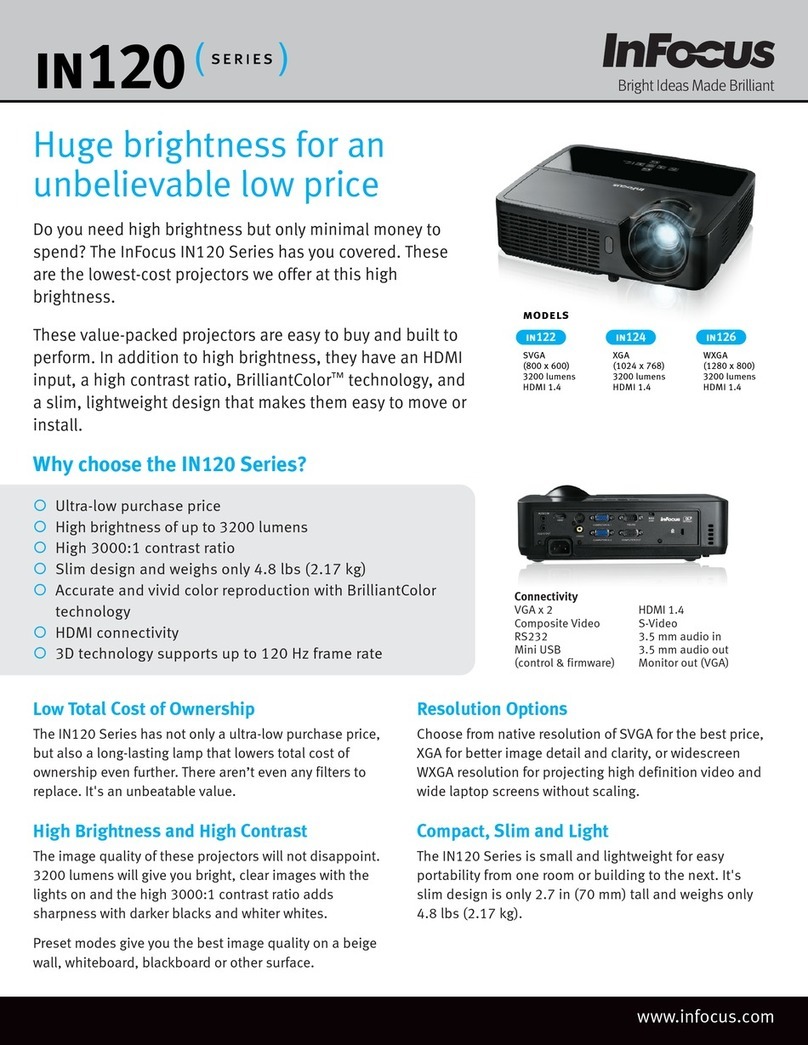
InFocus
InFocus in124 User manual

InFocus
InFocus IN1501 User manual
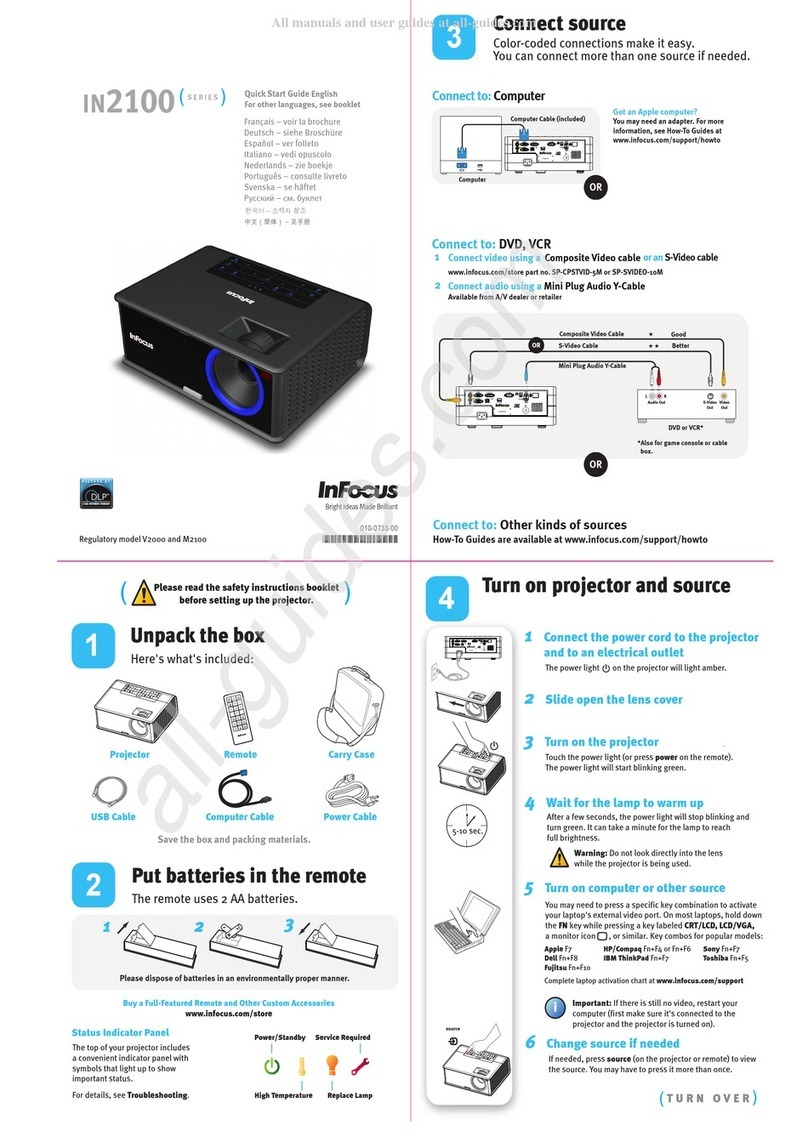
InFocus
InFocus in2100 Series User manual

InFocus
InFocus ScreenPlay 8602 User manual