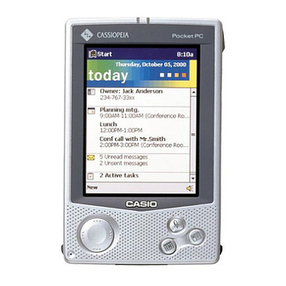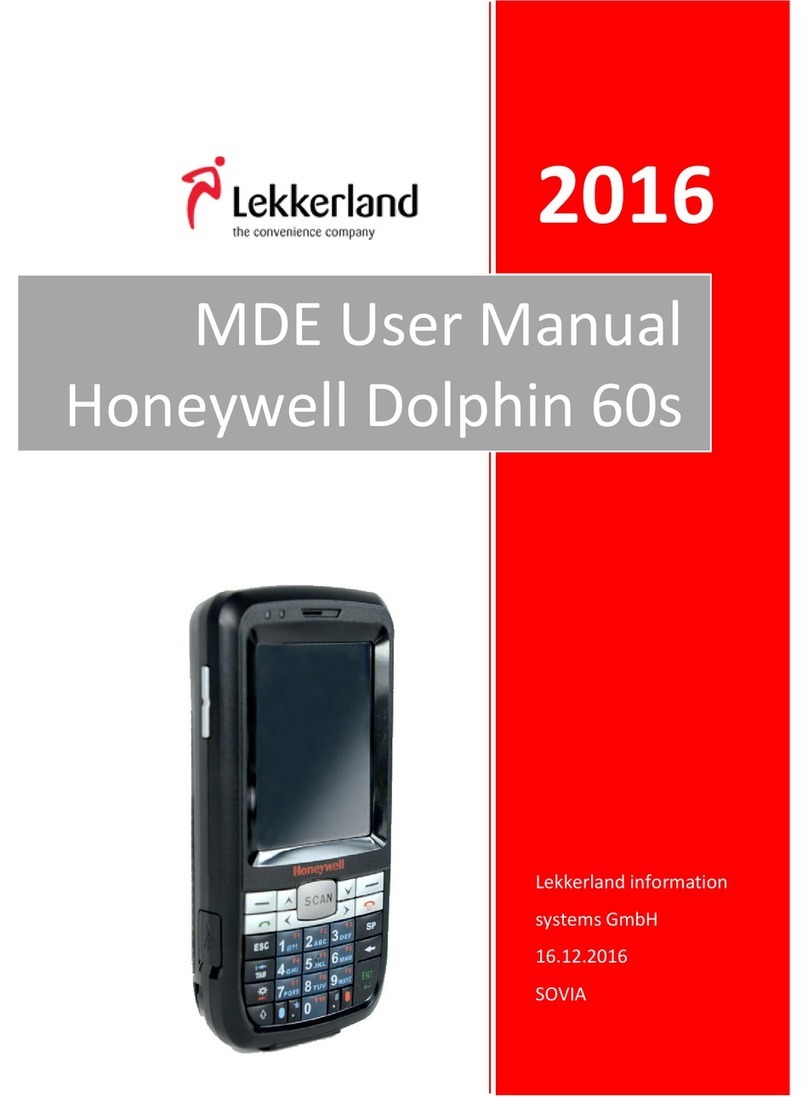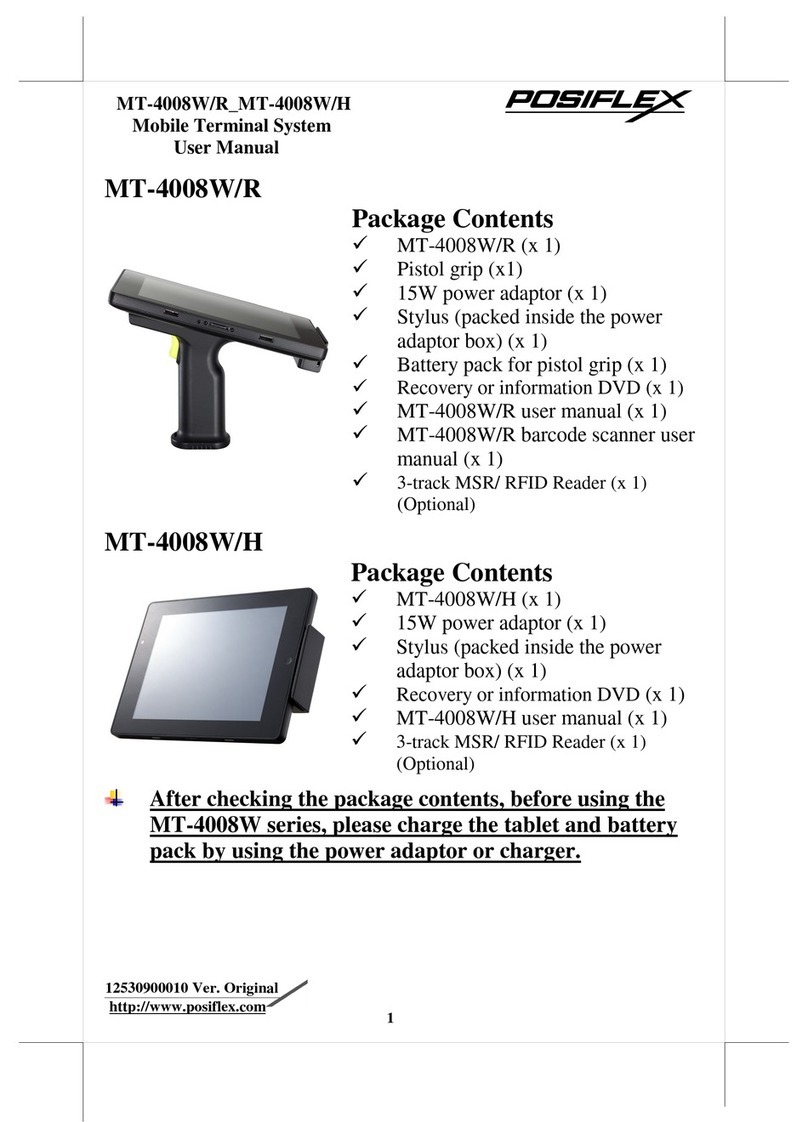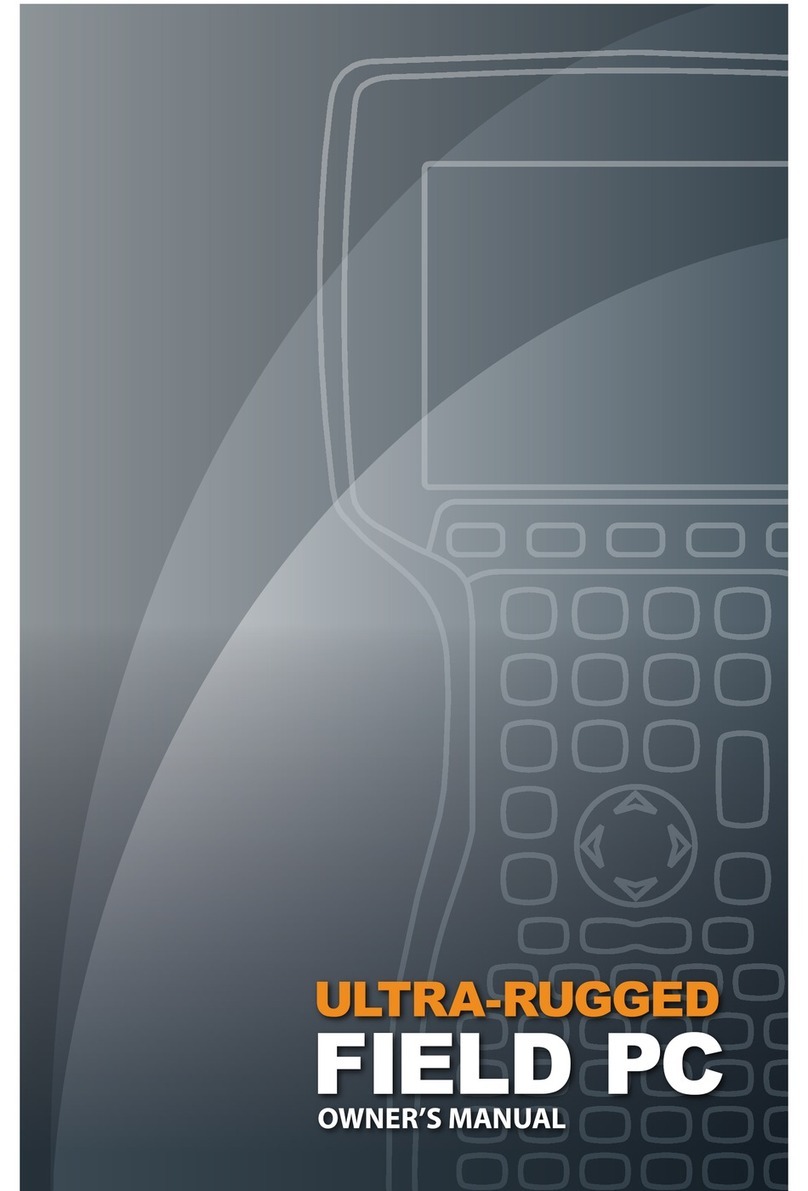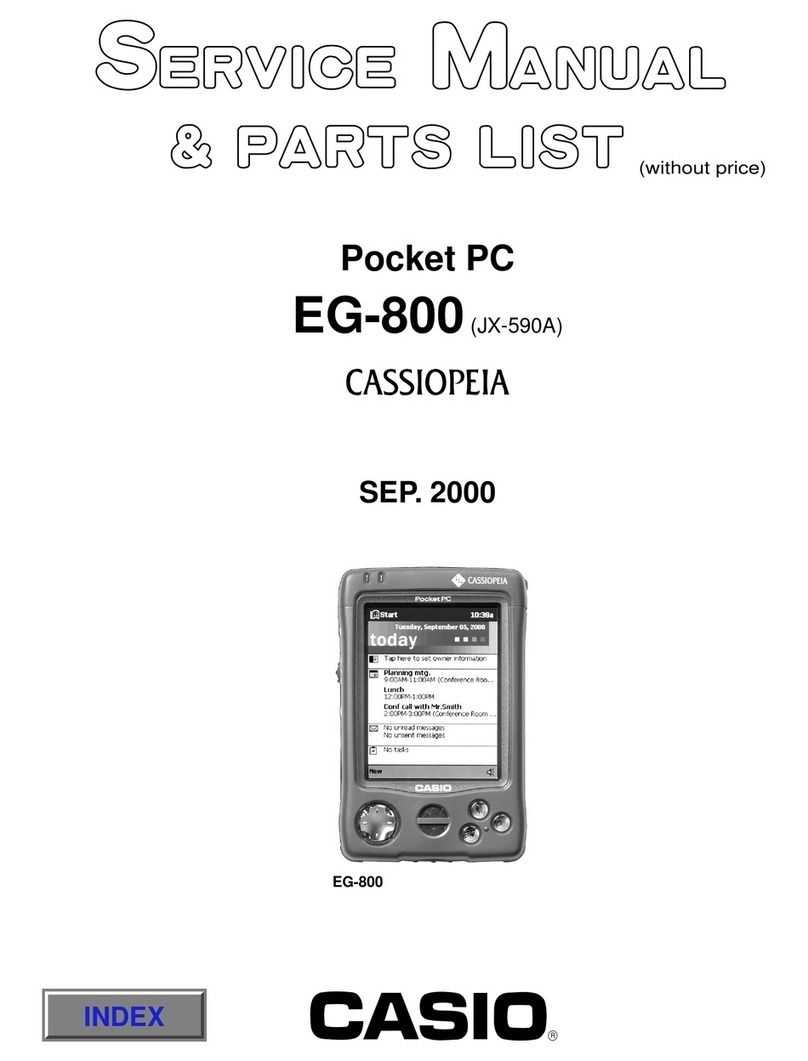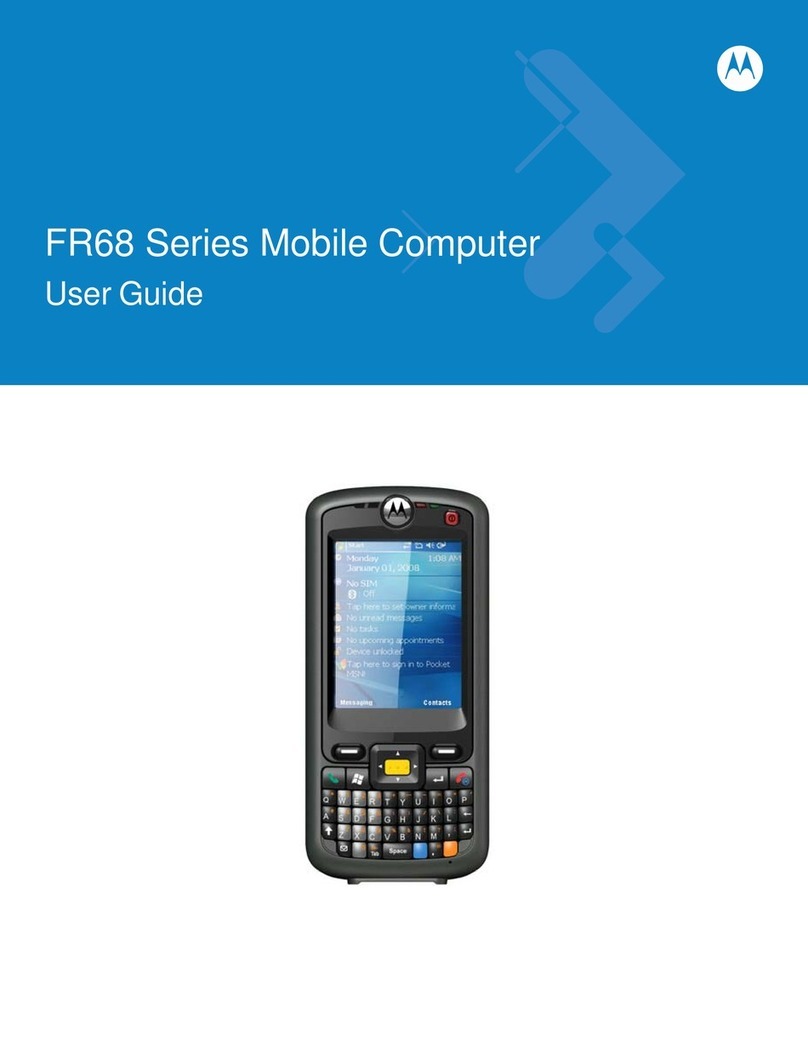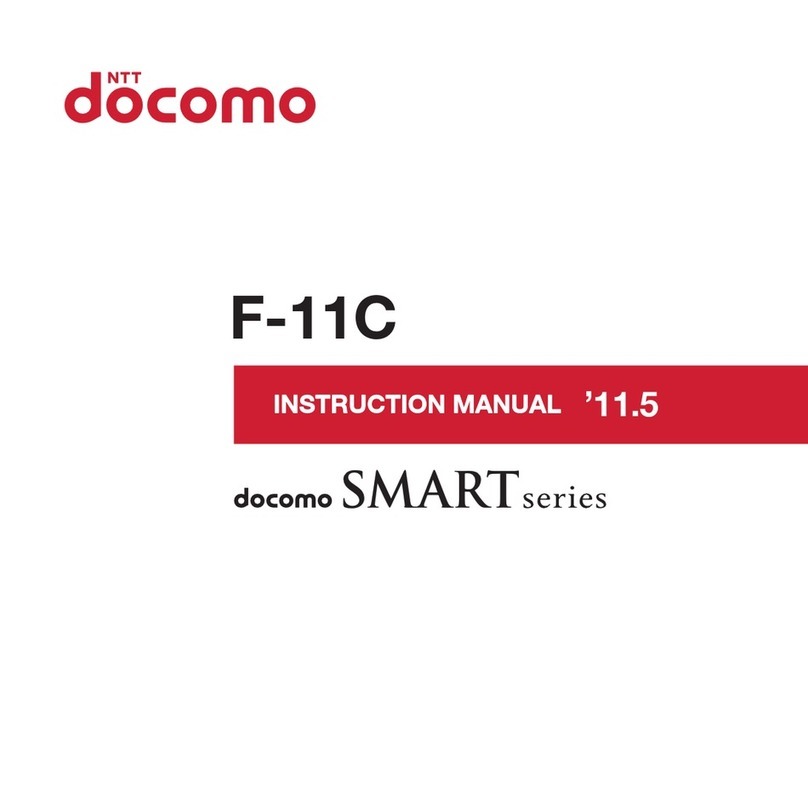InfoLinker WUZ-01B User manual

Quick Guide
Model No. WUZ-01B
Read the “Safety precautions” section before start
using this device and use the device correctly.
In addition, keep this manual at a place where a user
can use whenever necessary.
Glasses-type Wearable Device
For detailed operations, refer to the User manual.
The User manual is available for downloading on the following web site.
http://www.westunitis.co.jp/en/

2
Table of Contents
Introduction......................................................................................................3
Intended use ______________________________________________________________ 3
Users_____________________________________________________________________ 3
Service life ________________________________________________________________ 3
Safety precautions__________________________________________________________ 4
Product documentation ____________________________________________________ 10
Checking the accessories ___________________________________________________ 10
Before Use ...................................................................................................... 11
Names and functions of components _________________________________________ 11
Charging the batteries _____________________________________________________ 12
Inserting and replacing batteries _____________________________________________ 13
How to Wear the Device ................................................................................ 14
Basic Operations............................................................................................ 15
Examples of major operations _______________________________________________ 15
Turning On/O the Power............................................................................. 16
Turning on the power ______________________________________________________ 16
Turning o the power ______________________________________________________ 16
Sleep mode ______________________________________________________________ 16
Turning on/o the display (screen)____________________________________________ 17
Home Screen.................................................................................................. 18
Displayed information______________________________________________________ 18
Initial application__________________________________________________________ 19
Development Environment .......................................................................... 20
FCC Information............................................................................................. 21
Specications................................................................................................. 22
Trademarks .................................................................................................... 23

3
Introduction
ank you very much for choosing our product, InfoLinker “WUZ-01B."
Intended use
is product is used by attaching to the temporal part in combination with the glasses and provided
neckband with intension of easing the indoor navigating and picking works and remote operations
in a factory and a warehouse. Before start using this product, analyze the risks that may exist while
using this product and check the safety thoroughly.
Users
Users need to understand the contents of this manual for safe and correct use of this product.
We recommend that any person who corresponds to one of the following conditions refrain from
using this product.
• Person who is wearing medical electric equipment such as an implanting type pacemaker or an
implanting type debrillator
• Person who has health history of photosensitivity
• Person who has a heart disease
• Person in poor physical condition
• Person with poor sleep
• Person who is tired
• Person who has inuence of alcohol
Service life
3 years. is service life is expected only if you use the product properly according to this manual
and the user manual.

4
Safety precautions
is section describes precautions to use the product in safety and to avoid putting yourself, other
people, and your property at risk.
e words DANGER, WARNING, and CAUTION convey special meanings. Follow the instructions
precisely while you use the product.
DANGER A Danger indicates a hazard with a high level of risk which, if not
avoided, will result in death or serious injury.
WARNING
A Warning indicates a hazard with a medium level of risk which, if not
avoided, could result in death or serious injury.
CAUTION
A Caution indicates a hazard with a low level of risk which, if not avoided, could
result in minor or moderate injury, damage to the property.
Examples of pictorial images
Alert symbol
Symbol for “Prohibitions (Must not do).”
Symbol for “Compulsory actions (Must do).”

5
Handling of InfoLinker, battery charger, battery, and AC adapter
DANGER
Always wear the device with the
glasses.
Otherwise, an injury may cause such as by hurting the eye by the
display.
Before start using the device, conrm the safety in the surrounding
environment.
While watching the images, recognizing the surrounding conditions becomes
dicult. If there is any fragile object or obstacle, an injury or an accident may occur.
Do not use the device while driving a car, motor cycle, or a bicycle.
Otherwise, a trac accident, tumbling, or falling accident may occur.
When stopping by a place which handles the ammable gas such as a
gas station, be sure to remove the battery from the device in advance.
Do not charge the battery either.
Otherwise, the gas may catch a re.
Use of specied battery, battery charger, and AC adapter.
Using a battery, battery charger, or AC adapter other than those specied may
result in varied charging results, re, damage, explosion, or leaking.
WARNING
Do not use the device continuously for a long time.
Use the device by taking sucient breaks periodically.
Do not use the device while moving.
Otherwise, tumbling or trac accident may occur.
Do not use the device with a high volume for a long time.
Otherwise, hearing disorder may occur. Set to a proper volume.

6
CAUTION
Do not use, store, or charge the device in the following places.
• Hot place such as near re or heating equipment
• Place exposed to the direct sunlight (such as inside of a vehicle on a sunny day)
• Place with abrupt temperature changes
• Place with high humidity such as near water or place where water may splash
• Dusty place
Otherwise, re or malfunction may occur.
Do not use or store the device at a place where is near the corrosive
chemical, corrosive gas, or emission of oily smoke.
Otherwise, malfunction or loss of internal data may occur.
Remove the battery when storing the device.
Otherwise, the device may get broken by leakage from the battery.
Do not dismantle, repair, or modify the device.
Otherwise, re, burn, injury, electrical shock, or malfunction may occur.
If a repair is necessary, consult the sales oce.
Do not splash water or immerse in the water.
Otherwise, re, burn, or electrical shock may occur.
If liquid such as water enters inside of the device, stop using the device
and remove the battery.
Otherwise, re, malfunction, or burn may occur.
Do not give strong force or shock, throw, or put a heavy object on the device.
Otherwise, leakage, rapture, or ignition of the battery, malfunction of the device,
or re may occur.
If the device emits smoke, strange odor or sound, or excessive heat
during a use or charging, take the following measures.
During use : Remove the battery from the device.
While charging :
Pull out the AC adapter cord from the plug and remove the battery
from the charger.
Otherwise, the battery may rapture, and re or burn may occur. Consult the sales oce.
Do not use the device that is broken.
Otherwise, re, burn, or electrical shock may occur. Consult the sales oce.

7
Remove the battery from the device at a place where using the device
is prohibited, such as in a hospital or on an air plane.
The device may adversely aect electric devices or medical electric devices.
Be sure to follow the instructions from the sta of the medical institution or the
airline company.
A passenger who takes prohibited actions on an air plane may get punished
according to the law.
When a radio disturbance occurs in other equipment during use of
this device, stop using the device.
Do not use the device if a user is wearing medical electric equipment
such as an implanting type pacemaker or an implanting type
debrillator. In addition, do not use the device near such medical
electric equipment.
Otherwise, the medical equipment may get adversely aected by the radio wave
of the device.
If any strange feeling occurs on the skin, immediately stop using the device.
Otherwise, itch, irritation, or eczema may occur according to the constitution and
the health condition of the user. Consult a dermatologist.
If any abnormal condition such as tiredness or discomfort occurs
during a use, stop using the device.
Handling of the device
CAUTION
Do not let a conductive foreign object (metal piece, pencil lead, etc.)
contact the 4-pole mini jack, battery insertion opening, and micro
USB connection terminal. In addition, do not let such foreign object
enter inside the device.
Otherwise, re, burn, injury, or electrical shock may occur.
Do not leave the external connection terminal cover, battery insertion
opening cover, and other covers opened.
Otherwise, dust or water may enter, causing malfunctions.
Do not pull or twist with excessive force.
Otherwise, malfunctions may be caused.

8
In case the display breaks by dropping or inside of the equipment
becomes exposed, do not touch the broken display or exposed
component.
Otherwise, an injury or electrical shock may occur by the broken sections.
How to handle the battery charger
WARNING
Unplug the power cord when the charger is not in use.
Otherwise, re, heat generation, electrical shock, or malfunction may occur.
CAUTION
Do not let a conductive foreign object (metal piece, pencil lead, etc.)
contact the battery charging terminals.
Otherwise, re, burn, injury, or electrical shock may occur.
In case inside of the device becomes exposed by dropping and
damaging the device, do not touch the exposed component.
Otherwise, an injury or electrical shock may occur by the broken sections.
Handling of batteries
DANGER
If the liquid inside of the battery gets into an eye, immediately wash
the eye with water and see a doctor.
Otherwise, the eye may lose a vision.
WARNING
Do not use a battery that is deformed by dropping, leaking, has
strange odor, or swelling.
Otherwise, leakage, heat generation, bursting, or ignition may occur.
Do not give a strong shock or stamp on the battery.
Otherwise, leakage, heat generation, bursting, or ignition may occur.

9
CAUTION
Do not carry or store the battery with metal items.
Otherwise, leakage, heat generation, bursting, or ignition may occur.
If the liquid inside of the battery attach on the skin or cloth,
immediately rinse with water.
Otherwise, the skin may be injured.
Do not charge a wet battery.
Otherwise, heat generation, ignition, or bursting may occur.
If charging the battery does not complete within the specied
charging time, stop charging.
Otherwise, leakage, heat generation, bursting, or ignition may occur.
Handling of the AC adapter
WARNING
Do not touch the AC adapter cord while it is thundering.
Otherwise, electrical shock may occur.
CAUTION
Do not damage the cord.
Otherwise, re or electrical shock may occur.
• Do not process the cord.
• Do not place a heavy object on the cord.
• Do not forcibly bend, twist, or pull the cord.
• Do not place the cord near the heating equipment.
When the power cord is broken, contact the sales oce.
Use the AC adapter with the specied power source and the power
voltage
.
Otherwise, re or malfunction may occur.
AC adapter: 100 - 240 VAC, 50/60 Hz

10
Product documentation
• Quick guide (this manual)
It explains the basic functions and operations of this device.
• User manual
It explains operations of various functions, applications, and settings.
• Compliance information
It describes legal requests and compliance information to the related regulations.
Information
• Reprinting a part of or entire section of this manual without permission is prohibited.
• Screens and illustrations used in this manual are only the images. erefore, they may be
dierent from actual screens or products.
• e contents of this manual are subject to be revised without a prior notice.
Checking the accessories
• Quick Guide
• InfoLinker storage case
• Neckband
WUZ-NB01
The User manual and compliance information are available
for downloading from the following web site.
http://www.westunitis.co.jp/en/
• Battery (x5)
WHB-001
• Battery charger
WUZ-AC01
• AC adapter for battery charger
One of the following is included.
GF12-US0520
GF12E-US0520

11
Before Use
Names and functions of components
Touch sensor
allows for touch operation.
Camera
takes pictures and video.
Display cover
Protects the display.
Button
shows the home screen.
microUSB port
or connection via
microUSB cable.
Connector
locks the device to the
neckband holder.
Power LED
indicates the current
status of the device.
Button
Button
operate dierently
depending on the
application.
Button
turns on the power, turns on/o sleep
mode and other modes
4-pole mini jack
for connecting devices such as
headsets or earphones.
Display
shows the screen.
Microphone
• Button and sensor functionality vary depending on the application.
• Press and hold a button means to release after pressing and holding the button for
approximately 1 second.
NOTE
Voice functions
This device is not equipped with a speaker. In order to play back the voice, connect the ear phone or a head set to
the 4-pole mini jack. In addition, to have talk through the device, connect the head set.
NOTE
When connecting an ear phone or a head set to the 4-pole mini jack,
make sure that the connected unit is fully inserted. If not, noise may
be caused.

12
Charging the batteries
Fully charge the battery prior to rst use, and recharge the battery when it is drained.
Charging the battery for the rst time will take approximately 2 hours.
Be careful with the
battery direction.
Charge
indicator LED
Insert the plug into an outlet.
• The LED may blink in red when a battery is inserted into the charger.If this happens, remove
the battery, wait for several seconds and insert again.
• If a fully charged battery is inserted into the charger, the LED may not turn on.
Battery Maintenance
If the battery terminal becomes dirty, clean with a soft, dry cloth. Getting nger oil, sweat, or dust on the
terminal may prevent proper charging.
NOTE
Do not use organic solvents (benzene, thinner, and like), acids, or alkalis.
Battery charge indicator
Charging state Charge indicator
LED state
No battery inserted Not lit
Charging Green light
Charging complete Blinking green light
Abnormal temperature
Blinking red light
Abnormal charge Red light
NOTE

13
Inserting and replacing batteries
Inserting method
1. Move up the switch and open the cover.
2. Raise the battery holder and insert the battery.
Replacement method (hot swap)
e battery can be replaced without turning o the power.
1. Hold the button (the foremost button) for longer than 1 second.
e power LED starts blinking. Aer a few seconds, it switches to the slow blinking state with
intervals of approximately 2 seconds.
2. Remove the used battery. en within 15 seconds, insert the charged battery. When the hot
swapping succeeds, the power LED starts blinking in 2-second intervals again. If the hot
swapping fails, the power LED turns o.
3. Press the button (the foremost button).
Resume the paused application from where it is stopped.
Switch
Cover
Battery holder
Battery
* The manufacturing number is provided at the
inserting section of the battery (cover section).
Be careful with the
battery direction.
Hold down the button for a while.
Power LED

14
How to Wear the Device
Use a provided neckband.
1. Slide the device connector to insert it into the neckband holder.
2. While wearing the glasses, attach the clip to the temple of the glasses.
• When taking o the device temporarily, detach the temples of
the glasses from the clips and put the neckband around your
neck.
Always wear the device with the glasses.
Otherwise, an injury may cause such as by hurting the eye by
the display.
Warning
Connector
Holder
Clip
Ear hook
Regarding clip size (Small, Medium, Large)
Clips can be replaced to t the width of the
temples. They can be used oriented either
inward or outward.
NOTE
When wearing on the left eye
The display can be rotated 180 degrees. Download and read the User manual (P10) for
details.

15
Basic Operations
e user can operate this device intuitively by using the touch sensor.
When a user is wearing gloves, the touch sensor does not respond.
Examples of major operations
• Swipe from back to front
• Swipe from front to back
• Two-nger swipe from back to front
• Two-nger swipe from front to back
• Single tap
• Double tap
• Tap and hold ... To release aer pressing and holding for 1 second or more.
• Display the applications sequentially (clockwise order) on the Home screen.
• Display the next image
• Play back the next video.
• Zoom in to double the displayed image/video in Camera and Record
• Display the applications sequentially (counterclockwise order) on the Home screen.
• Display the previous image
• Play back the previous video.
• Zoom out the displayed image/video in Camera and Record
• Zoom in to decuple the displayed image/video in Camera and Record
• Zoom out the displayed image/video in Camera and Record
• Auto-focus in Camera and Record
Single
• Start-up of the application
Double
• Return the zoom factor to 0 in Camera and Record
for one second or more

16
Turning On/Off the Power
Turning on the power
Press the button (the foremost button).
e power LED turns on, and the startup screen opens on the display.
*Note that pressing and holding the button does not turn on the power.
Turning off the power
To turn o the power, remove the battery.
1. Hold the button (the foremost button) for longer than 1 second.
e power LED starts blinking. Aer a few seconds, it switches to the slow blinking state with
intervals of approximately 2 seconds.
2. en remove the battery.
Sleep mode
In the sleep mode, the display turns black, which disables erroneous operations from the touch operation. In
addition, the battery power can be saved by using this mode while the operation is in pause.
Hold the button (the foremost button) for longer than 1 second.
e power LED starts blinking. Aer a few seconds, it switches to the slow blinking state with
intervals of approximately 2 seconds.
Press
Power LED
Hold down the button for a while
Power LED
Hold down the button for a while
Power LED

17
e power LED continues blinking while in the sleep mode.
Pressing the button (the foremost button) again releases the sleep mode.
Turning on/off the display (screen)
e display (screen) can be switched between on/o.
Even when the display is o, the application is continuously working. erefore, consumption of
the battery power continues. To save the power, shi to the sleep mode.
Press the button (the foremost button).
e display and the power LED turn o.
Pressing the button (the foremost button) again recovers the display.
Press
Power LED

18
Home Screen
On this screen, applications can be selected and started both by touching and by operating
buttons.
Displayed information
W : SSID (Wi-Fi connection point)
When a Wi-Fi access point could not be found ... No connect
When Wi-Fi function is OFF ... o
R : RSSI (Receive signal strength indicator)
L : Radio signal level MAX: 4
Bt : Bluetooth ON/OFF
L : Remaining battery
S : Battery status (discharging/charging/not charging/full)
H : Battery health (good/overheat/voltage/dead)
T : Battery temperature (The last digit indicates 0.1 degrees)
V : mV
Cpu : CPU temperature (The last digit indicates 0.1 degrees) : Clock frequency
⑤
⑦ ⑧ ⑨ ⑩⑥
① ② ③ ④

19
Initial application
e following applications are installed as the standard specications.
Download and read the User manual (P10) for details.
1. Movie Player: Plays back movie les.
2. Image Viewer: Displays image les.
3. Camera: Captures still images.
4. CameraImages: Displays still images that are captured by using the Camera application.
5. Record: Records movies.
6. RecordMovies: Plays back movies that are recorded by using the Record application.
7. FunctionCheck: Checks the basic operations of this device.
8. Cong by QR: Reads QR codes. It is used for the connection with the wireless LAN.
9. Law: Displays the information and the product logo of this device that comply with the law.
10. Setting : Checks and changes the network setting, device setting, personal setting, account setting, and system setting.
• RMS : Supports remote operations by bidirectional communications by “Image and Voice.”
• RMSScreenShot : Application that displays the screen shots that are captured by using the RMS application.
• ROTATE : Rotates the display 180 degree.
Applications are displayed in the following order when the following operations are performed.
• Touch operation: Slide from the back to the front.
• Button operation: Pressing the last button.
• Above information applies to the standard application in the default condition. The
application contents of the actual device may have been changed.
• Refer to the User manual or contact the person in charge of setting of this device for any
questions regarding settings or the applications.
Starting up the application
1.Display the application to be started using the procedure above.
2.Double tap on the touch panel, or hold the button (the backmost) for longer than 1 second.

20
Development Environment
e entire set of the development environment for this device is provided on our web site.
When setting the device or customizing the applications, conrm the user policy rst.
en download the necessary sources from the following web site.
Note that we do not support or guarantee the safety of les or applications developed using
this environment. Also note that the environment specications may be changed or deleted
without notice.
Use at your own risk.
InfoLinker development environment kit contents
• InfoLinker Development.txt (Explanatory material regarding the development environment)
• Android Development Environment (provided by Google) (URL only)
• InfoLinker Drivers
• WUQR (InfoLinker QR Code creation application) (For Windows or Mac)*
• AdbInput (InfoLinker development support application for Windows®)
• InfoLinkerSamples (Sample sources)
* Download and read the User manual (P10) for details of the Android application “WUQR.”
Development Environment
http://www.westunitis.co.jp/en/
Other manuals for WUZ-01B
1
Table of contents