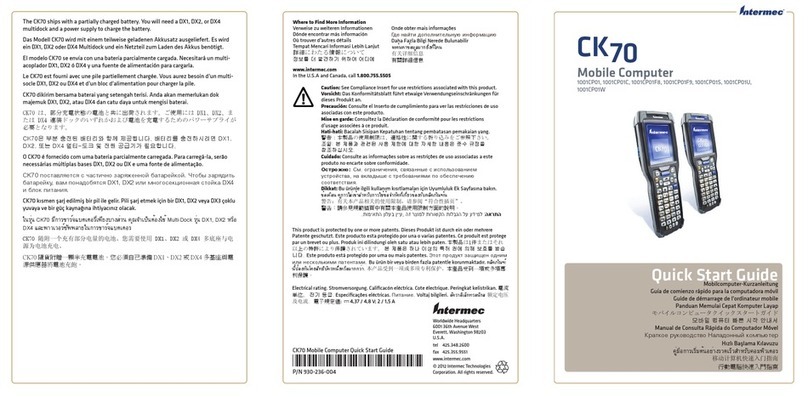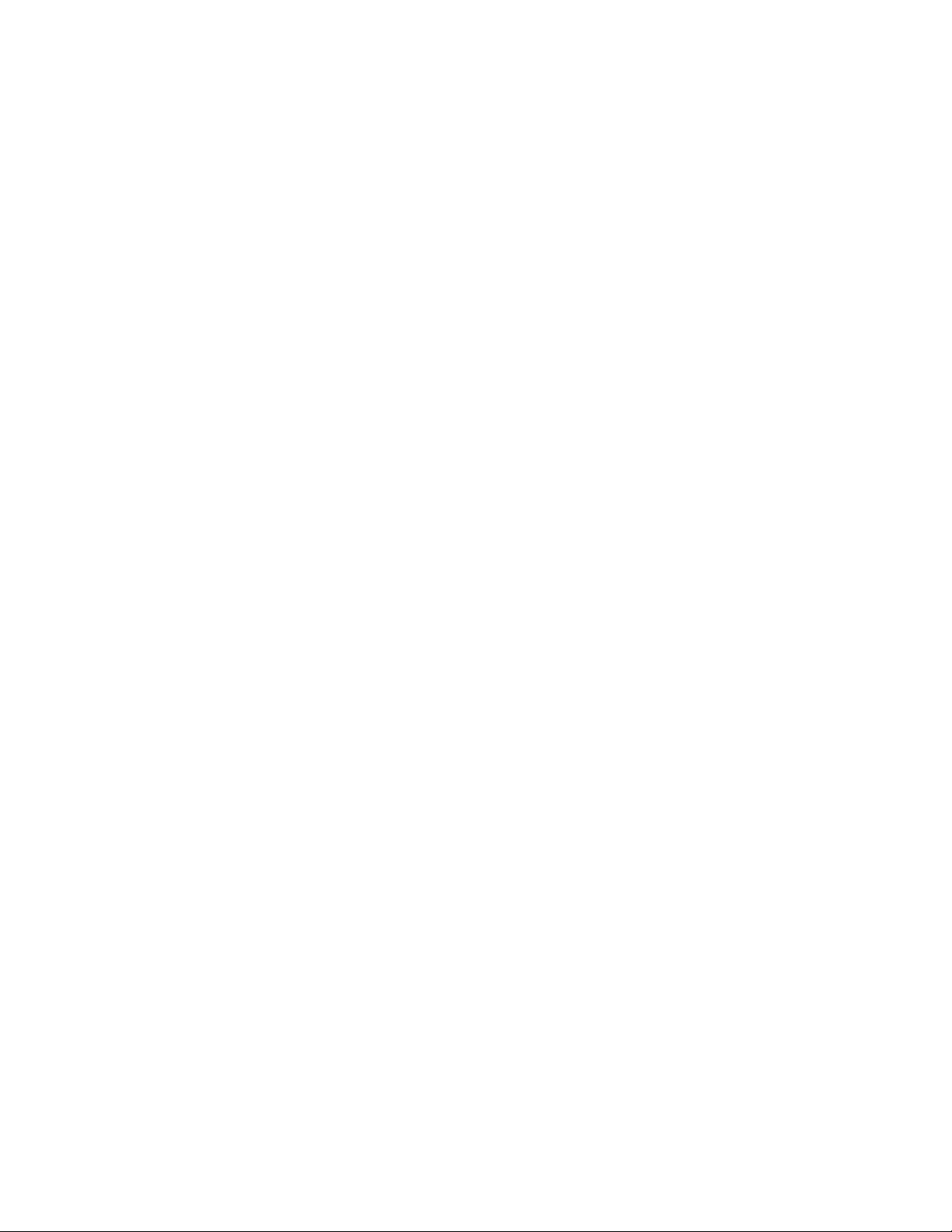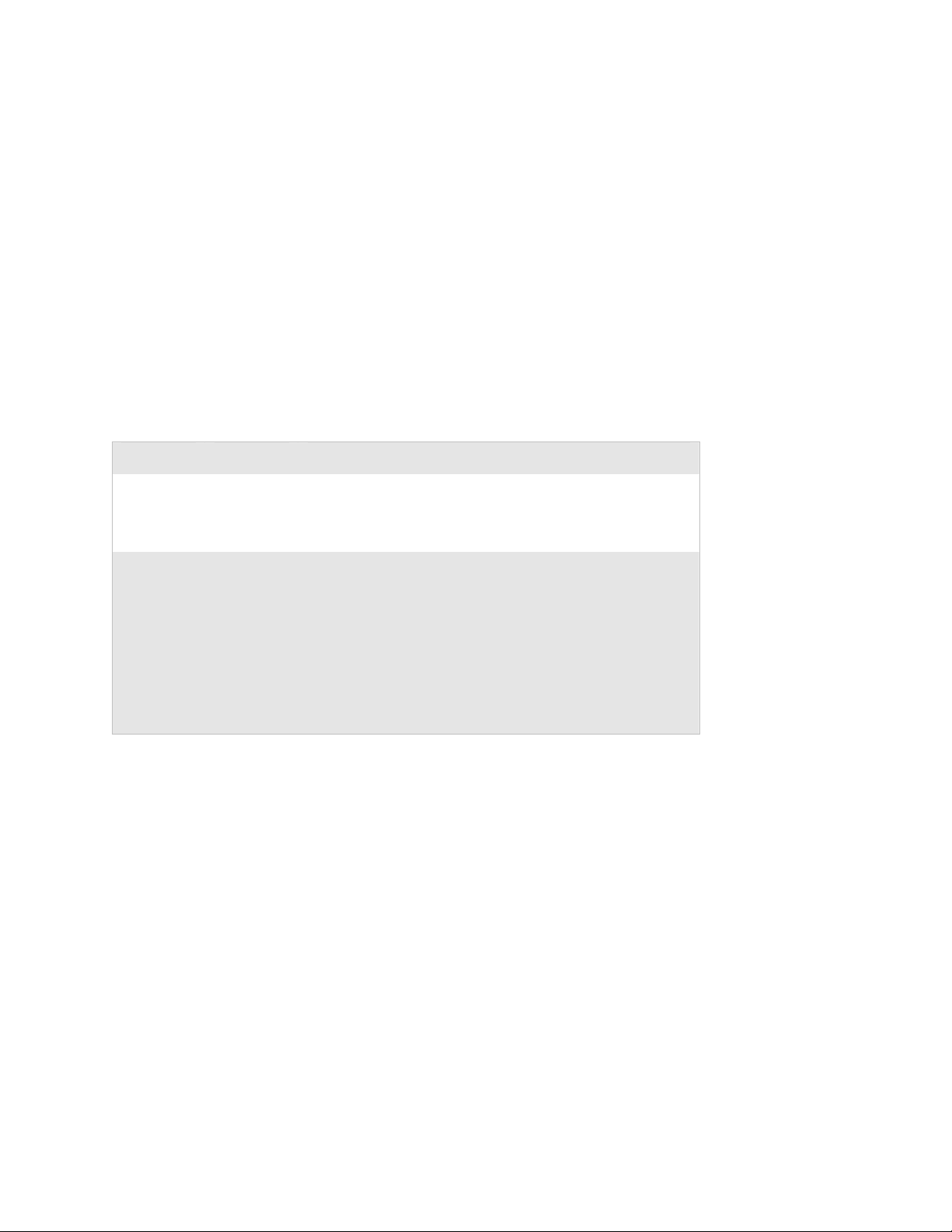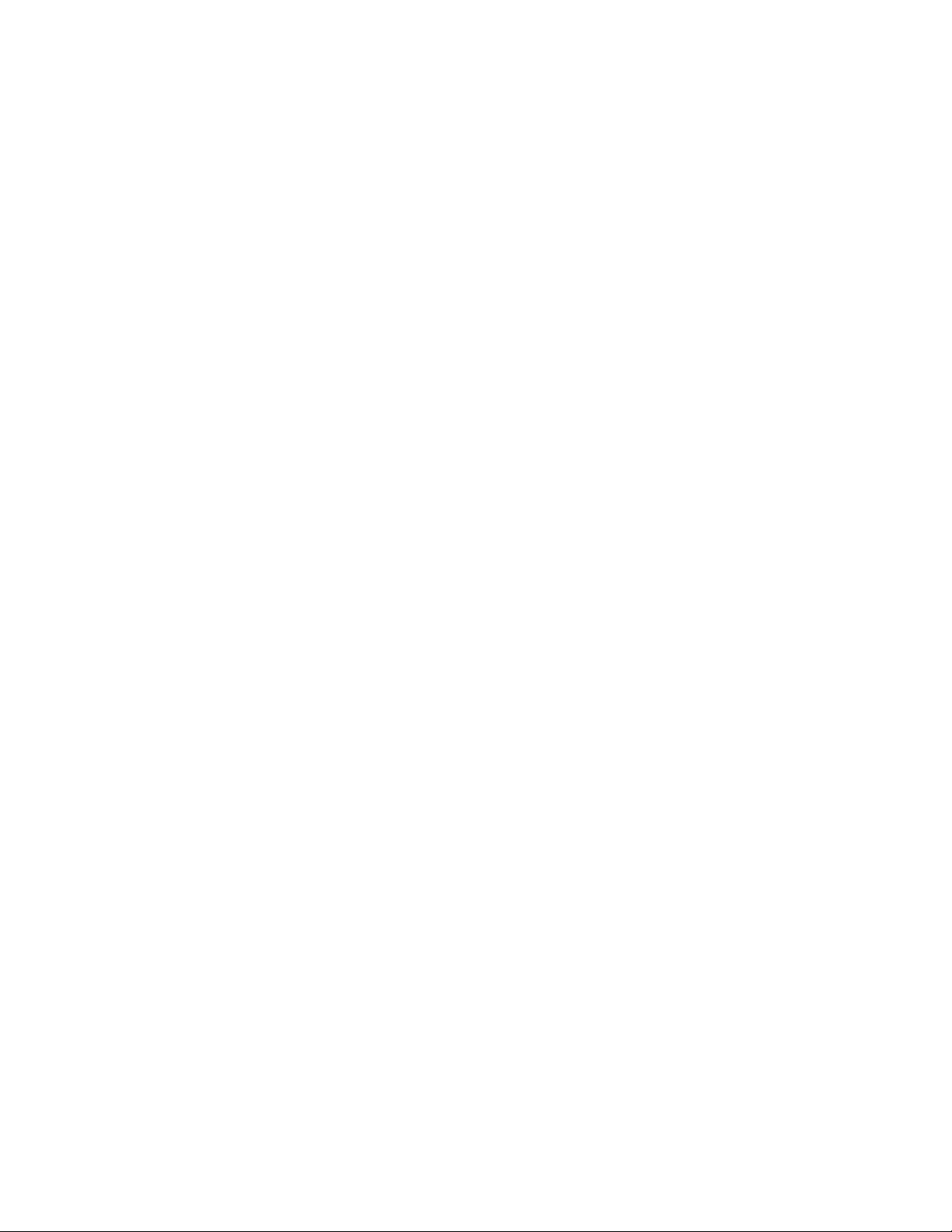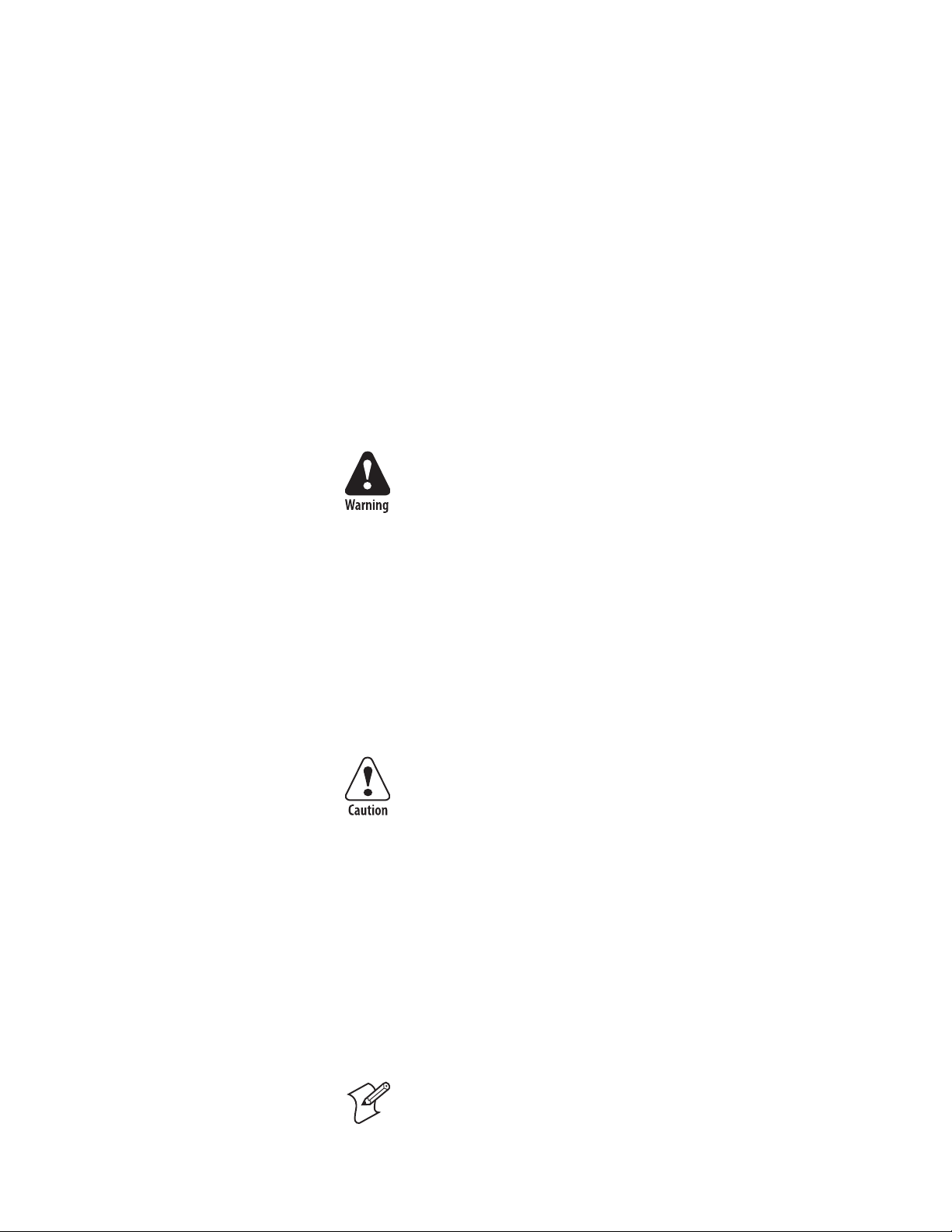Intermec CN2 User manual
Other Intermec Handheld manuals
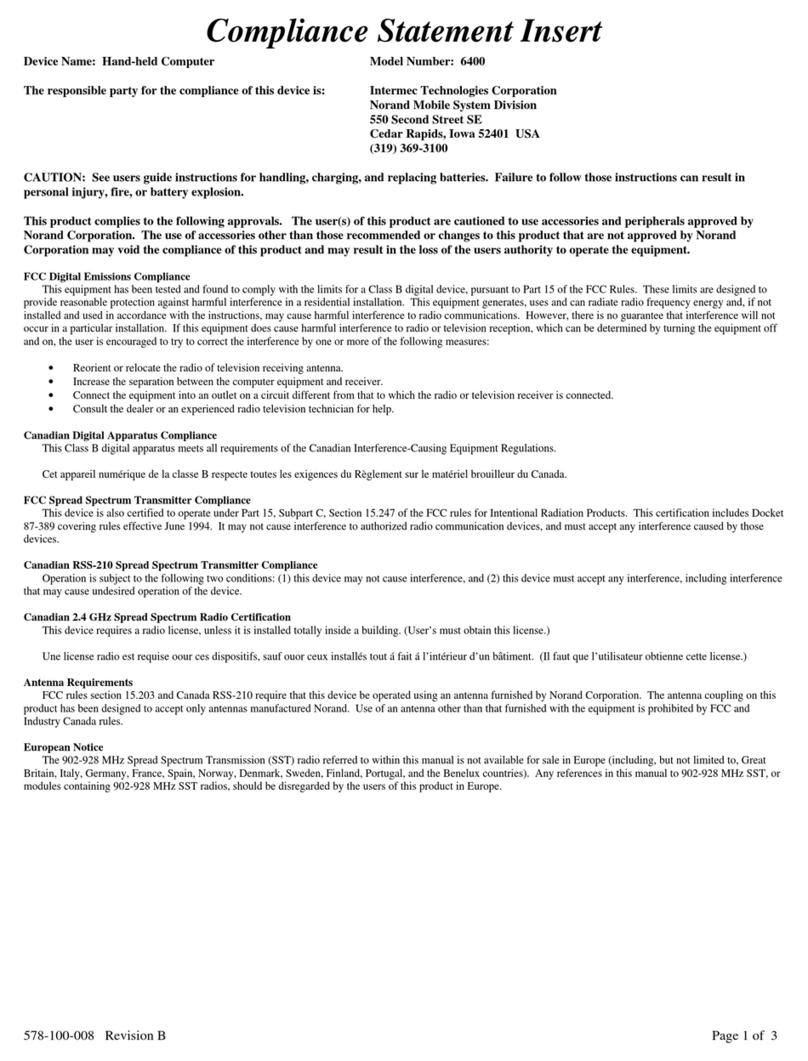
Intermec
Intermec PEN*KEY 6400 User manual

Intermec
Intermec CN51 User manual

Intermec
Intermec 70 User manual

Intermec
Intermec CK60 Ethernet Multidock User manual
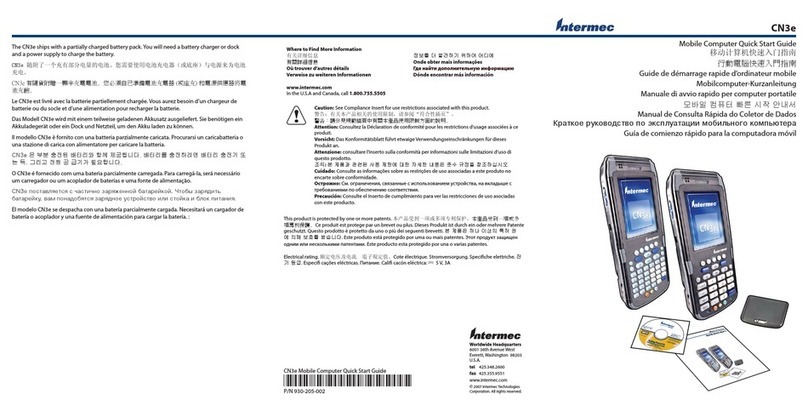
Intermec
Intermec CN3E Series User manual
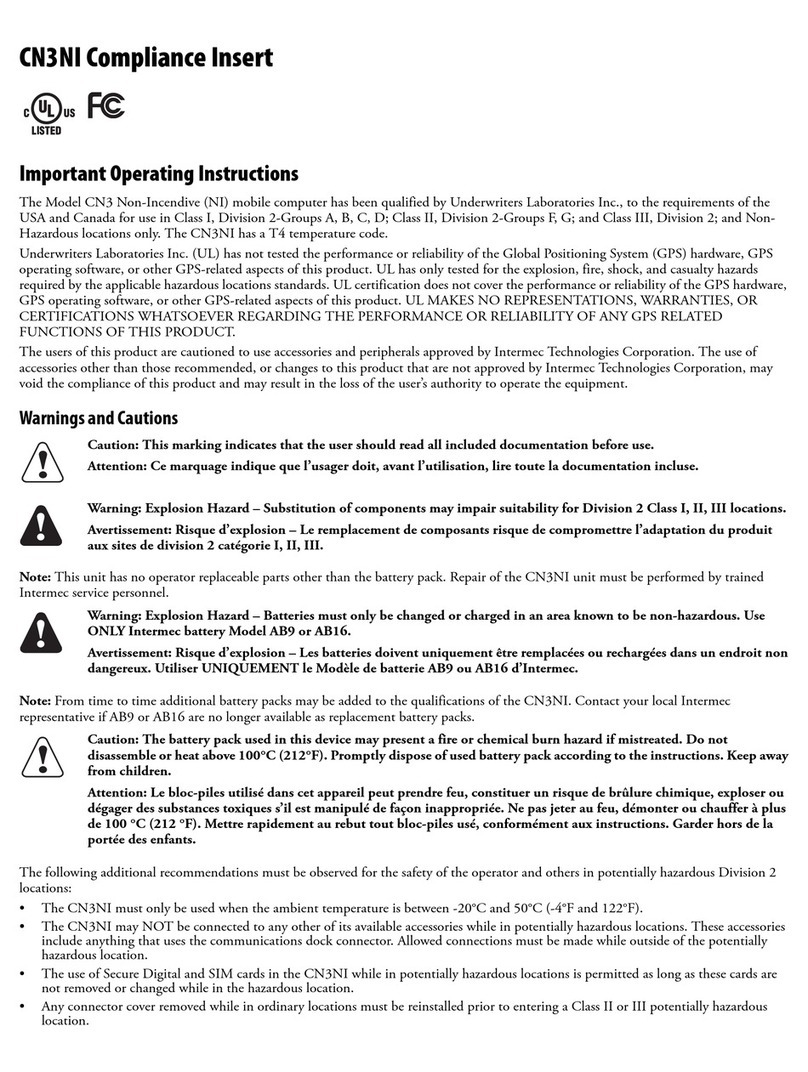
Intermec
Intermec CN3NI Manual
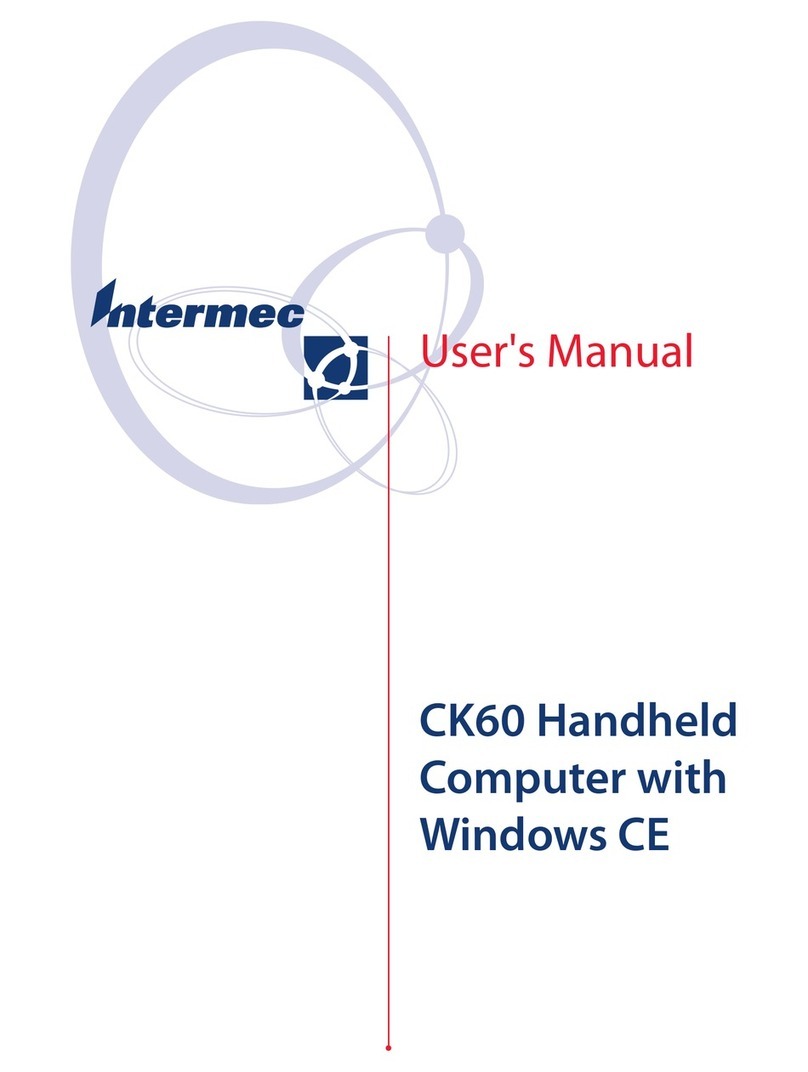
Intermec
Intermec CK60 Ethernet Multidock User manual
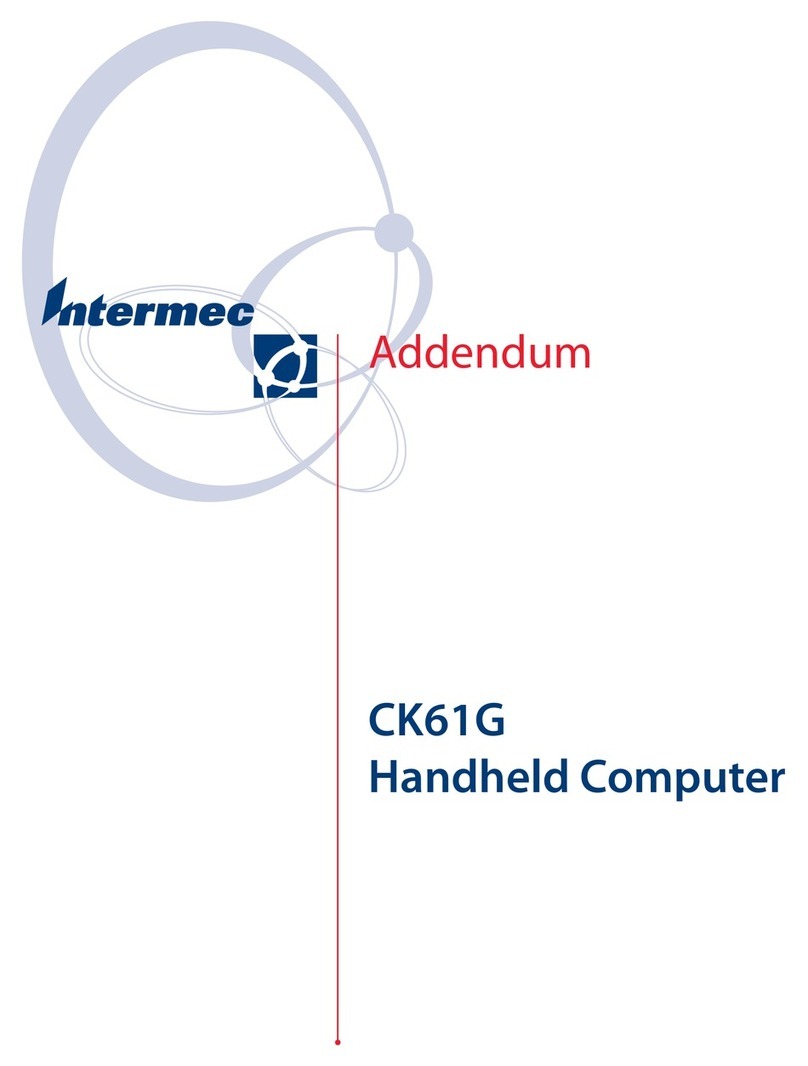
Intermec
Intermec CK61G Installation and operating instructions
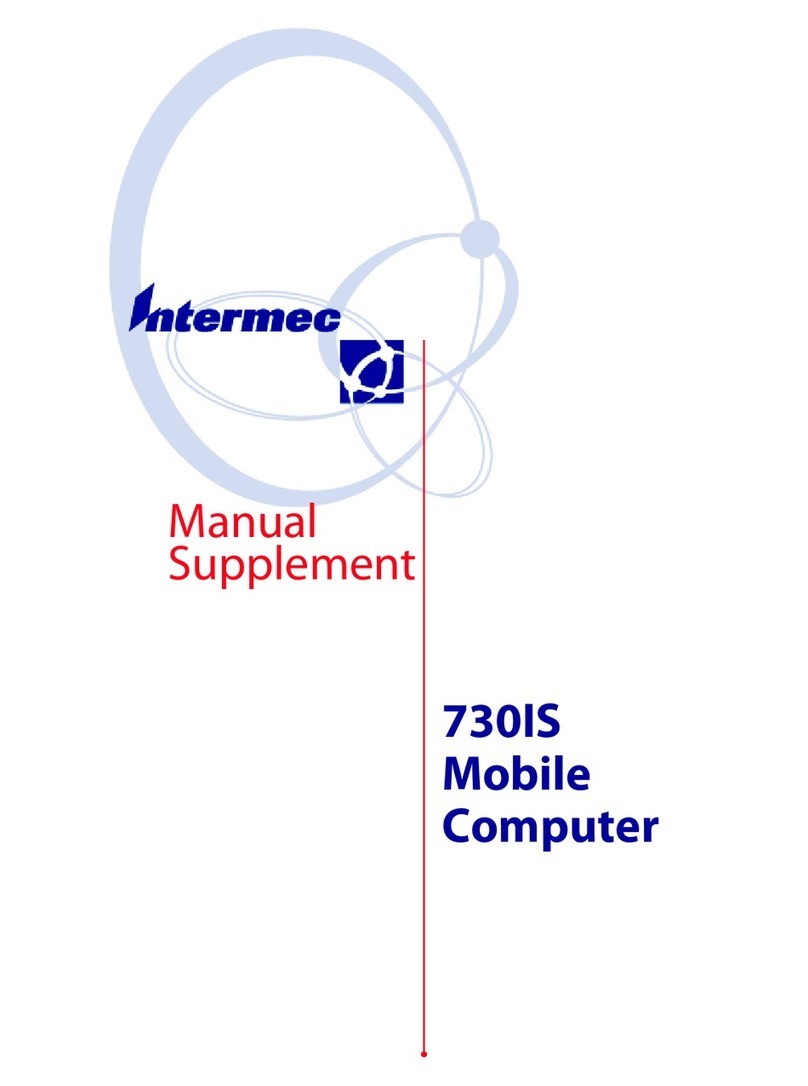
Intermec
Intermec 730IS Configuration guide
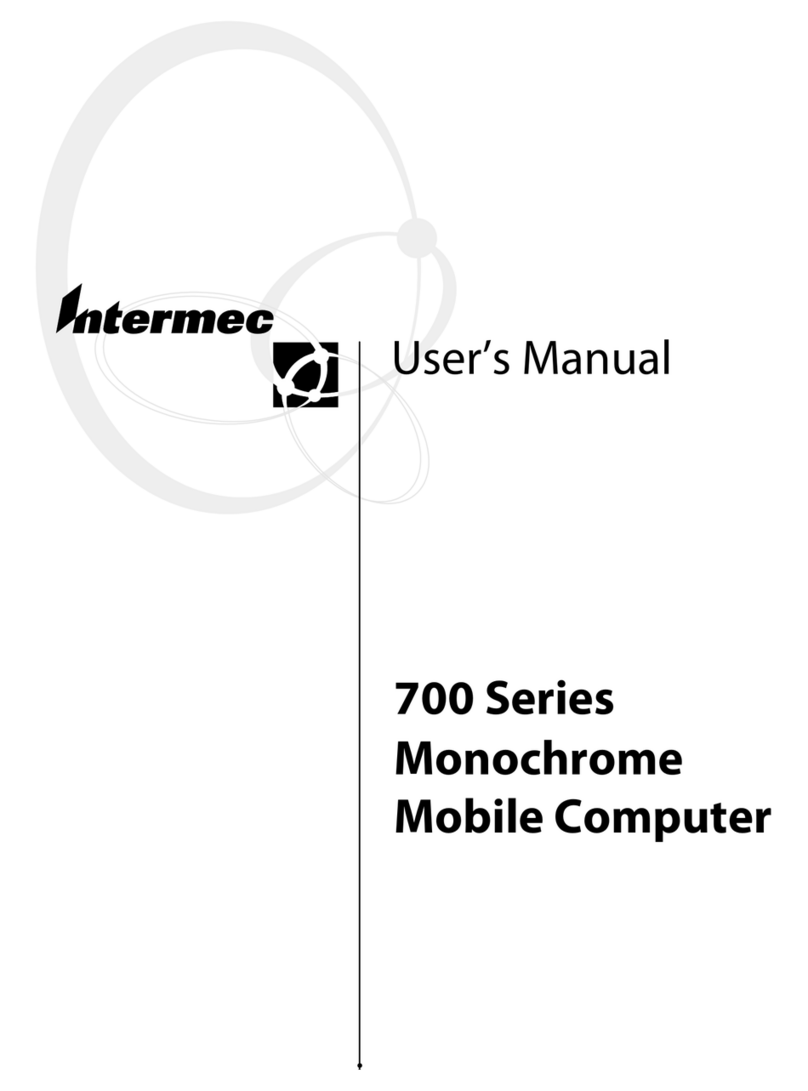
Intermec
Intermec 700 Series 700 User manual

Intermec
Intermec CN3 Series User manual
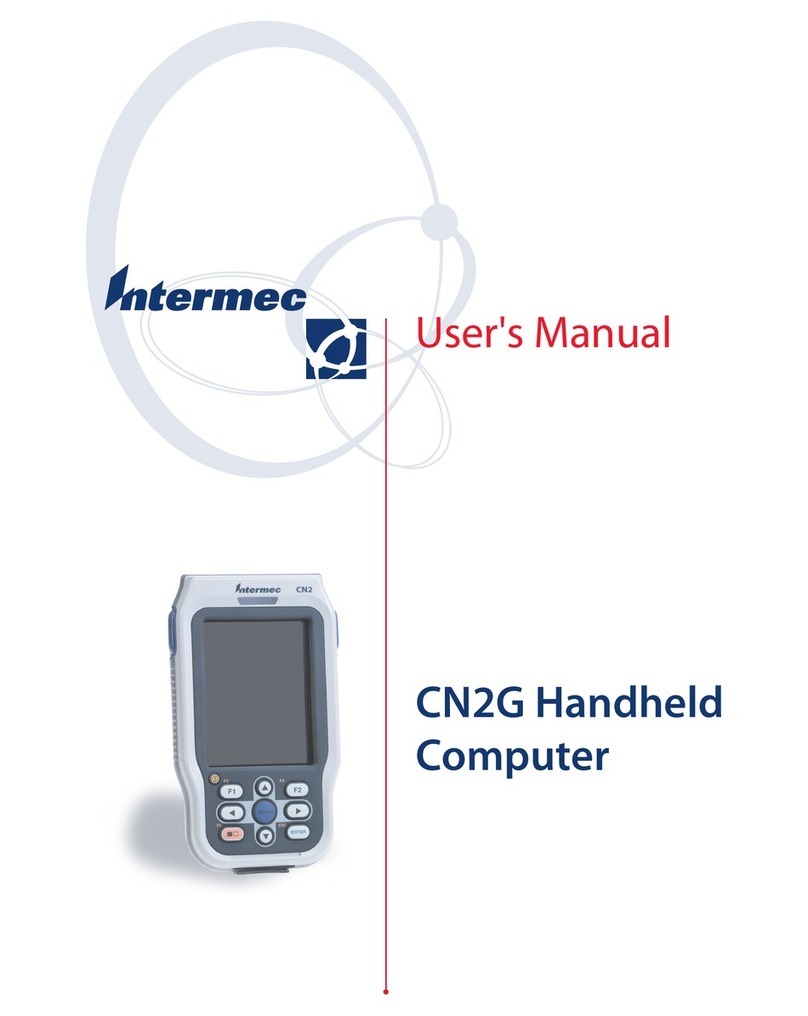
Intermec
Intermec CN2G User manual
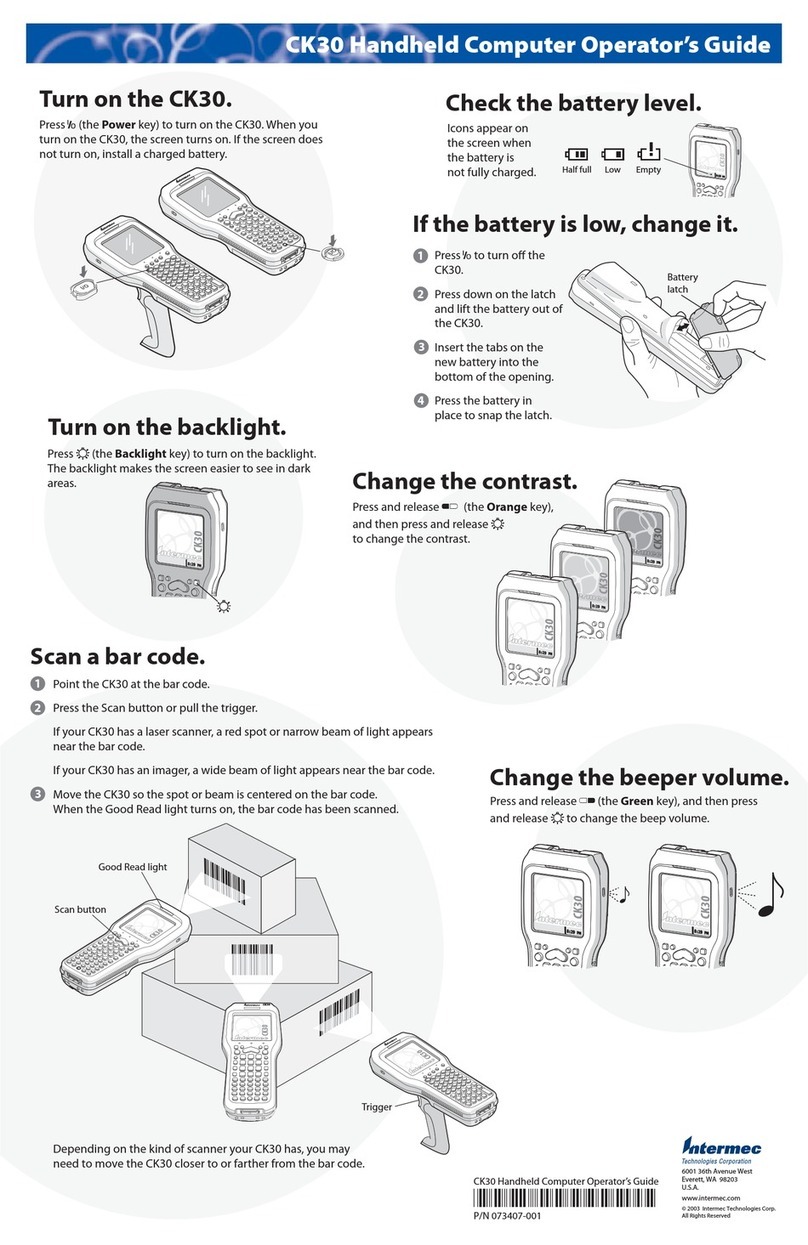
Intermec
Intermec CK30 Manual

Intermec
Intermec CK3 Series User manual

Intermec
Intermec CN51 User manual
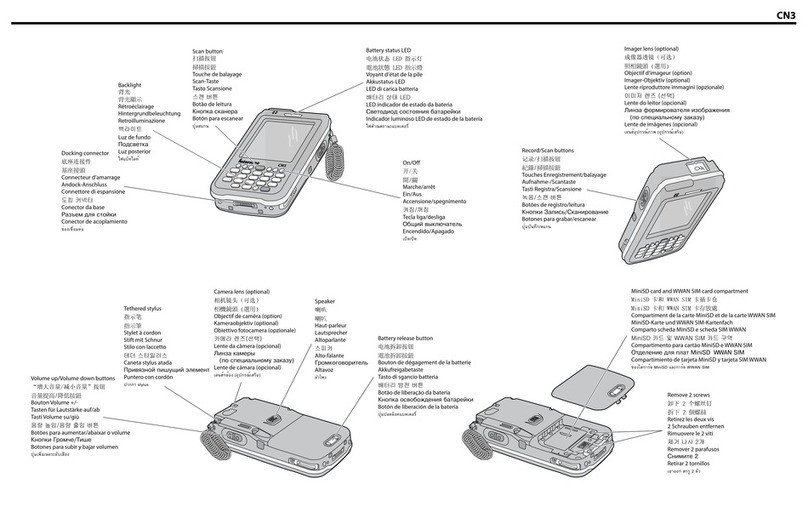
Intermec
Intermec CN3 Series User manual
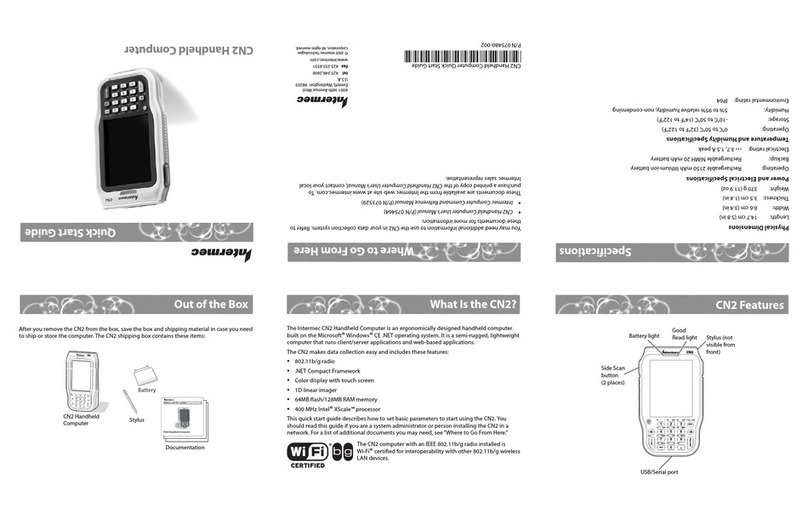
Intermec
Intermec CN2A User manual

Intermec
Intermec CK31G User manual

Intermec
Intermec PEN*KEY 6400 User manual

Intermec
Intermec CN50 User manual