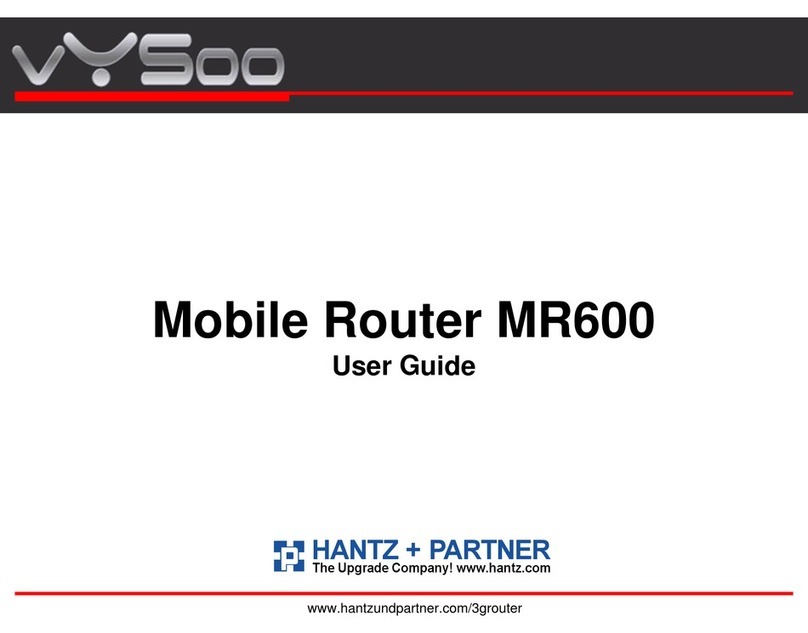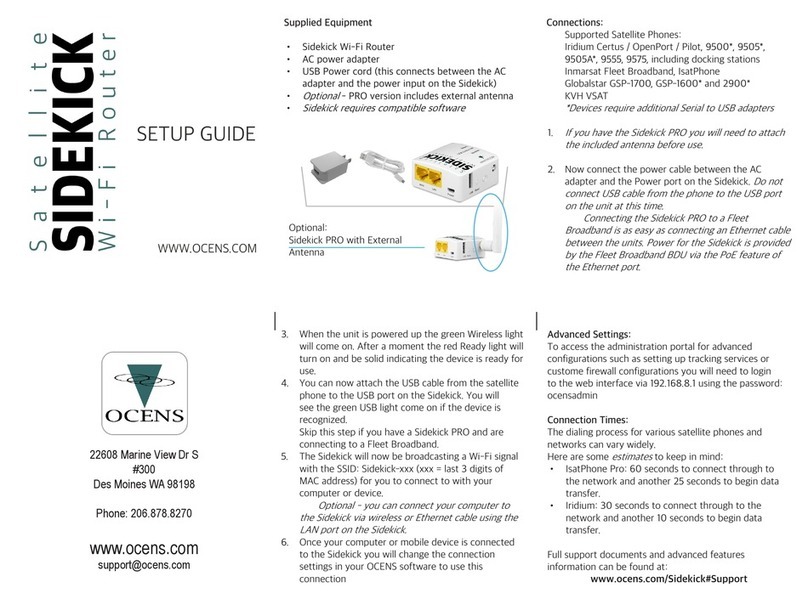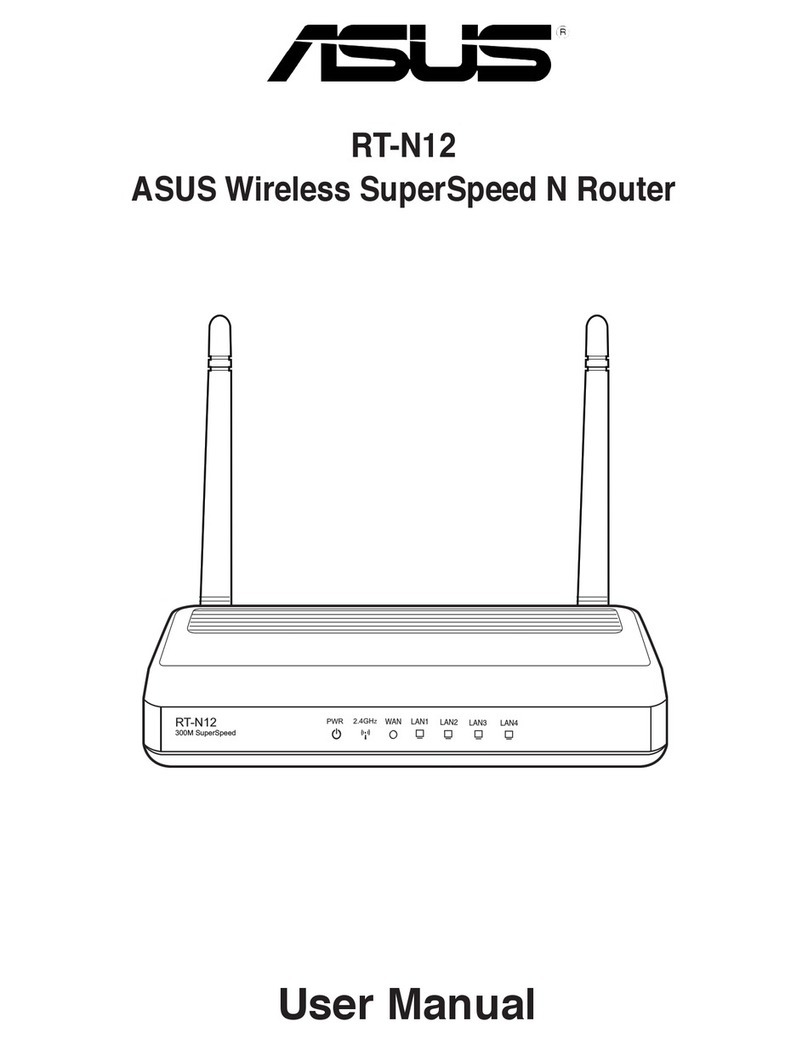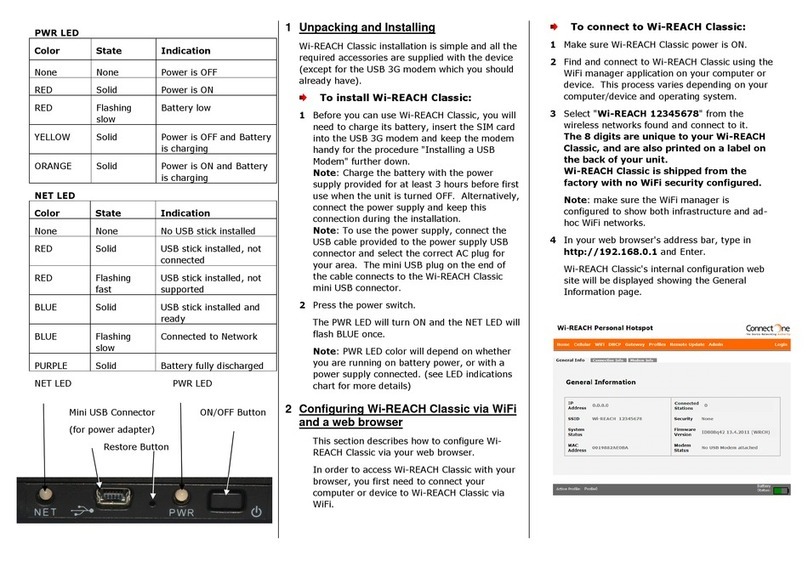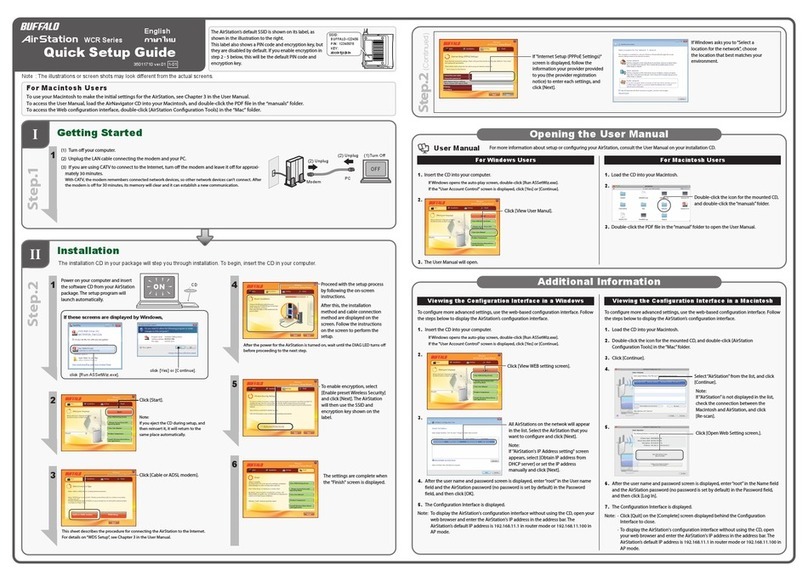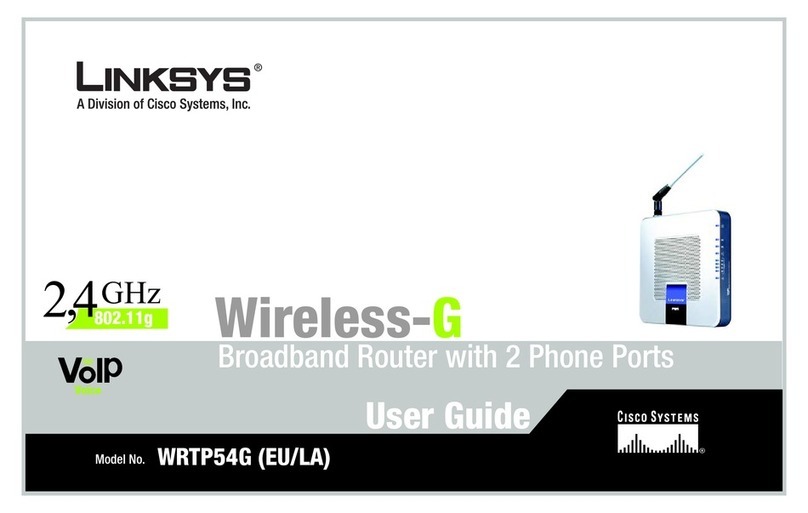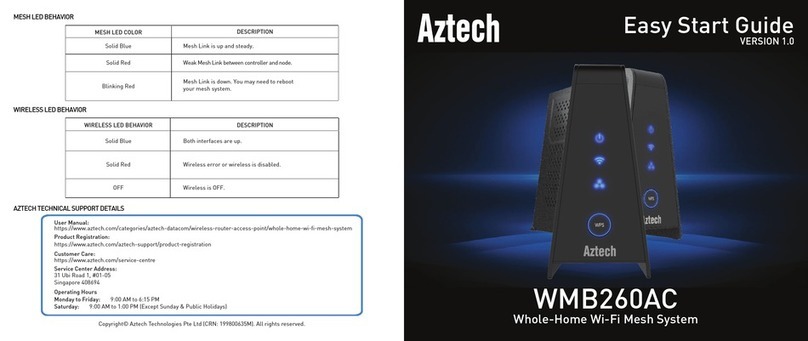Infomark IML-C4300W User manual

MyHotspot
User Manual
(Draft version - 2015.04.01)
Model: IML-C4300W
INFOMARK

Contents
1. Getting Started........................................................................................................................................ 4
1.1) Your Device........................................................................................................................................... 4
1.2) Package Contents............................................................................................................................... 5
1.3) System Requirements....................................................................................................................... 6
1.4) Setting Up Service.............................................................................................................................. 6
2. Device Information ................................................................................................................................ 7
2.1) Introduction........................................................................................................................................... 7
2.2) How to use............................................................................................................................................ 7
2.3) LED ..........................................................................................................................................................10
3. Web Management ...............................................................................................................................12
3.1) How to Connect to Web Management Page......................................................................12
3.2) Web Management Page Menu..................................................................................................14
3.2.1) Home..................................................................................................................................................15
3.2.2) Connected Devices.......................................................................................................................16
3.2.3) Settings..............................................................................................................................................18

3.2.4) Notifications ....................................................................................................................................38
3.2.5) About..................................................................................................................................................39
3.2.6) Support..............................................................................................................................................40
4. Frequently Asked Questions............................................................................................................41
5. Technical Specification.......................................................................................................................42
5.1) Radio Frequency specification....................................................................................................42
5.2) Electrical and Mechanical specification..................................................................................42
6. Safety Information ...............................................................................................................................43
6.1) Important Notice ..............................................................................................................................43
6.2) Safety and Hazards..........................................................................................................................43
6.3) Proper Battery Use and Disposal ..............................................................................................44
6.4) For Your Safety..................................................................................................................................44
7. Regulatory Notice ................................................................................................................................45
8. Warranty Information .........................................................................................................................47
8.1) TBD.........................................................................................................................................................47

1. Getting Started
The following topics give you all the information you need to set up your device.
1.1) Your Device
1. Power button
2. Micro USB cable for charging external devices
3. Charger LED (indicates external charging status)
4. Micro USB port
5. LED indicators (Wi-Fi, Network, Power)
6. Reset button
7. Nano SIM Card Slot/Micro SD Card Slot
8. Battery
※"6, 7, 8" is under the back cover .

1.2) Package Contents
1. MyHotspot 2. Wall charger [5V/1A]
3. Micro USB cable 4. Quick Guide
※Failure to use approved accessories provided by manufacturer could result in poor
performance, electric shock, fire, injury or damage to MyHotspot or other property.

1.3) System Requirements
The following items are required to use your MyHotspot.
One or more WiFi enabled devices which support Wi-Fi (IEEE 802.11b/g/n)
Web browser. The following browsers are supported:
® (version 7.0 or higher)
oogle Chrome™ (version 2.0.172.28 or higher)
® (version 4.0 or higher)
If you will be connecting your device through USB:
or Mac OS® X (version 10.5 or higher)
SB 2.0 slot
1.4) Setting Up Service
1. Setting Up MyHotspot
-Remove the back cover.
-Insert the SIM card if not already installed.
-Install the battery.
-Install the back cover onto MyHotspot.
-Press Power button on the side of the MyHotspot for about three seconds to turn the
device on.
-Make a Wi-Fi connection from your PC or Smartphone to the device.
Default Wi-Fi SSID is "IML-C4300Wa- xxxxxx".
"xxxxxx" is the lower 6 Hex value of the Wi-Fi MAC Address.
Default Wi-Fi Key is "yyyyyyyy".
"yyyyyyyy" is the Serial number(8 Digit) of the MyHotspot.
2. Activate Your Device
-Power up your device
-Make a connection to Web management page (please refer to Section 3.3) How to
Connect to Web Management Page )
-Click 'StartActivation' on the Notification pop-up.

2. Device Information
2.1) Introduction
MyHotspot provide LTE service over Wi-Fi AP and up to 10 clients can connect at the same time.
※Main Wi-Fi support up to 9 clients at the same time. To use 10 clients, Guest Wi-Fi should be
enabled. Please check the instructions in "Wi-Fi basic settings" .
2.2) How to use
The operation / battery charging time
LTE MyHotspot can be charged over wall charger or Micro USB Cable suppler provided.
No
Description
Approximate Time
1
Full Charging time
(Power off)
Over Micro USB cable.
5h 18m
Over wall charger
5h 12m
2
Operation time
Battery is full charged
7h 45m
3
Stand by time
Power On and full charged battery
8h 20m
4
Hibernation
Hibernation Mode
1000h
※Above times may vary with the number of users, operating environment and signal
conditions.
Power
Power can be supplied through a USB cable or internal battery.
Power On/OFF
1. Power On
Push power button (more than 2 seconds) and release when PWR, Network LED is turned on
with Red color.
2. Power Off
Push power button (more than 8 seconds) and release when Network LED is Blinking with
Blue color.
Hibernation Mode

1. Wakeup
Push power button (more than 2 seconds) and release when Power LED turns Yellow,
Network LED turns Green color.
2. Hibernation Entry
Push power button (between 2~8 seconds) and release when Power LED is Blinking with
Yellow color.
※Wi-Fi and LTE Network cannot be used in Hibernation Mode.
Device Reset
If the device is unstable or responds erratically, push the Reset Button for 1 sec to reset the
device. Reset Button is located under the back cover. Remove the back cover to find the
Reset Button.
Device Factory Reset
Factory default settings can be restored when the device is turned on.
Push power button for 15 seconds and release when Network LED is blinking with Blue color.
Wi-Fi LED turns Red. The configuration settings of the device will be reset and restored to the
factory default values. After Factory Reset, device will perform power on reset and reboot.
Nano SIM
Nano SIM card is used for LTE service.
SIM Card slot is located under back cover. First remove back cover and then insert Nano SIM
Card. There are two card slots, upper slot is for micro SD card and the lower one for nano
SIM. Before inserting SIM Card, check the card orientation. Circuit side should face down.

Micro SD Card
You can use the storage function by installing a micro SD card. When you connect the device
to a PC via USB cable after you insert a micro SD card, it is recognized as a removable disk
on your PC.
You can also use the media server (DLNA) and file transfer server (FTP) functions by
downloading related programs and apps on your PC or Smartphone. Some popular Media
Streaming apps are BubbleUPnP for Android devices and Gizmoot for iOS devices. And some
popular apps for FTP include File Manager and AndFTP for both Android and iOS devices.
The micro SD Card Slot is located under back cover, first remove back cover and then insert
micro SD Card into the upper slot.
Before insert micro SD Card, check the orientation of the card.

2.3) LED
Status LED Information
MyHotspot support 4 status LED( Wi-Fi, Network, Battery, External changing )
1. Wi-Fi Status LED
2. Network Status LED
3. Battery Status LED
4. External charging status LED
Wi-Fi status
Wi-Fi status is shown on Wi-Fi LED.
Wi-Fi On with Wi-Fi clients
LTE Network : Green (Solid)
Wi-Fi On without Wi-Fi clients
LTE Network : Green (Blinking)
Wi-Fi Off
LED Off

Network Status
LTE signal level is shown on Network LED.
No SIM Card
Purple (Blinking)
SIM Initial Fail or SIM Lock
Yellow (Blinking)
Connecting / Out of zone
Red (Blinking)
Low level
Red (Solid)
Middle level
Yellow (Solid)
High level
Green (Solid)
Battery Status
Battery status is shown on PWR LED.
20~ 0%
Red (Solid)
50~20%
Yellow (Solid)
100~50%
Green (Solid)
When charging with wall charger or USB cable
Red (Solid)
When battery is fully charged
Green (Solid )
Factory reset LED status
Wi-Fi LED
Green (Solid)
Network LED
Blue (Blinking)
Firmware updating LED status
Network LED
Blue (Blinking)
※After downloading the update file, firmware update will start next booting.
External Charging status LED
External Charging cable is in Use
Red (Solid)
External Charging cable is Not in Use
LED Off

3. Web Management
3.1) How to Connect to Web Management Page
Connect to Web management page over PC
1. Connect PC to the device using Wi-Fi.
-Default Wi-Fi SSID is "IML-C4300Wa- xxxxxx".
"xxxxxx" is lower 6 Hex. Value of Wi-Fi MAC Address.
-Default Wi-Fi Key is "yyyyyyyy".
"yyyyyyyy" is Serial number(8 Digit).
2. Start Web browser on PC
-Use web browser to connect Web management page
-Type Address http://192.168.1.1
3. Log In
-Click Log In on main page to log in web management page.
-Enter the user password (password by default) in the log in window, and then click
Log In.


3.2) Web Management Page Menu
Web management page Display
1. Network Status: Display Signal Level(7 bars) , Current Network(LTE) and Usage
Indicator(star shape)
2. Battery Status: Display Battery Status and Charging status.
3. Language Setting: English(default)/Spanish
4. Main Menu.
5. Sub Menu & Status information.
6. Detailed information.
2
4
5
6
1
3

3.2.1) Home
Show connection information of LTE and Wi-FiAP and data usage of the device.
1. CONNECTION
-Network Status : Connected / Not Connected / Connecting / Disconnecting
-Network : Show type of connected mobile network (LTE)
-Time Connected : Show elapsed time after mobile network connection
-Data Used: Show amount of data after mobile network connection.
-Connect Button: You can connect to or disconnect from mobile network.
-Main Wi-Fi : Show status of Main Wi-Fi and clients
-Guest Wi-Fi : Show status of Guest Wi-Fi and clients
2. Data Usage
-Current Session : Show amount of data used in current session
-This Month: Show amount of data used in this month.

3.2.2) Connected Devices
1. Connected Devices
-Show connected clients through Main Wi-Fi, Guest Wi-Fi and USB Tethered device
-You can find the number of clients and the name or MAC address of each client. You
can change the name of the client by clicking Edit.

2. Access Permissions
-Show Access permission for clients in Main Wi-Fi and Guest Wi-Fi.
-Access Status: You can change the access permission for clients in Main Wi-Fi and
Guest Wi-Fi
'Allow all devices to access with password' - All the clients with correct password
can access the device.
'Allow only users on Permitted list' - Only the clients in Permitted list can access
the device.
-Add Device : You can add or remove clients to Permitted list
-Click Save Changes to save the configuration.

3.2.3) Settings
Wi-Fi
1. Wi-Fi Basic Settings
-Set Basic configuration of Main and Guest Wi-Fi.
-Multi SSID: Enable or disable the Guest Wi-Fi.
-Multi SSID isolation: Enable or disable the access between clients of Main Wi-Fi and
Guest Wi-Fi.
-Allow Guest Wi-Fi users to access the web interface: Enable or disable the web access
from Guest Wi-Fi.
-Wi-Fi Name: Set the SSID of Wi-Fi.
Tip: An SSID (Service Set Identifier) is a unique identifier that distinguishes one
hotspot from another. Wireless devices use the SSID to establish and maintain
wireless connectivity. You should make the SSID unique and change it on a regular
basis for optimal security
-Wi-Fi Password: Set the password for accessing the Wi-Fi hotspot.
※Note: The password cannot contain special characters.
-Authentication Method
WPA/WPA2 PSK : Wi-Fi devices that use either WPA or WPA2 can connect to the
MyHotspot. Supported by most Wi-Fi devices.
WPA2-PSK: This is a stronger, newer security standard that is limited to newer Wi-
Fi devices.
None: No security is used (no password is required to access the Wi-Fi network);
this setting is not recommended. Anyone may access your device and use your
Internet connection.
-Encryption Method
Auto: Wi-Fi devices that use either TKIP or AES-CCMP can connect to the
MyHotspot. Supported by most Wi-Fi devices.
TKIP: This is an encryption standard that is supported by most Wi-Fi devices.
AES-CCMP: This is a stronger, newer encryption standard that is limited to newer
Wi-Fi devices.
-Privacy Separator: Enable or disable the privacy separator function.
-SSID Stealth
On: Prohibit the SSID from being broadcast.
Off: Enable the SSID to be broadcast.
-Maximum Connections: Set the number limit of Wi-Fi clients that can connect to the

device. You can change the number limit of Main Wi-Fi and Guest Wi-Fi using arrow
button.
-Wi-Fi Settings Reset - Restore all Wi-Fi settings to the default values.
-Click Save Changes to save the configuration.

2. Wi-Fi Advanced Settings
-Set Advanced configuration of Wi-Fi.
-Country: Set the country.
-Wi-Fi Mode
2.4GHz 20MHz : Set the frequency to 2.4GHz and bandwidth to 20MHz
2.4GHz 40MHz : Set the frequency to 2.4GHz and bandwidth to 40MHz if
available
5GHz 20MHz : Set the frequency to 5GHz and bandwidth to 20MHz
5GHz 40MHz : Set the frequency to 5GHz and bandwidth to 40MHz if available
-Wi-Fi Channel
Auto : Device automatically determine the Wi-Fi channel to use
You can also select Wi-Fi channel manually.
2.4GHz : ch. 1~11
5GHz : ch. 36/40/44/48/149/153/157/161
-Tx Power : Set the transmit power of Wi-Fi
Long/Medium/Short: Long means higher power and Short means lower power.
-Click Save Changes to save the configuration.
Table of contents