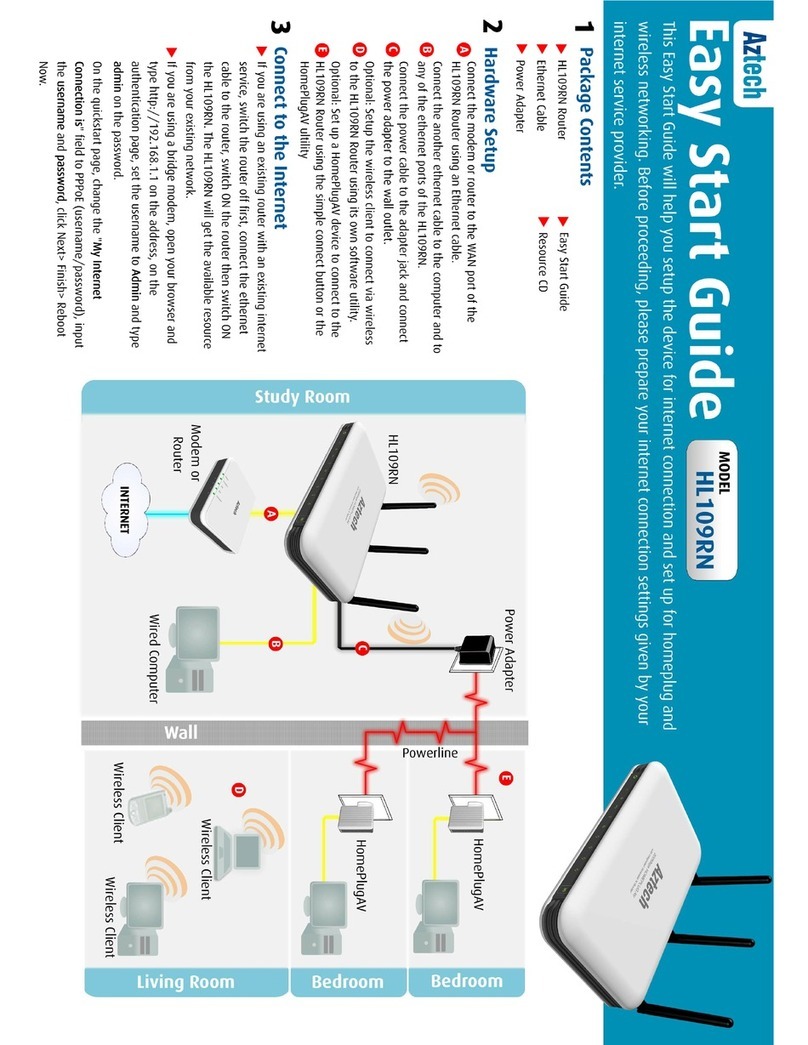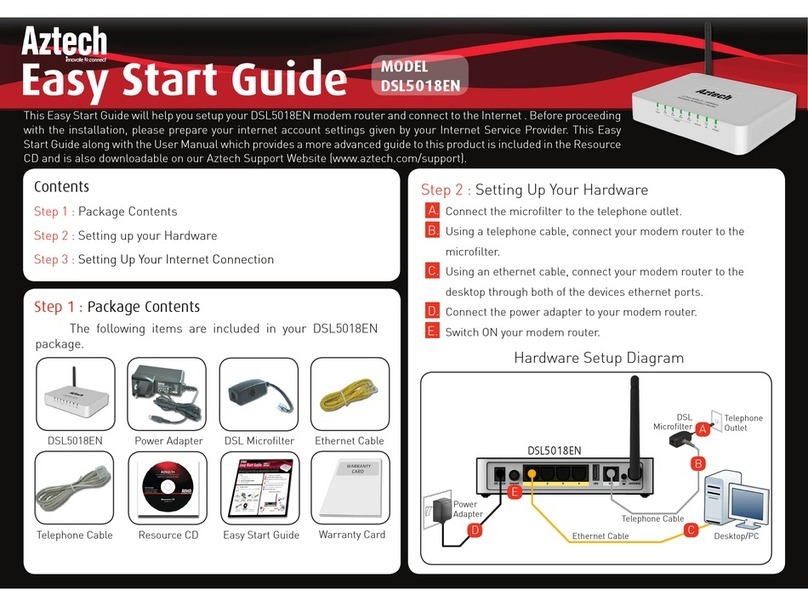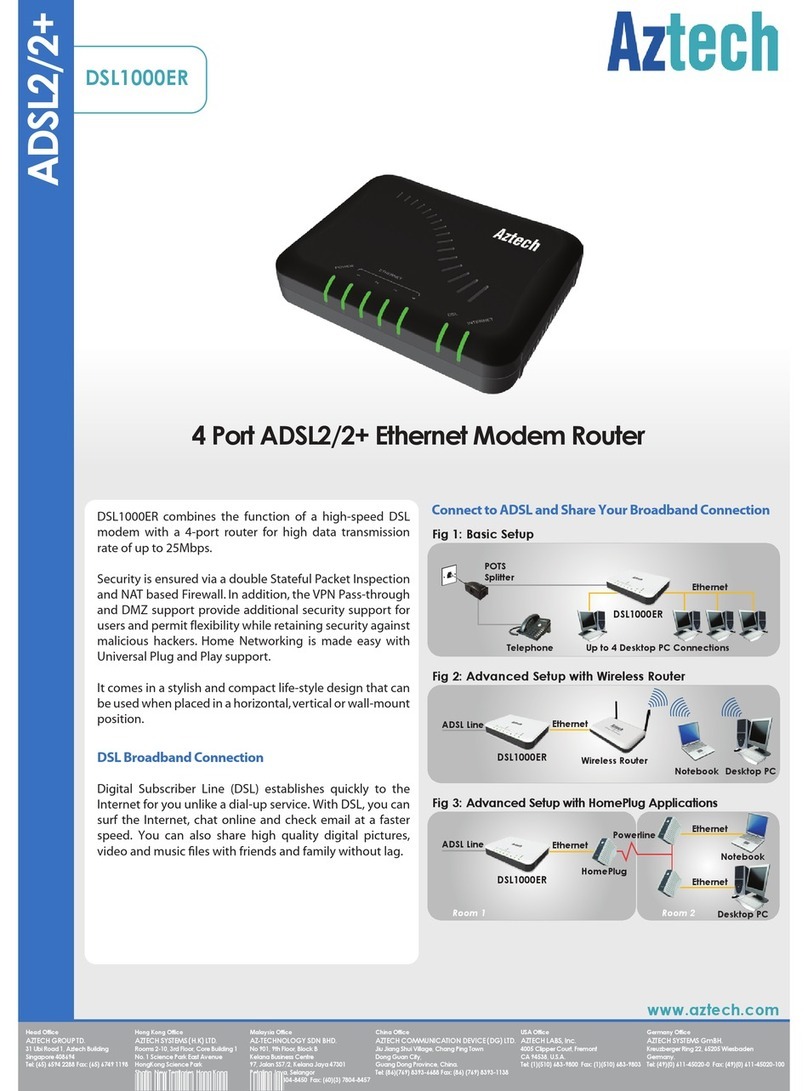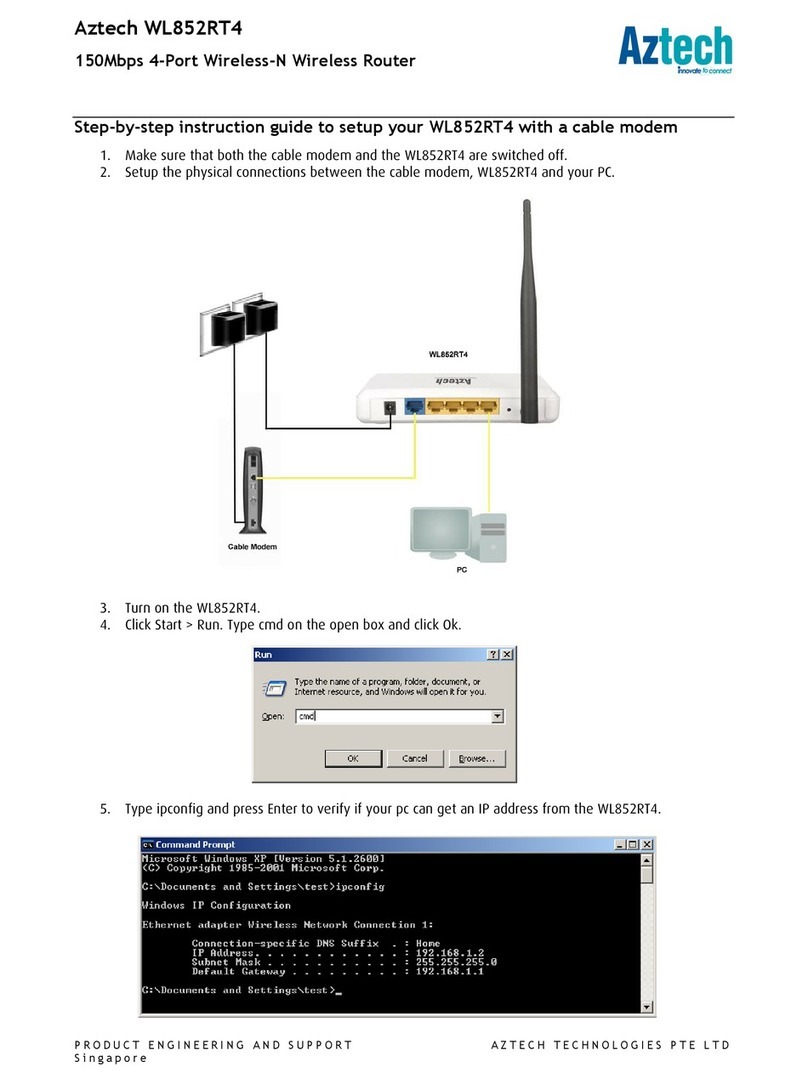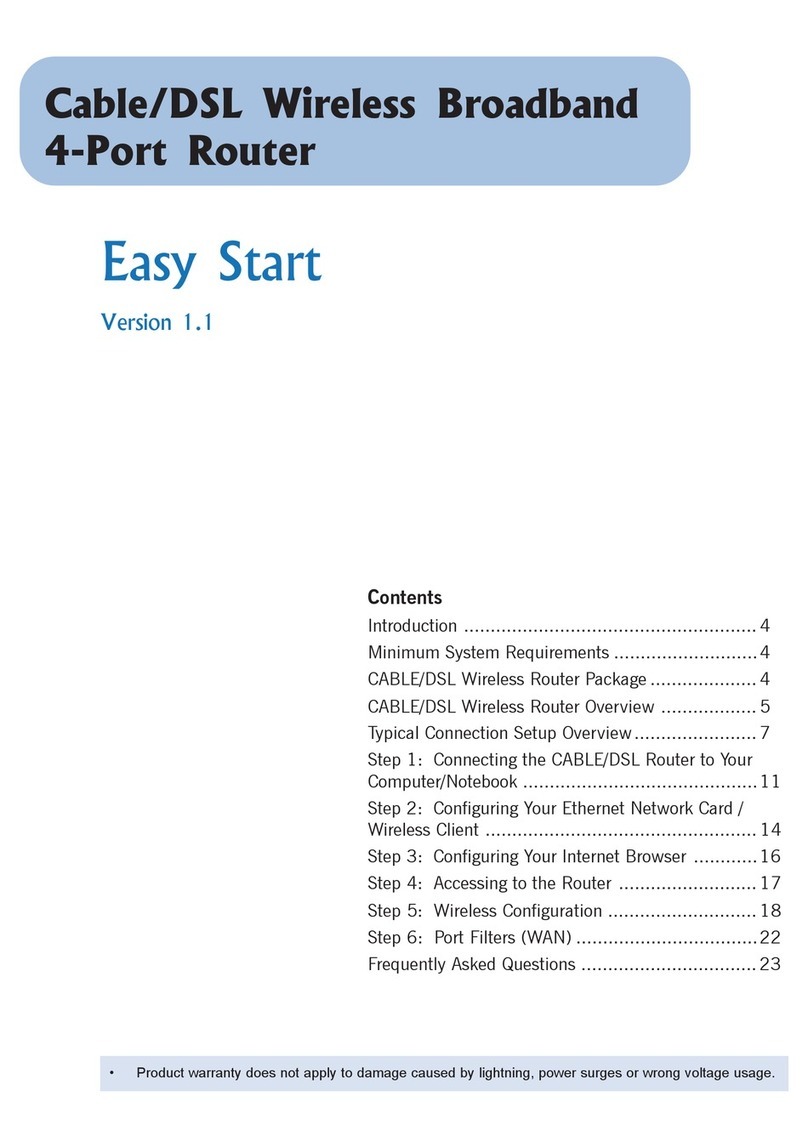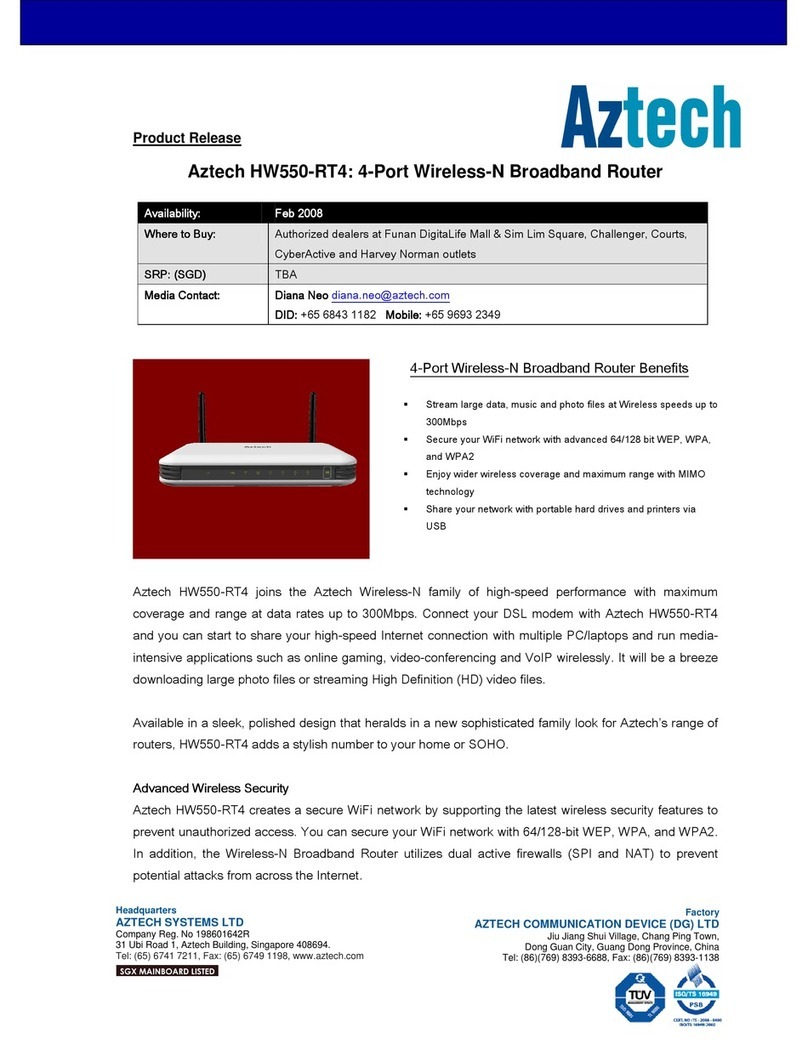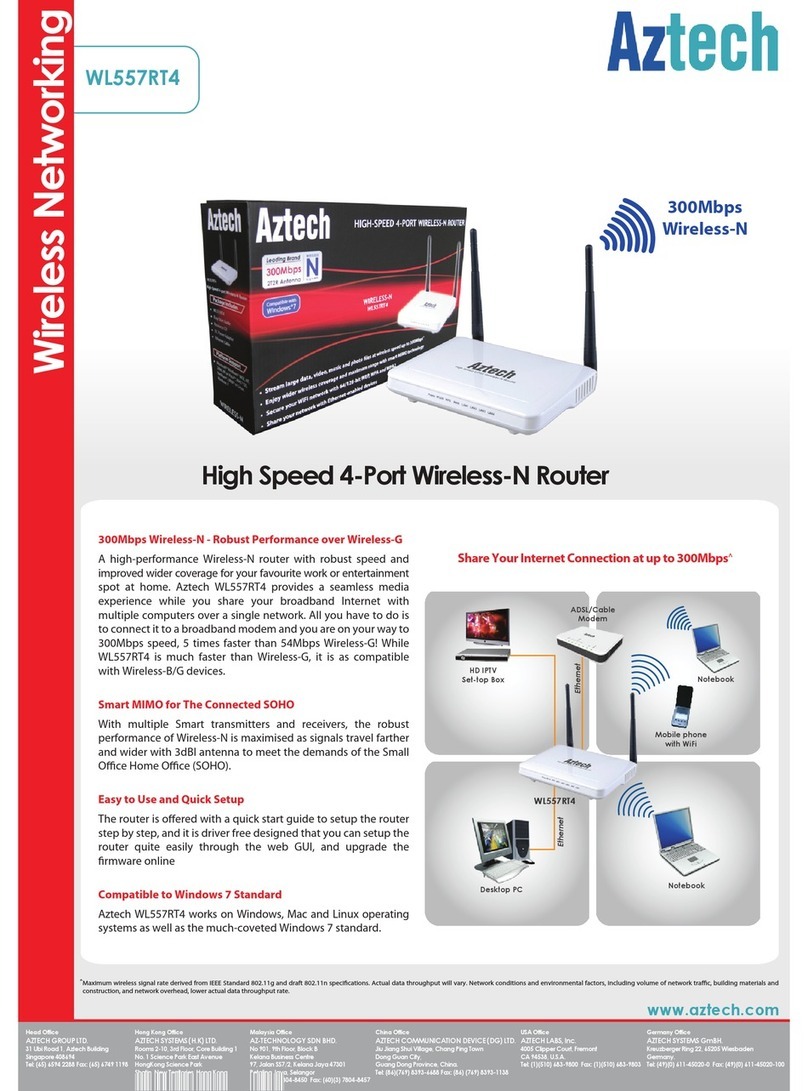During the mesh pairing process, the WMB260AC mesh controller and node must be next
to each other. The WMB260AC mesh controller must be configured as Stand-Alone Router
and must have internet connection for mesh pairing to be successful.
1. Power on your WMB260AC Routers and wait for the power and wireless LEDs to turn
solid BLUE.
2. Press the WPS button of your WMB260AC mesh controller for about five (5) seconds.
Release when the WPS Button LED continues blinking after it stops blinking for about
one (1) second.
3. Repeat step 2 for the WMB260AC mesh node immediately.
4. Wait for the Mesh LED to turn solid blue on the WMB260AC mesh controller and node.
If the Mesh LED does not turn solid blue, mesh pairing may be unsuccessful. Reboot or
factory reset the devices and repeat this procedure from the beginning.
5. Repeat steps 2 to 4 to add another WMB260AC mesh node. You can pair up to two
WMB260AC mesh nodes in the mesh system.
NOTE:
The whole pairing process takes approximately up to five minutes. Once pairing is
successful, place your WMB260AC mesh node(s) between the WMB260AC mesh
controller and the place where the dead zone is experienced.
SETTING UP WMB260AC ROUTER AS MESH CONTROLLER OR NODE
WMB260AC
Mesh Node
WMB260AC
Mesh
Controller
WMB260AC
Mesh Node
NOTE:
WMB260AC as an AP can also work as mesh controller after the AP setup, with up
to two WMB260AC mesh nodes in the mesh system.
SETTING UP WMB260AC AS ACCESS POINT
To setup the WMB260AC as an AP, you need an RJ45 or Ethernet cable.
1. Power on and factory reset the WMB260AC AP.
2. Connect the WMB260AC AP’s Broadband port to your main router's LAN port via Ethernet
cable.
3. To change your WMB260AC AP Wi-Fi credentials, launch the web browser and access the
Web User Interface via http://10.0.10.254.
RJ45 Cable
WMB260AC
Mesh Node
WMB260AC
Mesh Node
WMB260AC
AP or Mesh
Controller
Any Main
Router
Legend:
- Wi-Fi connection
- Mesh connection
The following items are included in your WMB260AC Router package.
PACKAGE CONTENTS
WMB260AC ROUTER VISUAL GUIDE
1. POWER STATUS LED
2. WIRELESS STATUS QUALITY LED
3. MESH LED
4. WPS BUTTON
1
2
3
4
1
5. RESET BUTTON
6. GIGABIT ETHERNET PORT
7. BROADBAND PORT
8. POWER BUTTON
9. 12V DC POWER INPUT
7
8
5
6
9
USING WMB260AC ROUTER AS STAND-ALONE ROUTER
WMB260AC as Stand-Alone Router allows your devices to connect via Wi-Fi.
WMB260AC
Stand-Alone
Router
1. Power on your WMB260AC Whole-Home Wi-Fi Mesh System by connecting and plugging its
power adapter to a power outlet.
2. Connect your ONT*/Cable Modem to the WMB260AC Whole-Home Wi-Fi Mesh System’s
Broadband port using an Ethernet cable.
3. Connect your PC/Laptop to the WMB260AC router’s Gigabit Ethernet port using an Ethernet
cable.
4. Launch the web browser and access the Web User Interface at http://10.0.10.254 to
configure router settings.
WMB260AC Power Adapter Ethernet Cable Easy Start Guide Warranty Policy