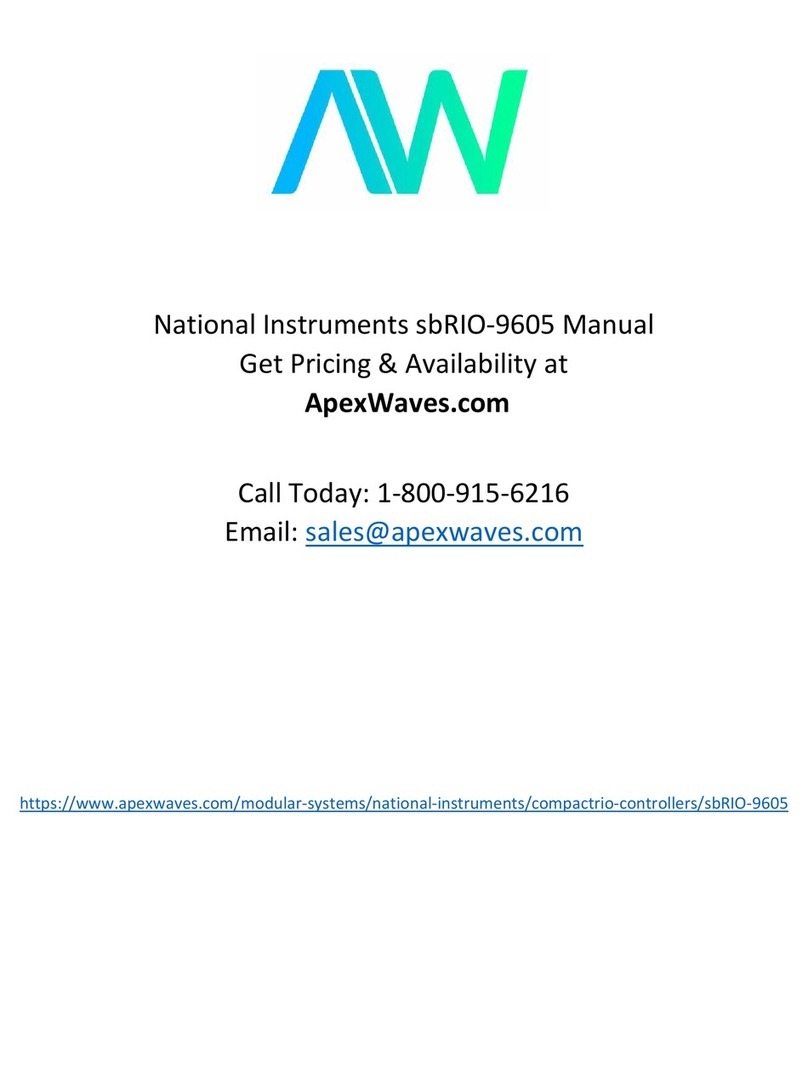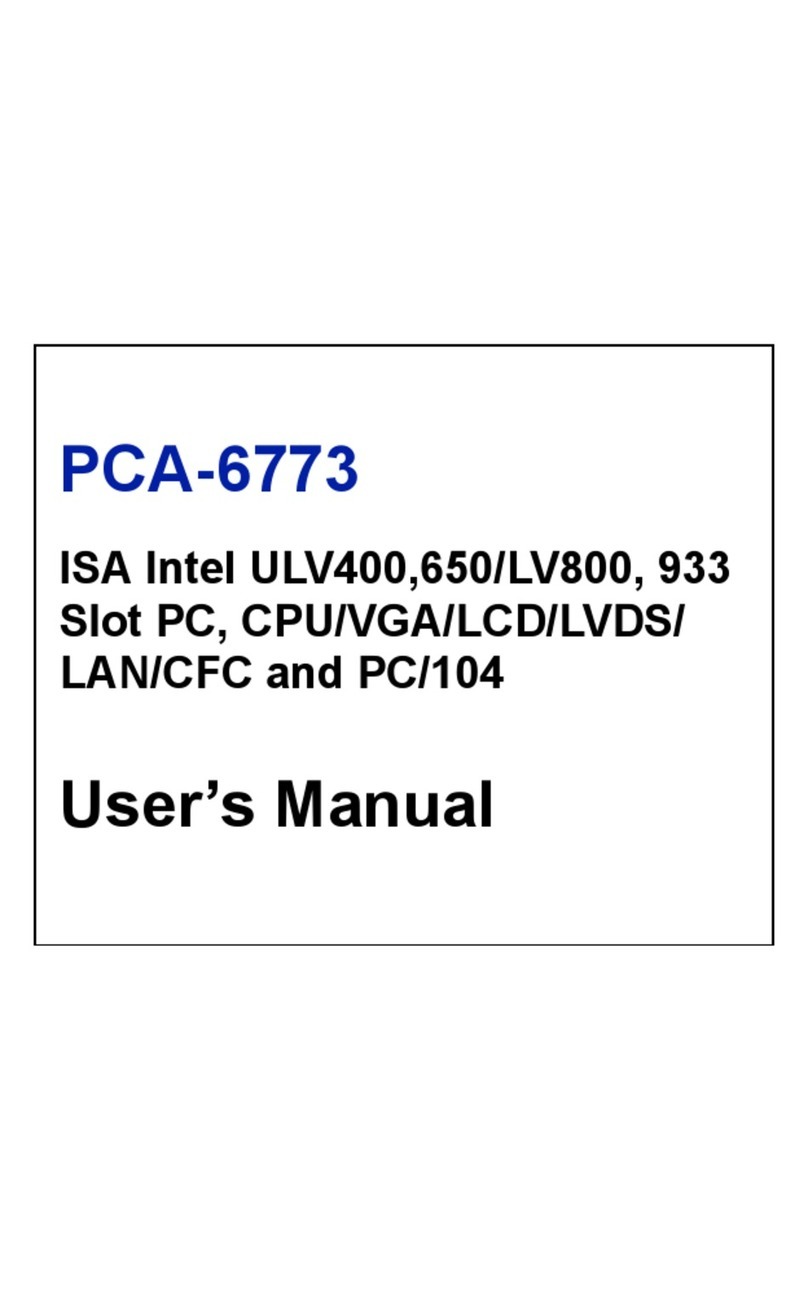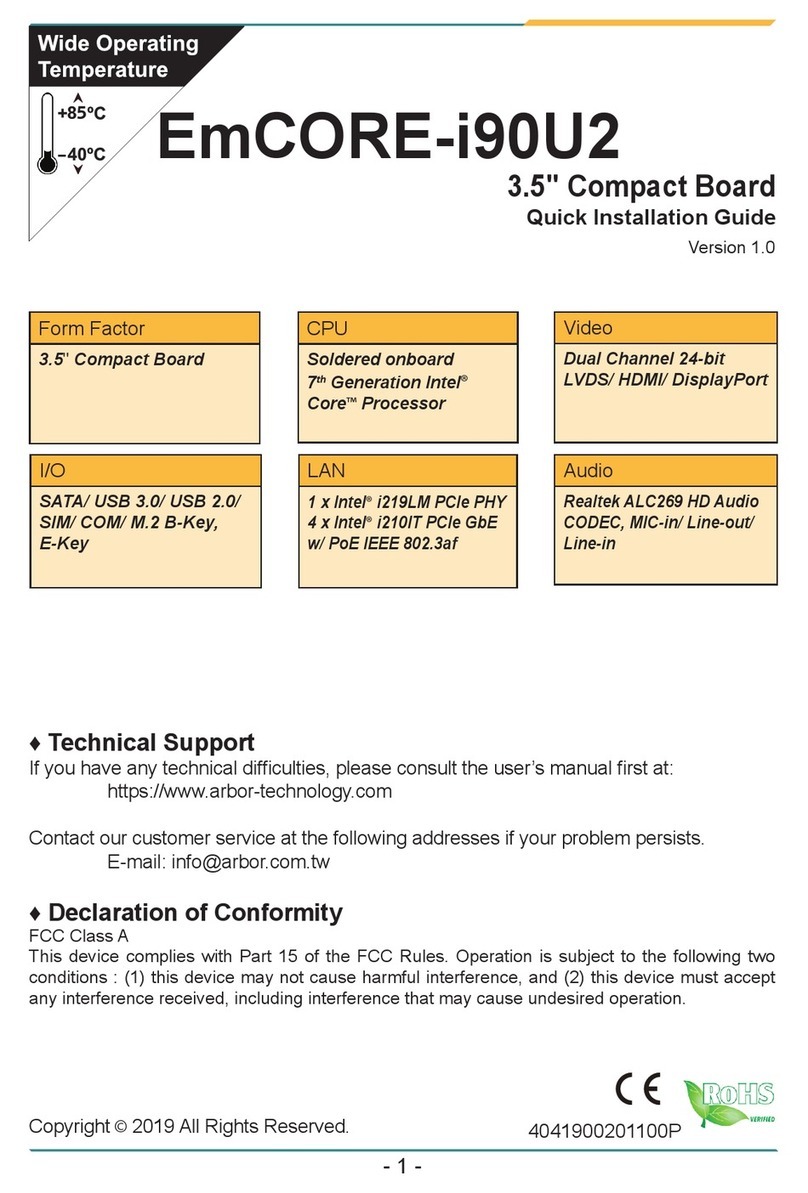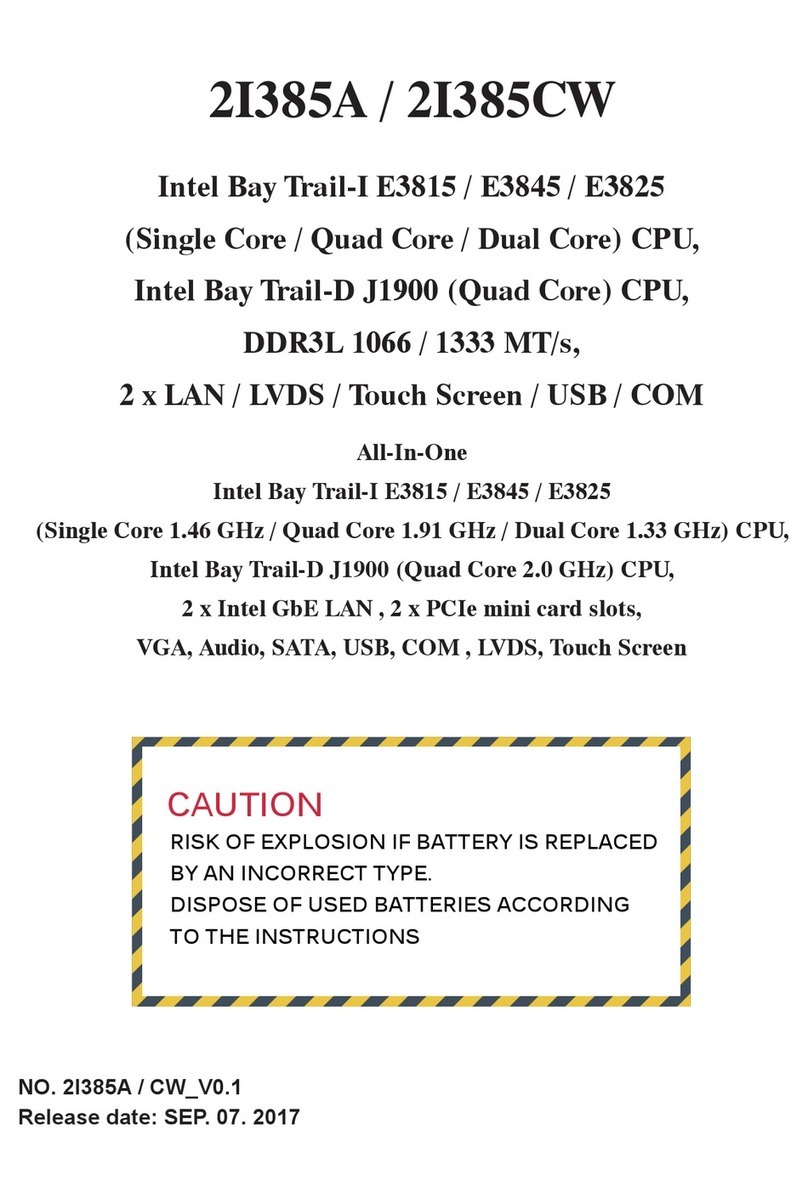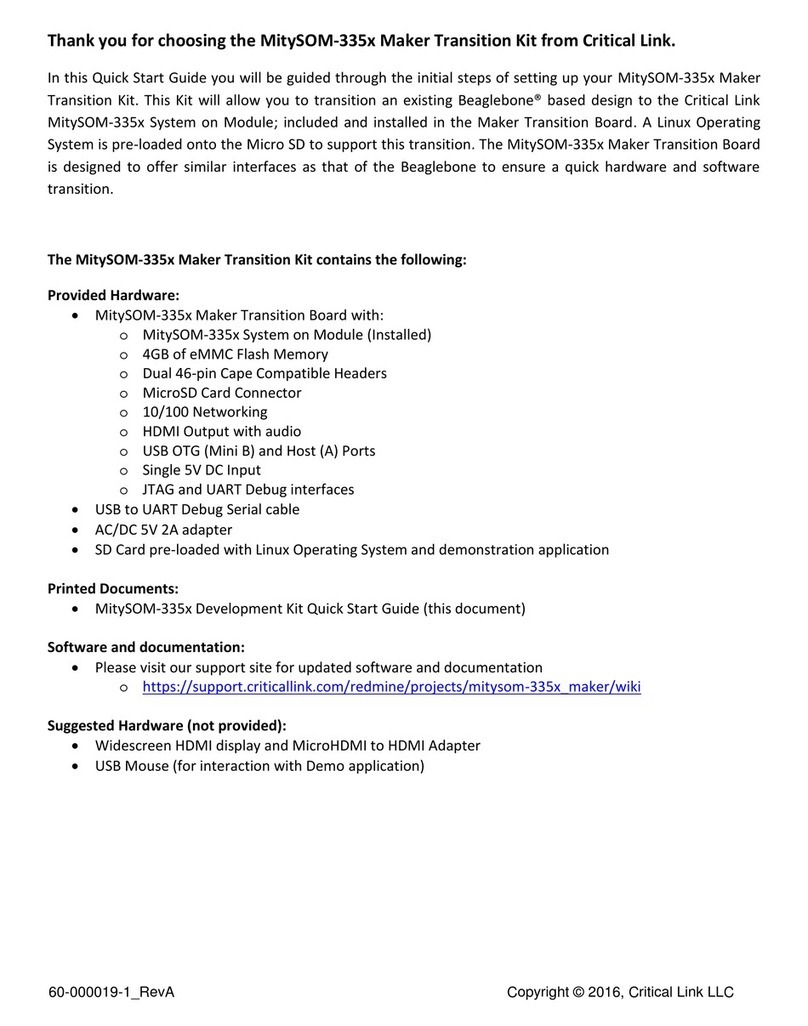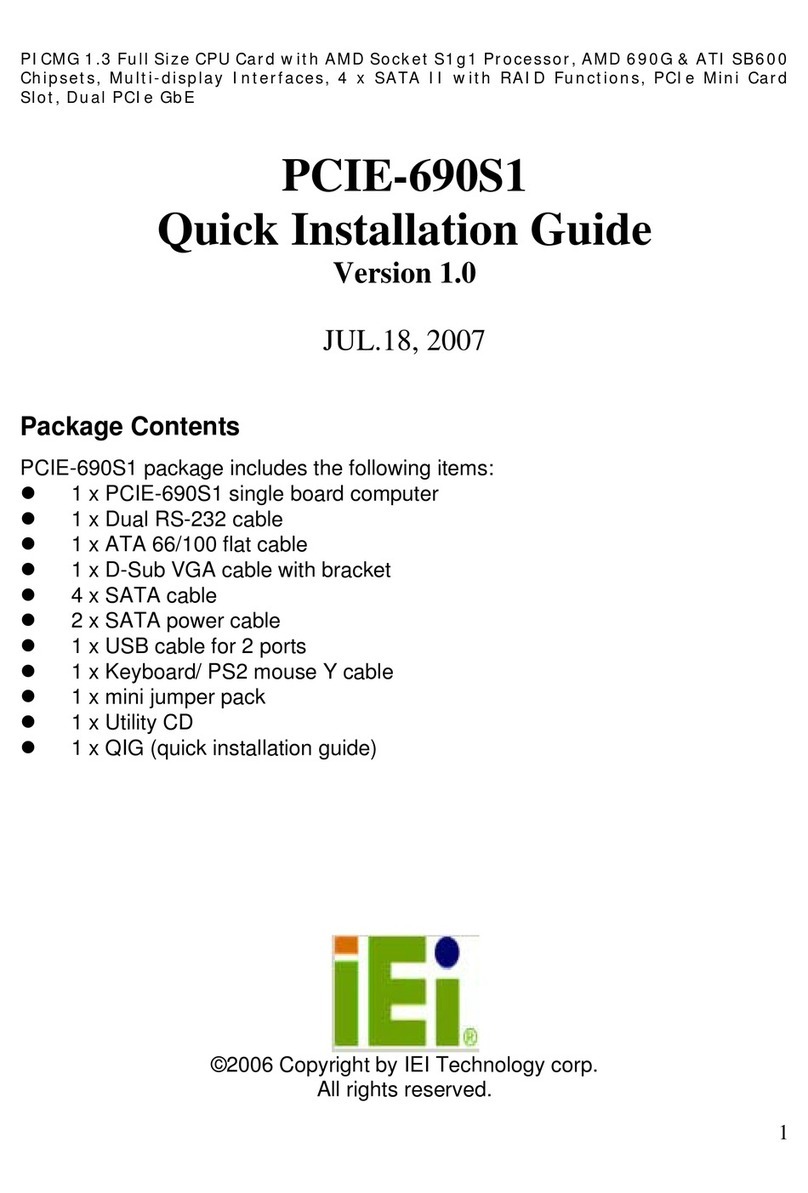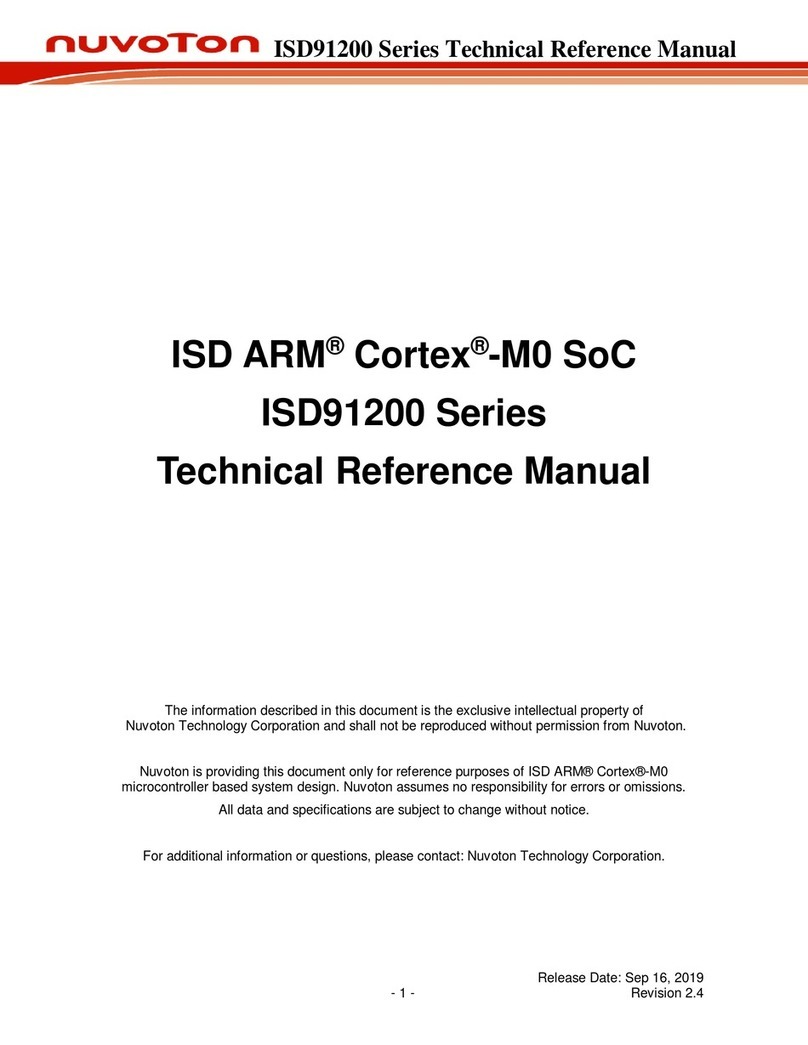Inforce 6502™ Single Board Computer
Quick Start Guide
STEPS TO BOOT INFORCE 6502
1. Remove the Inforce 6502 board carefully from
the antistatic bag.
2. Connect the display through USB Type C.
3. Connect the power adapter to the wall socket,
switch on the wall socket and press the power
button, the board boots up.
Documentation, software and support
To access the documentation and platform BSP
software, please register at:
www.inforcecomputing.com/techweb
For Technical Questions: techsupport@inforcecomputing.com
For any other query: sales@inforcecomputing.com
After a few seconds, the “android”
logo, followed by the lock screen
will be displayed on the screen as
shown in the screenshots below.
NOTE:
The rst time booting might take long time.
Screenshots shown for reference only, actual display may vary depending on the software release.
STEPS TO REGISTER INFORCE 6560
1. Go to www.inforcecomputing.com , Click on
Techweb menu.
2. Click ‘Register Your Kit’ as shown in the Figure A.
3. Enter Personal Information, Product Information,
Security Information, Check Accept Inforce's
End-user's License Agreement, and Click Submit
Button as shown in the Figure B.
After successful registration, user can access the
technical documents and support for the registered
product by accepting Inforce’s End-user’s License
Agreement.
Figure B
Figure A
For latest release information, please refer to Release Notes on Techweb.
Corporate Headquarters
Inforce Computing Inc.
48820 Kato Road, Ste 600B,
Fremont, CA 94538 USA
Phone: (510) 683-9999
Email: sales@inforcecomputing.com Document Number: 003481 Rev A
©2019 Inforce Computing, Inc. Specications subject to change without notice.
www.inforcecomputing.com
ANDROID