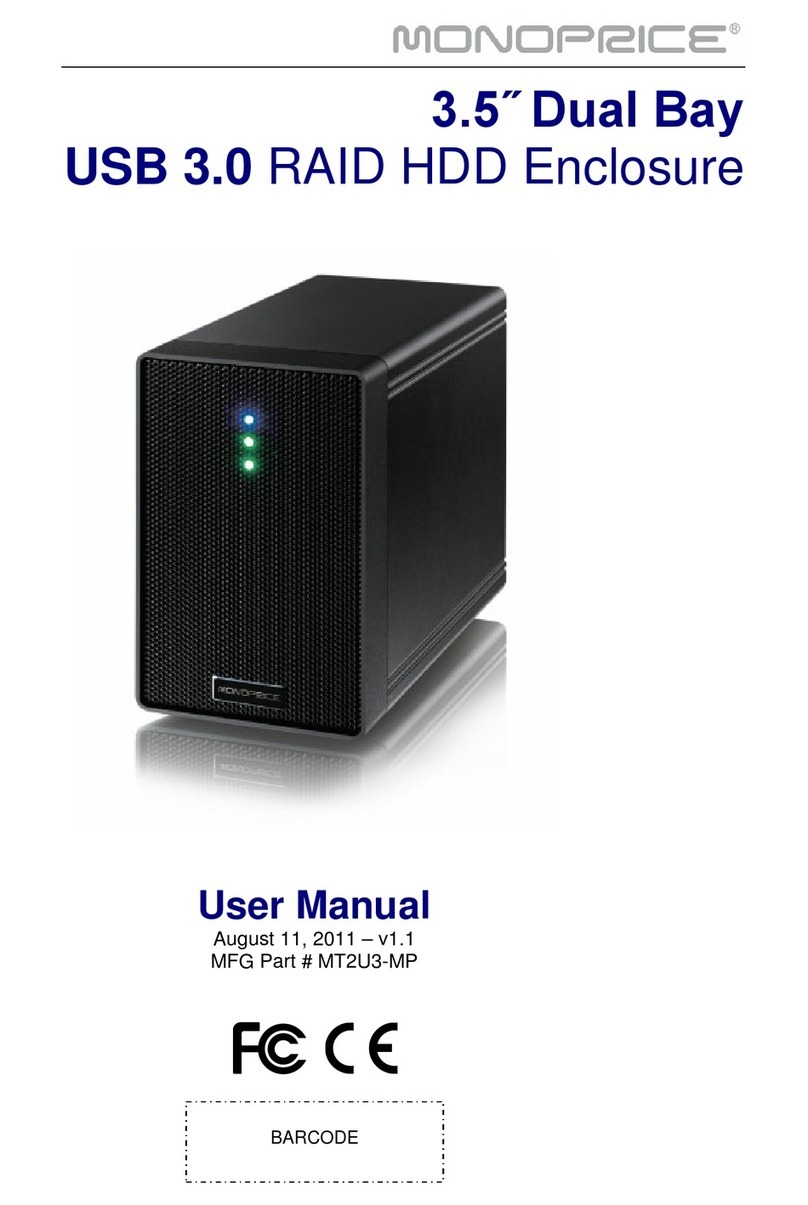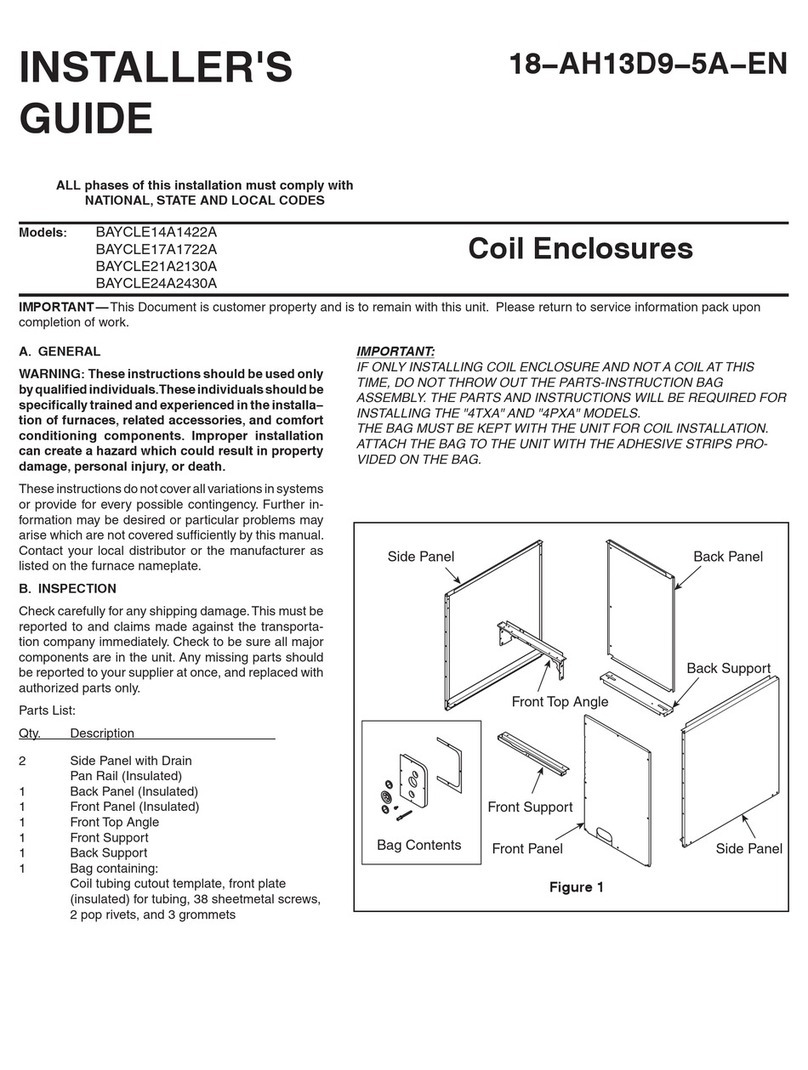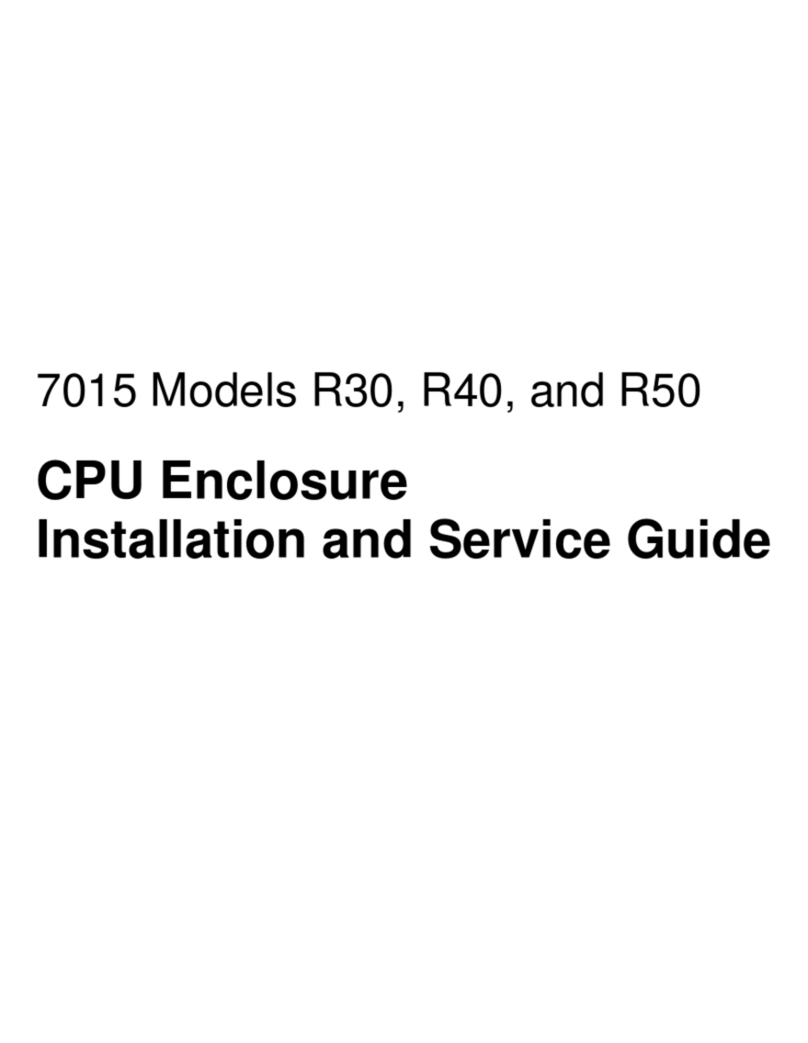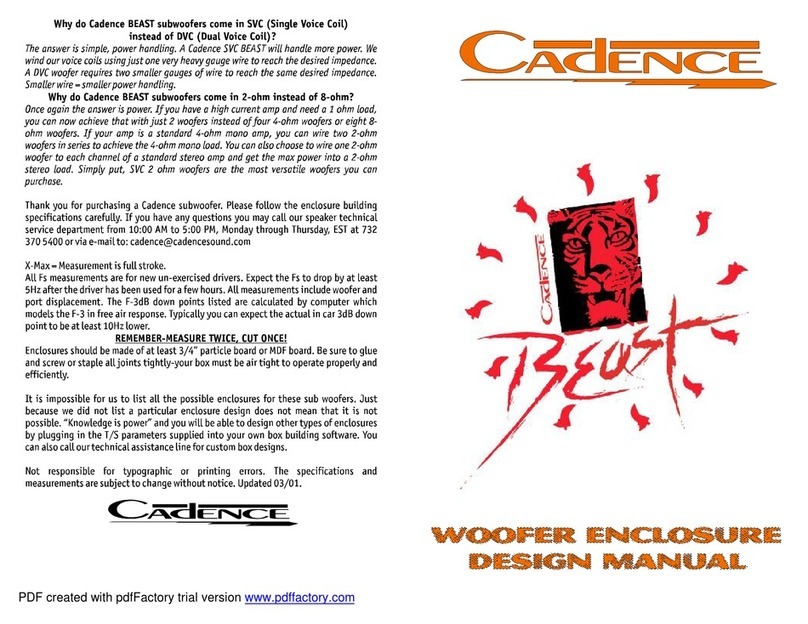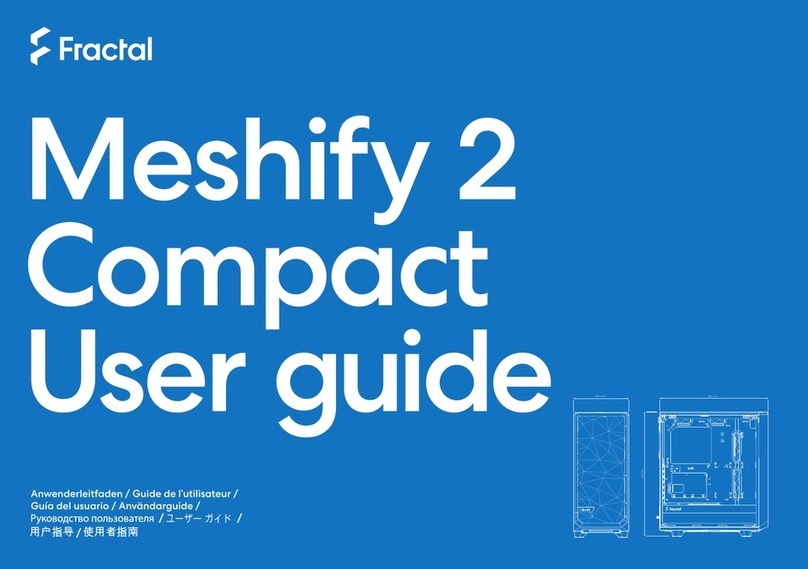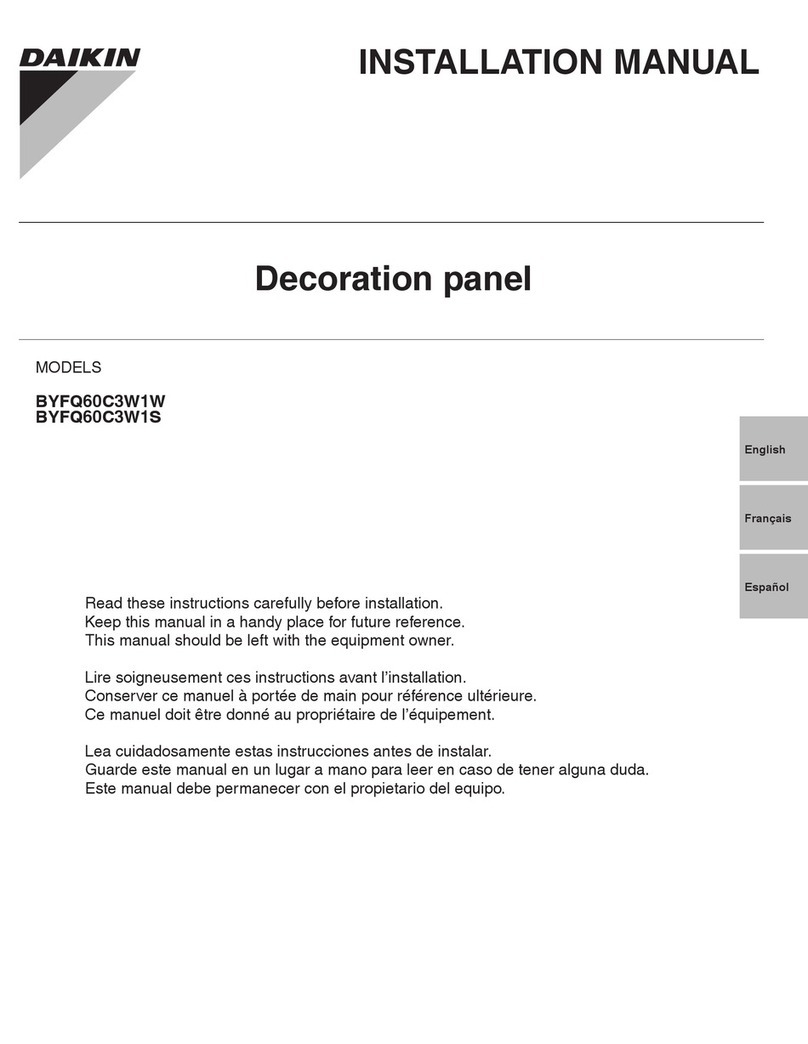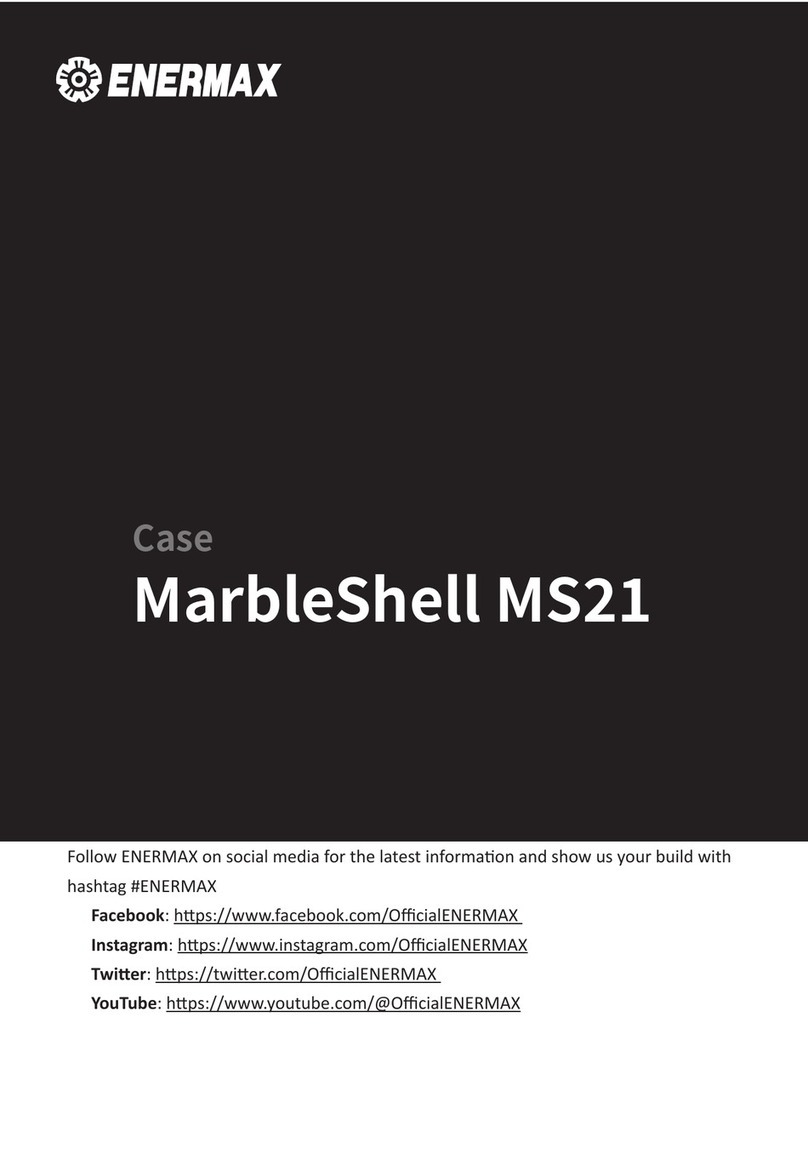InfoSafe IDECASE25U2B User manual

InfoSafe Mobile Drive Enclosure
IDECASE25U2B Instruction Manual
Actual product may vary from photo
External USB 2.0 2.5” Hard Drive Enclosure with One-Button Backup

FFCCCCCCoommpplliiaanncceeSSttaatteemmeenntt
This equipment has been tested and found to comply with the limits for a Class B digital
device, pursuant to part 15 of the FCC Rules. These limits are designed to provide
reasonable protection against harmful interference in a residential installation. This
equipment generates, uses and can radiate radio frequency energy and, if not installed
and used in accordance with the instructions, may cause harmful interference to radio
communications. However, there is no guarantee that interference will not occur in a
particular installation. If this equipment does cause harmful interference to radio or
television reception, which can be determined by turning the equipment off and on, the
user is encouraged to try to correct the interference by one or more of the following
measures:
• Reorient or relocate the receiving antenna.
• Increase the separation between the equipment and receiver.
• Connect the equipment into an outlet on a circuit different from that to which the
receiver is connected.
• Consult the dealer or an experienced radio/TV technician for help.
UUsseeooffTTrraaddeemmaarrkkss,,RReeggiisstteerreeddTTrraaddeemmaarrkkss,,aanndd
ootthheerrPPrrootteecctteeddNNaammeessaannddSSyymmbboollss
This manual may make reference to trademarks, registered trademarks, and other
protected names and/or symbols of third-party companies not related in any way to
StarTech.com. Where they occur these references are for illustrative purposes only and
do not represent an endorsement of a product or service by StarTech.com, or an
endorsement of the product(s) to which this manual applies by the third-party company in
question. Regardless of any direct acknowledgement elsewhere in the body of this
document, StarTech.com hereby acknowledges that all trademarks, registered
trademarks, service marks, and other protected names and/or symbols contained in this
manual and related documents are the property of their respective holders.

TTaabblleeooffCCoonntteennttss
Introduction . . . . . . . . . . . . . . . . . . . . . . . . . . . . . . . . . . . . . . . . . . . . . . . . . . . . .1
Before You Begin . . . . . . . . . . . . . . . . . . . . . . . . . . . . . . . . . . . . . . . . . . . . . . . . .1
System Requirements . . . . . . . . . . . . . . . . . . . . . . . . . . . . . . . . . . . . . . . . . . .1
Contents . . . . . . . . . . . . . . . . . . . . . . . . . . . . . . . . . . . . . . . . . . . . . . . . . . . . .1
Installation . . . . . . . . . . . . . . . . . . . . . . . . . . . . . . . . . . . . . . . . . . . . . . . . . . . . . .2
Installing a Hard Drive in the Enclosure . . . . . . . . . . . . . . . . . . . . . . . . . . . . .2
Installing Drivers (Windows 98SE) . . . . . . . . . . . . . . . . . . . . . . . . . . . . . . . . .3
Connecting the Enclosure to a Computer . . . . . . . . . . . . . . . . . . . . . . . . . . . .3
Disconnecting the Enclosure from a Computer . . . . . . . . . . . . . . . . . . . . . . .4
Installing and Using the One-Button Backup Software . . . . . . . . . . . . . . . . .4
Installation . . . . . . . . . . . . . . . . . . . . . . . . . . . . . . . . . . . . . . . . . . . . . . . . . . . .4
Configuration and Use . . . . . . . . . . . . . . . . . . . . . . . . . . . . . . . . . . . . . . . . . . .5
Troubleshooting . . . . . . . . . . . . . . . . . . . . . . . . . . . . . . . . . . . . . . . . . . . . . . . . .8
Specifications . . . . . . . . . . . . . . . . . . . . . . . . . . . . . . . . . . . . . . . . . . . . . . . . . . .9
Accessory Products from StarTech.com . . . . . . . . . . . . . . . . . . . . . . . . . . . .10
Technical Support . . . . . . . . . . . . . . . . . . . . . . . . . . . . . . . . . . . . . . . . . . . . . . .11
Warranty Information . . . . . . . . . . . . . . . . . . . . . . . . . . . . . . . . . . . . . . . . . . . .11
Instruction Manual
i

IInnttrroodduuccttiioonn
Thank you for purchasing a StarTech.com InfoSafe external hard drive enclosure. This
product allows you to turn virtually any standard 2.5” notebook computer hard drive into a
portable storage solution. Perfect for multimedia, digital imaging, audio, and other
demanding applications, this product also has an innovative One-Button Backup feature
that allows you to move critical files from your computer to the hard drive effortlessly.
FFeeaattuurreess
• Supports almost any 2.5” form factor IDE hard drive
• Pocket-sized enclosure in a lightweight, durable aluminum finish
• Can be completely powered through your USB ports for ultimate portability
• Unique One-Button Backup feature automates routine file transfer tasks
• Backwards compatible with the USB 1.1 standard (USB 2.0 computer interface
required to achieve maximum data transfer speeds)
BBeeffoorreeYYoouuBBeeggiinn
System Requirements
• A computer with an available USB 2.0 port
• An operating system that supports removable hard drives: Windows
98SE/ME/2000/XP/2003 Server, Mac OS 9.0.x, 9.2.x, 10.x or higher (other
operating systems may also support this product; consult your documentation for
specific details)
Contents
This package should contain:
• 1 x IDECASE25U2B
• 1 x USB 2.0 data cable
• 1 x USB or PS/2 power cable
• 1 x Installation CD
• 1 x Instruction Manual
Instruction Manual
1

IInnssttaallllaattiioonn
Installing a Hard Drive in the Enclosure
Use caution when installing a hard drive in the enclosure. Excessive shock or force
could damage the drive and/or the enclosure, resulting in data loss.
CAUTION: Always ensure that you are properly grounded when handling a hard drive or
the enclosure tray, since electronic components can be damaged by static electricity. If
an anti-static mat or similar product is not available, ground yourself by touching a
computer case or other metal surface for several seconds before handling any
components.
1. Using a small Phillips screwdriver, remove the screws holding the tray in the
enclosure, marked with an “x” in the picture above. Use care when removing the
screws, as they are extremely small. After you have removed them, place them in a
safe location until you are ready to re-insert the tray into the enclosure.
2. Gently slide the tray out of the enclosure in the direction noted above.
3. Line up the connectors on the hard drive with the connector on the tray. Gently slide
the hard drive into place until there is a snug fit between the tray and the hard drive.
Do not use excessive force to avoid damaging the drive and the the enclosure.
4. Gently insert the tray into the enclosure, ensuring that the top of the tray matches the
top of the enclosure and that the rear panel of the tray is flush with the outer edge of
the enclosure.
5. Using the screws you removed in step 1, re-secure the tray inside the enclosure. The
2 screws should be tightened snugly.
Installing Drivers (Windows 98SE)
Windows ME/2000/XP/2003 Server and supported versions of Mac OS all support
removable hard drives without additional software. Ensure you have the most current
updates installed. Computers running Windows 98SE need to install support for USB
removable mass storage devices before using the enclosure:
Instruction Manual
2
X
X
Power Adapter USB Data One-Button Backup
Power/Activity LED

1. Insert the installation CD into your computer’s CD-ROM or other compatible optical
drive.
2. Double click the My Computer icon on the desktop. Double click the icon for the
computer’s CD-ROM drive.
3. Double click folders in the following order: VT6204 > WIN98DRV.
4. Right click once on the UMSS.INF file. Choose Install from the menu.
5. You can now connect the enclosure to your computer.
Connecting the Enclosure to a Computer
This product has been tested with Windows 98/98SE, ME, 2000, XP, 2003 Server, and
Mac OS 9.0.x, 9.2.x, and X. Other operating systems may also support this device;
consult your documentation or a computer service professional for details on whether this
product will work with your operating system and configuration.
When used with the Windows operating systems noted above, the drive enclosure is
“hot-swappable” which means the drive can be connected and disconnected while the
computer is running and will be immediately accessible to the user like any other hard
drive.
1. Place the enclosure near the computer you wish to use.
2. Using the provided USB 2.0 data cable, connect one end to the USB connector
on the rear panel of the enclosure. Connect the opposite end of the cable to an
available USB port on the back of the computer or a powered USB hub. The LED
indicator on the rear panel of the enclosure should light to indicate power.
3. You may also connect the additional USB or PS/2 power connector. This converts the
power from the port to the power adapter tip on the enclosure, but does not transmit
or receive any data. The additional power connector may not be necessary in all
configurations, however you can attach it if you receive an “insufficient power” warning
from the operating system. In those cases where the enclosure is able to receive
enough power using a single USB connection, you can use only the provided
standard USB 2.0 cable to power and use the device. If you wish to use the
power cable, connect it to an available USB or PS/2 port on the computer or powered
USB hub. Connect the power tip to the power connector marked Power on the rear of
the drive enclosure. If using the PS/2 connector, note the pass-through for your
keyboard/mouse.
4. Alternatively, you may also use an external power adapter (not provided) with the
device. For most configurations, you will not need more power than what can be
provided using the included USB power cable. If you wish to use an external power
adapter with the drive enclosure, a universal adapter rated for 5V DC output at 1.5A
and a tip with a positive center will work with the enclosure. Most electronics stores
should be able to provide a generic adapter that meets these requirements. Be sure
to follow any precautions and usage instructions provided with the power adapter to
avoid any damage to the drive enclosure.
5. The drive should be ready to use and will be visible under My Computer (Windows)
or on the desktop (Mac OS).
Instruction Manual
3

Disconnecting the Enclosure from a Computer
1. Ensure that any programs that have accessed the drive are closed.
2. You may wish to use your operating system’s “safe removal”
feature to be absolutely sure that no data is being written to or
read from the hard drive in the enclosure when you disconnect it from the computer.
In Windows, you can click the Safe Remove icon (see above) and choose the
enclosure from the menu. In Mac OS, you can drag the icon for the drive to the trash
to “eject” it and stop it safely.
3. You can now safely remove the USB 2.0 data cable from the enclosure.
Installing and Using the One-Button Backup Software
The drive enclosure includes a software package that allows the button on the rear panel
of the enclosure to activate a configurable, pre-determined schedule of file transfers
between a computer and the drive enclosure. This allows you to automate routine
backups for added convenience.
This software is designed for use with Microsoft Windows 98SE, ME, 2000 and XP
operating systems only. When the software is not installed, the One-Button Backup
button on the enclosure cannot be used.
Installation
1. Ensure the enclosure is connected to the computer, has been recognized by
Windows, and is accessible through My Computer.
2. Insert the installation CD into your CD-ROM or other optical drive. Go to My
Computer. Double click the icon for your CD-ROM.
3. Double click these folders in the following order: VT6204 > VBTUCOPY.
4. Double click the setup.exe file. When prompted, click Next to begin the installation
process.
5. On the page showing the license agreement, read the terms and conditions and select
the I Agree option. Click Next.
6. Click Next on the following two screens to begin the file copying process.
7. When the install program has finished copying files to the computer, it will present you
a summary of the software components installed. Click Next and then click Finish on
the next screen to complete the installation. You can now configure the One-Button
Backup software. (Note: The installation program will automatically launch the
backup software as it completes the installation. You may need to click the icon for
the installation software in the taskbar to activate the setup window and complete the
installation program.)
Configuration and Use
The backup software uses separate “tasks” that dictate what folders will be copied
between the computer and the enclosure when the One-Button Backup button is
Instruction Manual
4

pressed. Multiple tasks can be set as “active” and will be carried out in sequence. Tasks
set as “inactive” will be ignored until they are added to the active task list.
The backup software is launched automatically by the setup program and automatically
starts every time Windows is loaded. You can access
the software at any time by double-clicking its icon in
the taskbar, located next to the clock.
The main window of the backup software consists of a list of drives and three buttons.
The name and drive letter assigned to your drive may vary from this example, but will
always be marked by the “usbstor” indicator in the drive description. To access the
options for the drive enclosure, highlight it on the list. You can then use one of the three
buttons to configure your options.
Execute
This button will start any tasks that have been configured. This has the same
function as pressing the One-Button Backup button on the rear panel of the
enclosure. If you use this option or press the One-Button Backup button on the
enclosure without having any active tasks configured, you will receive a warning
that states Can’t find any copy task to execute!
Task
This window allows you to configure one or more tasks that that the enclosure
will run when the One-Button Button is pressed on the enclosure. A task is
simply a selection of folders that will be copied from the computer to the
enclosure. See below for more details on how to configure tasks using the Task
window. (If you receive a warning the first time you attempt to configure a task,
simply click OK. It means the backup software has not found an existing task
configuration file.)
Close
This closes the backup software window. You can still use the One-Button
backup button; you can access the software again by double clicking the icon in
the taskbar (see above).
Instruction Manual
5

The Task Window
The Task window is where you can add, delete, or modify tasks, as well as select which
tasks are active at any one time. Every task is a source folder on the computer with a
corresponding destination folder on the enclosure. The task also defines other attributes
as to whether subdirectories will be copied, whether the enclosure should restore files to
the computer, and so on.
New
Creates a new, blank task list. This option erases all existing tasks.
Save
Saves any changes you have made to the task list.
Close
Closes the task window and returns you to the main screen.
Task options:
Add
Adds a new task to the existing task list. Opens the Task Detail
window.
Delete
Deletes the highlighted task from the task list.
Modify
Changes the details of the highlighted task. Opens the Task Detail
window.
Active List
Allows you set existing tasks as active or inactive. Opens the Task
Status window.
Instruction Manual
6

Task Detail Window
You will be presented with this menu when adding a new task or modifying an existing
task.
You can manually enter the path (i.e. C:\Directory) in the Source and Destination
Directory boxes, if you know them. Otherwise, click Browse and select the directories
from the Browse Directory window (see above). Once you have selected the source
(from the computer) and destination (to the enclosure) directories for the task, you can
modify the attributes and options below.
Attributes:
Active
The task is active and will be run when the backup button is
pushed. This setting can also be managed from the Task Status
window (see below).
Subdirectory
When checked, includes any subdirectories contained inside the
selected directories. When unchecked, copies the selected directories
only and ignores any subdirectories.
Overwrite
When selected, read-only files will be copied over without prompting
you for permission.
Newer
Compares the dates on the files in the directories and copies only the
files on the computer that have been modified.
Instruction Manual
7
The Task Detail Window
The Browse Directory Window

Task Direction:
Backup
Copies files from the computer to the enclosure.
Restore
Copies files from the enclosure to the computer.
Synchronize
Copies files as needed between the computer and enclosure so that both have
the same files and file versions.
The Task Status Window
When you click the Active List button, you will be presented with this window. By
highlighting tasks and clicking one of the two arrow buttons, you can select which tasks
will be run when the One-Button Backup button is pressed. Those tasks that appear in
the Inactive list will not run. Click the Close button to make your changes active.
Troubleshooting
My computer does not recognize the hard drive or the enclosure.
Ensure that all necessary drivers have been installed. If you are using Windows 98SE,
follow the driver installation instructions so that Windows can recognize a removable hard
drive. Also, ensure that the drivers for your USB controller have been properly installed.
If necessary, use the USB power cable for additional power or attach an external power
adapter to ensure the enclosure and hard drive are receiving enough power.
My computer recognizes the hard drive, but I cannot read any of the files.
Depending on your operating system, you may need to format or partition the hard drive
to make the drive and its data available to the operating system. If you will be using the
hard drive on computers with different operating systems, try using a common file system
like FAT32 to partition and format the drive. Some file systems, like the NTFS file system
available in Windows 2000 and XP are not backwards compatible with older versions of
Windows and other operating systems. For more information on partitioning and
formatting hard drives, consult the documentation for your operating system.
Instruction Manual
8

Specifications
Instruction Manual
9
Hard Drive Compatibility EIDE: ATA/33/66/100/133/166 drives supported
(ATA/100/133/166 drives interface at ATA/66 speeds)
External Interface/Data Transfer Rate USB 2.0 (backwards compatible with USB 1.1/1.0)
Maximum data transfer rate: 480 Mbits/sec.
(A USB 2.0 interface is required for maximum data transfer
rates. Actual data transfer speeds will vary by configuration.)
Interface Connections Internal:
1 x 44-pin 2.5” IDE hard drive interface
External:
1 x USB 5-pin mini “B” data connection
1 x Power adapter connector
1 x One-Button Backup button
Dimensions (L x W x H) 5.39 x 3.27 x 0.61 in. (13.7 x 8.3 x 1.6 cm)
Optional Power Adapter Requirements Output: 5V DC, 1.5A, positive center
Regulatory Certifications FCC Class B, CE

AAcccceessssoorryyPPrroodduuccttssffrroommSSttaarrTTeecchh..ccoomm
Contact your local StarTech.com dealer or visit www.startech.com for cables or other
accessories that will help you get the best performance out of your new product.
CBUSB220
2 Port USB 2.0 CardBus Adapter
PCI225USB
Value 2 Port USB 2.0 PCI Card
PCI225USB_LP
Low Profile 2 Port USB 2.0 PCI Card
PCI420USB
4 Port USB 2.0 PCI Card
PCI425USB
Value 4 Port USB 2.0 PCI Card
PCI625USB2I
Value 6 Port USB 2.0 PCI Card
CB2U2F
2 Port USB 2.0 and 2 Port IEEE-1394 FireWire CardBus Slot Saver Adapter
PCI3UV22F
3 Port USB 2.0 and 2 Port IEEE-1394 FireWire Slot Saver PCI Card
PCISATA2U5
2 Port Serial ATA and 5 Port USB 2.0 Slot Saver PCI Card
PCISAT2F3U4
2 Port Serial ATA, 3 Port IEEE-1394 FireWire and 4 Port USB 2.0 Slot Saver PCI Card
USB2FAAEXT15
16 ft. USB 2.0 Active Extension Cable
USB2HABM3
3 ft. USB “A” to USB Mini-”B” 5-pin USB 2.0 Cable
USB2HABM6
6 ft. USB “A” to USB Mini-”B” 5-pin USB 2.0 Cable
USB2HABM10
10 ft. USB “A” to USB Mini-”B” 5-pin USB 2.0 Cable
Instruction Manual
10

TTeecchhnniiccaallSSuuppppoorrtt
StarTech.com’s lifetime technical support is an integral part of our commitment to provide
industry-leading solutions. If you ever need help with your product, visit
www.startech.com/support and access our comprehensive selection of online tools,
documentation, and downloads.
WWaarrrraannttyyIInnffoorrmmaattiioonn
This product is backed by a one-year warranty. In addition, StarTech.com warrants its
products against defects in materials and workmanship for the periods noted, following
the initial date of purchase. During this period, the products may be returned for repair, or
replacement with equivalent products at our discretion. The warranty covers parts and
labor costs only. StarTech.com does not warrant its products from defects or damages
arising from misuse, abuse, alteration, or normal wear and tear.
Limitation of Liability
In no event shall the liability of StarTech.com Ltd. and StarTech.com USA LLP (or their
officers, directors, employees or agents) for any damages (whether direct or indirect,
special, punitive, incidental, consequential, or otherwise), loss of profits, loss of business,
or any pecuniary loss, arising out of or related to the use of the product exceed the
actual price paid for the product.
Some states do not allow the exclusion or limitation of incidental or consequential
damages. If such laws apply, the limitations or exclusions contained in this statement
may not apply to you.
Instruction Manual
11

Revised: 16 February 2006 (Rev. A)
About StarTech.com
StarTech.com is “The Professionals’ Source for Hard-to-Find Computer Parts”.
Since 1985, we have been providing IT professionals with the quality products
they need to complete their solutions. We offer an unmatched selection of
computer parts, cables, server management solutions and A/V products and
serve a worldwide market through our locations in the United States, Canada,
the United Kingdom and Taiwan.
Visit www.startech.com for complete information about all our products and
to access exclusive interactive tools such as the Parts Finder and the KVM
Reference Guide. StarTech.com makes it easy to complete almost any IT
solution. Find out for yourself why our products lead the industry in
performance, support, and value.
Table of contents
Other InfoSafe Enclosure manuals
Popular Enclosure manuals by other brands

StarTech.com
StarTech.com S352BU33RER user guide

HYDROCOWL
HYDROCOWL SAFE-T-COVER 600TD Series Assembly instructions

StarTech.com
StarTech.com SM2E1BMU31C quick start guide

TOOQ
TOOQ AZUL PACIFICO TQE-2527PB user manual

Phil Jones Bass
Phil Jones Bass CAB-27 owner's manual

Topp Music Gear
Topp Music Gear TPS BETA1152A user manual