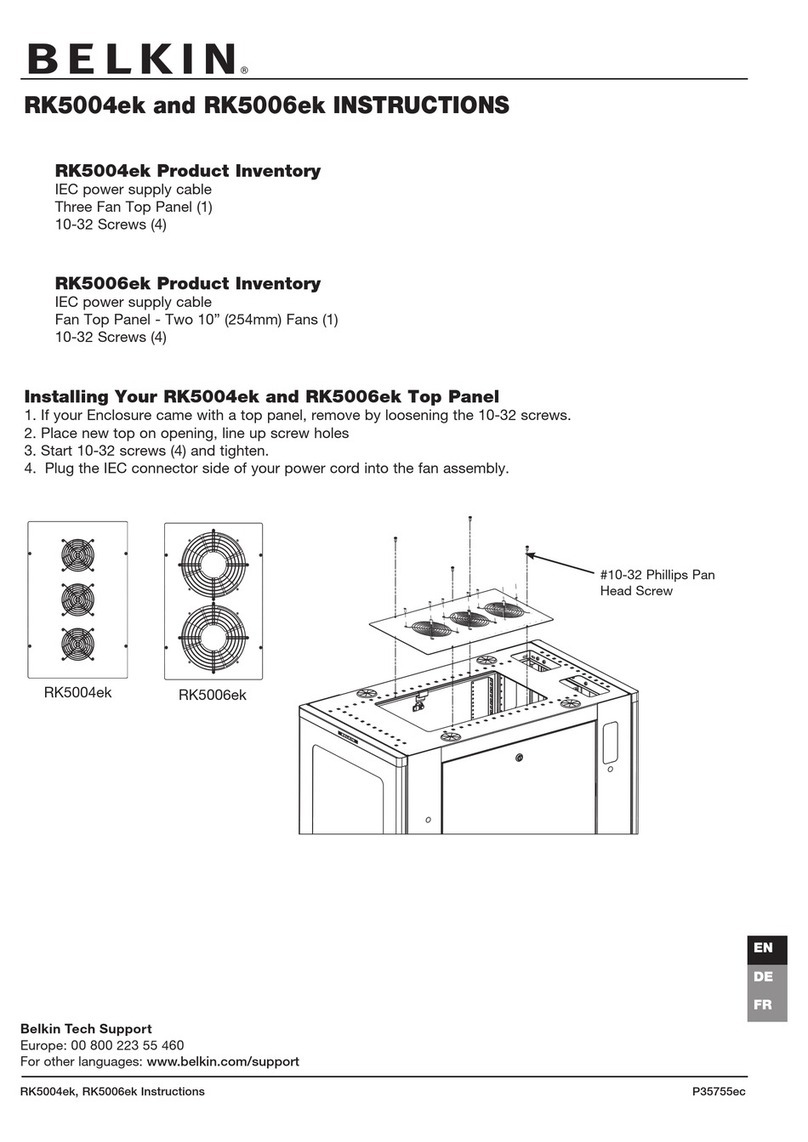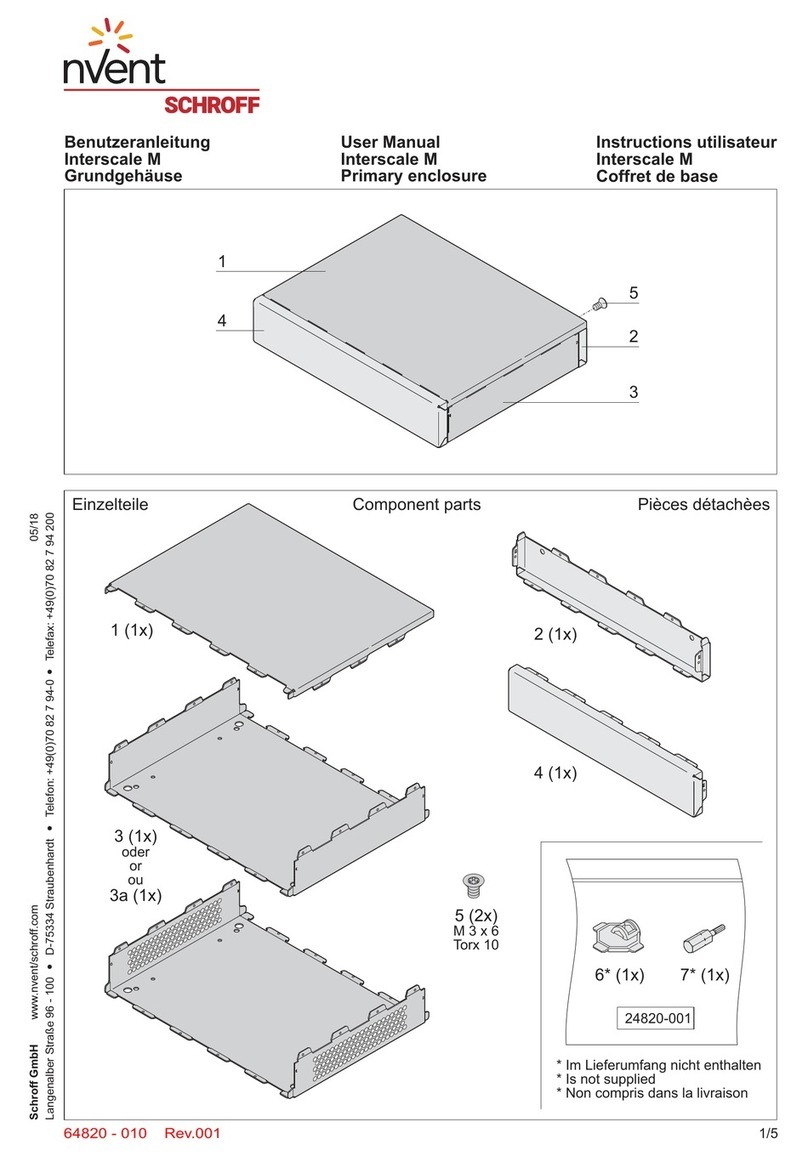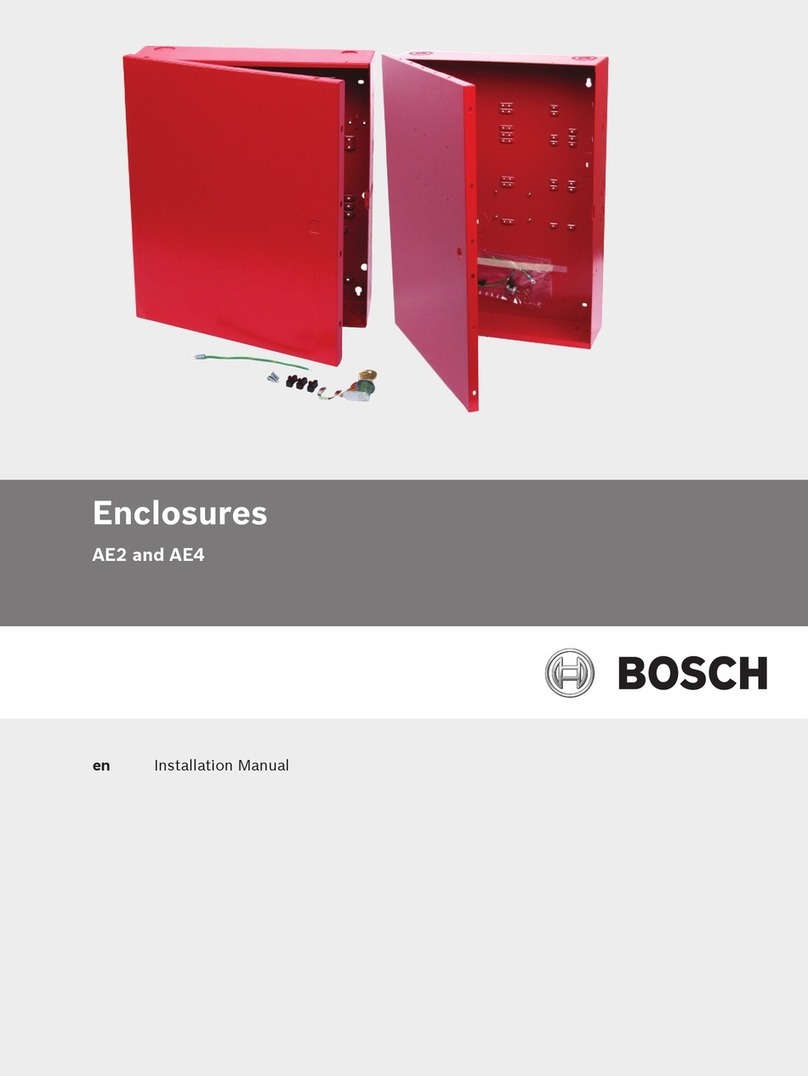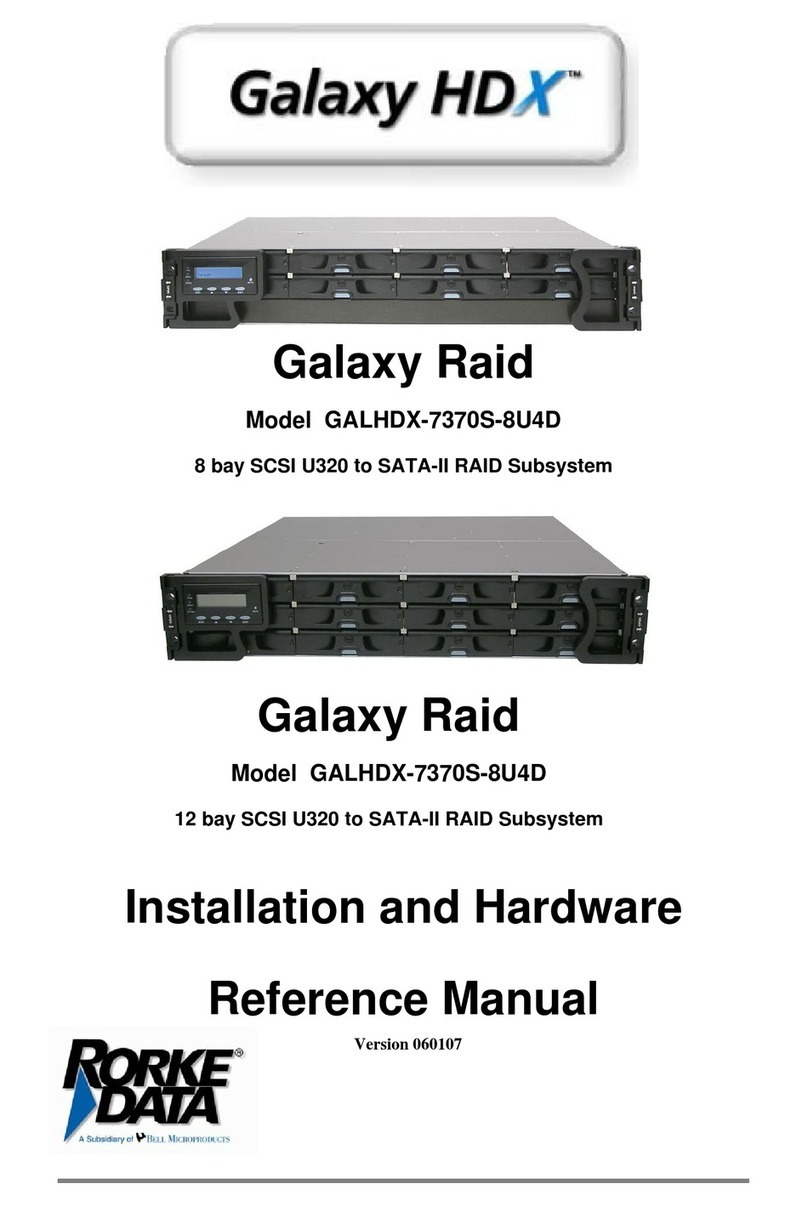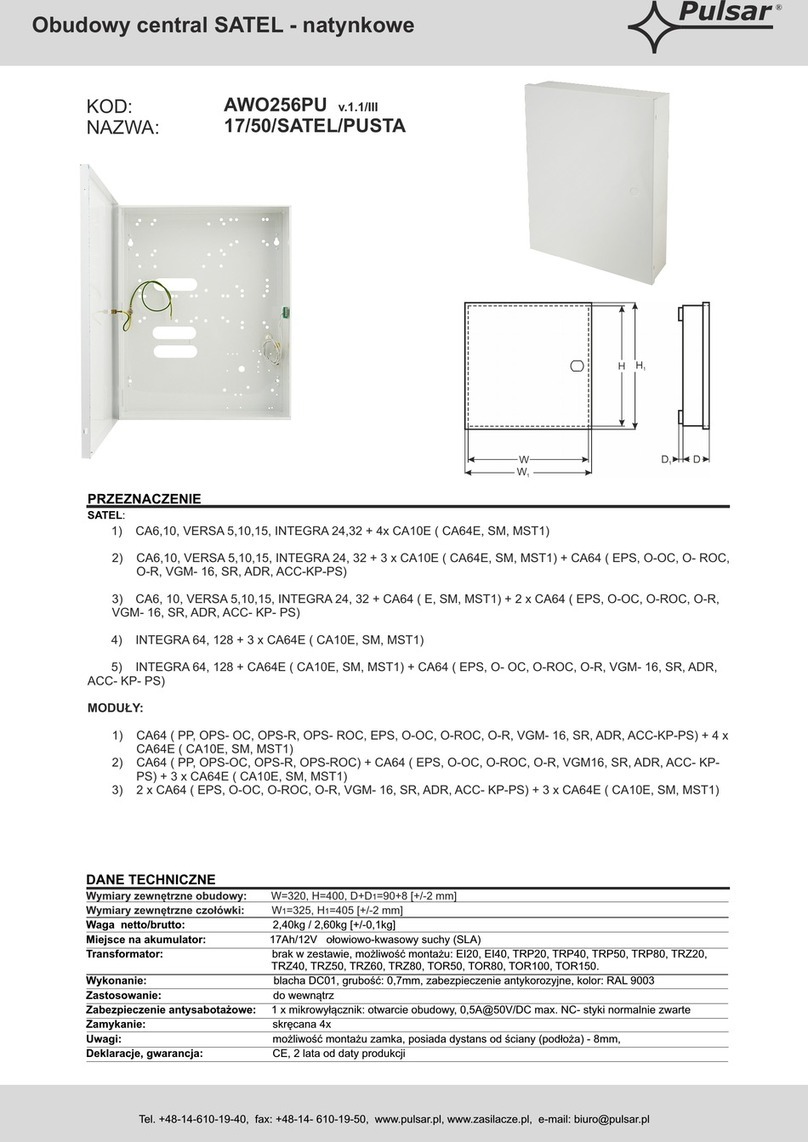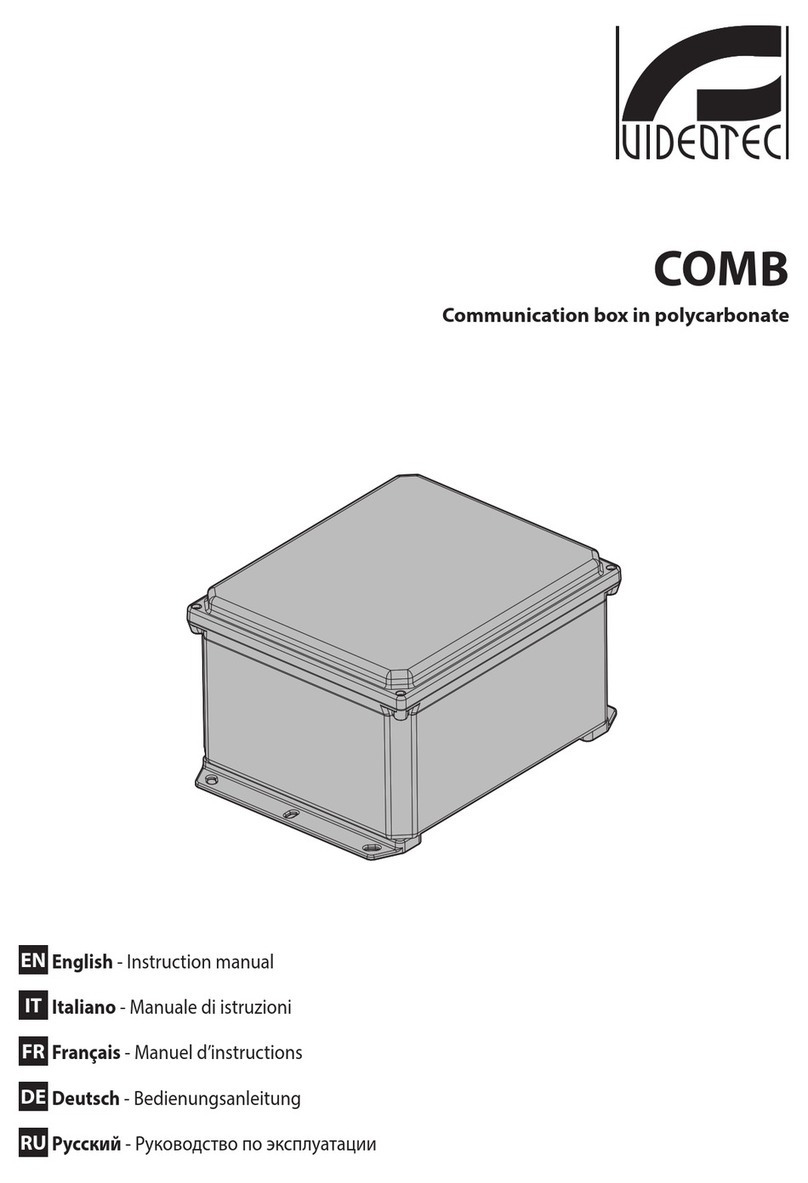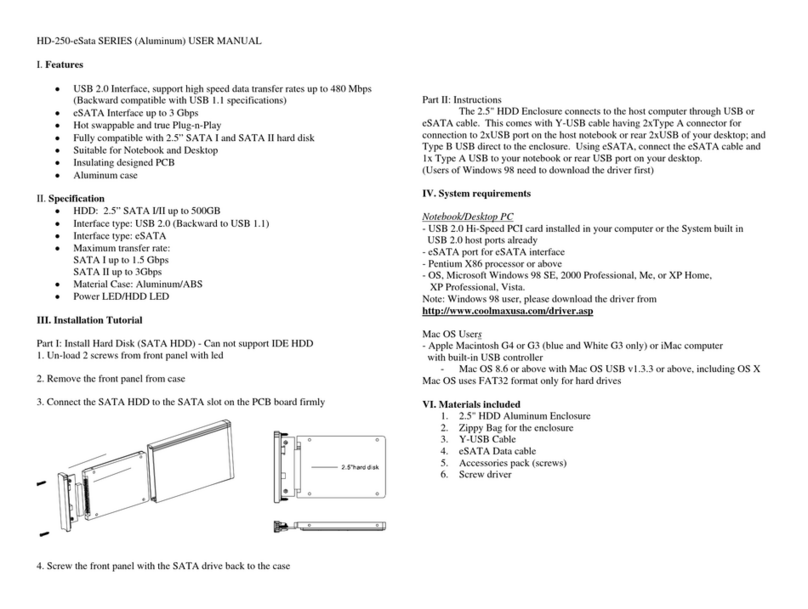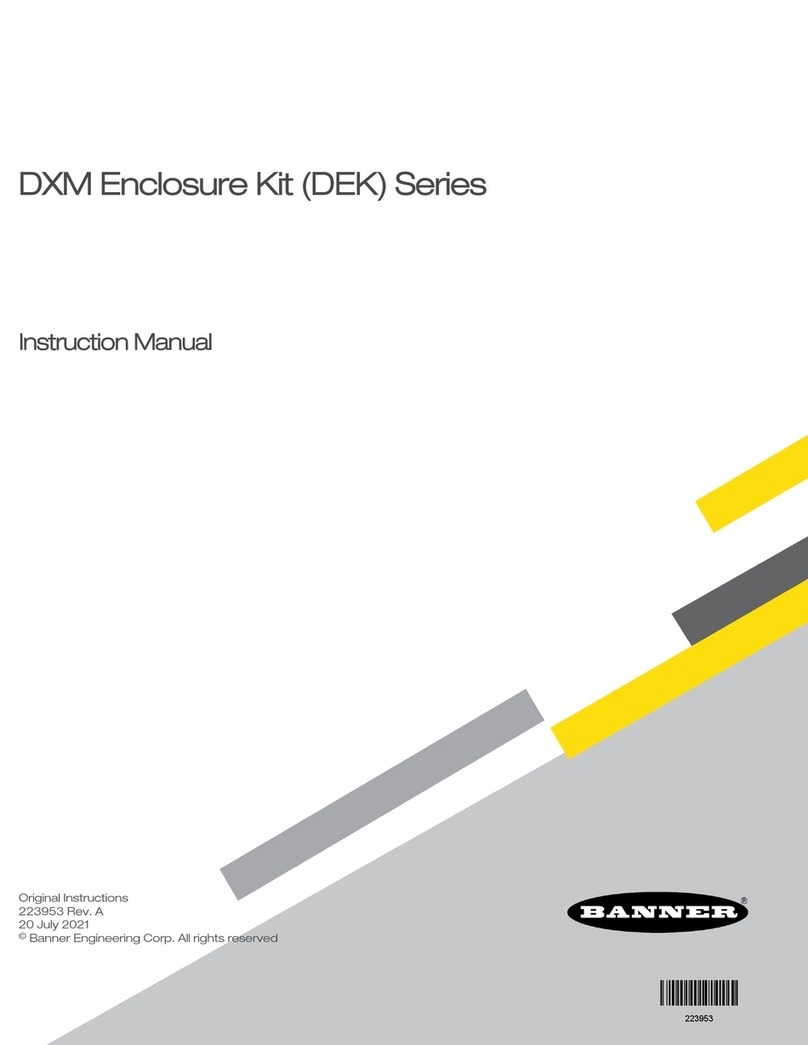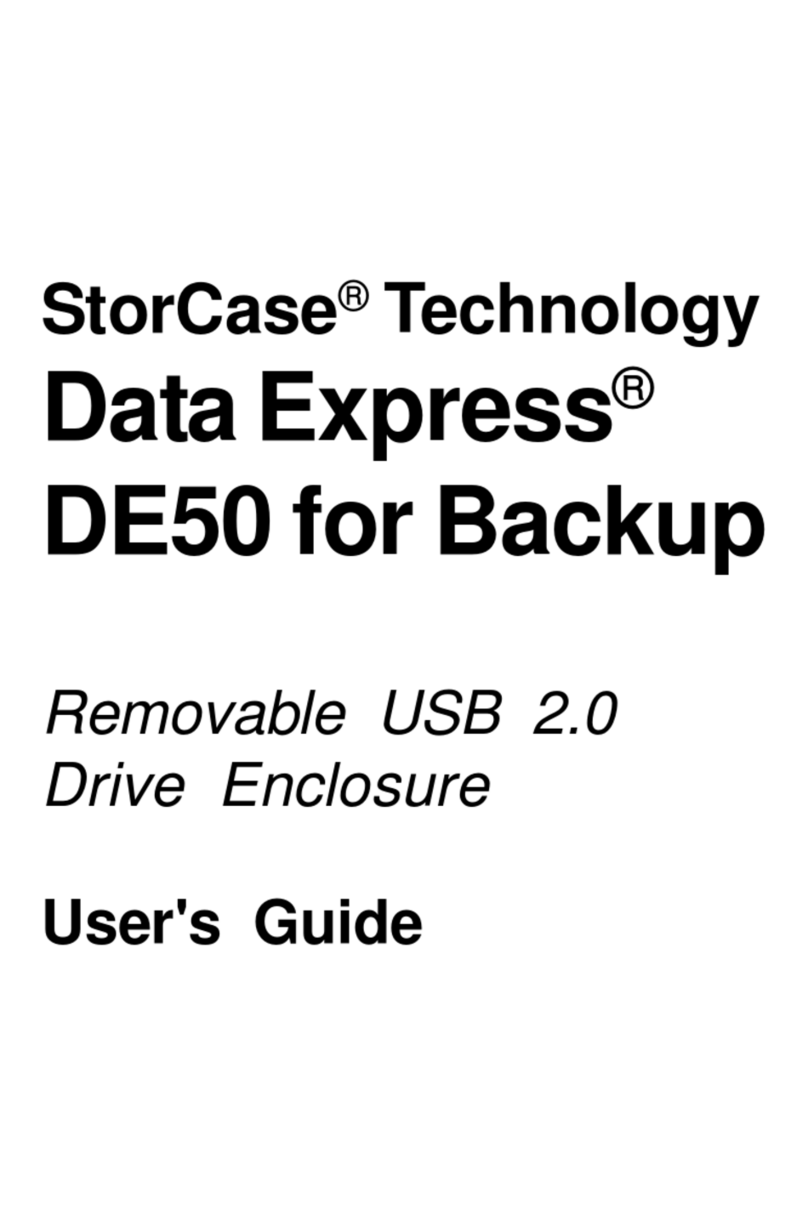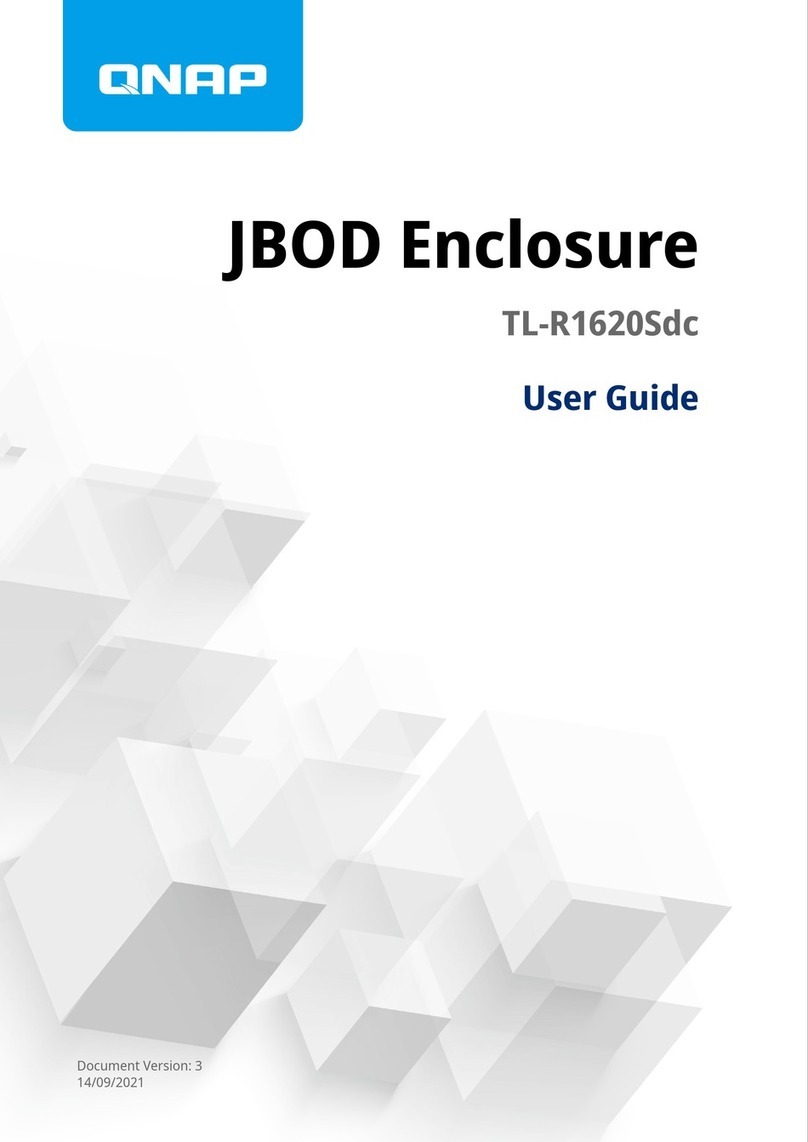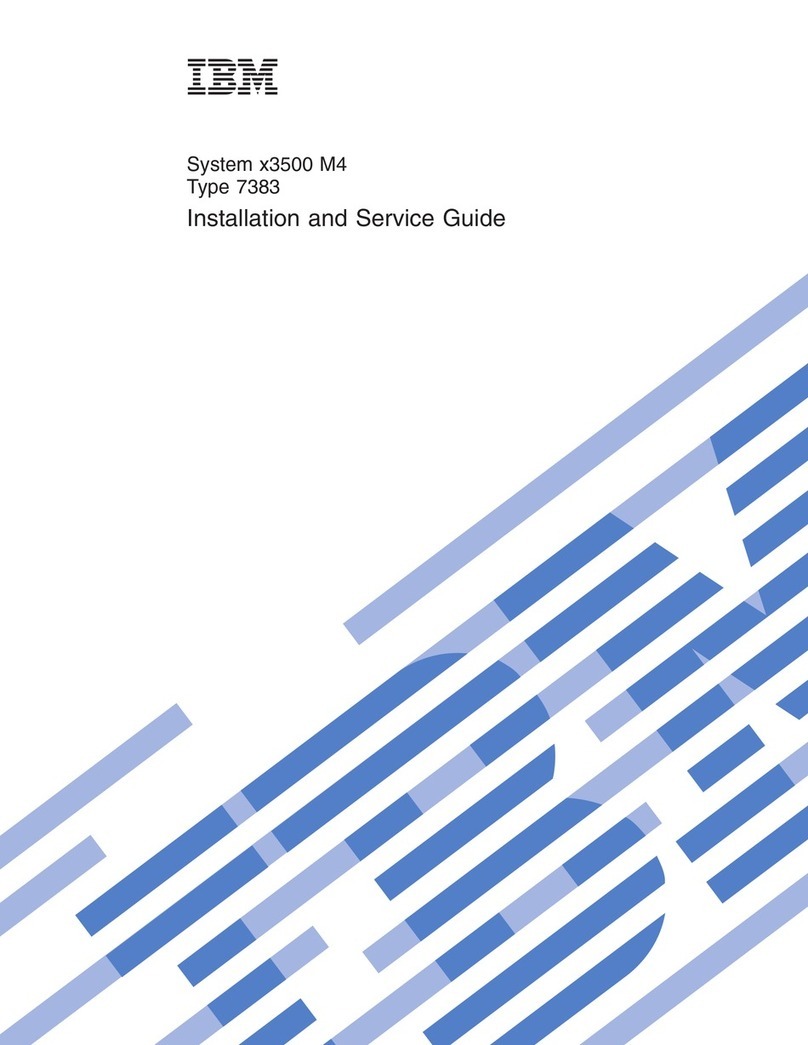MediaSonic HFR7-SU31CH User manual

CONTENTS
Quick Installation Guide
SELF-ASSEMBLY 4-5
RAID mode setup / RAID Mode Description / LED display status
SETUP 6-10
INITIALIZATION 11-16
OVERVIEW 1-3
LED Display / Switch Buttons / Rear / Side / Interior Accessories
TROUBLESHOOTING 17-18
Windows 7 / Windows 10
Mac OS X 13 or later
USB 3.1 Gen-II / Type-C
For 3.5'' SATA HDD
RAID with USB HUB Enclosure
2 X Single / RAID 0/1 USB-C / USB-A Hub
DC
12V
USB
TYP E C
USB
TYP E A
USER’S MANUAL
Official website
www.mediasonicusa.com http://forum.mediasonic.ca/
Online forum
HFR7-SU31CH
/ Rev.01
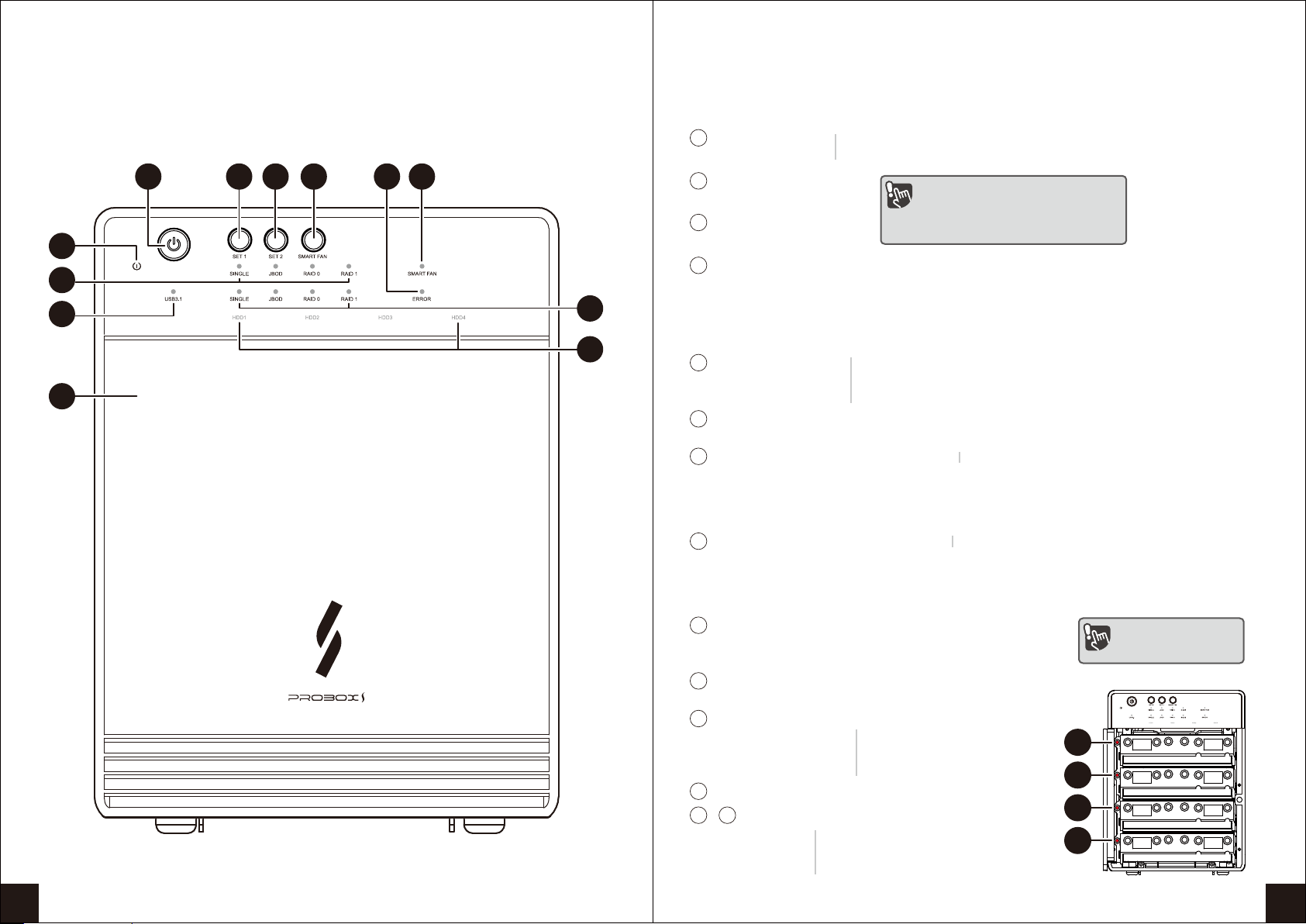
DIAGRAM of HFR7-SU31CH
Front Panel
OVERVIEW
8
11
5
7
6
1 94 10
12
32
Hatch door on/off
12
Description
LED Display
Smart Fan Status
10 Temperature sensor controlled
fan speed
USB light
6in use / in access
* USB Type-C connection succeeded
HDD error light
9
When RAID information,the device is not HDD inserted,
format error or reconstruction, red light is always on
Power light
5Blue
Orange
Off
power on
hibernate
power off
7
Single (Simulation of single mode)
JBOD Spanning (Spanning Mode/BIG)
RAID 0 (Striping Mode)
RAID 1
Orange activeSET 1 RAID mode indicator
Single (Simulation of single mode)
JBOD Spanning (Spanning Mode/BIG)
RAID 0 (Striping Mode)
RAID 1
Green
8SET 2 RAID mode indicator active
11 HDD 1 ~ HDD 4 Status
Blue
Purple Flash
Purple Breathing LED
active
active
is under rebuilding (in RAID 1)
13
14
15
16
Description
Switch Buttons
Power button
1
SET 1 RAID button
Select SET 1 RAID mode.
2
Smart Fan button on/off setup
4
Select SET 2 RAID mode.
SET 2 RAID button
3
•This Device is built in 2 sets of RAID.
•This design will prevent accidental
execution of this function.
Single mode don't
display HDD error light
~ HDD 1~HDD 4 Error / Rebuilding light
13 16
Red
Red Flash
is under rebuilding (in RAID 1)
When the devies is no hard disk
and format error, LED will flash
0201
on
off
press the button
press the button and hold it still

Quick Installation Guide
SELF-ASSEMBLY
HDD Handle
Side
1. Please use the provided handles
to secure the 4 HDDs with screws.
2. Open the cover.
3. Press down the 2 tabs to detach the metal frame and remove it.
USB A type port
1
USB C type port
2
DC Input
3
DC Jack
(To connect AC adapter)
4
Interior Accessories
2
Metal Frame
1
3
1
2
4
0403
Description
Rear
1
3
4
FAN Cover
RAID Mode Confirmation button
2
Security lock
1
USB C type port
Description
2
3
4

4. Take the transport paper board out of the device.
5. Slide 4 HDDs into the chassis and make sure they are securely installed
in order from top to bottom.
6. Reinstall the metal frame that was removed in Step 3.
Please make sure the bottom of the frame stays inside the track
before closing the cover.
7. Connect the power supply to the device, plug in either USB-C cable
in the rear panel and power on the device. Make sure computer is ON.
Make sure the HDD is securely
installed first at all times.
Otherwise the PC may not recognize
the device.
3.5 HDD
06
05
SETUP
RAID Mode Setup
1. First install the HDD from up to down in the enclosure. Make sure the PC is on
and ready to go, Power on the device.
2. The Device is built in 2 sets of RAID, and each RAID is constructed by 2 HDDs.
There are two sets of Raid mode need to be setup properly before you using
this device, finds " SET 1" and "SET 2" in the front panel on this device.
3. The setup procedures are as follows:
There are several mode options for HFR7-SU31CH, Single, JBOD (Spanning),
RAID 0 (Striping) and RAID 1. The enclosure is not default to any of the above.
So If you just put hard drives in without setting a mode to use, the enclosure
will just turn off after a few seconds of turning it ON.
‧Changing RAID mode may cause data lost,
backup your data before making changes.
‧Do not use hard drives containing data
to create a RAID array.
A
Press and hold the "SET 1" button until the RAID option
light starts to flash then let go of "SET 1" button.
Front panel
Front panel
SET 1 SET 2
Press and hold
1
Flash
2
When using RAID function, HDDs with the same brand,
model and capacity is strongly recommended.

Spanning concatenates multiple hard drives as a single large volume;
resulting in a seamless expansion of virtual volumes beyond the physical
limitations of separately connected hard drives. The data are written from
HDD1 to HDD2.
Raid 0, JBOD Spanning Only , Non-Single JBOD
Spanning (BIG) JBOD
RAID 0
Striping is a method of concatenating multiple hard drives into one logical
storage unit. It is the automated process of writing data across .multiple drives
simultaneously. Striping is used to increase the performance of disk reads.
The multiple hard drives will write data in “column” effect.
If one drive in a striped set fails, all of the data in the stripe set is lost.
RAID 0 Striping
Mirroring is the automated process of writing data to multiple drives simultaneously.
Mirroring is used to provide redundancy. If one drive fails, the redundant drive(s)
will continue to store the data and provide access to it. The failed drive can then
be replaced and the drive set can be rebuild.
Mirroring
RAID 1
Simulate as a 4-bay non-RAID enclosure,
and you can separately access 4 hard drives.
Note:Do not use hard drive with data to create any RAID mode.
Single
RAID Mode Description
08
07
HDD installed qty
RAID MATRIX LIMIT TABLE : Supported : N/A
HDDx2
SET 1
(HDD1+HDD2)
SET 2
(HDD3+HDD4)
Raid Mode
RAID 1
RAID 0
SINGLE
JBOD (RAID 0 Spanning)
RAID 1
RAID 0
SINGLE
JBOD (RAID 0 Spanning)
HDDx1
Front panel
Front panel
The RAID confirmation
button is hidden in the back,
so please find it first before
you start.
B
Back panel
Press "SET 1" again and again. until it lands on the raid mode you
wish to use, then press and hold the "RAID mode Confirmation button"
in the back of the device until enclosure shuts down.
C"SET 2" setup is the same as "SET 1"
D
Power on the device again and the RAID mode set-up is completed.
Now you just need to partition and format the drives.
Press the button and hold it still
2
Press
Press

RAID Mode Combination
Ultra Security
RAID 1
RAID 1
2x RAID 1
2x RAID 1
+
Convenience
4x Single
Mode
Convenience+security
RAID 1
Single mode
Single mode
2x RAID 1
2x Single
+
Best Performance
2x RAID 0
2x RAID 0
+
RAID 0
RAID 0
Security+performance
RAID 1
RAID 0
2x RAID 1
2x RAID 0
+
Convenience+performance
RAID 0
Single mode
Single mode
2x RAID 0
2x Single
+
10
09
LED Display Status
RAID Configuration
SINGLE
Blue/Starting SET1mode:Orange/Active
Blue/in use
Blue/Starting
SET2mode:Green/Active
Blue/active(WhenHDDisrecognizedbythePC)
Blue/Starting SET1mode:Orange/Active
Blue/in use
Blue/Starting
SET2mode:Green/Active
Blue/active(WhenHDDisrecognizedbythePC)
Mirroring
RAID 1
Spanning (BIG) RAID 0
JBOD
Blue/Starting SET1mode:Orange/Active
Blue/in use
Blue/Starting
SET2mode:Green/Active
Blue/active(WhenHDDisrecognizedbythePC)
Blue/Starting SET1mode:Orange/Active
Blue/in use
Blue/Starting
SET2mode:Green/Active
Blue/active(WhenHDDisrecognizedbythePC)
Striping
RAID 0
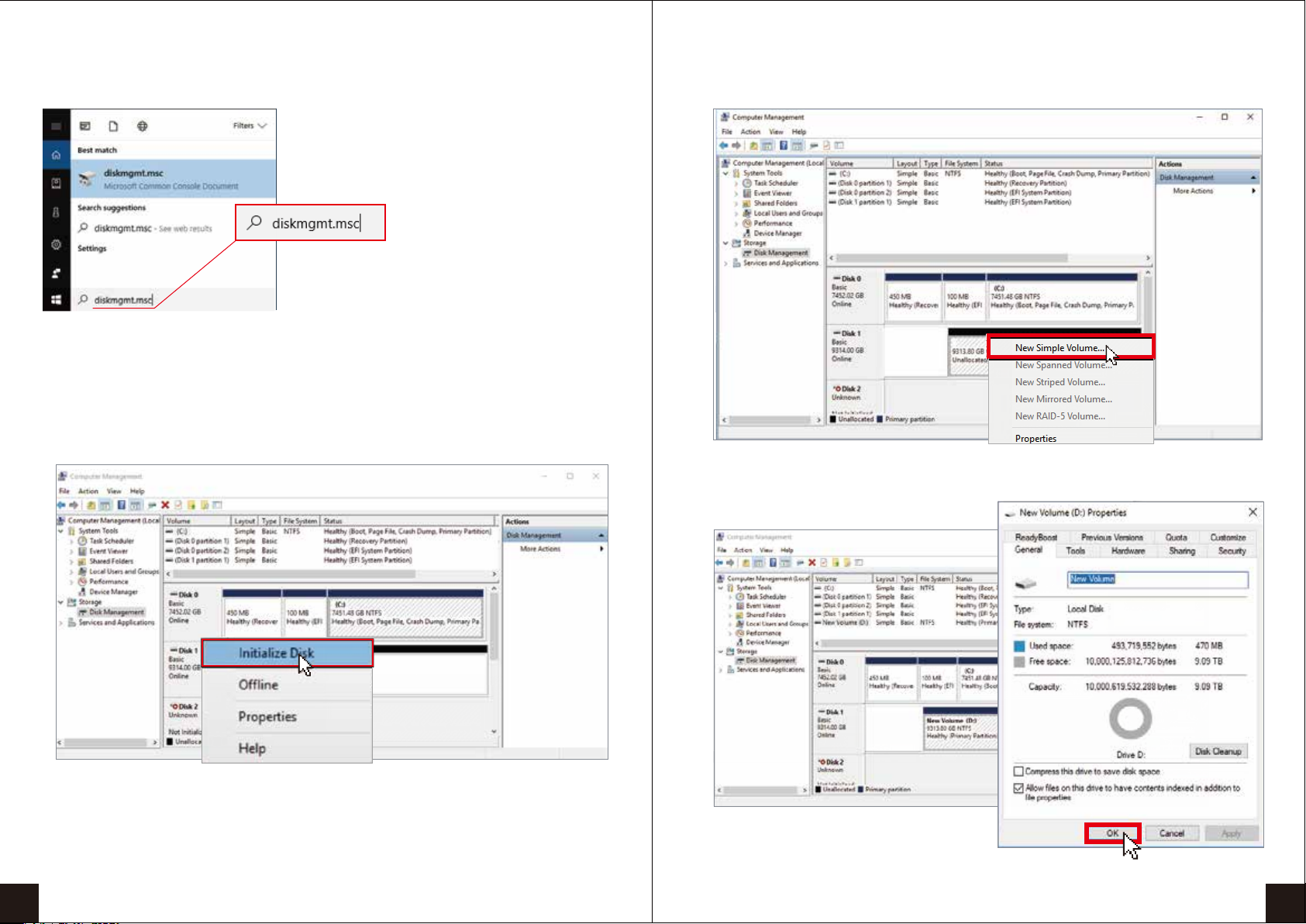
3. HDD format completed
2. Create new partition and format disk
Initialization
Windows
If the HDD is uninitialized, you may have to initialize it by doing steps as followed:
At first click ''Start'', ''Execute'' on your PC and key in ''diskmgmt.msc''.
After that please press ''Return'' key.
1. Start disk initialization
12
11

Mac OS X 13 or later
1. Click ''Disk Utility'' icon.
2. HDD initialize...
Start disk initialization
Please enable GPT if the total capacity is more than 2TB and enable MBR
if the total capacity is less than 2TB.
Activate MBR if total volume is less than 2TB
Activate GPT if total volume is more than 2TB
1413

3. Click ''Erase''
2
1
4. HDD format in process
3
5. Format completed
1
2
16
15

Changing the RAID mode will cause data lost.
Please refer to the instructions when switching the RAID mode,
otherwise set up might fail.
When using RAID function, HDDs with the same brand, model and
capacity is strongly recommended.
When using RAID function, more than one HDD partition is not recommended.
Under Windows 7 / 8.1, users can enable GPT when initializing HDD with
a total capacity of more than 2TB.
If users enable MBR by mistake, in order to clean the partition table, you have
to switch to another RAID mode and do the RAID mode switch all over again
referring to Setup. Then go back to the RAID mode you want, repeat the previous
actions and enable GPT when initializing HDD.
For Macintosh users: the total capacity of more than 2TB could be recognized
only for the operation system is 10.4.11 Tiger or later.
Rebuild time is based on the capacity, e.g. it takes about 1 hour for 200GB.
When the USB cable is plugged out, the device goes to sleeping
mode automatically
.
To take the HDD out from the device, slightly press down the handle
and pull it out.
Setting up motherboard's power management in S3 is recommended.
(
For more details, please refer to the user guide of motherboard BIOS setting
).
If the device takes too long to initialize, please check if the HDD is securely
installed.
If there is noise with the fan, power off the device, unscrew the fan, take out the cover,
clean the fan and assemble it back.
Troubleshooting
14.
If the noise is still present, you can change the fan with another identical fan of size
80 x 80 x 20 mm referring.
Red cable Black cable
Positive
(electrode)
Negative
(electrode)
1817
15.
16.
17.
Operation Environment:
Temperature 0 ~ 60 °C
Humidity 90 %RH
Smart fan controlled by the built-in thermal sensor and it comes with 2 modes
(auto / manual) and 3 levels of speed:
Level 1: below 45 °C
Level 2: 45 °C ~ 54 °C
Level 3: higher than 55 °C
Operation System:
Windows 7 / Windows 10
( with GPT enabled, supports total capacity more than 2TB )
Mac OS X 13 or later
1,200rpm ~ 1,800rpm
1,800rpm ~ 2,500rpm
2,500rpm ~ 3,500rpm
1.
2.
3.
4.
5.
6.
7.
8.
9.
10.
11.
12.
13.
Other manuals for HFR7-SU31CH
1
Other MediaSonic Enclosure manuals

MediaSonic
MediaSonic HUR1-SU3S2 User manual

MediaSonic
MediaSonic H82-SU31C User manual
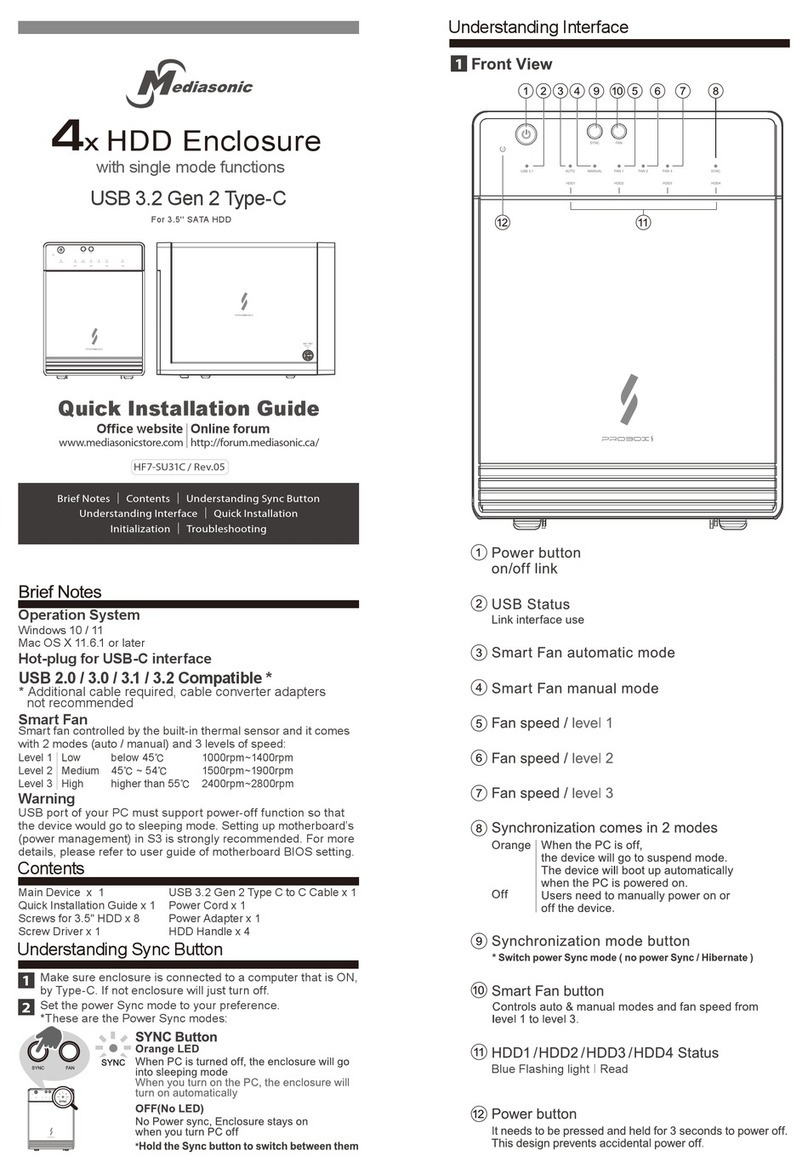
MediaSonic
MediaSonic HF7-SU31C User manual

MediaSonic
MediaSonic HF2-SU2S2 ProBox User manual

MediaSonic
MediaSonic HUR5-SU31C User manual

MediaSonic
MediaSonic HFR7-SU31CH User manual

MediaSonic
MediaSonic HFR7-SU31CD User manual