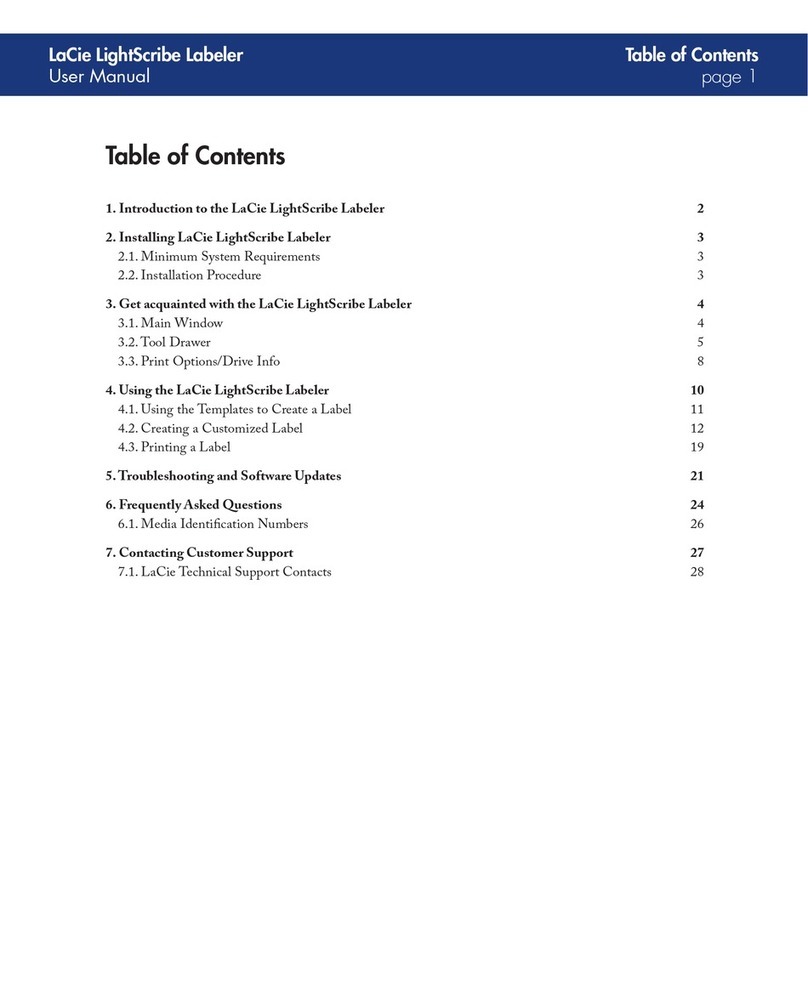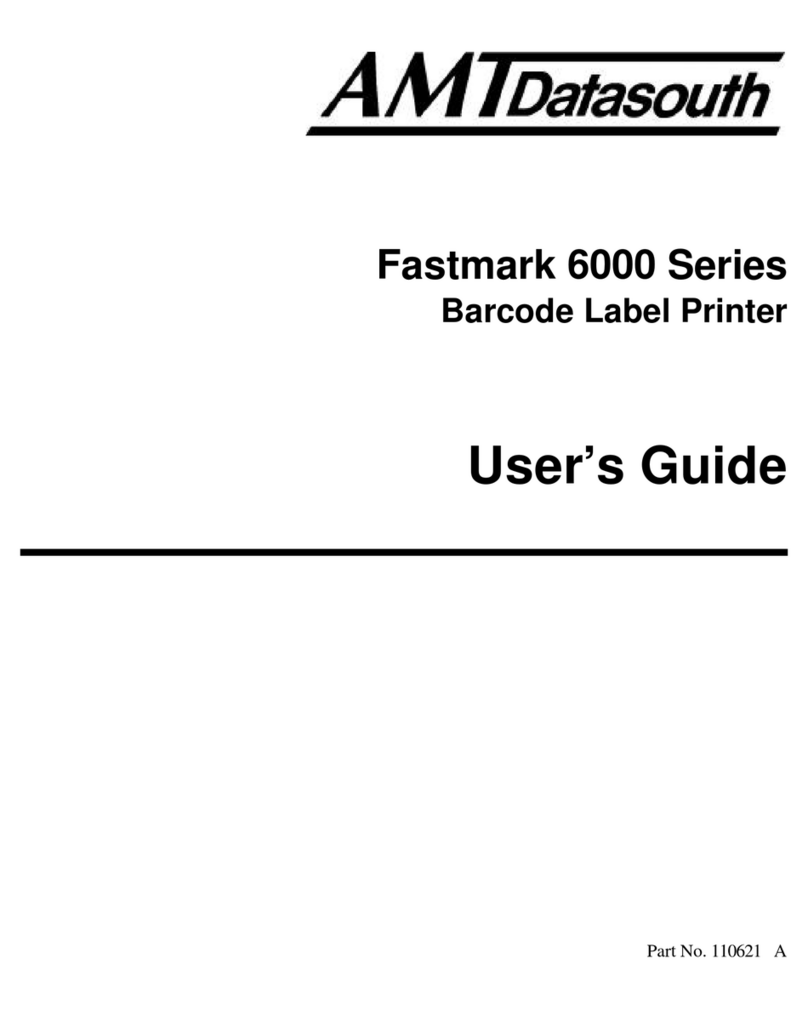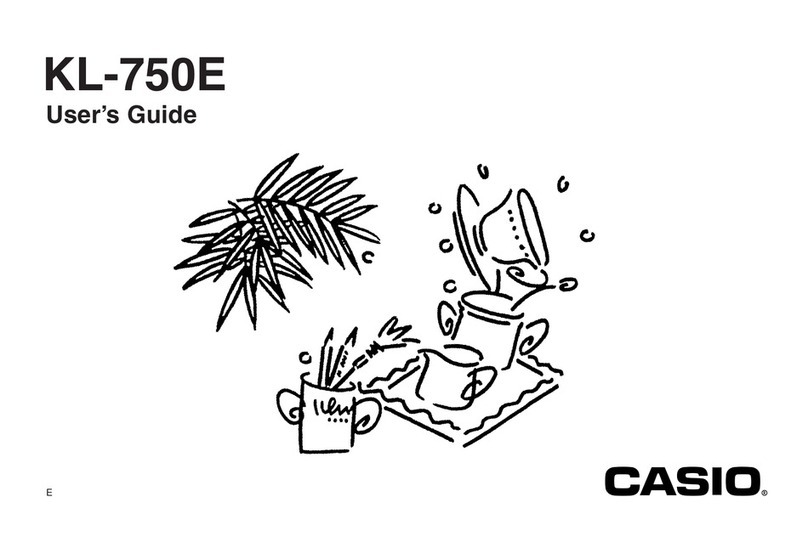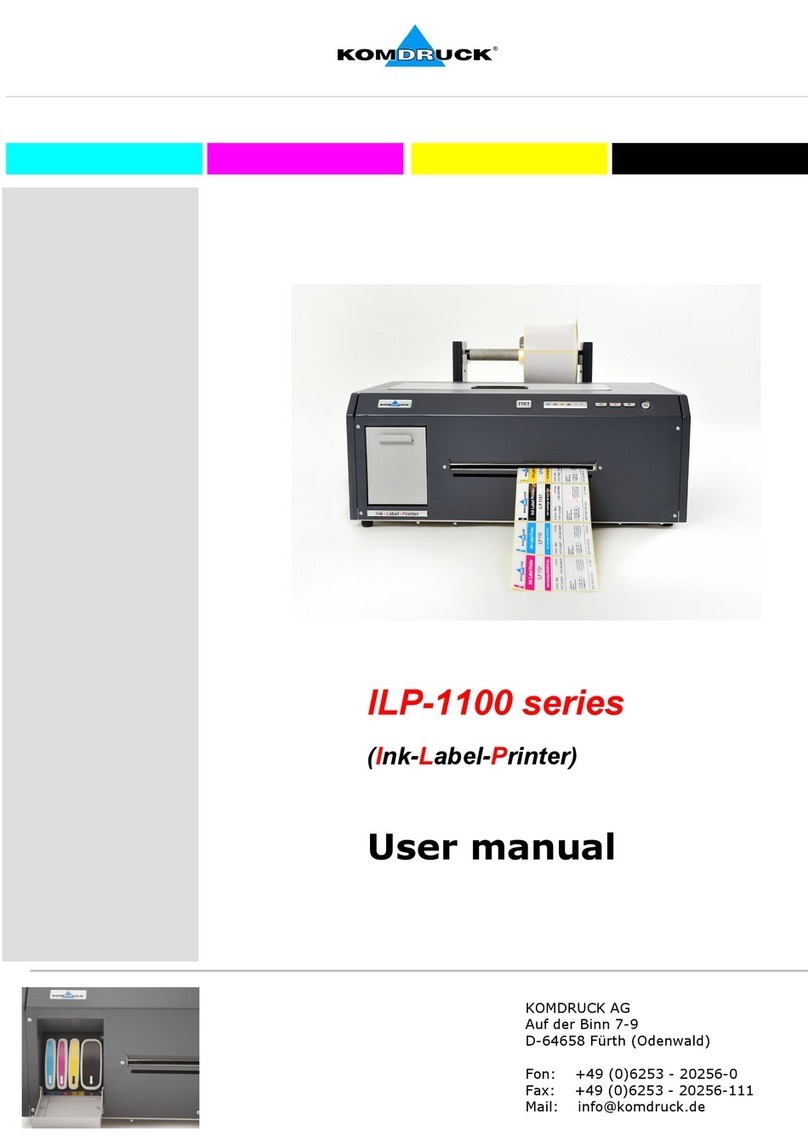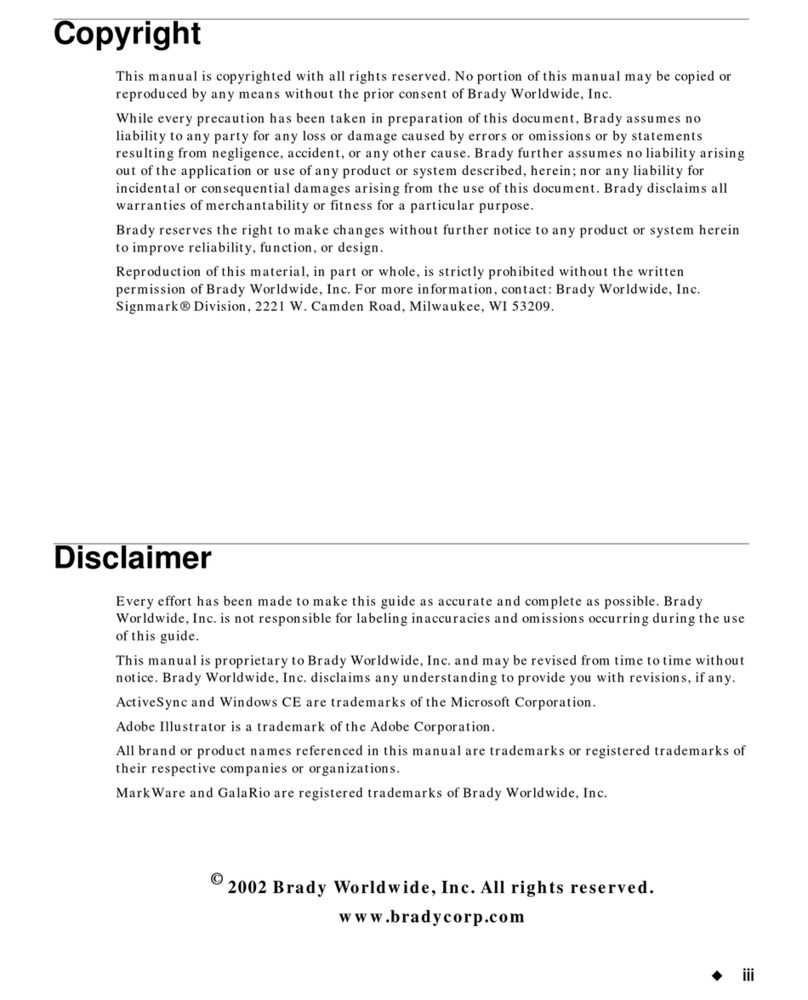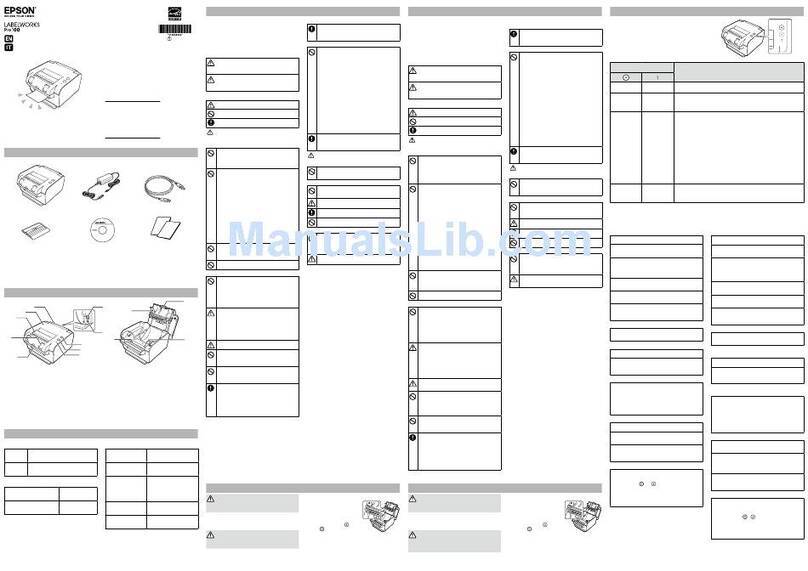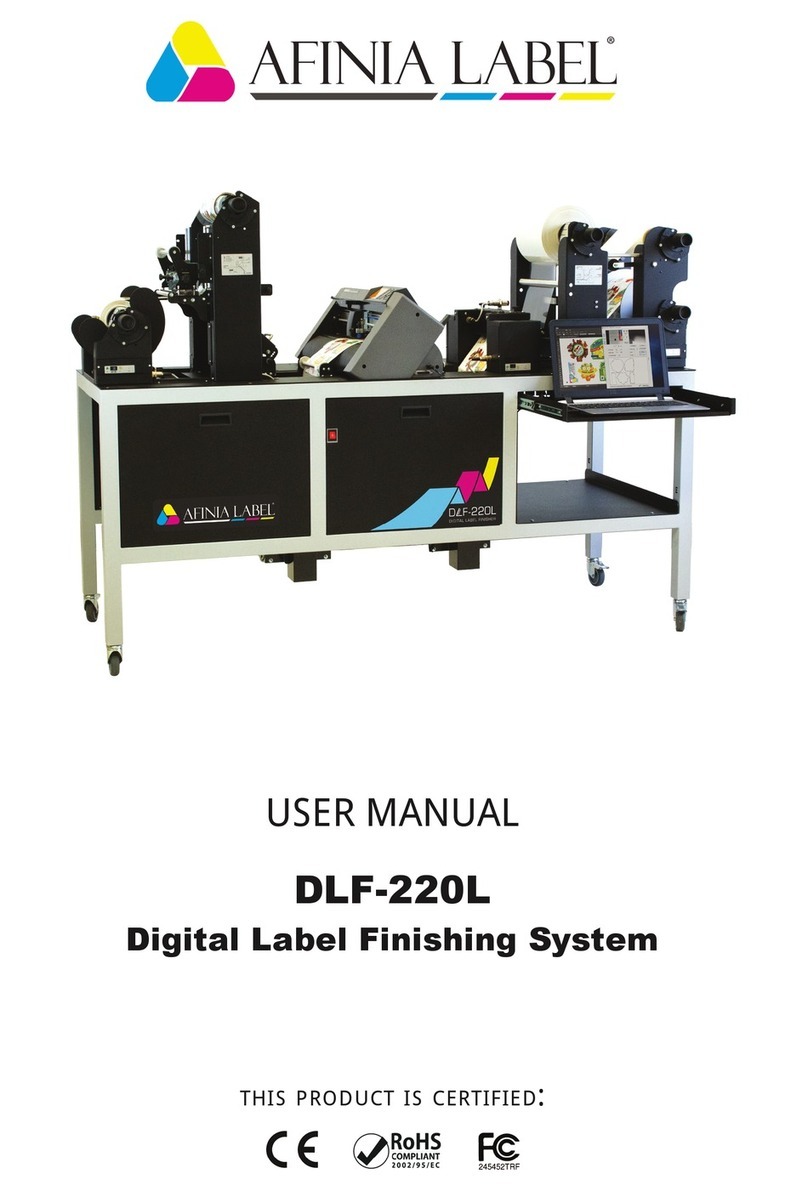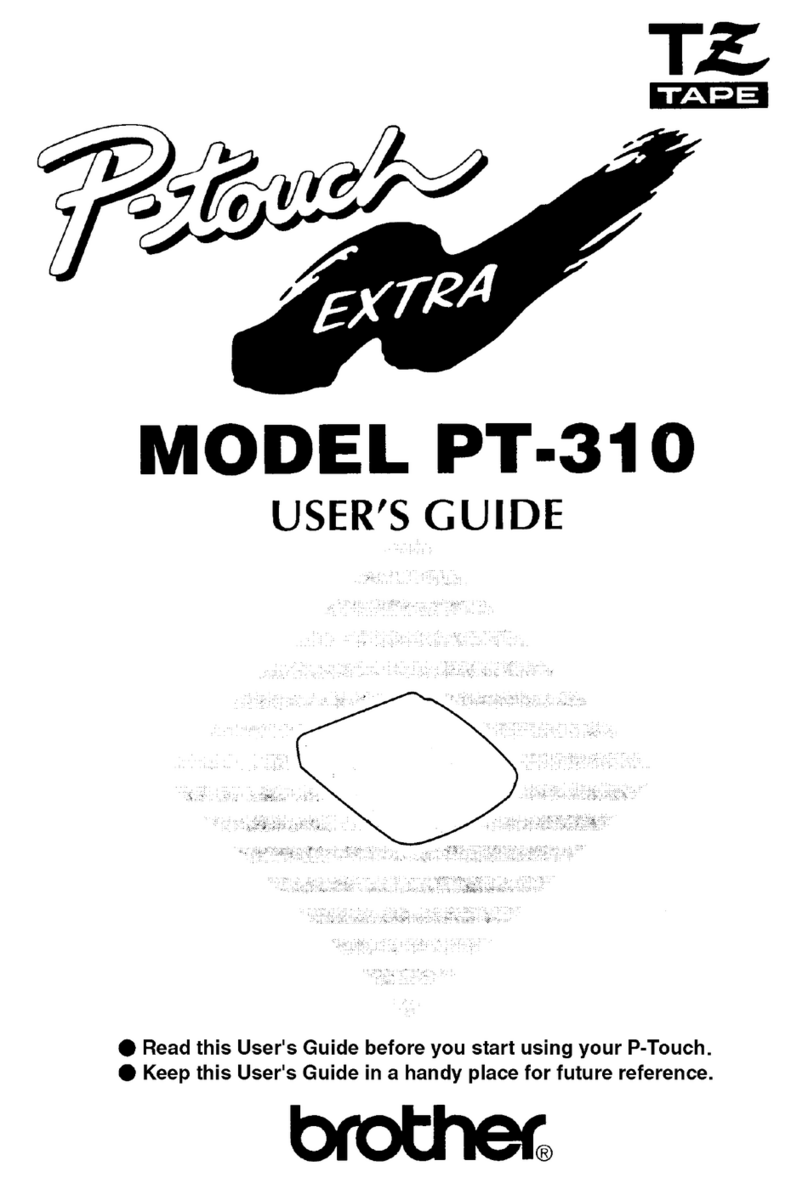InfoSight LabeLase 1000P User manual

LabeLase1000P Plate Printer
Operation Manual
Revision C2
April 2017
INFOSIGHT CORPORATION
20700 U.S. Highway 23
P.O. Box 5000
Chillicothe, Ohio 45601 USA
+1.740.642.3600 Tel. (M-F 8am-5pm US Eastern Time Zone)
+1-800.401.0716 Emergency Service U.S. & Canada (outside normal business hours)
+1.740.642.4666 Emergency Service International (outside normal business hours)
+1.740.642-5001 Fax.
www.infosight.com

Copyright © 2003-20016 InfoSight Corporation All Rights Reserved LL1000P® Plate printer
This page intentionally left blank.

LL1000P® Plate printer Copyright © 2003-20016 InfoSight Corporation All Rights Reserved Page i
COPYRIGHT
Copyright © 2003-20016 INFOSIGHT CORPORATION
All rights reserved, Printed in U.S.A.
First Printing: August 2003
INFOSIGHT CORPORATION reserves the right to make changes in specifications and other information
contained in this manual without prior notice, and the reader should consult INFOSIGHT CORPORATION
to determine whether any such changes have been made.
In no event shall INFOSIGHT CORPORATION be liable for any incidental, indirect, special, or
consequential damages whatsoever (including but not limited to lost profits) arising out of, or relating to
this manual or the information contained in it, even if INFOSIGHT CORPORATION has been advised,
knew, or should have known of the possibility of such damages.
INFOSIGHT CORPORATION expressly warrants the equipment manufactured by it as set forth in the
Standard Terms and Conditions of Sale. INFOSIGHT CORPORATION makes no other warranties, either
expressed or implied (including without limitation warranties as to merchant ability or fitness for a
particular purpose).
InfoTag, LabeLase, PermaLabel®, Pic-Anneal®, and Kettle Tag®Plus are registered trademarks of
InfoSight Corporation.
LabeLaseProducer, Info-TintTM, Foam TagTM, Tough TagTM, AlumaTagTM, and X-Tag™ are
trademarks of InfoSight Corporation.
Windowsis a registered trademark of Microsoft Corporation.

Page ii Copyright © 2003-20016 InfoSight Corporation All Rights Reserved LL1000P® Plate printer
Optical/Laser Safety
INVISIBLE LASER RADIATION
AVOID EYE OR SKIN EXPOSURE TO
DIRECT OR SCATTERED RADIATION
CLASS 1 LASER PRODUCT, USING
A CLASS 4 EMBEDDED LASER (10 W, 10.57 –10.63 μm)
The laser beam Exits the Final lens 5 inches from the tag
Never attempt to operate the Laser Tag Marker without the protective covers in place.
Never attempt to override any of the safety interlocks on the plate printer.
Never attempt to dismantle or repair the tag printer. In case of malfunction contact an Infosight service
representative.
Any of the actions mentioned above may result in permanent eye or skin damage. Refer to Laser Safety
((page 30) for more information on laser safety.
Labels / Warnings
Caution, Laser Radiation –See Appendix A
Warning label located on the front and top of the main cover:
CLASS 4 INVISIBLE LASER
RADIATION WHEN OPEN
AVOID EYE OR SKIN EXPOSURE TO
DIRECT OR SCATTERED RADIATION
Warning label located above the rating plate on the back of the Laser
Marker:
CLASS 1 LASER PRODUCT
Environmental
Conditions
The LabeLase®Printer is intended for Indoor use only. Altitude up to 6500
feet, operating temperature 40 to 100 degrees F, 80% maximum relative
humidity, rated 100-240Vac 50/60 HZ, 5 Amps, pollution degree 2
CAUTION
If this printer is not used in the manner specified by this manual, the
safety features provided may be insufficient.
Warning Label located on the front of the printer, near the tag feed,
regarding California Proposition 65.

LL1000P® Plate printer Copyright © 2003-20016 InfoSight Corporation All Rights Reserved Page iii
SOFTWARE/FIRMWARE LICENSE AGREEMENT
IMPORTANT: THE SUBJECT PROGRAMS ARE LICENSED BY INFOSIGHT CORPORATION TO
END-USERS FOR THEIR USE ONLY ON THE TERMS BELOW. ACCEPTING AND USING THESE
PROGRAMS INDICATES YOUR ACCEPTANCE OF THESE TERMS. THIS IS A LEGAL
AGREEMENT BETWEEN YOU, THE END USER, AND INFOSIGHT CORPORATION.
1) GRANT OF LICENSE. INFOSIGHT CORPORATION ("INFOSIGHT") agrees to grant to you a non-
exclusive license to use the INFOSIGHT software/firmware program (the "PROGRAM") subject to the
terms and conditions of this license agreement.
2) DEFINITION OF TERMS. The term SOFTWARE refers to a computer program stored on CDROM,
floppy diskette, hard disk, magnetic tape, paper tape or other media that must be loaded into the computer's
memory to be executed. The term FIRMWARE refers to a computer program stored in semiconductor
memory (ROM, PROM, EPROM, EEPROM, NVRAM, etc.) that is an integral part of the computer's
memory. Together, these forms of computer programs are referred to as the "PROGRAM".
3) COPYRIGHT. The PROGRAM(s) and Documentation are owned by INFOSIGHT and are protected
by United States copyright laws and international treaty provisions. The PROGRAM(s) contain trade
secrets and proprietary property of INFOSIGHT. You may make one copy of the PROGRAM(s) solely for
backup or archival purposes provided that the copy clearly displays the INFOSIGHT copyright notice.
Additional copies may be made when authorized to do so in writing by INFOSIGHT. In addition to any
other right of INFOSIGHT, INFOSIGHT has the right to terminate this license if the terms of this license
are violated.
4) RESTRICTION ON USE AND TRANSFER. The single-processor version(s) of the PROGRAM(s)
and Documentation are to be used on one computer or embedded system at any one time. The multi-
processor version(s) of the PROGRAM(s) and Documentation may be used over a network provided that
the number of computers accessing the network simultaneously shall not exceed the number authorized by
INFOSIGHT or for which you paid the corresponding multi-processor fee. You may not distribute the
PROGRAM(s) or Documentation to a third party. You may transfer the license and complete package
(retaining nothing) if the transferee agrees to the terms of this License Agreement. Neither the
PROGRAM(s) nor the Documentation may be changed or translated without express written permission of
INFOSIGHT. You may not reverse engineer, decompile or disassemble the PROGRAM(s).
5) WARRANTY for the subject PROGRAM(s) is covered under the INFOSIGHT STANDARD
TERMS AND CONDITIONS OF SALE.
6) TERM. The license is effective until terminated. It may be terminated if you fail to comply with any
term or condition of this License Agreement. You may terminate this License Agreement at any time. In
the event of termination, you agree to destroy the PROGRAM(s) and Documentation together with all
copies and related material.
7) YOUR USE OF THIS PROGRAM(S) acknowledges that you have read this License Agreement and
agree to its terms. This agreement is complete and supersedes any other agreement that may have related to
the subject matter of this agreement.

Page iv Copyright © 2003-20016 InfoSight Corporation All Rights Reserved LL1000P® Plate printer
PREFACE
LABELASE
the ability to print on die-cut tags of irregular shape through the use of interchangeable
carrier plates (LL1000P model suffix P);
RoHS compliance (additional suffix R);
a 2.5 mil nominal laser spot size for printing in finer detail (as compared to the standard 3
mil spot size) and to be compliant with US Govt UID specifications (additional suffix S);
an integrated USB/Ethernet communications module in addition to the standard RS232
serial interface (additional suffix U).
For simplicity, all versions of the Plate Printer are referred to in this manual as LL1000P. The additional
suffixes R, S and U do not change the basic functioning of the marker or Producer™ software, unless
otherwise stated explicitly.
This OPERATIONS manual is intended as a companion to the ONLINE REFERENCE MANUALS
supplied with the Producer & Designer software package and also available on the Infosight webpage:
http://www.infosight.com/labelaseproducer2/producer
http://www.infosight.com/labelaseproducer2/designer
This OPERATIONS AND MAINTENANCE manual will be automatically installed on your computer hard
drive when installing the Producer™ software. It may be found under the PROGRAMS menu with other
INFOSIGHT software and HELP files.
MINIMUM SYSTEM REQUIREMENTS
IBM PC 100% compatible computer.
Windows 7 (32/64bit) / Windows 8/8.1 (32/64 bit) / Windows 10 (32/64 bit)
1 Serial Com port, USB port, or Ethernet port (for connection to the printer).
Color monitor (1024X768 resolution or higher recommended).

LL1000P® Plate printer Copyright © 2003-20016 InfoSight Corporation All Rights Reserved Page v
TABLE OF CONTENTS
PRINTER SETUP_________________________________________________________ 1
SOFTWARE INSTALLATION________________________________________________ 1
SYSTEM CONNECTIONS & POWER-UP: ______________________________________ 2
PRINTER COMMUNICATIONS______________________________________________ 2
PRINTER INITIALIZATION _________________________________________________ 3
USING CARRIER PLATES __________________________________________________ 4
PRINTING TAGS_________________________________________________________ 5
CHANGING TAG SIZES____________________________________________________ 5
CHANGING PLATES ______________________________________________________ 6
AUTO PRINT FEATURE ___________________________________________________ 7
LABELASE
PRODUCER
SOFTWARE_______________________________________ 8
LABELASE PRODUCER DIFFERENCES ________________________________________ 9
TAG LAYOUT TIPS ______________________________________________________ 10
DIAGNOSING PRINT-QUALITY ISSUES ______________________________________ 13
PRINTER CONFIGURATION & LASER SETTINGS _______________________________ 14
CYCLE TIME CONSIDERATIONS____________________________________________ 14
BASIC TROUBLE SHOOTING ______________________________________________ 16
NORMAL MAINTENANCE & SERVICING_____________________________________ 18
AIR FILTER REMOVAL & REPLACEMENT ____________________________________ 18
FUSE REPLACEMENT____________________________________________________ 19
LENS CLEANING PROCEDURE ________________________ Error! Bookmark not defined.
CLEANING THE INTERNAL DRIVE MECHANISM __________ Error! Bookmark not defined.
OVER-TEMPERATURE SHUTDOWN ___________________ Error! Bookmark not defined.
CUSTOMER SERVICE ____________________________________________________ 21
FUNCTIONAL BLOCK DIAGRAM ___________________________________________ 22
LASER SAFETY _________________________________________________________ 23
Declaration of Conformity _______________________________________________ 24
ENGINEERING DRAWINGS _______________________________________________ 29

Page vi Copyright © 2003-20016 InfoSight Corporation All Rights Reserved LL1000P® Plate printer
This page intentionally left blank.

LL1000P® Plate printer Copyright © 2003-20016 InfoSight Corporation All Rights Reserved Page 1
PRINTER SETUP
The LABELASE1000P Plate printer requires 100-240 VAC, 50/60 Hz, 2.4 A.
NOTE: both sides of the incoming line voltage are fused. See the Maintenance section for
instructions on replacing fuses.
The LABELASE® 1000P Plate printer should be positioned so that the power supply cord exits from the
back of the machine.
The LABELASE1000P Plate printer should be placed in a temperature controlled environment. This
marker, though designed for industrial use, should be treated as any typical computer system and printer.
Dirty environments will necessitate a more frequent cleaning schedule for internal optics.
NOTE: If the printer is housed in a secondary protective enclosure, the two exhaust fans located on the
bottom of the printer directly underneath the tag feed drive area must not be obstructed. Ideally the fans
should be exhausted to the environment outside the enclosure, with clean & dry makeup air entering the
enclosure toward the back of the printer near the foam element air filter.
An RS-232 serial communications cable is provided for communicating with your Windows-based PC. A
USB cable is also provided with the USB/Ethernet communications module. See the serial connector
wiring diagram at the back of this manual for additional information if another serial cable is required.
SOFTWARE INSTALLATION
Before connecting the printer to your PC, LabeLase® Producer™ software should first be installed on your
PC.
The easiest way to install the software is to use the Installer Thumb Drive that came with your new printer.
In addition to installing the correct version of Producer™ and Designer for your specific printer model, it
will also allow you to configure the appropriate communications interface.
If your original Installer Thumb Drive is not available OR for the latest release of Producer™ and Designer
software, downloaded the installer package directly from http://www.infosight.com/support/software/37-
labelase-producer-metal-tag-production-software. This is a self-contained, single self-installing file.
However, it will not automatically guide you through the configuration process for communications, and
you must therefore follow the steps outlined in the LabeLase® Producer™Software Installation Manual.
The LabeLase®Producer™Software Installation Manual is available and shipped with your equipment.
The Installation Manual covers printer connection, communication connections, and installation of the
software. Refer to this manual for any issues during software installation on your PC.
NOTE: LabeLase® Producer™ and Designer Software are separate executable programs, however they are
bundled together and downloaded/installed together.

Page 2 Copyright © 2003-20016 InfoSight Corporation All Rights Reserved LL1000P® Plate printer
NOTE: rear panel layouts may vary,
depending on the printer
configuration
USB & Ethernet connectors.
Refer to the LabeLase® Producer™
Software Installation Manual for
instructions on installing required
drivers.
SYSTEM CONNECTIONS & POWER-UP:
1.Attach the included RS-232 cable from the LABELASE
1000P Plate printer to your Windows-based PC running
LabeLaseProducersoftware.
2.Connect the AC power cord to the printer and plug the
other end into a nearby power receptacle. NOTE: both
sides of the incoming line voltage are fused. See the
Maintenance section for instructions on replacing
fuses.
3.Place the security key into rear of machine. The key
functions as an ON-OFF switch.
4.Turn key to the vertical (ON) position. NOTE: The
security key can only be removed when in the OFF
position.
5.Press the power switch to the ON position (1).
PRINTER COMMUNICATIONS
LL1000P series of printers requires a communication link to a PC running Producer™ software. In
addition to the standard serial RS232 link, an integrated USB/Ethernet module is provided. The LabeLase®
Producer™Software Installation Manual addresses Printer Communications in Sections “Connection
Type”, “RS232 Serial COM Port”, “USB Port”, and “Ethernet Network Connection”.
1
2
3
5

LL1000P® Plate printer Copyright © 2003-20016 InfoSight Corporation All Rights Reserved Page 3
PRINTER INITIALIZATION
1. Start LabeLase® Producer™ software on your PC. This manual assumes you have version 2.0 or higher.
2. Load a pre-existing tag layout, or design a new tag layout. NOTE: designing or changing a tag layout
requires SUPERVISOR login. Several sample templates for the LL1000P Plate Printer are provided on
your installation CD, and may also be downloaded from www.infosight.com.
3. Choose a plate with a tag pocket that corresponds to the tag layout (i.e., matching tag size, orientation &
placement on the plate, as well as plate length). Each plate is marked with a unique ITM number which can
be included in the filename for the tag layout for future convenience in selecting the proper plate for
printing.
Plates are individually labeled with a unique ITM part number
4. Carefully insert the plate into the front slot of the Plate Printer, in the direction of the arrows on the plate.
NOTE: it is not necessary to place a tag in the plate pocket, unless the AUTO PRINT feature is enabled
(see below).
5. The plate will be drawn automatically into the printer and positioned at the “out and ready” position,
ready for printing. NOTE: if the AUTO PRINT feature is enabled, the plate will fully enter the printer,
printing will begin, and when finished printing the plate will be fully ejected (see below).

Page 4 Copyright © 2003-20016 InfoSight Corporation All Rights Reserved LL1000P® Plate printer
USING CARRIER PLATES
6. Each pocket in the carrier plate has one or more small rubber buttons to help hold the tag securely during
printing.
7. To load a tag, simply slide it into the pocket towards the buttons, pressing it lightly against the buttons,
and snap the tag down firmly into the pocket so that it sits flat.
8. To remove the tag, use a pencil or other small pointed object to carefully lift the edge of the tag under the
milled slot, and pop the tag out of the pocket. Be careful not to use excessive force, or you may bend the
tag.

LL1000P® Plate printer Copyright © 2003-20016 InfoSight Corporation All Rights Reserved Page 5
PRINTING TAGS
9. Once the plate is in the “out and ready” position, simply place a tag in the plate pocket and press the
PRINT on the top of the printer. The plate will be drawn fully into the printer and printing will begin.
When printing is complete, the plate will return to the out and ready position, so that the tag may be
removed.
10. Repeat step (6) as many times as required.
Plate Out & Ready Insert Blank Tag Plate Retracted Plate Out & Ready
Empty Pocket Printing Printed Tag
CHANGING TAG SIZES
11. A single plate may contain a single tag size or multiple tag sizes. If the plate already being used in the
printer has a pocket for the new required tag size, simply load a new tag layout into Producer™, load a
blank tag into the correct tag pocket, and press the PRINT button on top of the printer.

Page 6 Copyright © 2003-20016 InfoSight Corporation All Rights Reserved LL1000P® Plate printer
CHANGING PLATES
12. To change to a different plate, for example when you need to print a different tag size not found on the
current plate, simply press the FEED button on the top of the printer. Pressing it once momentarily will
cause the plate to eject from the front. Pressing and holding the FEED button will cause the plate to eject
from the rear.
13. Then return to step (2) above, loading a new template and its corresponding plate.
NOTE: If you find you are frequently changing plates for just a few different tag sizes, it may be possible
to design a single custom plate containing pockets for all your commonly used sizes. Contact your sales
representative or our factory for more information.
LL1000P Plate Printer Templates

LL1000P® Plate printer Copyright © 2003-20016 InfoSight Corporation All Rights Reserved Page 7
AUTO PRINT FEATURE
The LL1000P has been designed with a special AUTO PRINT feature which may be useful in certain
circumstances, for example when printing larger quantities of tags in a batch mode.
14. AUTO PRINT is enabled from the SETUP-PRINTER CONFIGURATION menu, which is accessed
from the main Producer screen.
15. Before inserting a plate, first load a tag into each appropriate pocket. Then carefully insert the plate into
the marker, as in step (4) above, being sure all tags remain in their pockets.
16. The plate will be drawn automatically into the printer, printing will be begin automatically (there is no
need to press the print button), and when finished printing the plate will be fully ejected automatically.
With two or more identical plates, this feature makes it possible to pre-load plate #2 with tags while
plate #1 is printing. Then as soon as plate #1 is finished it can be quickly removed and plate #2 inserted.
Printing will again begin automatically as in step (13). While plate #2 is printing, plate #1 can be unloaded
and reloaded.
This feature can greatly increase productivity and output when larger quantities of die-cut tags need to
be printed in batches.
NOTE: Contact your sales representative or the factory for information on obtaining additional copies of
your plate, as well as custom-designed plates with multiple pockets.

Page 8 Copyright © 2003-20016 InfoSight Corporation All Rights Reserved LL1000P® Plate printer
LABELASEPRODUCERSOFTWARE
LabeLaseProduceris an integrated, Windows-based application for complete control of tag design and
printing. For complete details, please refer to the ONLINE REFERENCE MANUAL supplied with the
software, or on the web at http://www.infosight.com/labelaseproducer2/producer.
Features:
The software has many features designed to provide maximum flexibility to serve the customer’s specific
marking needs. Some of these features include:
Built-in and online (web access) HELP.
Total freedom to change tag layout whenever needed.
WYSIWYG (“What You See Is What You Get”) user interface for simple and intuitive tag design.
New features emulating popular presentation software packages to speed layout and organization
of complex designs containing multiple text and graphics fields.
An unlimited number of data, text, barcode and graphics fields.
Move fields easily with drag-and-drop.
Rotate fields in 90-degree increments.
Unlimited UNDO-REDO to easily correct mistakes.
Optional placement grid with snap-to placement aid.
Optional field anchor display shows field alignment.
Zoom in/out for detailed display.
Tag geometry features such as holes, slots, bare edges and bend lines can be shown.
Prints all PC-installed fonts, including Unicode characters for all languages.
User-selectable download of message data from a host computer via RS-232, network TCP/IP, or
network file transfer. A wide selection of communications protocols includes InfoSight
Extended, emulation of Zebra and Intermec standard printers, and simple comma or tab-separated,
flat-file formats.
Operator entry of message data, for example if the host computer is unavailable.
Easy control over printer setup parameters such as laser speed and high/low pixel density (i.e.,
“draft” and “normal” printing modes)
Auto-print feature for single tag printing (i.e., whenever a roll of tags is not loaded, a single tag
can be auto-printed simply by inserting the tag in the front tag slot).
Auto-incrementing of all text and number fields, for unattended batch printing.
Option to make text and graphic fields “non-printable”
Option to make non-printable fields visible in the File Open dialog, and on the Producer™ main
screen.

LL1000P® Plate printer Copyright © 2003-20016 InfoSight Corporation All Rights Reserved Page 9
LABELASE PRODUCER DIFFERENCES
There are several new features and a few differences in the appearance of the Producer™ main screen
when running the LL1000P Plate Printer, compared to the standard roll-feed versions of the Tag Printer.
There are also a few differences in the Producer™ Layout Designer main screen. The example below
is based on a standard 1x3 pocket centered on a 3”x10” plate (ITM 25044) as shown below, but the main
points will apply to all plates of all sizes.
Non-printing option available for all graphics
and logo fields, to aid in visualizing plate
pockets for fine-tuning of print placement
Plate and layout can be labeled with non-
printing ITM number, descriptive information
and feed-direction arrows.
OUT OF TAGS Message
will always display.
Non-printing text and graphic features will display in light-
grey if the SHOW checkbox is selected in the LAYOUT
DESIGNER menu SETUP…PREFERENCES…DISPLAY
F12 / Begin Print is
disabled. Always use
PRINT button on
printer.

Page 10 Copyright © 2003-20016 InfoSight Corporation All Rights Reserved LL1000P® Plate printer
TAG LAYOUT TIPS
A. VISUALIZING POCKET PLACEMENT. The location of the plate pocket(s) can be visualized by
sizing and positioning an appropriately shaped graphic object, and setting the HIDE parameter checkbox.
Normally the graphic object image will be “filled in” with light-grey shading. If desired, the FILLED
checkbox can be unchecked, leaving behind the outline of the box. Line thickness can be adjusted as
necessary to aid in visibility.
B. SPECIAL POCKET SHAPES. To help visualize pockets for custom-designed die-cut tags, special
“logo” images can be designed in a graphic program such as MS Paint, saved as a monochrome bitmap,
and imported directly into Producer.
NOTE: Contact your sales representative or the factory for information on obtaining custom-designed
plates and die-cut tags for your special applications.

LL1000P® Plate printer Copyright © 2003-20016 InfoSight Corporation All Rights Reserved Page 11
C. FINE TUNING PRINT LOCATION. Once the basic layout with data and barcodes has been created for
a particular tag, actual print location relative to geometric tag features such as holes, slots and corners, may
require fine tuning. This may be caused by errors in the assumed versus actual location of the pocket; by
normal manufacturing variations in the tags, plates and printer; or by calibration modifications in the
printer.
To adjust print location, simply “click and drag” the printed fields, save the layout, and print another test.
NOTE: moving non-printed fields, such as pocket outlines, will not move the printed fields. The pocket
outlines are intended as visualization aids only.
D. PRINTABLE PLATE AREA. Normally the tag layout template will already be created with the pocket
outline in the correct nominal location. Producer™ provides the flexibility to modify existing layout
designs and create all-new designs, with very few software restrictions. However, for proper functioning of
the LL1000P plate marker, the “printable” area of the plate is restricted.
The first 2.5 inches on the right of every plate (end of the plate with the entry arrows) and the last inch on
the left end of every plate are reserved by the printer for proper feeding of the plate in and out. Attempts to
print in these areas of the plate will be ignored by the laser. Thus, in the example of a plate for a 1x3 tag,
although the physical plate length is 10 inches, the “printable” area is limited to approximately 6.5 inches
of length.

Page 12 Copyright © 2003-20016 InfoSight Corporation All Rights Reserved LL1000P® Plate printer
E. OPTIMIZING CYCLE TIME ON NARROW TAGS. The LL1000P printer has been designed to print
across the full 3-inch width of every plate. However, in some cases the actual tag width may be
significantly less than 3-inches, and a cycle time improvement can be achieved by optimizing layout
parameters.
In the case of a 1x3 tag printed picket-fence style (long tag dimension parallel to plate length), the physical
plate width is 3-inches but the pocket only uses 1-inch of actual plate width. Reducing the programmed tag
width (Layout Designer…Setup-Geometry-Dimensions) to more closely match the tag & pocket width
dimension will significantly reduce printing cycle time.
NOTE: it will be necessary to first move the tag layout fields “down”, to align them to the Y=0 coordinate,
before reducing the tag width.
NOTE: for fastest cycle times, a tag size and orientation which permits printing the long dimension
ACROSS the plate instead of along the plate is preferred. For example, a 2.80 x 1.00 tag will generally
print faster than a 1.00 x 3.00 tag.
Note: For further instructions on designing tags, read the Producer Designer Manual that
accompanies the LabeLase®Producer Manual and Printer.
This manual suits for next models
1
Table of contents
Other InfoSight Label Maker manuals