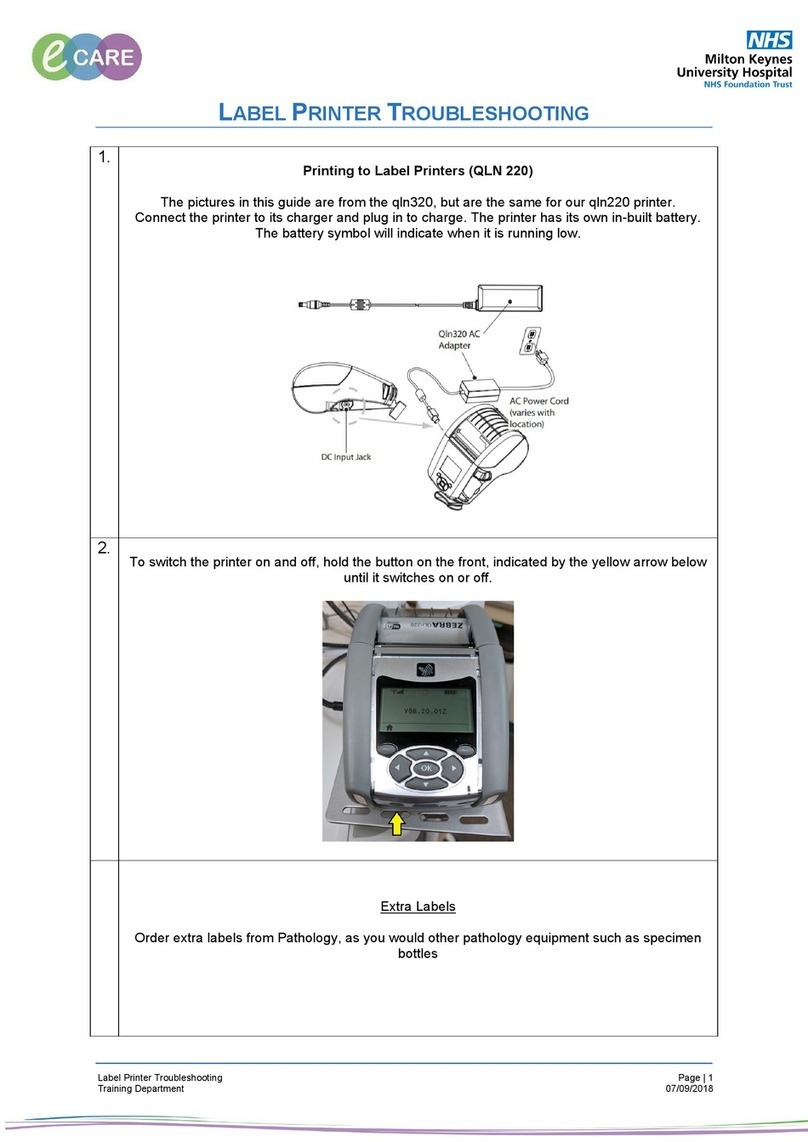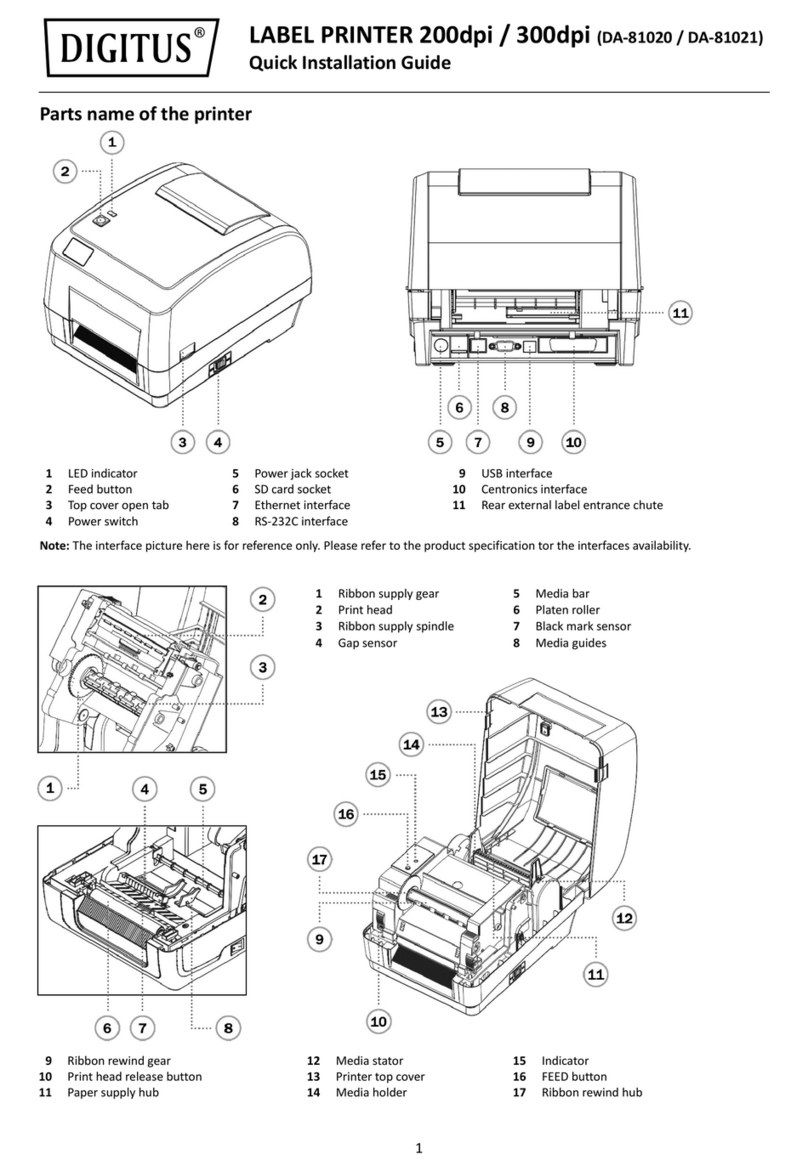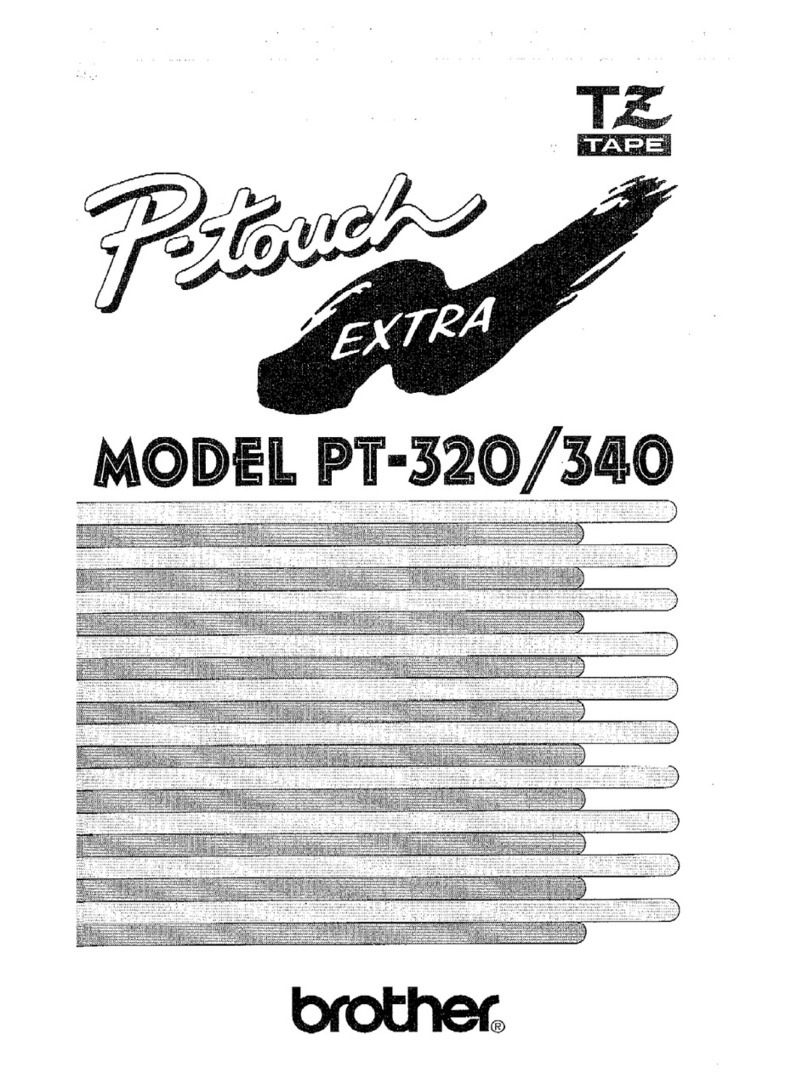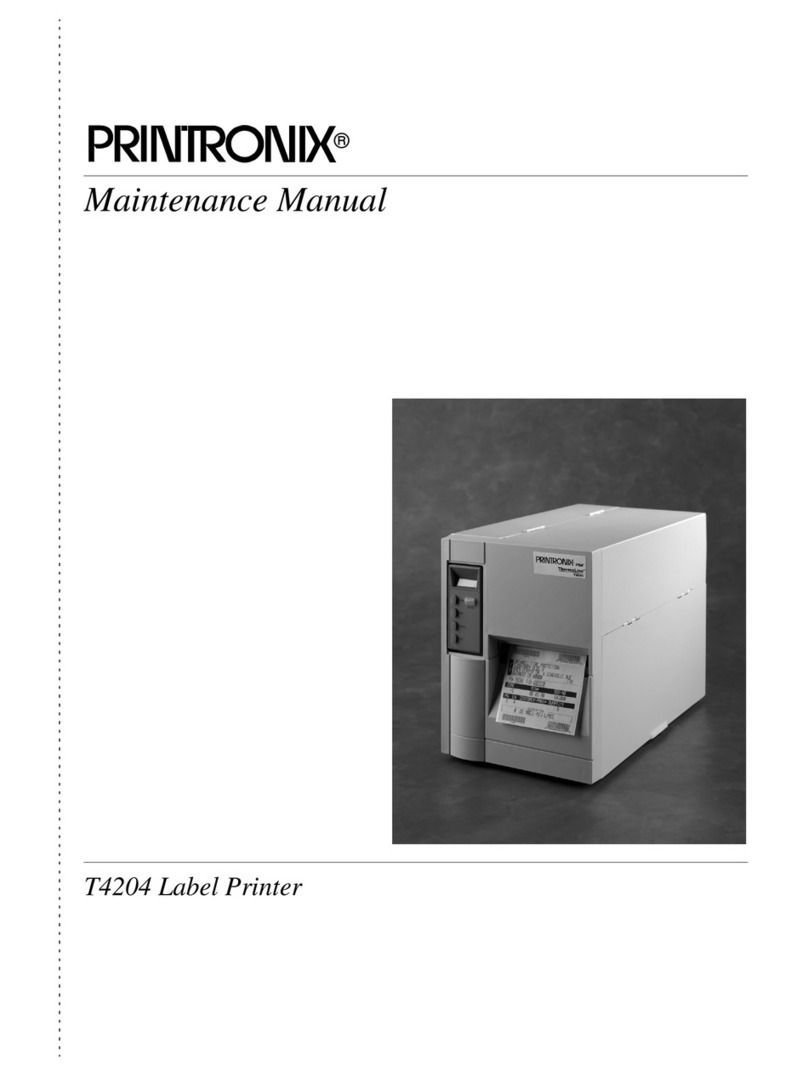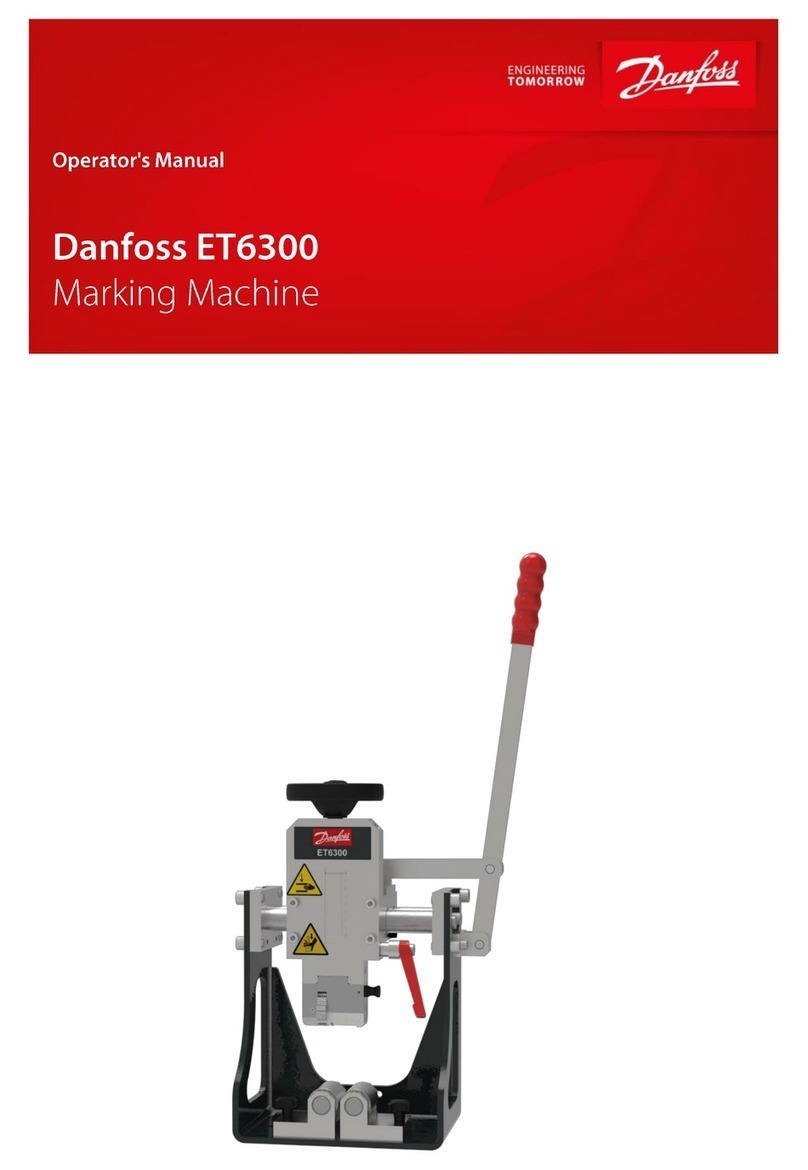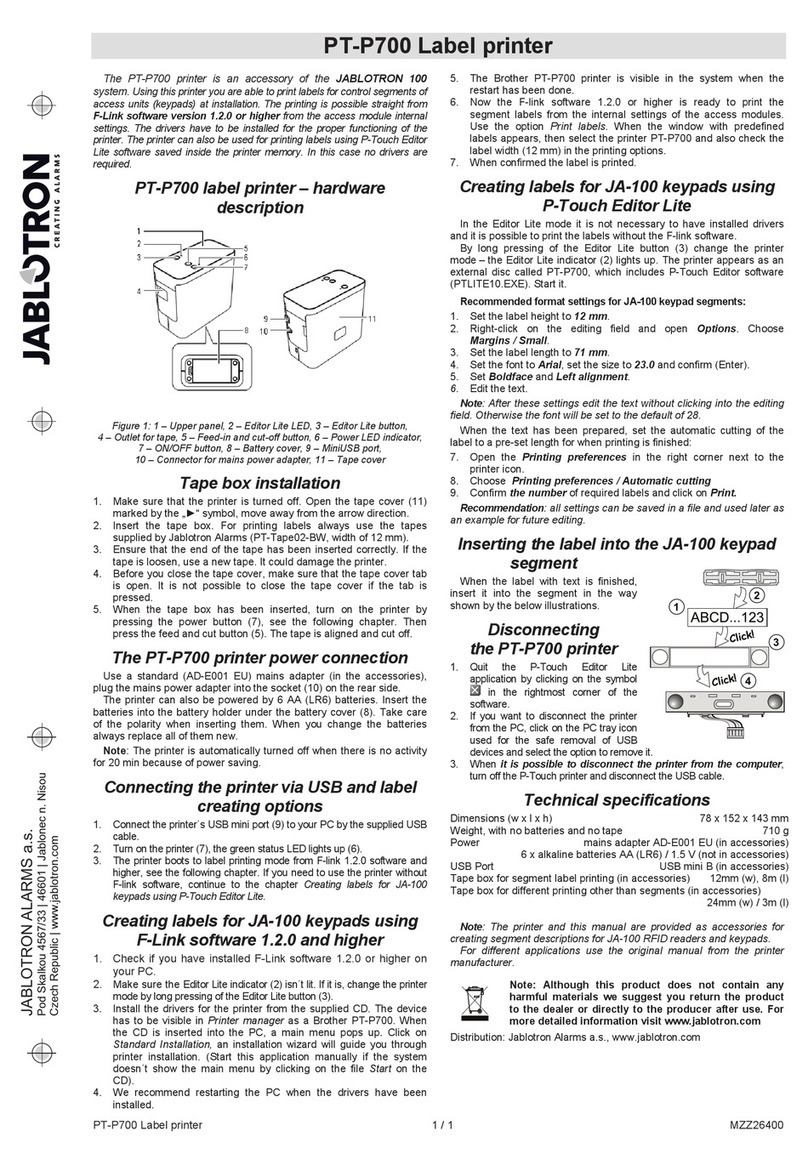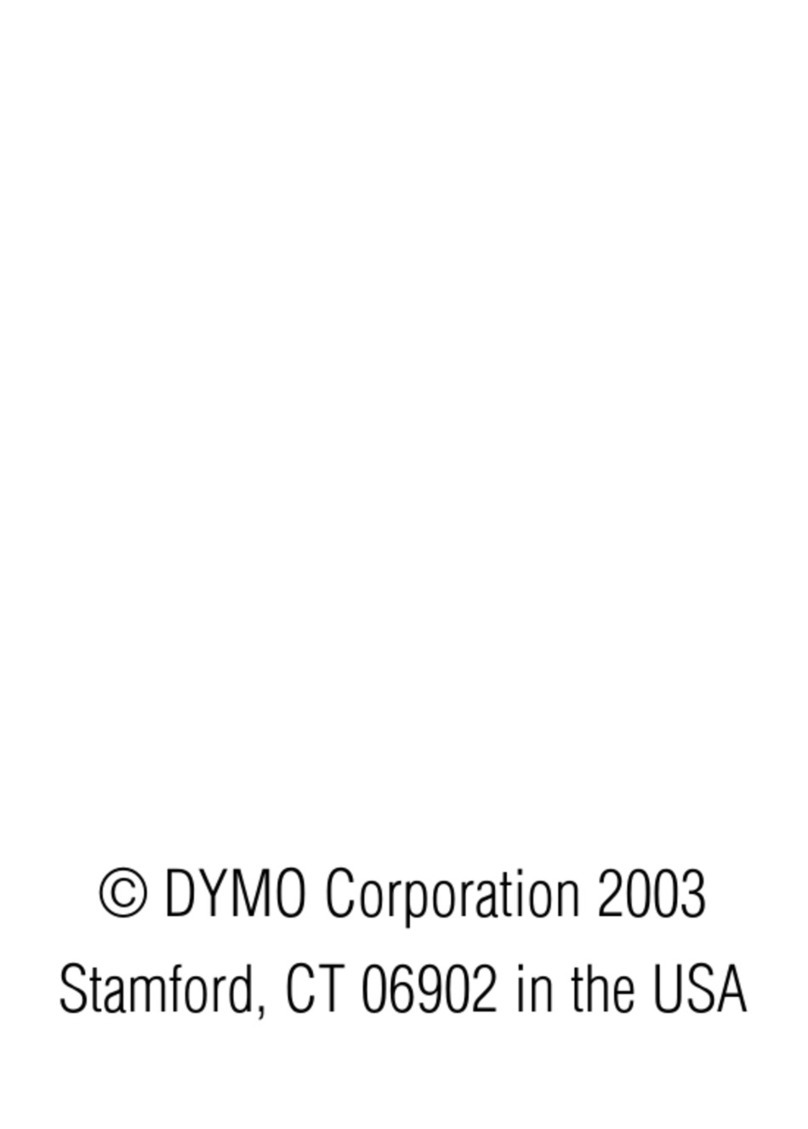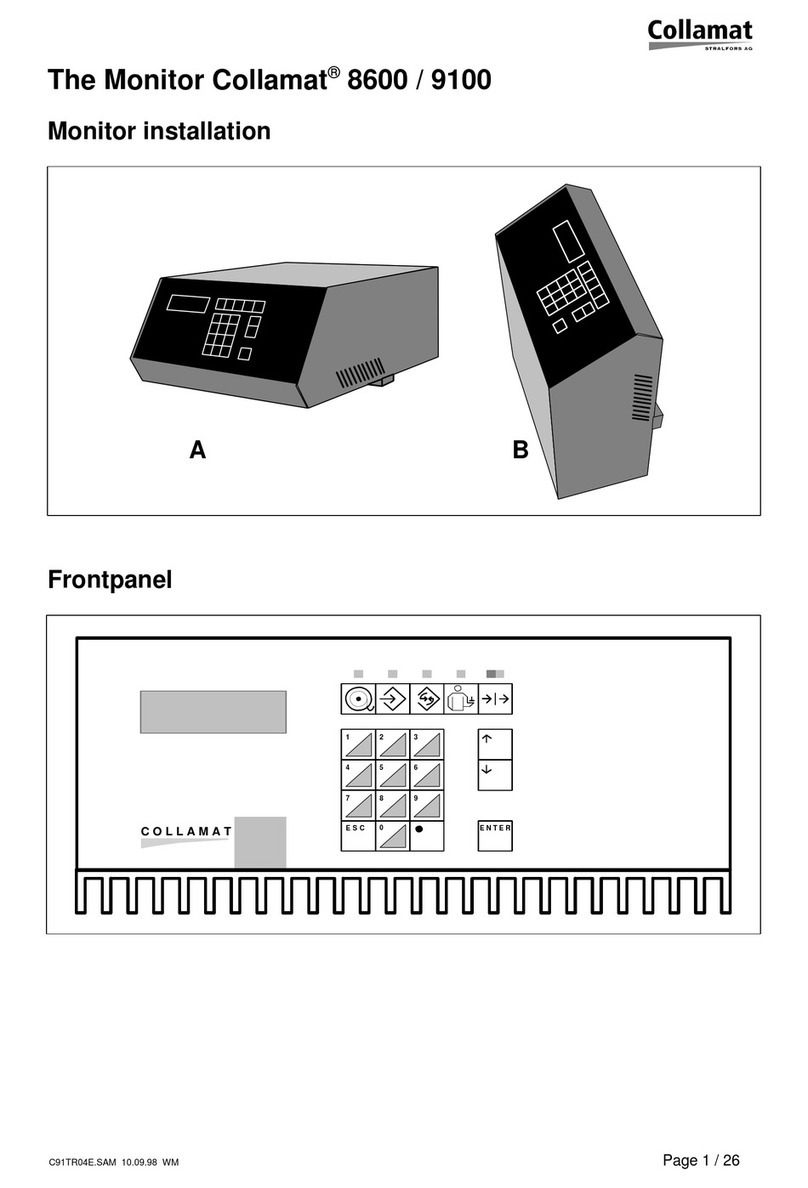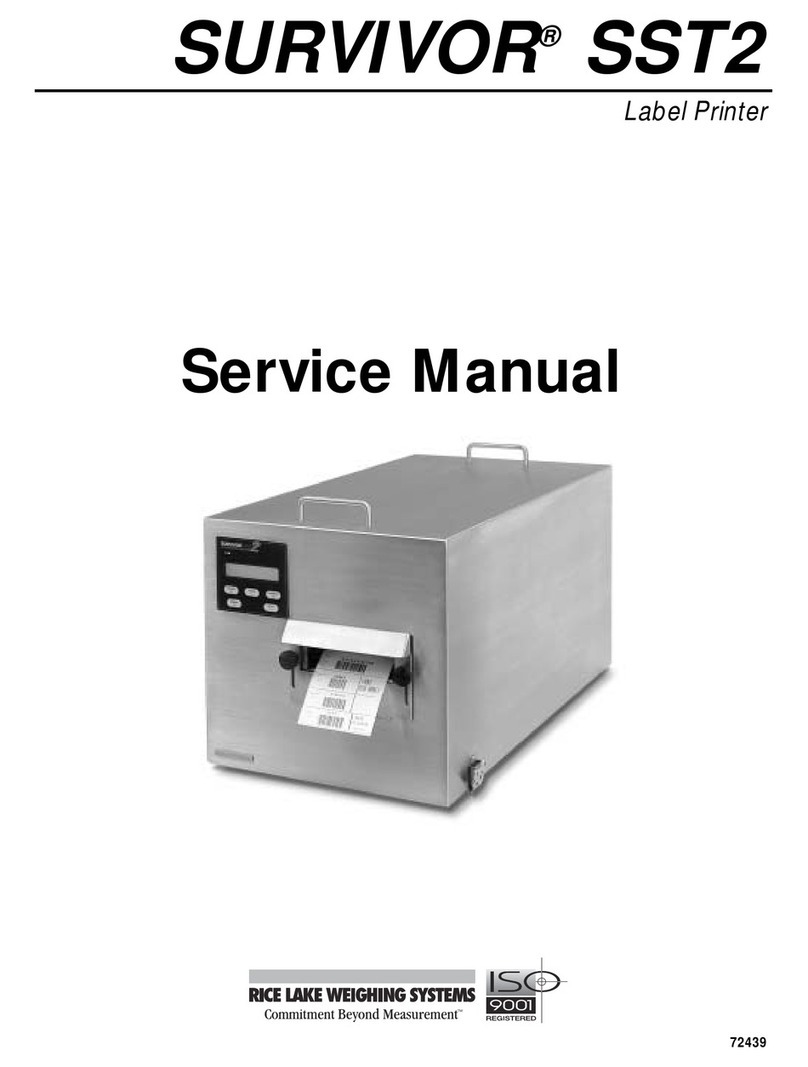LaCie LightScribe Labeler User manual

LaCie LightScribe Labeler
User Manual page 1
Table of Contents
1. Introduction to the LaCie LightScribe Labeler 2
2. Installing LaCie LightScribe Labeler 3
2.1. Minimum System Requirements 3
2.2. Installation Procedure 3
3. Get acquainted with the LaCie LightScribe Labeler 4
3.1. Main Window 4
3.2. Tool Drawer 5
3.3. Print Options/Drive Info 8
4. Using the LaCie LightScribe Labeler 10
4.1. Using the Templates to Create a Label 11
4.2. Creating a Customized Label 12
4.3. Printing a Label 19
5.Troubleshooting and Software Updates 21
6. Frequently Asked Questions 24
6.1. Media Identification Numbers 26
7. Contacting Customer Support 27
7.1. LaCie Technical Support Contacts 28
Table of Contents

LaCie LightScribe Labeler
User Manual page 2
Introduction
1. Introduction to the LaCie LightScribe Labeler
LightScribe Direct Disc Labeling is a new
technology that offers consumers and busi-
nesses a simple, no-hassle way to burn profes-
sional, silkscreen-quality labels on their CDs
and DVDs. Using the same laser that burns
data, customers burn their data as always, flip
the disc over, reinsert it into the drive and burn a precise,
iridescent label.
LightScribe Direct Disc Labeling technology re-
quires three elements:
ReWritable
LightScribe-enabled Optical Disc Drive – Drives
such as the LaCie d2 DVD±RW Drive with Light-
Scribe enable validation of media types and control
of sled position, spindle speed and focus to burn the
label on LightScribe-compatible media.
•
LightScribe-supported Software Applications
Only Licensed software applications, like the LaCie
LightScribe Labeler for Mac OS X, make the most
of the hardware and ensure the quality of label
printing.
•
LightScribe-compatible Media – A micro-thin,
low-cost coating of a highly specialized material
on the label side of compatible media absorbs laser
light, triggering an image-producing chemical reac-
tion. You can easily identify LightScribe-compatible
media through the LightScribe logo, found on media
packaging and in the inner hub of every disc.
•

LaCie LightScribe Labeler
User Manual page 3
Installing LaCie LightScribe Labeler
2. Installing LaCie LightScribe Labeler
Insert your LaCie DVD Utilities DVD-ROM disc
into your computer’s DVD drive or your new LaCie
drive.
Once the disc mounts to the desktop, double click on
the LaCie DVD Utilities icon to open the disc.
Next, open the LaCie LightScribe Labeler folder,
and double click the LightScribe Installer.
Follow the on-screen instructions to setup your soft-
ware. A copy of the LaCie LightScribe Labeler soft-
ware will be copied to your Applications folder.
After the installation has been completed, you will be
ready to begin using the LaCie LightScribe Labeler
application to create your custom CDs and DVDs.
1.
2.
3.
4.
5.
Technical noTe: If you would like to in-
stall the application on more than one computer,
you need to reinstall the software package from the
LaCie DVD Utilities on each computer. You can-
not just copy the application.
2.1. Minimum System Requirements
2.2. Installation Procedure
Hardware requirements■
LightScribe-enabled Optical Disc Drive•
LightScribe media (CD or DVD)•
PowerPC G4 500MHz or later, or Intel Core Duo
processor
•
Software requirements■
Mac OS 10.3.9 or higher•
Mac OS 10.4 compatible (requires version 1.0.1 minimum)•
Technical noTe: LaCie LightScribe La-
beler version 1.2 or later is Universal Binary, mean-
ing that it operates natively on Macintosh com-
puters using both Intel processor and Power PC
processor chips.

LaCie LightScribe Labeler
User Manual page 4
Your LaCie LightScribe Labeler
3. Get acquainted with the LaCie LightScribe Labeler
is chapter will help you become familiar with the
different LaCie LightScribe Labeler application win-
dows.ese sections will help you to identify and locate
different tools and capabilities, while also giving you an
overview of what each tool is and what it is capable of
doing.
3.1. Main Window
Label mode – is is where you select the print-
able area for the label: Title, Content or Full.
• In Title Label mode, only a narrow band is
burned, and the image is burned in the short-
est amount of time.
• In Content Label mode, a wider band is
burned and the image burned takes a little
longer than the Title Label mode.
• In Full Label mode, the entire disc surface
may be covered, and images and linear text
may be added.
Design Area – is is the space in which you
will be able to design your LightScribe label.
e LaCie LightScribe Labeler is WYSIWYG
(What You See Is What You Get).
Label Area – is is the white space within
the Design Area that will be printed, and it is
dependent upon the choosenLabel mode (Title,
Content or Full).
Customize – Click on this button to open the
Customize Tool drawer. is drawer contains all
of the tools to customize your label. Please see
page 5, Tool Drawer for more information.
Print – Click on this button to open the print,
preview and label setup options dialog box.
Please see page 19, Print A Label for more
information.
A
B
C
D E
A
B
C
D
E

LaCie LightScribe Labeler
User Manual page 5
Your LaCie LightScribe Labeler
is drawer contains all of the tools to help you cre-
ate custom labels; simply click on the Customize button
to open the drawer.
3.2. Tool Drawer
Templates Pane■
is is where you can select disc label templates.
When you select a template, it will appear in the Light-
Scribe main window.
Pane Selection button – Click on either the
Templates or Edit button to switch between the
Templates and Edit screens.
Label Mode – ere are two options for viewing
the templates: you can view the templates based
on their Label mode (Title, Content or Full),
or you can view all of the templates at the same
time.
Template List – is is where the various disc
label templates will reside; scroll through this list,
and when you’ve found the template that you’d
like to use for your project, simply click on the
template to load it. You cannot modify the list of
templates. However, you can obtain new back-
ground pictures from www.lightscribe.com. Go
to the Help menu for a direct link to the Label
Gallery.
A
B
C
A
B
C

LaCie LightScribe Labeler
User Manual page 6
Use to remove a background image.
Drag images into this area to add a background
image.
Click to view or hide the background image.
Click to lock or unlock the background image.
Click to open the color pallete and choose a back-
ground color (colors will be printed as shades of
grey).
Use to add a background image through the
Finder.
Use to scale to fit and center a background im-
age.
Your LaCie LightScribe Labeler
Edit Pane■
e Edit Pane allows you to customize the look of
your label; from this window you’ll be able to format
text, add a photo and define the look of your background
image.
Edit Pane: Tools
Edit Pane: Background
Use to move and/or resize images, objects and
texts.
Use to add an image object through the Finder.
Use to add linear text.
Use to add circular text, arching upwards.
Use to add circular text, arching downwards.
Use to create lines.
Use to create rectangles and squares.
Use to create circles and ellipses.
HGFEDCBA
H
G
F
E
D
C
B
A
G
F
E
D
C
B
A
G
F
E
D
C
B
A

LaCie LightScribe Labeler
User Manual page 7
Your LaCie LightScribe Labeler
Edit Pane: Settings
Text format
Click to open the Font formatting pallet
Align text to the left *
Align text to the center *
Align text to the right *
Justify the text alignment *
* e alignment options only work with linear text
Arrangement
Move selected objects to the front
Move selected objects to the back
Center selected objects vertically
Center selected objects horizontally
Move selected object to the center
Color
Fill: modify an object’s fill color *
Stroke: modify an object’s stroke/outline color *
* Final will be monochromatic
Line width
Determines the width of an object’s outline
Transparency
Determines an image’s transparency
Dimensions
X: determines the horizontal coordinate
Y: determines the vertical coordinate
Width: determines an object’s width
Height: determines an object’s height
•
•
•
•
•
•
•
•
•
•
•
•
•
•
•
•
•
•
F
E
D
C
B
A
F
E
D
C
B
A

LaCie LightScribe Labeler
User Manual page 8
Contrast level – is is where you select the con-
trast level: Best offers optimized quality with a
longer print time, while Normal offers standard
quality with a shorter print time.
Number of copies – Enter the number of label
copies you wish to print (total number of copies
for all drives taken into account).
Drive: – Select the LightScribe drive you would
like to use (or select all of them by checking and
unchecking the boxes).
Preview – Click to view a preview of the label,
before it prints (in grayscale).
Cancel – Click this button to exit the Print Op-
tions/Drive Info dialog box.
Print – Click this button to begin printing your
LightScribe label.
Refresh - update the list of available LightScribe
drives
Your LaCie LightScribe Labeler
Print Options■
3.3. Print Options/Drive Info
is dialog box allows you to set printing options
and view information about the drive and discs.
A
B
C
F
E
D
A
B
C
FED
G
G
Technical noTe: Please note that you
can not print different labels at the same time.

LaCie LightScribe Labeler
User Manual page 9
Your LaCie LightScribe Labeler
Drive Info■
Drive and media specifications – is is where
you can find information about the drive and
media:
• Drive manufacturer: describes who produced
the drive
• Drive model: describes the drive’s model num-
ber
• Path: displays the drive’s reference path (i.e. the
order of the drive in the list (number one is
your internal drive)
• Capability: describes the drive’s printing ca-
pability (to date only monochrome is sup-
ported)
• Media manufacturer I.D.: describes the media
manufacturer’s I.D. number (for a list of I.D.
numbers, see page 26)
• Label diameter: measures the diameter of the
label (in centimeters)
• Status: indicates whether a valid LightScribe
media has been inserted in the drive
Drive: – Select the LightScribe drive(s) you want
to use by checking/unchecking the boxes.
Preview – Click to view a preview of the label,
before it prints.
Cancel – Click this button to exit the Print Op-
tions/Drive Info dialog box.
Print – Click this button to begin printing your
LightScribe label.
A
B
C
E
D
A
B
C ED

LaCie LightScribe Labeler
User Manual page 10
Using the LightScribe Labeler
4. Using the LaCie LightScribe Labeler
Burn. Flip. Design. Print.
Tools
Background
Settings
Text
Fill /Stroke
Arrangement
T
Drag
Image
Here
Text
T
e
x
t
T
e
x
t
Burn. Flip. Design. Print. It really is that easy! is
chapter will help you create customized CD or DVD
labels in artistic greyscale for your important projects.
To get started, choose the content that you’ll be
burning to the disc. Your content could be anything
from a simple data DVD to a slide-show presentation
to a music mix CD. Once you’ve compiled your content
for your CD or DVD, place your disc into your LaCie
d2 DVD±RW Drive, data side down. Next, burn your
content onto the disc.
Now that you’ve got your content burned, you’re
ready to add the silk-screen quality label. Simply eject
the disc, flip it over so that the data side now faces up
and re-insert the disc.
ere are a couple of options for creating your labels:
you can use a template or create your own individualized
label based on your images and design. e following
pages, 11, Using e Templates To Create A Label, 12
Create A Customized Label and 19, Printing A Label,
will help guide you through the process.

LaCie LightScribe Labeler
User Manual page 11
e LaCie LightScribe Labeler offers templates
based upon the chosen Label Mode (Full, Content and
Title). By using the drop-down menu, you can even
view the templates based on a specific Label Mode, or
simply view all at the same time.
To load a template, simply scroll through the avail-
able templates and once you’ve found one that you’d
like to use, click on that template and it will be loaded.
Once the template is loaded, modify the text to suit your
needs.
Using the LightScribe Labeler
4.1. Using the Templates to Create a Label
In the current LightScribe Labeler version, you can-
not save your own templates nor modify the list of tem-
plates. Regularly check our website for free updates of
this software. www.lacie.com/lightscribe
However if you have saved a project you would like
to reuse you can either open it and save it with a differ-
ent name or simply copy it by dragging the project icon
while holding the ALT key.
You will find a series of free background pictures in
the Label Gallery on the www.lightscribe.com website.
Direct access to these label designs is available in the
help menu. Label designs are updated regularly.
Saving a Custom Template■

LaCie LightScribe Labeler
User Manual page 12
Using the LightScribe Labeler
Before you begin to create your label, first choose
which type of label you’d like to build: Title, Content
or Full.
When choosing your Label mode, keep in mind the
following:
Title – burns within the narrow white band within
the Label Area. If an image or text is added, only
the area of the image or text within the Label Area
will be printed. Any part of the image or text that is
covered in grey will not be printed.
•
4.2. Creating a Customized Label
Content – burns within the wider white band called
Label Area. If an image or text is added, only the area
of the image within the Label Area will be printed.
Any part of the image or text that is covered in grey
will not be printed.
•
Full – burns the entire surface of the disc, allowing
you to add curved and linear text, objects and images.
is option provides the most flexibility for creating
personalized discs due to the larger Label Area.
e LaCie d2 DVD±RW Drives with LightScribe
burn labels in a circular pattern, starting with the inner-
most part of the disc and moving outward. e closer
your design is to the outmost border of the disc, the
more time it takes to print. If you burn a disc under Full
Label mode, the process takes longer than burning in
Title Label mode.
Once you’ve chosen Label mode, you’re ready to be-
gin creating your label. Note that you can change the
label mode while designing your label.
•

LaCie LightScribe Labeler
User Manual page 13
Using the LightScribe Labeler
ere are three different ways to load a Background
Image:
Click on the Add Image icon (A) in the Background
section and select the image that you’d like to import.
OR,
Drag a picture into the Background section and
drop it into the Image box (B).
OR,
From the File menu, choose Import > Background
Image (Command + Shift + I) and select the image that
you’d like to import.
Once the Background Image is loaded, it will auto-
matically be locked into place. If you would like to alter,
move or remove the Background Image, you will first
need to unlock the image.
You can unlock the image by clicking on the Lock
icon (C) in the Background section of the Edit
Pane.
When you image is inserted into the background, it
is automatically scaled to fit the Label Area. You can
then unlock it and modify the size. If you would like
to optimize the scaling, click on the Scale to Fit icon
(E).
You can also hide the Background Image by clicking
on the Eye icon (D) in the Background section of
the Edit Pane. When the Background Image is be-
ing hidden, the Label Area becomes a white space. A
hidden background image will not print.
ere are two different ways to remove a Background
Image:
•
•
•
•
Adding a Background Image■
LightScribe Labeler Supported Image Formats
JPEG TIFF PNG
PSD EPS BMP
GIF PCIT PS
ICNS JP2 QTIF
TGA TARGA SGI
PNT PNTG FPIX
CUR ICO FAX
A
B
C
F
ED
imporTanT info: Before importing a
Background Image, here are a few things to keep
in mind:
Image Size and Resolution
For optimum quality, please use a resolution of
600 dpi, sized at 2,773 pixel by 2,773 pixels.
For normal quality, please use a resolution of 72
dpi, sized at 2,773 pixels by 2,773 pixels.
Technical noTeS: If you are using a color
image, it is also recommended that you use a
photo-manipulation application to convert the
image to greyscale.
We recommend you flatten layered pictures, as
layers tend to produce a lower quality of printing.
e LaCie LightScribe Labeler supports
transparency.
Click on the Trash icon (F) in the Background sec-
tion of the Edit Pane.
OR,
Unlock the Background Image, select it and then
press the Delete/Backspace button on your keyboard.

LaCie LightScribe Labeler
User Manual page 14
Using the LightScribe Labeler
You can further customize your label by adding dif-
ferent types of design objects; you can add images, lines,
rectangles, ellipses and text. After you’ve added your
objects, you can use the Arrangement tools (please see
page 7, Edit Pane: Settings, for more information) to
layer and center your objects.
Adding Objects■
one of the four corner points and hold down the Shift
key while you drag the image to its new size.
Using the Add Image Tool
ere are three different ways to bring in image ob-
jects:
Drag an image into the Label Area of the LaCie
LightScribe Labeler Main Window.
OR,
Click on the Add Image icon in the Tools section
and select the image that you’d like to import.
OR,
From the File menu, choose Import > Image (Com-
mand + Alt + I) and select the image that you’d like to
import.
Once the image is added, it will have a bounding box
that allows you to modify the size of the image. If you’d
like to resize the image and keep its dimensions, click on
Technical noTeS: For important
information about image resolution and formats,
please see page 13, Adding A Background Image.
To remove an image, simply click on the image and
then press the Delete/Backspace button on your key-
board.You can further customize your label by adding
different types of design objects; you can add images,
lines, rectangles, ellipses and text. After you’ve added
your objects, you can use the Arrangement tools (please
see page 7, Edit Pane: Settings, for more information)
to layer and center your objects.

LaCie LightScribe Labeler
User Manual page 15
Using the LightScribe Labeler
Using the Line Tool
To use the Line Tool (A), simply click and drag the
line to set the length. Once the line has been created,
you can use either the Line Width slider (F) to set the
width of the line, or directly input the line width.
Using the Rectangle Tool
To use the Rectangle Tool (B), simply click and drag
the rectangle to create your object (hold down the Shift
key while dragging to Create a Square). Once the rect-
angle/square has been created, you can further modify
the object by adding a fill color and a stroke width and
color.
To modify the fill color, check the Fill box (D) in the
Color section of the Edit Pane and click on the adjacent
box, which will launch the color palette, where you will
be able to choose an applicable color.
To modify the outline color, check the Stroke box
(E) in the Color section of the Edit Pane and click on
the adjacent box, which will launch the color palette,
where you will be able to choose an applicable color.
To adjust line width of the stroke, use the Line Width
slider (F) or enter a specific value.
Using the Ellipse Tool
To use the Ellipse Tool (C), simply click and drag
the ellipse to create your object (hold down the Shift key
while dragging to Create a Circle). Once the ellipse/cir-
cle has been created, you can further modify the object
by adding a fill color and a stroke width and color.
To modify the fill color, check the Fill box (D) in the
Color section of the Edit Pane and click on the adjacent
box, which will launch the color palette, where you will
be able to choose an applicable color.
To modify the outline color, check the Stroke box
(E) in the Color section of the Edit Pane and click on
the adjacent box, which will launch the color palette,
where you will be able to choose an applicable color.
To adjust line width of the stroke, use the Line Width
slider (F) or enter a specific value.
A B C
F
E
D
Technical noTeS:
Although you can use colors
for the various items, keep in
mind that the final printed
result will be grayscale.

LaCie LightScribe Labeler
User Manual page 16
Using the LightScribe Labeler
ere are three different options for adding text to
your LaCie LightScribe Labeler project: Linear, Upper
Circular and Lower Circular.
Adding Text■
Using the Linear Type Tool
To create a linear block of text, click on the but-
ton to launch the Enter text window. From this window,
you’ll be able to type in your text and size and format it
accordingly.
To resize the text, change the font or color or add
shadows or underlines, highlight the text and click on
the button to launch the Text Edit palette.
To align the text, highlight the text and click on ei-
ther the Align Left, Center, Align Right or Justify but-
tons.
Once you’ve entered your text, click on the OK but-
ton. e Enter text window will close and the Select
tool will be transformed into a plus sign. Simply click on
the Label Area to add your text object to the label. From
here you can move the text object to its desired location.
If you’d like to reformat the text, double-click on the
text object to relaunch the Enter text window.
You can use the Character Palette to insert special
characters, such as mathematical symbols, letters with
accent marks, or arrows and other “dingbats,” into your
documents.
In the Menu bar select Edit/Special Characters.
Adding Special Characters■

LaCie LightScribe Labeler
User Manual page 17
Using the LightScribe Labeler
Using the Upper Circular Type Tool
To create a text object that arcs in relation to the top
curve of the disk, click on the button to launch the
Enter text for circular text object window. From this
window, you’ll be able to type in your text and size it
accordingly.
To resize the text, change the font or color or add
shadows or underlines, highlight the text and click on
the button to launch the Text Edit palette.
Circular text objects may not be aligned, justified
or centered. But, circular text may be adjusted with the
bring to front and send to back buttons of the Arrange-
ment tools.
Even though the text itself cannot be centered, the
entire circular text box can be centered in the label using
the buttons.

LaCie LightScribe Labeler
User Manual page 18
Using the LightScribe Labeler
Using the Lower Circular Type Tool
To create a text object that arcs in relation to the
bottom curve of the disk, click on the button to
launch the Enter text for circular text object window.
From this window, you’ll be able to type in your text and
size it accordingly.
To re-size the text, change the font or color or add
shadows or underlines, highlight the text and click on
the button to launch the Text Edit palette.
Circular text objects may not be aligned, justified
or centered. But, circular text may be adjusted with the
bring to front and send to back buttons of the Arrange-
ment tools.
Even though the text itself cannot be centered, the
entire circular text box can be centered in the label using
the buttons.

LaCie LightScribe Labeler
User Manual page 19
Using the LightScribe Labeler
Once you’ve clicked on the Print button in the main
window, the Print Options window will automatically
open (to go the Drive Info section, simply click on the
Drive Info tab). is window will allow you to set the
contrast level and gives you a printing time-line; make
several copies; and preview your design before printing.
Contrast Level
e Contrast Level allows you to further customize
your labels by adjusting the print contrast:
Best – is setting provides the sharpest contrast,
with a longer burn time.
Normal – is setting provides good quality, with
the fastest burn time.
Number of Copies
If you will be printing multiple copies of the same
label design, simply enter the total number of copies
that you’d like to print (the minimum is one and the
maximum is 999).
When printing multiple copies, once the first copy
is completed, the drive’s tray will open and a message
will appear, prompting you to either insert a new Light-
Scribe disc or to cancel the printing process.
LightScribe Drives
In this window, you can view the connected Light-
Scribe drives. If you have several labels to print, you can
4.3. Printing a Label
Once your label is properly laid out with your imag-
es, text and/or objects, you’re ready to print the label. To
launch the Print Options/Drive Info window, simply
click on the Print button. From this window, you’ll be
able to modify your print options, view a preview of the
item about to be printed and view information about
the drive and media.
Print Setup■

LaCie LightScribe Labeler
User Manual page 20
Using the LightScribe Labeler
choose the drives you would like to use by checking or
unchecking the boxes.
Preview
By clicking on the Preview button, you will be able
to view a preview of your label design, based upon your
previously selected options. e preview can take about
a minute to load. You can save the preview as a BMP
picture by clicking the “Save...” button on the left.
Printing
Now that all of your Print Options are set and your
media is on the opened tray, with the label side facing
down, you are ready to press the Print button and begin
the print process.
A progress bar will be displayed, showing you the
amount of time remaining for the burn, in minutes. e
large blue progress bar helps you visualize the remaining
printing time for each drive, even from a distance.
As soon as the printing is finished, a confirmation
window will appear, alerting you to the successful burn
and asking you if you’d like to eject the disc or continue
without ejecting.
Add Information to an Already Printed Disc
It is possible to add text or photos to an already
printed LightScribe disc. New text/pictures will be su-
perimposed over the exiting label and will not erase.
If you would like to add information to your burned
label, load your original design and clear the existing
text and graphics to avoid redundant burning.en add
the new label information and burn the label again.
If you hide the background image (with the eye but-
ton), it will not print. When in doubt, use the Preview.
For a darker, more striking disc, you can re-burn
your original design (however, it is not possible to re-
move part or all of a burned label).
Table of contents